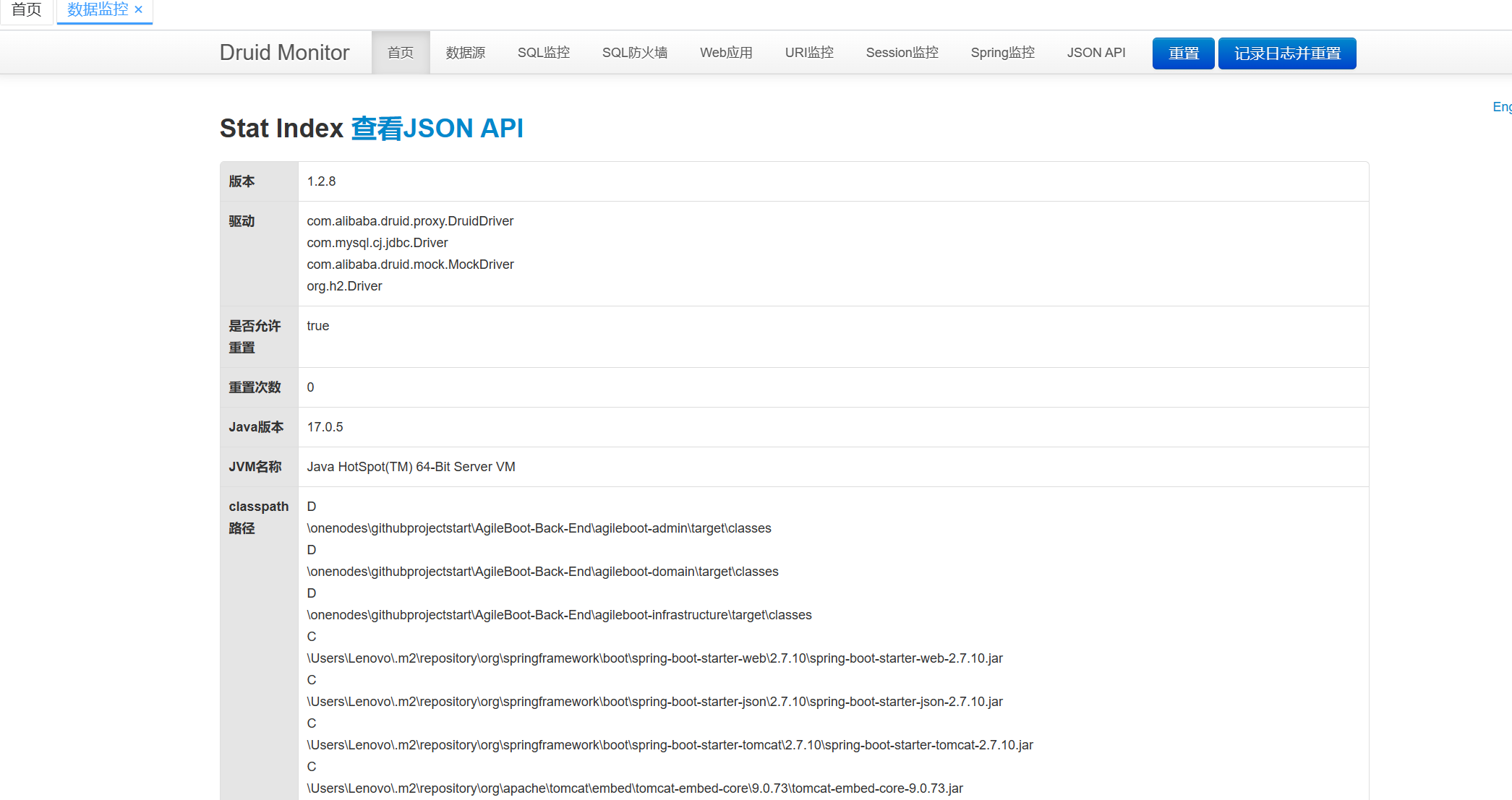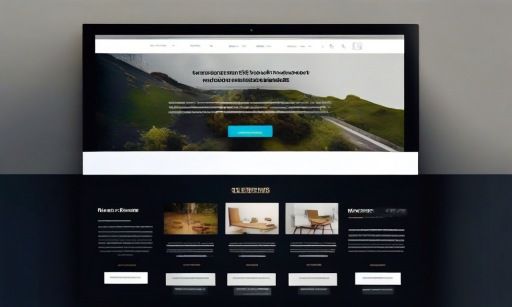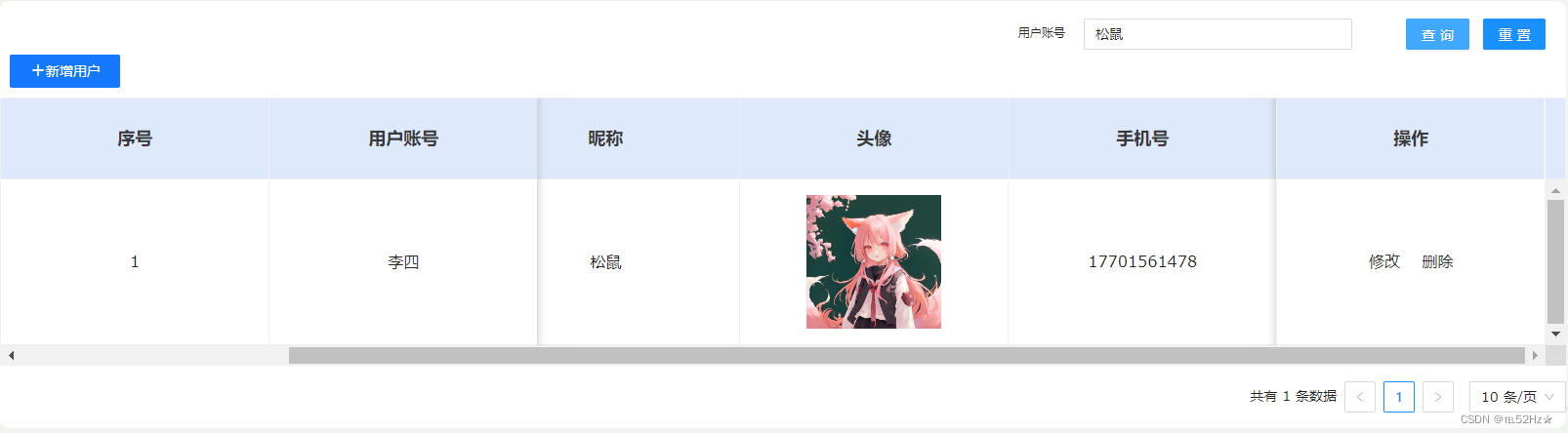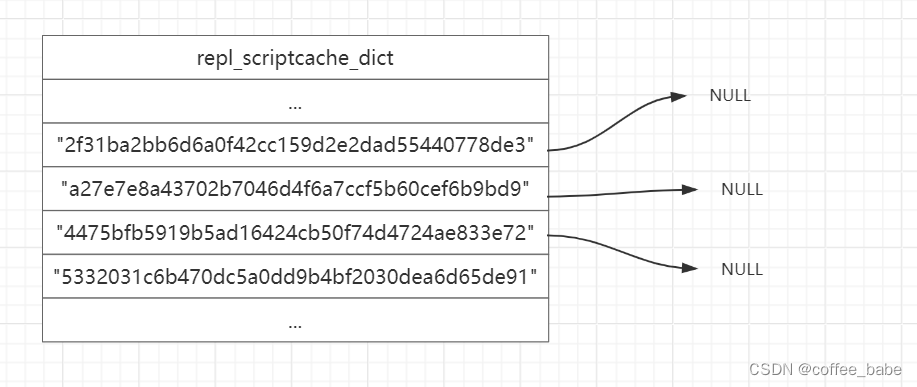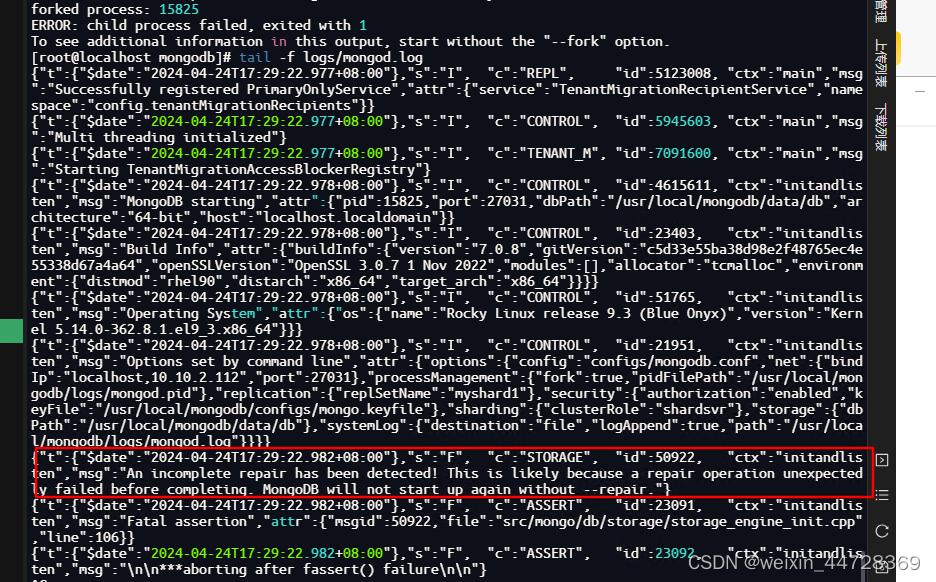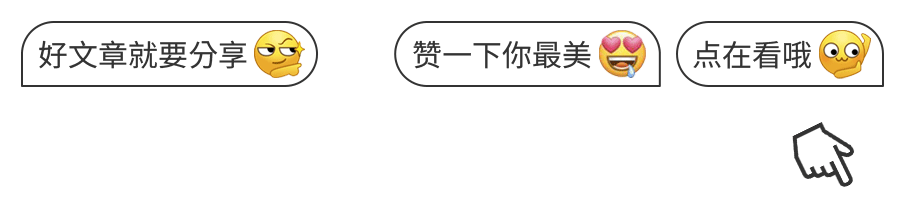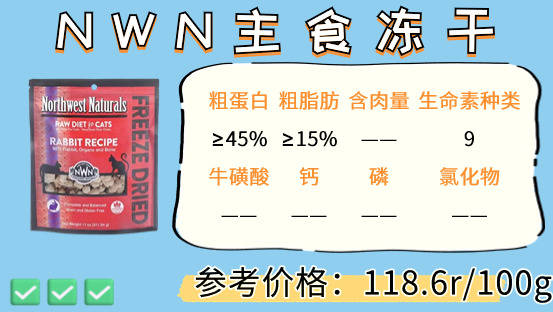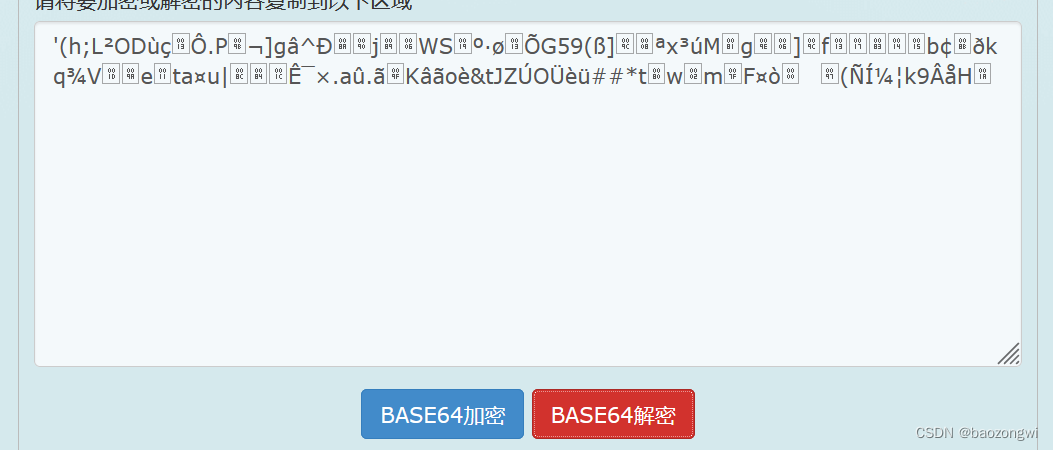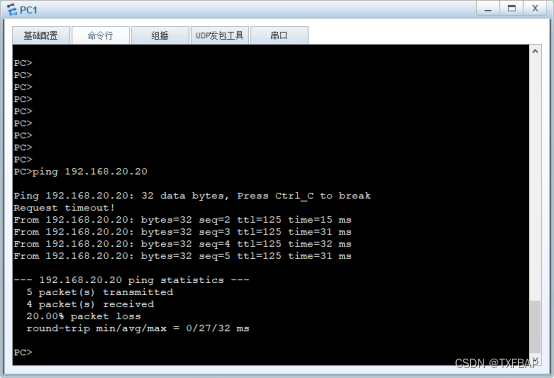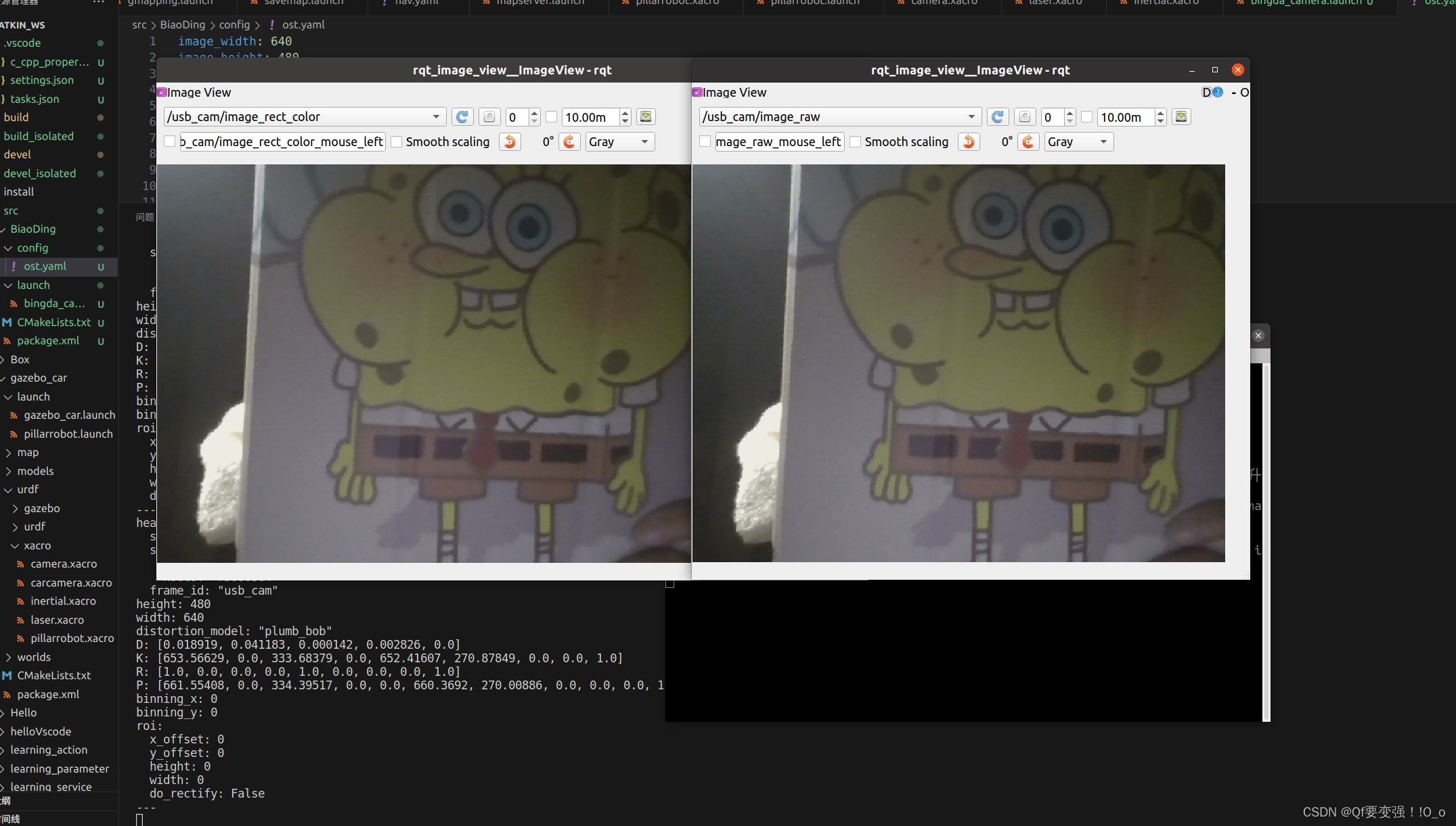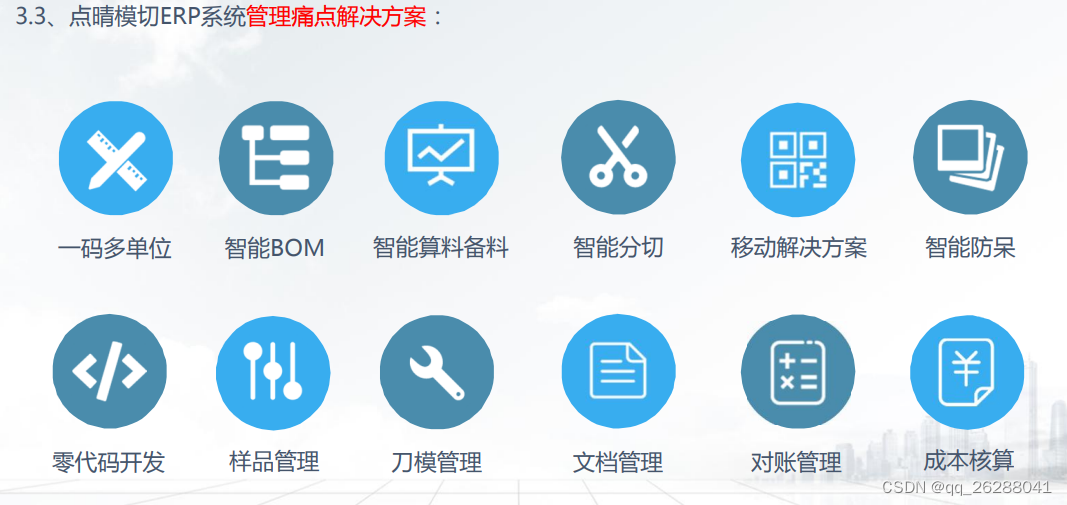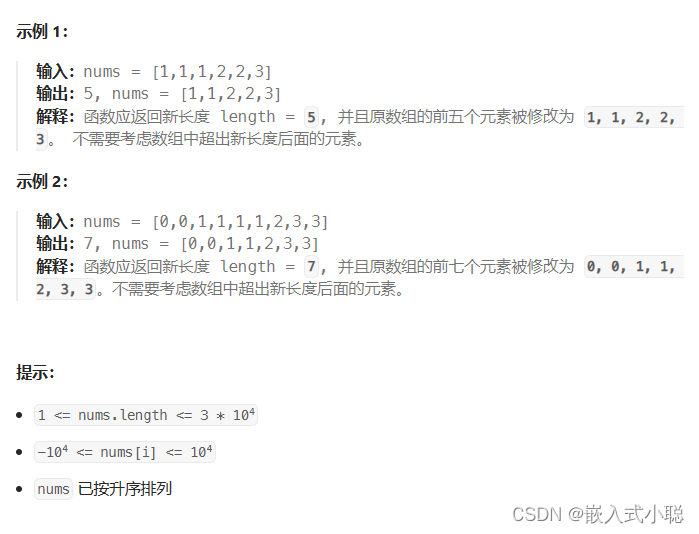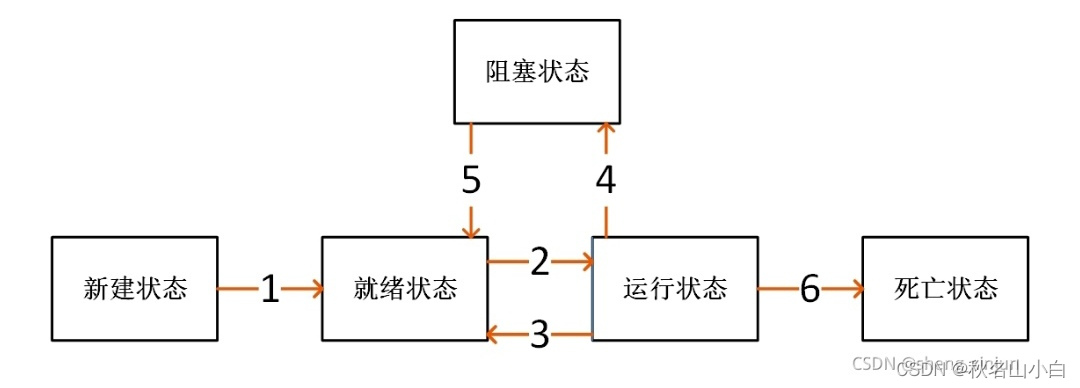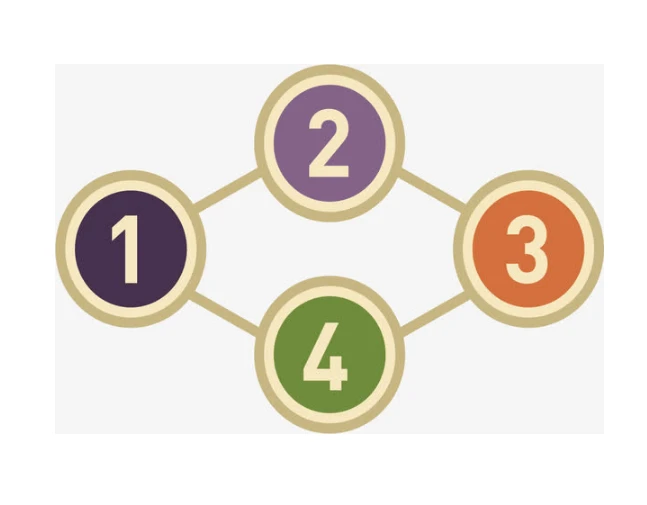关于后台管理系统的一些系统监控案例
在阅读开源的项目的时候,发现了一个很神奇的功能。
https://github.com/valarchie/AgileBoot-Back-End
我这个是本地去运行的,发现他可以检测到这么多的数据
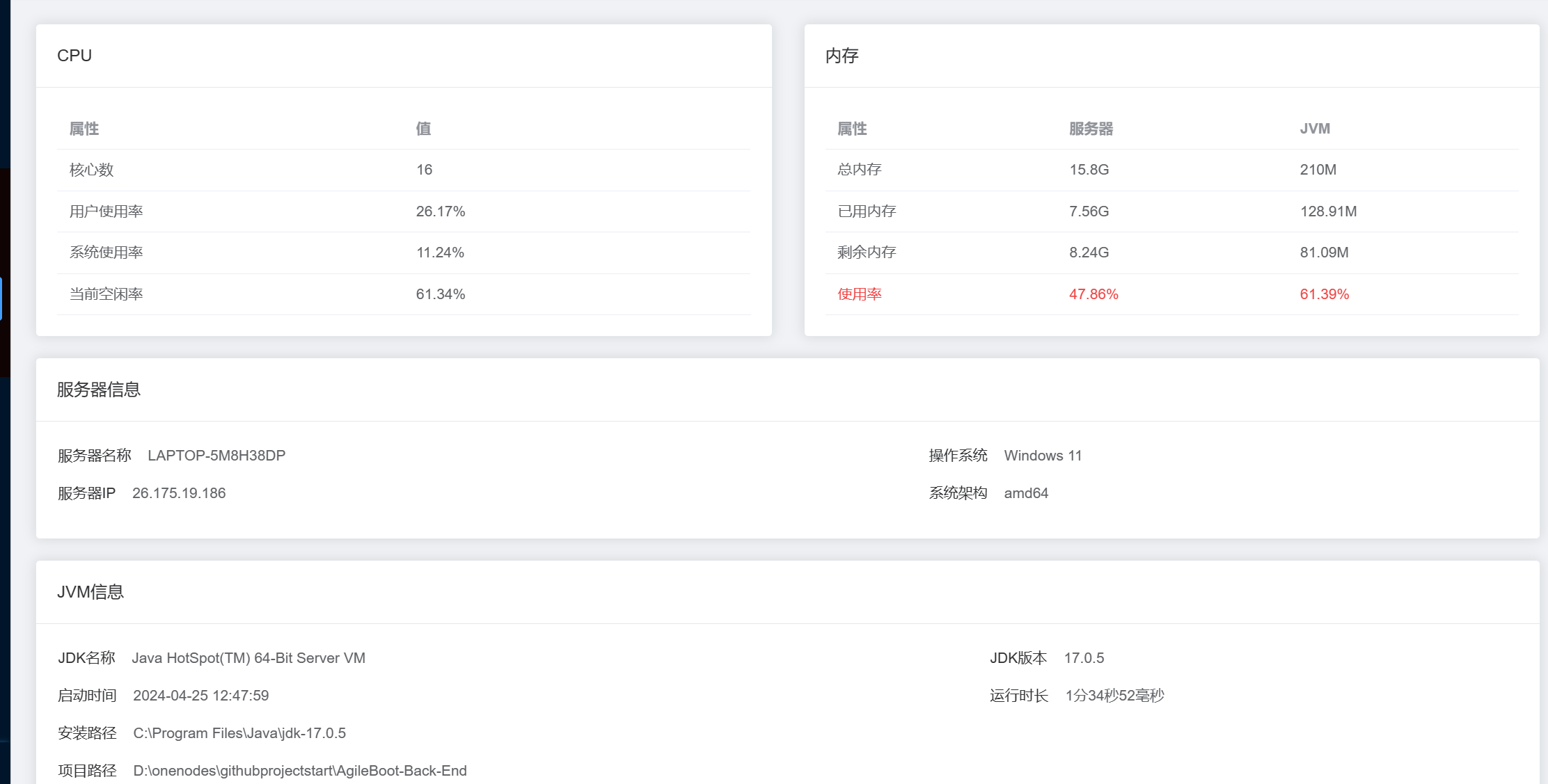
下面我们就来看他是如何进行的这样一个检测
我们首先来看他后端返回的一个结果:
{
"code": 0,
"msg": "操作成功",
"data": {
"cpuInfo": {
"cpuNum": 16,
"total": 1625000.0,
"sys": 5.86,
"used": 18.84,
"wait": 0.0,
"free": 74.82
},
"memoryInfo": {
"total": 15.8,
"used": 9.77,
"free": 6.02,
"usage": 61.86
},
"jvmInfo": {
"total": 210.0,
"max": 4046.0,
"free": 72.05,
"version": "17.0.5",
"home": "C:\\Program Files\\Java\\jdk-17.0.5",
"name": "Java HotSpot(TM) 64-Bit Server VM",
"startTime": "2024-04-25 12:47:59",
"usage": 65.69,
"used": 137.95,
"runTime": "3分54秒728毫秒",
"inputArgs": "[-XX:TieredStopAtLevel=1, -Dspring.output.ansi.enabled=always, -Dcom.sun.management.jmxremote, -Dspring.jmx.enabled=true, -Dspring.liveBeansView.mbeanDomain, -Dspring.application.admin.enabled=true, -Dmanagement.endpoints.jmx.exposure.include=*, -javaagent:E:\\ideasss\\IntelliJ IDEA 2022.3.1\\lib\\idea_rt.jar=13917:E:\\ideasss\\IntelliJ IDEA 2022.3.1\\bin, -Dfile.encoding=UTF-8]"
},
"systemInfo": {
"computerName": "LAPTOP-5M8H38DP",
"computerIp": "26.175.19.186",
"userDir": "D:\\onenodes\\githubprojectstart\\AgileBoot-Back-End",
"osName": "Windows 11",
"osArch": "amd64"
},
"diskInfos": [
{
"dirName": "C:\\",
"sysTypeName": "NTFS",
"typeName": "本地固定磁盘 (C:)",
"total": "200.0 GB",
"free": "34.6 GB",
"used": "165.4 GB",
"usage": 82.7096
},
{
"dirName": "D:\\",
"sysTypeName": "NTFS",
"typeName": "本地固定磁盘 (D:)",
"total": "137.0 GB",
"free": "9.0 GB",
"used": "128.0 GB",
"usage": 93.4018
},
{
"dirName": "E:\\",
"sysTypeName": "NTFS",
"typeName": "本地固定磁盘 (E:)",
"total": "137.7 GB",
"free": "52.7 GB",
"used": "85.0 GB",
"usage": 61.7589
}
]
}
}
可以看到是如此之多。首先我们来看后台他是如何进行一个获取的。
我们从上往下慢慢的去看
服务器数据检测
/**
* CPU相关信息
*/
private CpuInfo cpuInfo = new CpuInfo();
他这里定义了cpu有这些字段
/**
* 核心数
*/
private int cpuNum;
/**
* CPU总的使用率
*/
private double total;
/**
* CPU系统使用率
*/
private double sys;
/**
* CPU用户使用率
*/
private double used;
/**
* CPU当前等待率
*/
private double wait;
/**
* CPU当前空闲率
*/
private double free;
之后来看是如何获取的:
/**
* 设置CPU信息
*/
private void fillCpuInfo(CentralProcessor processor) {
// CPU信息
long[] prevTicks = processor.getSystemCpuLoadTicks();
Util.sleep(OSHI_WAIT_SECOND);
long[] ticks = processor.getSystemCpuLoadTicks();
long nice = ticks[TickType.NICE.getIndex()] - prevTicks[TickType.NICE.getIndex()];
long irq = ticks[TickType.IRQ.getIndex()] - prevTicks[TickType.IRQ.getIndex()];
long softIrq = ticks[TickType.SOFTIRQ.getIndex()] - prevTicks[TickType.SOFTIRQ.getIndex()];
long steal = ticks[TickType.STEAL.getIndex()] - prevTicks[TickType.STEAL.getIndex()];
long cSys = ticks[TickType.SYSTEM.getIndex()] - prevTicks[TickType.SYSTEM.getIndex()];
long user = ticks[TickType.USER.getIndex()] - prevTicks[TickType.USER.getIndex()];
long ioWait = ticks[TickType.IOWAIT.getIndex()] - prevTicks[TickType.IOWAIT.getIndex()];
long idle = ticks[TickType.IDLE.getIndex()] - prevTicks[TickType.IDLE.getIndex()];
long totalCpu = user + nice + cSys + idle + ioWait + irq + softIrq + steal;
cpuInfo.setCpuNum(processor.getLogicalProcessorCount());
cpuInfo.setTotal(totalCpu);
cpuInfo.setSys(cSys);
cpuInfo.setUsed(user);
cpuInfo.setWait(ioWait);
cpuInfo.setFree(idle);
}
这里用到了
CentralProcessor这个接口
这个是github的一个项目。oshi/oshi: Native Operating System and Hardware Information (github.com)
oshi。
通过他就可以获得一些系统的参数。
同时也可以获取到内存。
/**
* 设置内存信息
*/
private void fillMemoryInfo(GlobalMemory memory) {
memoryInfo.setTotal(memory.getTotal());
memoryInfo.setUsed(memory.getTotal() - memory.getAvailable());
memoryInfo.setFree(memory.getAvailable());
}
以及磁盘:
/**
* 设置磁盘信息
*/
private void fillDiskInfos(OperatingSystem os) {
FileSystem fileSystem = os.getFileSystem();
List<OSFileStore> fsArray = fileSystem.getFileStores();
for (OSFileStore fs : fsArray) {
long free = fs.getUsableSpace();
long total = fs.getTotalSpace();
long used = total - free;
DiskInfo diskInfo = new DiskInfo();
diskInfo.setDirName(fs.getMount());
diskInfo.setSysTypeName(fs.getType());
diskInfo.setTypeName(fs.getName());
diskInfo.setTotal(convertFileSize(total));
diskInfo.setFree(convertFileSize(free));
diskInfo.setUsed(convertFileSize(used));
if (total != 0){
diskInfo.setUsage(NumberUtil.div(used * 100, total, 4));
} else {
//Windows下如果有光驱(可能是虚拟光驱),total为0,不能做除数
diskInfo.setUsage(0);
}
diskInfos.add(diskInfo);
}
之后的服务器信息,如果本地运行也就是本地的信息

/**
* 设置服务器信息
*/
private void fillSystemInfo() {
Properties props = System.getProperties();
systemInfo.setComputerName(NetUtil.getLocalHostName());
systemInfo.setComputerIp(NetUtil.getLocalhost().getHostAddress());
systemInfo.setOsName(props.getProperty("os.name"));
systemInfo.setOsArch(props.getProperty("os.arch"));
systemInfo.setUserDir(props.getProperty("user.dir"));
}
是这样进行的一个获取。
NetUtil就是Hutool里面的东西。
剩下的东西就是从java的自带类System.getProperties里面获取到的。
下面是他可以获得的常见属性:
java.version: Java运行时环境版本java.vendor: Java运行时环境的供应商java.vendor.url: Java供应商的URLjava.home: Java运行时环境的安装目录user.dir: 用户的当前工作目录java.class.version: Java类文件的版本号os.name: 操作系统的名称os.arch: 操作系统的架构os.version: 操作系统的版本file.separator: 文件路径分隔符(例如,在Windows上是\,在Unix上是/)path.separator: 路径的分隔符(例如,在Windows上是;,在Unix上是:)line.separator: 行分隔符(例如,\n在Unix上,\r\n在Windows上)java.specification.version: Java平台的规范版本java.specification.vendor: Java平台规范的供应商java.specification.name: Java平台规范的名称java.vm.specification.version: Java虚拟机规范的版本java.vm.specification.vendor: Java虚拟机规范的供应商java.vm.specification.name: Java虚拟机规范的名称java.vm.version: Java虚拟机实现的版本java.vm.vendor: Java虚拟机实现的供应商java.vm.name: Java虚拟机实现的名称java.runtime.version: Java运行时环境的版本java.runtime.name: Java运行时环境的名称java.ext.dirs: 系统扩展目录的路径java.endorsed.dirs: 被认可的库的目录java.library.path: 系统库的路径java.io.tmpdir: 临时文件目录的路径java.compiler: 要使用的JIT编译器的名称java.class.path: 类路径,用于搜索类文件和库user.name: 用户的账号名称user.home: 用户的主目录user.timezone: 用户的时区
这里需要注意的是,我们在用osi的时候
public static ServerInfo fillInfo() {
ServerInfo serverInfo = new ServerInfo();
oshi.SystemInfo si = new oshi.SystemInfo();
HardwareAbstractionLayer hal = si.getHardware();
serverInfo.fillCpuInfo(hal.getProcessor());
serverInfo.fillMemoryInfo(hal.getMemory());
serverInfo.fillSystemInfo();
serverInfo.fillJvmInfo();
serverInfo.fillDiskInfos(si.getOperatingSystem());
return serverInfo;
}
要给他传递参数,才能正确的获取到这个。
缓存监控
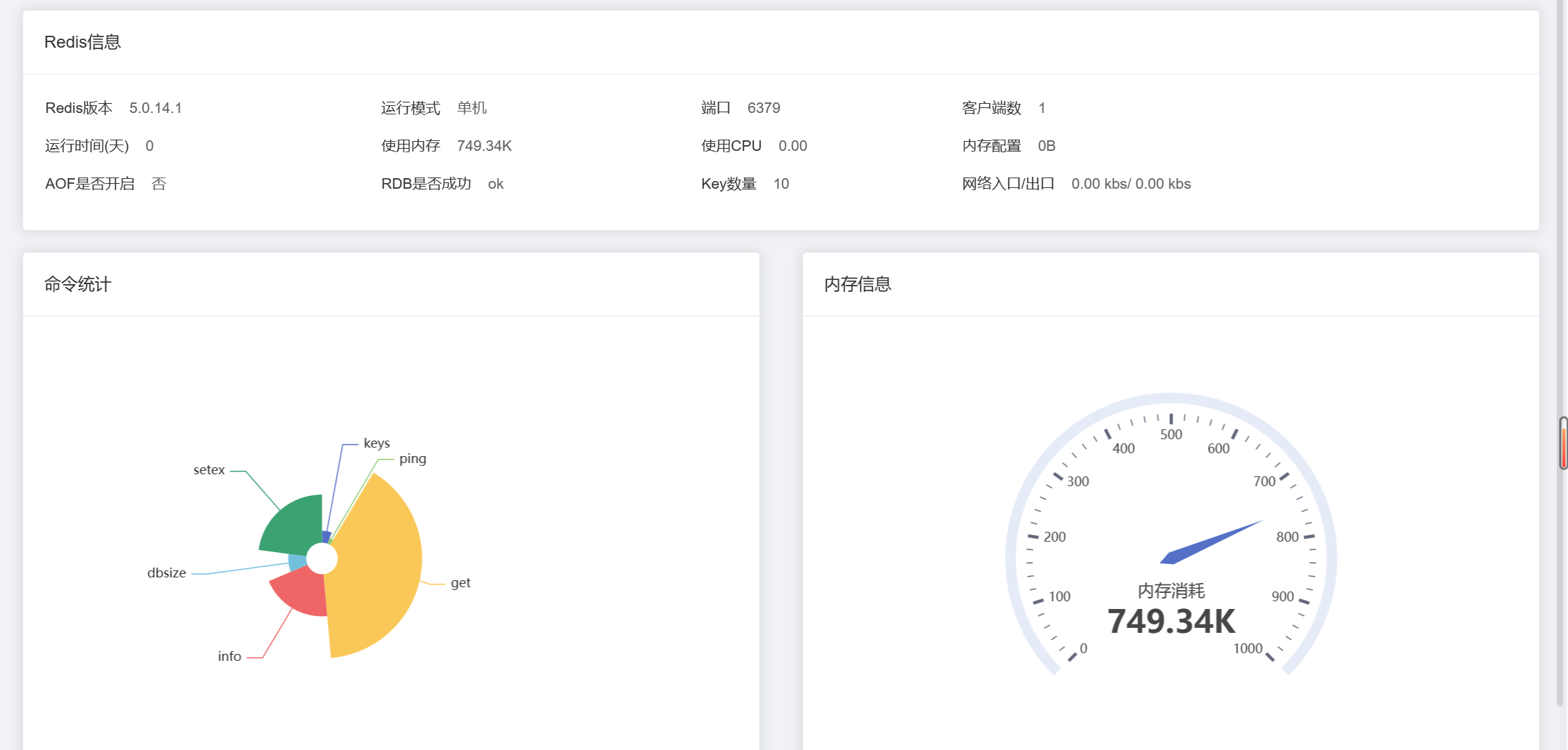
之后来看他是如何获得redis的信息的。
下面是响应的数据:
{
"code": 0,
"msg": "操作成功",
"data": {
"info": {
"uptime_in_seconds": "1902",
"maxmemory_human": "0B",
"aof_last_cow_size": "0",
"master_replid2": "0000000000000000000000000000000000000000",
"mem_replication_backlog": "0",
"aof_rewrite_scheduled": "0",
"total_net_input_bytes": "4834",
"rss_overhead_ratio": "0.00",
"hz": "10",
"redis_build_id": "5627b8177c9289c",
"aof_last_bgrewrite_status": "ok",
"multiplexing_api": "WinSock_IOCP",
"client_recent_max_output_buffer": "0",
"allocator_resident": "587202560",
"mem_fragmentation_bytes": "0",
"repl_backlog_first_byte_offset": "0",
"redis_mode": "standalone",
"redis_git_dirty": "0",
"allocator_rss_bytes": "8388608",
"repl_backlog_histlen": "0",
"rss_overhead_bytes": "-586477112",
"total_system_memory": "0",
"loading": "0",
"evicted_keys": "0",
"cluster_enabled": "0",
"redis_version": "5.0.14.1",
"repl_backlog_active": "0",
"mem_aof_buffer": "0",
"allocator_frag_bytes": "539235920",
"instantaneous_ops_per_sec": "0",
"used_memory_human": "749.34K",
"role": "master",
"maxmemory": "0",
"used_memory_lua": "37888",
"rdb_current_bgsave_time_sec": "-1",
"used_memory_startup": "661224",
"lazyfree_pending_objects": "0",
"used_memory_dataset_perc": "51.43%",
"allocator_frag_ratio": "14.62",
"arch_bits": "64",
"mem_clients_normal": "49950",
"expired_time_cap_reached_count": "0",
"mem_fragmentation_ratio": "1.00",
"aof_last_rewrite_time_sec": "-1",
"master_replid": "d9ae6531155b1ebd86e9dfe419a6bf0504a02e8a",
"aof_rewrite_in_progress": "0",
"config_file": "",
"lru_clock": "2745918",
"maxmemory_policy": "noeviction",
"run_id": "50a68c2d09ac5826c61be90414ee99e82a71a4ce",
"latest_fork_usec": "0",
"total_commands_processed": "37",
"expired_keys": "0",
"used_memory": "767320",
"mem_clients_slaves": "0",
"keyspace_misses": "6",
"executable": "e:\redis\redis-server.exe",
"db1": "keys=5,expires=0,avg_ttl=0",
"db0": "keys=10,expires=7,avg_ttl=2093322",
"db2": "keys=3,expires=0,avg_ttl=0",
"used_memory_peak_human": "749.34K",
"db4": "keys=6,expires=0,avg_ttl=0",
"keyspace_hits": "8",
"rdb_last_cow_size": "0",
"used_memory_overhead": "712750",
"active_defrag_hits": "0",
"tcp_port": "6379",
"uptime_in_days": "0",
"used_memory_peak_perc": "100.00%",
"blocked_clients": "0",
"sync_partial_err": "0",
"used_memory_scripts_human": "0B",
"aof_current_rewrite_time_sec": "-1",
"aof_enabled": "0",
"master_repl_offset": "0",
"used_memory_dataset": "54570",
"used_cpu_user": "0.296875",
"rdb_last_bgsave_status": "ok",
"atomicvar_api": "pthread-mutex",
"allocator_rss_ratio": "1.01",
"client_recent_max_input_buffer": "2",
"aof_last_write_status": "ok",
"mem_allocator": "jemalloc-5.2.1-redis",
"used_memory_scripts": "0",
"used_memory_peak": "767320",
"process_id": "1480",
"used_cpu_sys": "0.109375",
"repl_backlog_size": "1048576",
"connected_slaves": "0",
"total_system_memory_human": "0B",
"sync_full": "0",
"connected_clients": "1",
"allocator_active": "578813952",
"total_net_output_bytes": "18441",
"pubsub_channels": "0",
"active_defrag_key_hits": "0",
"rdb_changes_since_last_save": "8",
"instantaneous_input_kbps": "0.00",
"configured_hz": "10",
"used_memory_rss_human": "708.45K",
"expired_stale_perc": "0.00",
"active_defrag_misses": "0",
"used_cpu_sys_children": "0.000000",
"number_of_cached_scripts": "0",
"sync_partial_ok": "0",
"used_memory_lua_human": "37.00K",
"rdb_last_save_time": "1714020048",
"pubsub_patterns": "0",
"slave_expires_tracked_keys": "0",
"redis_git_sha1": "ec77f72d",
"used_memory_rss": "725448",
"rdb_last_bgsave_time_sec": "-1",
"os": "Windows ",
"mem_not_counted_for_evict": "0",
"active_defrag_running": "0",
"rejected_connections": "0",
"active_defrag_key_misses": "0",
"allocator_allocated": "39578032",
"instantaneous_output_kbps": "0.00",
"second_repl_offset": "-1",
"rdb_bgsave_in_progress": "0",
"used_cpu_user_children": "0.000000",
"total_connections_received": "1",
"migrate_cached_sockets": "0"
},
"dbSize": 10,
"commandStats": [
{
"name": "keys",
"value": "2"
},
{
"name": "ping",
"value": "1"
},
{
"name": "get",
"value": "14"
},
{
"name": "info",
"value": "9"
},
{
"name": "dbsize",
"value": "4"
},
{
"name": "setex",
"value": "8"
}
]
}
}
之后我们先来看他的代码实现:
public RedisCacheInfoDTO getRedisCacheInfo() {
Properties info = (Properties) redisTemplate.execute((RedisCallback<Object>) RedisServerCommands::info);
Properties commandStats = (Properties) redisTemplate.execute(
(RedisCallback<Object>) connection -> connection.info("commandstats"));
Long dbSize = redisTemplate.execute(RedisServerCommands::dbSize);
if (commandStats == null || info == null) {
throw new ApiException(Internal.INTERNAL_ERROR, "获取Redis监控信息失败。");
}
RedisCacheInfoDTO cacheInfo = new RedisCacheInfoDTO();
cacheInfo.setInfo(info);
cacheInfo.setDbSize(dbSize);
cacheInfo.setCommandStats(new ArrayList<>());
commandStats.stringPropertyNames().forEach(key -> {
String property = commandStats.getProperty(key);
CommandStatusDTO commonStatus = new CommandStatusDTO();
commonStatus.setName(StrUtil.removePrefix(key, "cmdstat_"));
commonStatus.setValue(StrUtil.subBetween(property, "calls=", ",usec"));
cacheInfo.getCommandStats().add(commonStatus);
});
return cacheInfo;
}
这个我们分三步来进行解析。
也就是他set的三个对象。Info dbSize和commandStats
首先是info
Properties info = (Properties) redisTemplate.execute((RedisCallback<Object>) RedisServerCommands::info);
execute 方法的作用是执行一个 Redis 命令,并返回执行结果。它的参数类型是 RedisCallback,它是一个函数式接口,用于表示一个可以执行 Redis 命令的回调函数。
他这个就相当于执行了redis的一个
info server的指令
可以获得下面的信息
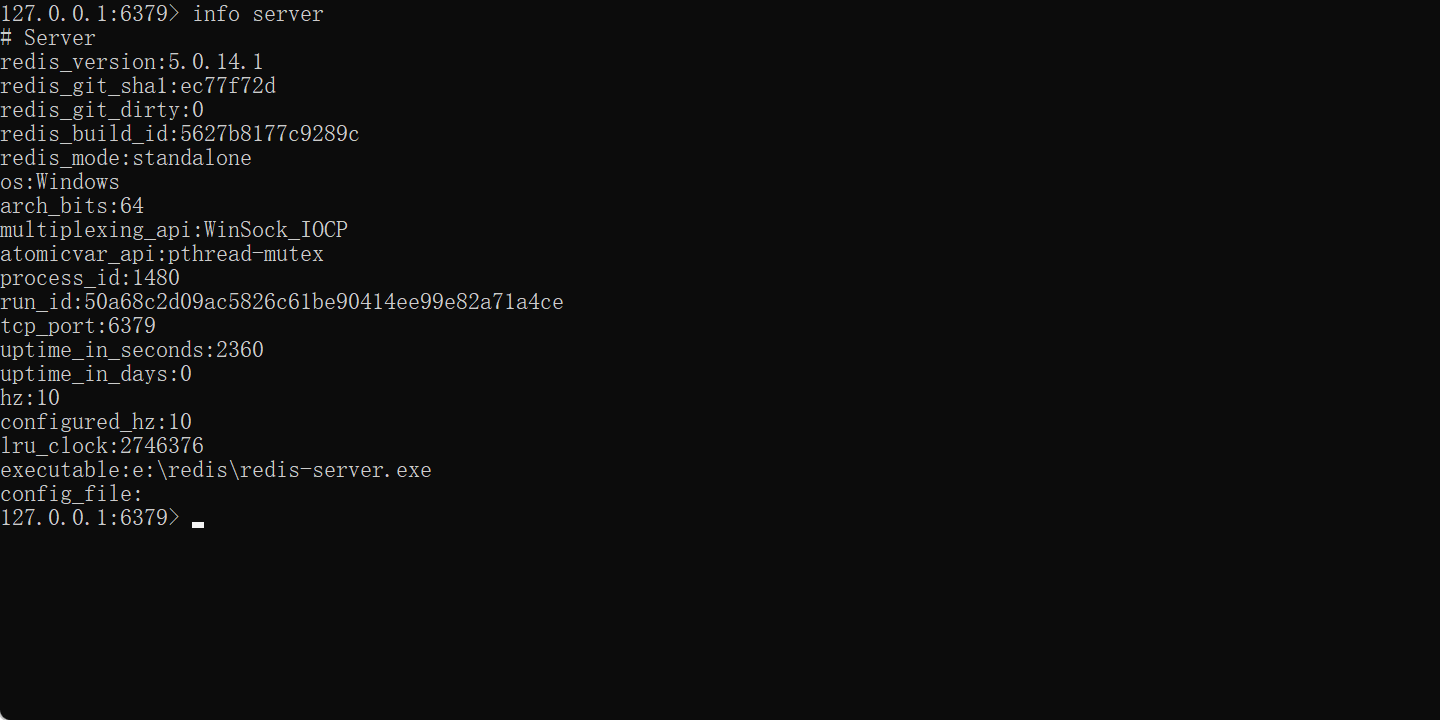
之后的dbsize也是同理
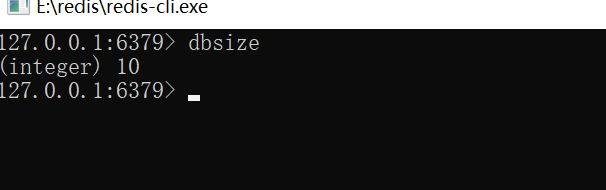
之后来看
commandStats.stringPropertyNames().forEach(key -> {
String property = commandStats.getProperty(key);
CommandStatusDTO commonStatus = new CommandStatusDTO();
commonStatus.setName(StrUtil.removePrefix(key, "cmdstat_"));
commonStatus.setValue(StrUtil.subBetween(property, "calls=", ",usec"));
cacheInfo.getCommandStats().add(commonStatus);
});
这个是从Redis 服务器返回的命令统计信息。
这里的关键是
commonStatus.setValue(StrUtil.subBetween(property, "calls=", ",usec"));:从属性值中提取命令调用次数,并设置到 commonStatus 对象中,使用 StrUtil.subBetween 方法提取。这里假设属性值的格式为 "calls=xxx,usec=xxx",通过 subBetween 方法提取出调用次数。
至此,缓存监控结束。
在线用户
最后是一个在线用户功能。
这个实现起来比较简单
public List<OnlineUserDTO> getOnlineUserList(String username, String ipAddress) {
Collection<String> keys = redisTemplate.keys(CacheKeyEnum.LOGIN_USER_KEY.key() + "*");
Stream<OnlineUserDTO> onlineUserStream = keys.stream().map(o ->
CacheCenter.loginUserCache.getObjectOnlyInCacheByKey(o))
.filter(Objects::nonNull).map(OnlineUserDTO::new);
List<OnlineUserDTO> filteredOnlineUsers = onlineUserStream
.filter(o ->
StrUtil.isEmpty(username) || username.equals(o.getUsername())
).filter( o ->
StrUtil.isEmpty(ipAddress) || ipAddress.equals(o.getIpAddress())
).collect(Collectors.toList());
Collections.reverse(filteredOnlineUsers);
return filteredOnlineUsers;
}
这段代码的核心功能是从 Redis 缓存中获取所有在线用户的信息,并根据给定的用户名和 IP 地址过滤出符合条件的在线用户列表。
那么这个ip是如何获取的呢?
其实我们可以发现在登陆的时候就已经获取到了。
他在redis里面是这样进行的一个存储
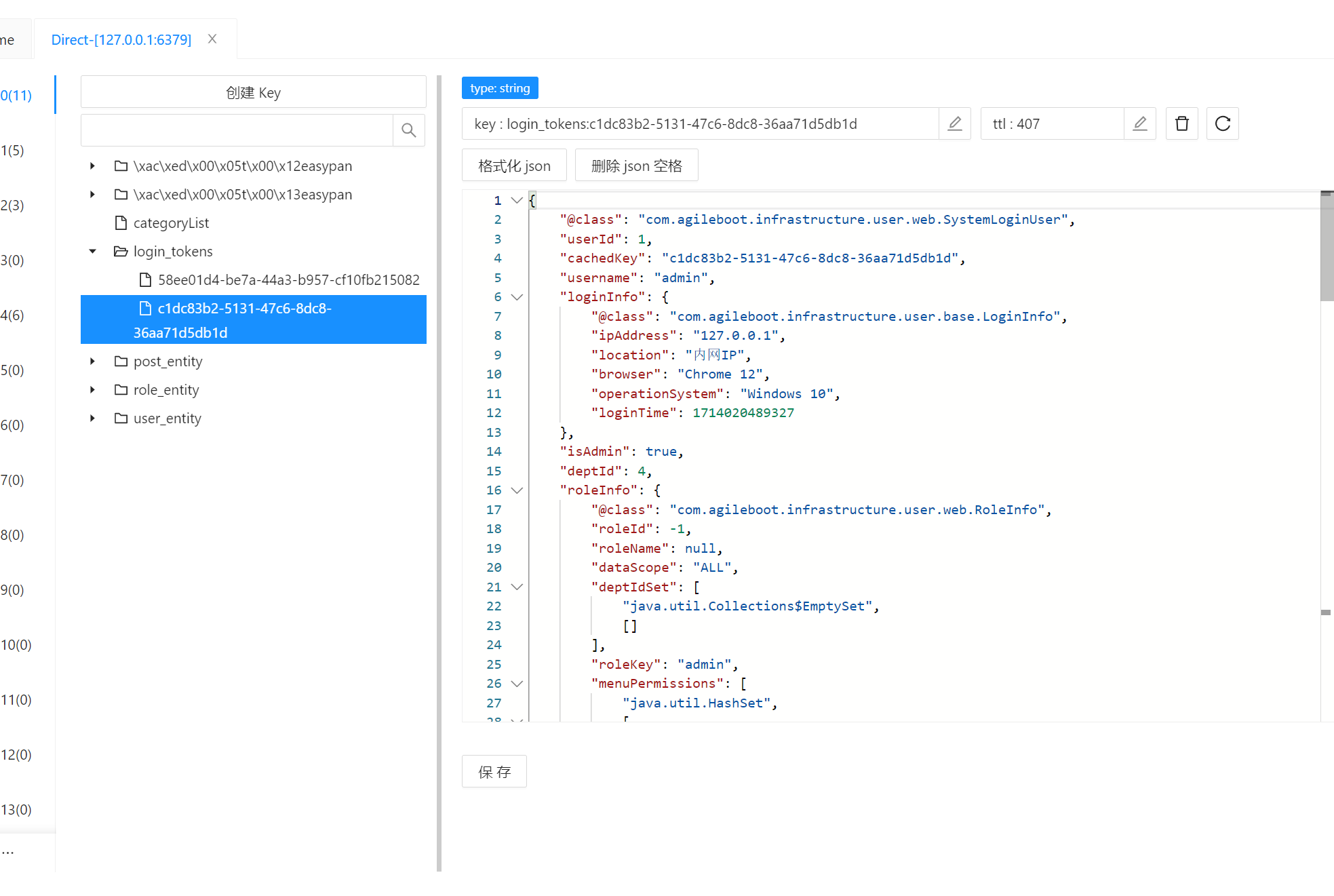
这里就不讲如何获取ip了。相信这个操作对大家来说是很简单的。
之后是他这个数据监控。我就不多说了
用的是druid的