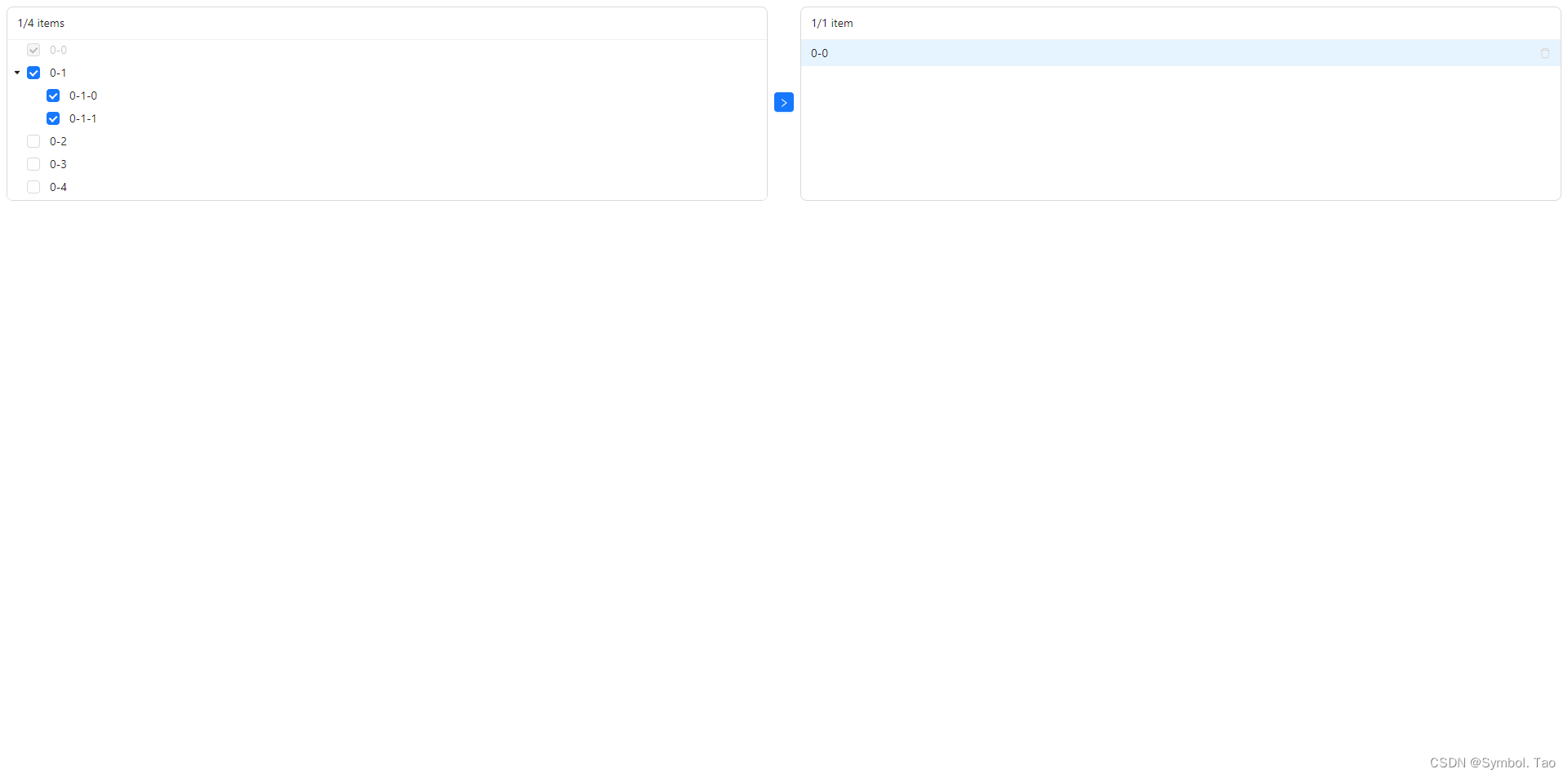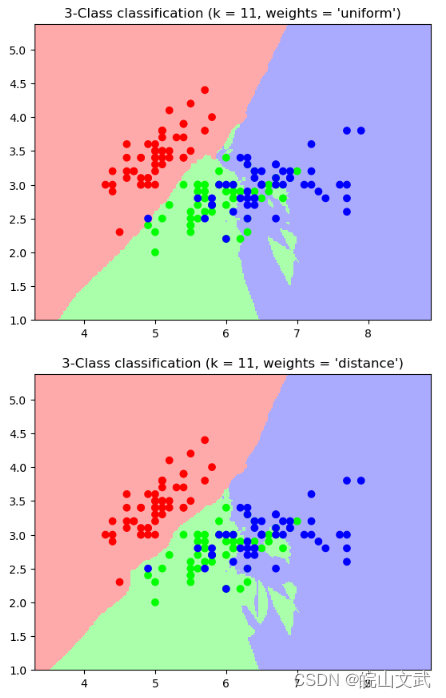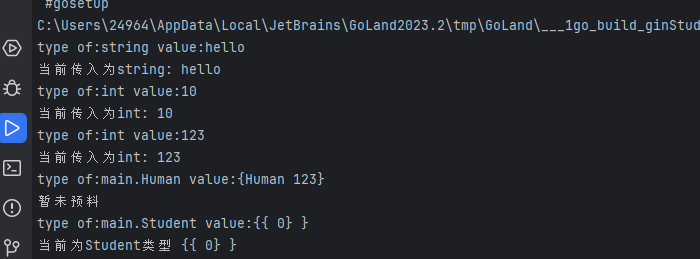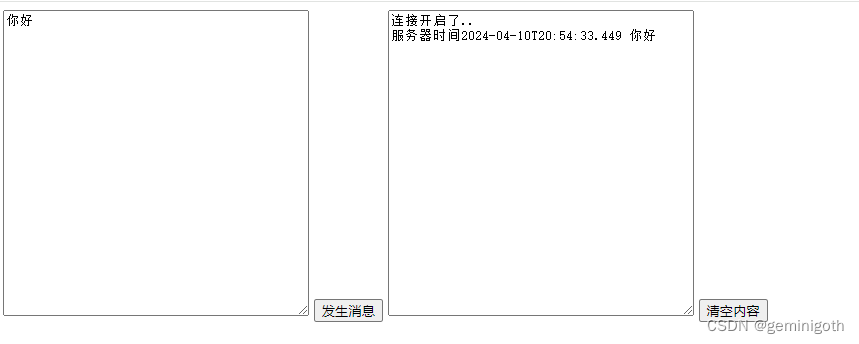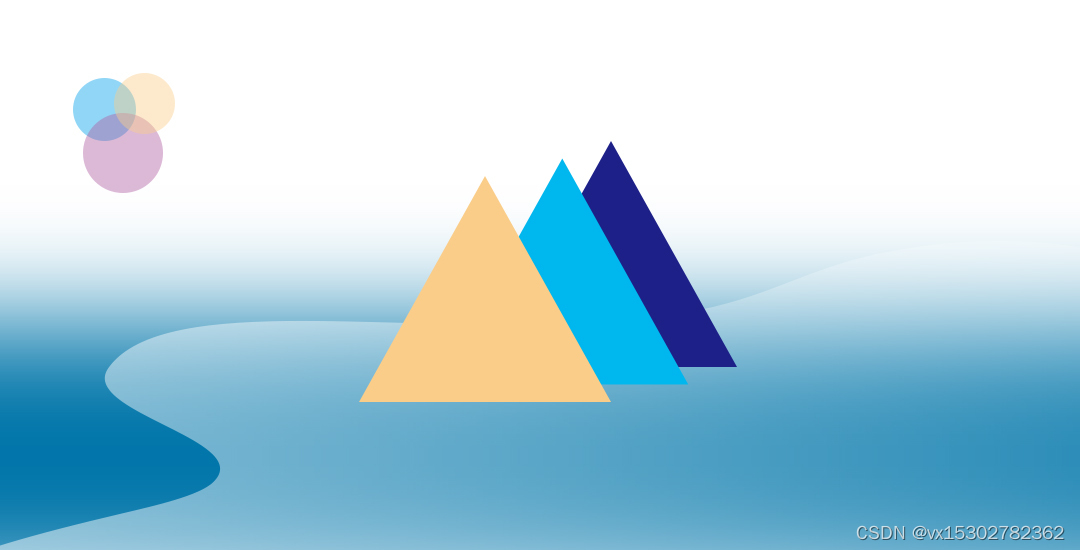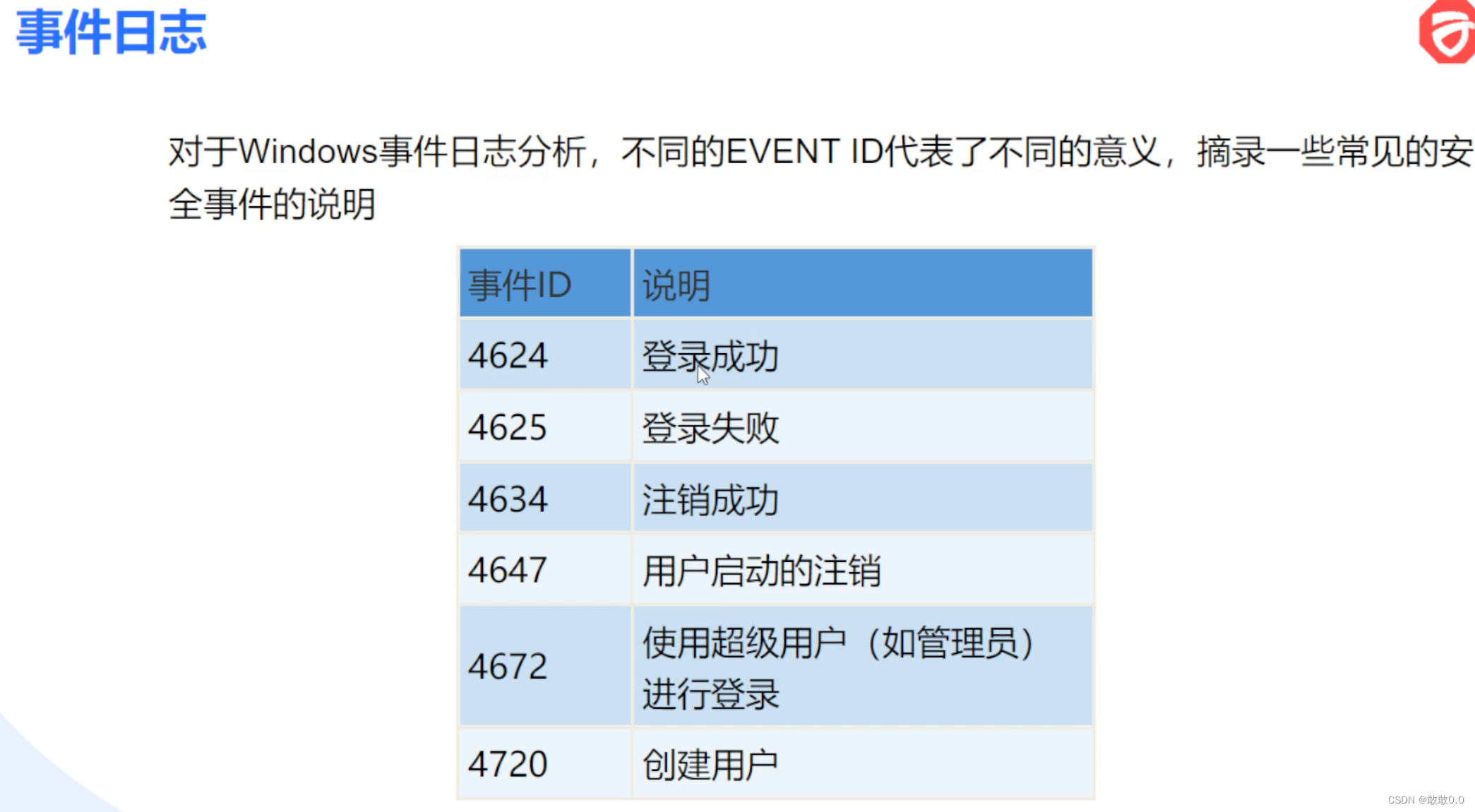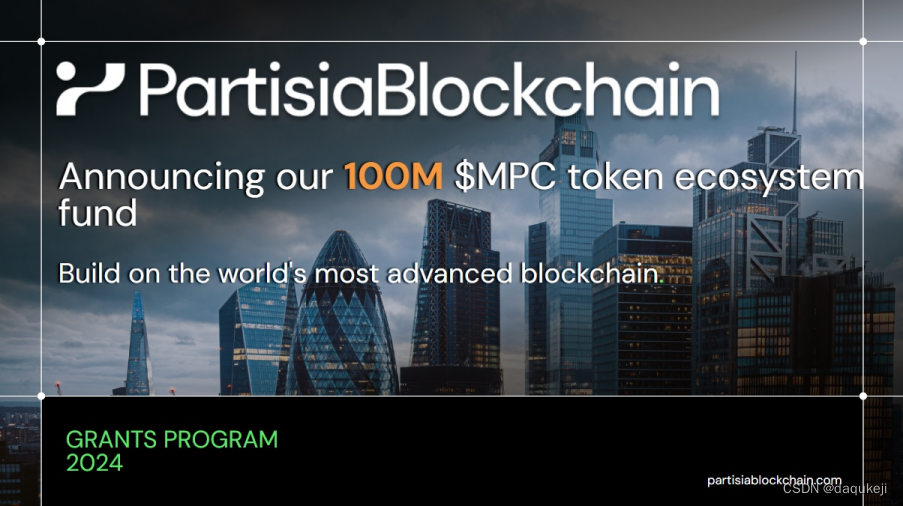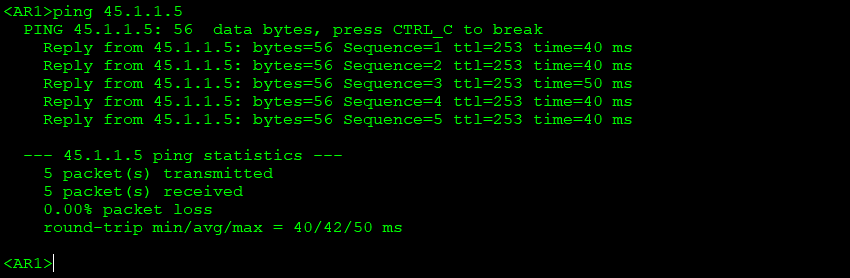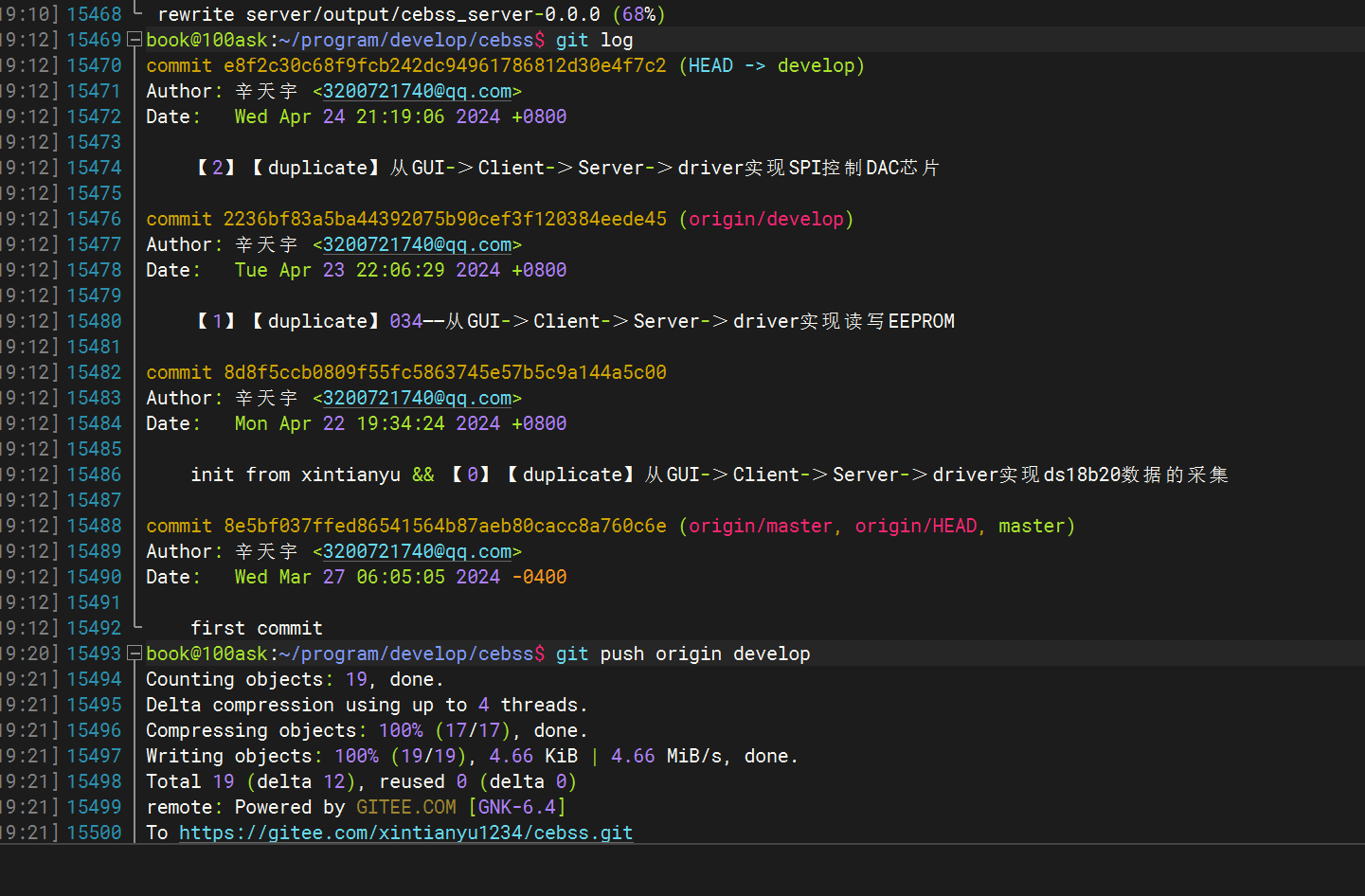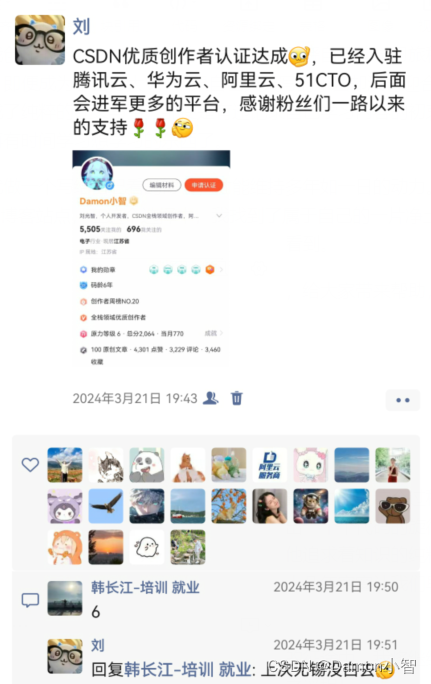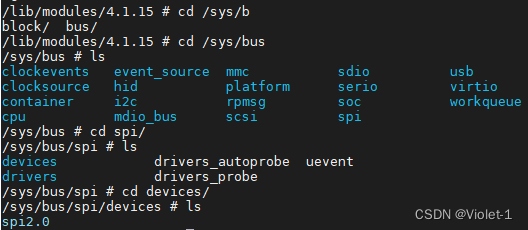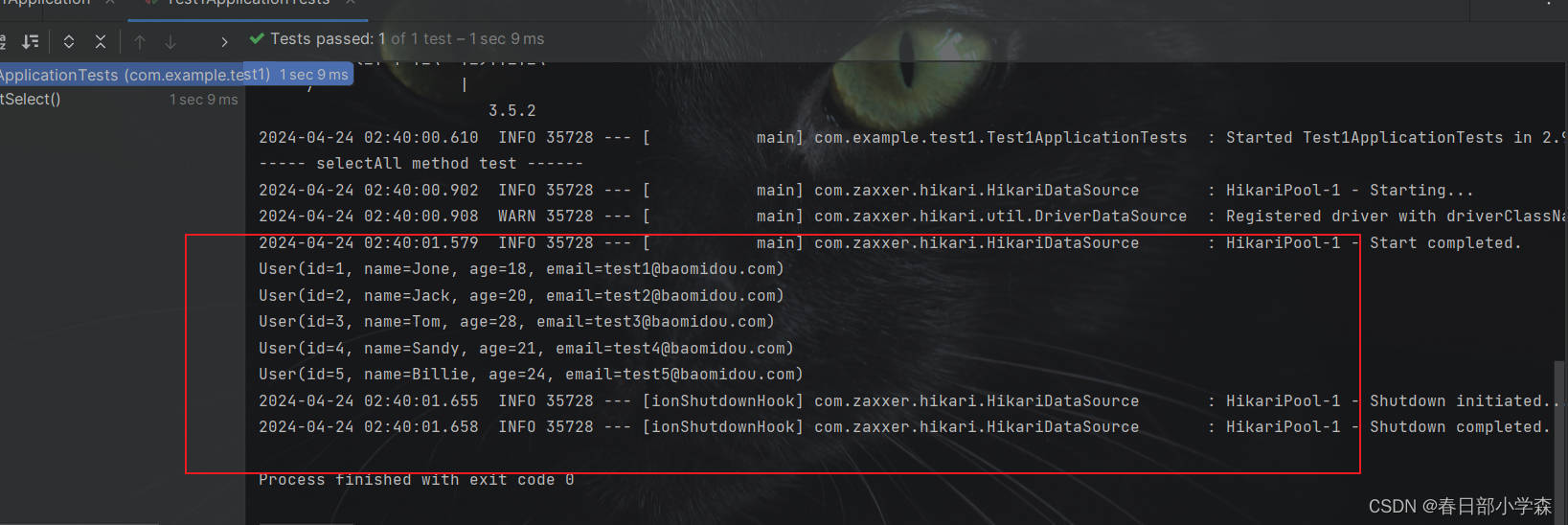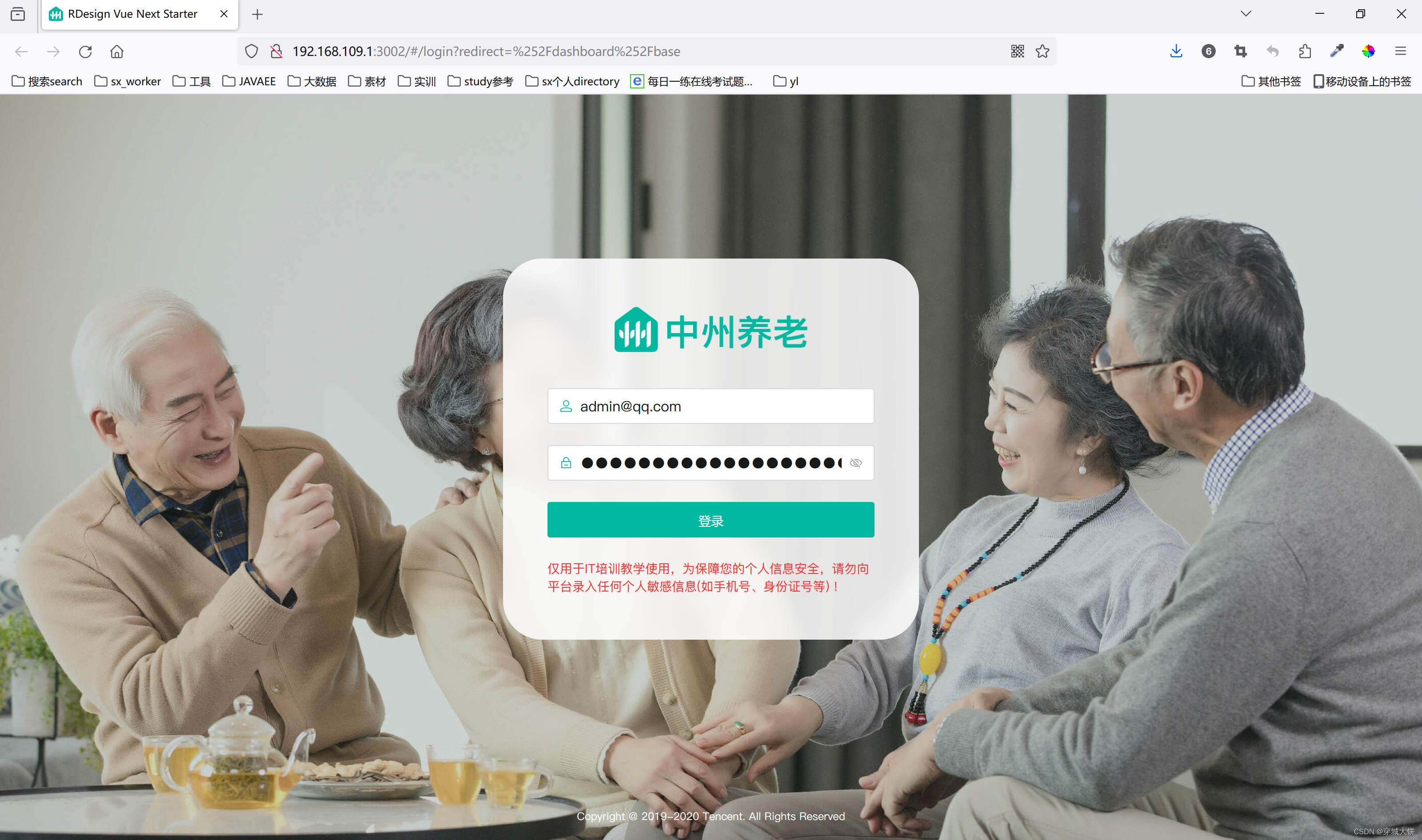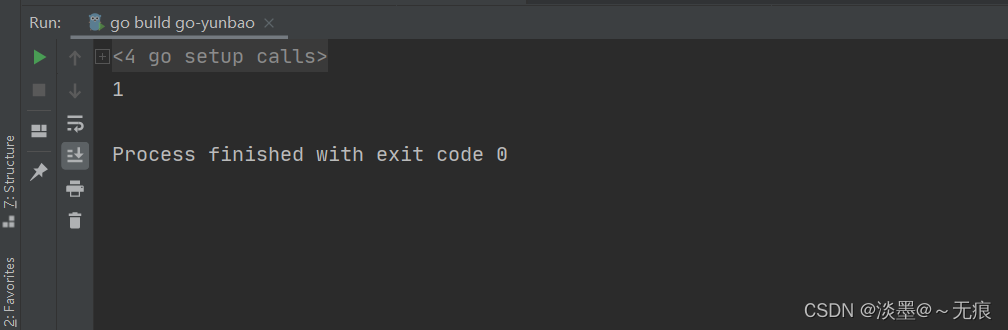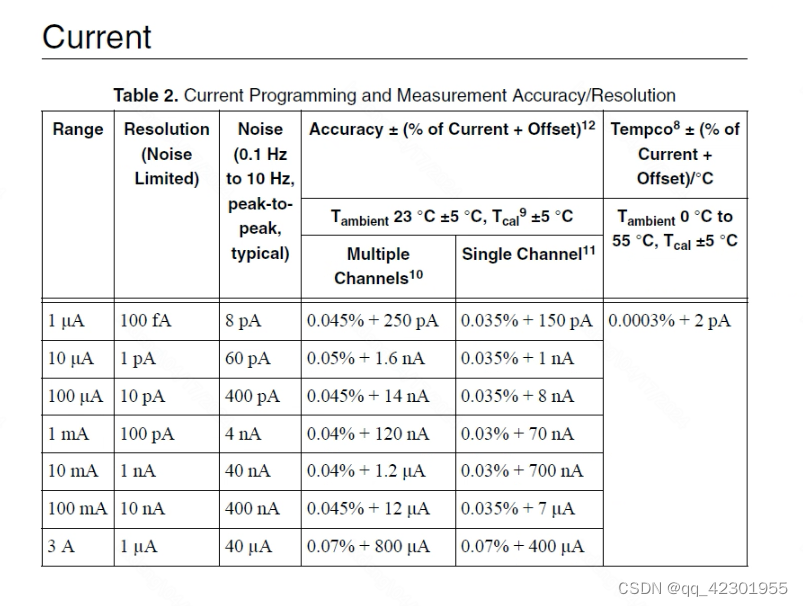Antd Desgin 穿梭框
- 普通用法
- 高级用法-表格穿梭框组件
- 高级用法-树穿梭框组件
普通用法
/* eslint-disable no-unused-vars */
import React, { useEffect, useState } from 'react'
import { Space, Transfer } from 'antd'
// Antd的穿梭框组件Mock数据
const mockData = Array.from({
length: 20
}).map((_, i) => ({
key: i.toString(),
title: `content${i + 1}`,
description: `description of content${i + 1}`,
disabled: i % 3 < 1 // 禁用某项
}))
// 筛选出ID数组
const initialTargetKeys = mockData.filter(item => Number(item.key) > 10).map(item => item.key)
const App = () => {
// 设置目标键数组
const [targetKeys, setTargetKeys] = useState(initialTargetKeys)
// 设置选中的键数组
const [selectedKeys, setSelectedKeys] = useState([])
useEffect(() => {
console.log('模拟数据', mockData)
}, [])
const onChange = (nextTargetKeys, direction, moveKeys) => {
console.log('==========Start Change==========')
console.log('targetKeys:', nextTargetKeys) // 下一次的目标键数组,即移动后的目标列表
console.log('direction:', direction) // 移动的方向,可以是'left'或'right',表示从左侧列表移动到右侧列表或从右侧列表移动到左侧列表
console.log('moveKeys:', moveKeys) // 移动的键数组,即移动的项
console.log('==========End Change==========')
setTargetKeys(nextTargetKeys)
}
const onSelectChange = (sourceSelectedKeys, targetSelectedKeys) => {
console.log('==========Start SelectChange==========')
console.log('sourceSelectedKeys:', sourceSelectedKeys) // 源列表中选中的键数组
console.log('targetSelectedKeys:', targetSelectedKeys) // 目标列表中选中的键数组
console.log('==========End SelectChange==========')
setSelectedKeys([...sourceSelectedKeys, ...targetSelectedKeys])
}
const onScroll = (direction, e) => {
console.log('==========Start Scroll==========')
console.log('direction:', direction) // 滚动的方向,可以是'left'或'right',表示向左滚动或向右滚动
console.log('target:', e.target) // 滚动事件对象,包含了滚动的相关信息,如滚动的目标等
console.log('==========End Scroll==========')
}
console.log('==========Start Search==========')
const handleSearch = (dir, value) => {
// dir 表示搜索框所在的列表,可以是'left'或'right',表示在源列表或目标列表中搜索\
// value 表示搜索框中的值
console.log('search:', dir, value)
}
console.log('==========End Search==========')
return (
<div className="App">
<Space>
<Transfer
dataSource={mockData} // 数据源,即需要在两个列表之间移动的数据列表
titles={['Source', 'Target']} // 列表的标题,包括源列表和目标列表的标题
targetKeys={targetKeys} // 目标列表中的键数组,表示当前已经选中的项的键数组
selectedKeys={selectedKeys} // 当前选中的项的键数组,用于在两个列表之间移动项时的状态管理
onChange={onChange} // 当目标列表中的键数组改变时触发的事件回调函数
onSelectChange={onSelectChange} // 当源列表和目标列表中的选中项改变时触发的事件回调函数
onScroll={onScroll} // 当滚动时触发的事件回调函数
onSearch={handleSearch} // 当搜索框中的值改变时触发的事件回调函数
render={item => item.title} // 定义如何渲染每个数据项,返回一个React元素
oneWay // 是否只允许从左侧列表向右侧列表移动数据,默认为false
showSearch // 是否显示搜索框,默认为false
pagination // 是否显示分页,默认为false,一般在大数据量下使用
/>
{/* 自定义状态 */}
<Transfer status="error" />
<Transfer status="warning" showSearch />
</Space>
</div>
)
}
export default App

高级用法-表格穿梭框组件
/* eslint-disable react/prop-types */
/* eslint-disable no-unused-vars */
import React, { useState } from 'react'
import { Space, Switch, Table, Tag, Transfer } from 'antd'
// leftColumns 表示左侧表格的列,rightColumns表示右侧表格的列,restProps表示其他属性
const TableTransfer = ({ leftColumns, rightColumns, ...restProps }) => (
// 渲染Transfer组件
<Transfer {...restProps}>
{({
direction, // 数据传输方向(左或右)
filteredItems, // 经过搜索过滤后的项
onItemSelect, // 选中项时的回调函数
onItemSelectAll, // 全选项时的回调函数
selectedKeys: listSelectedKeys, // 已选中项的键数组
disabled: listDisabled // 列表是否被禁用的标志
}) => {
const columns = direction === 'left' ? leftColumns : rightColumns // 根据传输方向选择表格列
const rowSelection = {
getCheckboxProps: () => ({
disabled: listDisabled // 设置复选框是否禁用
}),
onChange(selectedRowKeys) {
onItemSelectAll(selectedRowKeys, 'replace') // 全选/取消全选时的操作
},
selectedRowKeys: listSelectedKeys, // 已选中项的键数组
selections: [Table.SELECTION_ALL, Table.SELECTION_INVERT, Table.SELECTION_NONE] // 表格行选择器
}
return (
<Table
rowSelection={rowSelection} // 表格行选择器配置
columns={columns} // 表格列配置
dataSource={filteredItems} // 数据源
size="small" // 表格尺寸
style={{
pointerEvents: listDisabled ? 'none' : undefined // 根据列表是否禁用设置CSS样式
}}
onRow={({ key, disabled: itemDisabled }) => ({
// 表格行的事件处理函数
onClick: () => {
if (itemDisabled || listDisabled) {
// 如果项被禁用或列表被禁用,则不执行操作
return
}
onItemSelect(key, !listSelectedKeys.includes(key)) // 选中/取消选中项时的操作
}
})}
/>
)
}}
</Transfer>
)
const mockTags = ['cat', 'dog', 'bird'] // 模拟标签数据
const mockData = Array.from({
// 生成模拟数据
length: 20
}).map((_, i) => ({
key: i.toString(), // 唯一键
title: `content${i + 1}`, // 标题
description: `description of content${i + 1}`, // 描述
tag: mockTags[i % 3] // 标签
}))
// 表格列配置
const columns = [
{
dataIndex: 'title',
title: 'Name'
},
{
dataIndex: 'tag',
title: 'Tag',
render: tag => (
<Tag
style={{
marginInlineEnd: 0
}}
color="cyan"
>
{tag.toUpperCase()}
</Tag>
)
},
{
dataIndex: 'description',
title: 'Description'
}
]
const Default = () => {
const [targetKeys, setTargetKeys] = useState([]) // 目标键数组的状态及其更新函数
const [disabled, setDisabled] = useState(false) // 禁用状态及其更新函数
const onChange = nextTargetKeys => {
// 目标键数组变化时的处理函数
setTargetKeys(nextTargetKeys) // 更新目标键数组
}
const toggleDisabled = checked => {
// 切换禁用状态的处理函数
setDisabled(checked) // 更新禁用状态
}
return (
<>
<TableTransfer // 表格数据传输组件
dataSource={mockData} // 数据源
targetKeys={targetKeys} // 目标键数组
disabled={disabled} // 是否禁用
showSearch // 是否显示搜索框
showSelectAll={false} // 是否显示全选按钮
onChange={onChange} // 目标键数组变化时的回调函数
filterOption={(
inputValue,
item // 自定义搜索过滤函数
) => item.title.indexOf(inputValue) !== -1 || item.tag.indexOf(inputValue) !== -1}
leftColumns={columns} // 左侧表格列配置
rightColumns={columns} // 右侧表格列配置
/>
<Space
style={{
marginTop: 16
}}
>
{/* 开关组件,用于切换禁用状态 */}
<Switch unCheckedChildren="disabled" checkedChildren="disabled" checked={disabled} onChange={toggleDisabled} />
</Space>
</>
)
}
export default Default
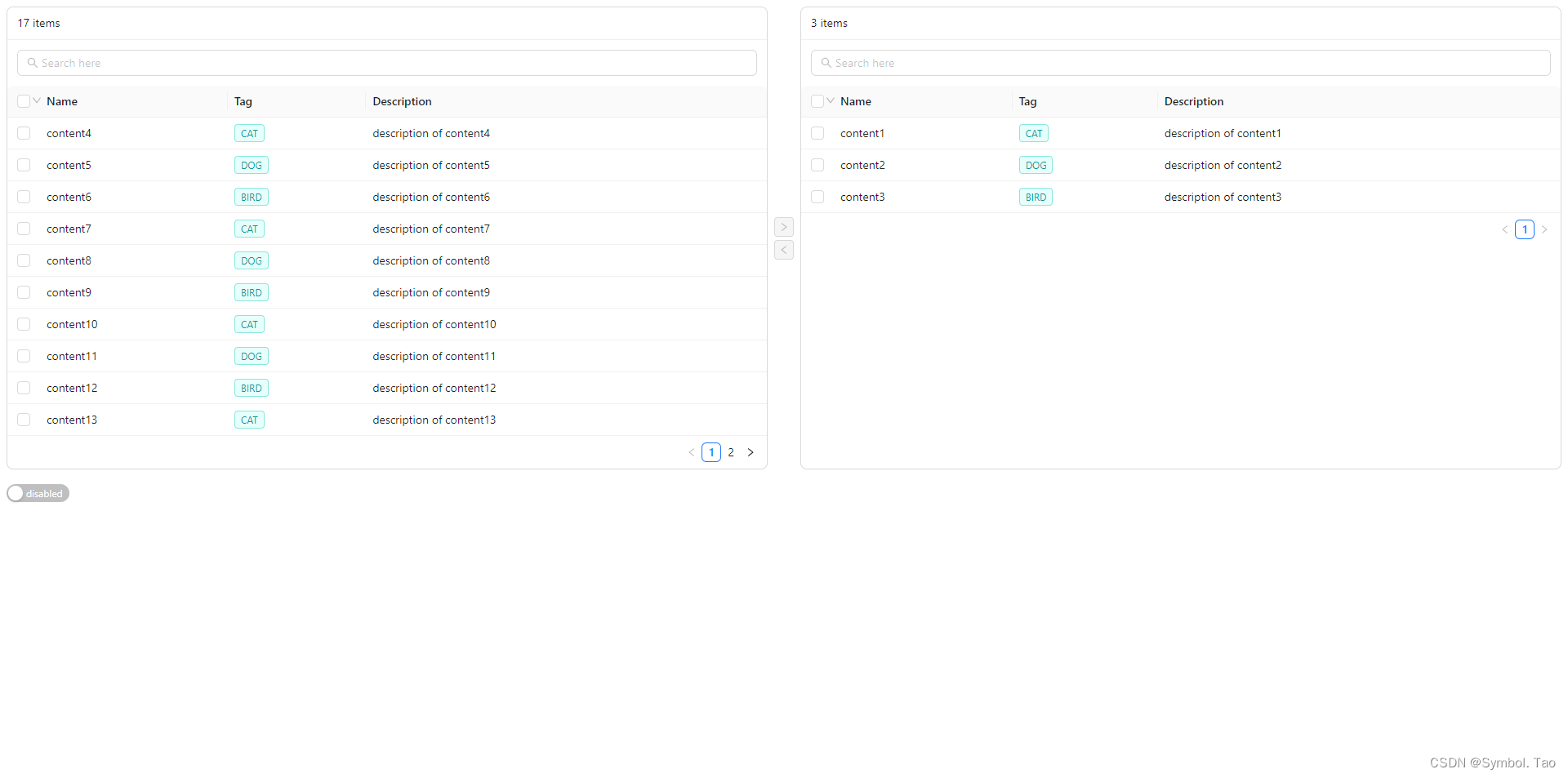
高级用法-树穿梭框组件
未完善
TreeTransfer.jsx 树穿梭框组件
/* eslint-disable no-unused-vars */
/* eslint-disable react/prop-types */
import React, { useEffect, useState } from 'react'
import { Transfer, Tree } from 'antd'
const generateTree = (treeNodes = [], checkedKeys = [], parentKeys = []) =>
treeNodes.map(({ children, ...props }) => {
const updatedProps = {
...props,
disabled: checkedKeys.includes(props.key),
children: generateTree(children, checkedKeys, parentKeys.concat(props.key))
}
// 父节点如果被选中,则添加所有子节点到 checkedKeys
if (checkedKeys.includes(props.key)) {
updatedProps.children.forEach(child => {
if (!checkedKeys.includes(child.key)) {
checkedKeys.push(child.key)
}
})
}
return updatedProps
})
const TreeTransfer = ({ dataSource, ...restProps }) => {
const [selectedKeys, setSelectedKeys] = useState([])
const [targetKeys, setTargetKeys] = useState([])
useEffect(() => {
console.log(selectedKeys, 'selectedKeys')
}, [selectedKeys, setSelectedKeys])
// 子节点全部选中时,让父节点也会被选中
// key 表示当前节点,checkedKeys 是当前目标源keys数组,dataSource 是数据数组
const updateParentKeys = (key, checkedKeys, dataSource) => {
console.log(key, '当前节点', checkedKeys, '当前目标源keys数组', dataSource, '数据数组')
// 对 checkedKeys 做浅拷贝,以避免直接修改原数组
const updatedKeys = [...checkedKeys]
// 查找包含指定子节点键 key 的父节点
const parentNode = dataSource.find(item => item.children && item.children.some(child => child.key === key))
if (parentNode) {
// 如果找到了父节点
// 检查父节点的所有子节点是否都在 updatedKeys 中
const allChildrenChecked = parentNode.children.every(child => updatedKeys.includes(child.key))
// 如果所有子节点都被选中且父节点未被选中,则将父节点添加到 updatedKeys 中
if (allChildrenChecked && !updatedKeys.includes(parentNode.key)) {
updatedKeys.push(parentNode.key)
} else if (!allChildrenChecked && updatedKeys.includes(parentNode.key)) {
// 如果存在未被选中的子节点且父节点被选中,则从 updatedKeys 中移除父节点
updatedKeys.splice(updatedKeys.indexOf(parentNode.key), 1)
}
// 递归更新父节点的父节点,确保所有相关节点的选中状态都被正确更新
return updateParentKeys(parentNode.key, updatedKeys, dataSource)
}
// 如果没有找到父节点,则直接返回 updatedKeys
return updatedKeys
}
const handleCheck = (checkedKeys, { node: { key, children } }) => {
let cKeys = [...selectedKeys] // 复制当前已选择的键数组
// 如果点击的节点已经在已选择数组中,则从数组中移除
if (cKeys.includes(key)) {
cKeys = cKeys.filter(item => item !== key)
if (children && children.length > 0) {
const checkList = dataSource
.filter(item => item.key === key)
.map(item => {
return [key, ...item.children.map(child => child.key)]
})
.flat()
console.log(checkList, '取消选择的父节点')
// 使用 Array.prototype.filter() 来移除整个节点数组
cKeys = cKeys.filter(item => !checkList.includes(item))
} else {
// 如果点击的是子节点,则检查父节点是否需要从已选择数组中移除
cKeys = updateParentKeys(key, cKeys, dataSource)
}
} else {
// 将当前节点添加到已选择数组中
cKeys.push(key)
// 如果点击的是父节点,则同时将子节点也添加到已选择数组中
if (children && children.length > 0) {
children.forEach(child => {
cKeys.push(child.key)
})
} else {
// 如果点击的是子节点,则检查父节点是否需要添加到已选择数组中
cKeys = updateParentKeys(key, cKeys, dataSource)
}
}
setSelectedKeys(cKeys)
}
const onChange = (t, d, m) => {
setTargetKeys(selectedKeys)
}
return (
<Transfer
{...restProps}
targetKeys={targetKeys}
selectedKeys={selectedKeys}
dataSource={dataSource}
onChange={onChange}
render={item => item.title}
showSelectAll={false}
oneWay
>
{({ direction }) => {
if (direction === 'left') {
const checkedKeys = [...selectedKeys, ...targetKeys]
return (
<Tree
blockNode
checkable
checkStrictly
defaultExpandAll
checkedKeys={checkedKeys}
treeData={generateTree(dataSource, targetKeys)}
onCheck={handleCheck}
onSelect={handleCheck}
/>
)
}
}}
</Transfer>
)
}
export default TreeTransfer
Index.jsx
/* eslint-disable no-unused-vars */
/* eslint-disable react/prop-types */
import React, { useState } from 'react'
import TreeTransfer from './dom';
const treeData = [
{
key: '0-0',
title: '0-0'
},
{
key: '0-1',
title: '0-1',
children: [
{
key: '0-1-0',
title: '0-1-0'
},
{
key: '0-1-1',
title: '0-1-1'
}
]
},
{
key: '0-2',
title: '0-2'
},
{
key: '0-3',
title: '0-3'
},
{
key: '0-4',
title: '0-4'
}
]
const Index = () => {
return <TreeTransfer dataSource={treeData} />
}
export default Index