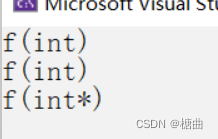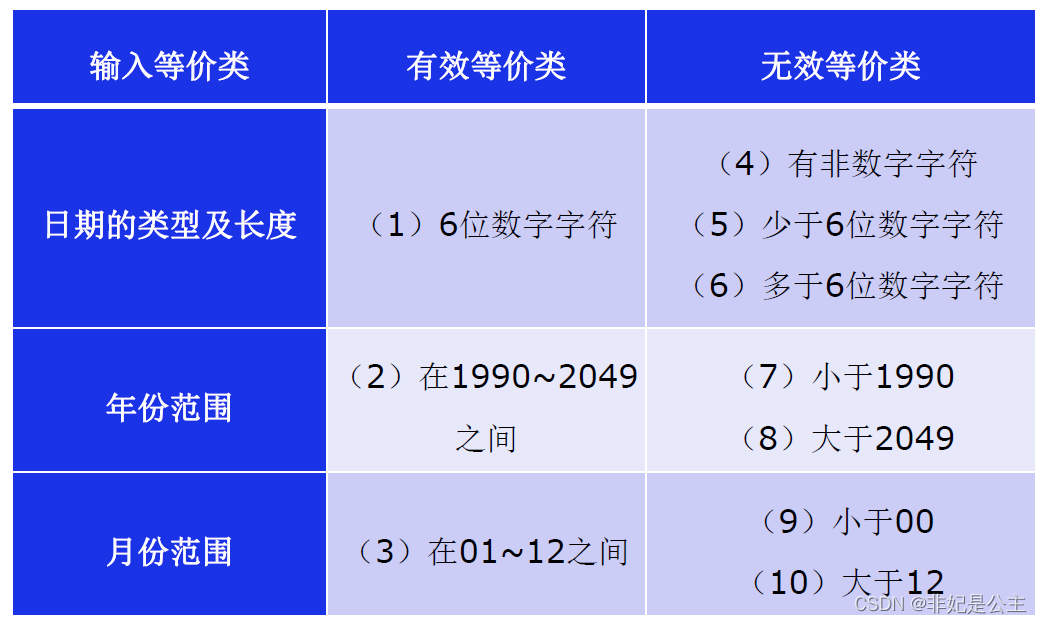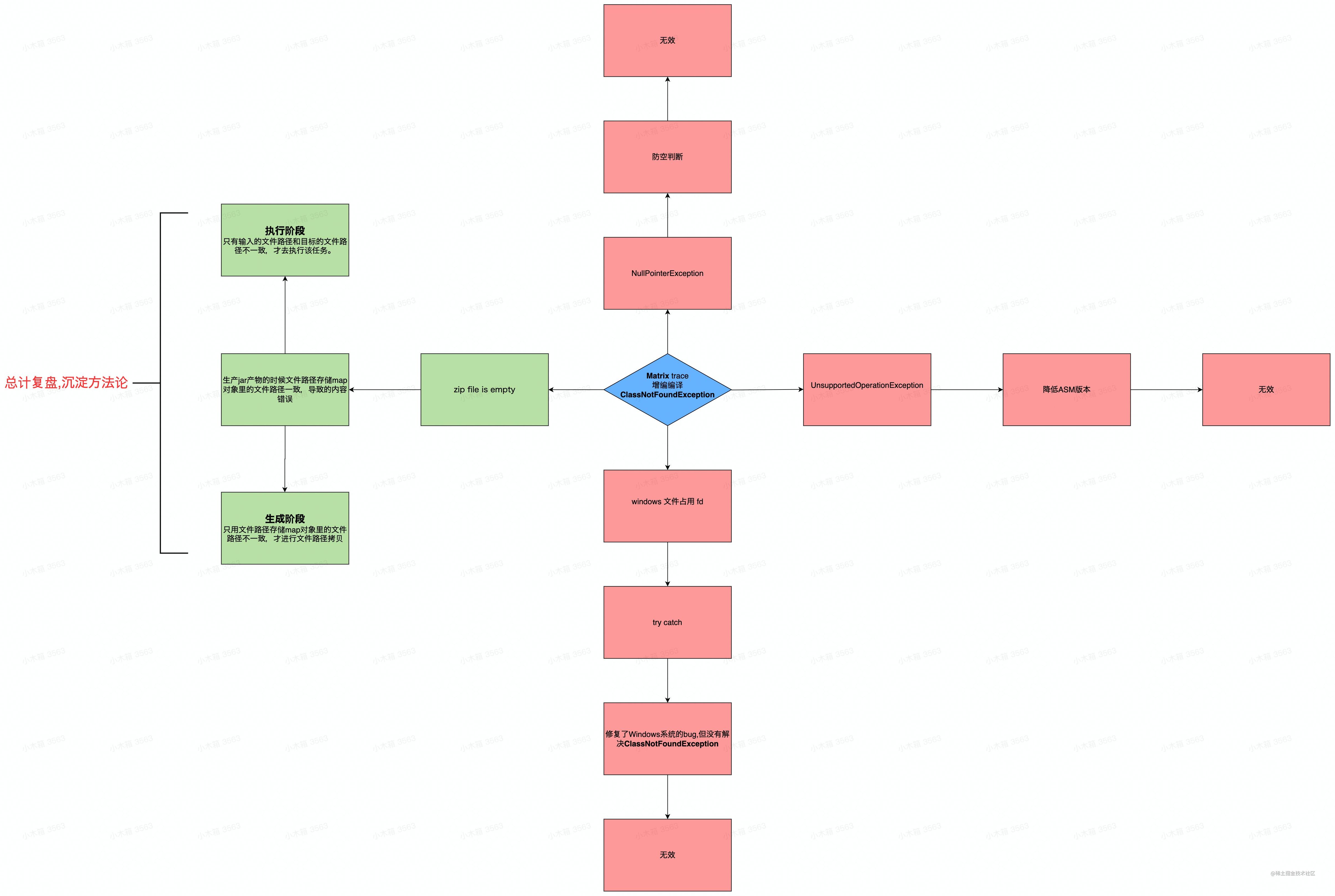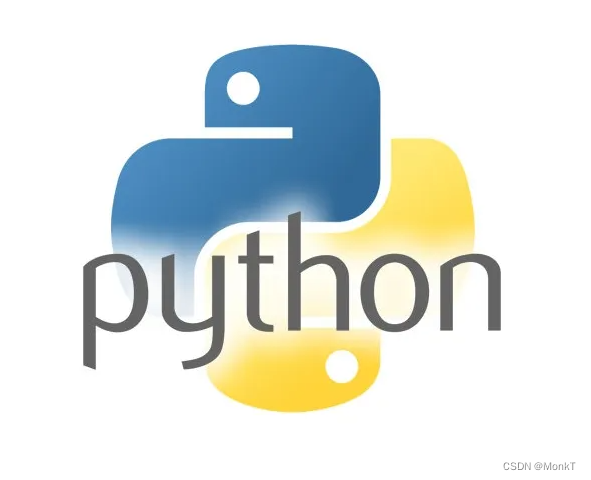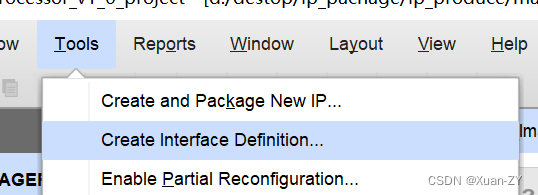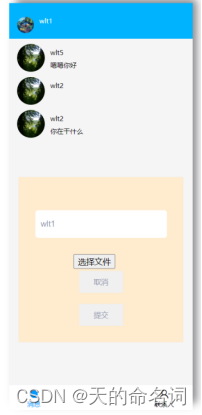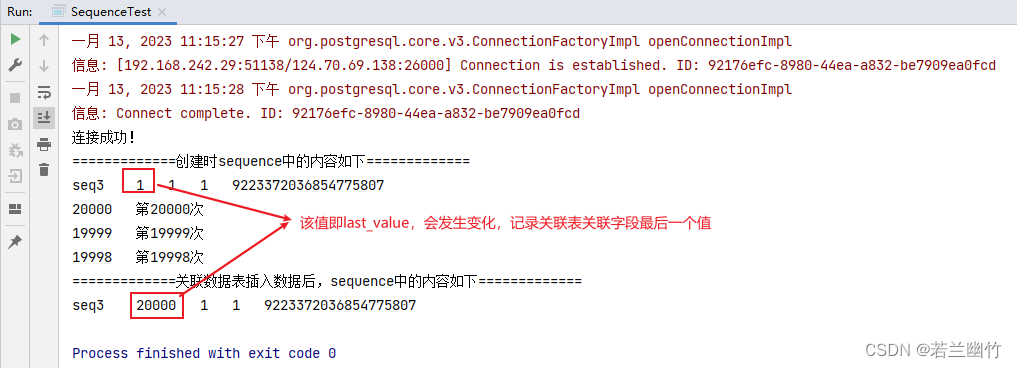因为到年底了,很多项目组都开始做年终汇报,年终汇报的展示形式最常见的就是看板。
样式美观,可以放到电视机或者大屏上,通过图表的形式进行展示,简单明了,通俗易懂。
直接上最终效果图:是一个展示客户量/流失率/订单情况/效率等的看板

上图看板中的图表都是用echarts来实现的。
该图中的面积图+柱状图就是用的echarts来实现的。
页面引入echarts文件
<script src="../script/jquery-1.8.3.js"></script>
<script type="text/javascript" src="../script/echarts.min.js"></script>
<script
type="text/javascript"
src="../script/echarts-liquidfill.min.js"
></script>
上面的这三个文件都可以从网上搜索到,并保存到本地,尽可能不要直接引用线上地址,否则当网速等情况出现问题时,页面会报错。
为了能够实现不同分辨率的看板样式都能够展示全,则需要引入下面的一个自适应的js文件。
<script src="../script/common.js"></script>
common.js——自适应不同分辨率浏览器的函数
$(function () {
screenSize('.pageBody');
});
function screenSize(editorDom) {
let screenWidth = $(window).width();
let screenHeight = $(window).height();
let defWidth = 1920;
let defHeight = 1080;
let xScale = screenWidth / defWidth;
let yScale = screenHeight / defHeight;
$(editorDom).css('transform', 'scale(' + xScale + ', ' + yScale + ')');
$(window).resize(function () {
let screenWidth = $(window).width();
let screenHeight = $(window).height();
xScale = screenWidth / defWidth;
yScale = screenHeight / defHeight;
$(editorDom).css('transform', 'scale(' + xScale + ', ' + yScale + ')');
});
}
自适应不同分辨率浏览器的效果图1:

自适应不同分辨率浏览器的效果图2:

注意:要实现上面的自适应效果,则需要给外层dom添加pageBody的class类名才可以。
echarts渲染图表的公共封装函数
此时可以进行图表渲染函数的封装:
以下函数就是渲染 面积图/折线图/柱状图的方法。
入参如下:
1.dom:就是需要渲染的dom元素,可以通过指定唯一id的形式来获取dom
2.xAxis:x轴的展示数据,格式就是一个数组,字符串或者数字形式的数组即可。
3.series:这个就是图表展示的重点了,具体展示的是折线图.柱状图/面积图的数据了,此时可以传入数组,也可以传入对象。里面的type可以指定样式类型
4.color:指定不同series中的样式颜色,是个数组。当然也可以在series中自定义当前类型的颜色。
5.nameArr:如果y轴需要指定单位或者其他备注,则可以添加这个参数,格式是个数组。
function renderBar(dom, xAxis, series, color, nameArr) {
var option = {
color: color,
legend: {
left: 'right',
textStyle: {
color: '#fff',
},
},
grid: {
x: 60,
x2: 40,
y: 60,
y2: 30,
},
xAxis: {
type: 'category',
data: xAxis,
axisLabel: {
textStyle: {
color: '#666666',
},
},
},
yAxis: [
{
name: nameArr[0],
nameTextStyle: {
color: '#fff',
},
max: nameArr[0] && nameArr[0].indexOf('百分率') > -1 ? 100 : null,
axisLabel: {
textStyle: {
color: '#fff',
},
formatter: (c) => {
if (nameArr[0] && nameArr[0].indexOf('百分率') > -1) {
return c + '%';
} else {
return c;
}
},
},
axisLine: {
show: false,
},
axisTick: {
show: false,
},
splitLine: {
show: true,
lineStyle: {
type: 'solid',
color: '#333',
},
},
},
{
name: nameArr[1],
nameTextStyle: {
color: '#fff',
},
axisLabel: {
textStyle: {
color: '#666666',
},
},
axisLine: {
show: false,
},
axisTick: {
show: false,
},
splitLine: {
show: false,
},
},
],
series: series,
};
option && dom.setOption(option);
}
html代码
<div class="boxWrap">
<div class="box_tit">客户复购率/流失率</div>
<div class="barCls" id="barId1"></div>
</div>
css代码
.boxWrap{
width:100%;
border: 1px solid #555555;
box-shadow: 0px 60px 60px 0px #2d2826 inset;
margin-bottom:20px;
box-sizing: border-box;
height:300px;
}
.box_tit{
color:#f89d19;
position: relative;
font-size:24px;
padding-left:20px;
line-height: 24px;
font-weight: bold;
margin:20px 0;
}
.box_tit::before{
content:'';
display: block;
position: absolute;
left:0;
top:0;
width: 4px;
height: 24px;
background: #f89d19;
}
.barCls{
width:100%;
height:230px;
}
js代码——使用渲染函数的方法——面积图的使用方法
效果图如下:

var chartDom1 = document.getElementById('barId1');
var myChart1 = echarts.init(chartDom1);
let xAxis1 = ['2022-08','2022-09','2022-10','2022-11','2022-12'];
let yAxis1 = [20,10,40,50,80,15];
renderBar(
myChart1,
xAxis1,
[
{
name: '复购率',
type: 'line',//图表的类型:line就是折线图
data: yAxis1,//图表的数据,跟xAsix的x轴要一一对应
symbolSize: 10,//折线拐点的大小
itemStyle: {//折线拐点的样式
normal: {
borderColor: '#f90',//折线拐点的边框颜色
borderWidth: 2,//折线拐点的边框宽度
lineStyle: {//折线的样式,可以更改折线的宽度,颜色等
width: 3, // 0.1的线条是非常细的了,
color: '#f90',
},
label: {//文字的样式
show: true, //开启显示
position: 'top',//文字放置的位置:top顶部 bottom:底部,left:左边,right:右边等,还有center:放置在中间位置
formatter: '{c}%',//由于我这边是要展示百分数,给出的值是乘以100后的数值,因此需要通过formatter自定义添加一个%来展示
textStyle: {//文字的样式:可以设置颜色,字号,字重等效果
color: '#fff',
fontSize: 16,
},
},
},
},
areaStyle: {//设置面积图的颜色,通过 new echarts.graphic.LinearGradient(0,0,0,1,[xxx]);
//可以设置渐变色的面积图,可以面积图渐变色的朝向,也可以设置面积图起始的颜色等。
color: new echarts.graphic.LinearGradient(0, 0, 0, 1, [
{ offset: 0, color: '#f90' },
{ offset: 0.2, color: '#f90' },
{ offset: 1, color: 'transparent' },
]),
},
},
{
name: '流失率',
type: 'line',
symbolSize: 10,
data: yAxis2,
itemStyle: {
normal: {
borderColor: '#227bff',
borderWidth: 2,
lineStyle: {
width: 3, // 0.1的线条是非常细的了,
color: '#4992FF',
},
label: {
show: true, //开启显示
position: 'top',
formatter: '{c}%',
textStyle: {
color: '#fff',
fontSize: 16,
},
},
},
},
areaStyle: {
color: new echarts.graphic.LinearGradient(0, 0, 0, 1, [
{ offset: 0, color: '#4992FF' },
{ offset: 0.2, color: '#4992FF' },
{ offset: 1, color: 'transparent' },
]),
},
},
],
'',
['单位:百分率', '']
);
js代码——使用渲染函数的方法——柱状图的使用方法
效果图如下:

var chartDom6 = document.getElementById('barId6');
var myChart6 = echarts.init(chartDom6);
let xAxis6 = ['2022-08','2022-09','2022-10','2022-11','2022-12'];
let yAxis61 = [20,10,40,50,80,15];
let yAxis62 = [120,100,40,25,80,105];
renderBar(
myChart6,
xAxis6,
[
{
name: '钣金',
type: 'bar',//图表样式设置为柱状图
// stack: 1,
barWidth: 20,//柱状图的宽度 20
data: yAxis61,//series设置的数据
itemStyle: {
normal: {/设置柱状图的颜色,通过 new echarts.graphic.LinearGradient(0,0,0,1,[xxx]);
color: new echarts.graphic.LinearGradient(0, 0, 0, 1, [
{ offset: 0, color: '#f90' },
{ offset: 0.2, color: '#f90' },
{ offset: 1, color: 'transparent' },
]),
label: {
show: true, //开启显示
position: 'top',
textStyle: {
color: '#fff',
fontSize: 16,
},
},
},
},
},
{
name: 'CNC',
type: 'bar',
// stack: 1,
barWidth: 20,
data: yAxis62,
itemStyle: {
normal: {
color: new echarts.graphic.LinearGradient(0, 0, 0, 1, [
{ offset: 0, color: '#4992FF' },
{ offset: 0.2, color: '#4992FF' },
{ offset: 1, color: 'transparent' },
]),
label: {
show: true, //开启显示
position: 'top',
textStyle: {
color: '#fff',
fontSize: 16,
},
},
},
},
},
],
'',
['单位:个']
);
完成!!!多多积累,多多收获!!!