IDE: VS2019
项目模板:C# windows 窗体应用(.NET Framework)
【参考】
- B站上教程C#Chart控件画折线图的使用,关于
Chart控件的属性,介绍得非常详细。 - B站上教程C#上位机Chart控件实时曲线终极讲解,对鼠标滚轮事件等,多个事件的讲解较为详细。
- 工具箱中找不到
Chart控件怎么办->VS/C#添加chart控件
项目结构非常简单,一个窗体ArtDAQ.cs和一个主程序Program
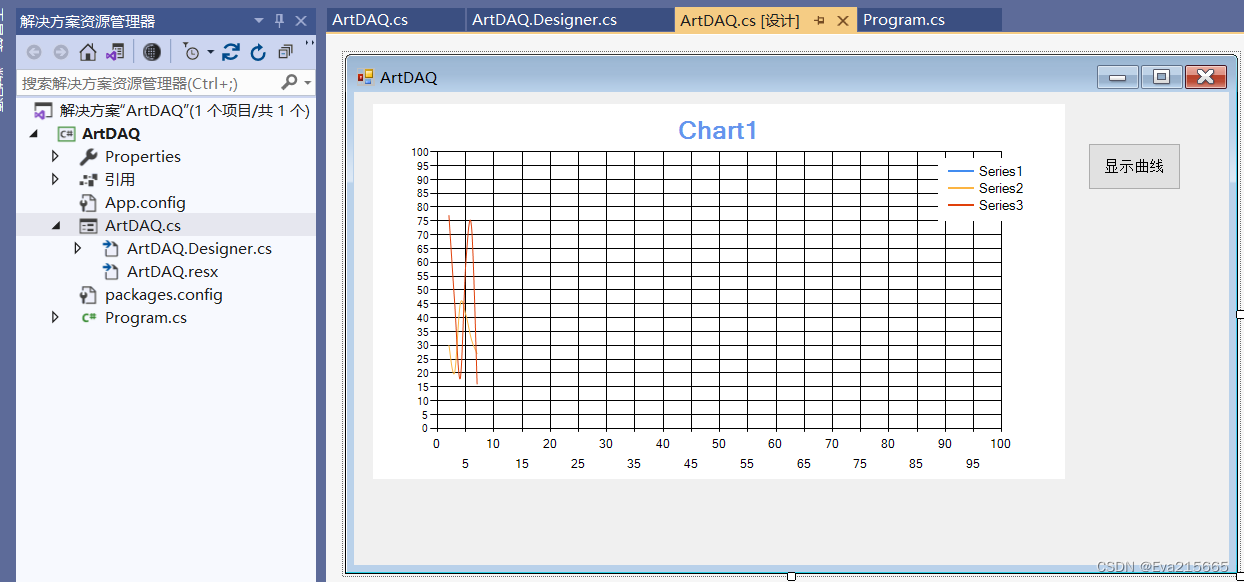 # 【遇到的问题】
# 【遇到的问题】
Timer控件拖拽到设计器上,显示不出来,无法通过双击的方式给Timer控件添加事件
手动写了一个InitializeTimer函数,在该函数中,给Timer控件的对象timer1绑定了一个事件timer1_Tick
timer1.Tick += new EventHandler(timer1_Tick);
把InitializeTimer函数添加进ArtDAQ的构造函数中,然后在后面继续写timer1_Tick函数。
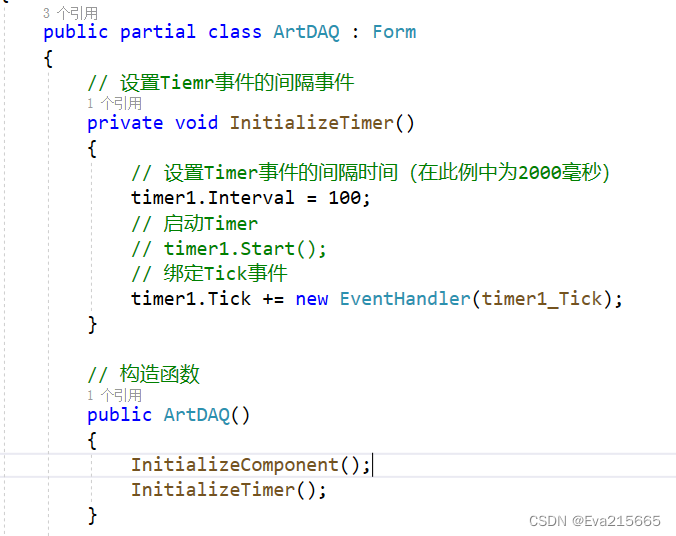
ArtDAQ.cs代码
using System;
using System.Collections.Generic;
using System.ComponentModel;
using System.Data;
using System.Drawing;
using System.Linq;
using System.Text;
using System.Threading.Tasks;
using System.Windows.Forms;
namespace ArtDAQ
{
public partial class ArtDAQ : Form
{
// 设置Tiemr事件的间隔事件
private void InitializeTimer()
{
// 设置Timer事件的间隔时间(在此例中为2000毫秒)
timer1.Interval = 100;
// 启动Timer
// timer1.Start();
// 绑定Tick事件
timer1.Tick += new EventHandler(timer1_Tick);
}
// 构造函数
public ArtDAQ()
{
InitializeComponent();
InitializeTimer();
}
// 触发按钮
private void button1_Click(object sender, EventArgs e)
{
if (timer1.Enabled == false)
{
// timer1.Enabled = true;
timer1.Start();
MessageBox.Show(timer1.Enabled.ToString());
}
else
{
timer1.Enabled = false;
}
}
// Timer的事件
// 随机数
Random rd = new Random();
int x = 0;
int y = 0;
private void timer1_Tick(object sender, EventArgs e)
{
y = rd.Next(0, 100+1);
chart1.Series[0].Points.AddXY(x, y);
if(x>=101)
{
timer1.Enabled = false;
// timer1.Stop();
}
x++;
}
}
}
窗体设计文件ArtDAQ.Designer.cs
namespace ArtDAQ
{
partial class ArtDAQ
{
/// <summary>
/// Required designer variable.
/// </summary>
private System.ComponentModel.IContainer components = null;
/// <summary>
/// Clean up any resources being used.
/// </summary>
/// <param name="disposing">true if managed resources should be disposed; otherwise, false.</param>
protected override void Dispose(bool disposing)
{
if (disposing && (components != null))
{
components.Dispose();
}
base.Dispose(disposing);
}
#region Windows Form Designer generated code
/// <summary>
/// Required method for Designer support - do not modify
/// the contents of this method with the code editor.
/// </summary>
private void InitializeComponent()
{
this.components = new System.ComponentModel.Container();
System.Windows.Forms.DataVisualization.Charting.ChartArea chartArea3 = new System.Windows.Forms.DataVisualization.Charting.ChartArea();
System.Windows.Forms.DataVisualization.Charting.Legend legend3 = new System.Windows.Forms.DataVisualization.Charting.Legend();
System.Windows.Forms.DataVisualization.Charting.Series series7 = new System.Windows.Forms.DataVisualization.Charting.Series();
System.Windows.Forms.DataVisualization.Charting.DataPoint dataPoint3 = new System.Windows.Forms.DataVisualization.Charting.DataPoint(0D, 0D);
System.Windows.Forms.DataVisualization.Charting.Series series8 = new System.Windows.Forms.DataVisualization.Charting.Series();
System.Windows.Forms.DataVisualization.Charting.Series series9 = new System.Windows.Forms.DataVisualization.Charting.Series();
System.Windows.Forms.DataVisualization.Charting.Title title3 = new System.Windows.Forms.DataVisualization.Charting.Title();
this.chart1 = new System.Windows.Forms.DataVisualization.Charting.Chart();
this.timer1 = new System.Windows.Forms.Timer(this.components);
this.button1 = new System.Windows.Forms.Button();
((System.ComponentModel.ISupportInitialize)(this.chart1)).BeginInit();
this.SuspendLayout();
//
// chart1
//
chartArea3.AxisX.Interval = 5D;
chartArea3.AxisX.Maximum = 100D;
chartArea3.AxisX.Minimum = 0D;
chartArea3.AxisY.Interval = 5D;
chartArea3.AxisY.Maximum = 100D;
chartArea3.AxisY.Minimum = 0D;
chartArea3.CursorX.IsUserEnabled = true;
chartArea3.CursorX.IsUserSelectionEnabled = true;
chartArea3.Name = "ChartArea1";
chartArea3.Position.Auto = false;
chartArea3.Position.Height = 90F;
chartArea3.Position.Width = 90F;
chartArea3.Position.X = 3F;
chartArea3.Position.Y = 10F;
this.chart1.ChartAreas.Add(chartArea3);
legend3.Name = "Legend1";
this.chart1.Legends.Add(legend3);
this.chart1.Location = new System.Drawing.Point(19, 12);
this.chart1.Name = "chart1";
series7.ChartArea = "ChartArea1";
series7.ChartType = System.Windows.Forms.DataVisualization.Charting.SeriesChartType.Spline;
series7.Legend = "Legend1";
series7.Name = "Series1";
series7.Points.Add(dataPoint3);
series8.ChartArea = "ChartArea1";
series8.ChartType = System.Windows.Forms.DataVisualization.Charting.SeriesChartType.Spline;
series8.Legend = "Legend1";
series8.Name = "Series2";
series9.ChartArea = "ChartArea1";
series9.ChartType = System.Windows.Forms.DataVisualization.Charting.SeriesChartType.Spline;
series9.Legend = "Legend1";
series9.Name = "Series3";
this.chart1.Series.Add(series7);
this.chart1.Series.Add(series8);
this.chart1.Series.Add(series9);
this.chart1.Size = new System.Drawing.Size(692, 375);
this.chart1.TabIndex = 0;
this.chart1.Text = "chart1";
title3.BorderWidth = 2;
title3.Font = new System.Drawing.Font("Microsoft Sans Serif", 15F, System.Drawing.FontStyle.Bold);
title3.ForeColor = System.Drawing.Color.CornflowerBlue;
title3.Name = "Title1";
title3.Text = "Chart1";
this.chart1.Titles.Add(title3);
//
// timer1
//
// this.timer1.Tick += new System.EventHandler(this.timer1_Tick);
//
// button1
//
this.button1.Location = new System.Drawing.Point(734, 51);
this.button1.Name = "button1";
this.button1.Size = new System.Drawing.Size(93, 47);
this.button1.TabIndex = 1;
this.button1.Text = "显示曲线";
this.button1.UseVisualStyleBackColor = true;
this.button1.Click += new System.EventHandler(this.button1_Click);
//
// ArtDAQ
//
this.AutoScaleDimensions = new System.Drawing.SizeF(8F, 15F);
this.AutoScaleMode = System.Windows.Forms.AutoScaleMode.Font;
this.ClientSize = new System.Drawing.Size(875, 473);
this.Controls.Add(this.button1);
this.Controls.Add(this.chart1);
this.Name = "ArtDAQ";
this.Text = "ArtDAQ";
((System.ComponentModel.ISupportInitialize)(this.chart1)).EndInit();
this.ResumeLayout(false);
}
#endregion
private System.Windows.Forms.DataVisualization.Charting.Chart chart1;
private System.Windows.Forms.Timer timer1;
private System.Windows.Forms.Button button1;
}
}
【项目地址】:
链接:https://pan.baidu.com/s/1HhBg620l0nMsSQ07j8MdOQ
提取码:6wnn
–来自百度网盘超级会员V5的分享

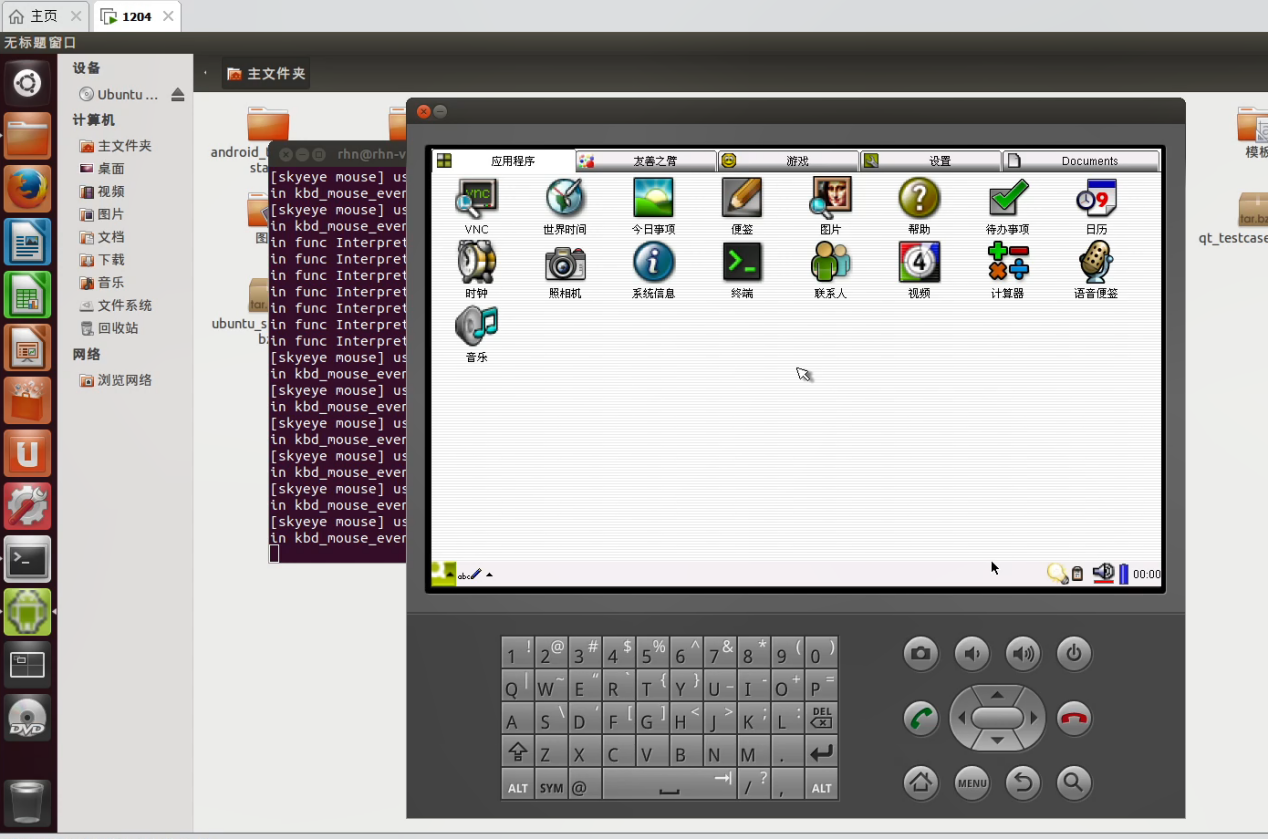
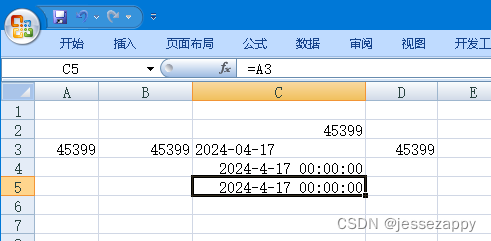
![[大模型]MiniCPM-2B-chat WebDemo部署](https://img-blog.csdnimg.cn/direct/0b3600e5dd7e49d1ac1eb1df252b758d.png#pic_center)

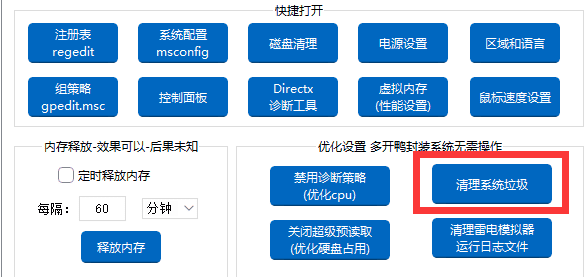
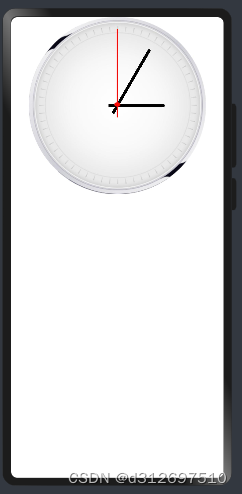
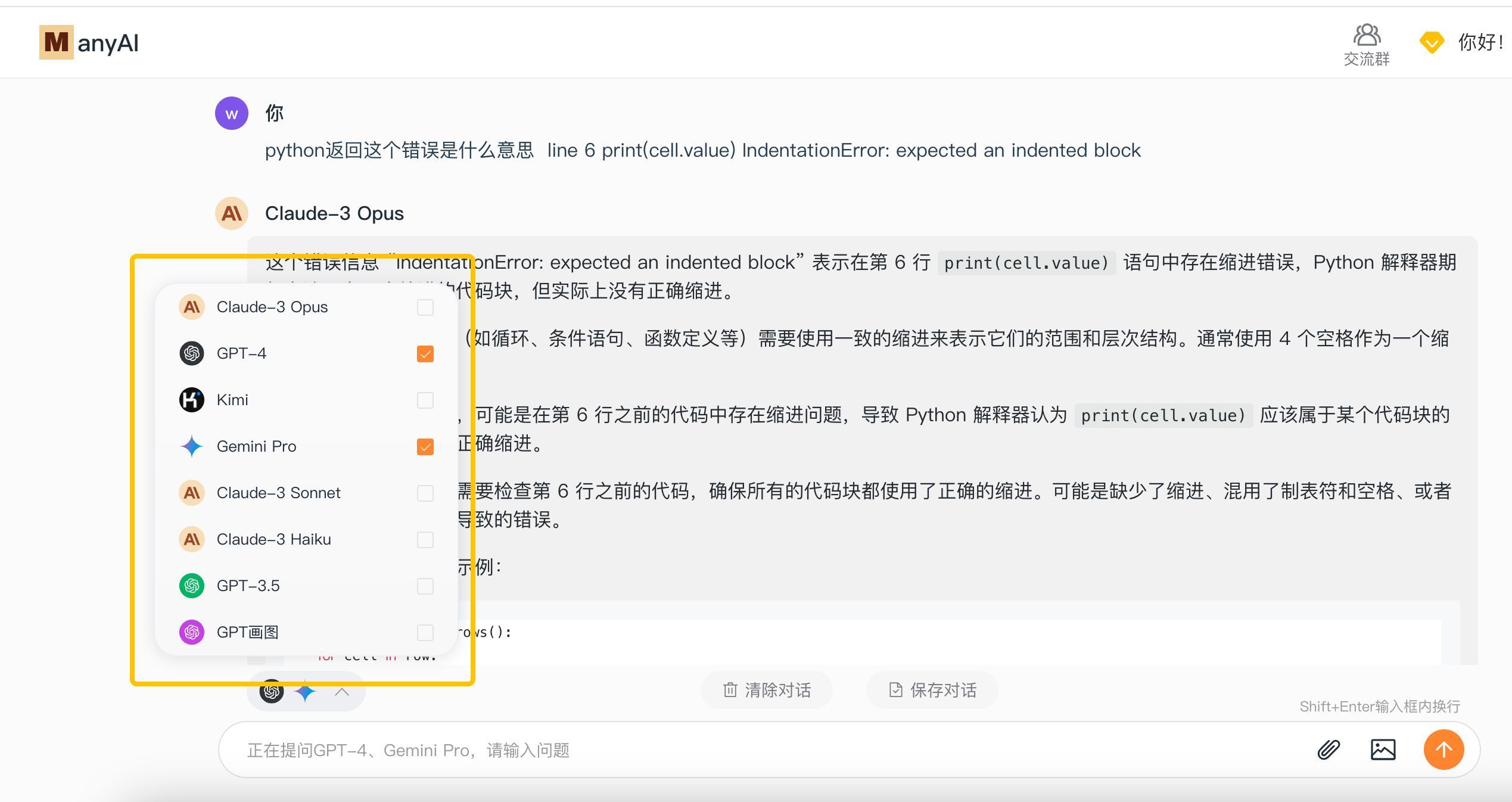

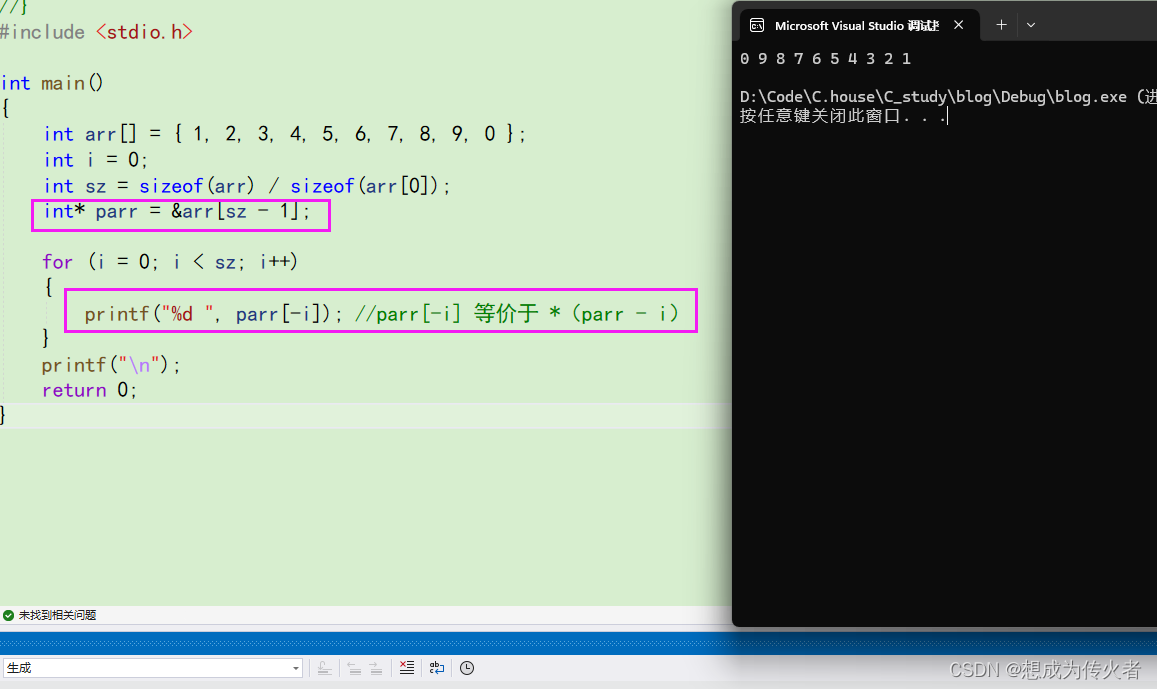

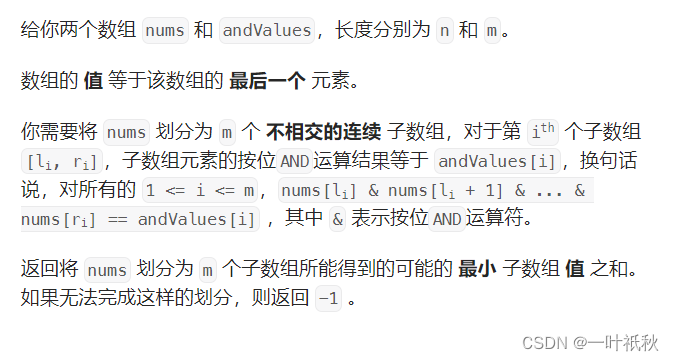

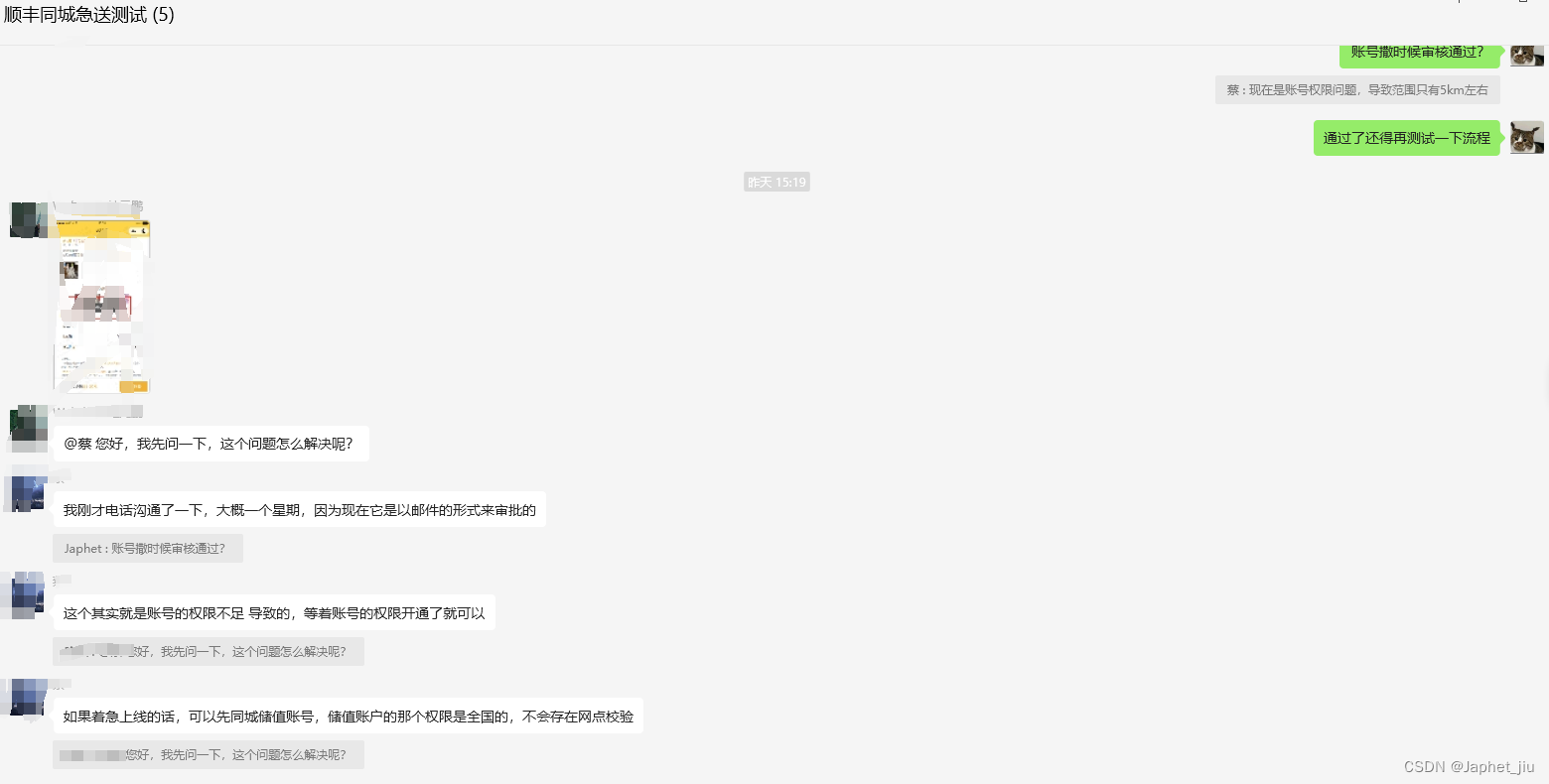
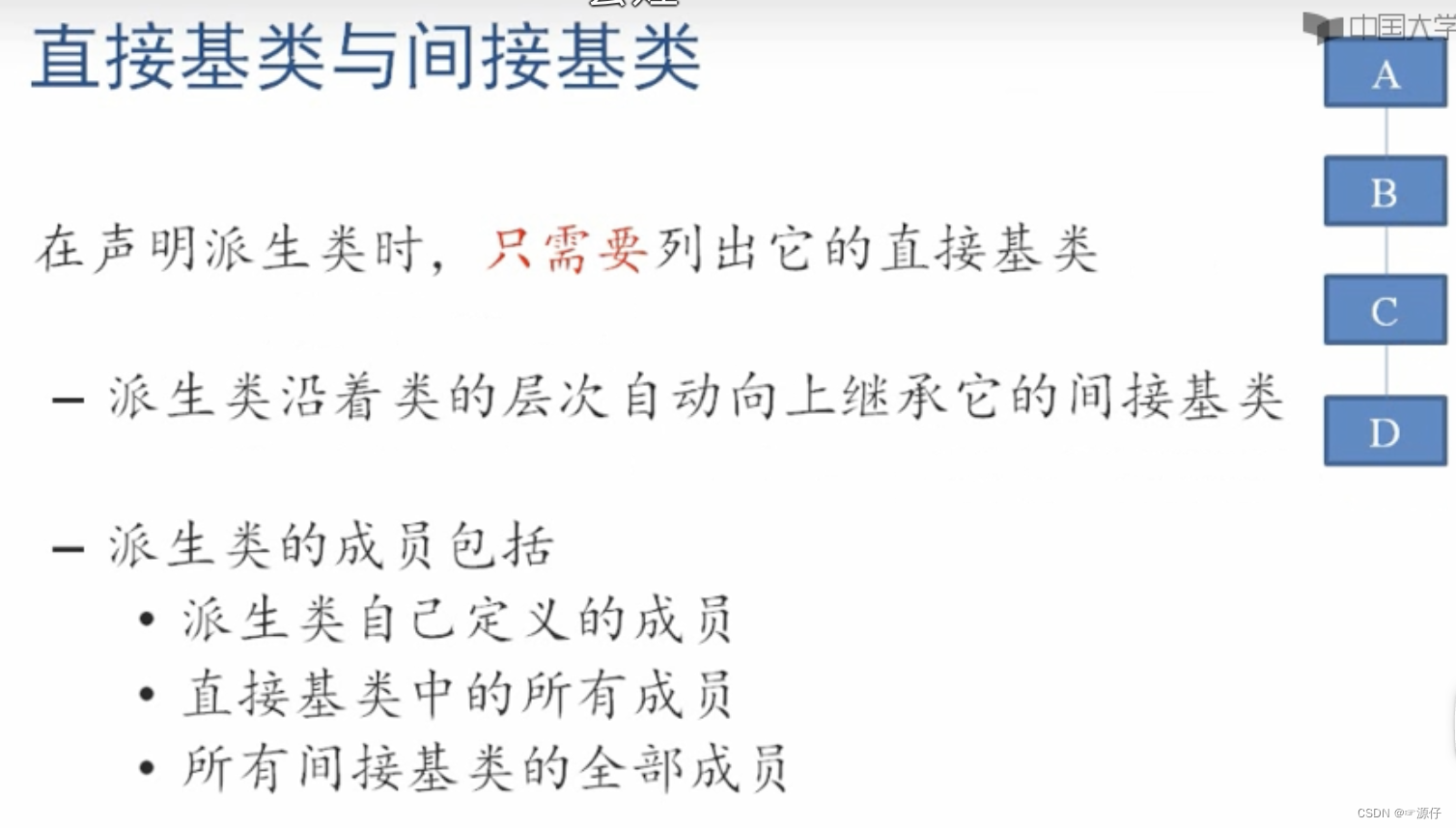
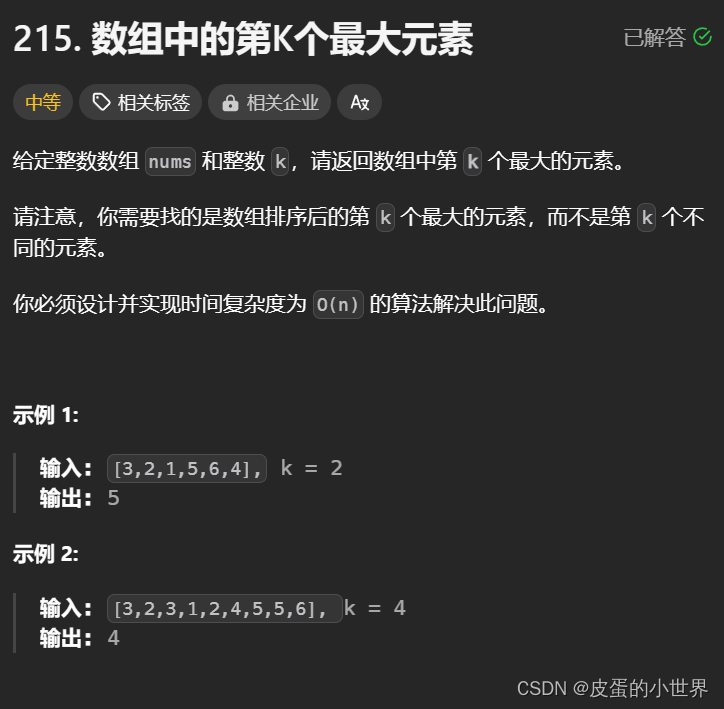
![OpenHarmony图形处理库—pyclipper [GN编译]](https://img-blog.csdnimg.cn/img_convert/48b1e7eff01309fe163e3e6dcf6fba55.webp?x-oss-process=image/format,png)

