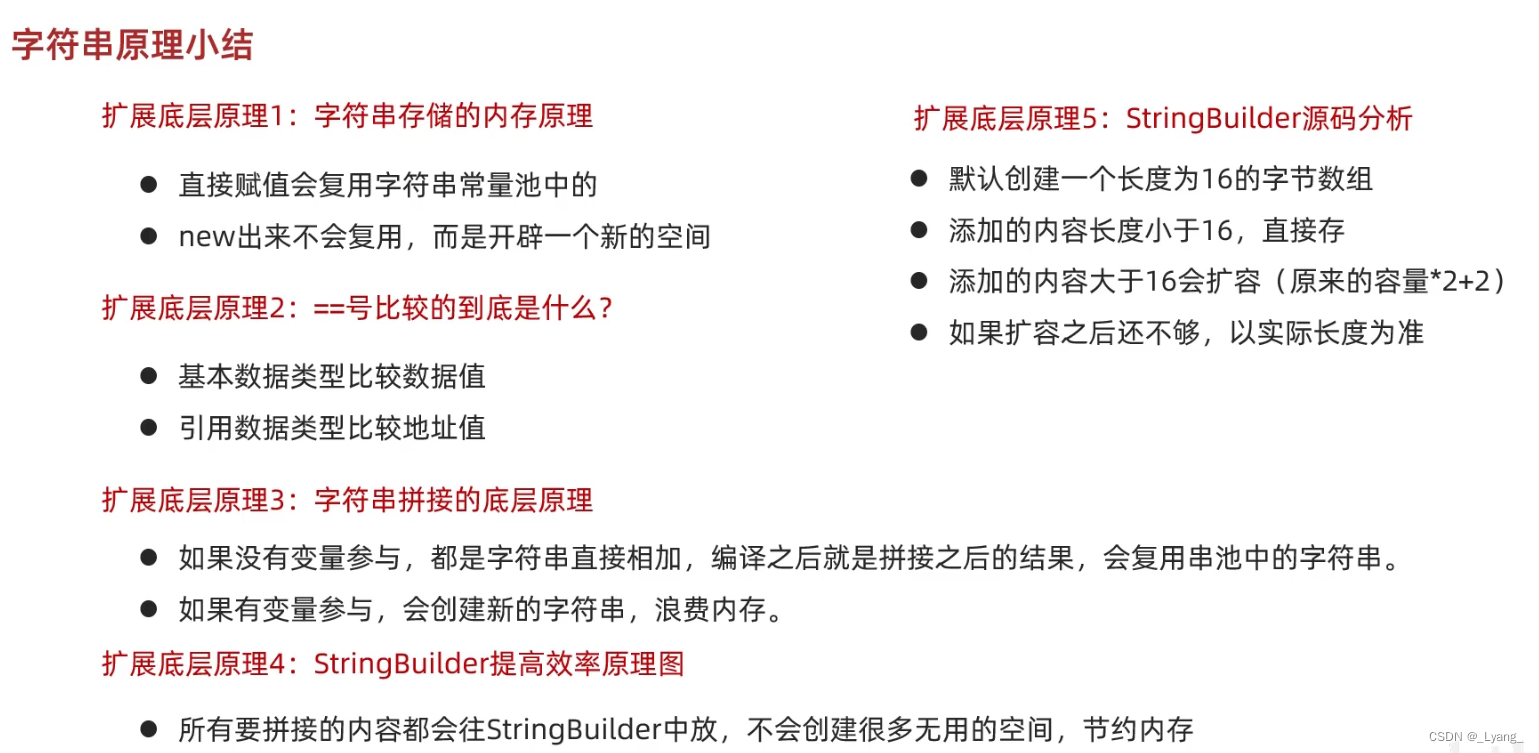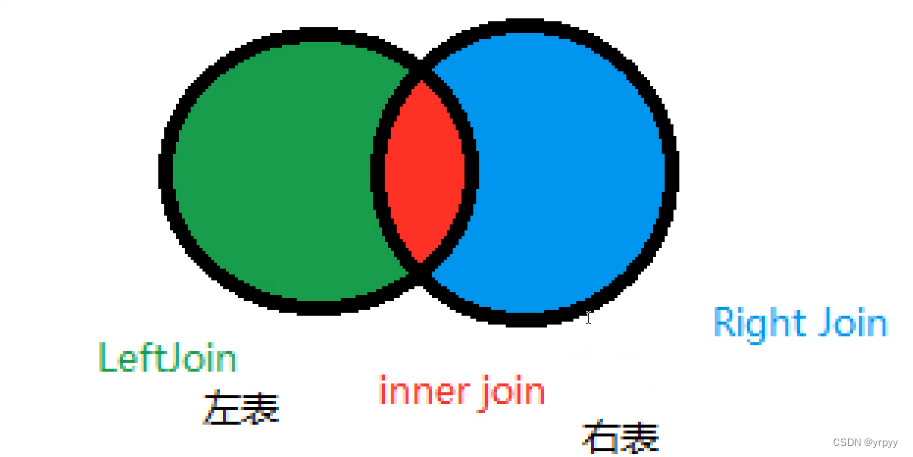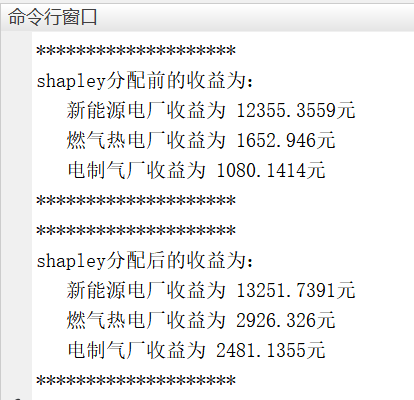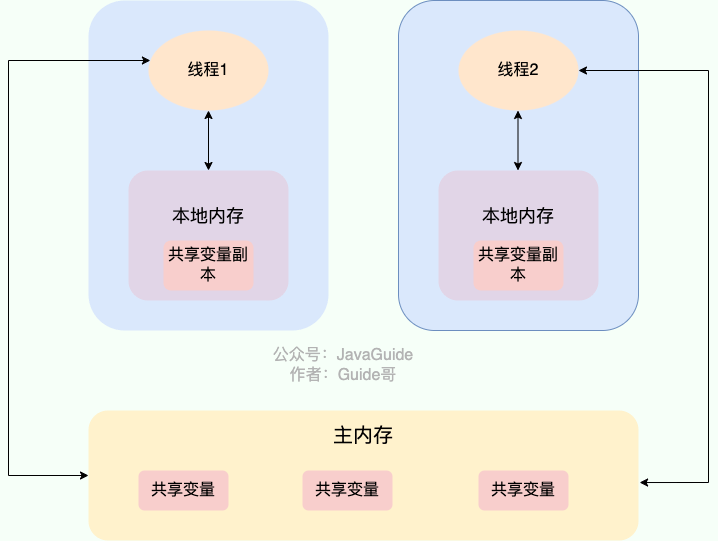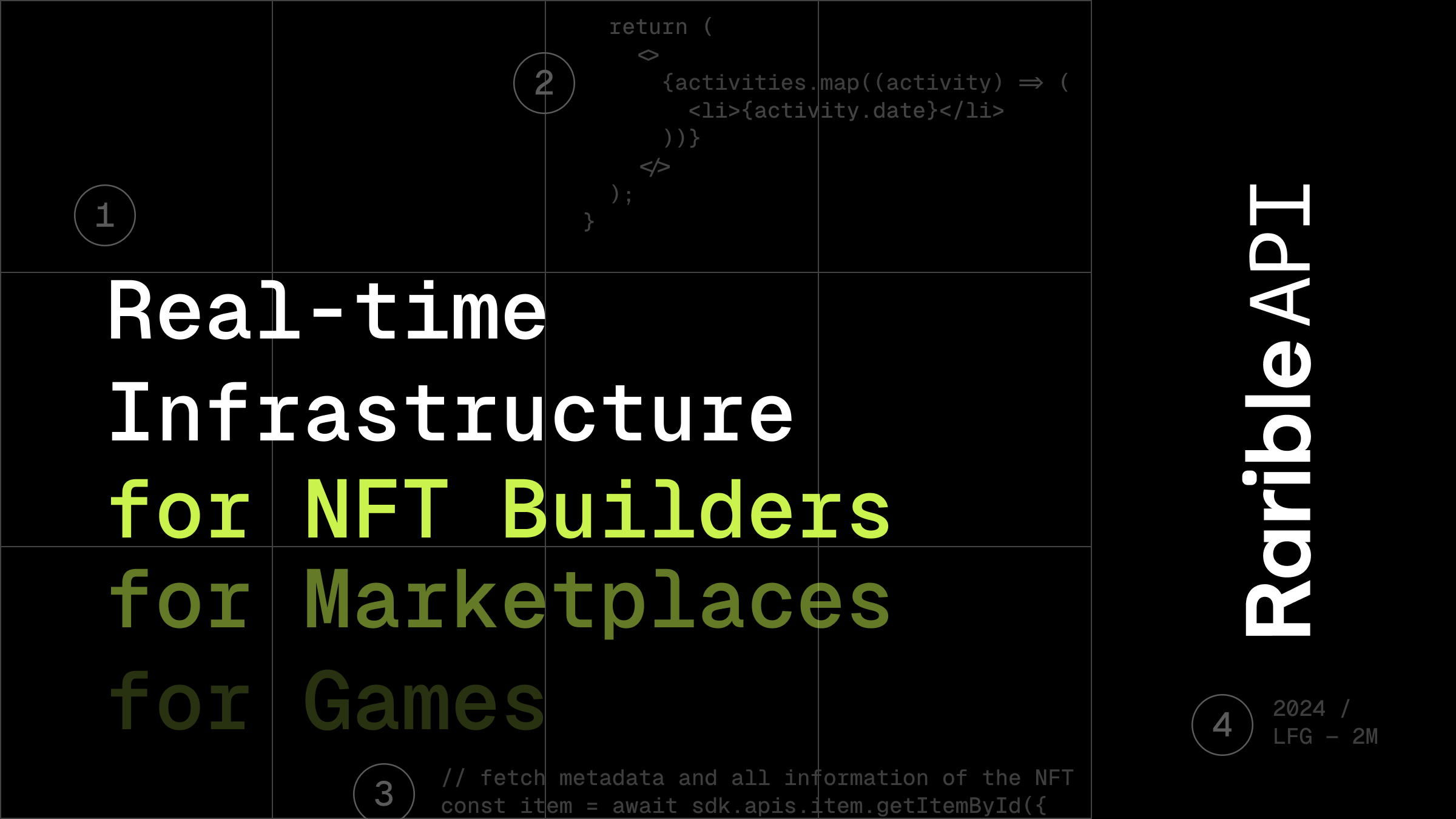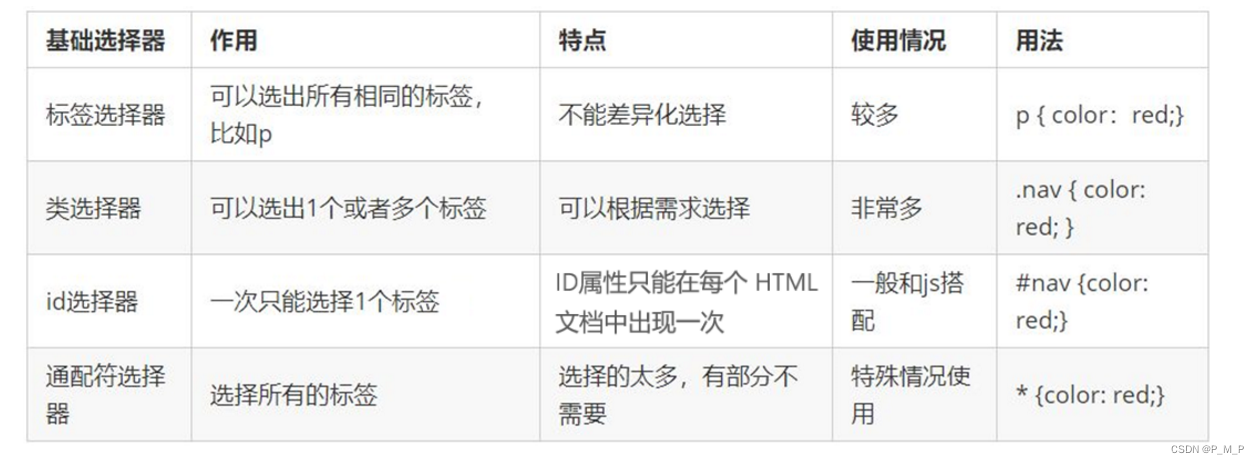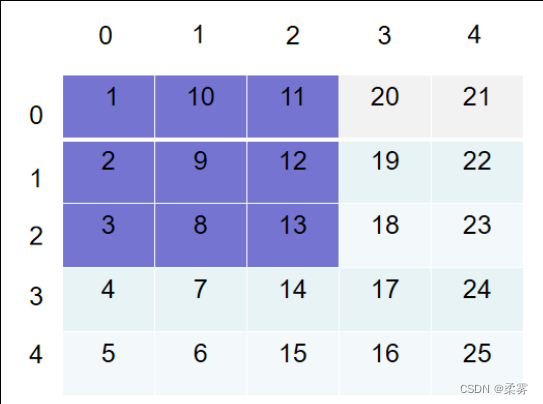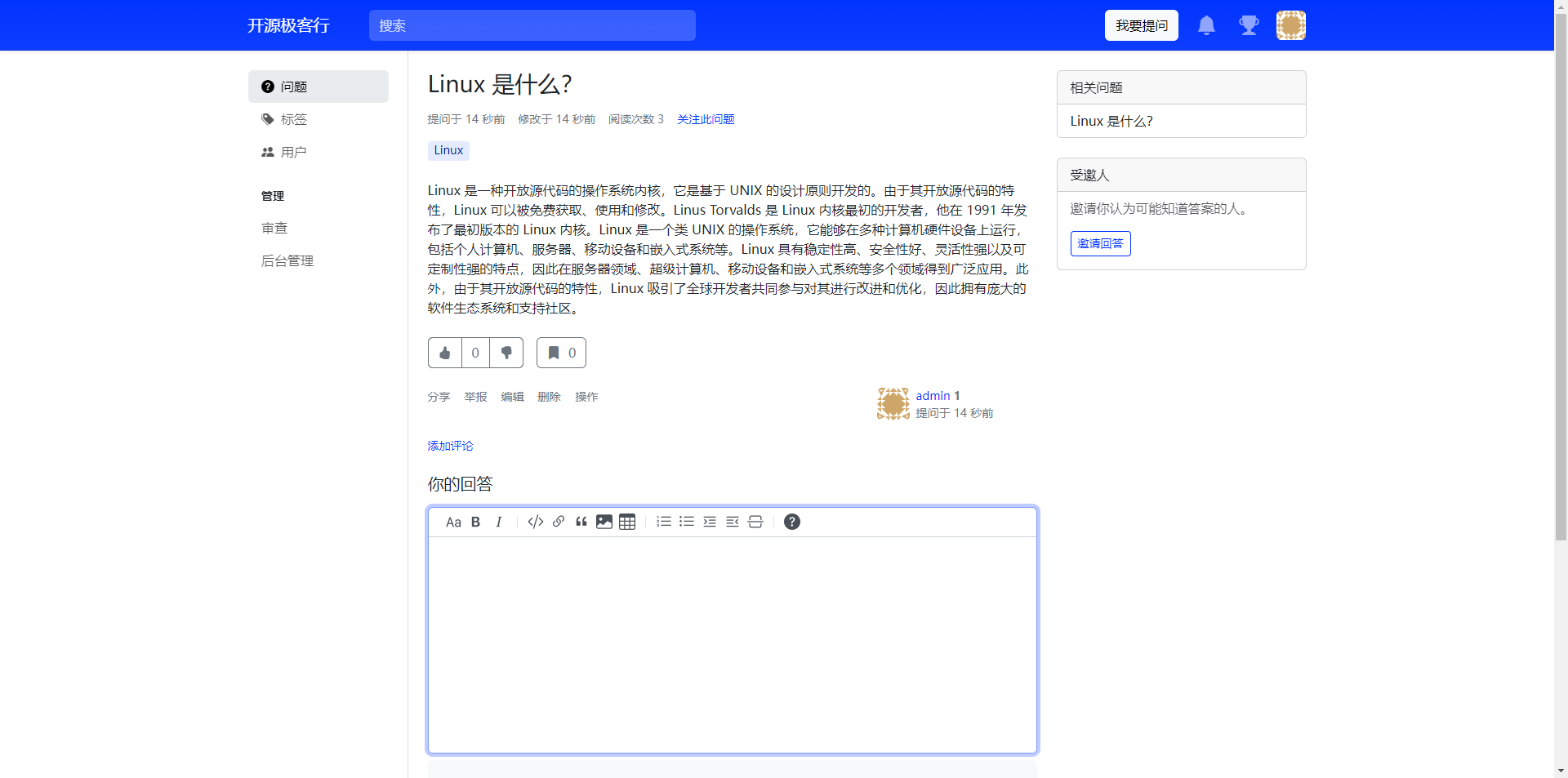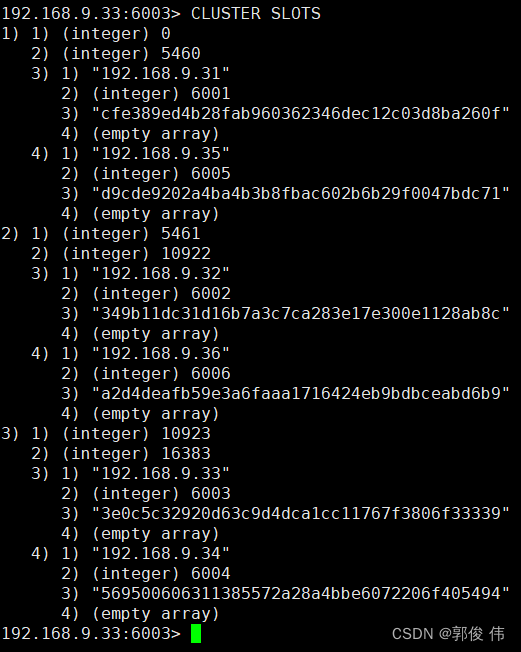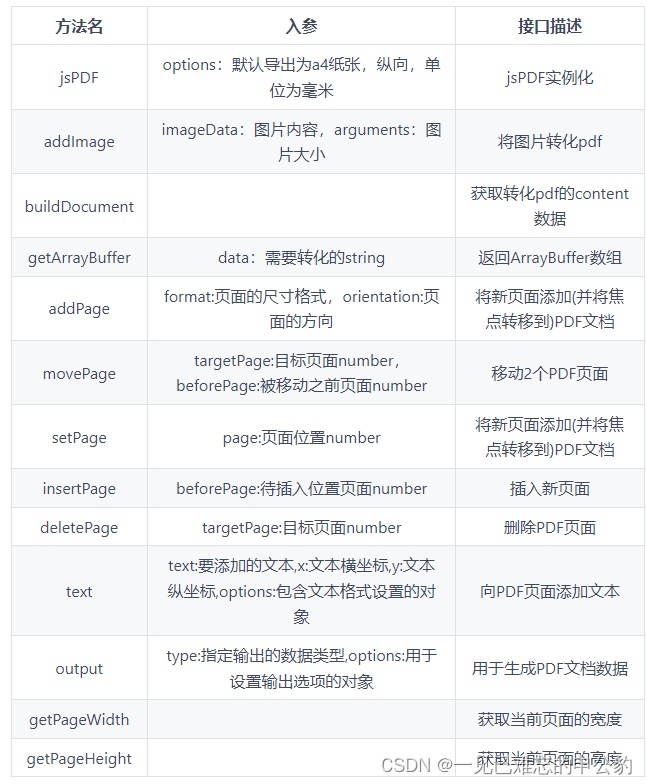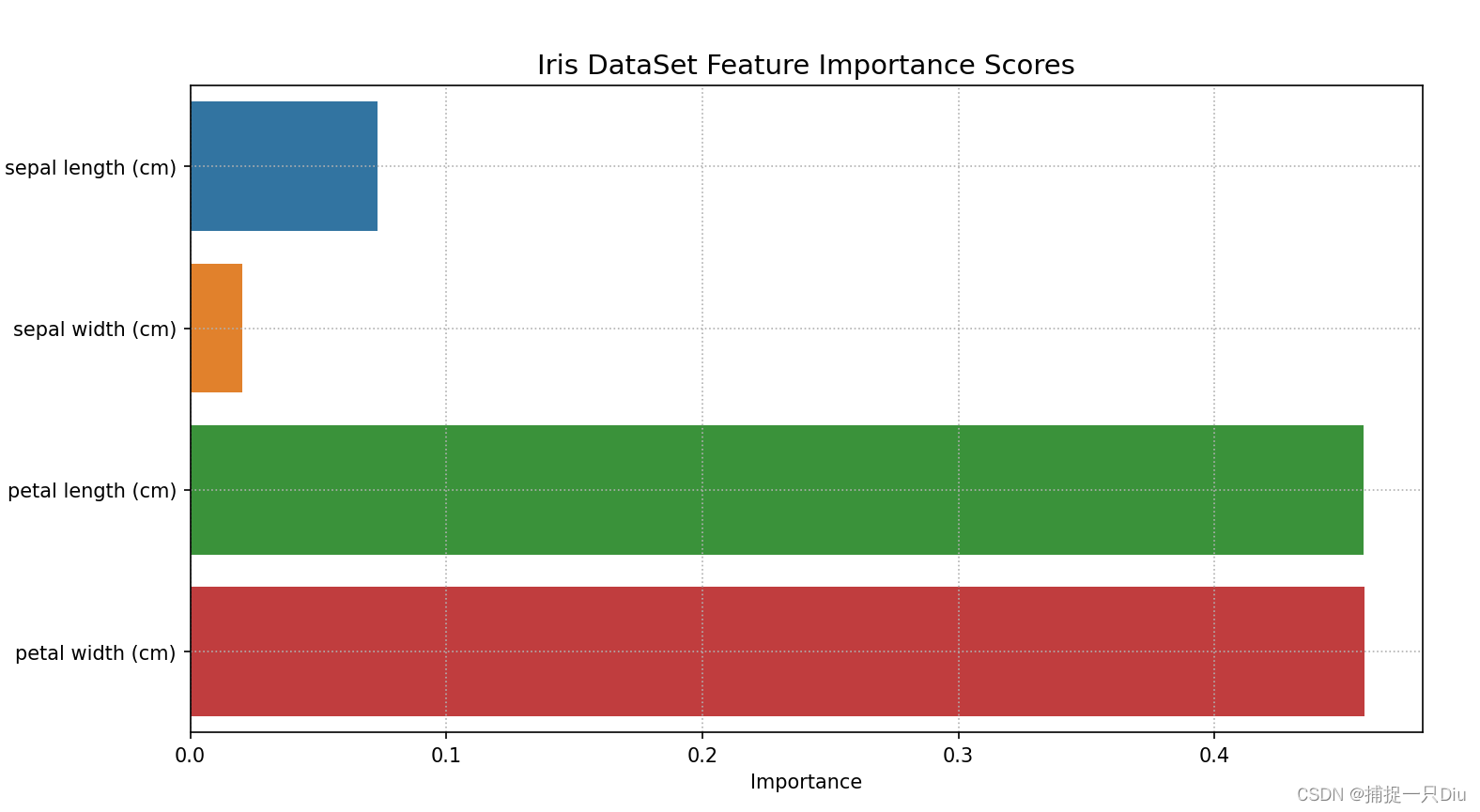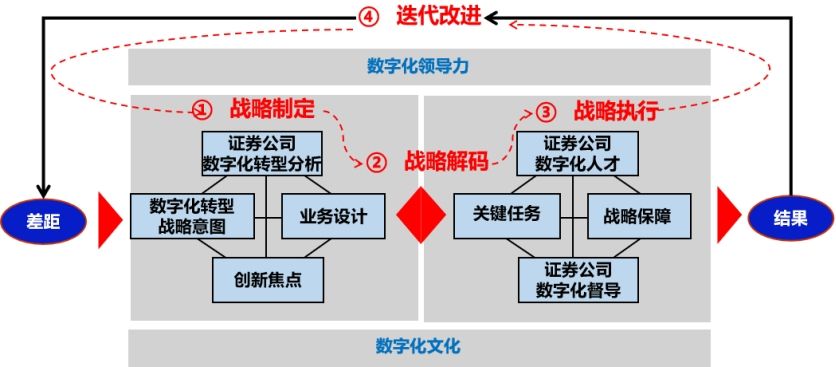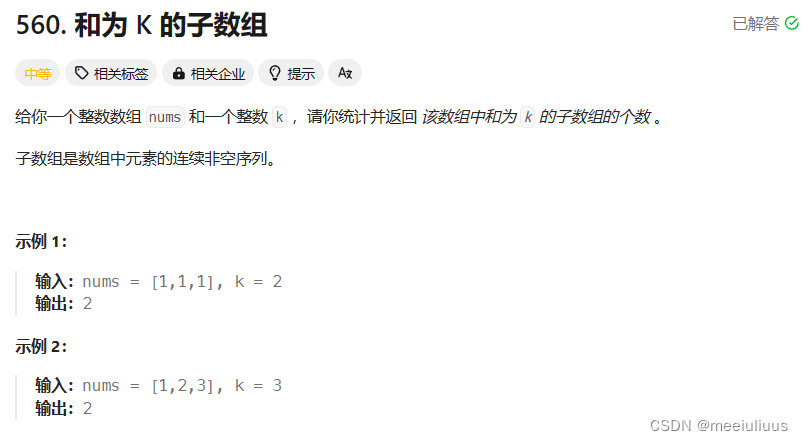3.2日学习打卡
目录:
- 3.2日学习打卡
- SpringBoot整合FastDFS
- 实战开发
- 文件上传
- FastDFS集成Nginx
- 环境搭建

SpringBoot整合FastDFS

由GitHub大牛tobato在原作者YuQing与yuqih发布的JAVA客户端基础上进行了大量重构工作,并于GitHub上发布了FastDFS-Client1.26.5。
主要特性
- 对关键部分代码加入了单元测试,便于理解与服务端的接口交易,提高接口质量
- 将以前对byte硬解析风格重构为使用对象+注解的形式,尽量增强了代码的可读性
- 支持对服务端的连接池管理
- 支持上传图片时候检查图片格式,并且自动生成缩略图
- 在SpringBoot当中自动导入依赖
实战开发
导入FastDFS依赖jar
<dependency>
<groupId>com.github.tobato</groupId>
<artifactId>fastdfs-client</artifactId>
<version>1.26.5</version>
</dependency>
配置application.yml
# 分布式文件系统FDFS配置
fdfs:
#连接时间
so-timeout: 1501
#超时时间
connect-timeout: 601
thumb-image: #缩略图生成参数
width: 150
height: 150
tracker-list: #TrackerList参数,支持多个
- 192.168.66.100:22122
- 192.168.66.101:22122
上传文件操作
package com.jjy.fastdfsemo;
import com.github.tobato.fastdfs.domain.fdfs.StorePath;
import com.github.tobato.fastdfs.domain.proto.storage.DownloadByteArray;
import com.github.tobato.fastdfs.service.FastFileStorageClient;
import org.junit.jupiter.api.Test;
import org.springframework.beans.factory.annotation.Autowired;
import org.springframework.boot.test.context.SpringBootTest;
import java.io.*;
@SpringBootTest
class FastDfSemoApplicationTests {
@Autowired
private FastFileStorageClient fastFileStorageClient;
/**
* 测试springboot环境下javaapi对分布式会问你系统上传文件的操作
*
*/
@Test
public void testupload() throws FileNotFoundException {
//获取本地文件
File file = new File("C:\\Users\\SF\\Pictures\\联想锁屏壁纸\\2.jpg");
//创建文件输入流
FileInputStream fileInputStream = new FileInputStream(file);
//文件上传
/**
*文件上传:参数一:传输文件内容的输入流;
* 参数二:文件的size;
* 参数三:文件扩展名;
* 参数四:描述文件的元数据;返回值:上传文件在存储节点的唯一标识(卷名+文件名)
*/
StorePath storePath = fastFileStorageClient.uploadFile(fileInputStream, file.length(), "jpg", null);
//将卷名与文件名一起打印
System.out.println(storePath.getFullPath());
//将卷名与文件名分别打印
System.out.println(storePath.getGroup()+" | "+storePath.getPath());
}
}
配置SpringBoot的入口类
package com.jjy.fastdfsemo;
import com.github.tobato.fastdfs.FdfsClientConfig;
import org.springframework.boot.SpringApplication;
import org.springframework.boot.autoconfigure.SpringBootApplication;
import org.springframework.context.annotation.EnableMBeanExport;
import org.springframework.context.annotation.Import;
import org.springframework.jmx.support.RegistrationPolicy;
//获取带有连接池的FastDFS Java客户端
@Import(FdfsClientConfig.class)
// 解决jmx重复注册bean的问题
@EnableMBeanExport(registration = RegistrationPolicy.IGNORE_EXISTING)
@SpringBootApplication
public class FastDfSemoApplication {
public static void main(String[] args) {
SpringApplication.run(FastDfSemoApplication.class, args);
}
}
文件下载的操作
package com.jjy.fastdfsemo;
import com.github.tobato.fastdfs.domain.fdfs.StorePath;
import com.github.tobato.fastdfs.domain.proto.storage.DownloadByteArray;
import com.github.tobato.fastdfs.service.FastFileStorageClient;
import org.junit.jupiter.api.Test;
import org.springframework.beans.factory.annotation.Autowired;
import org.springframework.boot.test.context.SpringBootTest;
import java.io.*;
@SpringBootTest
class FastDfSemoApplicationTests {
@Autowired
private FastFileStorageClient fastFileStorageClient;
/**
* 测试springboot环境下javaapi对分布式会问你系统上传文件的操作
*
*/
/**
* 测试springboot环境下的javaAPI对分布式文件系统的下载文件的操作
* @throws IOException
*/
@Test
public void testDownload() throws IOException {
/**
* 参数一:文件处于存储节点的卷名;
* 参数二:文件在存储节点的文件名;
* 参数三:下载的回调函数;返回值:文件内容的字节数组
*/
byte[] bytes = fastFileStorageClient.downloadFile("group1", "M00/00/00/wKhCZGXi97mAK1ciAAJgIQIm2Ts043.jpg", new DownloadByteArray());
//创建文件输出流,指定输出位置及文件名
FileOutputStream fileOutputStream = new FileOutputStream("C:\\Users\\SF\\Pictures\\联想锁屏壁纸\\66.jpg");
//使用文件输出流将文件内容字节数组写出
fileOutputStream.write(bytes);
//刷新输出流
fileOutputStream.flush();
//关闭输出流
fileOutputStream.close();
}
}
文件上传
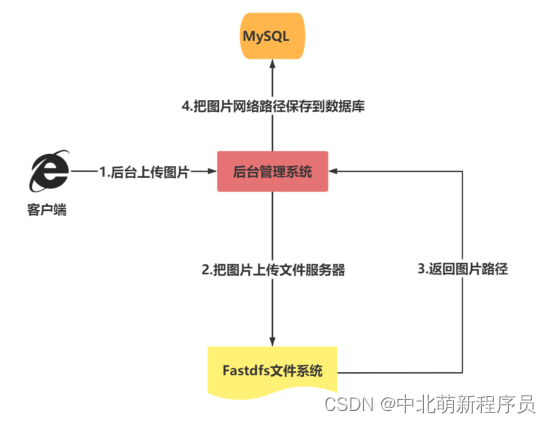
引入Thymeleaf视图解析器
<dependency>
<groupId>org.springframework.boot</groupId>
<artifactId>spring-boot-starter-thymeleaf</artifactId>
</dependency>
<dependency>
<groupId>org.springframework.boot</groupId>
<artifactId>spring-boot-starter-web</artifactId>
</dependency>
下载wangEditor富文本编辑器
wangEditor4 —— 轻量级 web 富文本编辑器,配置方便,使用简单。
官网:www.wangeditor.com
文档:www.wangeditor.com/v4
使用CDN的形式引入
<script
type="text/javascript"
src="https://cdn.jsdelivr.net/npm/wangeditor@latest/dist/wangEditor.min.js"
></script>
<script type="text/javascript">
const E = window.wangEditor
const editor = new E("#div1")
// 或者 const editor = new E(document.getElementById('div1'))
editor.create()
</script>
编写index页面
<!DOCTYPE html>
<html lang="en">
<head>
<meta charset="UTF-8">
<title>wangEditor demo</title>
</head>
<body>
<div id="div1">
<p>欢迎使用 <b>wangEditor</b> 富文本编辑器</p>
</div>
</body>
<script
type="text/javascript"
src="https://cdn.jsdelivr.net/npm/wangeditor@latest/dist/wangEditor.min.js"
></script>
<!-- 引入 wangEditor.min.js -->
<script type="text/javascript">
const E = window.wangEditor
const editor = new E('#div1')
// 或者 const editor = new E( document.getElementById('div1') )
//设置文件上传的参数名称
editor.config.uploadFileName = 'files'
// 配置 server 接口地址
editor.config.uploadImgServer = '/upload'
// 2M
editor.config.uploadImgMaxSize = 2 * 1024 * 1024
editor.config.uploadImgAccept = ['jpg', 'jpeg', 'png', 'gif', 'bmp', 'webp']
// 一次最多上传 5 个图片
editor.config.uploadImgMaxLength = 5
editor.create()
</script>
</html>
编写Controller接口
package com.jjy.fastdfsemo.controller;
import com.github.tobato.fastdfs.domain.fdfs.StorePath;
import com.github.tobato.fastdfs.service.FastFileStorageClient;
import org.springframework.beans.factory.annotation.Autowired;
import org.springframework.web.bind.annotation.PostMapping;
import org.springframework.web.bind.annotation.RestController;
import org.springframework.web.multipart.MultipartFile;
import java.io.IOException;
@RestController
public class UploadController {
//fastdfs存储节点的客户端对象
@Autowired
private FastFileStorageClient fastFileStorageClient;
/**
* 图片的上传
* @param files
*/
@PostMapping("/upload")
public void upload(MultipartFile[] files){
//判断是否上传图片
if(files != null && files.length != 0 ){
for (MultipartFile multipartFile : files){
//获取上传文件名
String filename = multipartFile.getOriginalFilename();
//获取最后一个“.”的下标,并获取从这个下标的下一个下标开始后的字符作为文件后缀
String fileSuffix = filename.substring(filename.lastIndexOf(".") + 1);
StorePath storePath = null;
try {
//上传文件
storePath = fastFileStorageClient.uploadFile(multipartFile.getInputStream(), multipartFile.getSize(), fileSuffix, null);
} catch (IOException e) {
e.printStackTrace();
}
//打印返回的文件在存储节点的唯一标识
System.out.println(storePath.getFullPath());
}
}
}
}
FastDFS集成Nginx

FastDFS集成Nginx的2个原因
-
为分布式文件系统提供Http服务支持
通过Nginx的web服务代理访问分布式文件系统的存储节点,从而实现通过http请求访问存储节点资源。
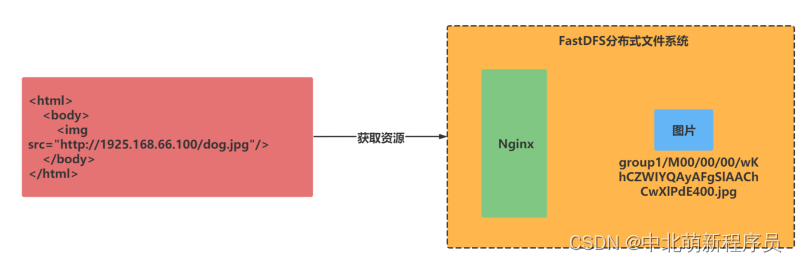
注意:
src 属性值图像文件的 URL。也就是引用该图像的文件的的绝对路径或相对路径。
-
解决复制延迟问题
由于FastDFS的同卷的存储节点之间需要同步,当文件尚未同步完成时,访问请求到达改节点,获取的数据将是未同步完的不完整数据,即为复制延迟问题。通过Nginx检测请求的存储节点的数据,若该存储节点的数据尚未同步完成,则将请求转发至数据的原存储节点,从而解决复制延迟问题。
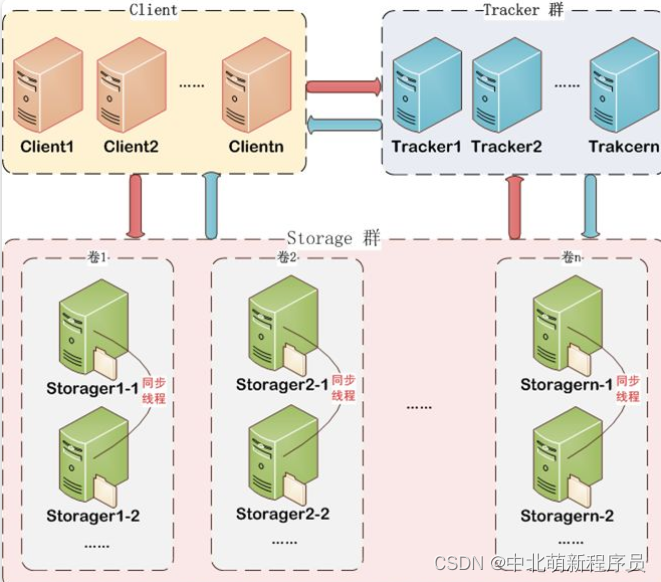
环境搭建
下载Fastdfs的Nginx模块包
cd /usr/local
wget https://github.com/happyfish100/fastdfs-nginx-module/archive/V1.22.tar.gz
tar -zxvf V1.22.tar.gz
安装Nginx依赖文件
yum install -y gcc gcc-c++ zlib zlib-devel openssl openssl-devel pcre pcre-devel gd-devel epel-release
下载Nginx软件包
wget https://nginx.org/download/nginx-1.19.2.tar.gz
cd nginx-1.19.2/
配置Nginx服务器
#建立Makefile文件,检查Linux系统环境以及相关的关键属性。
./configure --add-module=/usr/local/fastdfs-nginx-module-1.22/src/
#编译项目,主要将gcc源代码编译成可执行的目标文件
make
#根据上一步骤编译完成的数据安装到预定的目录中。
make install
注意:
–add-module:为nginx添加一个fastdfs-nginx-module模块,值为该模块在当前系统的路径
–prefix:指定nginx安装位置
将Fastdfs软件包里面的http.conf和mime.types拷贝到/etc/fdfs目录下
cp /usr/local/src/fastdfs-6.06/conf/mime.types /etc/fdfs/
cp /usr/local/src/fastdfs-6.06/conf/http.conf /etc/fdfs/
配置Nginx的fastdfs模块,并编辑文件
#拷贝文件
[root@localhost opt]cp /usr/local/fastdfs-nginx-module-1.22/src/mod_fastdfs.conf /etc/fdfs/
[root@localhost fdfs] vim mod_fastdfs.conf
#保存日志目录
base_path=/data/fastdfs/storage
#tracker 服务器的 IP 地址以及端口号
tracker_server=192.168.66.100:22122
#文件url中是否有group 名
url_have_group_name = true
#存储路径
store_path0=/data/fastdfs/storage
group_count = 1 #设置组的个数
#然后在末尾添加分组信息,目前只有一个分组,就只写一个
[group1]
group_name=group1
storage_server_port=23000
store_path_count=1
store_path0=/data/fastdfs/storage
配置Nginx
server {
listen 80;
server_name localhost;
location ~ /group[1-3]/M00 {
alias /data/fastdfs/storage/data;
ngx_fastdfs_module;
}
# 根目录下返回403
location = / {
return 403;
}
# log file
access_log logs/img_access.log access;
}
启动Ningx服务
# 进入sbin目录
[root@tracker nginx]# cd sbin/
# 启动服务 -c:指定配置文件
[root@tracker sbin]# ./nginx -c /usr/local/nginx/conf/nginx.conf
查看服务启动情况
[root@tracker sbin]# ps -ef | grep nginx
启动追踪服务与存储节点服务
[root@tracker sbin]# fdfs_trackerd /etc/fdfs/tracker.conf start
[root@tracker sbin]# fdfs_storaged /etc/fdfs/storage.conf start
上传图片测试
将图片上传至linux系统后,使用指令上传至分布式文件系统
[root@tracker fdfs]# fdfs_upload_file /etc/fdfs/client.conf /root/xxxxx.png
group1/M00/00/00/wKhyj1wrIUWAL5ASAAAfA8PiO7Y493.png
通过浏览器远程访问
http://192.168.66.100/group1/M00/00/00/wKhyj1wrIfqAD3NFAAn1fNRE8_M976.png
如果我的内容对你有帮助,请点赞,评论,收藏。创作不易,大家的支持就是我坚持下去的动力