文章目录
📋前言
🎯demo介绍
🎯完整代码
🎯最终效果
🎯案例分析
📋前言
记事本(不是操作系统的那个记事本,是一个简单的网页版本记事本)是一个较全面的Vue指令集合案例,在你学习完大部分基本的v-指令后(如v-model),你可以写这个记事本案例,来熟悉和巩固v-指令的使用方法,记事本这个案例是一个功能比较齐全的小demo,是一个不错的练手案例。
涉及指令:
- v-on
- v-for
- v-model
🎯demo介绍
📄布局包括:
- 上面是一个输入内容的输入框
- 中间是显示内容的列表
- 底部是显示内容总数的文字和清空按钮
📄功能包括:
- 新增计划内容
- 删除单个计划内容
- 统计计划内容的总数
- 清空全部计划内容
- 隐藏按钮
- 鼠标移入计划内容出现删除的选项,点击 × 进行删除
🎯完整代码
<!DOCTYPE html> <html lang="en"> <head> <meta charset="UTF-8"> <meta http-equiv="X-UA-Compatible" content="IE=edge"> <meta name="viewport" content="width=device-width, initial-scale=1.0"> <title>Document</title> </head> <script src="https://unpkg.com/vue@3/dist/vue.global.js"></script> <style> * { margin: 0; padding: 0; } body{ background-color: #77bab8; } #todoapp { /* border: 1px solid #aba7a7; */ width: 26rem; height: 32rem; margin: 10% auto; /* margin-top: rem; */ position: relative; border-radius: 1rem; background-color: #f3f3f3; opacity: 0.8; box-shadow: -8px -8px 16px -10px rgba(255, 255, 255, 1), 8px 8px 16px -10px rgba(0, 0, 0, .9); /* box-shadow: 1rem 0.5rem 3rem 0.01px rgb(0, 0, 0); */ } header { text-align: center; } header h1 { line-height: 4rem; /* margin-bottom: 2rem; */ /* border: 1px solid #000; */ font-weight: normal; } header .new-todo { color: rgb(181, 181, 176); font-style: italic; width: 20rem; height: 3rem; font-size: 24px; outline: none; border: none; background-color: #f3f3f3; } .todo-list { margin: 0 auto; border: 1px solid #aba7a7; width: 20rem; height: 20rem; overflow-y: auto; overflow-x: none; border-radius: 0.5rem; } .todo { margin: 0 auto; list-style: none; width: 18rem; height: 1.6rem; /* line-height: 48px; */ /* border: 1px solid; */ position: relative; overflow: hidden; /* word-wrap: break-word; */ white-space: nowrap; text-overflow: ellipsis; margin-bottom: 0.5rem; } .todo-list .todo .destory { display: none; position: absolute; background: none; border: none; font-weight: bold; /* top: 5rem; */ /* margin-left: 12.8rem; */ right: 0rem; top: 0rem; color: brown; font-size: 24px; } .todo:hover .destory { /* color: red; */ display: inline-block; } footer { text-align: center; margin-top: 1rem; } footer span { /* text-align: center; */ position: absolute; left: 3rem; } footer button { background: none; border: none; position: absolute; right: 3rem; margin-top: 0.2rem; font-size: 16px; /* text-align: center; */ } footer button:hover { transition: 0.3s; color: brown; text-decoration: underline; } </style> <body> <section id="todoapp"> <!-- 输入框 --> <header class="header"> <h1>Notebook📄</h1> <input v-model="inputValue" @keyup.enter="add" autofocus="autofocus" autocomplete="off" placeholder="请输入任务" class="new-todo" /> </header> <!-- 列表区域 --> <section class="main"> <ul class="todo-list"> <li class="todo" v-for="(item,index) in list"> <div class="view"> <span class="index">{{index+1}}.</span> <label for="">{{item}}</label> </div> <button class="destory" @click="remove(index)">×</button> </li> </ul> </section> <!-- 统计和清空 --> <footer class="footer"> <span>{{list.length}} item</span> <button @click="clear" v-if="list.length!=0">Clear</button> </footer> </section> </body> <script> const { createApp } = Vue createApp({ data() { return { list: [ "sleep", "work", "play games" ], inputValue: "input your plans..." } }, methods: { add: function () { this.list.push(this.inputValue); }, remove: function (index) { this.list.splice(index, 1); }, clear: function () { this.list = [] } }, }).mount('#todoapp') </script> </html>🎯最终效果
🎯案例分析
- 首先页面布局和样式,不是该案例的重点,样式可以自由发挥,问题不大。
- 显示内容列表:首先定义一个数据列表,通过v-for渲染出来默认定义好的数据。
- 新增内容:通过v-model实现input输入框和内容清单的双向数据绑定,然后在input标签通过v-on绑定一个add函数,通过push()方法操作数组的索引值来实现新增数据。这里要注意的是绑定的不是click方法,而是通过键盘回车来实现上传,用到的是keyup.enter。
- 删除方法:跟新增内容绑定方式差不多,通过v-on绑定一个remove函数,通过splice()方法操作数据的索引值来实现删除数据,这里绑定的click方法。
- 统计总数:获取数据列表的长度即可。
- 清空全部内容:通过v-on绑定一个claer函数,然后让数据列表为空,即可达到清空效果。
- 隐藏清空按钮:通过v-if来进行判断数据列表内是否还有内容,即判断数组的长度是否为0。
🎯点赞收藏,防止迷路🔥

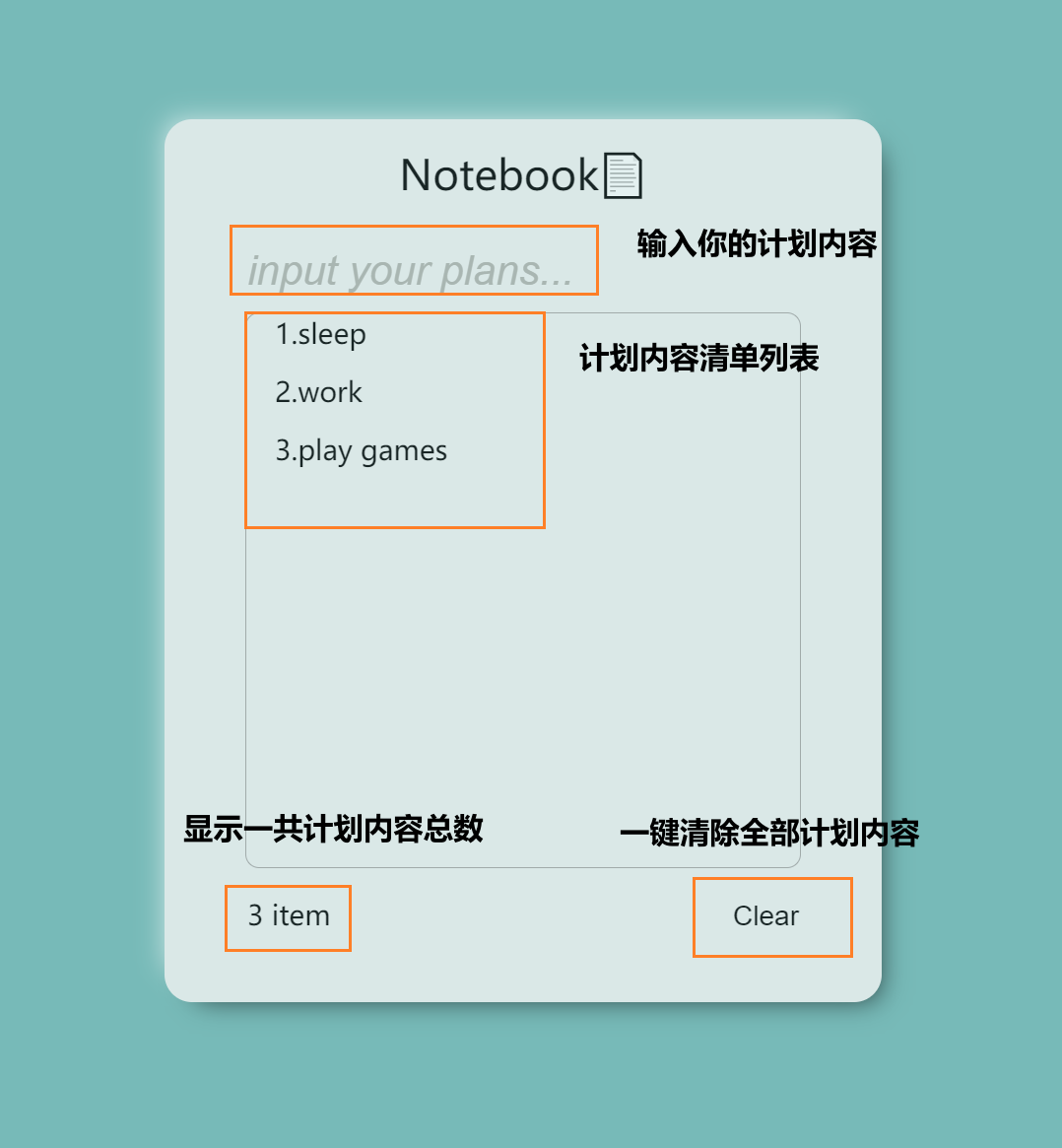

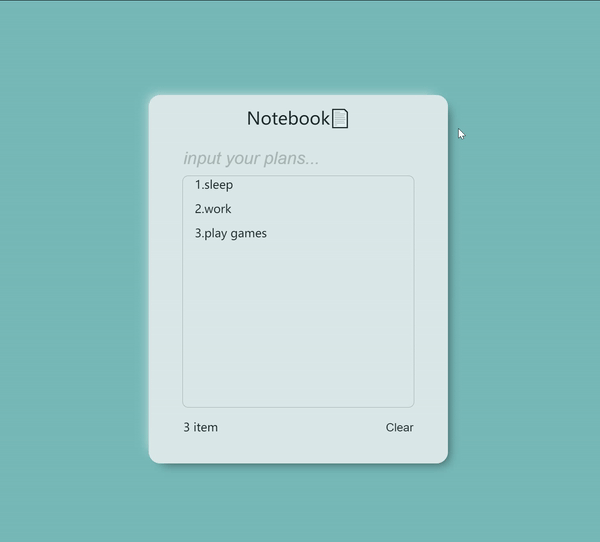
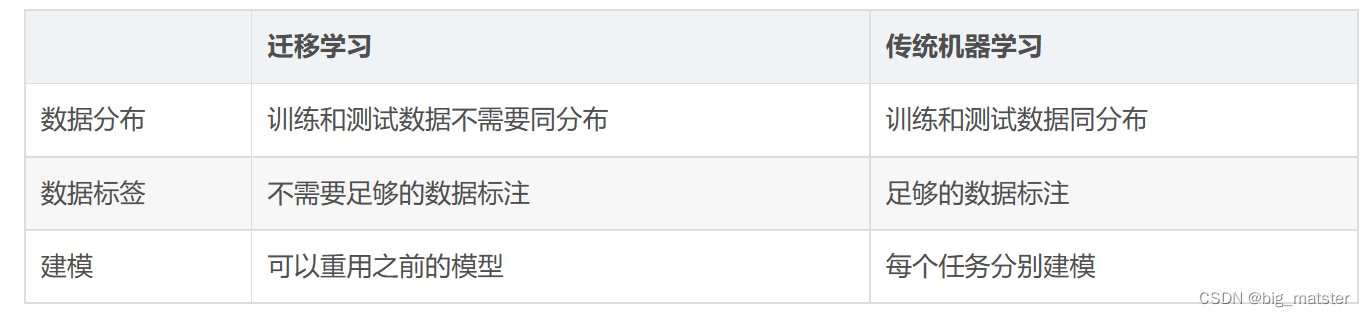
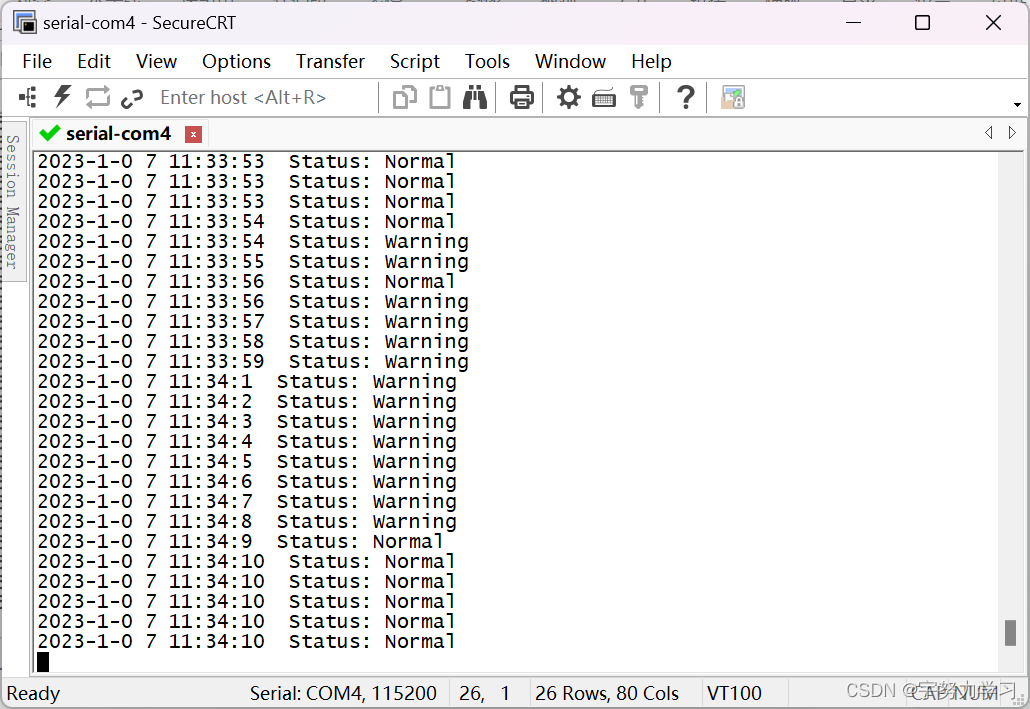
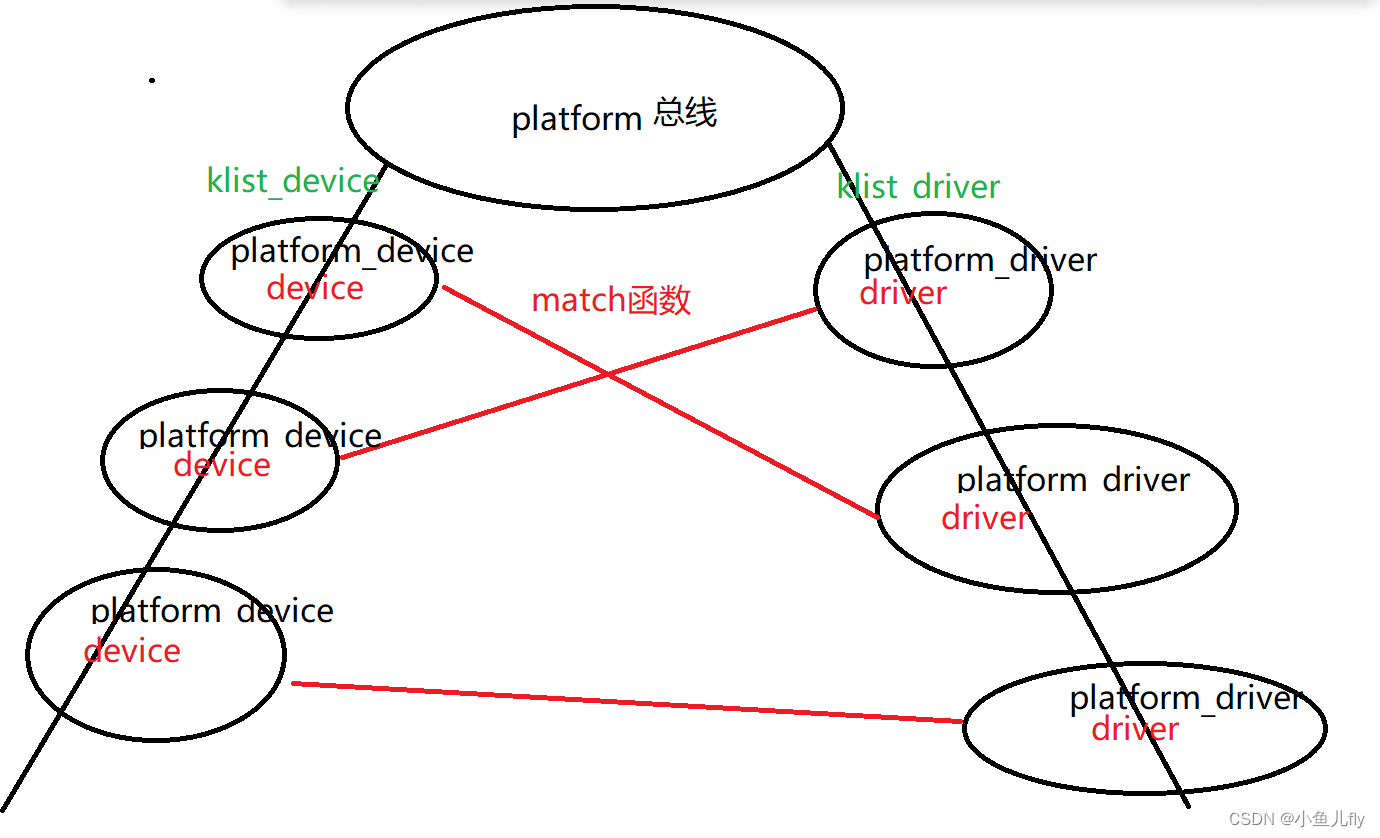
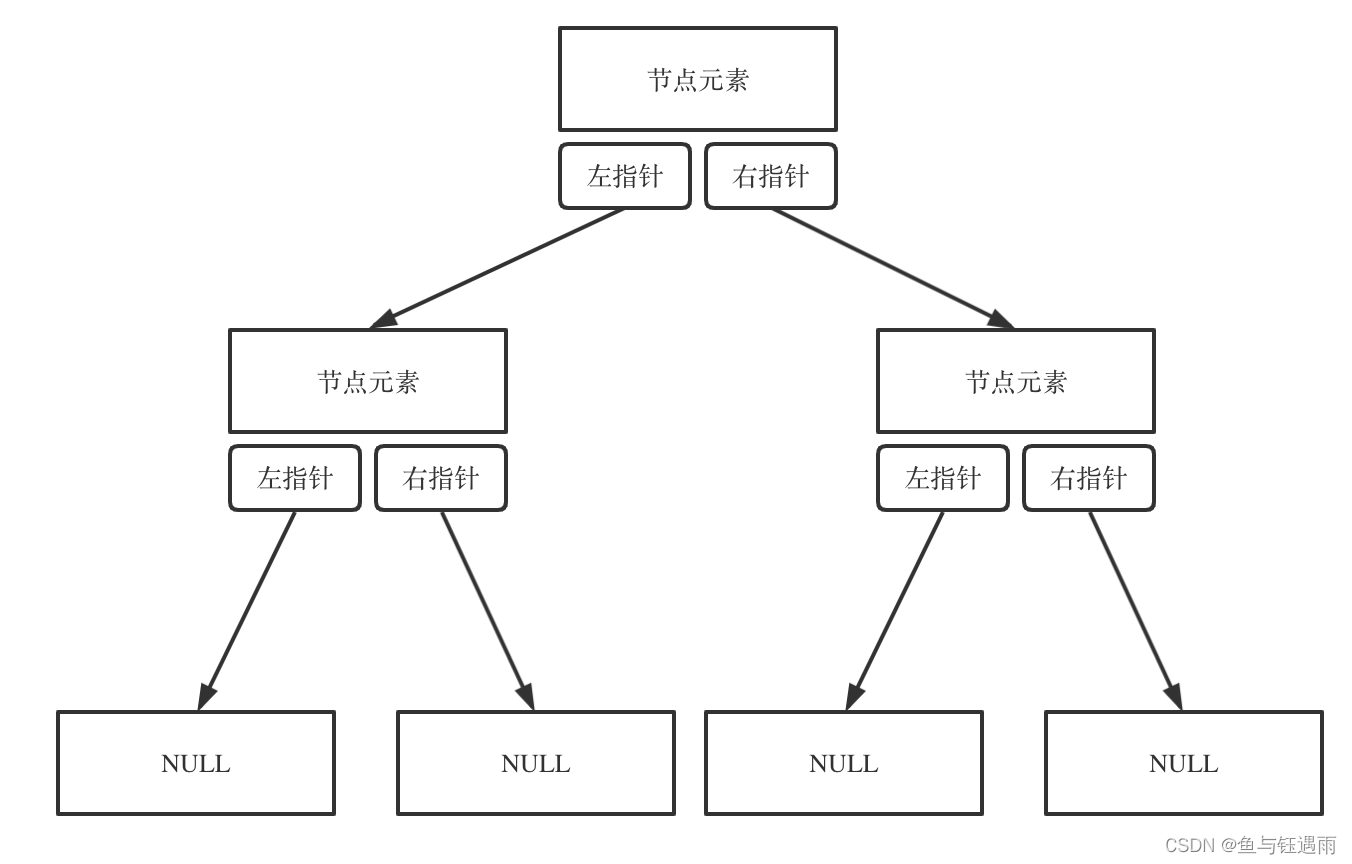



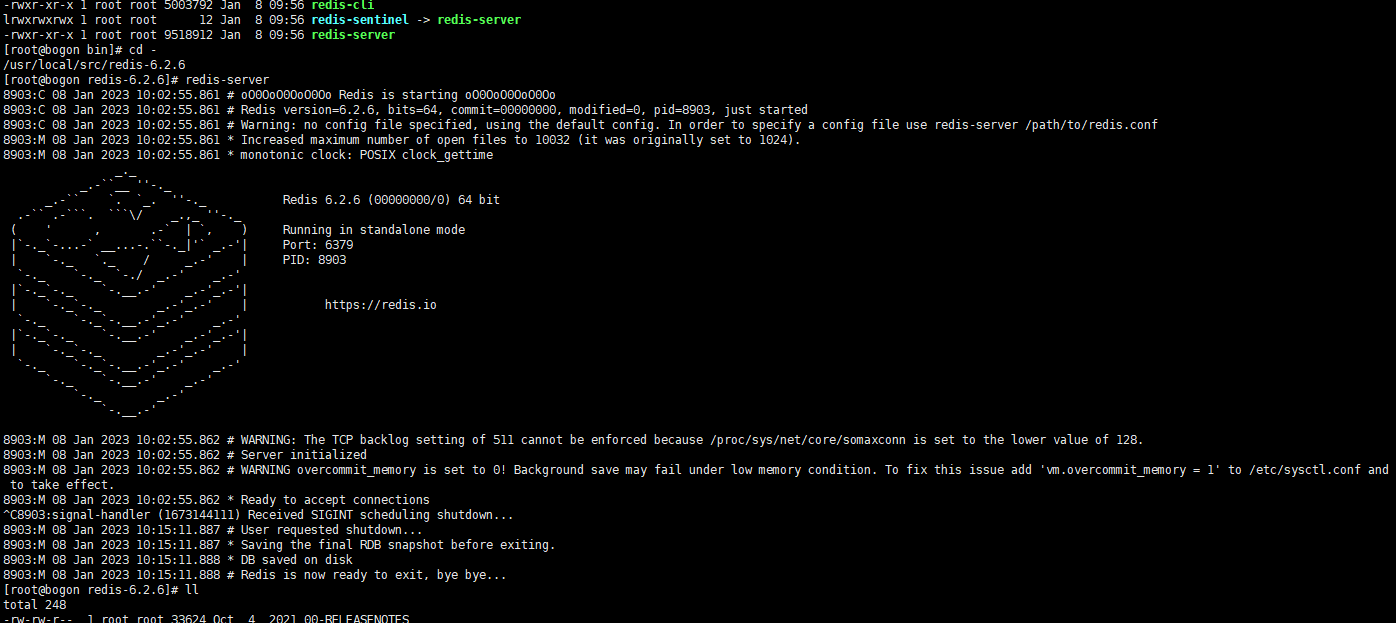

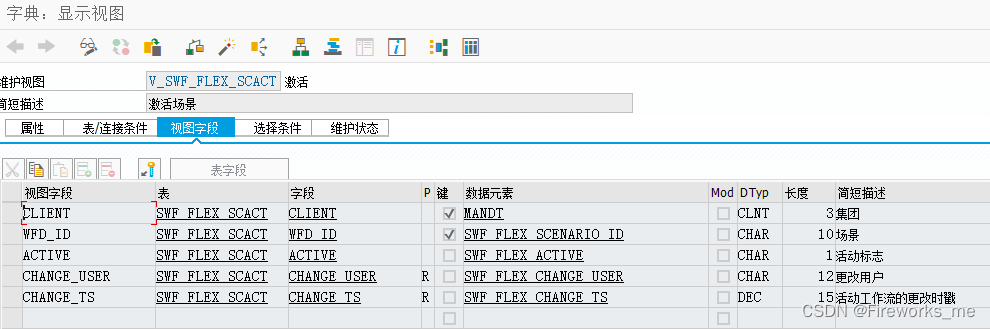
![[ AWS - SAA ] 解决方案架构师之设计弹性架构 - 选择可靠的弹性存储(如何选择 SSD vs. HDD)](https://img-blog.csdnimg.cn/b7d116aa30614ab280ba8eadefd1d8f4.png)
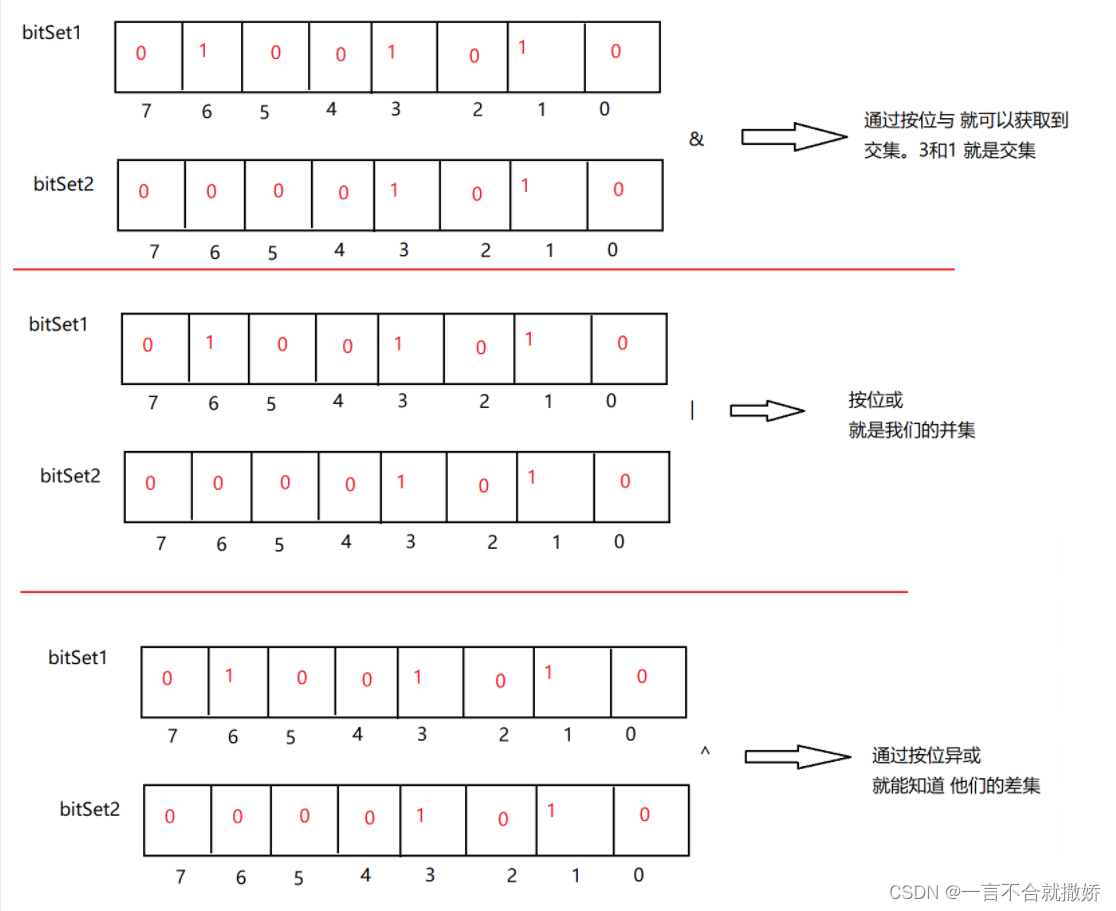

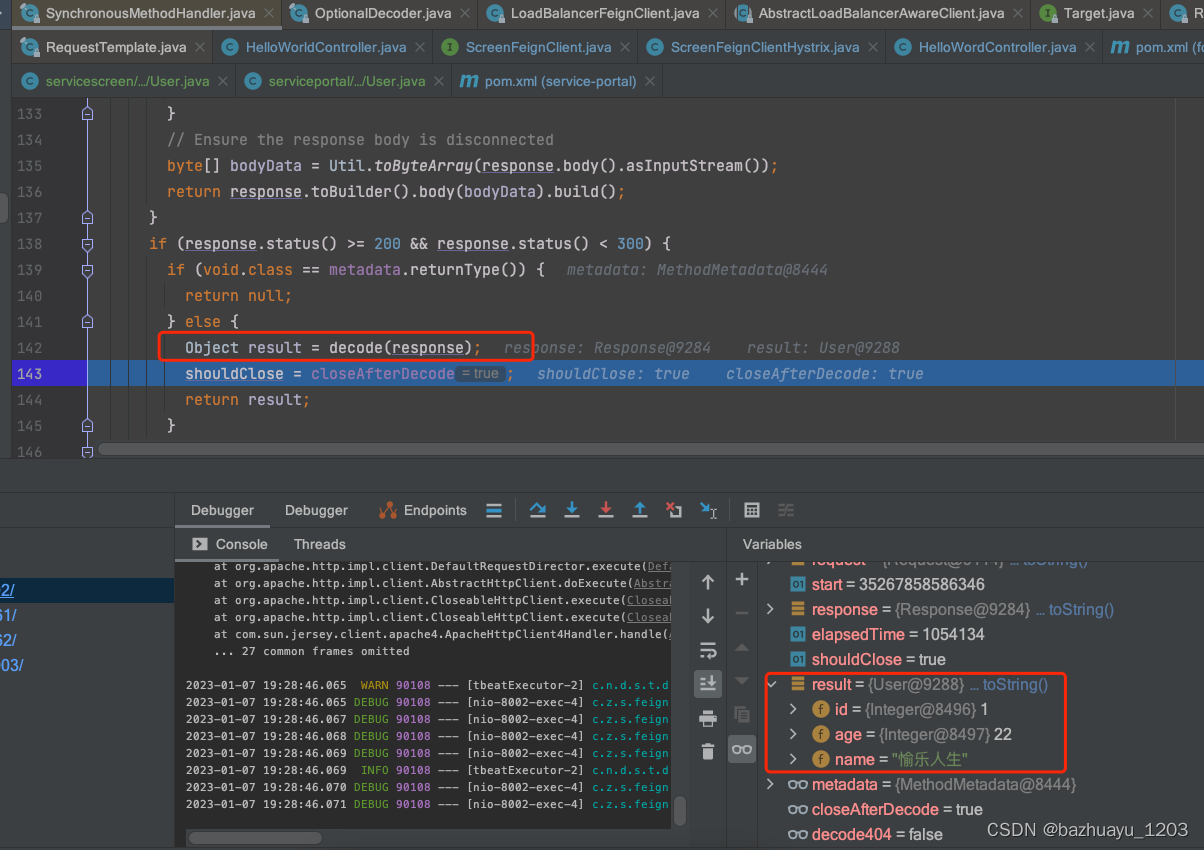
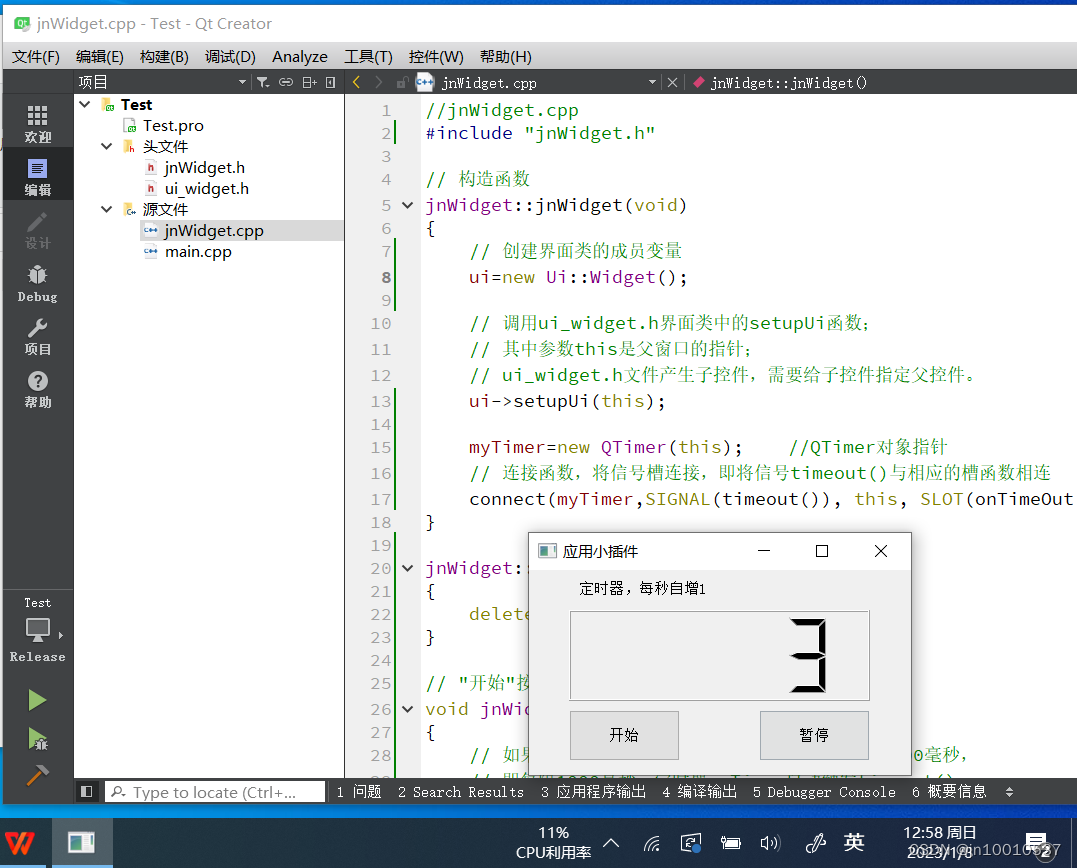
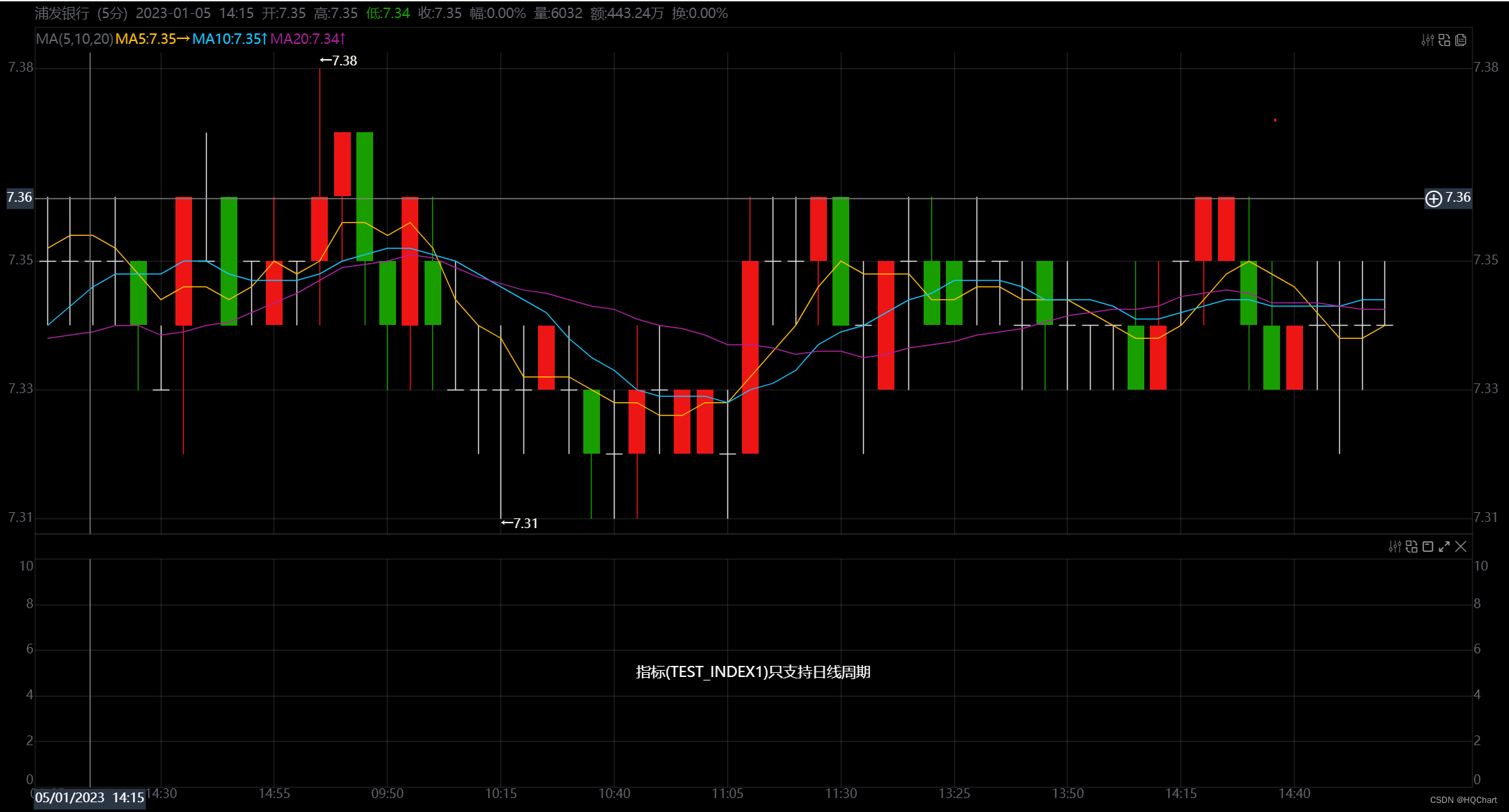
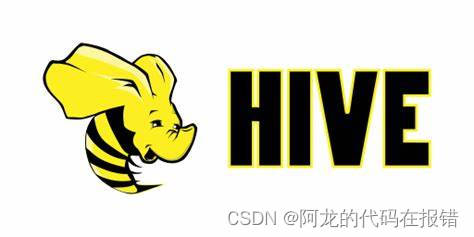
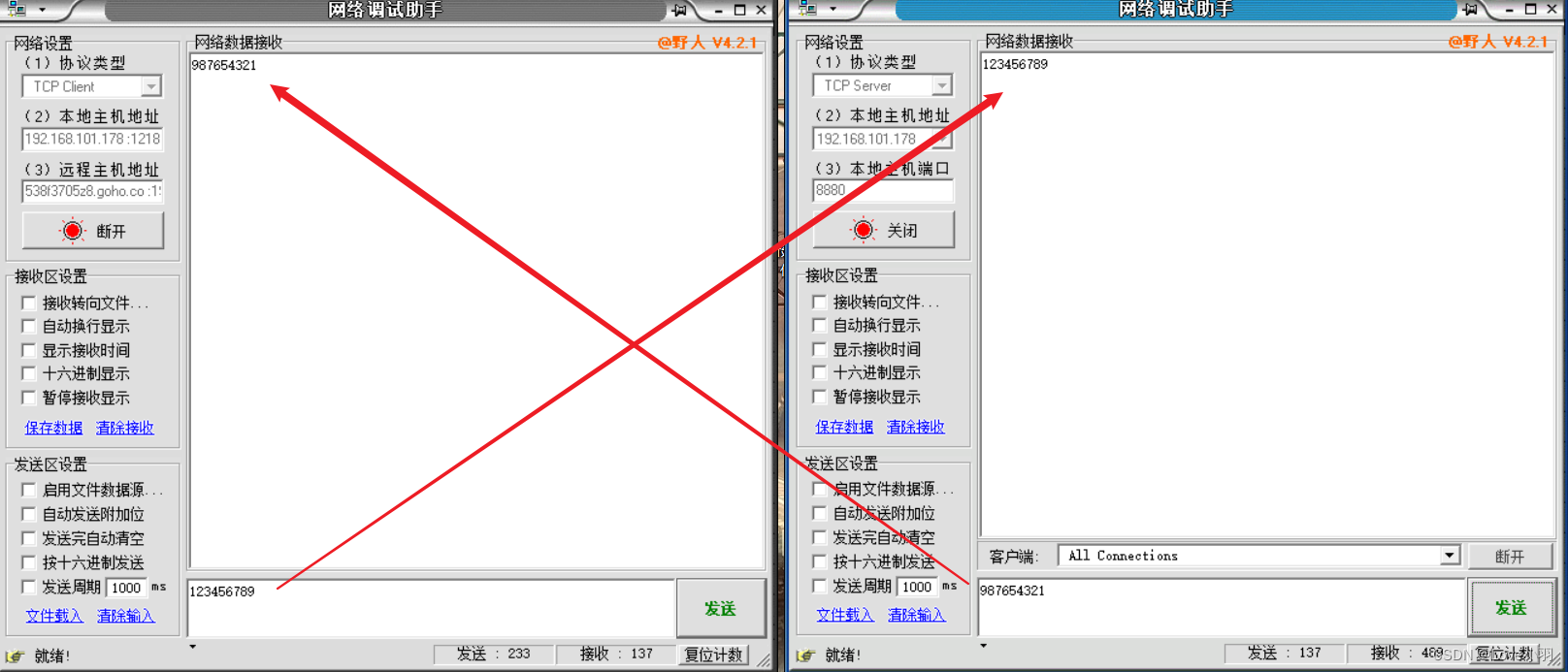
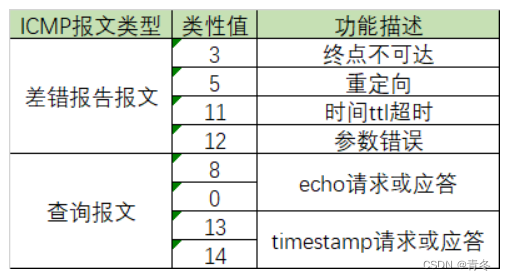
![学习open62541 --- [73] 数据源造成无法监测变量的问题解决](https://img-blog.csdnimg.cn/883790485f584428b5c1ee8d923b54ba.png)