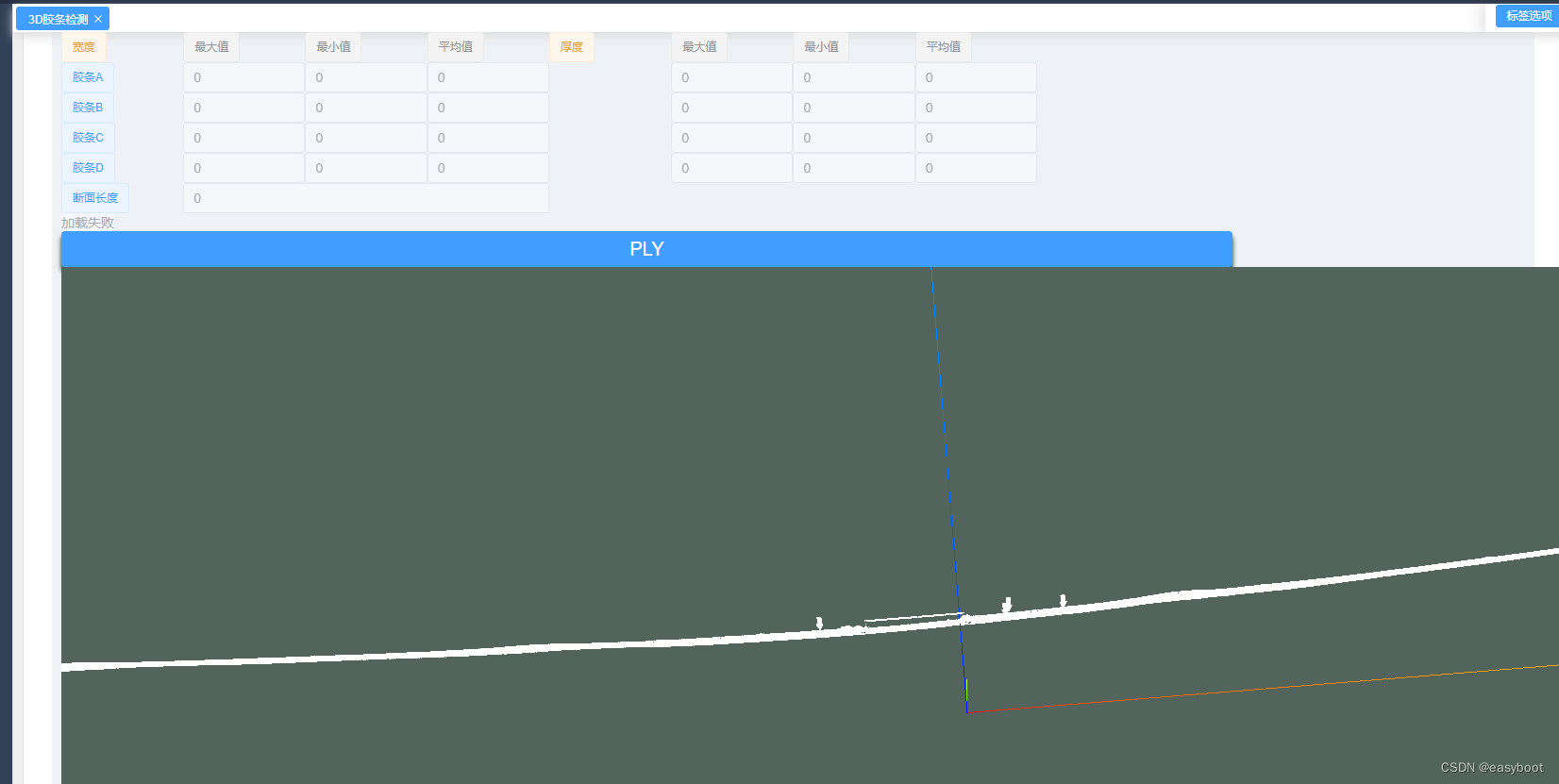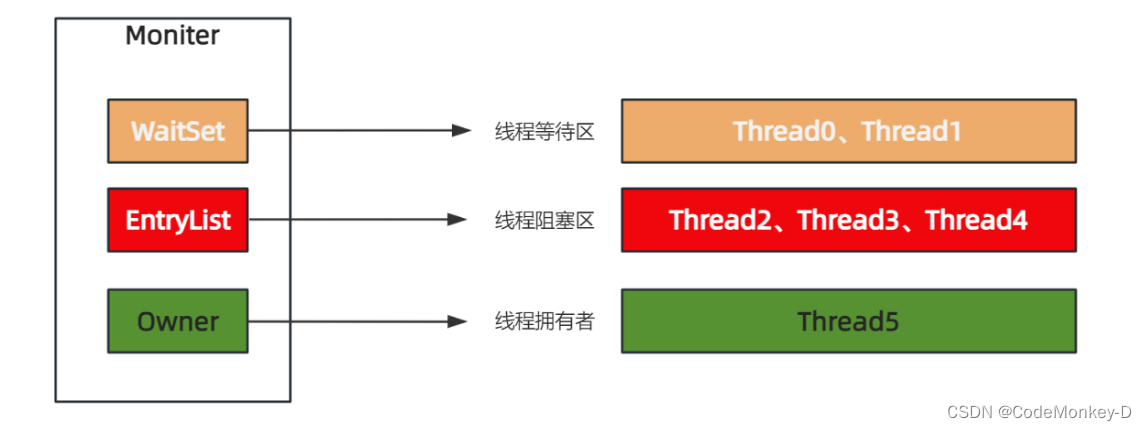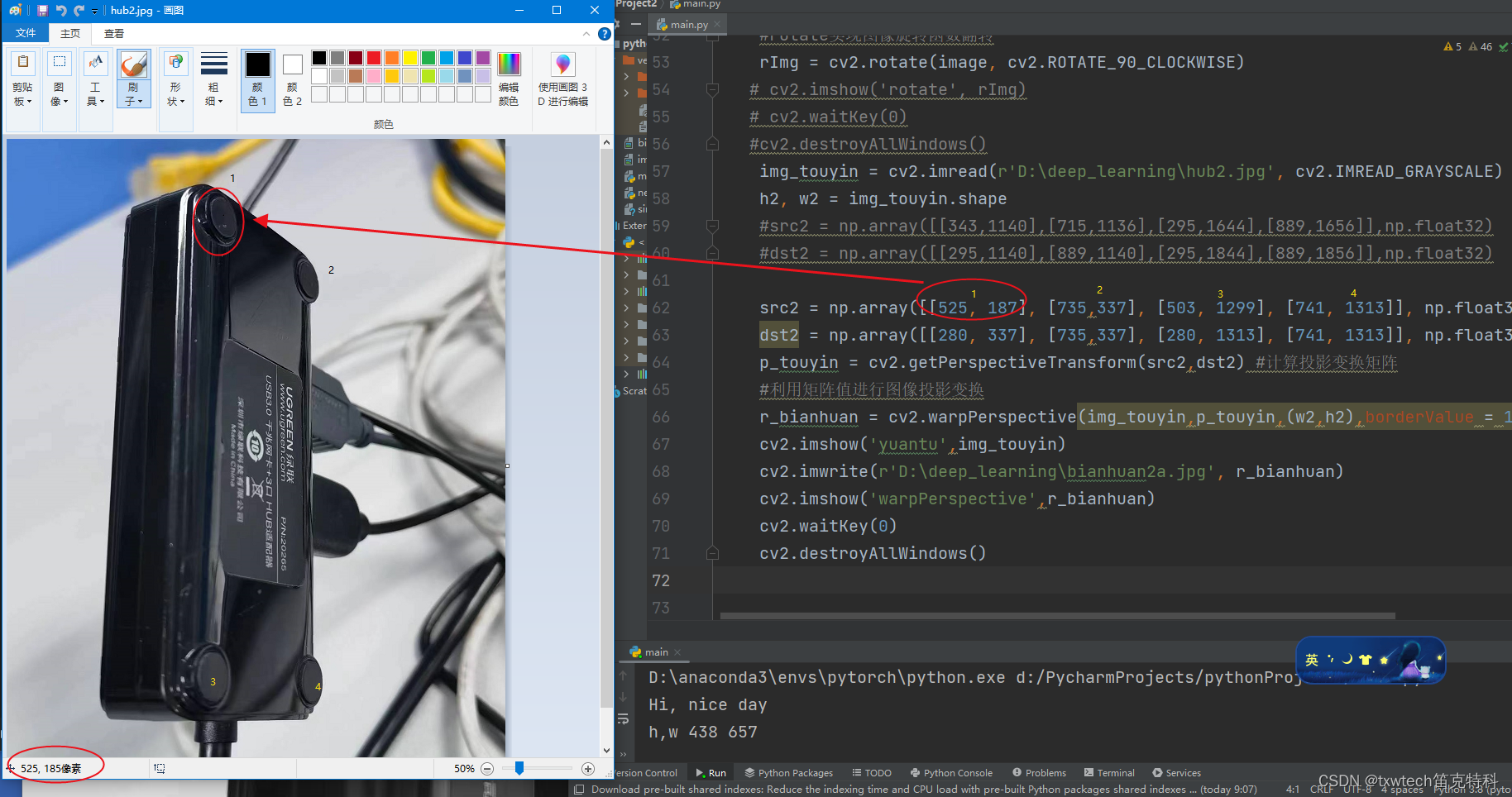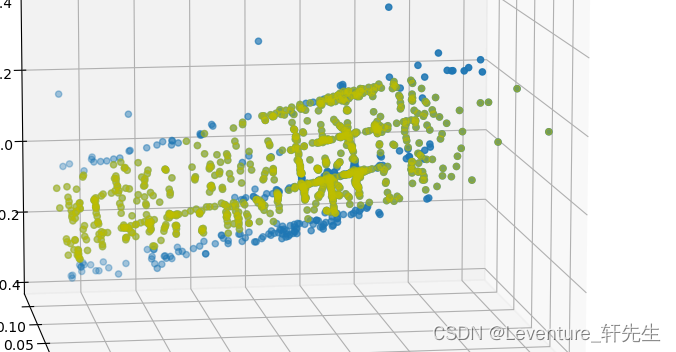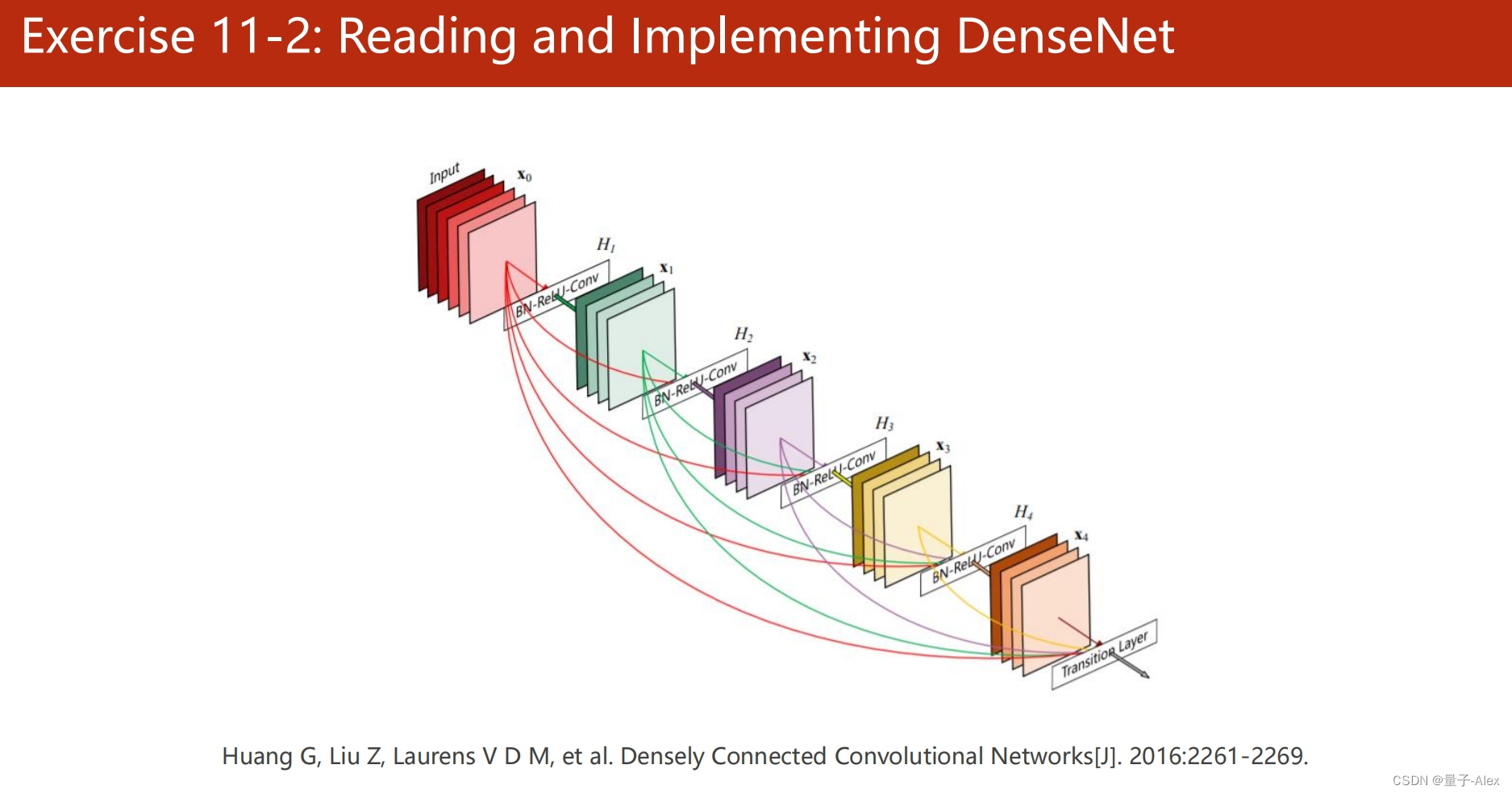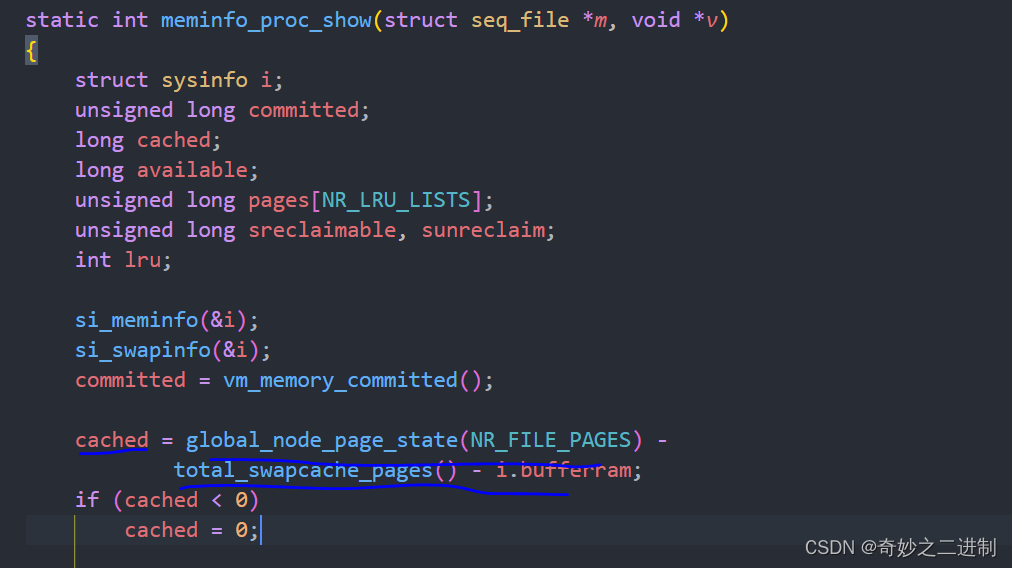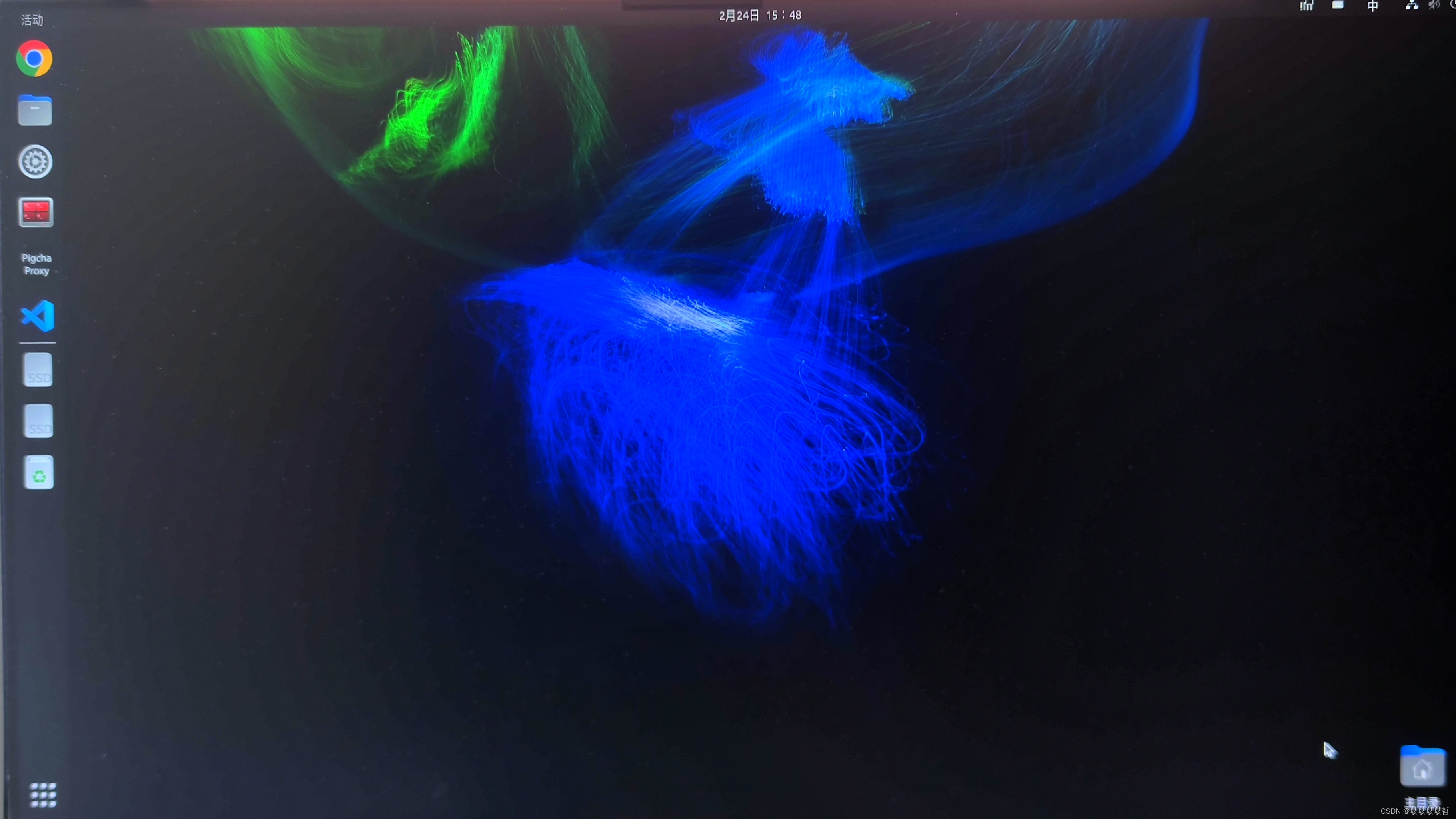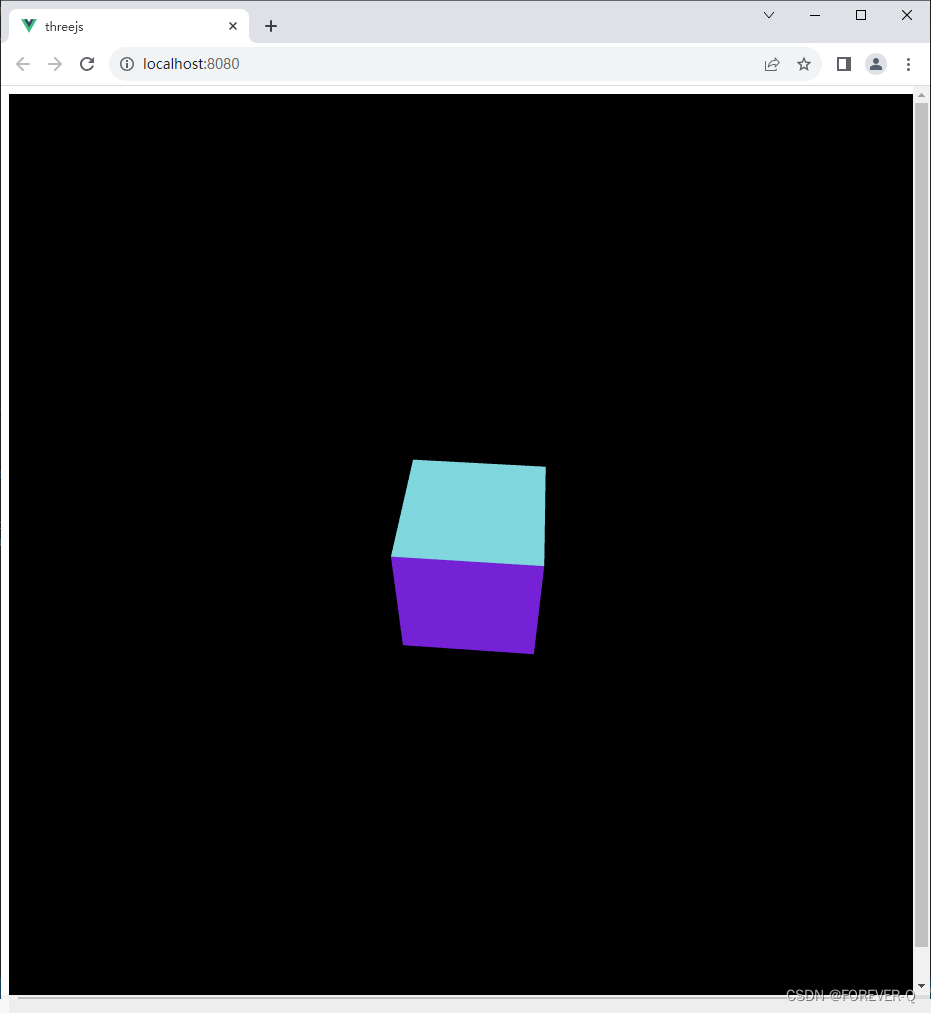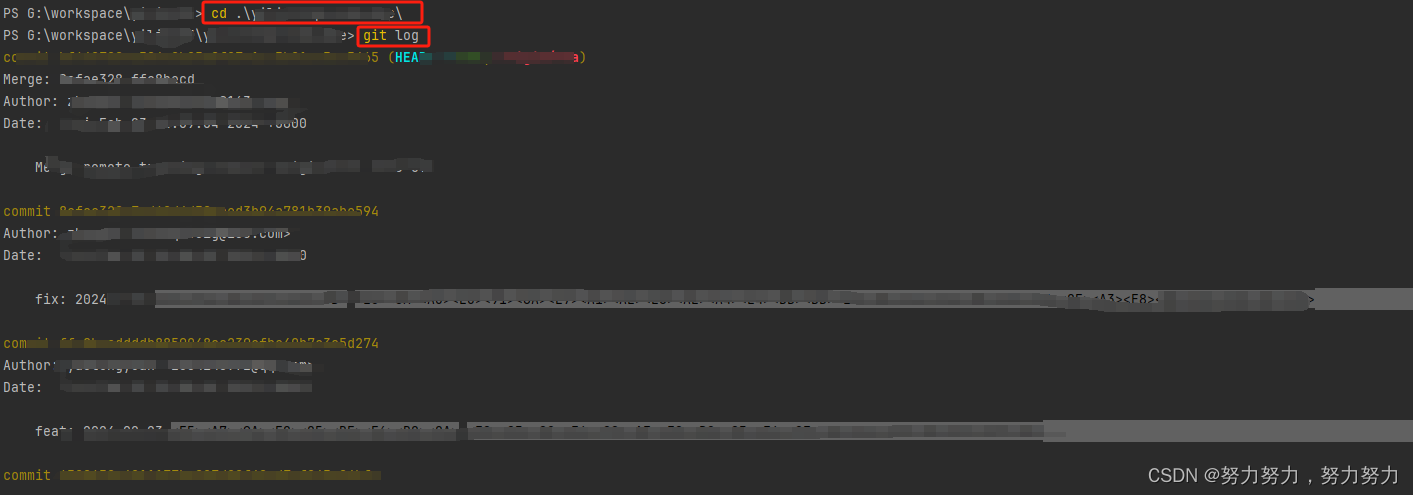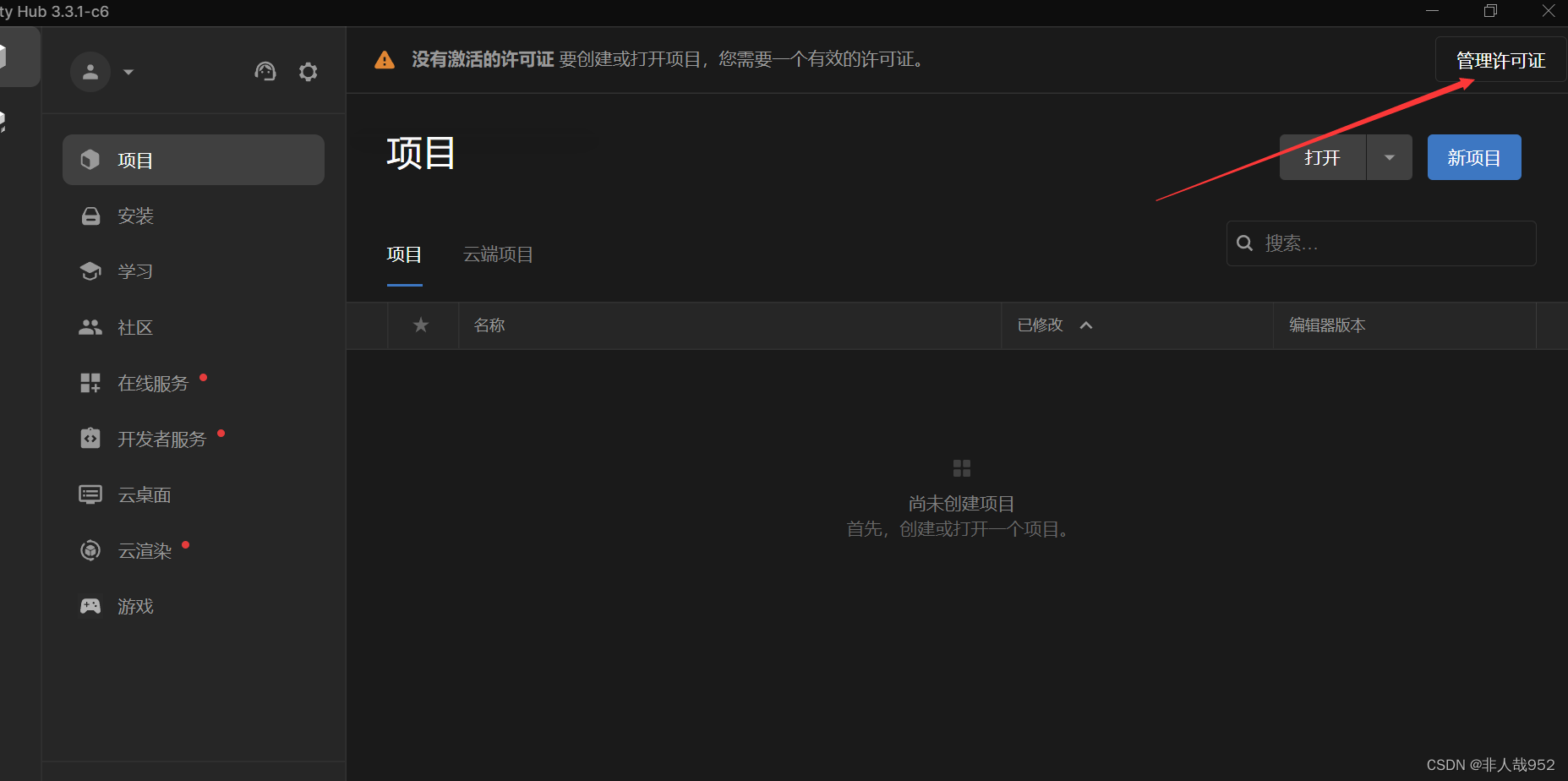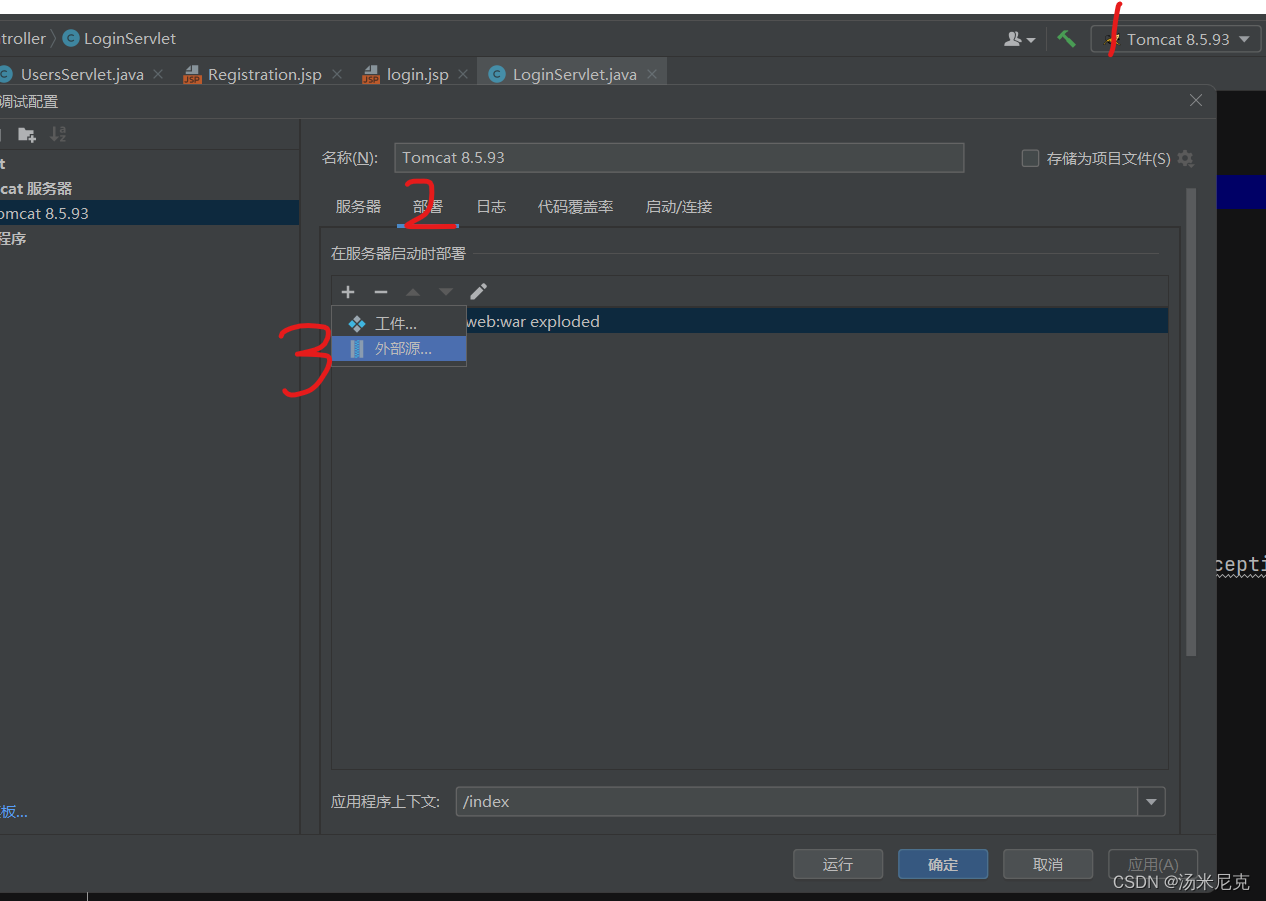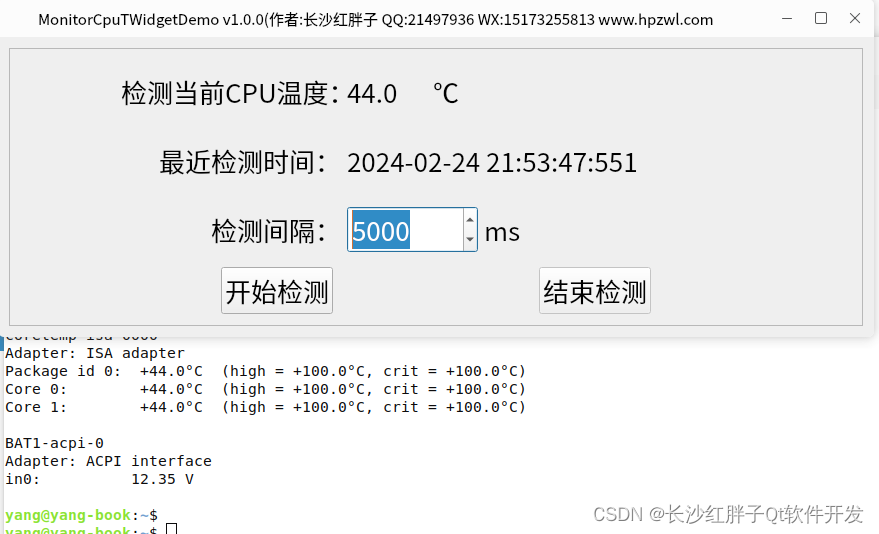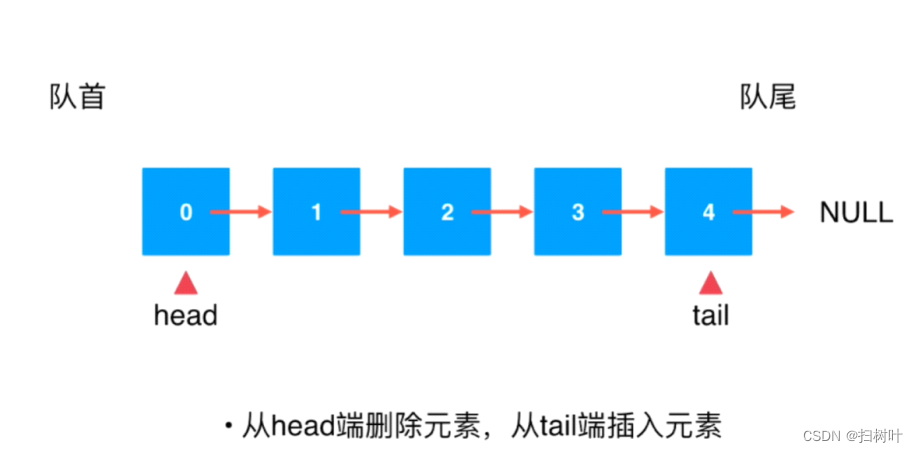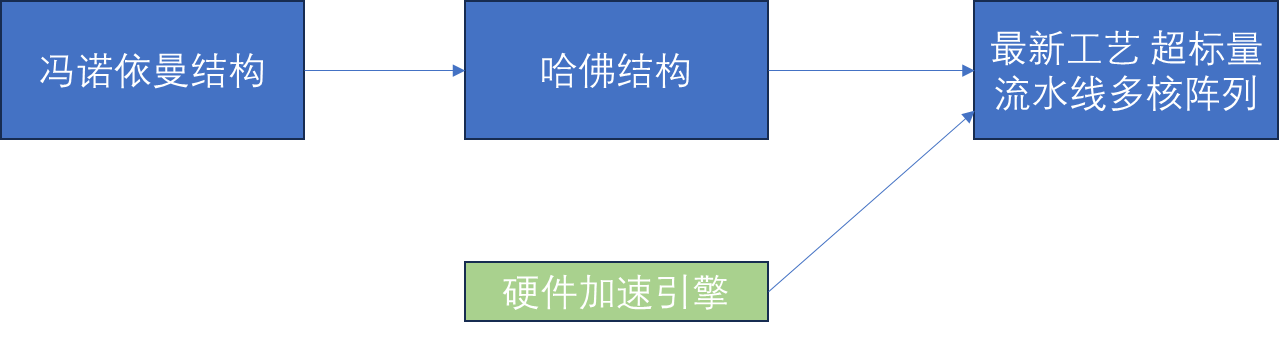这是官方的例子
three.js webgl - PLY
我在Vue3中使用,测试了好久始终不显示点云数据。在网上查询后发现ply文件要放置在public目录下才行
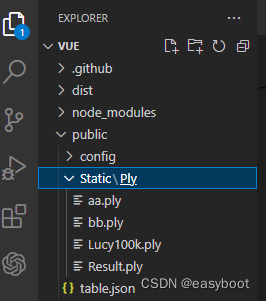
<el-row>
<el-button type="primary" class="el-btn" @click="IniThree1">PLY</el-button>
<div id="my-three" style="height:600px;width:100%"></div>
</el-row>
<script setup lang="ts" name="Camera3DScan">
import { ref, onMounted, watch } from 'vue'
import axios from 'axios'
import { ElMessage } from 'element-plus';
import * as THREE from "three";
import { OrbitControls } from "three/examples/jsm/controls/OrbitControls";
import { PLYLoader } from 'three/examples/jsm/loaders/PLYLoader'
const scene = new THREE.Scene();
//创建一个透视相机,窗口宽度,窗口高度
const width = window.innerWidth, height = window.innerHeight;
const camera = new THREE.PerspectiveCamera(45, width / height, 1, 1000);
//创建一个WebGL渲染器
const renderer = new THREE.WebGLRenderer()
const IniThree1 = async () => {
console.log('initThree --')
// 添加多个模型(添加圆形)
// const geometry2 = new THREE.SphereGeometry(60, 40, 40);
// const material2 = new THREE.MeshLambertMaterial({
// color: 0xffff00
// });
// const mesh2 = new THREE.Mesh(geometry2, material2); //网格模型对象Mesh
// // mesh3.translateX(120); //球体网格模型沿Y轴正方向平移120
// mesh2.position.set(120,0,0);//设置mesh3模型对象的xyz坐标为120,0,0
// scene.add(mesh2);
scene.add(new THREE.HemisphereLight(0x8d7c7c, 0x494966, 3));
//添加光源 //会照亮场景里的全部物体(氛围灯),前提是物体是可以接受灯光的,这种灯是无方向的,即不会有阴影。
const ambient = new THREE.AmbientLight(0xffffff, 0.4);
const light = new THREE.PointLight(0xffffff, 1);//点光源,color:灯光颜色,intensity:光照强度
scene.add(ambient);
light.position.set(200, 300, 400);
scene.add(light);
//设置相机位置
camera.position.set(300, 300, 300);
//设置相机方向
camera.lookAt(0, 0, 0);
//创建辅助坐标轴
const axesHelper = new THREE.AxesHelper(200);//参数200标示坐标系大小,可以根据场景大小去设置
scene.add(axesHelper);
const loader = new PLYLoader();
try {
//在此运行代码
//let s = '../../plublic/Static/ply/Lucy100k'
//let s = './assets/ply/Result.ply'
let s ='../public/Static/ply/Result.ply'
loader.load(s,
function (geometry) {
console.log('loader.load ');
//import {aa} from s;
console.log(geometry);
geometry.computeVertexNormals();
const material2 = new THREE.PointsMaterial({ size: 0.01 });
//const material.vertexColors = true;
let mesh2 = new THREE.Points(geometry, material2);
mesh2.position.x = 0;
mesh2.position.y = -1;
mesh2.position.z = 0;
mesh2.scale.multiplyScalar(0.2);
mesh2.castShadow = true;
mesh2.receiveShadow = true;
scene.add(mesh2);
scene.background = new THREE.Color(0x52645b);
console.log('loader.load OK');
// //创建一个物体(形状)
// const geometry1 = new THREE.BoxGeometry(100, 200, 100);//长宽高都是100的立方体
// console.log(geometry1);
// // const geometry = new THREE.SphereGeometry(60,40,40);//半径是60的圆
// //widthSegments, heightSegments:水平方向和垂直方向上分段数。widthSegments最小值为3,默认值为8。heightSegments最小值为2,默认值为6。
// //创建材质(外观)
// const material = new THREE.MeshLambertMaterial({
// // color: 0x0000ff,//设置材质颜色(蓝色)
// color: 0x00ff00,//(绿色)
// transparent: true,//开启透明度
// opacity: 0.5 //设置透明度
// });
// //创建一个网格模型对象
// const mesh = new THREE.Mesh(geometry1, material);//网络模型对象Mesh
// //把网格模型添加到三维场景
// scene.add(mesh);//网络模型添加到场景中
},
function (xhr) {
console.log((xhr.loaded / xhr.total) * 100 + "% loaded");
},
function (err) {
console.error(err);
}
);
console.log('loader ok')
}
catch (err) {
//在此处理错误
console.log(err)
}
console.log('loader ok end')
renderer.setSize(width, height)//设置渲染区尺寸
renderer.render(scene, camera)//执行渲染操作、指定场景、相机作为参数
const controls = new OrbitControls(camera, renderer.domElement)//创建控件对象
controls.addEventListener('change', () => {
renderer.render(scene, camera)//监听鼠标,键盘事件
console.log('mouse ')
})
document.getElementById('my-three')?.appendChild(renderer.domElement)
}
//let cameraTarget, renderer;//scene: { background: any; fog: any; add: (arg0: any) => void; }, camera,
onMounted(() => {
IniThree1()
})最终效果