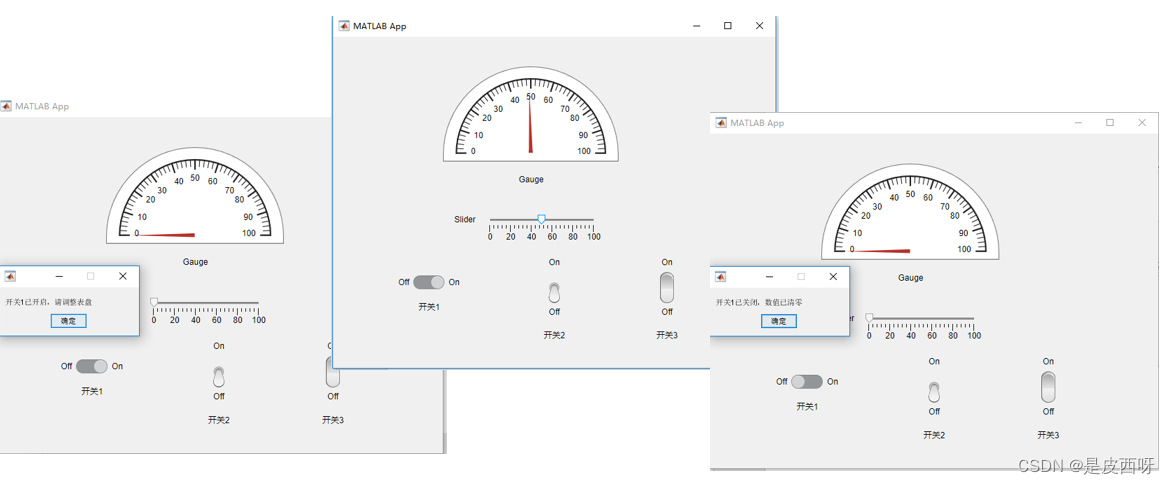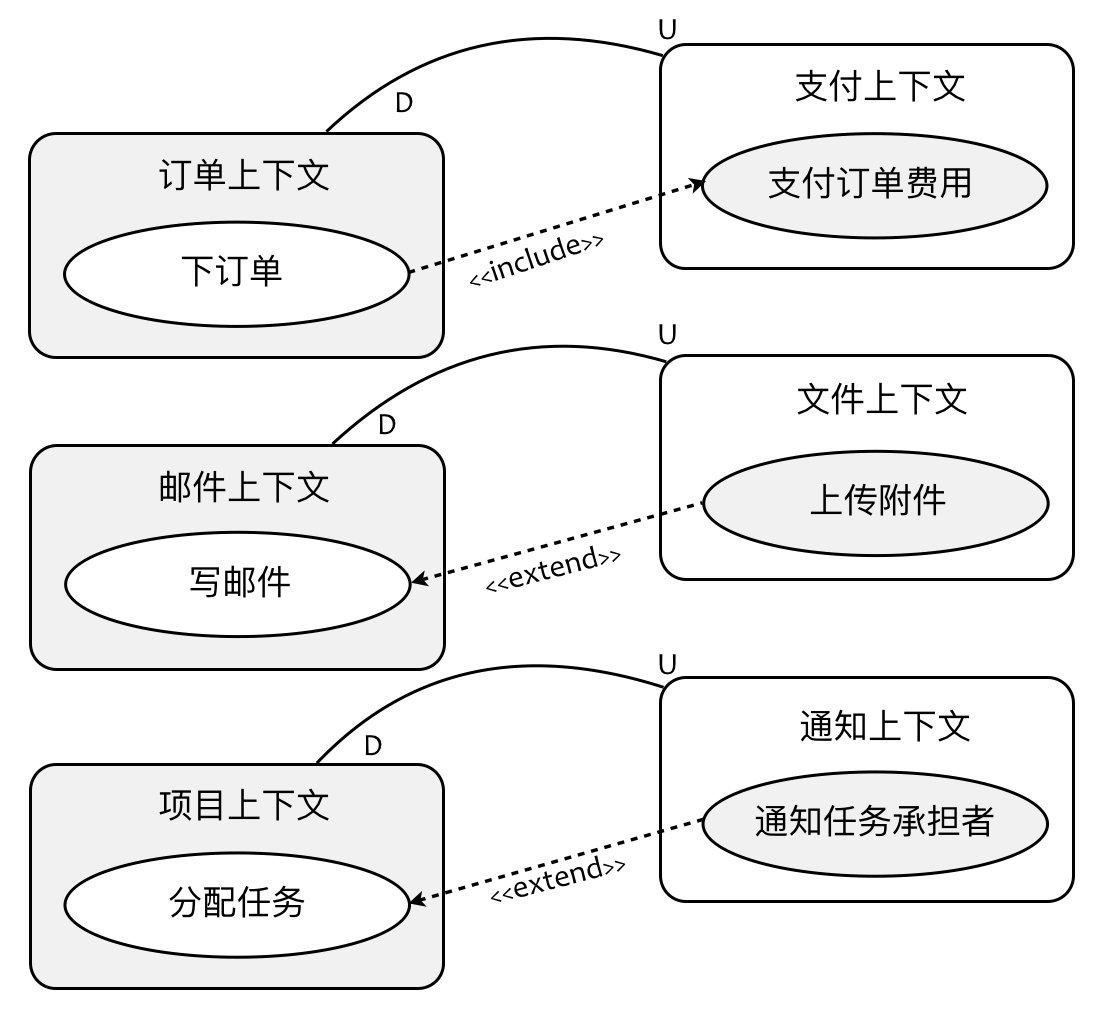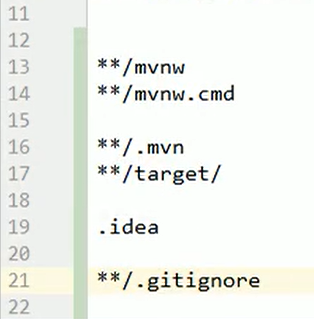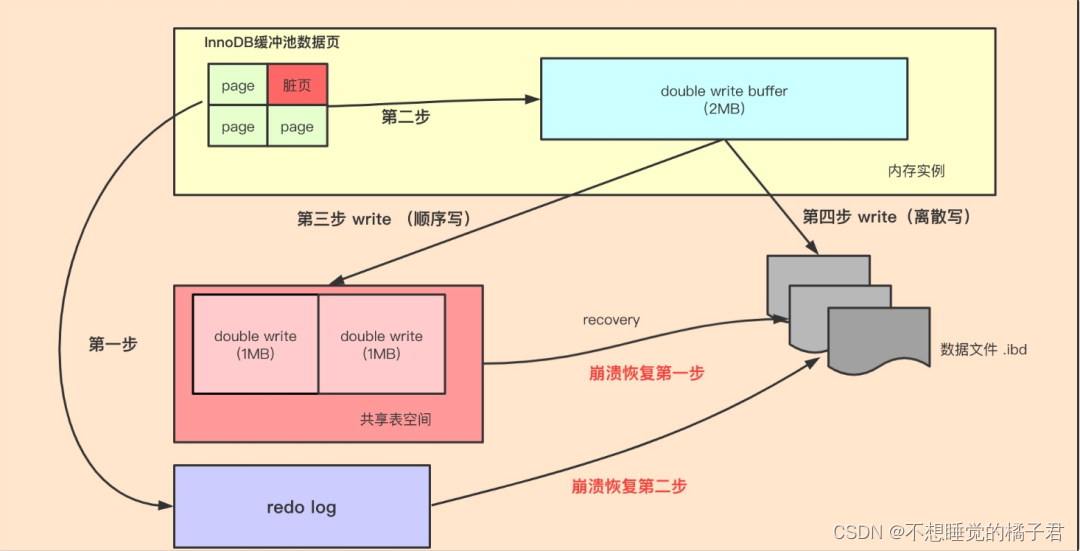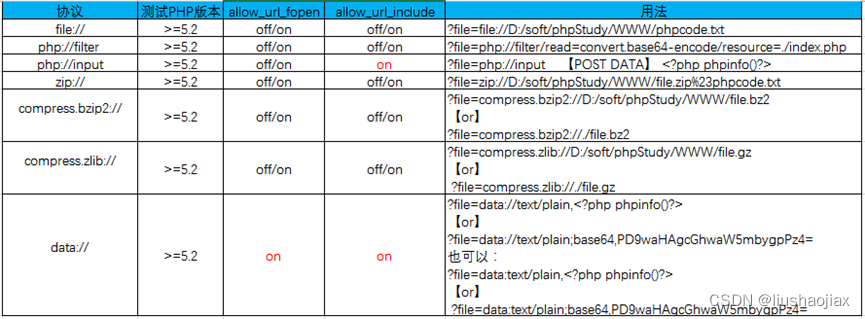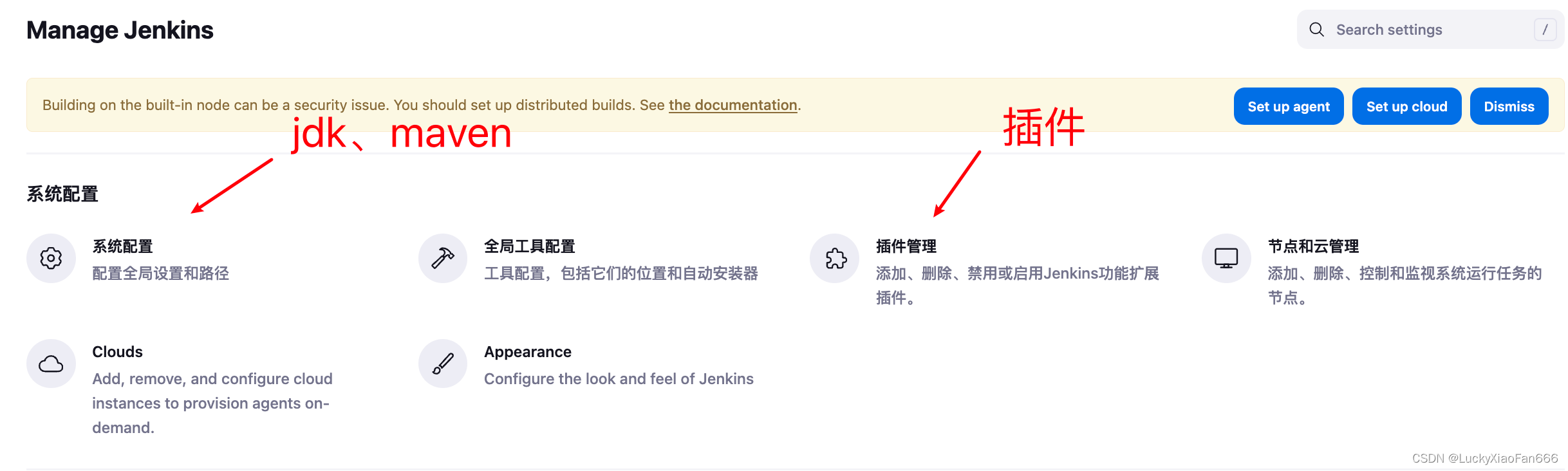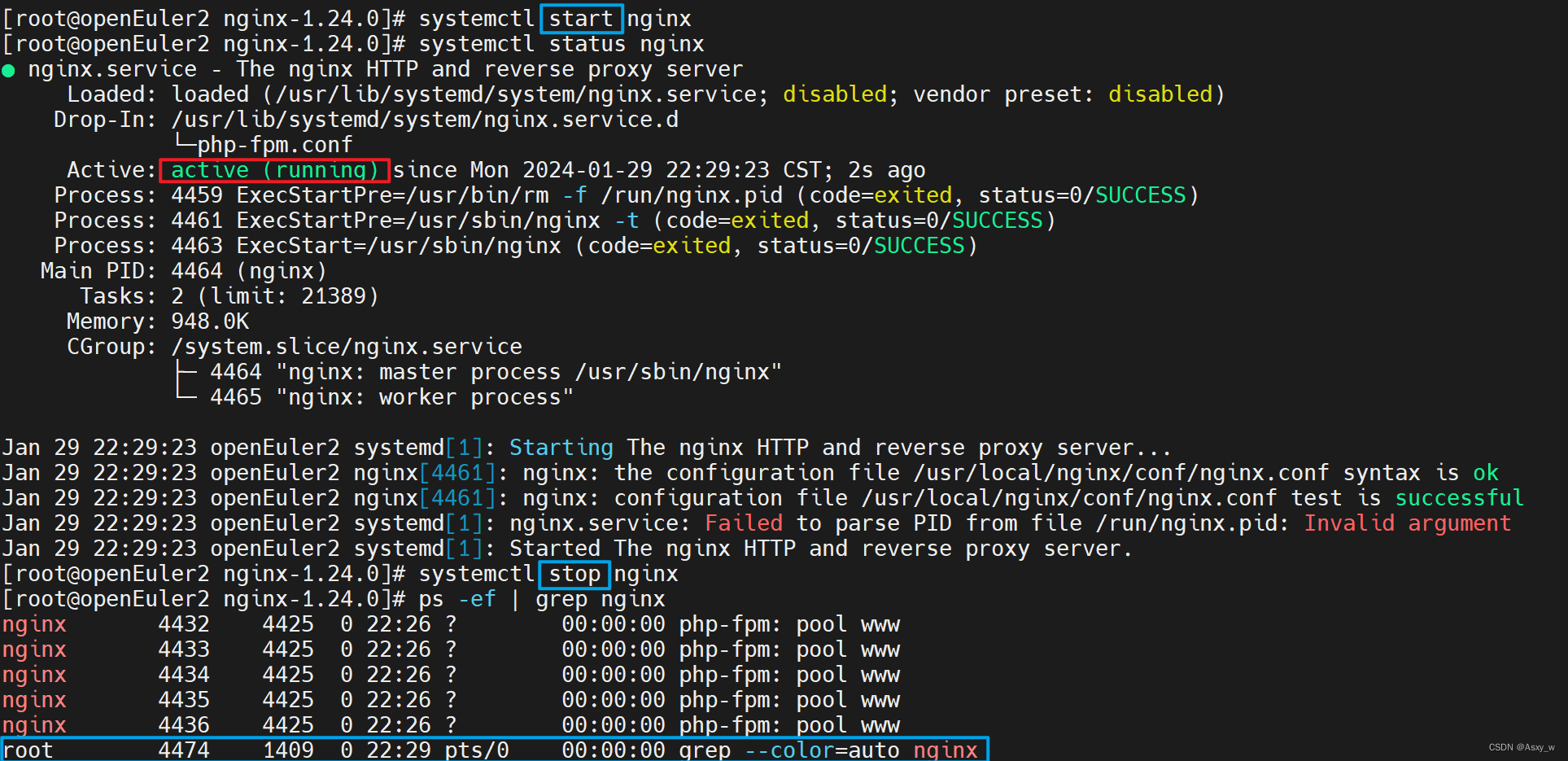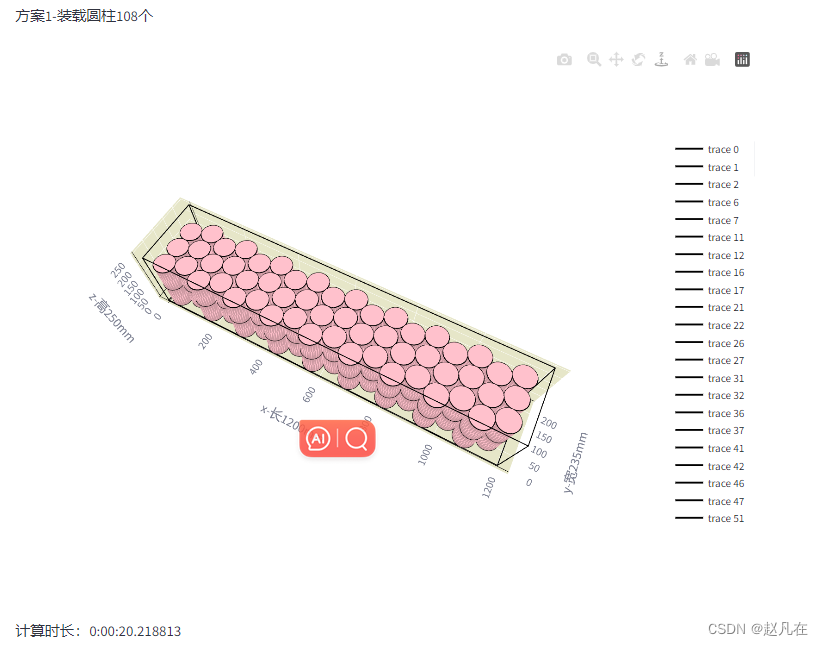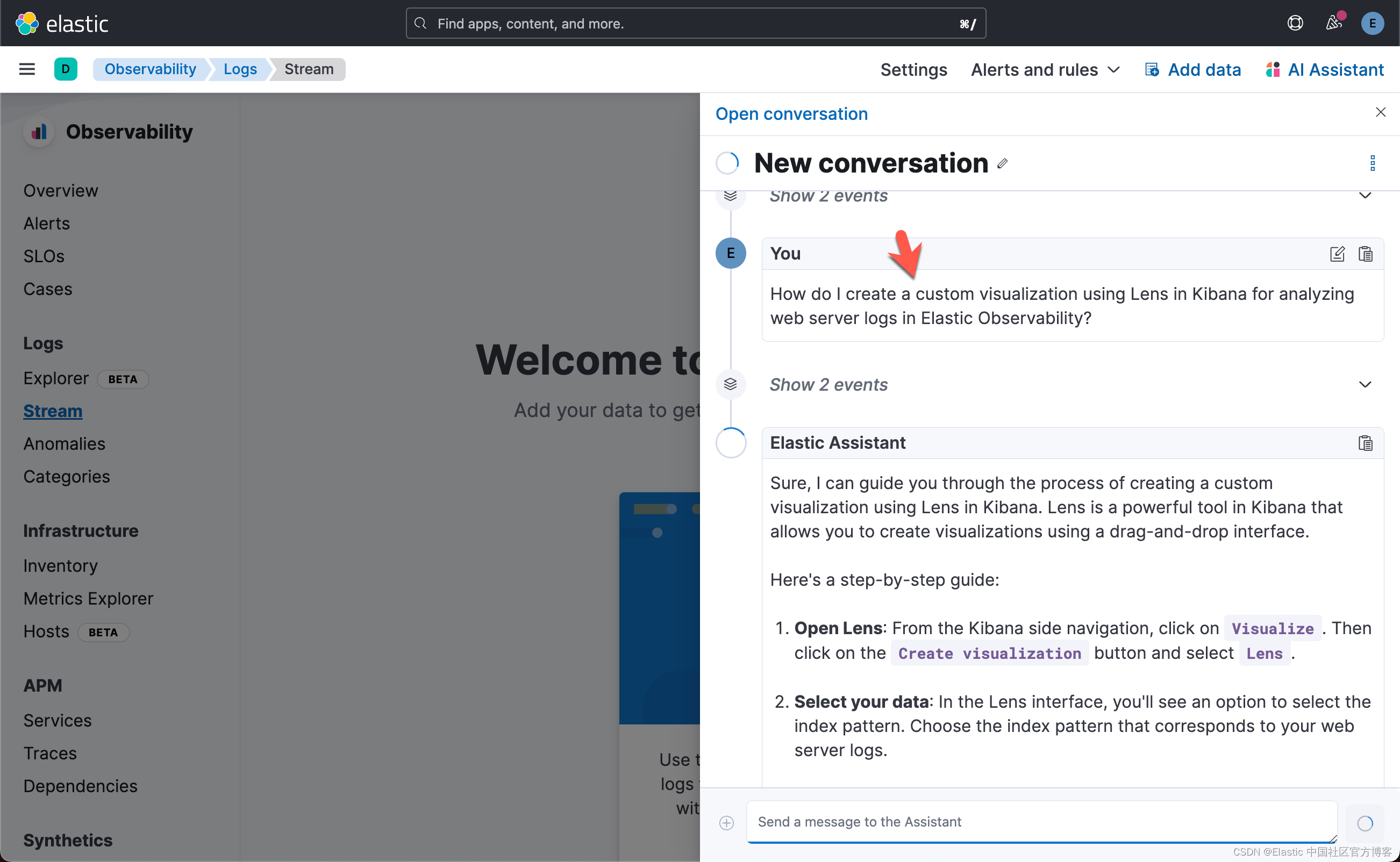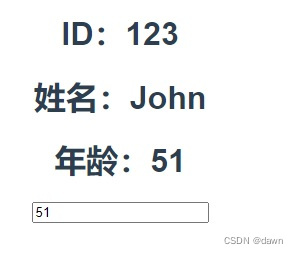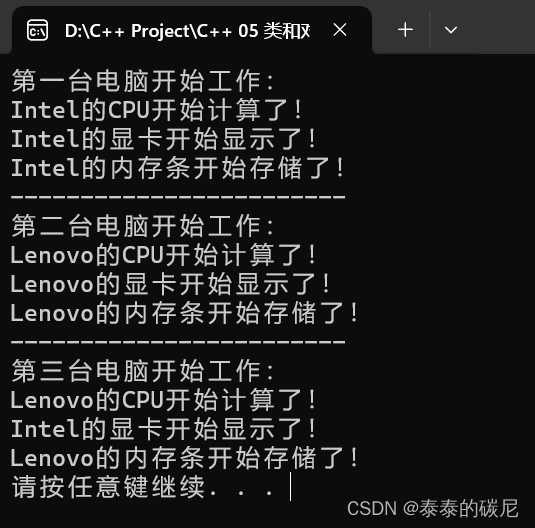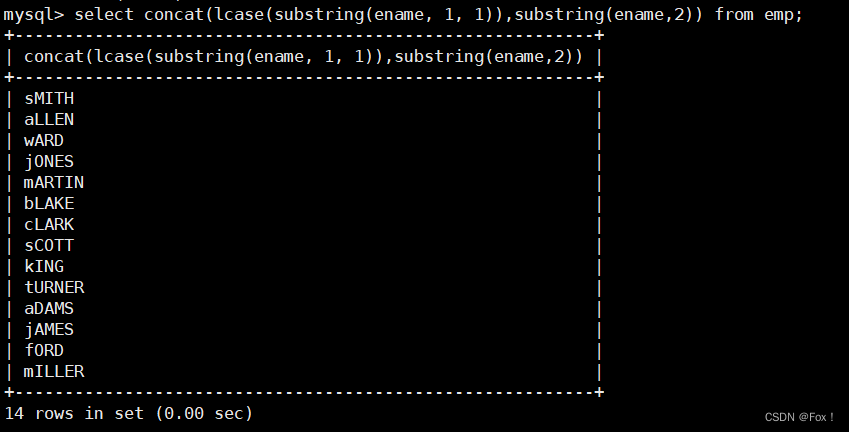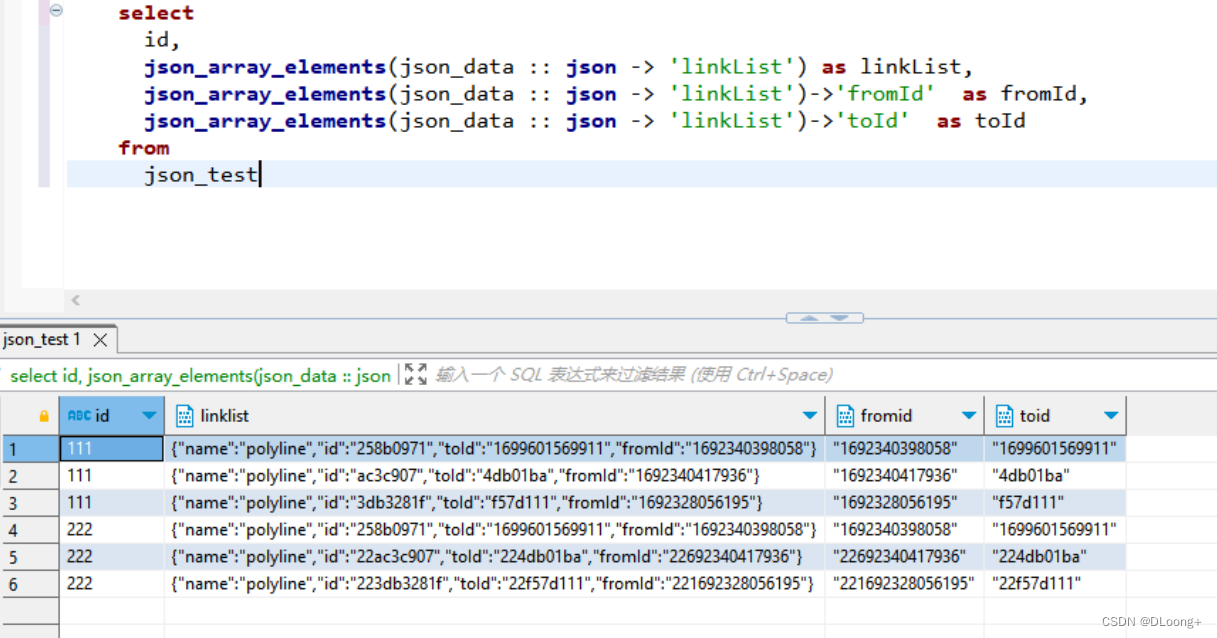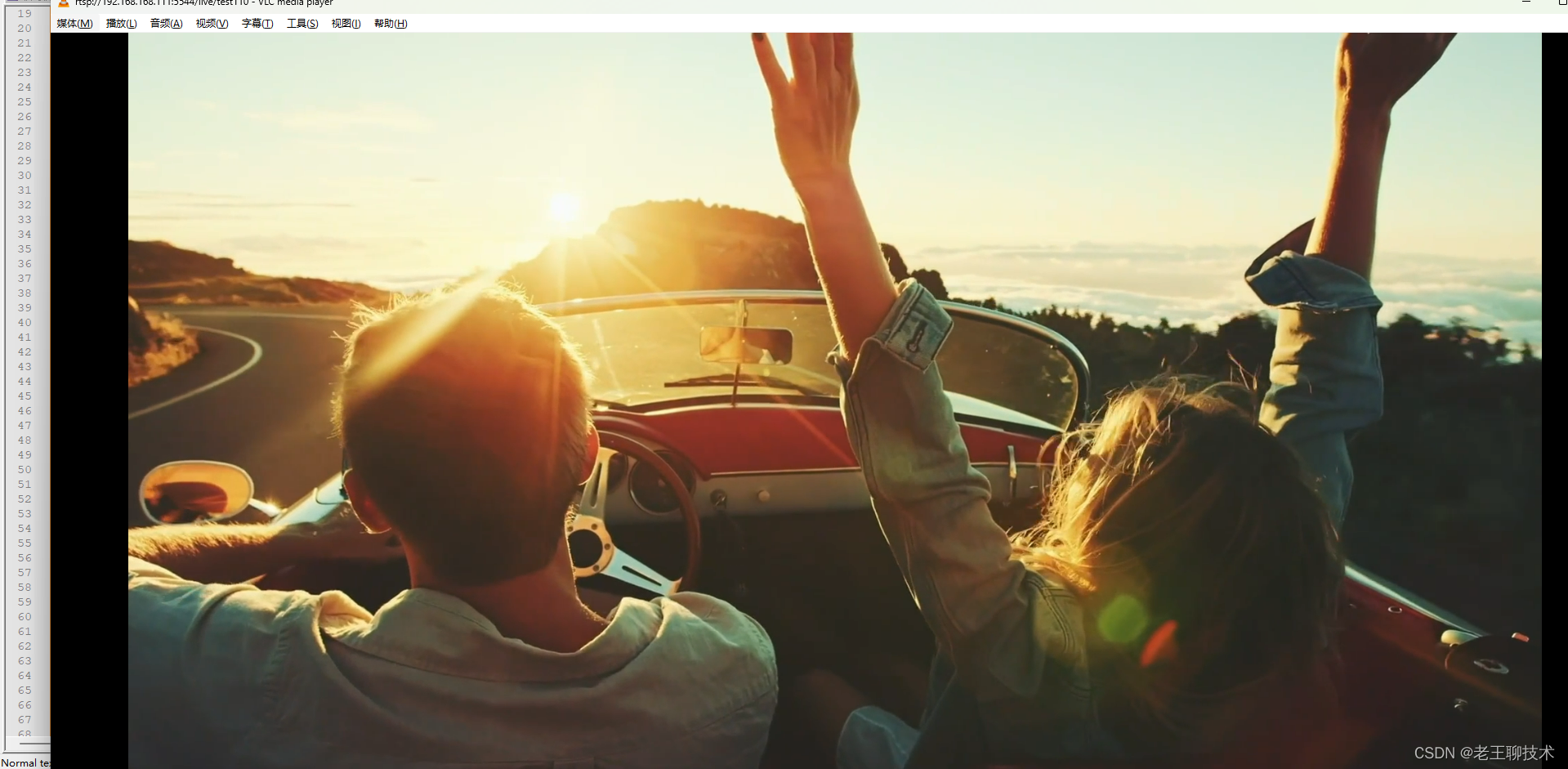目录
基本用法
底层机制
v-model 的参数
多个 v-model 绑定
处理 v-model 修饰符
带参数的 v-model 修饰符
例子
总结:Vue 3 中的 v-model 指令与 Vue 2 中的 v-model 相比有一些变化和改进。最显著的变化是,在 Vue 3 中,v-model 可以直接用于普通 HTML 元素,而不仅仅是用于自定义组件。这意味着你可以在 input、textarea 和 select 等元素上直接使用 v-model 来实现双向数据绑定,无需再使用像 value 和 input 事件这样的属性和事件。
vue3中的v-model指令与vue2中的v-model指令有一些不同。在vue2中,v-model指令是用于在表单元素上创建双向数据绑定的指令,它可以在表单输入时更新绑定的数据,并且可以在数据改变时更新表单的值。在vue3中,v-model指令被废弃了,取而代之的是新的v-model指令的使用方式。
在vue3中,v-model指令可以用于任何组件,而不仅仅是表单元素。它是一个自定义指令,可以在组件中自定义其行为。
基本用法
v-model 可以在组件上使用以实现双向绑定。
从 Vue 3.4 开始,推荐的实现方式是使用 defineModel() 宏:
<!-- Child.vue -->
<script setup>
const model = defineModel()
function update() {
model.value++
}
</script>
<template>
<div>parent bound v-model is: {{ model }}</div>
</template>父组件可以用 v-model 绑定一个值:
<!-- Parent.vue -->
<Child v-model="count" />defineModel() 返回的值是一个 ref。它可以像其他 ref 一样被访问以及修改,不过它能起到在父组件和当前变量之间的双向绑定的作用:
- 它的
.value和父组件的v-model的值同步; - 当它被子组件变更了,会触发父组件绑定的值一起更新。
这意味着你也可以用 v-model 把这个 ref 绑定到一个原生 input 元素上,在提供相同的 v-model 用法的同时轻松包装原生 input 元素:
<script setup>
const model = defineModel()
</script>
<template>
<input v-model="model" />
</template>底层机制
defineModel 是一个便利宏。 编译器将其展开为以下内容:
- 一个名为
modelValue的 prop,本地 ref 的值与其同步; - 一个名为
update:modelValue的事件,当本地 ref 的值发生变更时触发。
在 3.4 版本之前,你一般会按照如下的方式来实现上述相同的子组件:
<script setup>
const props = defineProps(['modelValue'])
const emit = defineEmits(['update:modelValue'])
</script>
<template>
<input
:value="props.modelValue"
@input="emit('update:modelValue', $event.target.value)"
/>
</template>如你所见,这显得冗长得多。然而,这样写有助于理解其底层机制。
因为 defineModel 声明了一个 prop,你可以通过给 defineModel 传递选项,来声明底层 prop 的选项:
// 使 v-model 必填
const model = defineModel({ required: true })
// 提供一个默认值
const model = defineModel({ default: 0 })v-model 的参数
v-model on a component can also accept an argument:
<MyComponent v-model:title="bookTitle" />In the child component, we can support the corresponding argument by passing a string to defineModel() as its first argument:
<!-- MyComponent.vue -->
<script setup>
const title = defineModel('title')
</script>
<template>
<input type="text" v-model="title" />
</template>If prop options are also needed, they should be passed after the model name:
const title = defineModel('title', { required: true })多个 v-model 绑定
利用刚才在 v-model 参数小节中学到的指定参数与事件名的技巧,我们可以在单个组件实例上创建多个 v-model 双向绑定。
组件上的每一个 v-model 都会同步不同的 prop,而无需额外的选项:
<UserName
v-model:first-name="first"
v-model:last-name="last"
/><script setup>
const firstName = defineModel('firstName')
const lastName = defineModel('lastName')
</script>
<template>
<input type="text" v-model="firstName" />
<input type="text" v-model="lastName" />
</template>处理 v-model 修饰符
在学习输入绑定时,我们知道了 v-model 有一些内置的修饰符,例如 .trim,.number 和 .lazy。在某些场景下,你可能想要一个自定义组件的 v-model 支持自定义的修饰符。
我们来创建一个自定义的修饰符 capitalize,它会自动将 v-model 绑定输入的字符串值第一个字母转为大写:
<MyComponent v-model.capitalize="myText" />Modifiers added to a component v-model can be accessed in the child component by destructuring the defineModel() return value like this:
<script setup>
const [model, modifiers] = defineModel()
console.log(modifiers) // { capitalize: true }
</script>
<template>
<input type="text" v-model="model" />
</template>To conditionally adjust how the value should be read / written based on modifiers, we can pass get and set options to defineModel(). These two options receive the value on get / set of the model ref and should return a transformed value. This is how we can use the set option to implement the capitalize modifier:
<script setup>
const [model, modifiers] = defineModel({
set(value) {
if (modifiers.capitalize) {
return value.charAt(0).toUpperCase() + value.slice(1)
}
return value
}
})
</script>
<template>
<input type="text" v-model="model" />
</template>带参数的 v-model 修饰符
这里是另一个例子,展示了如何在使用多个不同参数的 v-model 时使用修饰符:
<UserName
v-model:first-name.capitalize="first"
v-model:last-name.uppercase="last"
/><script setup>
const [firstName, firstNameModifiers] = defineModel('firstName')
const [lastName, lastNameModifiers] = defineModel('lastName')
console.log(firstNameModifiers) // { capitalize: true }
console.log(lastNameModifiers) // { uppercase: true}
</script>例子
1.使用v-model绑定数据:
<template>
<input v-model="message" />
<p>{{ message }}</p>
</template>
<script>
import { ref } from 'vue';
export default {
setup() {
const message = ref('');
return {
message
};
}
}
</script>
2.使用v-model绑定复选框:
<template>
<input type="checkbox" v-model="isChecked" />
<p>{{ isChecked }}</p>
</template>
<script>
import { ref } from 'vue';
export default {
setup() {
const isChecked = ref(false);
return {
isChecked
};
}
}
</script>
3.使用v-model绑定下拉列表:
<template>
<select v-model="selectedOption">
<option value="option1">Option 1</option>
<option value="option2">Option 2</option>
<option value="option3">Option 3</option>
</select>
<p>{{ selectedOption }}</p>
</template>
<script>
import { ref } from 'vue';
export default {
setup() {
const selectedOption = ref('option1');
return {
selectedOption
};
}
}
</script>
4.使用v-model绑定单选按钮:
<template>
<input type="radio" value="option1" v-model="selectedOption" /> Option 1
<input type="radio" value="option2" v-model="selectedOption" /> Option 2
<input type="radio" value="option3" v-model="selectedOption" /> Option 3
<p>{{ selectedOption }}</p>
</template>
<script>
import { ref } from 'vue';
export default {
setup() {
const selectedOption = ref('option1');
return {
selectedOption
};
}
}
</script>
5.使用v-model绑定多个输入框:
<template>
<input v-model="firstName" placeholder="First Name" />
<input v-model="lastName" placeholder="Last Name" />
<p>{{ firstName }} {{ lastName }}</p>
</template>
<script>
import { ref } from 'vue';
export default {
setup() {
const firstName = ref('');
const lastName = ref('');
return {
firstName,
lastName
};
}
}
</script>
6.使用v-model绑定动态输入框列表:
<template>
<button @click="addInput">Add Input</button>
<div v-for="(input, index) in inputs" :key="index">
<input v-model="inputs[index]" />
<button @click="removeInput(index)">Remove</button>
</div>
</template>
<script>
import { ref } from 'vue';
export default {
setup() {
const inputs = ref([]);
const addInput = () => {
inputs.value.push('');
}
const removeInput = (index) => {
inputs.value.splice(index, 1);
}
return {
inputs,
addInput,
removeInput
};
}
}
</script>
7.使用v-model绑定数字输入框:
<template>
<input type="number" v-model="count" />
<p>{{ count }}</p>
</template>
<script>
import { ref } from 'vue';
export default {
setup() {
const count = ref(0);
return {
count
};
}
}
</script>
8.使用v-model绑定字符限制输入框:
<template>
<input v-model="text" maxlength="10" />
<p>{{ text }}</p>
</template>
<script>
import { ref } from 'vue';
export default {
setup() {
const text = ref('');
return {
text
};
}
}
</script>
9.使用v-model绑定密码输入框:
<template>
<input type="password" v-model="password" />
<p>{{ password }}</p>
</template>
<script>
import { ref } from 'vue';
export default {
setup() {
const password = ref('');
return {
password
};
}
}
</script>
10.使用v-model绑定文本区域:
<template>
<textarea v-model="message"></textarea>
<p>{{ message }}</p>
</template>
<script>
import { ref } from 'vue';
export default {
setup() {
const message = ref('');
return {
message
};
}
}
</script>
总结:Vue 3 中的 v-model 指令与 Vue 2 中的 v-model 相比有一些变化和改进。最显著的变化是,在 Vue 3 中,v-model 可以直接用于普通 HTML 元素,而不仅仅是用于自定义组件。这意味着你可以在 input、textarea 和 select 等元素上直接使用 v-model 来实现双向数据绑定,无需再使用像 value 和 input 事件这样的属性和事件。
此外,Vue 3 中的 v-model 还可以自定义修饰符。修饰符是一种特殊标记,可以在 v-model 绑定上使用,以更改其行为。例如,你可以使用 .lazy 修饰符来实现延迟更新,从而仅在用户完成输入后才更新绑定的值。
另一个变化是,在 Vue 3 中,v-model 生成的属性和事件名称可以通过 setup() 函数中的 `v-model` 选项进行自定义。这意味着你可以使用不同的名称来指定生成的属性和事件,以适应不同的使用场景。
总之,Vue 3 中的 v-model 指令增加了对普通 HTML 元素的支持,并引入了自定义修饰符和属性/事件名称定制的功能,使双向数据绑定更加灵活和易用。