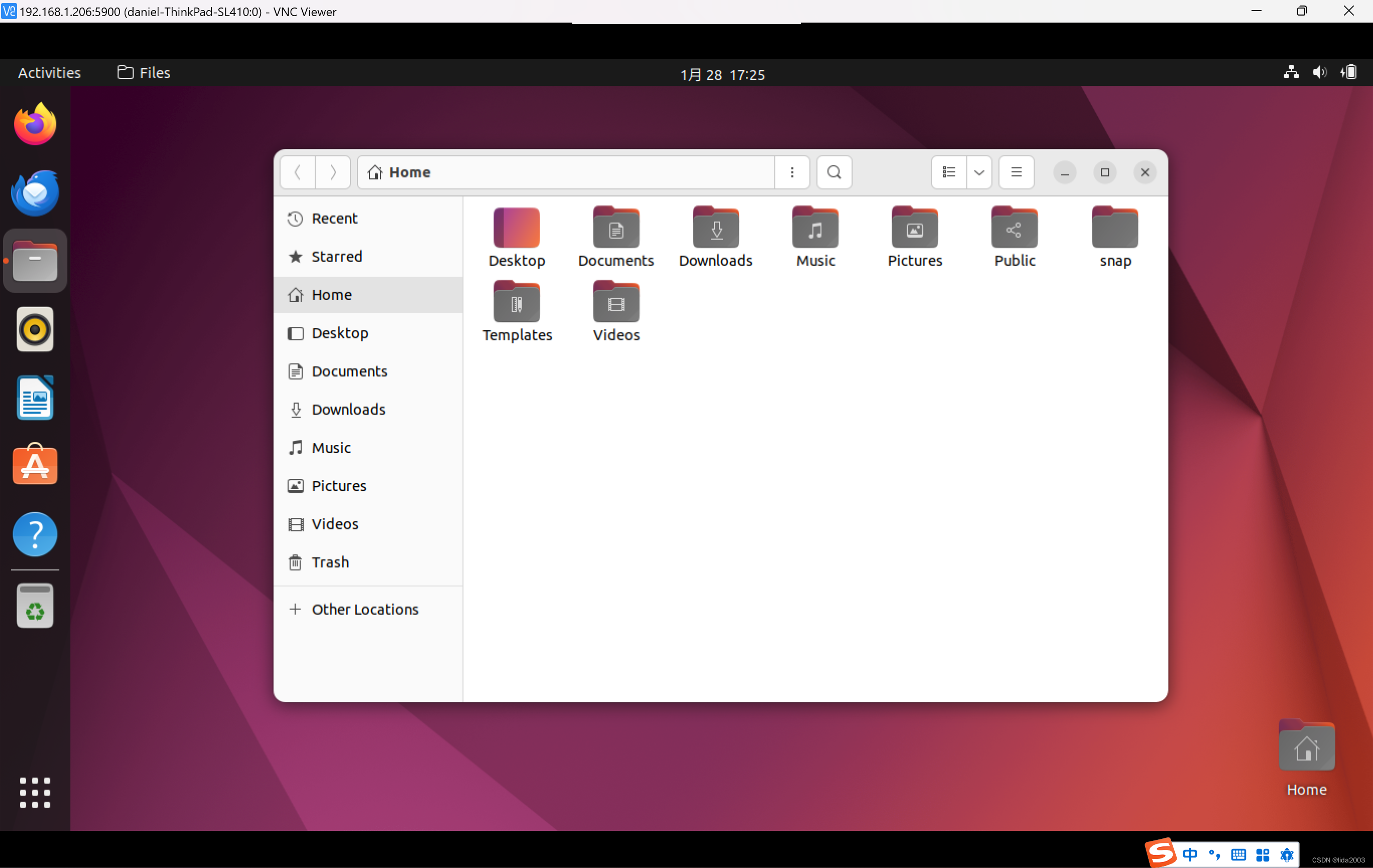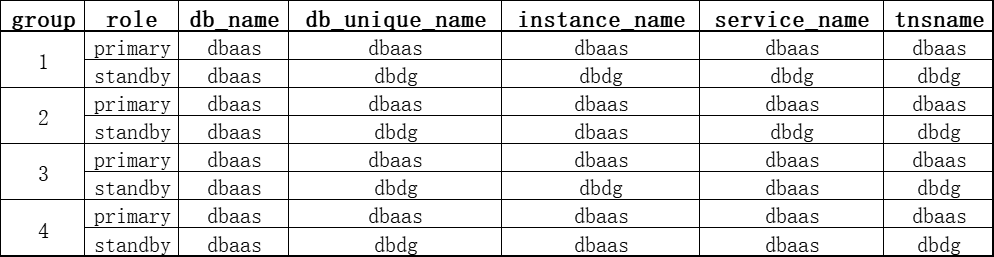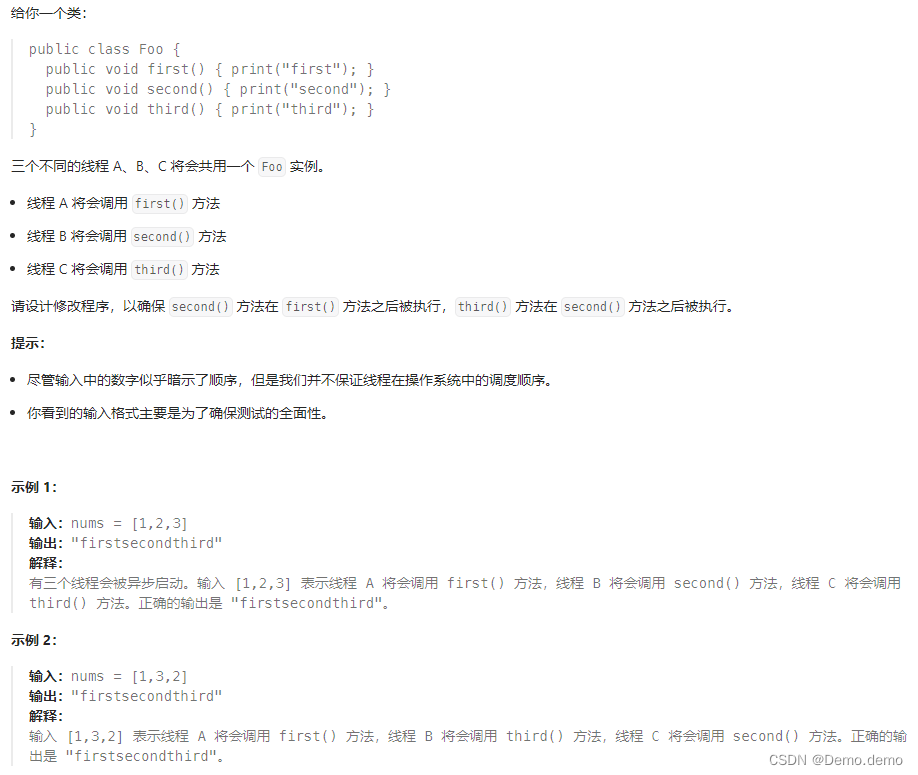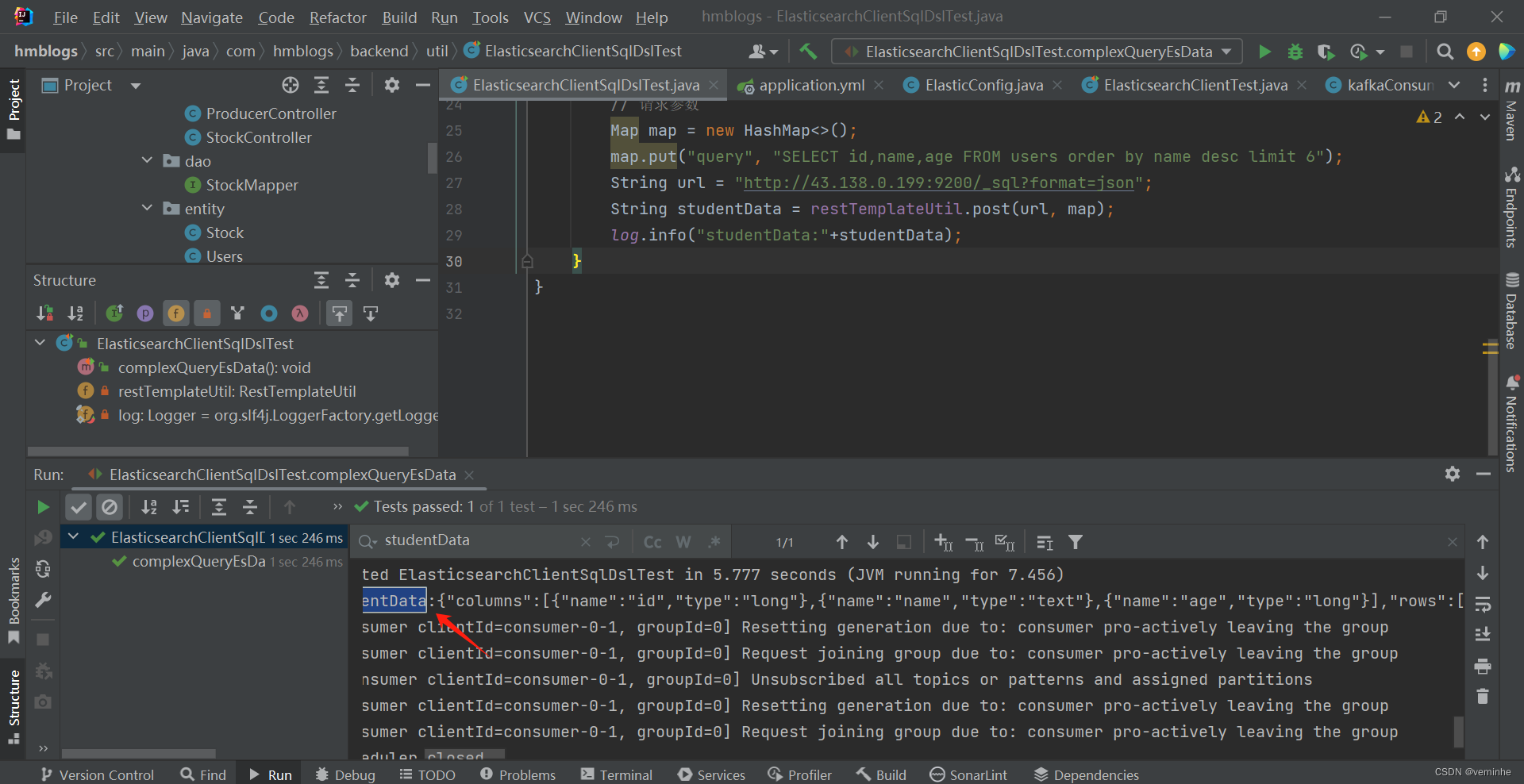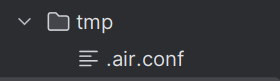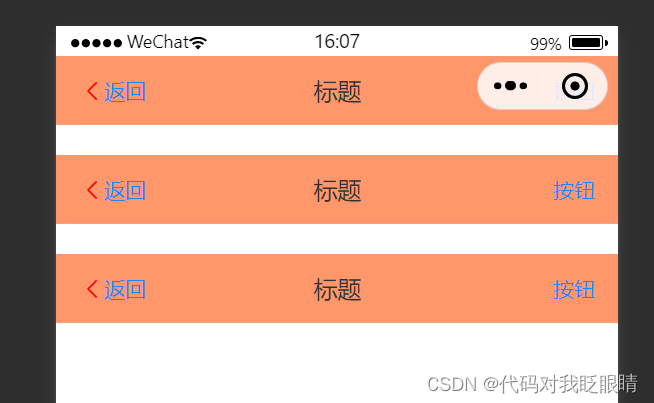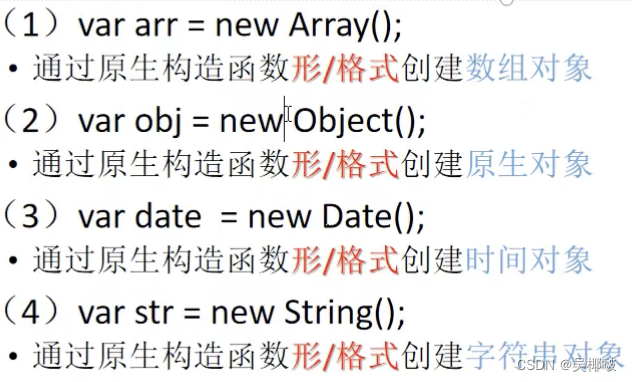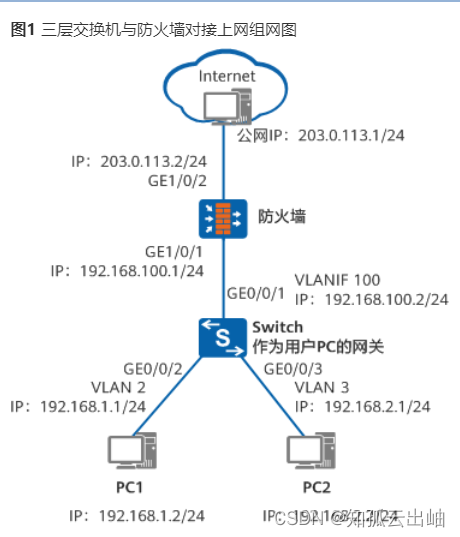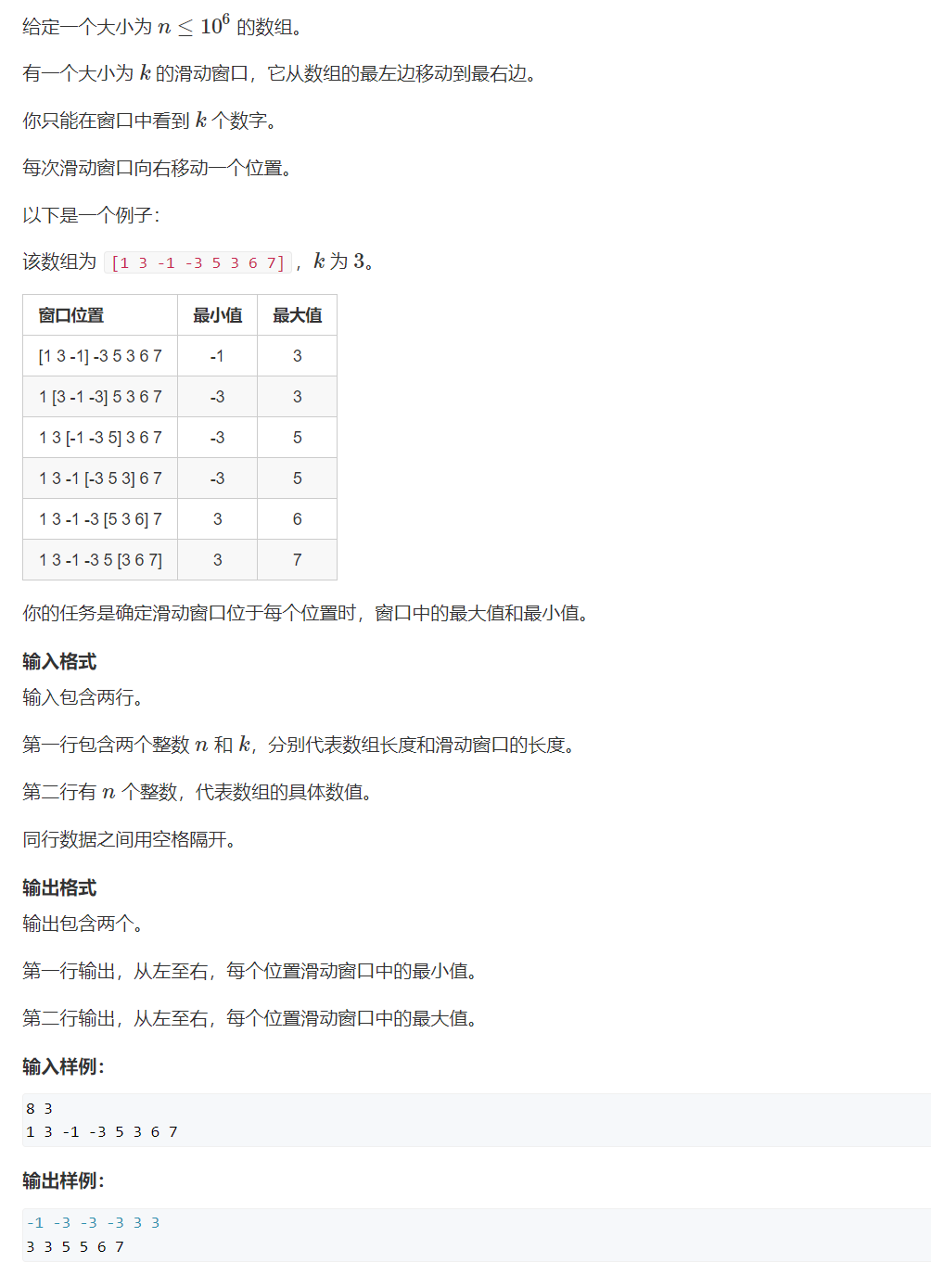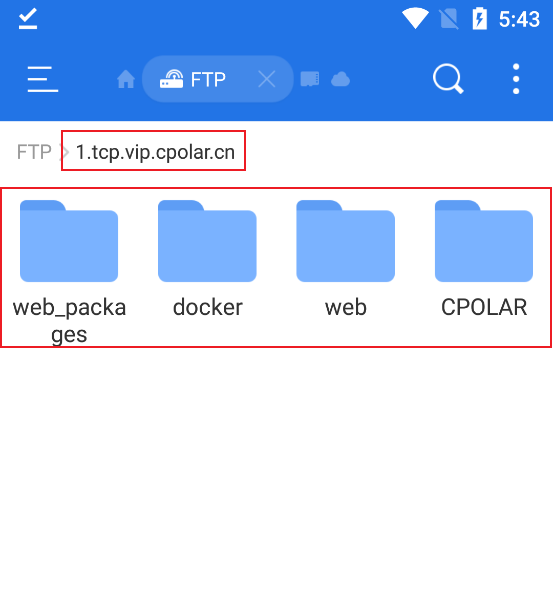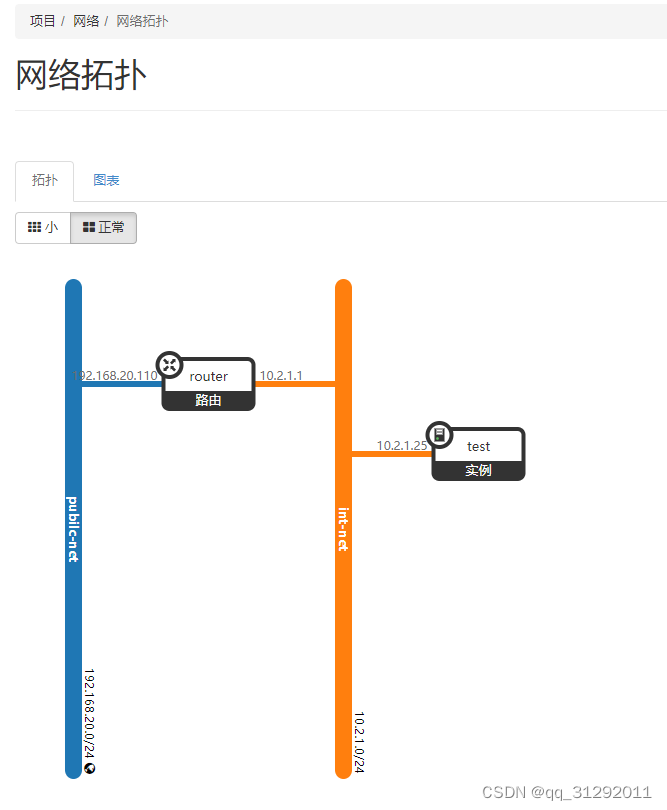先上结果:

代码:
首先引入图片加载:
implementation 'com.github.bumptech.glide:glide:4.15.1'
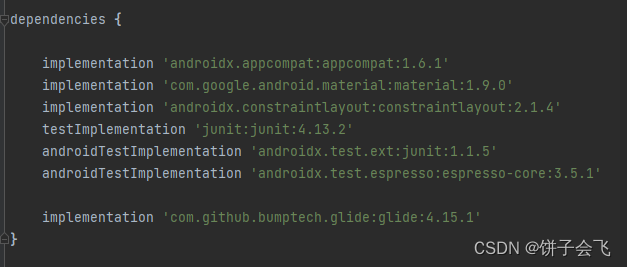
配置权限清单:
<!-- 网络权限 -->
<uses-permission android:name="android.permission.INTERNET"/>
<uses-permission android:name="android.permission.ACCESS_NETWORK_STATE"/>

页面布局:activity_main.xml
<?xml version="1.0" encoding="utf-8"?>
<LinearLayout xmlns:android="http://schemas.android.com/apk/res/android"
xmlns:app="http://schemas.android.com/apk/res-auto"
xmlns:tools="http://schemas.android.com/tools"
android:layout_width="match_parent"
android:layout_height="match_parent"
android:orientation="vertical"
tools:context=".MainActivity">
<RelativeLayout
android:layout_width="match_parent"
android:layout_height="?attr/actionBarSize"
android:background="#2196F3">
<TextView
android:id="@+id/personalCenterText"
android:layout_width="wrap_content"
android:layout_height="wrap_content"
android:layout_centerInParent="true"
android:text="购物车"
android:textColor="#ffffff"
android:textSize="24sp" />
<TextView
android:id="@+id/edit"
android:text="编辑"
android:textColor="@color/white"
android:textSize="24sp"
android:layout_marginEnd="10dp"
android:layout_centerVertical="true"
android:layout_alignParentEnd="true"
android:layout_width="wrap_content"
android:layout_height="wrap_content"/>
</RelativeLayout>
<androidx.recyclerview.widget.RecyclerView
android:id="@+id/recyclerView"
android:layout_weight="1"
android:layout_width="match_parent"
android:layout_height="0dp"/>
<RelativeLayout
android:layout_width="match_parent"
android:layout_height="50dp">
<CheckBox
android:id="@+id/allSelect"
android:text="全选"
android:layout_centerVertical="true"
android:textColor="@color/colorAccent"
android:layout_width="wrap_content"
android:layout_height="wrap_content"/>
<TextView
android:id="@+id/total"
android:textSize="20sp"
android:text="合计0.00¥"
android:textColor="@color/colorAccent"
android:layout_centerVertical="true"
android:layout_toStartOf="@id/pay"
android:layout_marginEnd="10dp"
android:layout_width="wrap_content"
android:layout_height="wrap_content"/>
<Button
android:id="@+id/pay"
android:text="结算"
android:textColor="@color/white"
android:background="@drawable/button_red"
android:layout_width="100dp"
android:layout_alignParentEnd="true"
android:layout_height="wrap_content"/>
</RelativeLayout>
</LinearLayout>
条目布局:item_cart.xml
<?xml version="1.0" encoding="utf-8"?>
<RelativeLayout xmlns:android="http://schemas.android.com/apk/res/android"
android:layout_width="match_parent"
android:layout_height="100dp">
<CheckBox
android:id="@+id/checkbox"
android:layout_centerVertical="true"
android:layout_width="wrap_content"
android:layout_height="wrap_content"/>
<ImageView
android:id="@+id/cover"
android:layout_width="80dp"
android:layout_height="80dp"
android:layout_margin="10dp"
android:layout_toEndOf="@id/checkbox" />
<LinearLayout
android:layout_toEndOf="@id/cover"
android:layout_width="wrap_content"
android:layout_height="wrap_content"
android:orientation="vertical">
<TextView
android:id="@+id/name"
android:layout_width="wrap_content"
android:layout_height="wrap_content"
android:textStyle="bold"
android:textSize="18sp"
android:textColor="@color/black"
android:maxLines="2"
android:ellipsize="end"
android:layout_marginTop="5dp" />
<TextView
android:id="@+id/price"
android:layout_width="wrap_content"
android:layout_height="wrap_content"
android:text=""
android:textColor="#D32F2F"
android:textStyle="bold"
android:layout_marginTop="5dp" />
</LinearLayout>
<LinearLayout
android:id="@+id/view_number"
android:layout_width="wrap_content"
android:layout_height="23dp"
android:background="@drawable/shape_cart_item_add_cut_border"
android:divider="@drawable/shape_divider_1_v"
android:orientation="horizontal"
android:showDividers="middle"
android:layout_marginBottom="10dp"
android:layout_marginEnd="10dp"
android:layout_alignParentBottom="true"
android:layout_alignParentEnd="true">
<TextView
android:id="@+id/tv_reduce"
android:layout_width="27dp"
android:layout_height="match_parent"
android:gravity="center"
android:text="-"
android:textColor="#676767"
android:textSize="15sp"/>
<TextView
android:id="@+id/tv_num"
android:layout_width="wrap_content"
android:layout_height="match_parent"
android:gravity="center"
android:minWidth="40dp"
android:paddingHorizontal="12dp"
android:singleLine="true"
android:text="1"
android:textColor="#676767"
android:textSize="15sp"/>
<TextView
android:id="@+id/tv_add"
android:layout_width="27dp"
android:layout_height="match_parent"
android:gravity="center"
android:text="+"
android:textColor="#676767"
android:textSize="15sp"/>
</LinearLayout>
</RelativeLayout>
资源文件:shape_cart_item_add_cut_border.xml
<?xml version="1.0" encoding="utf-8"?>
<shape xmlns:android="http://schemas.android.com/apk/res/android"
android:shape="rectangle"
android:visible="true">
<!-- 描边,边框 -->
<stroke
android:width="1px"
android:color="#E0E0E0"/><!--dashGap虚线段的间距、dashWidth虚线段的长度-->
</shape>
shape_divider_1_v.xml
<?xml version="1.0" encoding="utf-8"?>
<shape xmlns:android="http://schemas.android.com/apk/res/android"
android:shape="rectangle"
android:visible="true">
<size
android:width="1px"/><!-- 宽度和高度 -->
<!-- 填充 -->
<solid
android:color="#E0E0E0"/><!-- 填充的颜色 -->
</shape>
适配器:CartAdapter
public class CartAdapter extends RecyclerView.Adapter<CartAdapter.Holder> {
private final List<CartBean> list;
private final Context context;
private final List<CartBean> selects=new ArrayList<>();
public CartAdapter(List<CartBean> list, Context context) {
this.list = list;
this.context = context;
}
@NonNull
@Override
public Holder onCreateViewHolder(@NonNull ViewGroup parent, int viewType) {
View view= LayoutInflater.from(context).inflate(R.layout.item_cart,null,false);
return new Holder(view);
}
@Override
public void onBindViewHolder(@NonNull Holder holder, int position) {
CartBean cartBean =list.get(position);
holder.name.setText(cartBean.getName());
holder.number.setText(String.valueOf(cartBean.getNumber()));
holder.price.setText(String.format("%1$.2f¥", cartBean.getPrice()));
holder.reduce.setOnClickListener(new View.OnClickListener() {
@Override
public void onClick(View view) {
int n;
n = Integer.parseInt(holder.number.getText().toString());
if (n >1){
n = n -1;
holder.number.setText(String.valueOf(n));
cartBean.setNumber(n);
}
else {
Toast.makeText(context,"最少选择一件",Toast.LENGTH_SHORT).show();
}
updateItem();
}
});
holder.add.setOnClickListener(new View.OnClickListener() {
@Override
public void onClick(View view) {
int n;
n = Integer.parseInt(holder.number.getText().toString());
n = n + 1;
cartBean.setNumber(n);
holder.number.setText(String.valueOf(n));
updateItem();
}
});
holder.checkBox.setOnCheckedChangeListener(new CompoundButton.OnCheckedChangeListener() {
@Override
public void onCheckedChanged(CompoundButton compoundButton, boolean b) {
cartBean.setSelect(b);
updateItem();
}
});
holder.checkBox.setChecked(cartBean.isSelect());
Glide.with(context).load(cartBean.getCover()).into(holder.cover);
}
@Override
public int getItemCount() {
return list.size();
}
public static class Holder extends RecyclerView.ViewHolder{
CheckBox checkBox;
ImageView cover;
TextView name,number,reduce,add,price;
public Holder(@NonNull View itemView) {
super(itemView);
checkBox=itemView.findViewById(R.id.checkbox);
cover=itemView.findViewById(R.id.cover);
name=itemView.findViewById(R.id.name);
number=itemView.findViewById(R.id.tv_num);
reduce=itemView.findViewById(R.id.tv_reduce);
add=itemView.findViewById(R.id.tv_add);
price=itemView.findViewById(R.id.price);
}
}
private void updateItem(){
selects.clear();
for (CartBean cartBean:list){
if (cartBean.isSelect()){
selects.add(cartBean);
}
}
onChange.change(selects);
}
public OnChange onChange;
public void setOnChange(OnChange onChange) {
this.onChange = onChange;
}
public List<CartBean> getSelects() {
return selects;
}
//条目改变-接口回调
public interface OnChange{
void change(List<CartBean> selects);
}
}
bean类:CartBean
public class CartBean {
private String name;
private String cover;
private boolean isSelect;
private int number;
private double price;
public String getName() {
return name;
}
public void setName(String name) {
this.name = name;
}
public String getCover() {
return cover;
}
public void setCover(String cover) {
this.cover = cover;
}
public boolean isSelect() {
return isSelect;
}
public void setSelect(boolean select) {
isSelect = select;
}
public int getNumber() {
return number;
}
public void setNumber(int number) {
this.number = number;
}
public double getPrice() {
return price;
}
public void setPrice(double price) {
this.price = price;
}
public CartBean(String name, String cover, boolean isSelect, int number, double price) {
this.name = name;
this.cover = cover;
this.isSelect = isSelect;
this.number = number;
this.price = price;
}
@Override
public String toString() {
return "CartBean{" +
"name='" + name + '\'' +
", cover='" + cover + '\'' +
", isSelect=" + isSelect +
", number=" + number +
", price=" + price +
'}';
}
}
源码
github:https://github.com/panzhusheng/CartDemo
gitee:https://gitee.com/pan-zs/cart-demo