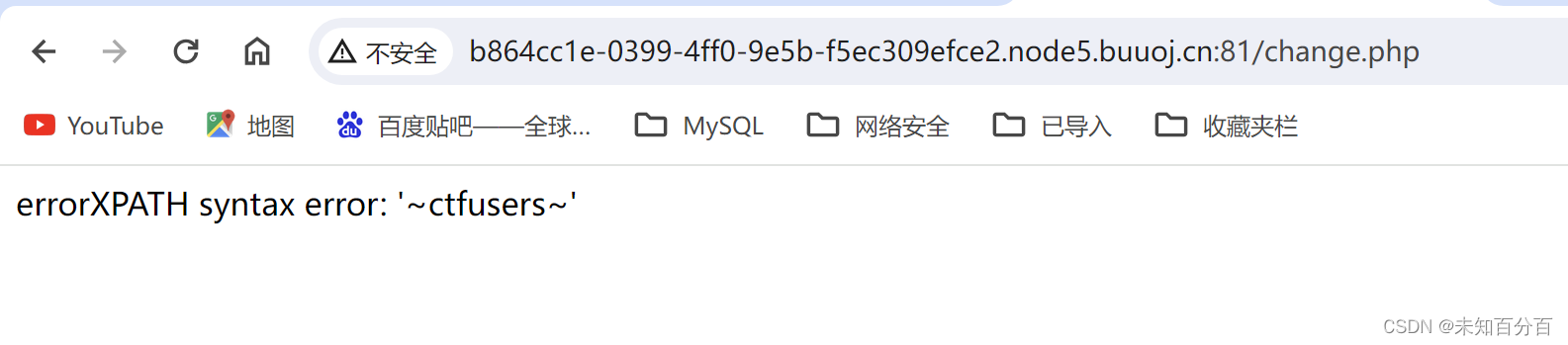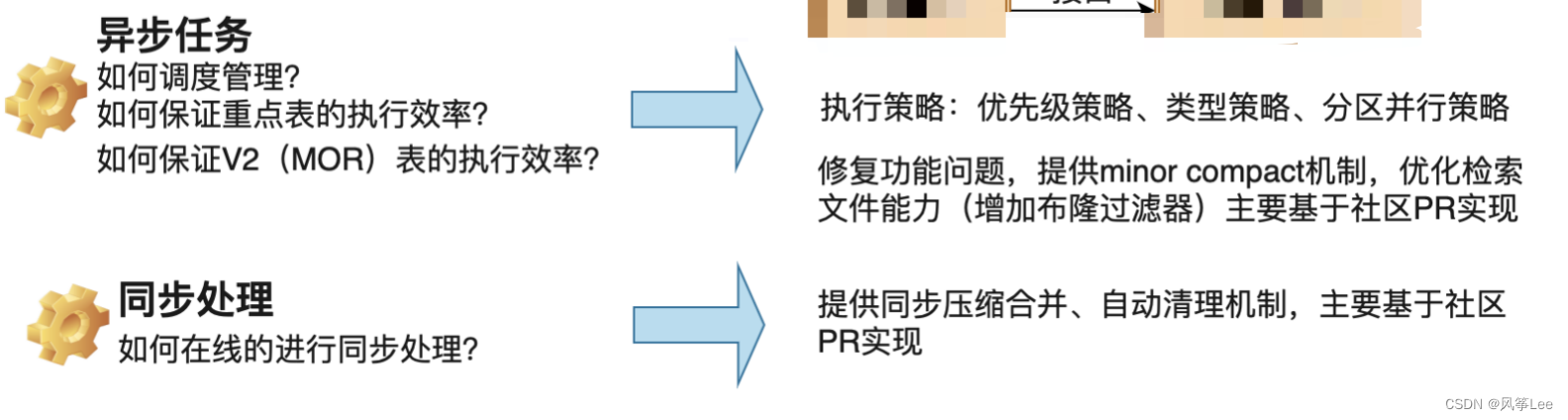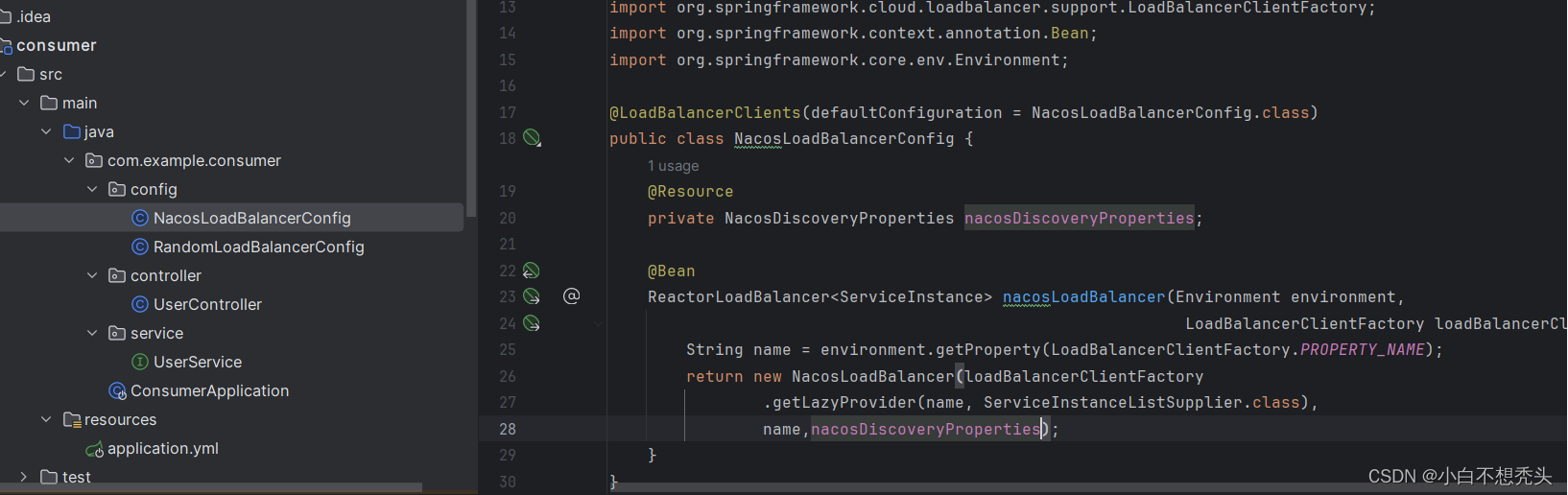具体操作
- 修改CMakeList.txt
# set(CMAKE_BUILD_TYPE "Release")//注释Release模式
set(CMAKE_BUILD_TYPE "Debug")//设置为Debug模式
# set(CMAKE_CXX_FLAGS_RELEASE "-O3 -Wall -g")//注释
*这行代码是用来设置 CMake 构建系统中 Release 模式下 C++ 编译器的标志(flags)。
set: 这是 CMake 中用于设置变量的命令,它将一个变量设置为指定的值。
CMAKE_CXX_FLAGS_RELEASE: 这是一个预定义的 CMake 变量,用于存储 Release 模式下 C++ 编译器的标志。
"-O3 -Wall -g": 这是被设置的值,它是一个字符串,包含了一系列的编译器标志。具体解释如下:
-O3: 启用高级优化级别,这通常会提高代码的执行速度。
-Wall: 启用警告信息,让编译器产生更多的警告,帮助开发者发现潜在的问题。
-g: 在生成的可执行文件中包含调试信息,以便在调试时能够获取更多的信息。
因此,这行代码的作用是在 Release 模式下,为 C++ 编译器设置了一些优化和调试相关的标志,以提高代码性能并帮助调试。*
- 点击 creat a launch .json file. 在vscdoe右下角会出现一个蓝色按钮“Add Configuration”,点击这个蓝色按钮,创建一个launch.json文件,该文件位于工作空间的.vscode隐藏文件夹下。launch.json文件内容默认如下:
{
// Use IntelliSense to learn about possible attributes.
// Hover to view descriptions of existing attributes.
// For more information, visit: https://go.microsoft.com/fwlink/?linkid=830387
"version": "0.2.0",
"configurations": []
}


3. 以调试ROS程序为例,可以选择ROS: Attach 或 ROS: Launch。其中,ROS: Attach 表示对一个可执行节点(node) debug,ROS: Launch 表示对一个launch 文件 debug。
自动补全选择 ROS: Launch 后的launch.json文件如下,在target: 粘贴launch文件的绝对路径
{
// Use IntelliSense to learn about possible attributes.
// Hover to view descriptions of existing attributes.
// For more information, visit: https://go.microsoft.com/fwlink/?linkid=830387
"version": "0.2.0",
"configurations": [{
"name": "ROS: Launch",
"type": "ros",
"request": "launch",
"target": "absolute path to launch file"
}]
}
然后点击这个三角按钮,程序运行,若出现bug, 可自动捕获异常

自动补全选择 ROS: Attach 后的launch.json文件如下,这是需要rosrun pkg type,而后点击三角按钮 attach/连接 到这个节点, 程序运行,若出现bug, 可自动捕获异常
{
// Use IntelliSense to learn about possible attributes.
// Hover to view descriptions of existing attributes.
// For more information, visit: https://go.microsoft.com/fwlink/?linkid=830387
"version": "0.2.0",
"configurations": [{
"name": "ROS: Attach",
"type": "ros",
"request": "attach"
}]
}

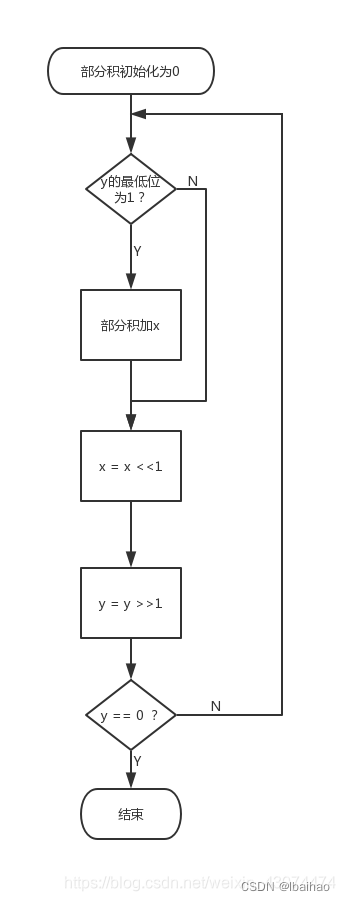
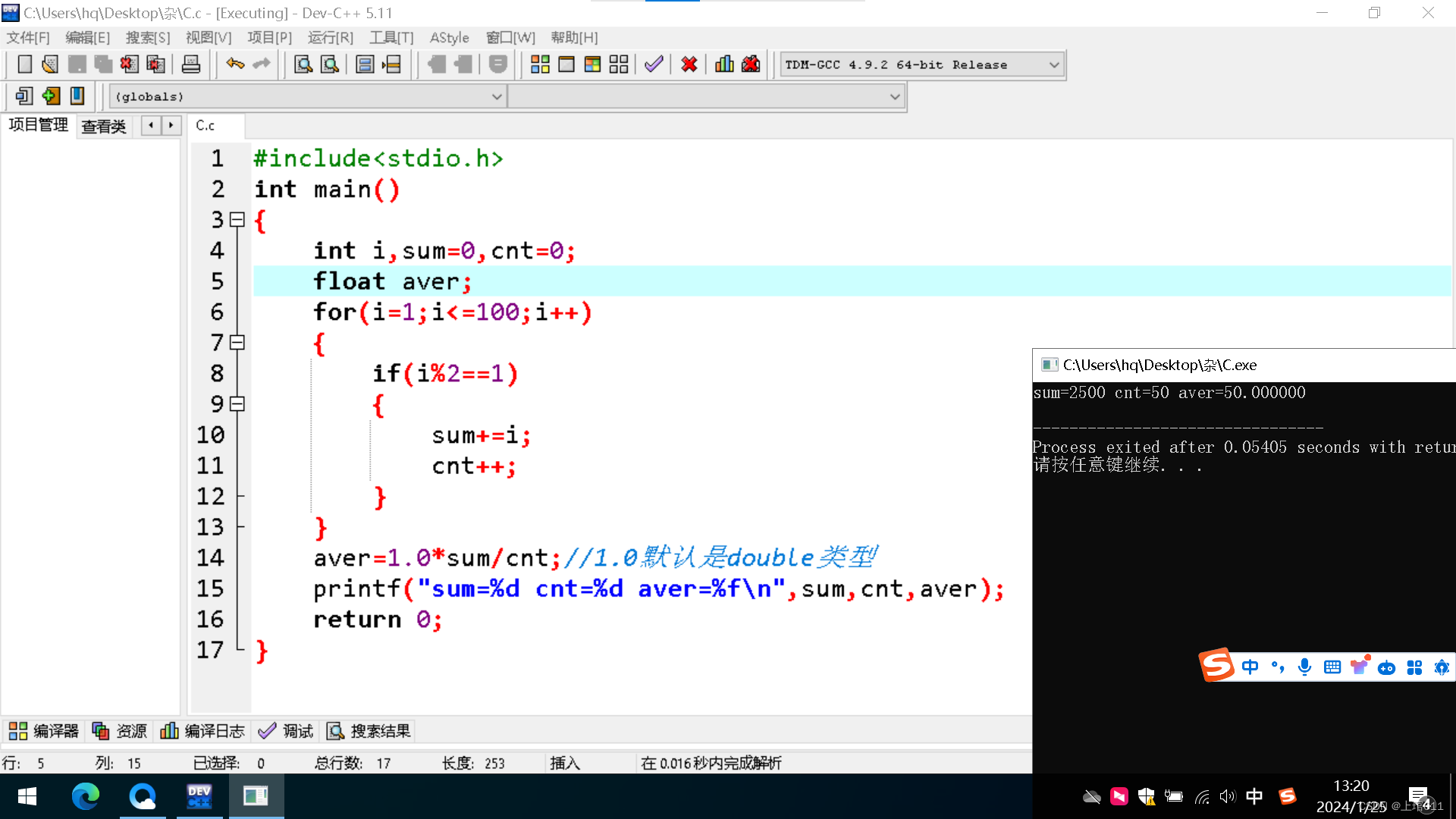


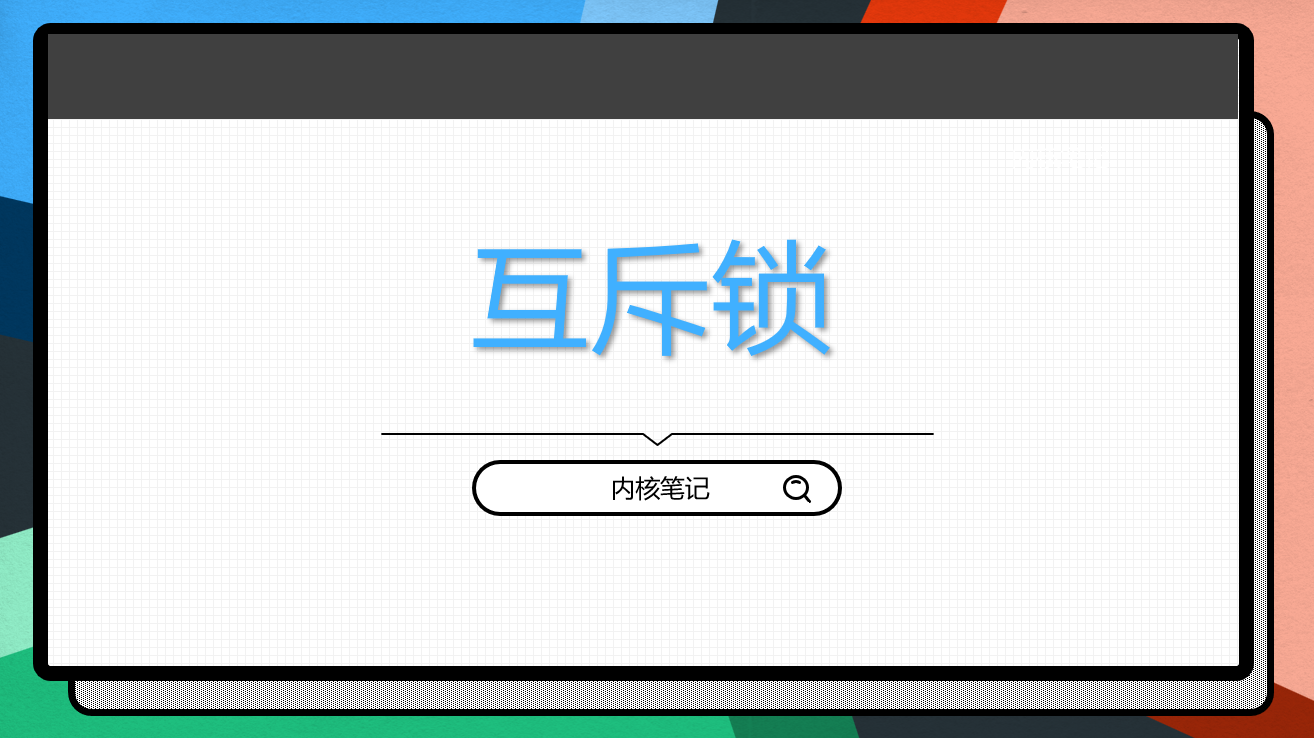
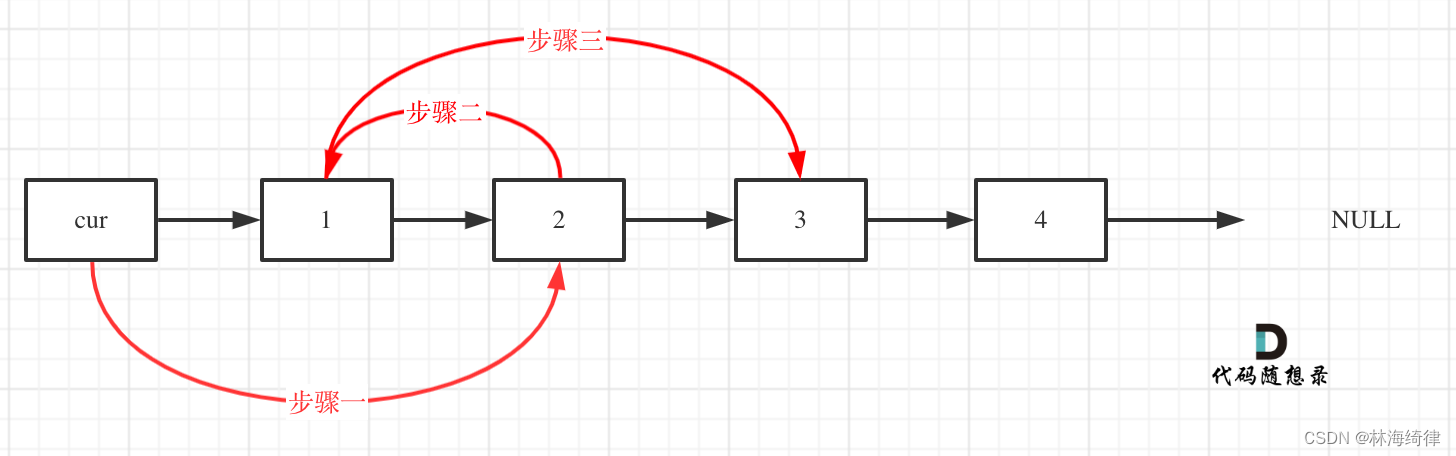
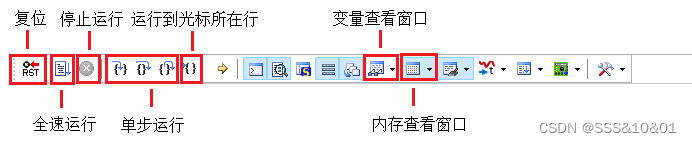


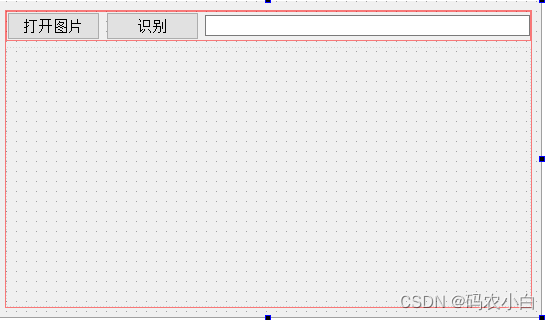

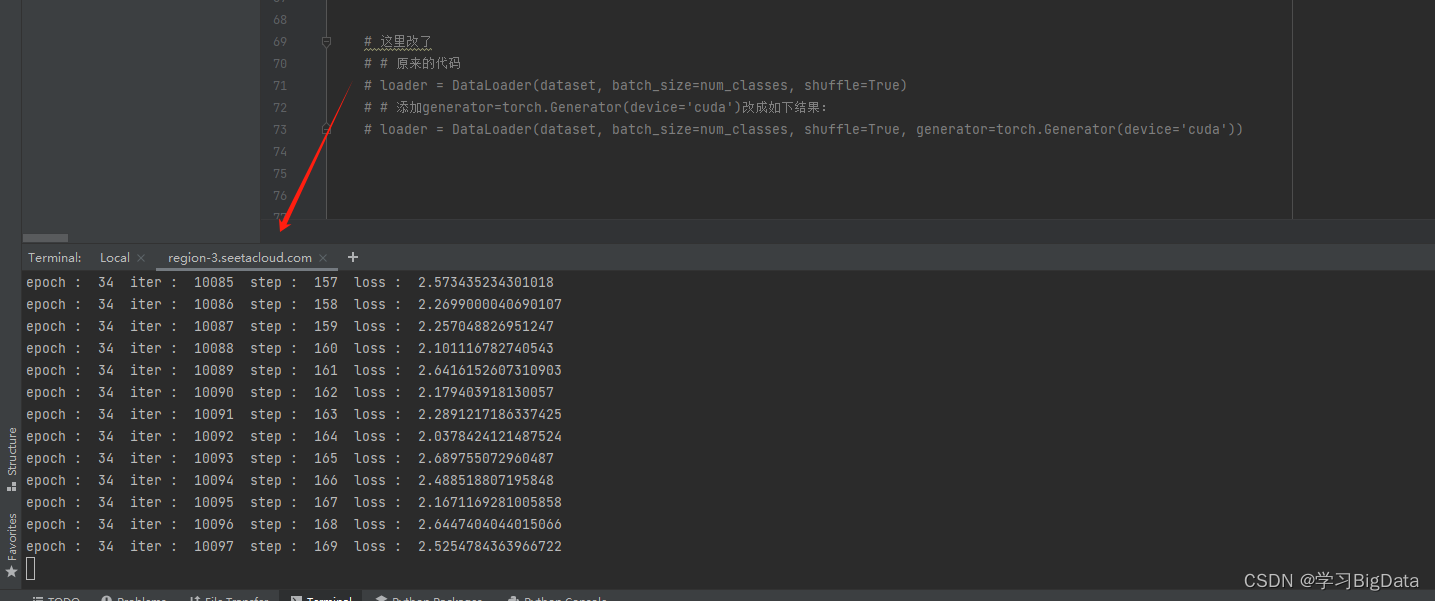
![[BT]小迪安全2023学习笔记(第19天:Web开发-.NET项目)](https://img-blog.csdnimg.cn/direct/7927b8d158bd4c4b84232a0ed6cba79b.png)