mvvm基础知识
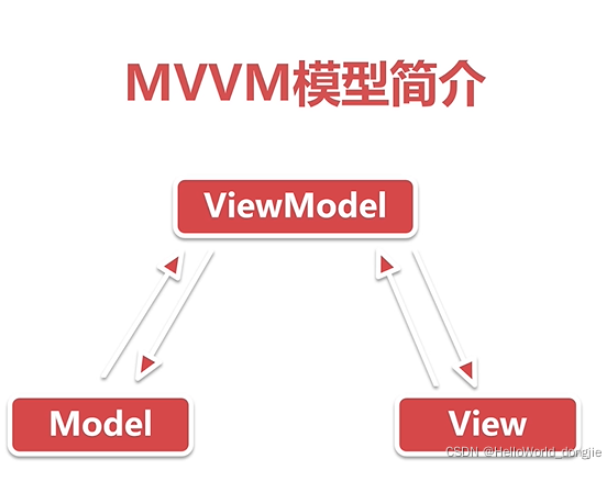
Model:repository Entity 数据库 网络访问等对数据进行直接操作的代码
View:视图代码 xml activity fragment adapter 等ui层的一些代码
ViewModel:视图模型 用来和View ,Model层交互,将Model层的数据显示到View上,并处理View层的事件和Mode层交互
ViewModel 和Model 交互:ViewModel持有Model层的引用
ViewModel和View 交互:使用LiveData ObservableField 存放View中用到的数据
public ObservableField<String> name = new ObservableField<>("tutu");
public MutableLiveData<Integer> level = new MutableLiveData<>(0);vm里用了LiveData 需要设置这个方法
//vm里用了LiveData 需要设置这个方法
mMvvmTestBinding.setLifecycleOwner(this);MVVM简单使用:
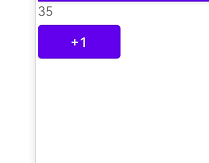
功能介绍:点一下加1
代码:
package com.example.mvvmtest;
import androidx.appcompat.app.AppCompatActivity;
import androidx.databinding.DataBindingUtil;
import androidx.databinding.ViewDataBinding;
import androidx.lifecycle.ViewModelProvider;
import android.os.Bundle;
import android.view.View;
import com.example.mvvmtest.databinding.ActivityMainBinding;
public class MainActivity extends AppCompatActivity {
private NumberTestVm mNumberTestVm;
private ActivityMainBinding mViewDataBinding;
@Override
protected void onCreate(Bundle savedInstanceState) {
super.onCreate(savedInstanceState);
mNumberTestVm = new ViewModelProvider(this).get(NumberTestVm.class);
mViewDataBinding = DataBindingUtil.setContentView(this, R.layout.activity_main);
mViewDataBinding.setLifecycleOwner(this);
mViewDataBinding.setVm(mNumberTestVm);
ClickHandlers mClickHandlers = new ClickHandlers();
mViewDataBinding.setHanders(mClickHandlers);
}
//todo 什么时候方法里加View view
public class ClickHandlers {
public void onClick(View view) {
mNumberTestVm.add();
}
}
}package com.example.mvvmtest;
import android.app.Application;
import androidx.annotation.NonNull;
import androidx.databinding.ObservableField;
import androidx.lifecycle.AndroidViewModel;
import androidx.lifecycle.MutableLiveData;
/**
* Administrator
* 2023/1/4
*/
public class NumberTestVm extends AndroidViewModel {
public ObservableField<Integer> number = new ObservableField<>(1);
// public MutableLiveData<Integer> number = new MutableLiveData<>(1);
public NumberTestVm(@NonNull Application application) {
super(application);
}
public void add() {
Integer integer = number.get();
number.set(integer + 2);
}
// public void add(){
// Integer value = number.getValue();
// number.postValue(value+2);
// }
}
<?xml version="1.0" encoding="utf-8"?>
<layout xmlns:android="http://schemas.android.com/apk/res/android"
xmlns:app="http://schemas.android.com/apk/res-auto"
xmlns:tools="http://schemas.android.com/tools">
<data>
<variable
name="vm"
type="com.example.mvvmtest.NumberTestVm" />
<variable
name="handers"
type="com.example.mvvmtest.MainActivity.ClickHandlers" />
</data>
<LinearLayout
android:layout_width="match_parent"
android:layout_height="match_parent"
android:orientation="vertical"
tools:context=".MainActivity">
<TextView
android:layout_width="wrap_content"
android:layout_height="wrap_content"
android:text="@{String.valueOf(vm.number)}" />
<Button
android:layout_width="wrap_content"
android:layout_height="wrap_content"
android:onClick="@{handers::onClick}"
android:text="+1" />
</LinearLayout>
</layout>知识点:
配置环境
要将应用配置为使用数据绑定,请在应用模块的 build.gradle 文件中添加 dataBinding 元素,如以下示例所示:
android {
...
dataBinding {
enabled = true
}
}
使用
data 中的 user 变量描述了可在此布局中使用的属性。
<variable name="user" type="com.example.User" />
布局中的表达式使用“@{}”语法写入特性属性中。在这里,TextView 文本被设置为 user 变量的 firstName 属性
布局中的表达式使用“@{}”语法写入特性属性中。在这里,TextView 文本被设置为 user 变量的 firstName 属性绑定数据
此类包含从布局属性(例如,user 变量)到布局视图的所有绑定
在Activity里
@Override
protected void onCreate(Bundle savedInstanceState) {
super.onCreate(savedInstanceState);
ActivityMainBinding binding = DataBindingUtil.setContentView(this, R.layout.activity_main);
User user = new User("Test", "User");
binding.setUser(user);
}
方法引用
public class MyHandlers {
public void onClickFriend(View view) { ... }
}
绑定表达式可将视图的点击监听器分配给 onClickFriend() 方法,如下所示
<?xml version="1.0" encoding="utf-8"?>
<layout xmlns:android="http://schemas.android.com/apk/res/android">
<data>
<variable name="handlers" type="com.example.MyHandlers"/>
<variable name="user" type="com.example.User"/>
</data>
<LinearLayout
android:orientation="vertical"
android:layout_width="match_parent"
android:layout_height="match_parent">
<TextView android:layout_width="wrap_content"
android:layout_height="wrap_content"
android:text="@{user.firstName}"
android:onClick="@{handlers::onClickFriend}"/>
</LinearLayout>
</layout>

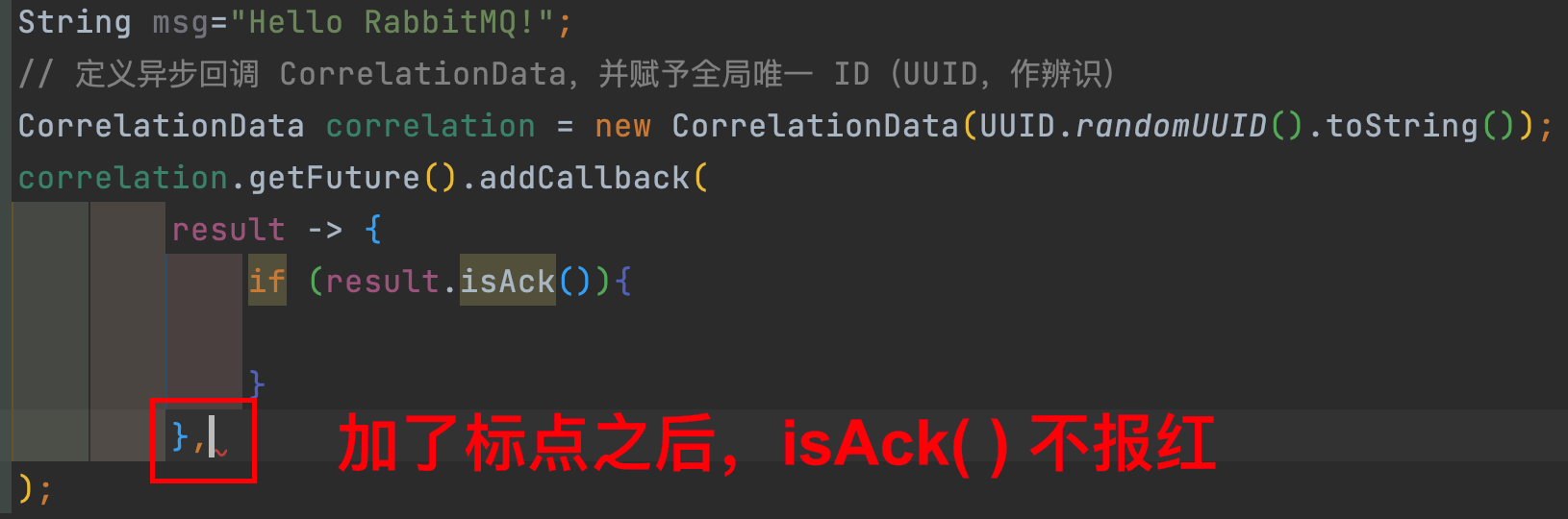
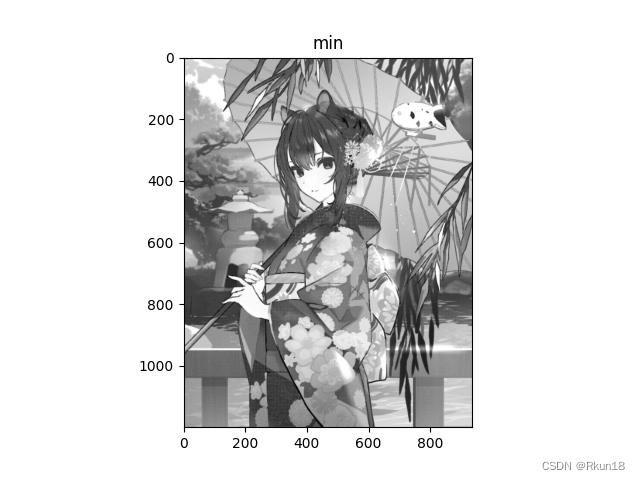
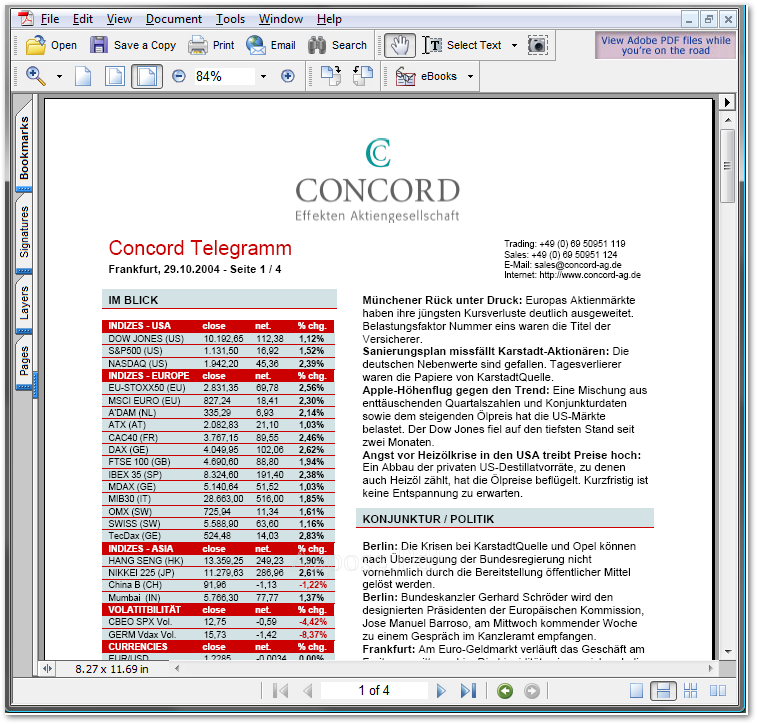
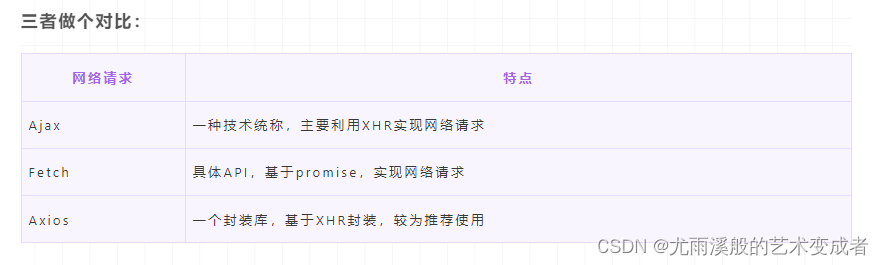

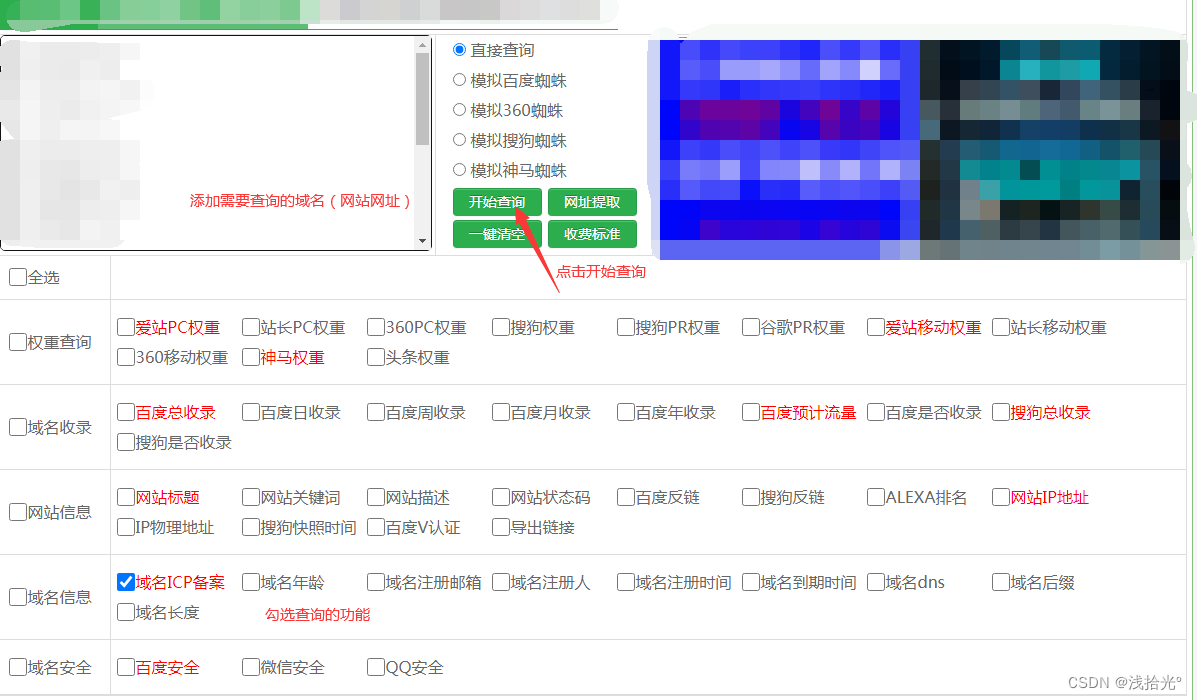
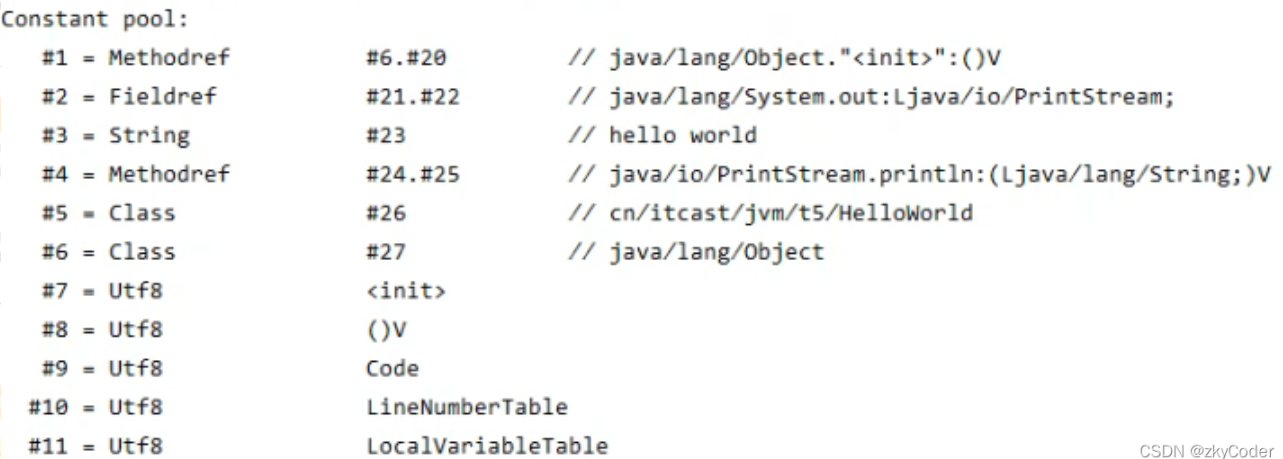

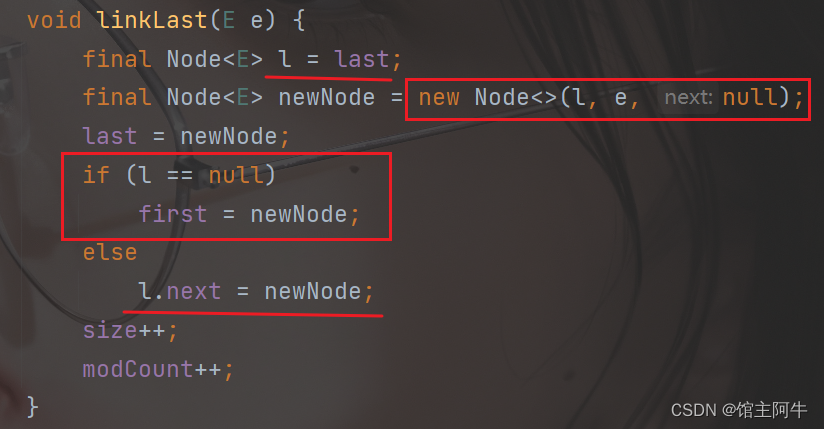
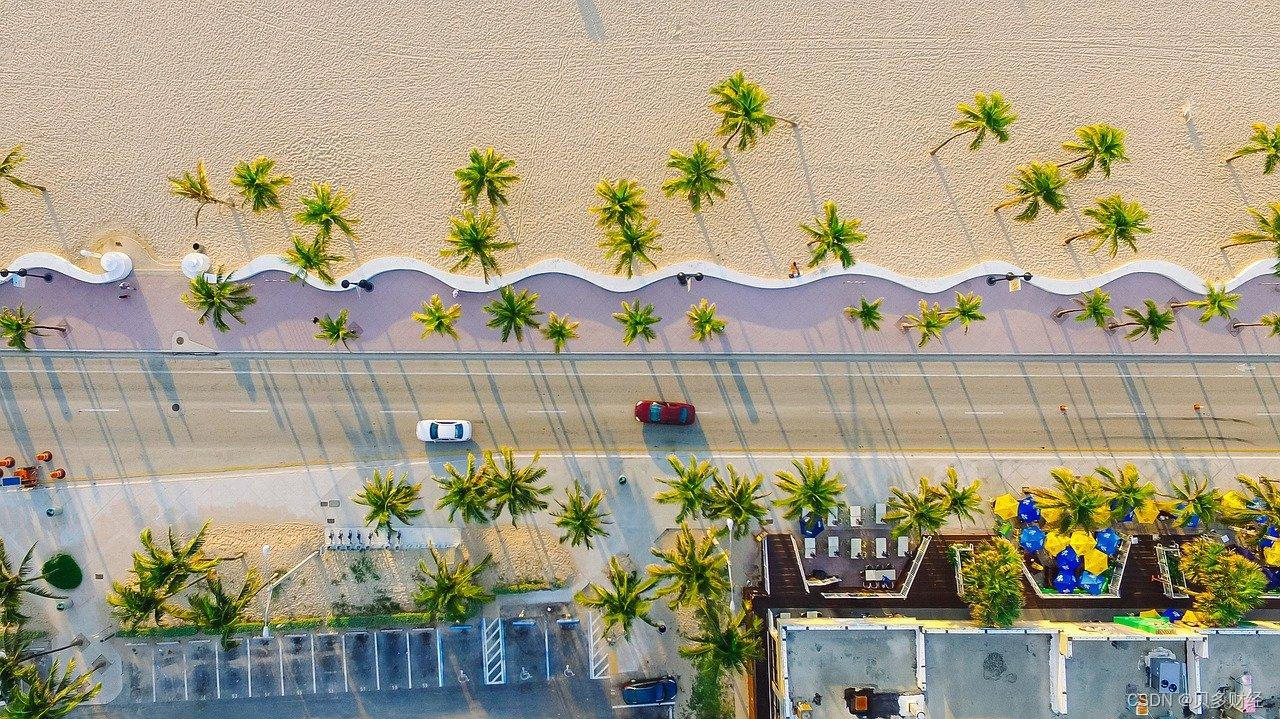
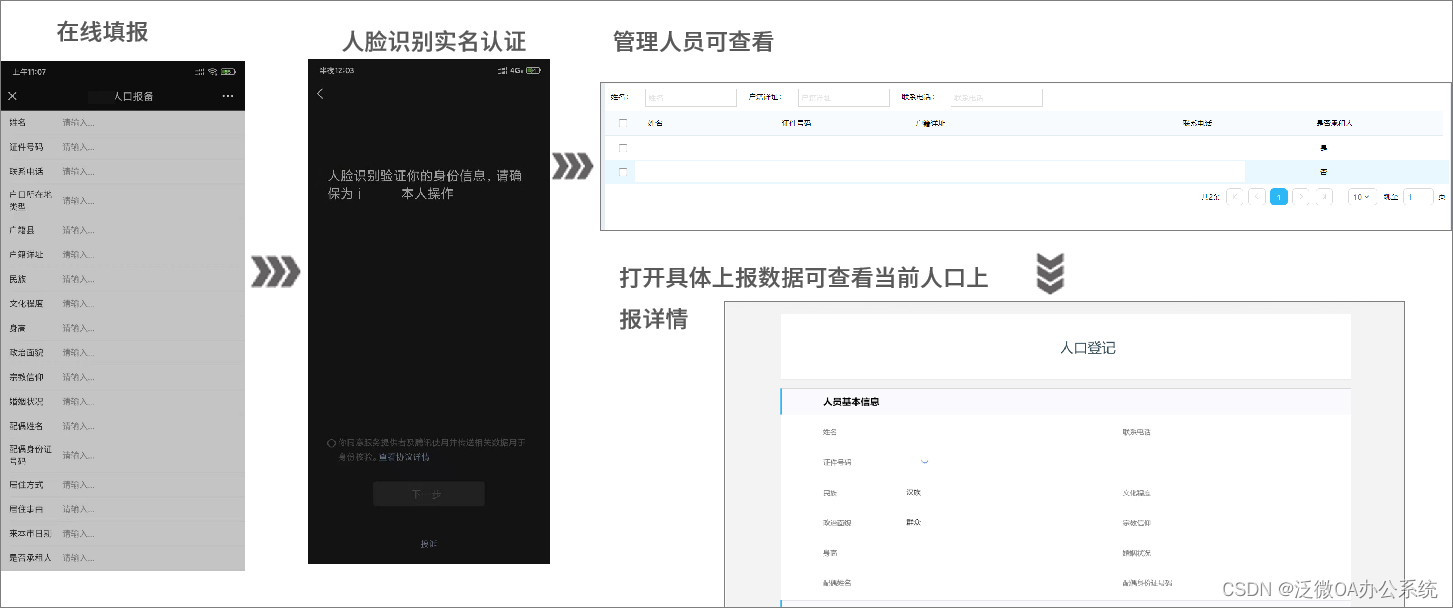
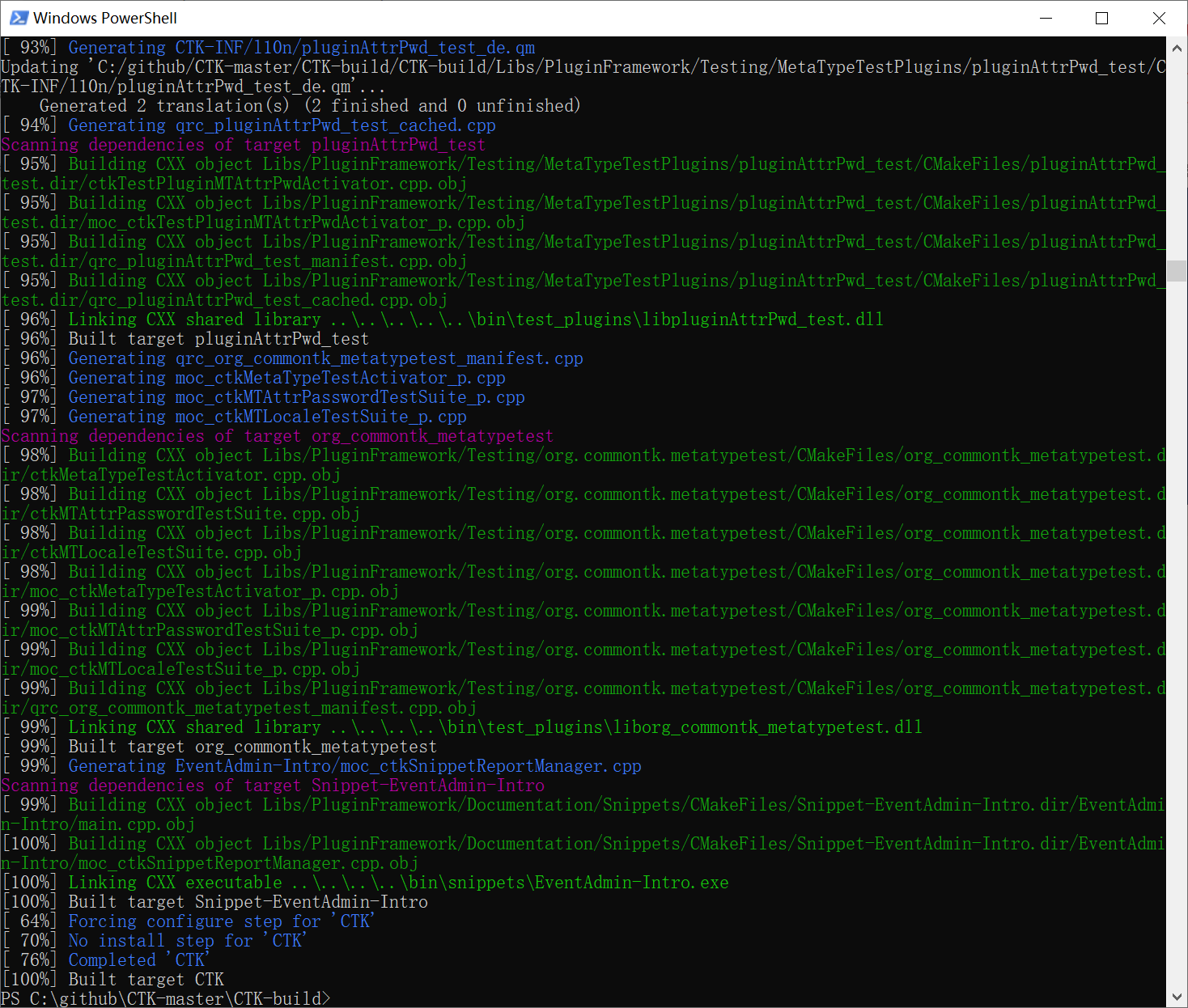


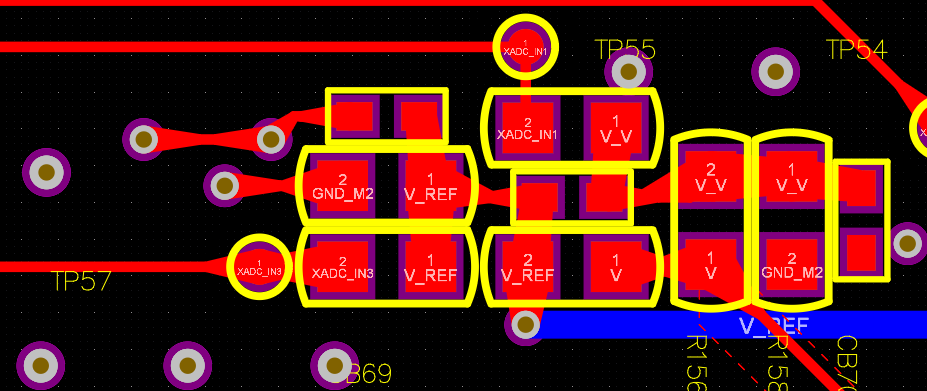
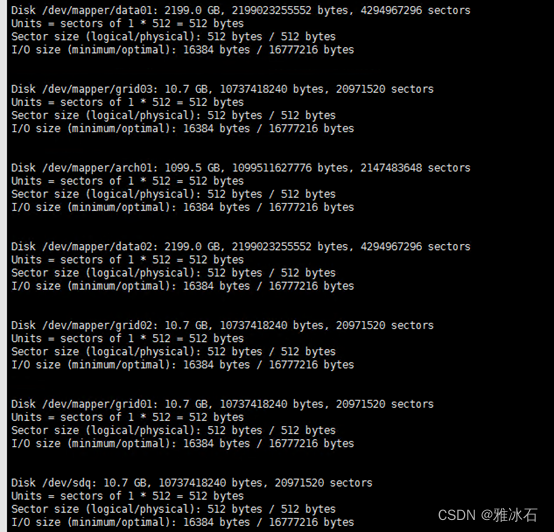


![[阶段4 企业开发进阶] 7. 微服务--SpringCloud Alibaba](https://img-blog.csdnimg.cn/d058108b73504a2890d507837a2c8f95.png#pic_center)