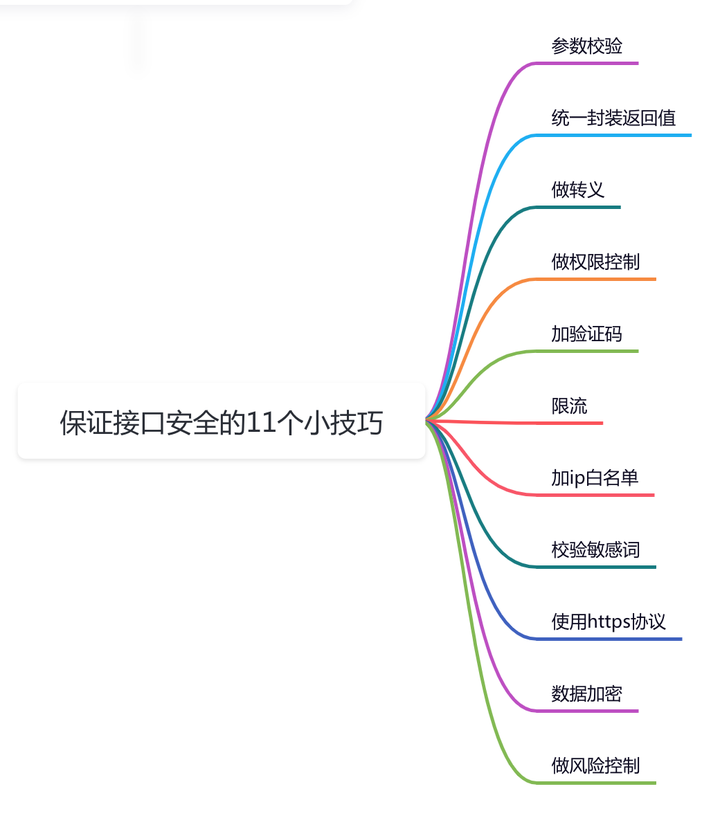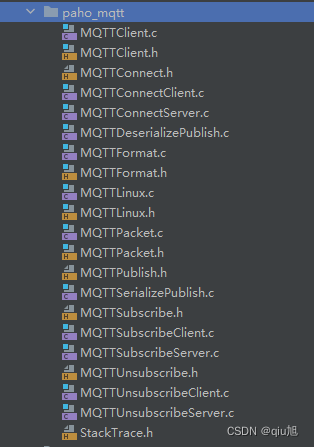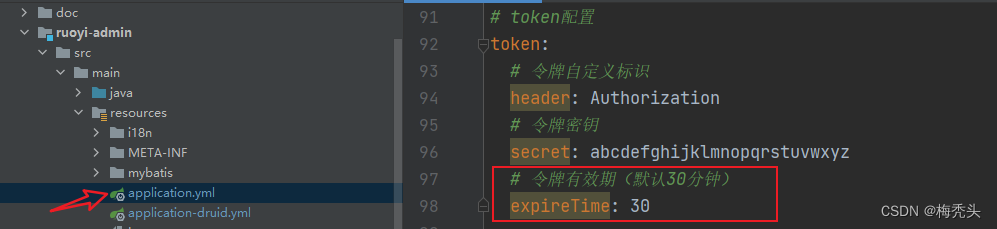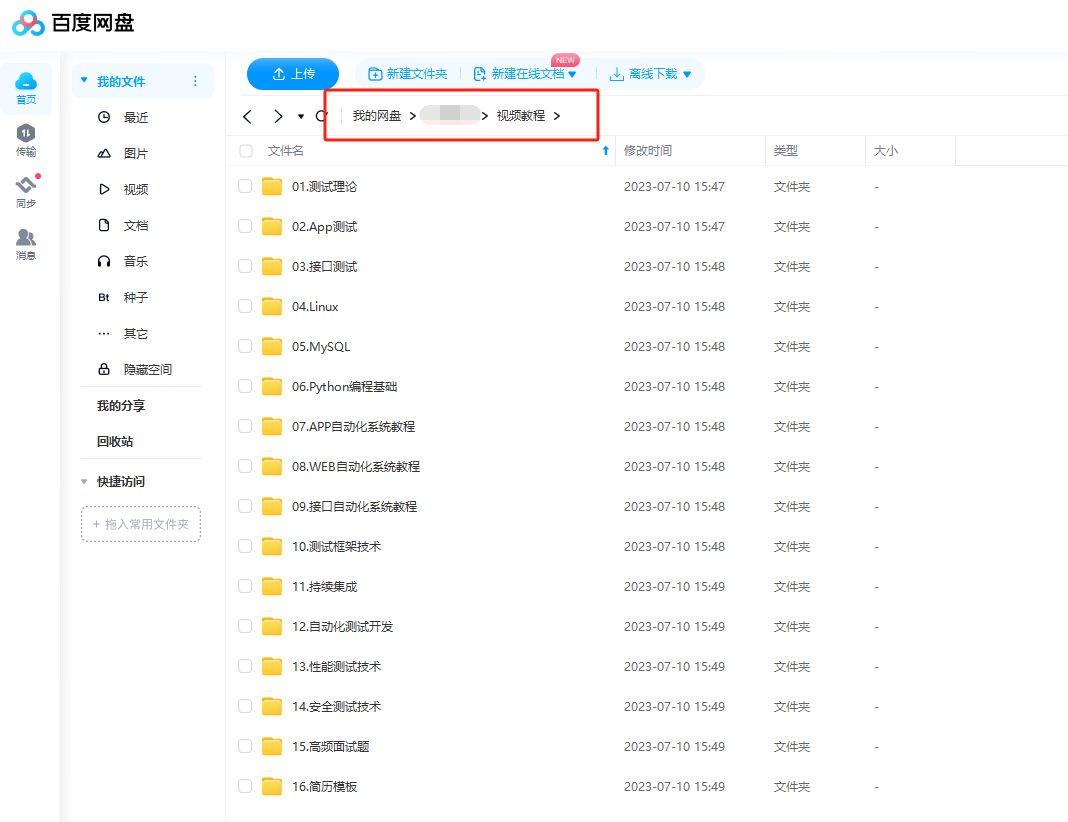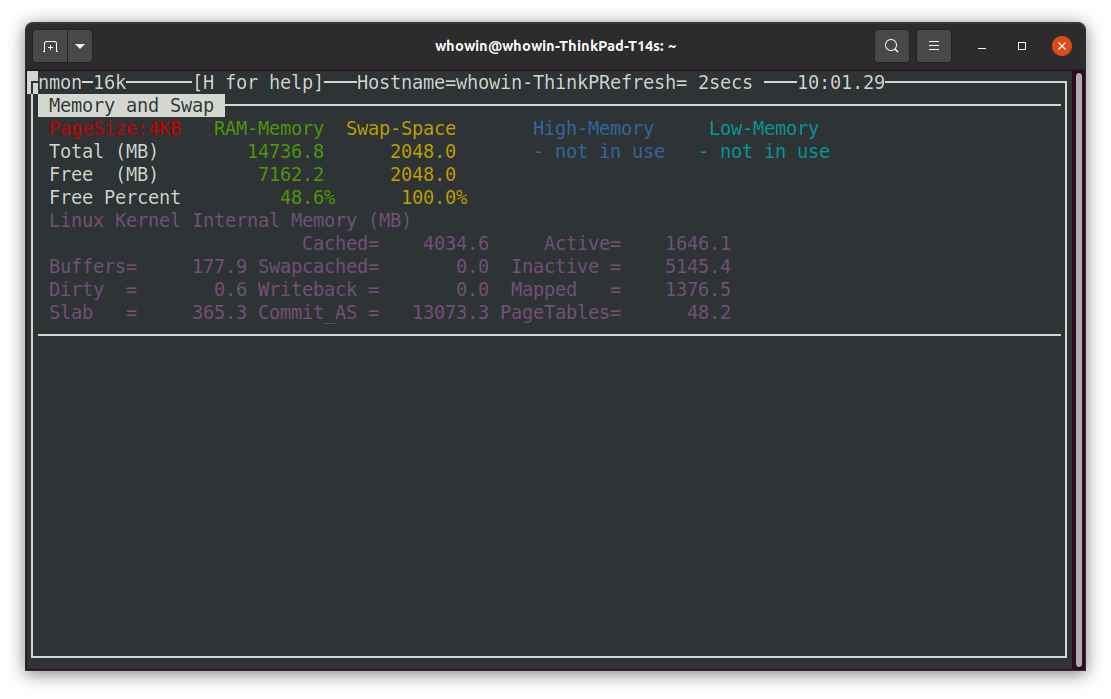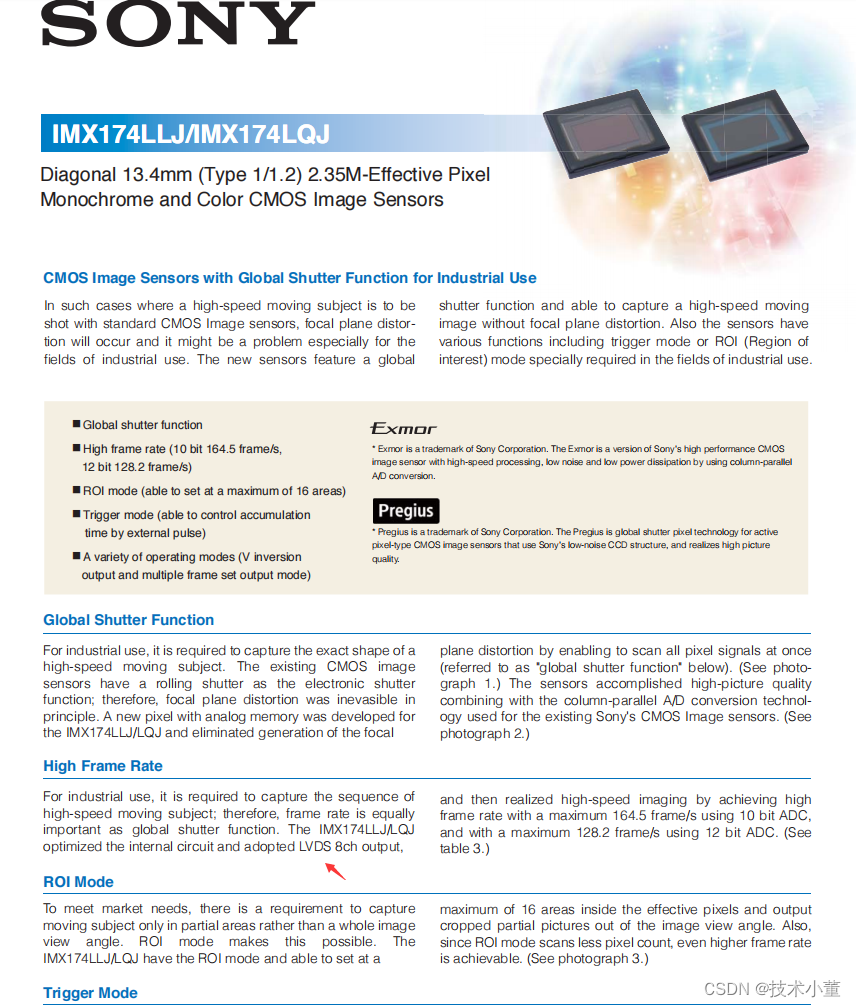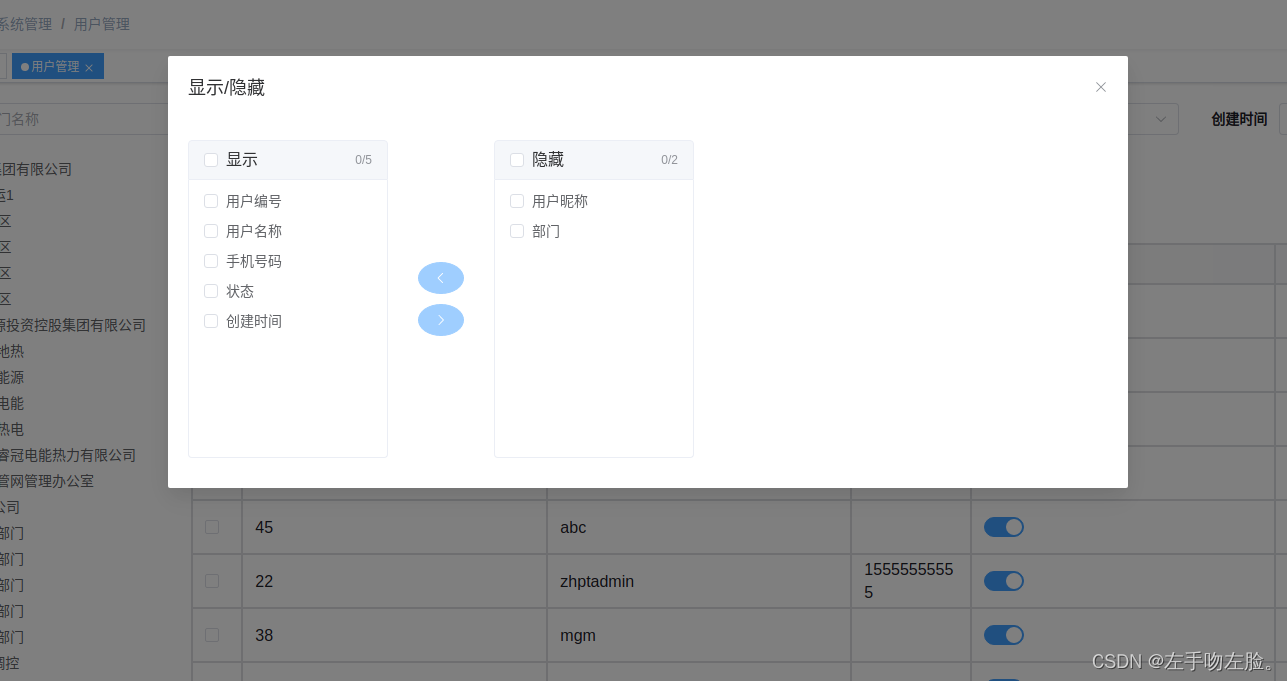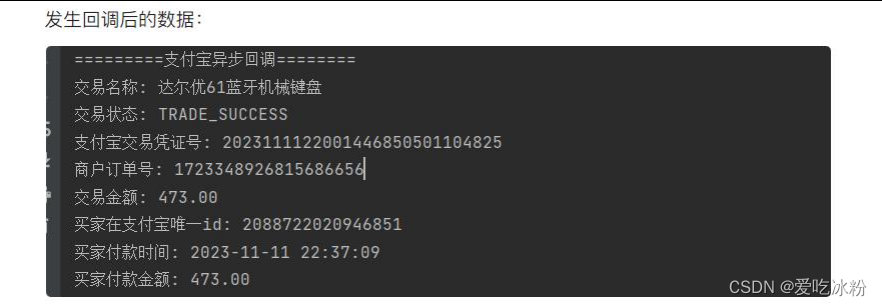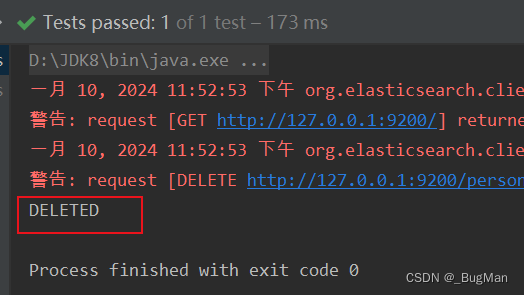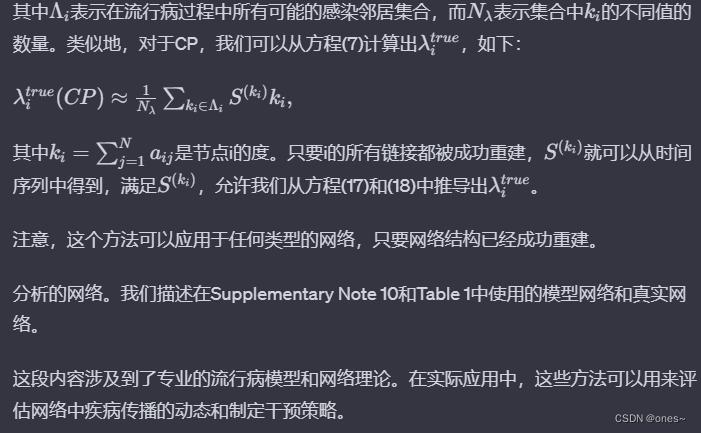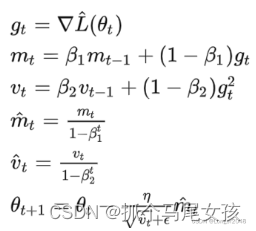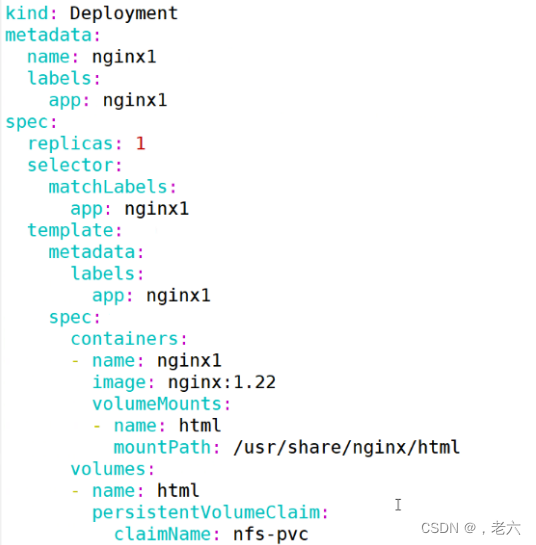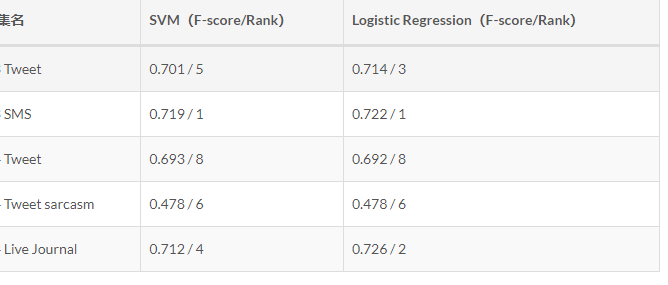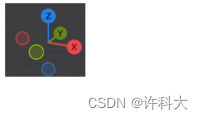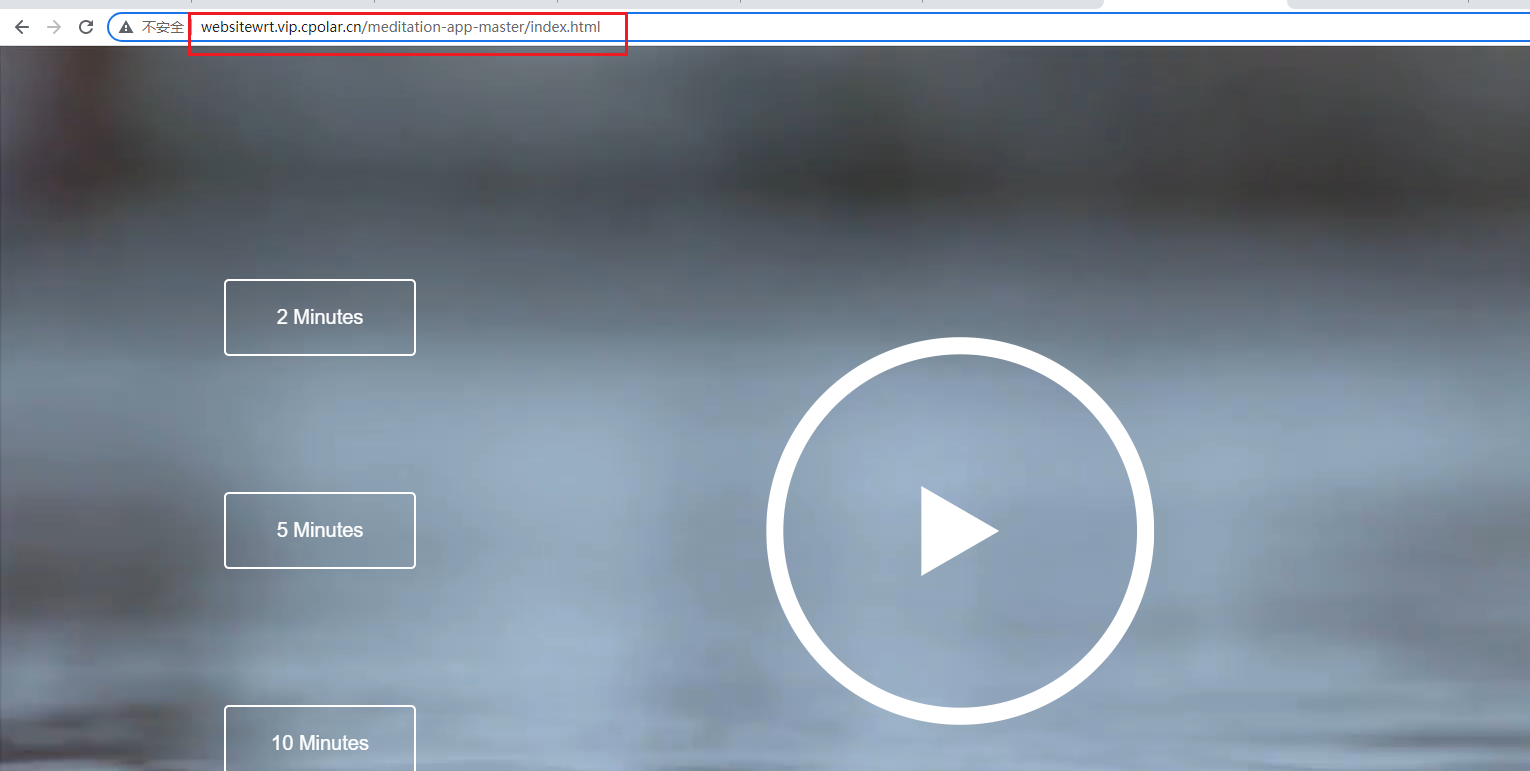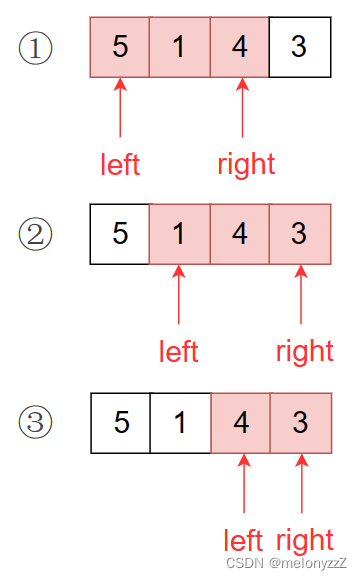效果:

代码:
<template>
<div>
<el-container>
<el-main>
<div class="box-card-left">
<div id="threejs" style="border: 1px solid red"></div>
<div class="box-right">
<el-button type="primary" @click="start">循环播放</el-button>
<el-button type="primary" @click="start_once">播放一次</el-button>
<el-button type="primary" @click="start_clamp"
>保持播放结束效果</el-button
>
<el-button type="primary" @click="stop">结束动画</el-button>
<el-button type="primary" @click="pausedFn">暂停</el-button>
<el-button type="primary" @click="time_scale"
>2倍速循环播放</el-button
>
<el-button type="primary" @click="time_duration"
>控制动画播放特定时间开始(2秒)</el-button
>
<div style="margin-top: 20px;"></div>
<el-progress
:percentage="percentage"
:format="format"
></el-progress>
<el-button-group>
<el-button icon="el-icon-minus" @click="decrease"
>播放速度</el-button
>
<el-button icon="el-icon-plus" @click="increase"
>播放速度</el-button
>
</el-button-group>
<el-slider v-model="value1" @change="change"></el-slider>
动画播放(拖动任意时间状态)
</div>
</div>
</el-main>
</el-container>
</div>
</template>
<script>
// 引入轨道控制器扩展库OrbitControls.js
import { OrbitControls } from "three/examples/jsm/controls/OrbitControls.js";
import { GLTFLoader } from "three/examples/jsm/loaders/GLTFLoader.js";
// 效果制作器
import { EffectComposer } from "three/examples/jsm/postprocessing/EffectComposer.js";
// 渲染通道
import { RenderPass } from "three/examples/jsm/postprocessing/RenderPass.js";
// 发光描边OutlinePass
import { OutlinePass } from "three/examples/jsm/postprocessing/OutlinePass.js";
import {
CSS2DObject,
CSS2DRenderer,
} from "three/examples/jsm/renderers/CSS2DRenderer.js";
export default {
data() {
return {
value1: 0,
percentage: 20,
name: "",
scene: null,
camera: null,
renderer: null,
effectComposer: null,
mesh: null,
geometry: null,
group: null,
material: null,
texture: null,
position: null,
outlinePass: null,
clock: null,
mixer: null,
clip_action: null,
request_animation_frame: null,
canvasWidth: 1000,
canvasHeight: 800,
color: [],
meshArr: [],
};
},
created() {},
mounted() {
this.name = this.$route.query.name;
this.init();
},
methods: {
goBack() {
this.$router.go(-1);
},
// 动画播放(拖动任意时间状态)
change(e) {
console.log("e:", e);
this.clip_action.paused = true;
this.clip_action.clampWhenFinished = true;
this.clip_action.time = 0.1 * e;
},
format(percentage) {
return percentage / 10 + "倍";
},
increase() {
this.percentage += 10;
if (this.percentage > 100) {
this.percentage = 100;
}
this.clip_action.timeScale = this.percentage / 10;
},
decrease() {
this.percentage -= 10;
if (this.percentage < 0) {
this.percentage = 0;
}
this.clip_action.timeScale = this.percentage / 10;
},
init() {
// 创建场景对象
this.scene = new this.$three.Scene();
// 创建立方几何体对象
this.geometry = new this.$three.BoxGeometry(60, 50, 90);
// 创建材质对象
this.material = new this.$three.MeshBasicMaterial({
color: 0xaabbdd,
});
// 创建网格对象
this.mesh = new this.$three.Mesh(this.geometry, this.material);
this.scene.add(this.mesh);
this.clock = new this.$three.Clock();
this.animation();
// 调用play方法
// clip_action.play();
// 创建相机对象
this.camera = new this.$three.PerspectiveCamera(60, 1, 0.01, 2000);
this.camera.position.set(300, 300, 300);
this.camera.lookAt(0, 0, 0);
// 创建网格辅助对象
const axesHelper = new this.$three.AxesHelper(100);
this.scene.add(axesHelper);
const gridHelper = new this.$three.GridHelper(
300,
20,
0xffaaaa,
0xaabbcc
);
this.scene.add(gridHelper);
// 创建渲染器对象
this.renderer = new this.$three.WebGLRenderer();
this.renderer.setSize(1000, 800);
this.renderer.render(this.scene, this.camera);
window.document
.getElementById("threejs")
.appendChild(this.renderer.domElement);
const controls = new OrbitControls(this.camera, this.renderer.domElement);
controls.addEventListener("change", () => {
this.renderer.render(this.scene, this.camera);
});
},
// 创建关键帧的方法
animation() {
// 给模型定义name
this.mesh.name = "Box";
// 定义时间范围
const time = [0, 3, 6, 8, 10]; // 对应时间轴上的0,3,6秒
// 定义0,3,6秒对应的坐标值
const values = [0, 0, 0, 100, 0, 0, 0, 0, 100, 0, 100, 0, 0, 0, 0];
// 创建关键帧 KeyframeTrack(params: String, timeRange: Array, valueRange: Array)
// params 模型的属性,timeRange: 时间范围,valueRange: 值范围
const position_kf = new this.$three.KeyframeTrack(
"Box.position",
time,
values
);
// 设置在2-6秒内颜色变化,颜色三个数一组表示 rgb格式的
/**
* .setRGB ( r, g, b ) this
r — 红色通道值在1和0之间。
g — 绿色通道值在1和0之间。
b — 蓝色通道值在1和0之间。
设置颜色的RGB值。
*/
const color_kf = new this.$three.KeyframeTrack(
"Box.material.color",
[2, 6],
[1, 0.2, 0.3, 0.1, 0.8, 0.3]
);
// 创建关键帧动画对象 AnimationClip(name:String, time:Number, value: Array)
const clip = new this.$three.AnimationClip("clip_name", 10, [
position_kf,
color_kf,
]);
// 创建动画播放器
this.mixer = new this.$three.AnimationMixer(this.mesh);
this.clip_action = this.mixer.clipAction(clip);
},
renderFun() {
this.renderer.render(this.scene, this.camera);
const frameT = this.clock.getDelta();
// 更新播放器相关的时间(如果不更新,则没有动画效果)
if (this.mixer) {
this.mixer.update(frameT);
}
this.request_animation_frame = window.requestAnimationFrame(
this.renderFun
);
},
start() {
this.clip_action.loop = this.$three.LoopRepeat;
this.clip_action.paused = false;
// play() 控制动画播放,默认循环播放
this.clip_action.play();
this.renderFun();
},
start_once() {
this.clip_action.loop = this.$three.LoopOnce;
// play() 控制动画播放,默认循环播放
this.clip_action.play();
this.renderFun();
},
start_clamp() {
// 物体状态停留在动画结束的时候
this.clip_action.clampWhenFinished = true;
this.clip_action.loop = this.$three.LoopOnce;
// play() 控制动画播放,默认循环播放
this.clip_action.play();
this.renderFun();
},
stop() {
// play() 控制动画播放,默认循环播放
this.clip_action.stop();
// // 物体状态停留在动画结束的时候
this.clip_action.clampWhenFinished = true;
// this.renderFun();
},
pausedFn() {
console.log(this.clip_action.paused);
if (this.clip_action.paused) {
this.clip_action.paused = false;
} else {
this.clip_action.paused = true;
}
this.renderFun();
},
time_scale() {
this.clip_action.timeScale = 2;
this.clip_action.play();
this.renderFun();
},
time_duration() {
// 控制动画播放特定时间段;需要设置为非循环模式、同时设置动画播放完定留在结束状态,
// 设置为非循环模式
this.clip_action.loop = this.$three.LoopOnce;
this.clip_action.clampWhenFinished = true;
this.clip_action.time = 2; // 动画开始时间
// this.clip_action.duration = 2; // 动画结束时间
this.clip_action.play();
this.renderFun();
},
},
};
</script>
//
<style lang="less" scoped>
.box-card-left {
display: flex;
align-items: flex-start;
flex-direction: row;
width: 100%;
.box-right {
img {
width: 500px;
user-select: none;
}
}
}
</style>