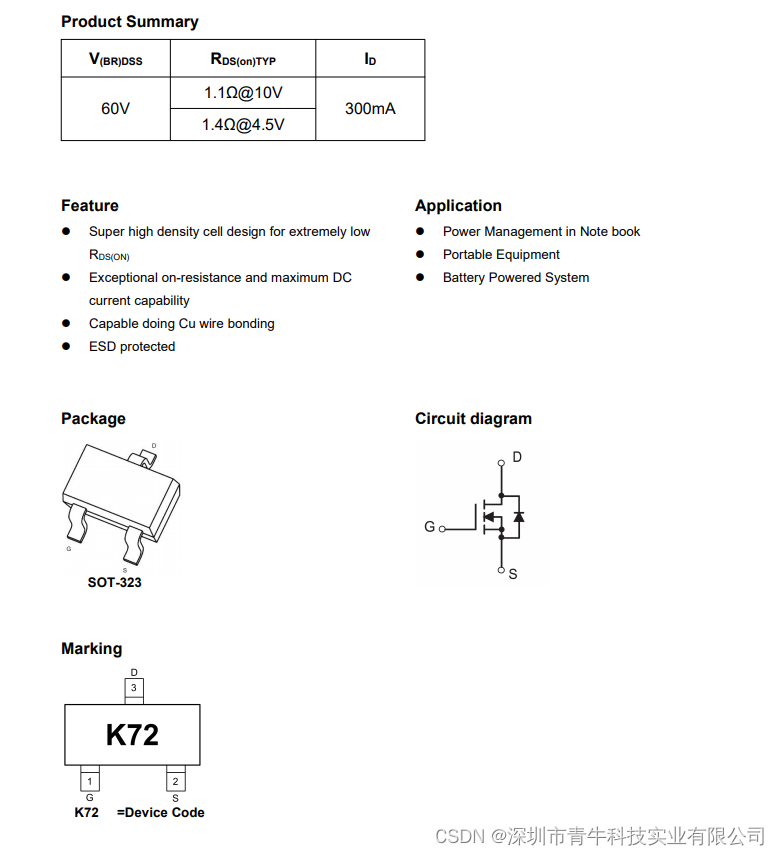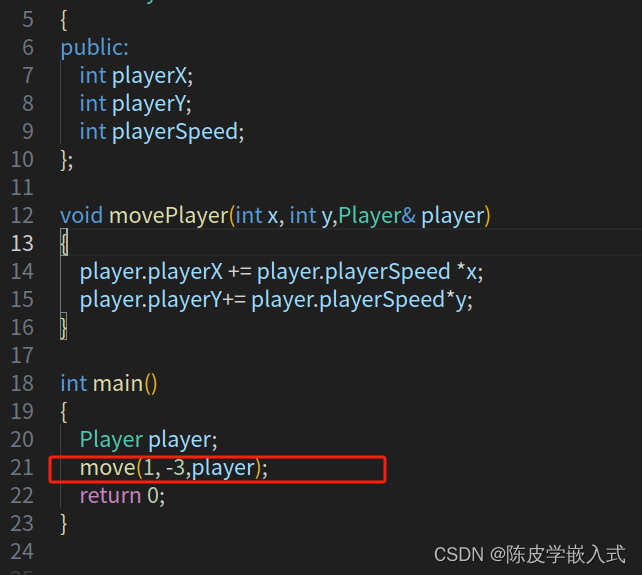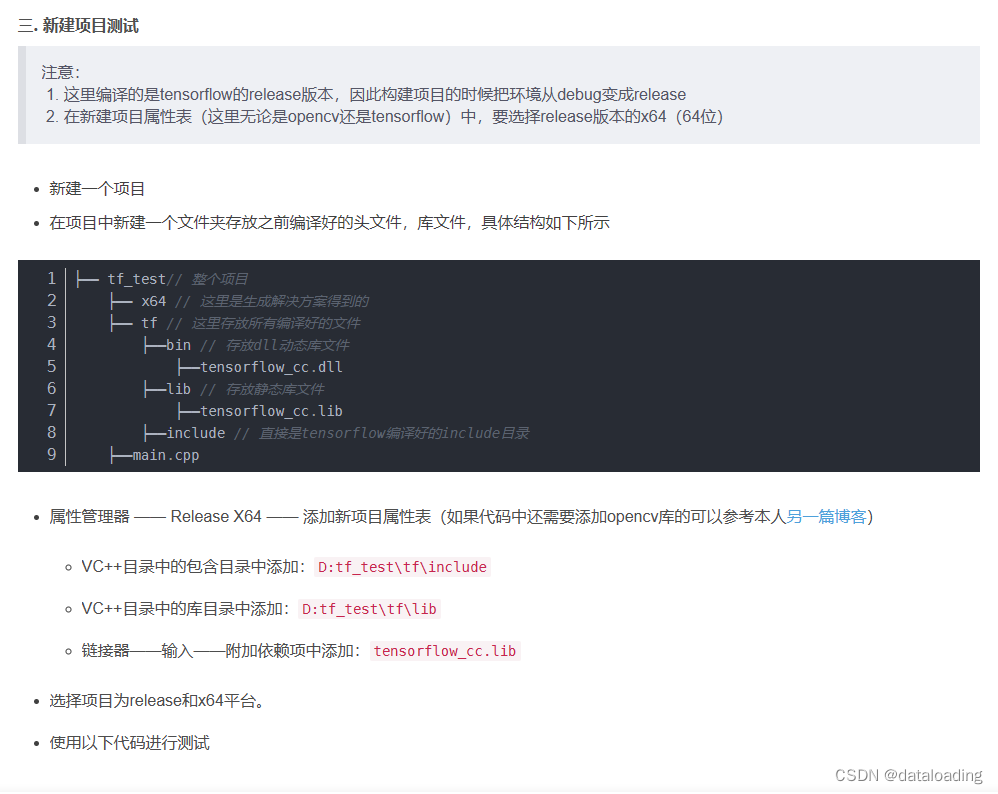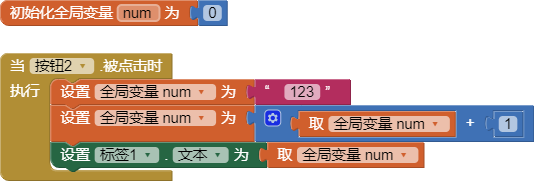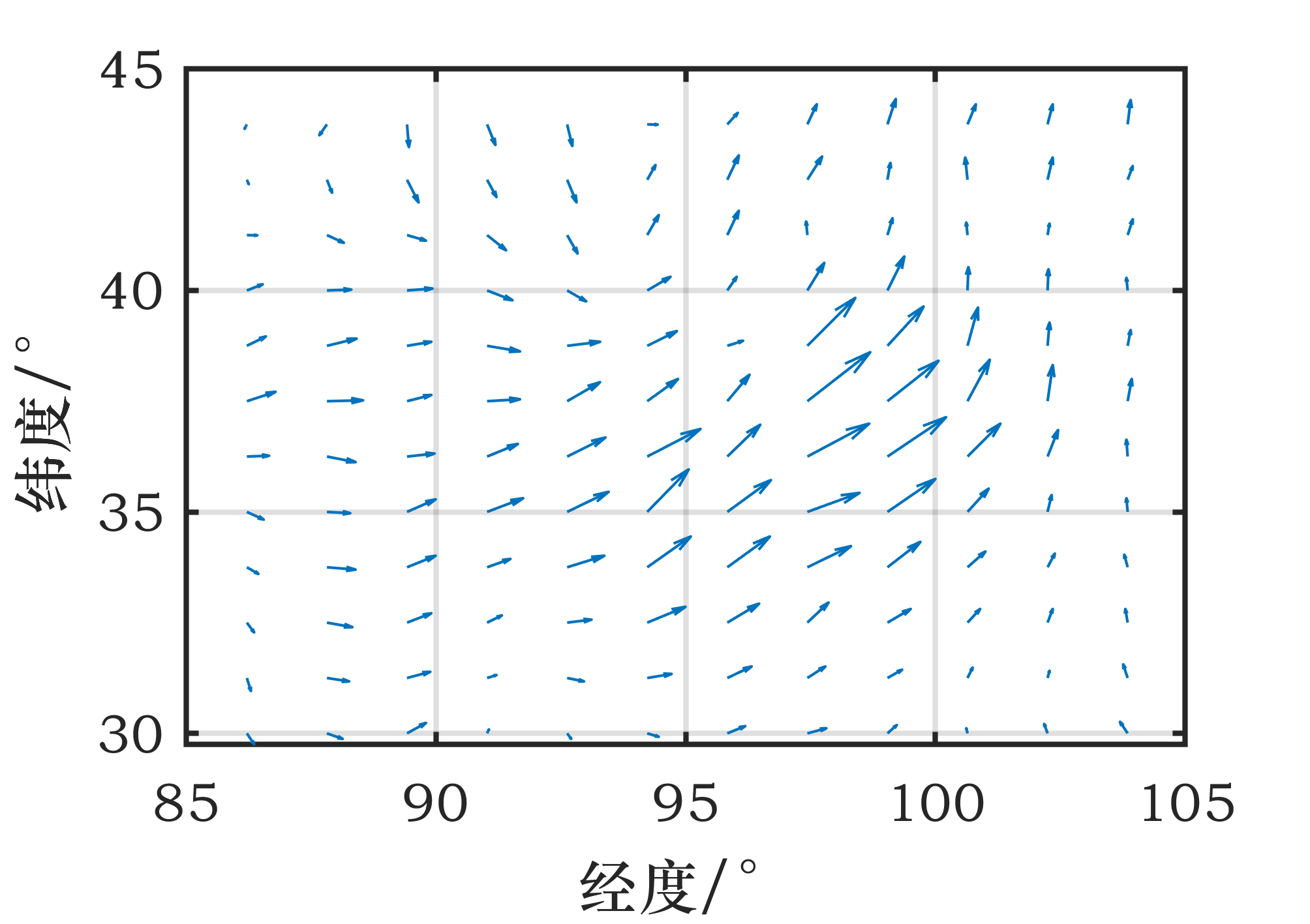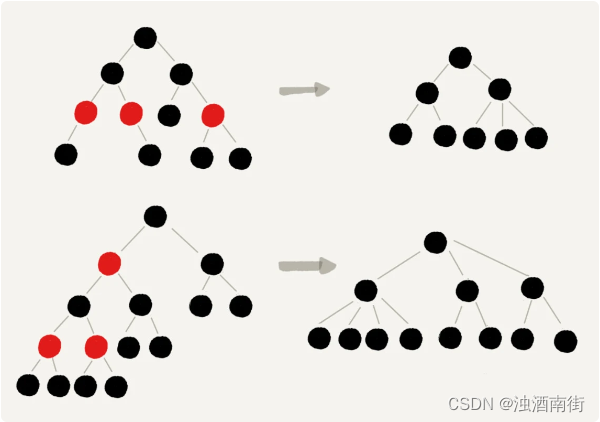在VScode里面添加PHP Debug 插件,根据debug描述内容操作
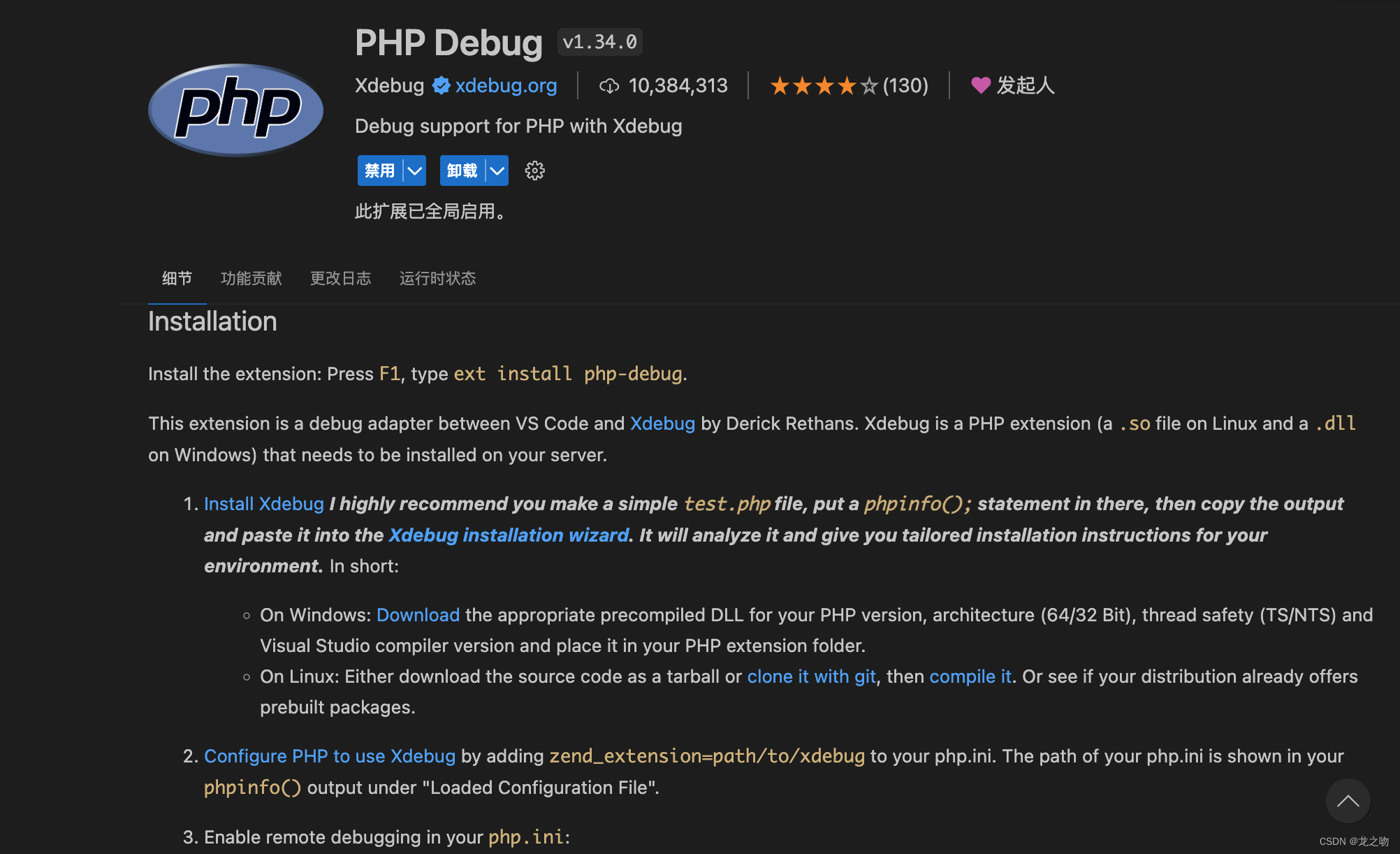 1: 随意在index里面写个方法,然后用浏览器访问你的hello 方法,正常会进入下边的内容
1: 随意在index里面写个方法,然后用浏览器访问你的hello 方法,正常会进入下边的内容
class IndexController
{
public function index()
{
return '您好!这是一个[api]示例应用';
}
public function hello()
{
phpinfo();
}
}
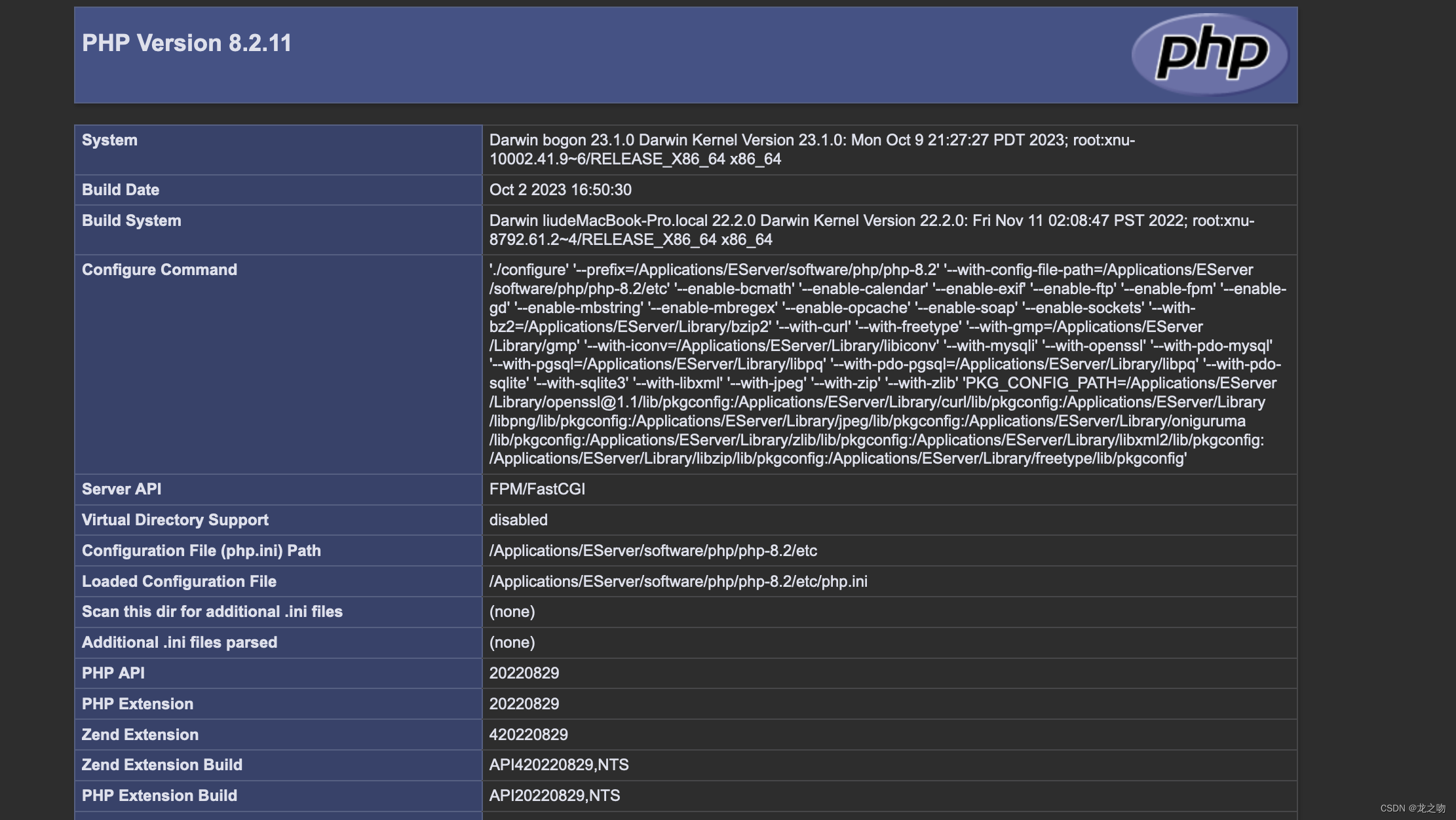
2 ctrl+A,全选复制内容,然后复制到https://xdebug.org/wizard
3 点击红框的按钮
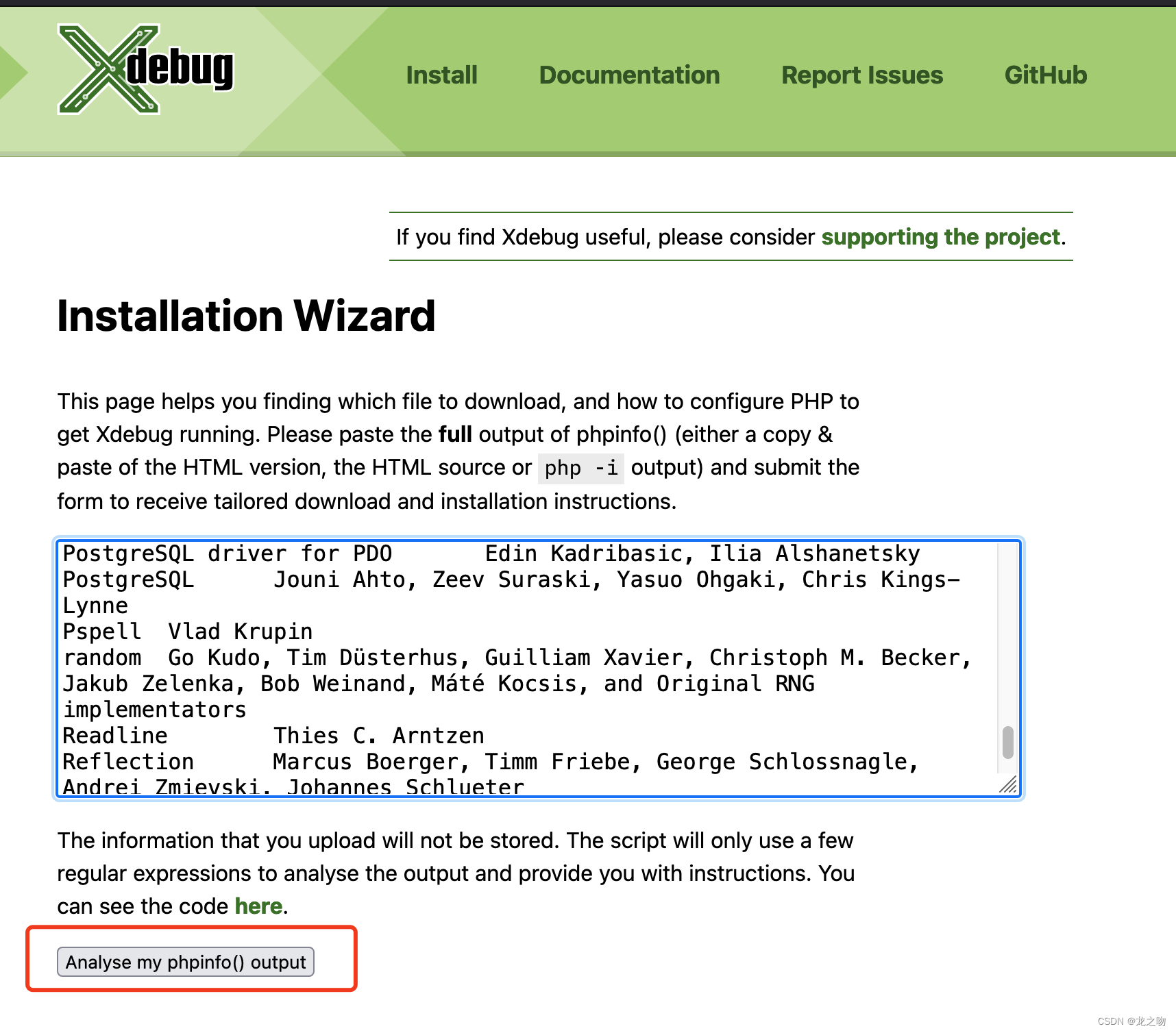
4 按照内容一步一步操作,英语不好的,自己百度吧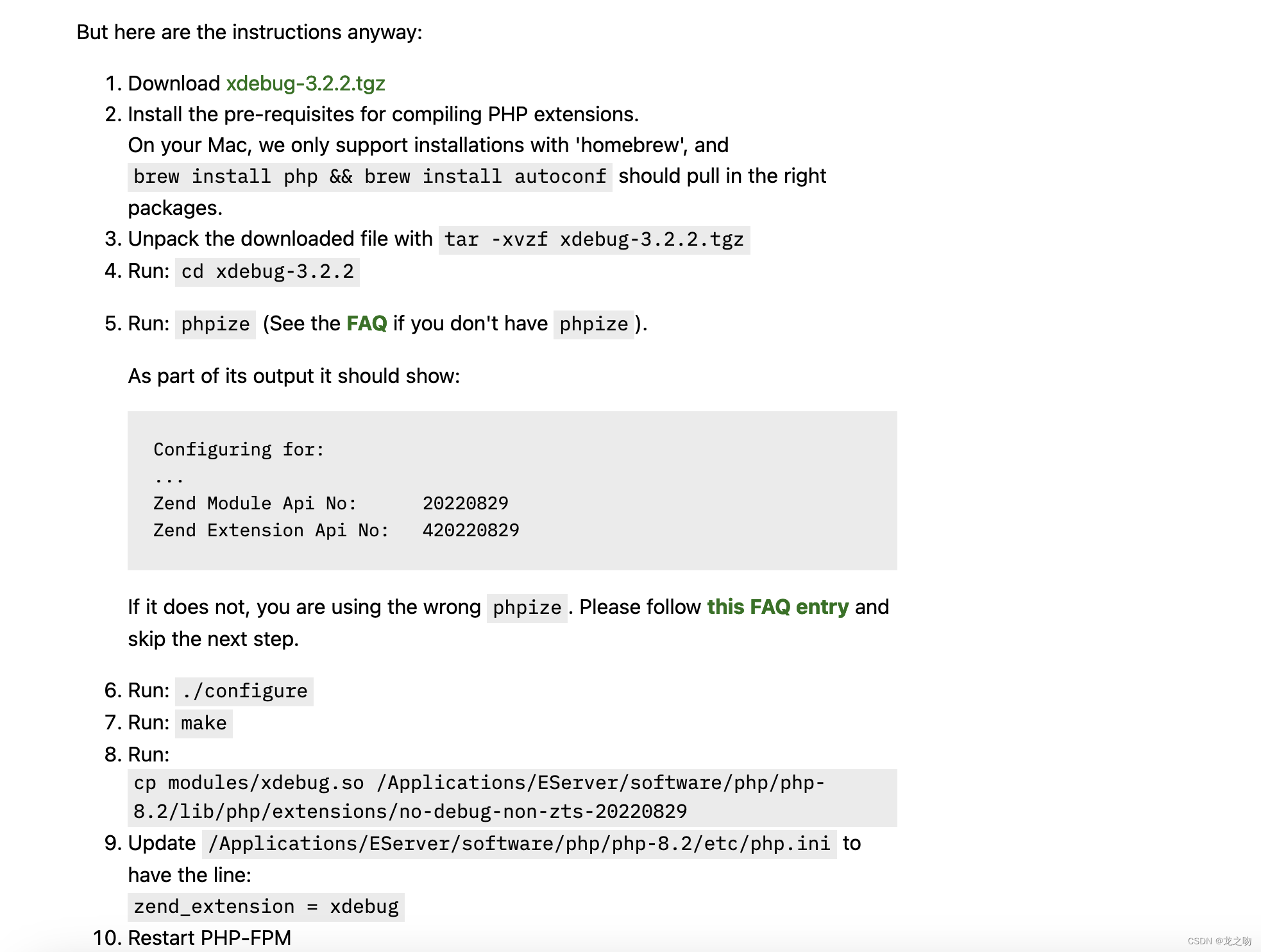 下载好的不用放在其他地方,放到桌面也行
下载好的不用放在其他地方,放到桌面也行
1 下载xdebug,2 如果安装了php就不需要重新安装了,3 解压文件,4 使用命令行进入这个目录
5 输入phpize
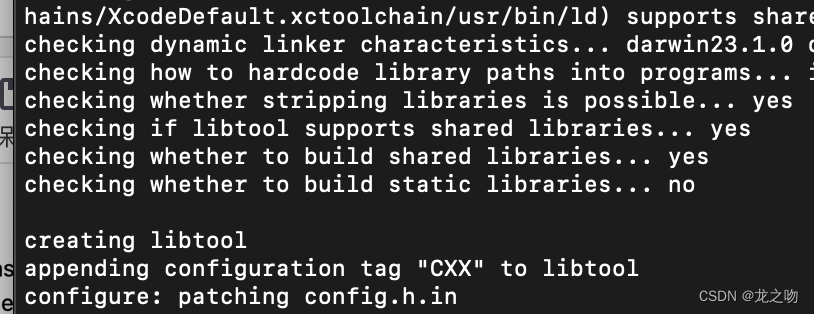 6 输入
6 输入./configure
7 输入 make
8 tips:我用的是Eserver部署的,提示和你们部署环境不一样,你们就复制从’cp…’ 开始输入
9 打开php.ini 目录,第一条是 提示的,剩余的都是必须要写的
zend_extension = xdebug
xdebug.mode = debug
xdebug.start_with_request = yes
xdebug.client_port = 9001
xdebug.remote_enable = 1
xdebug.remote_autostart = 1
10 重启php,和 服务器
第二部:vscode 里面的launch.json 配置
{
"version": "0.2.0",
"configurations": [
{
"name": "Listen for Xdebug",
"type": "php",
"request": "launch",
"port": 9001
},
{
"name": "Launch currently open script",
"type": "php",
"request": "launch",
"program": "${file}",
"cwd": "${fileDirname}",
"port": 9001,
"runtimeArgs": [
"-dxdebug.start_with_request=yes"
],
"env": {
"XDEBUG_MODE": "debug,develop",
"XDEBUG_CONFIG": "client_port=${port}",
"XDEBUG_SESSION": "1"
}
},
{
"name": "Launch Built-in web server",
"type": "php",
"request": "launch",
"runtimeArgs": [
"-dxdebug.mode=debug",
"-dxdebug.start_with_request=yes",
"-S",
"localhost:0"
],
"program": "",
"cwd": "${workspaceRoot}",
"port": 9001,
"serverReadyAction": {
"pattern": "Development Server \\(http://localhost:([0-9]+)\\) started",
"uriFormat": "http://localhost:%s",
"action": "openExternally"
}
}
]
}
接下来就是测试了,在浏览器输入 你的访问地址/index/hello ;
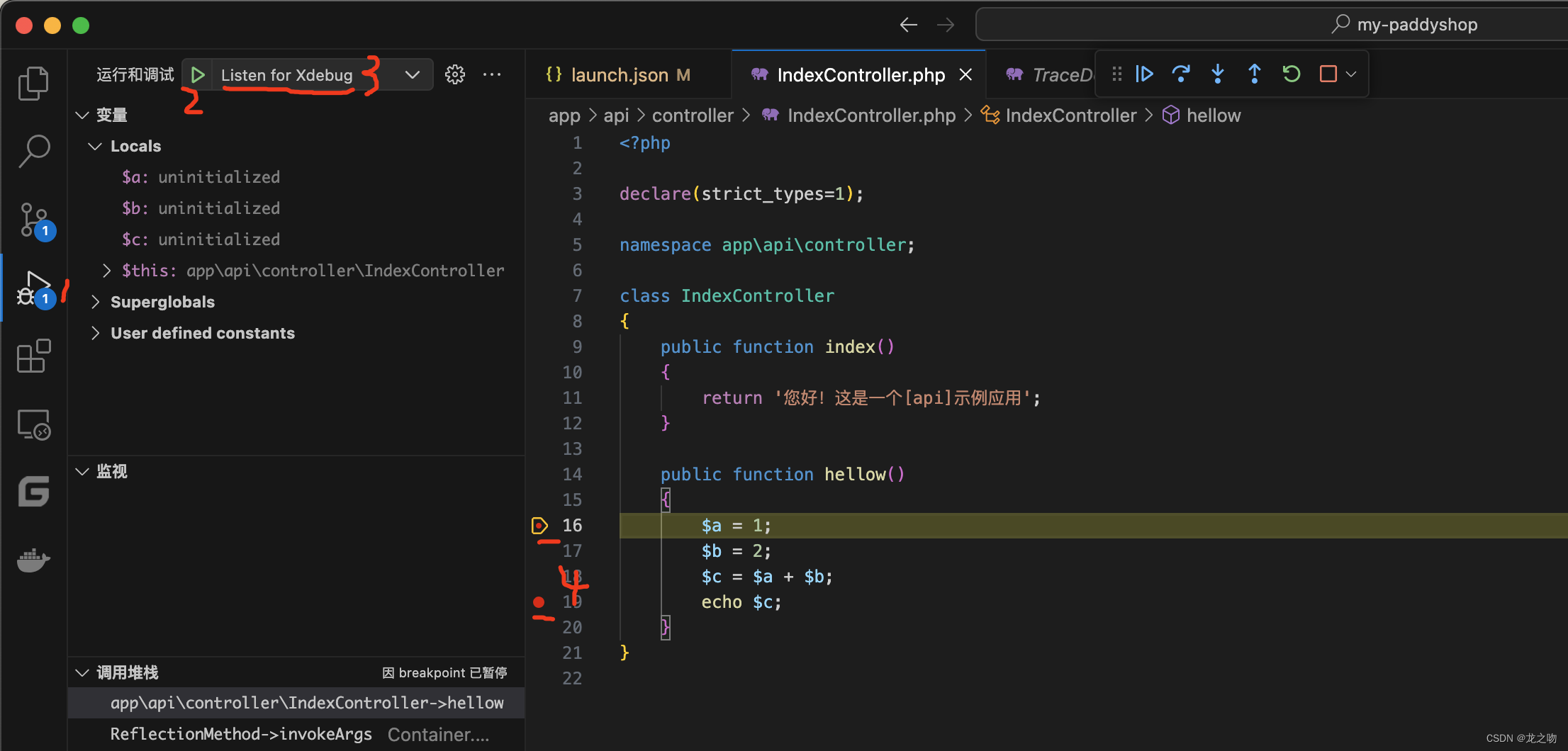

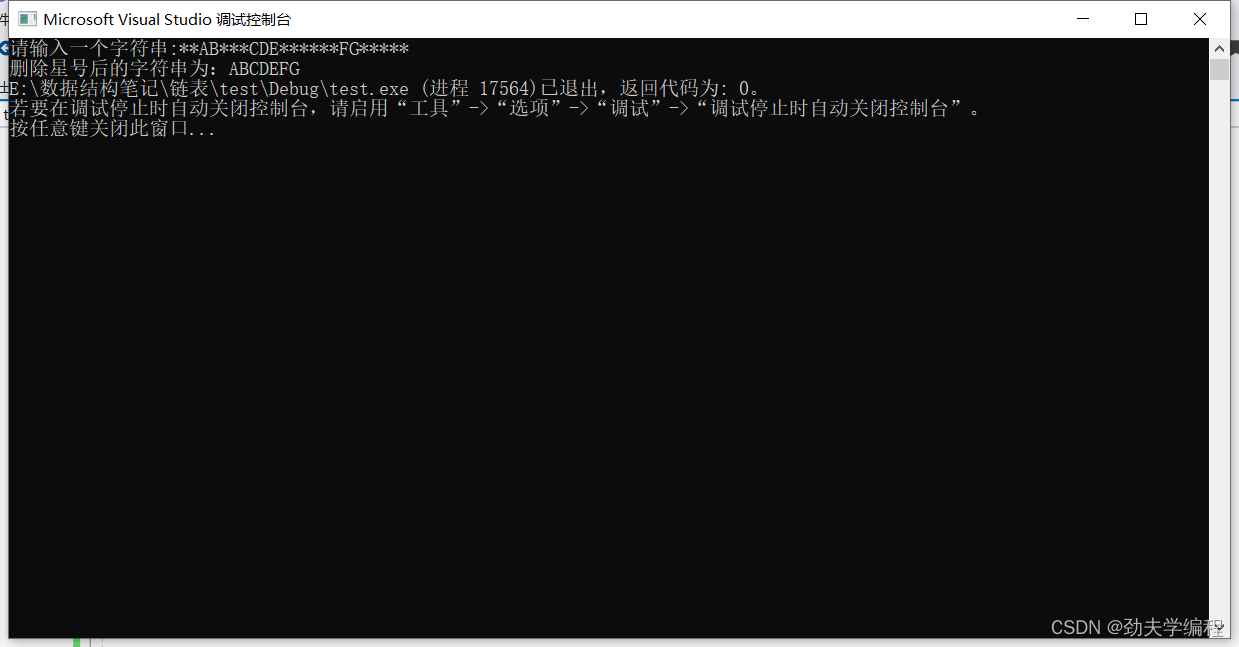
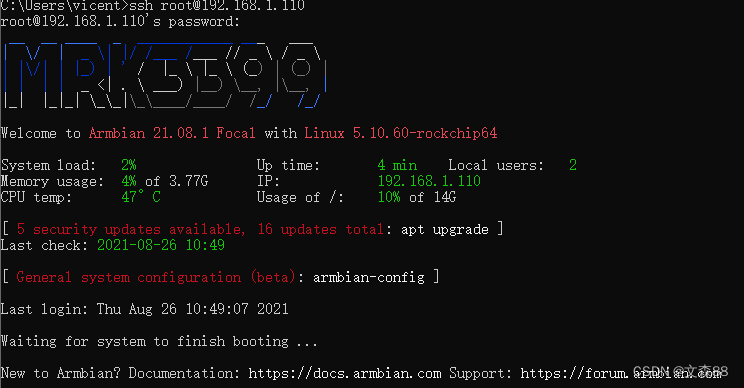
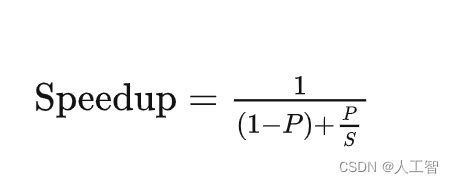
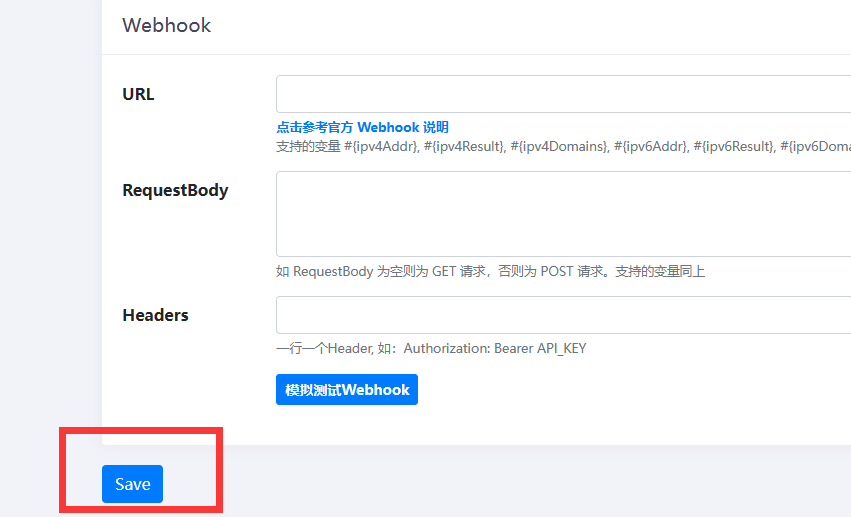
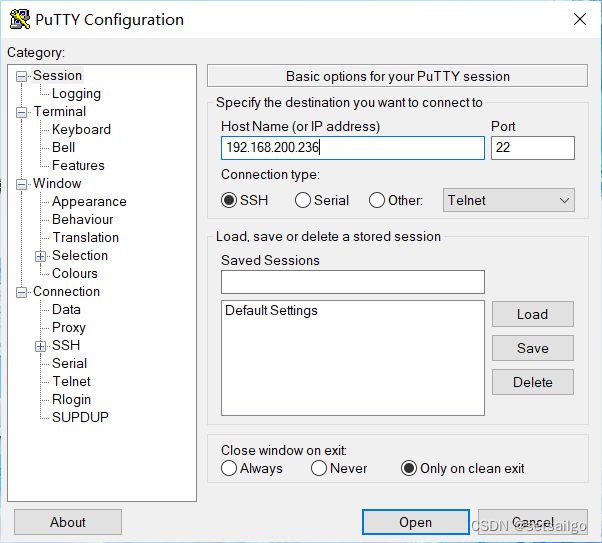
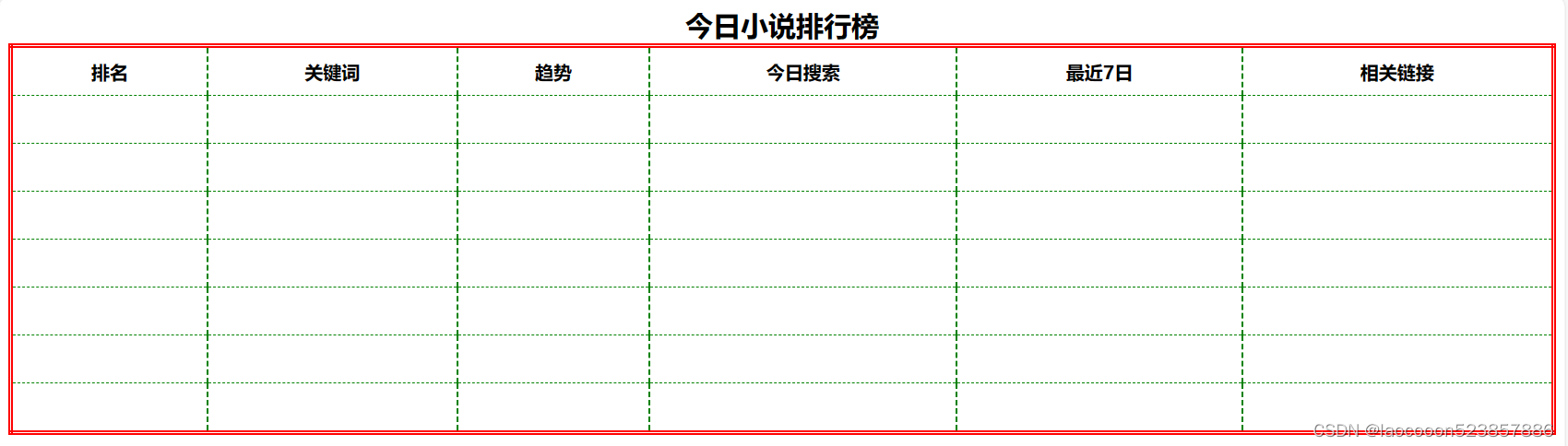
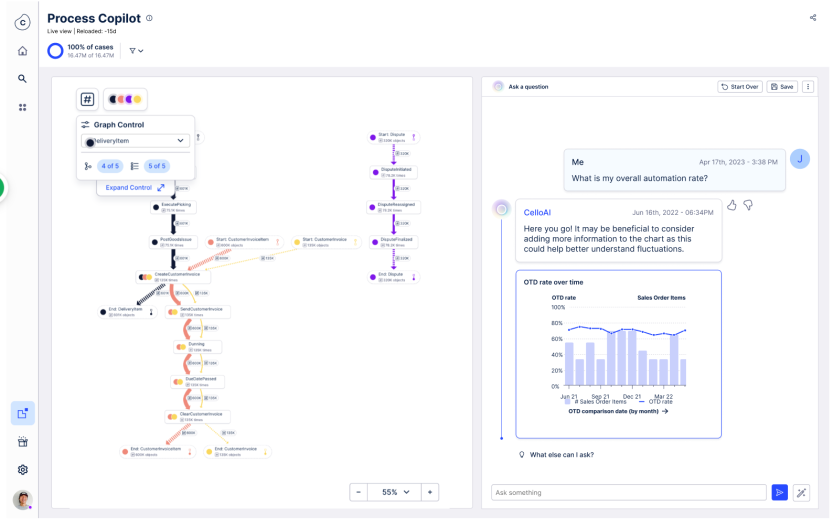

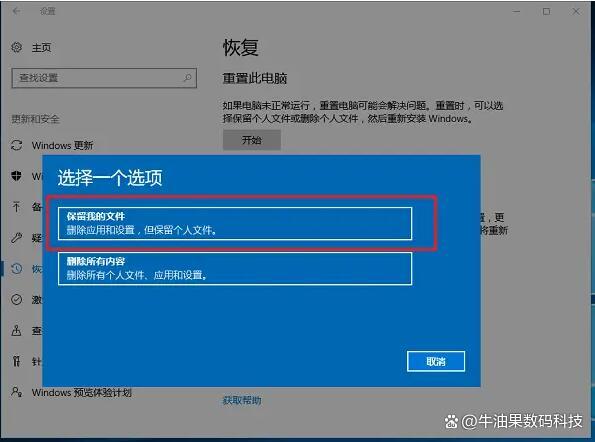
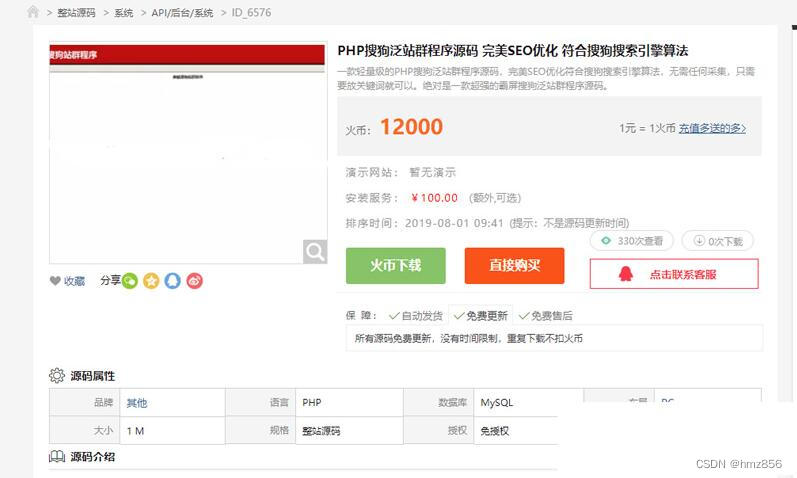
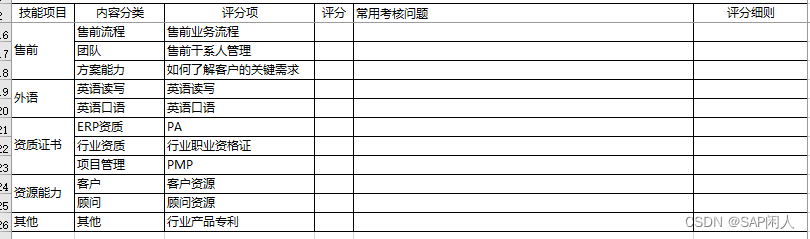
![[pyqt5]PyQt5窗体背景图片拉伸填充](https://img-blog.csdnimg.cn/img_convert/c85003bfbfc53f6c05497251cbb4811a.png)