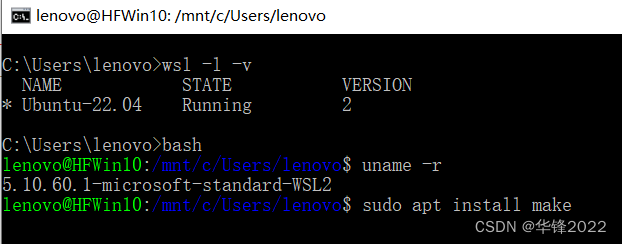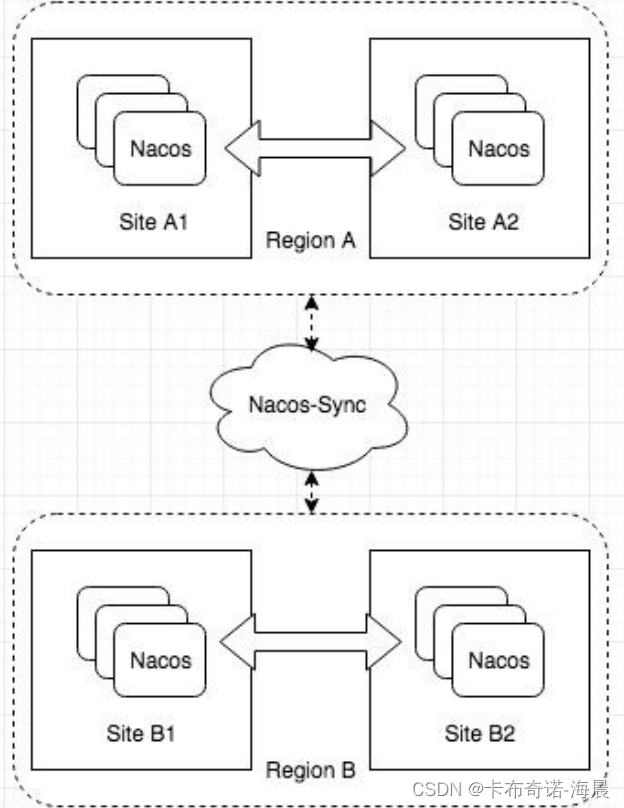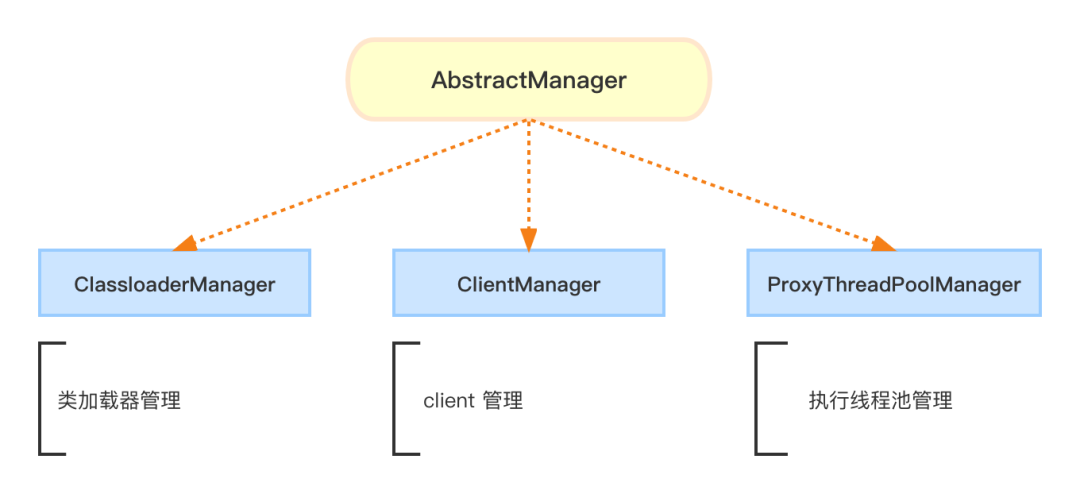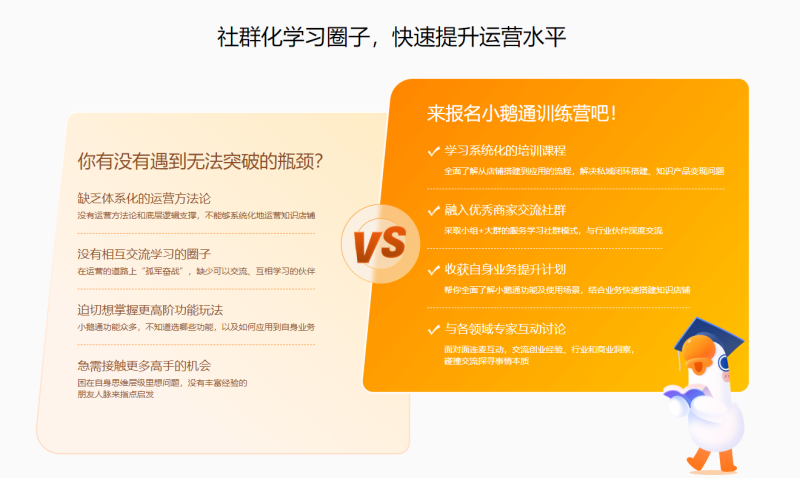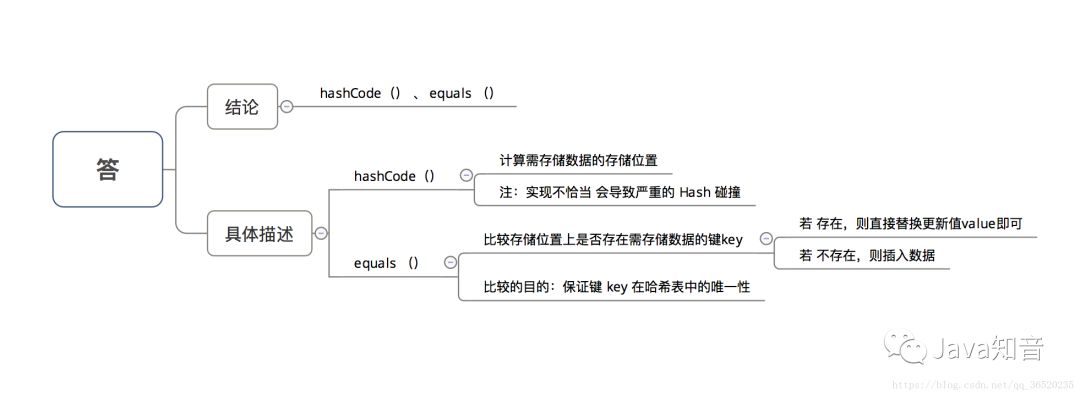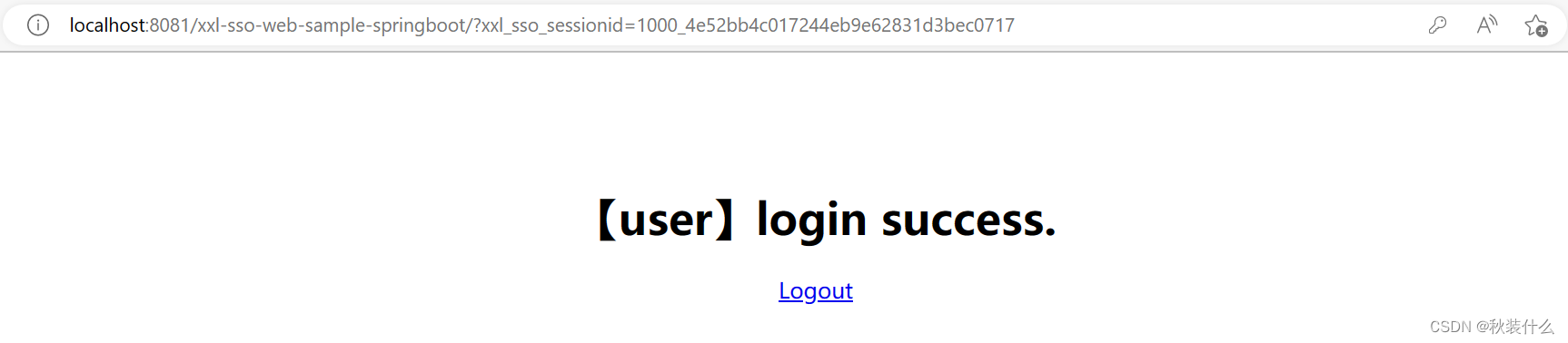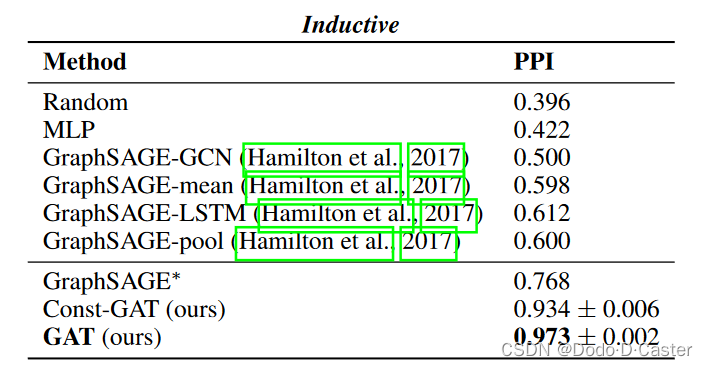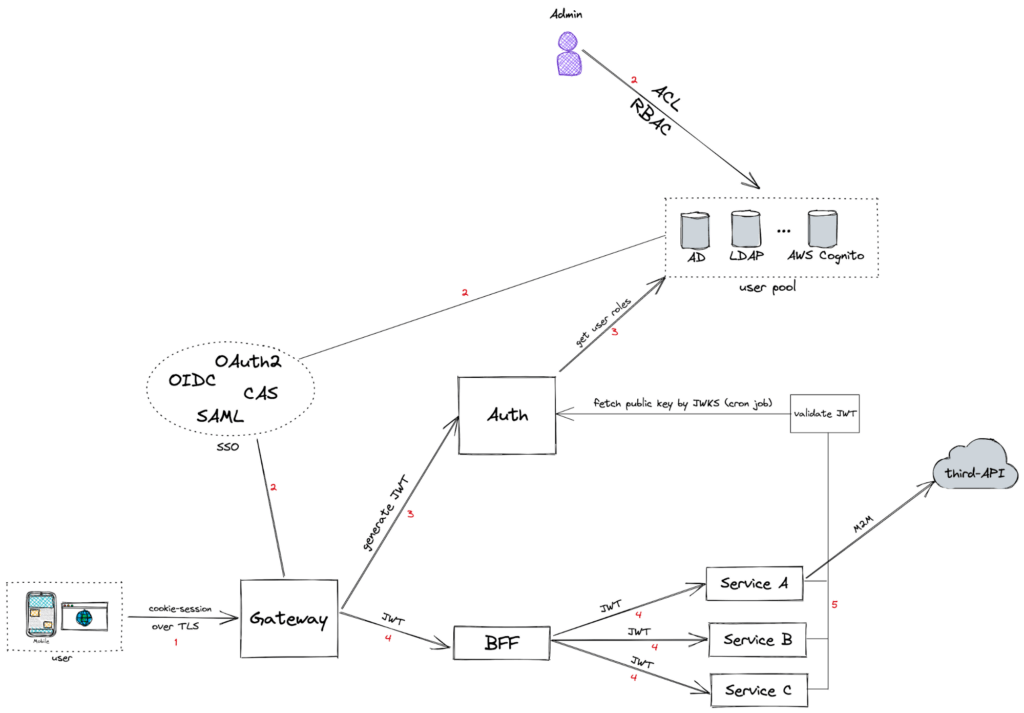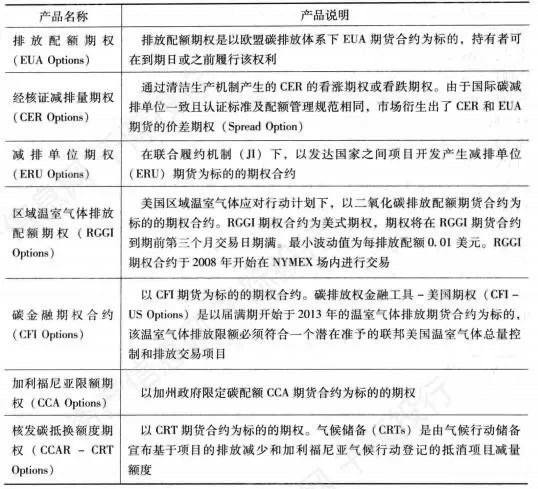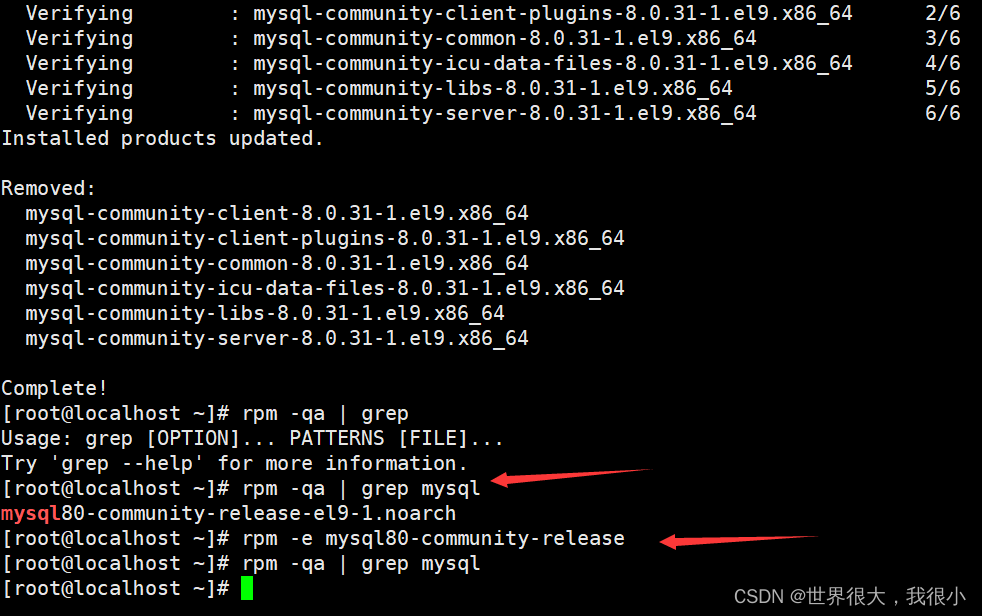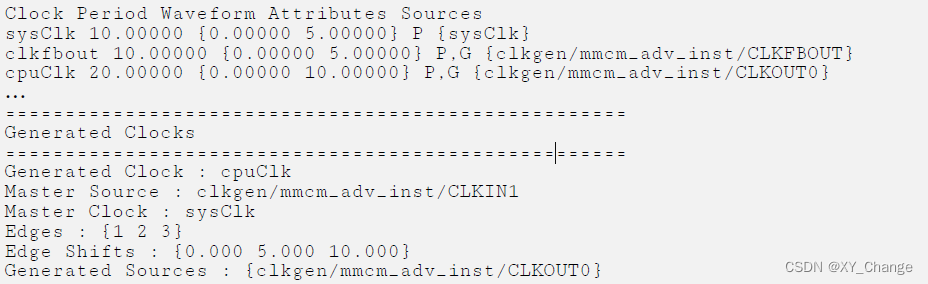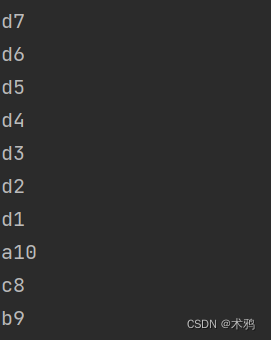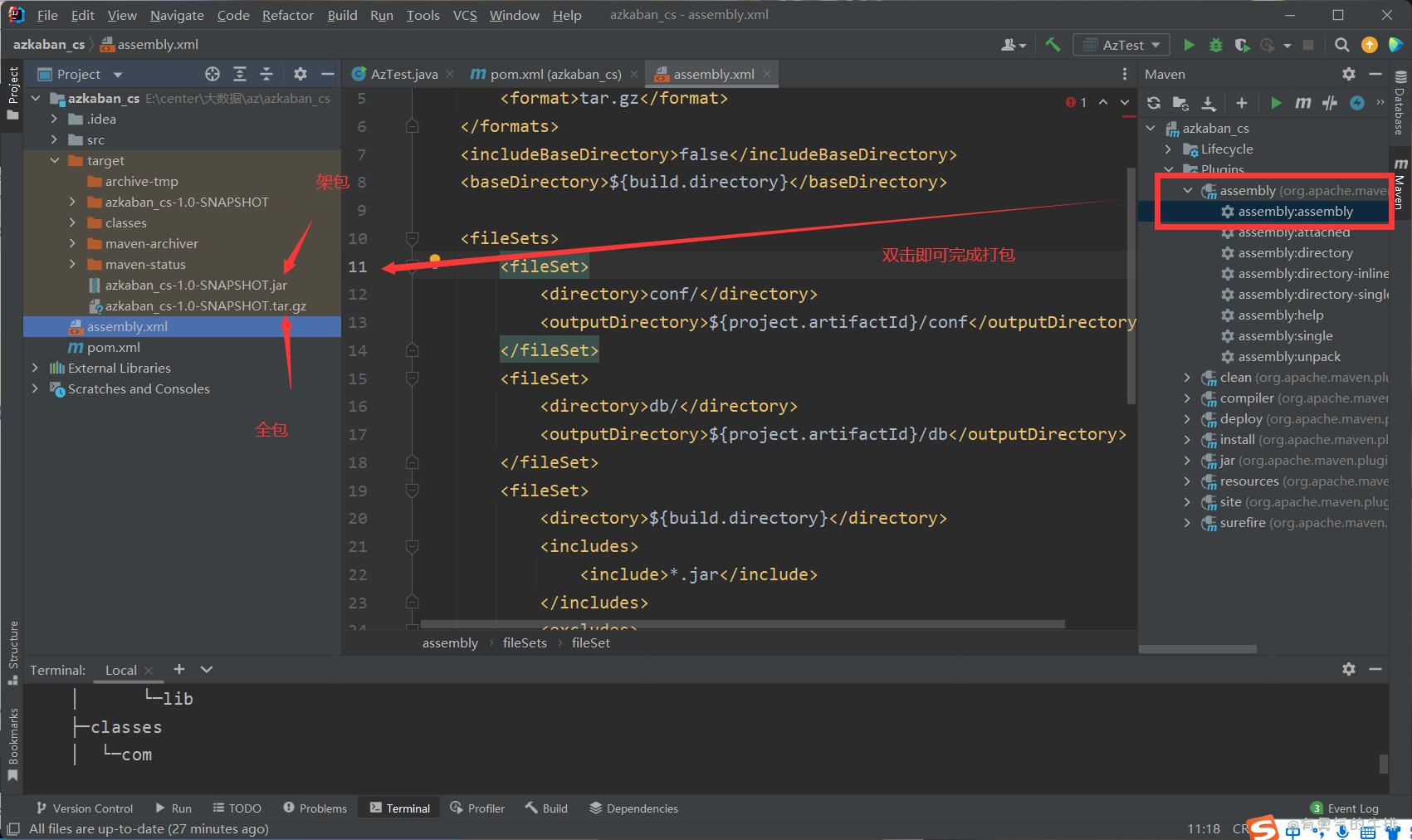知识点:
- 开启端口安全模式;
- 设置端口最大安全数;
- 端口绑定MAC地址;
- 违规处理;
- 锁定安全端口;
- MAC地址与IP的绑定;
- 端口镜像。
实验拓扑如下图所示

| PC机 | IP地址 | 掩码 | MAC地址 | 端口 |
| PC1 | 192.168.1.10 | 255.255.255.0 | 00-0b-4c-9e-2a-1c | E1/0/1 |
| PC2 | 192.168.1.11 | 255.255.255.0 | 00-0b-2e-5d-62-4e | E1/0/2 |
| PC3 | 192.168.1.12 | 255.255.255.0 | 00-0b-cd-4a-97-08 | E1/0/3 |
一、静态绑定单个端口与设备MAC地址:
1.绑定MAC地址
S1(config)#interface ethernet1/0/1
S1(config-if-ethernet1/0/1)#switchport port-security //开启端口安全
S1(config-if-ethernet1/0/1)#switchport port-security maximum 10 //设置端口安全最大数为10
S1(config-if-ethernet1/0/1)#switchport port-security mac-address 00-0b-4c-9e-2a-1c
// E1/0/1端口绑定PC1的MAC地址
S1(config-if-ethernet1/1)#switchport port-security violation shutdown //违规关闭
S1(config-if-ethernet1/1)#switchport port-security lock //锁定安全端口
二.验证配置
1.用如下命令验证配置:
Switch#show port-security //查看端口安全
Switch#show port-security mac-address //查看绑定的MAC地址
2.验证PC1只能通过其绑定的E1/1端口与网络进行通信
PC1分别Ping PC2和PC3可以Ping通:
C:\Documents and Settings\Administrator>ping 192.168.1.12
Pinging 192.168.1.12 with 32 bytes of data:
Reply from 192.168.1.12: bytes=32 time<1ms TTL=64
Reply from 192.168.1.12: bytes=32 time<1ms TTL=64
Reply from 192.168.1.12: bytes=32 time<1ms TTL=64
Reply from 192.168.1.12: bytes=32 time<1ms TTL=64
Ping statistics for 192.168.1.12:
Packets: Sent = 4, Received = 4, Lost = 0 (0% loss),
Approximate round trip times in milli-seconds:
Minimum = 0ms, Maximum = 0ms, Average = 0ms
把PC1更换到E1/4端口,再次Ping PC2和PC3,已无法Ping通:
C:\Documents and Settings\Administrator>ping 192.168.1.12
Pinging 192.168.1.12 with 32 bytes of data:
Request timed out.
Request timed out.
Request timed out.
Request timed out.
Ping statistics for 192.168.1.12:
Packets: Sent = 4, Received = 0, Lost = 4 (100% loss),
3.验证其他设备在特定端口的绑定情况
把PC2更换到E0/0/1口,分别Ping E1/3口的PC3和E14口的PC1:
C:\Documents and Settings\Administrator>ping 192.168.1.12
Pinging 192.168.1.12 with 32 bytes of data:
Reply from 192.168.1.12: bytes=32 time<1ms TTL=64
Reply from 192.168.1.12: bytes=32 time<1ms TTL=64
Reply from 192.168.1.12: bytes=32 time<1ms TTL=64
Reply from 192.168.1.12: bytes=32 time<1ms TTL=64
Packets: Sent = 4, Received = 4, Lost = 0 (0% loss),
Approximate round trip times in milli-seconds:
Minimum = 0ms, Maximum = 0ms, Average = 0ms
C:\Documents and Settings\Administrator>ping 192.168.1.10
Pinging 192.168.1.10 with 32 bytes of data:
Request timed out.
Request timed out.
Request timed out.
Request timed out.
Ping statistics for 192.168.1.10:
Packets: Sent = 4, Received = 0, Lost = 4 (100% loss),
可见:端口E1/1绑定了PC1,非PC1的MAC地址依然可以与其他MAC地址通信,只是PC1只能通过E1/1端口进行通信。
三、绑定MAC-IP地址:
MAC-IP地址绑定可以将端口绑定为指定的设备和IP地址,更换设备或IP地址均无法通过此端口访问
S1(config)#am enable
S1(config)#interface ethernet1/0/2
S1(config-if-ethernet1/1)#am port
S1(config-if-ethernet1/1)#am mac-ip-pool 00-0b-2e-5d-62-4e 192.168.1.11
// E1/0/2端口绑定PC2的MAC与PC2的IP地址
将端口E1/0/2绑定为PC2,此时PC2可通过该端口访问PC1或PC3。若更改PC2的IP地址,或将其他设备(如PC3)连接E1/0/2端口则无法进行访问。
四、绑定IP地址区间:
将端口绑定一个IP地址区间,则此区间的IP地址设备可通过该端口进行访问,不在此区间的IP地址无法通过该端口访问网络
S1(config)#am enable
S1(config)#interface ethernet 1/0/3
S1(config-if-ethernet1/2)#am port
S1(config-if-ethernet1/2)#am ip-pool 192.168.1.12 2
//将端口E1/0/3绑定192.168.1.12和192.168.1.13两个IP地址
除192.168.1.12和192.168.1.13外的其他IP地址均无法通过此端口通信。
五、端口镜像
第1步:配置源端口
S1(config)#monitor session 1 source interface fastEthernet 1/0/2 both
//监听E1/0/2端口的进出流量
both 管理发送和接收的流量
rx 只管理接收的流量
tx 只管理发送的流量
第2步:配置端口镜像
S1(config)#monitor session 1 destination interface fastEthernet 1/0/1
//把监听端口的流量镜像到端口E1/0/1
第3步:验证配置
S1(config)#show monitor session 1
sess-num: 1
span-type: LOCAL_SPAN
src-intf:
FastEthernet 1/0/2 frame-type Both
dest-intf:
FastEthernet 1/0/1
在PC1上启动抓包软件,使PC2 ping PC3,看是否可以捕捉到数据包。
端口镜像的限制
(1) 目前只支持一个镜像目的端口,镜像源端口则没有使用上的限制,可以是1个也可以是多个,多个源端口可以在相同的VLAN,也可以在不同VLAN。但如果镜像目的端口要能镜像到多个镜像源端口的流量,镜像目的端口必须要同时属于这些镜像源端口的所在的VLAN。
(2) 镜像目的端口不能是端口聚合组成员;
(3) 镜像目的端口的吞吐量如果小于镜像源端口吞吐量的总和,则目的端口无法完全复制源端口的流量;请减少源端口的个数或复制单向的流量,或者选择吞吐量更大的端口作为目的端口。