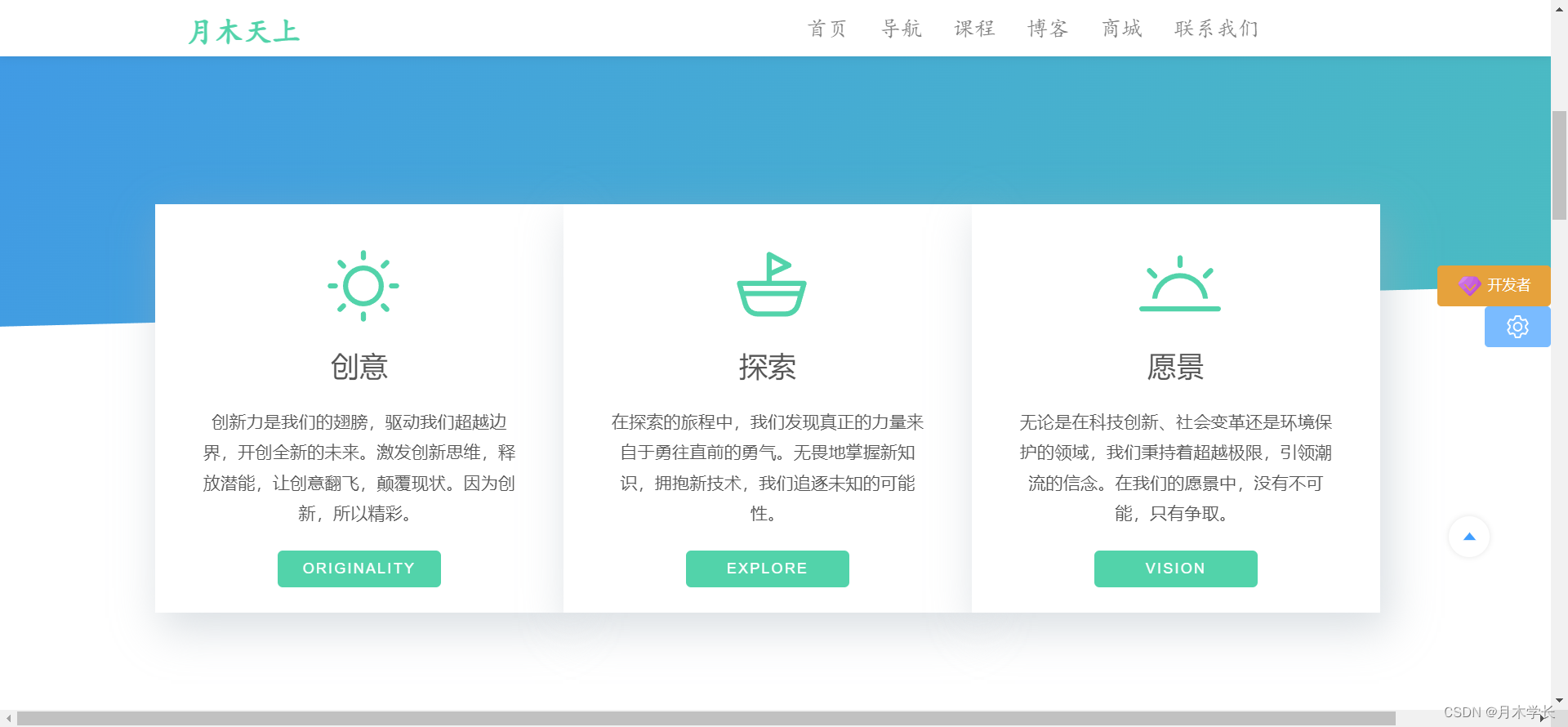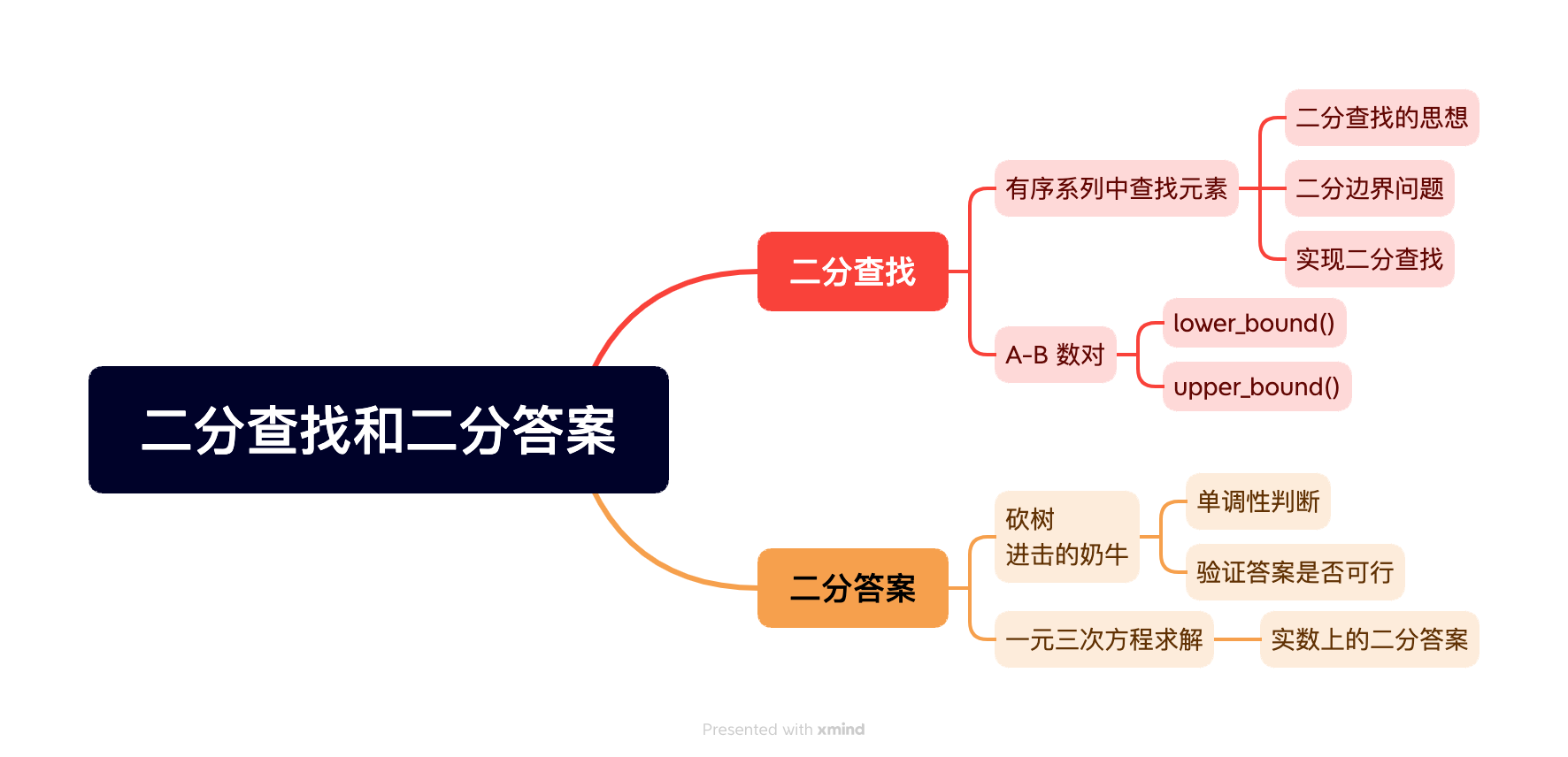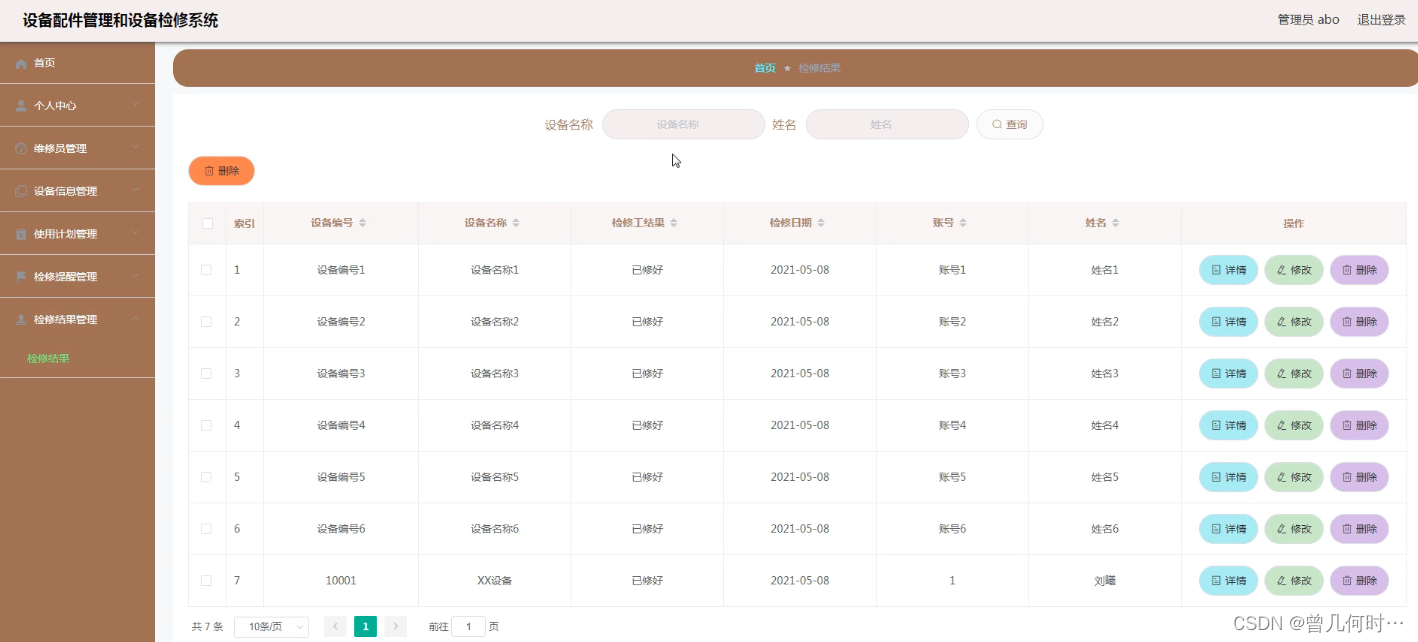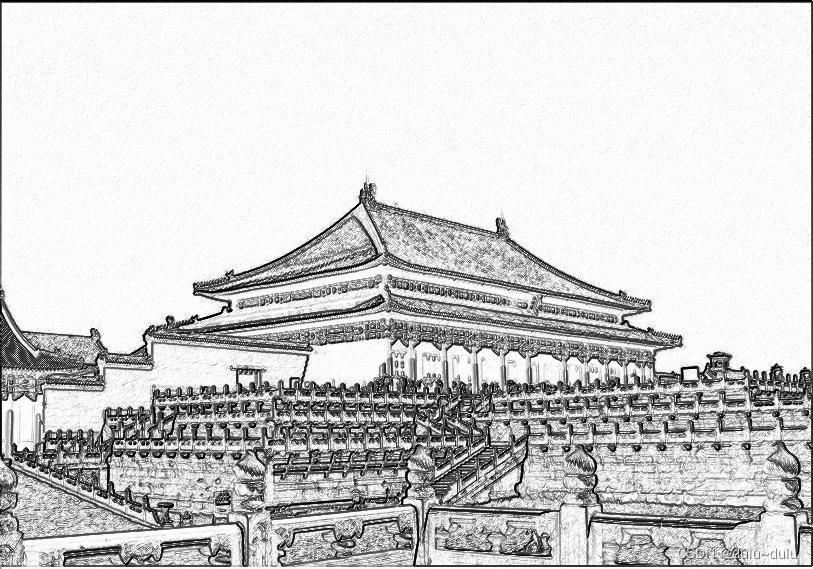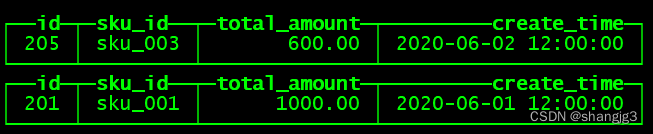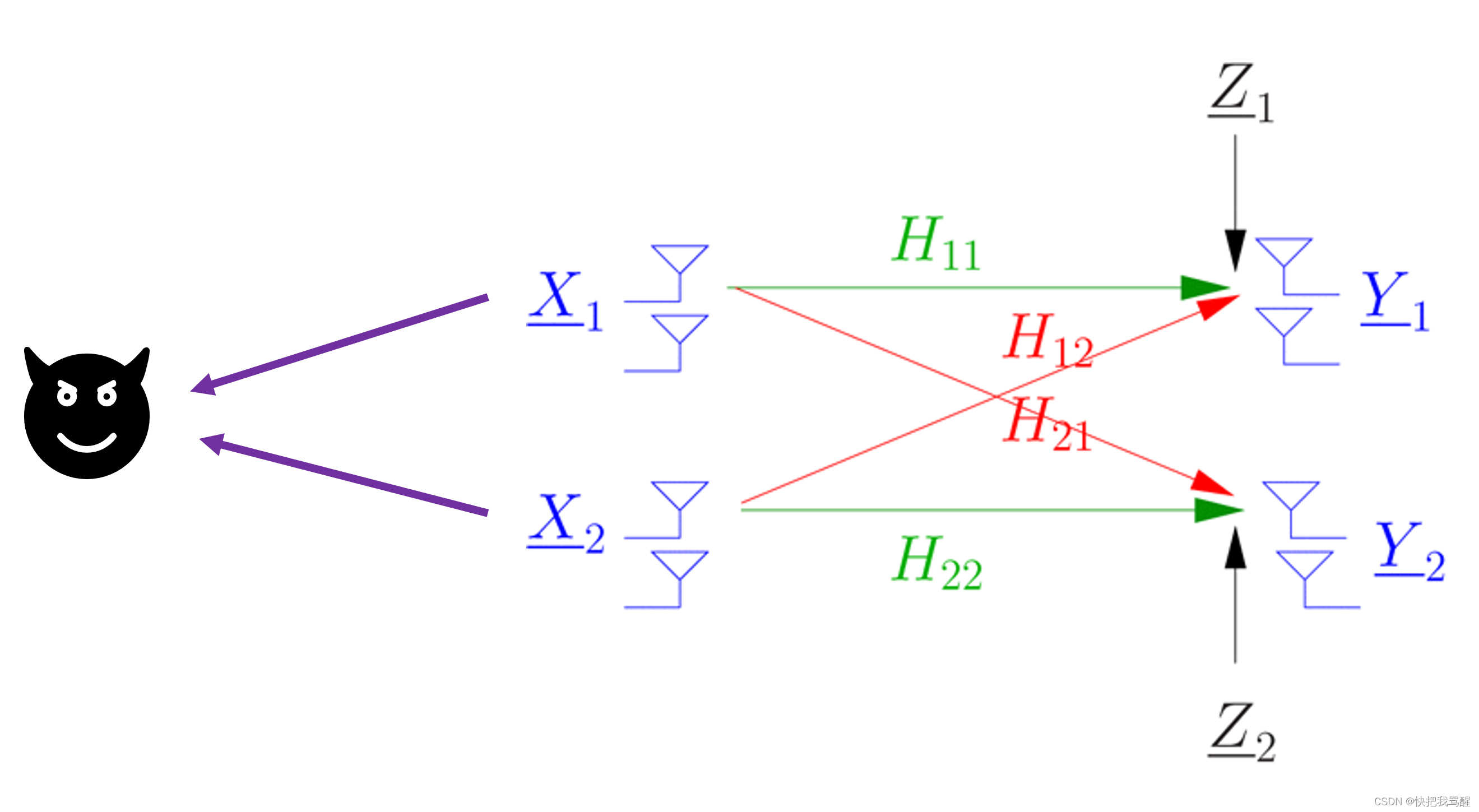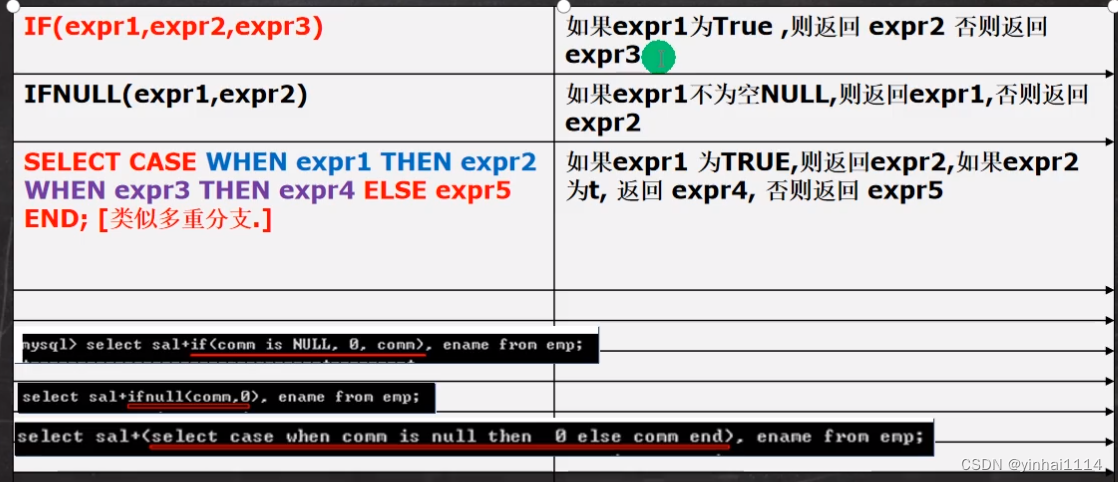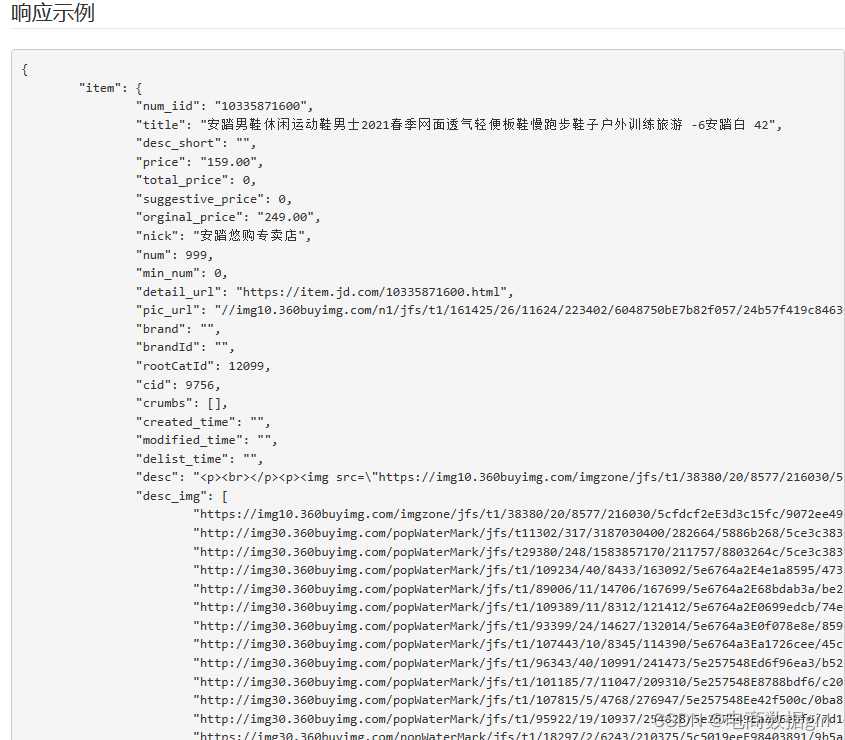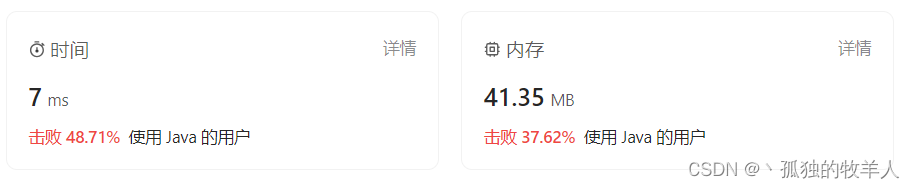我们来了解下,如何将 ONLYOFFICE 文档编辑器与您的 Web 应用集成。
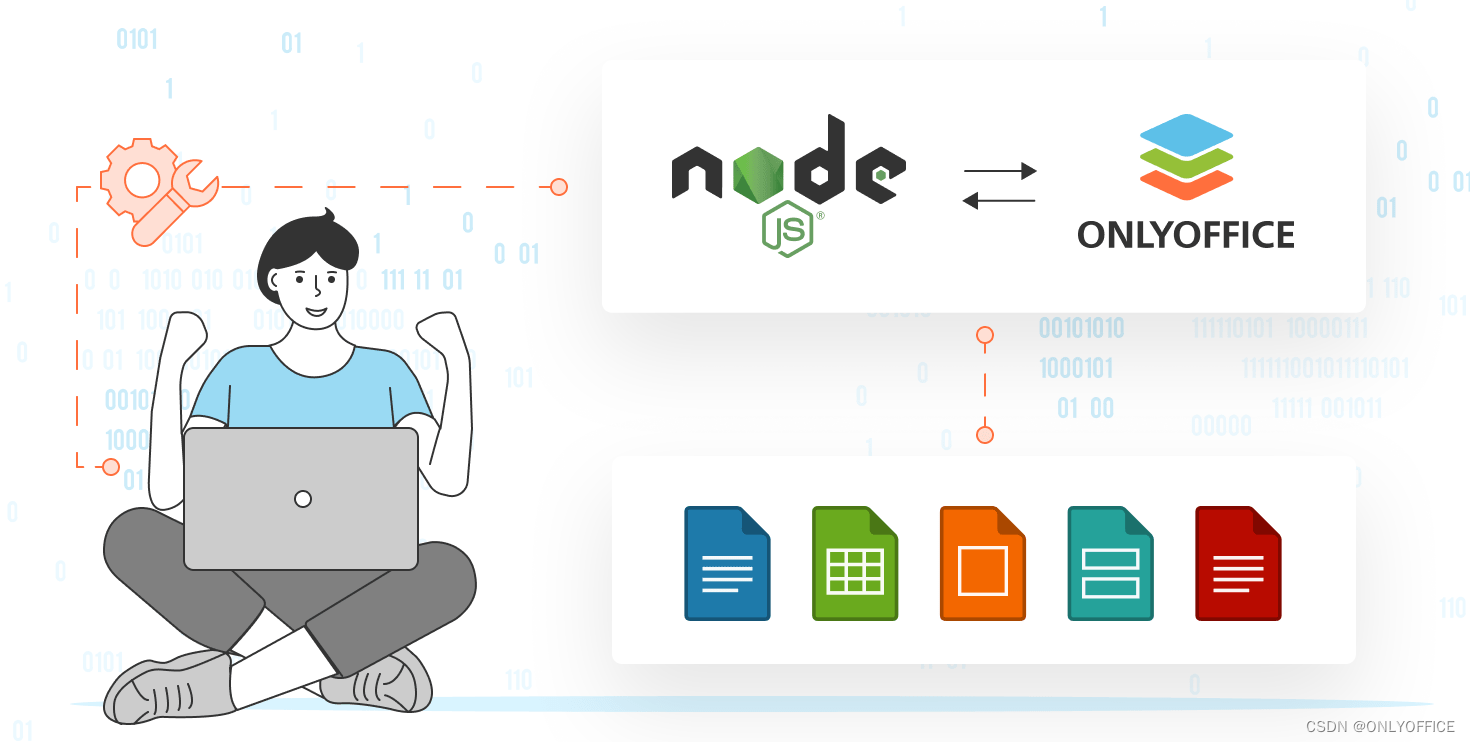
许多 Web 应用都可以从文档编辑功能中获益。但是要从头开始创建这个功能,需要花费大量时间和精力。幸运的是,您可以使用 ONLYOFFICE——这是一款开源办公套件,可用于第三方应用,作为处理文档、电子表格和演示文稿编辑组件。
在本文中,我们会向您展示如何为任意 Node.js 应用添加文档编辑功能。我们会使用 ONLYOFFICE 平台上最简单的文档管理系统,向您展示具体操作方法。
ONLYOFFICE 能为您的应用带来什么
- 编辑文本文档、电子表格、演示文稿、PDF 等办公文档
- 支持 AI 集成,也提供两款现成的 AI 助手
- 与微软 Office 高度兼容
- 转换文档,支持 PDF 转 DOCX 等操作
- 多人实时协同编辑功能
- 丰富的宏和插件库,支持自行开发上传
- 自定义界面,白标产品
那么,我们开始行动吧。
安装 ONLYOFFICE 文档服务器
ONLYOFFICE 文档服务器包含几种编辑器。在将编辑器与您的应用集成之前,您要将编辑器部署到您的机器上。最简单的安装方法是使用 Docker:
docker run -itd -p 8080:80 onlyoffice/documentserver 文档服务器的地址为 0.0.0.0:8080。
授予文件访问权限
如要在您的应用中使用编辑器,您需要有打开和编辑文件的权限。
为演示如何访问这些文件,我们使用 express 框架开发的一个简单的 Node.js 应用。这个应用使用端口 3000。
在 GET 请求被发送至 http://localhost:3000/ 时,系统会返回文件 index.html。“文件”文件夹中包含公共文件,可在 http://localhost:3000/filename 获取。
const express = require('express');
const path = require('path');
const app = express();
app.use(express.static('files'));
app.get('/', (req, res) => {
res.sendFile(path.join(__dirname + '/index.html'))
});
app.listen(3000 , () => console.log(`Example app listening on port ${port}!`));如何打开文档进行查看
打开 index.html 文件,连接到文档服务器 API。您需要添加三个按钮——用于打开文本文档、电子表格和演示文稿。
编辑器会被在带有占位符 ID 的元素中打开。
<script type="text/javascript"
src="http://0.0.0.0:8080/web-apps/apps/api/documents/api.js"></script>
<button onclick="open_to_view('1.docx', 'text')">1.docx view</button>
<button onclick="open_to_view('1.xlsx', 'spreadsheet')">1.xlsx view</button>
<button onclick="open_to_view('1.pptx', 'presentation')">1.pptx view</button>
<div id="placeholder"></div>
<script>
function open_to_view(filename, documentType) {
// Close the editors if they are open.
if (this.docEditor) {
this.docEditor.destroyEditor()
}
// Add the link to the file you want to open
const url = window.location.protocol + "//" +
window.location.hostname + ':' + window.location.port + '/' + filename;
// Create DocsAPI object and open the editor
this.docEditor = new DocsAPI.DocEditor("placeholder",
{
documentType: documentType,
document: { url: url },
editorConfig: { mode: "view" }
});
}
</script>完成上述操作后,点击其中一个按钮,即可在 ONLYOFFICE 中打开文件进行查看。
如何打开文件进行编辑
现在,您需要再添加三个用于编辑文件的按钮。然后,写一个新函数 open_to_edit()。它看起来很像 open_to_view() 函数,只是没有 editorConfig。
<button onclick="open_to_edit('1.docx', 'text')">1.docx view</button>
<button onclick="open_to_edit('1.xlsx', 'spreadsheet')">1.xlsx view</button>
<button onclick="open_to_edit('1.pptx', 'presentation')">1.pptx view</button>
<script>
function open_to_edit(filename, documentType) {
if (this.docEditor) {
this.docEditor.destroyEditor()
}
const url = window.location.protocol + "//" +
window.location.hostname + ':' + window.location.port + '/' + filename;
this.docEditor = new DocsAPI.DocEditor("placeholder", {
documentType: documentType,
document: { url: url }
});
}
</script>
这样,您就可以打开文件进行编辑了。但这还不够,因为我们还想保存文件。我们来添加这个功能。
如何保存文件
现在,我们来编写最基本的回调处理程序,用于将文件保存到服务器。
app.post("/track", function (req, res) {
// status 2 means that the files is ready for saving.
// More information about statuses can be found in our API documentation
if (req.body.status === 2) {
const file = syncRequest("GET", req.body.url);
fs.writeFileSync(__dirname + '/files/' + req.query.fileName, file.getBody());
// {"error": 0} you need to get this response from your storage,
//it means no errors occurred. Details
res.write("{\"error\":0}");
res.end();
// do not do anything about other responses
} else {
res.write("{\"error\":0}");
res.end();
}
});这就是将 ONLYOFFICE 编辑器与您的应用集成所需的最基本的操作了。您可以查看 ONLYOFFICE API 文档,了解更多信息。
ONLYOFFICE 编辑器几乎可以与所有编程语言编写的 web 应用集成。如要了解更多关于 .Net (C# MVC)、.Net (C#)、Java、PHP 和 Ruby 的集成示例,可在 GitHub 上查看。有关集成到 Python 应用的文章也很快会发布。
许可呢?
ONLYOFFICE 采用双许可模式。这意味着,只要遵从 GNU AGPL v.3 许可,就可以使用 GitHub 上的 ONLYOFFICE 开源解决方案。ONLYOFFICE 有许多成功的集成案例,包括与 ownCloud, Nextcloud, Moodle 和 eХo Platform 的集成。
如要将 ONLYOFFICE 编辑器作为 SaaS 或本地服务的一部分使用,您需要获得商业许可。在商用方面,ONLYOFFICE 也有诸多成功案例。例如,中国知网集成 ONLYOFFICE,让客户在 CNKI 系统中实现文件在线预览。或者,南京大学e-Science中心将 ONLYOFFICE文档集成到协同表格工具中,从而改进教师检查、评阅和打分学生作业的流程。
相关文章
开发者版 ONLYOFFICE 文档 7.5:API 和文档生成器更新
将 ONLYOFFICE 文档编辑器与 С# 群件平台集成
使用 Ruby 语言来解析开放文档格式 OOXML 文件
如何将 ONLYOFFICE 协作空间与单页面应用集成
如何采用WOPI协议将Office整合到自己项目中