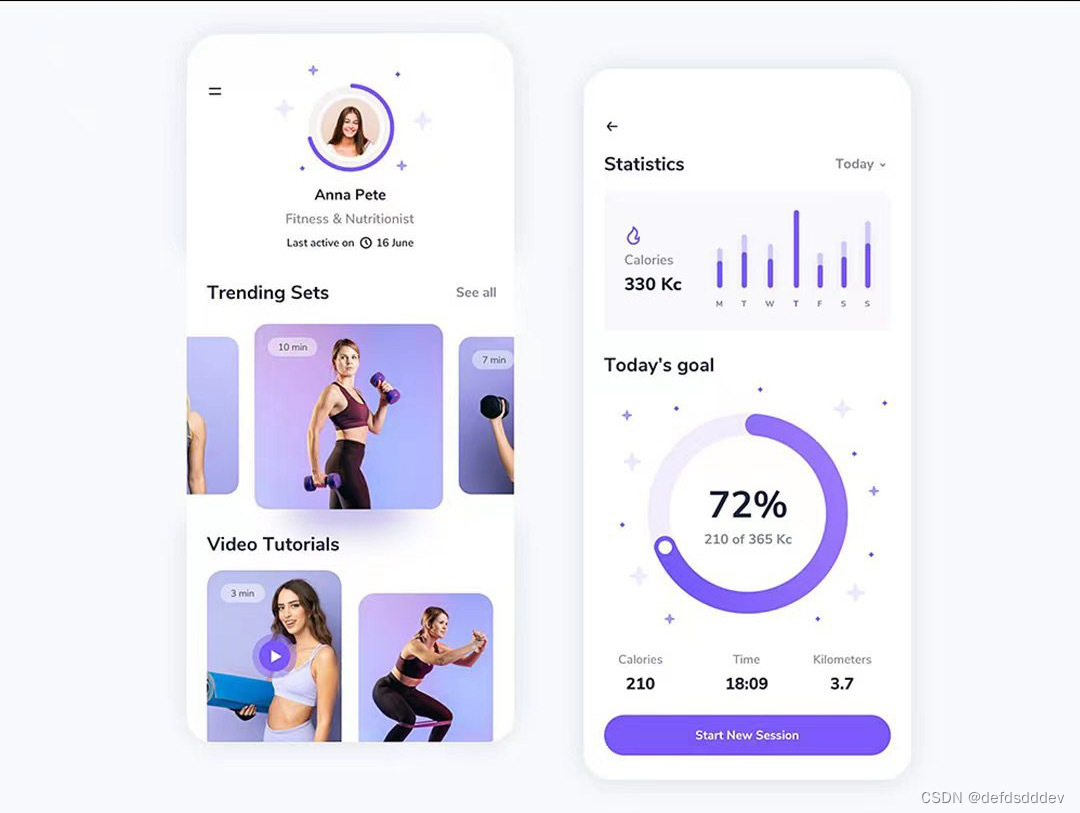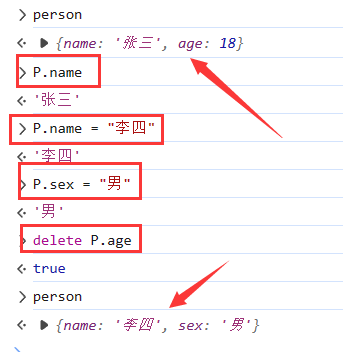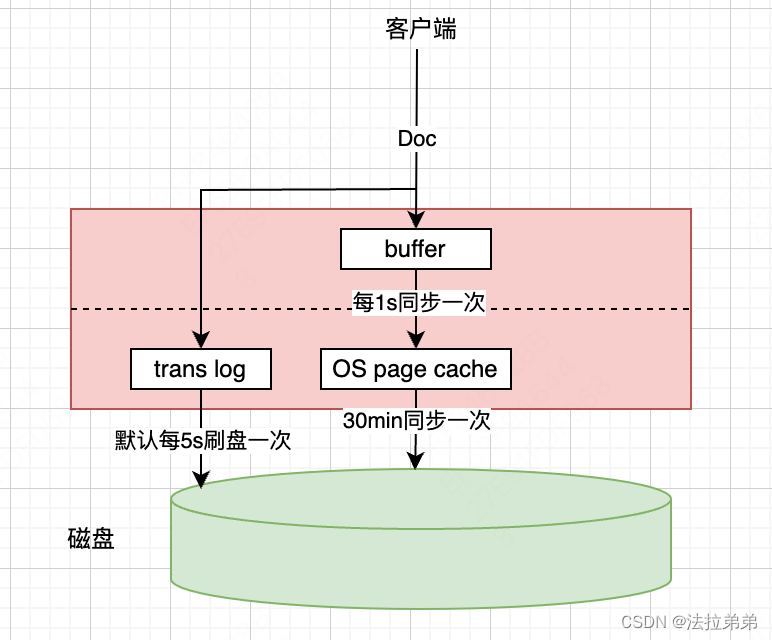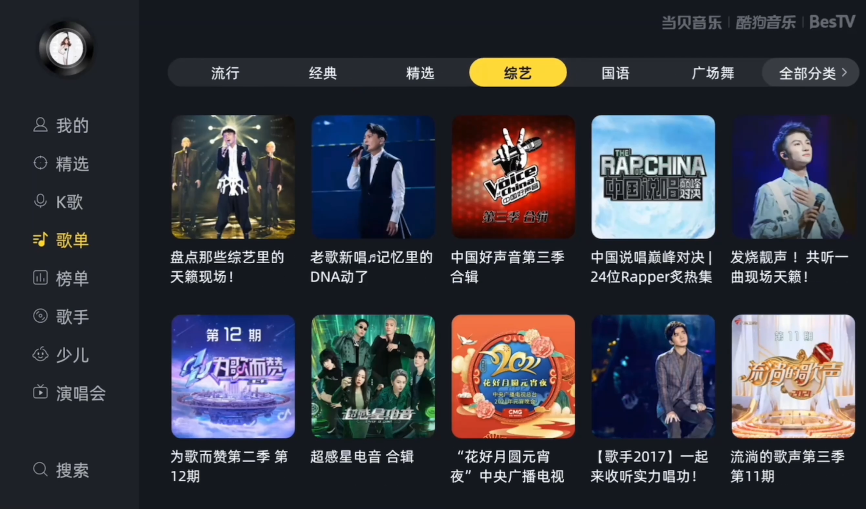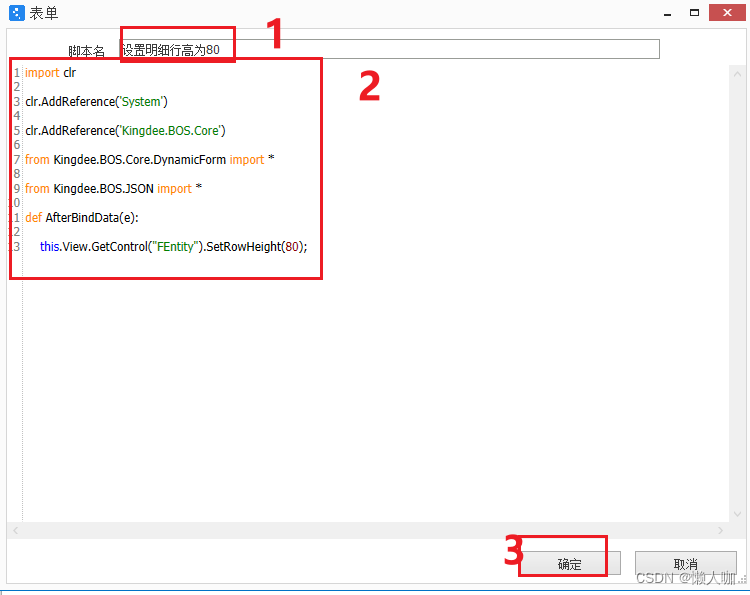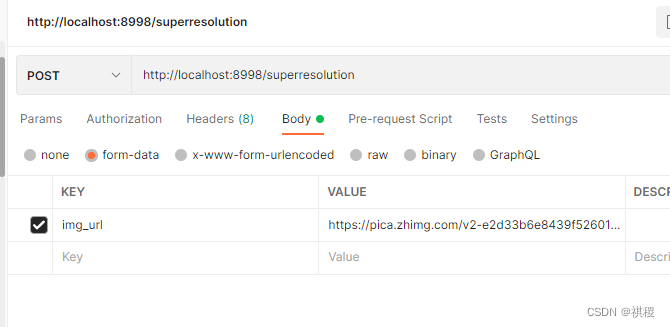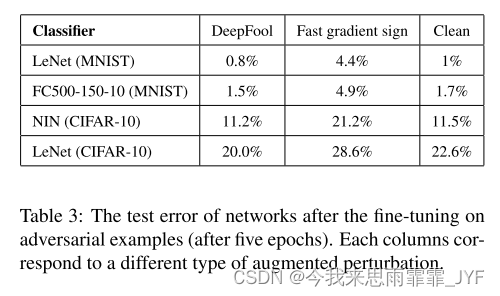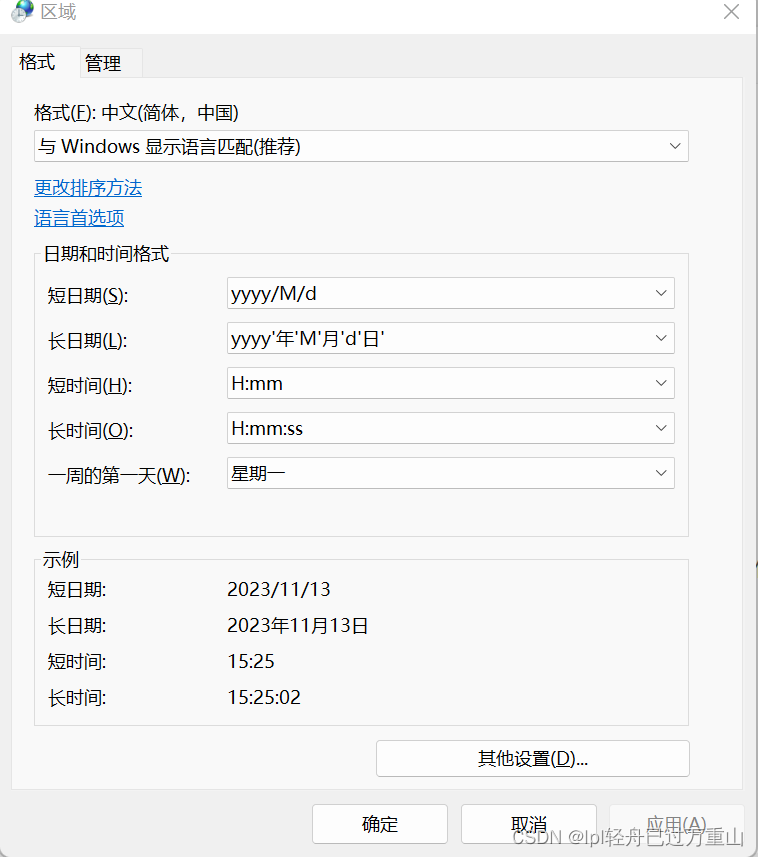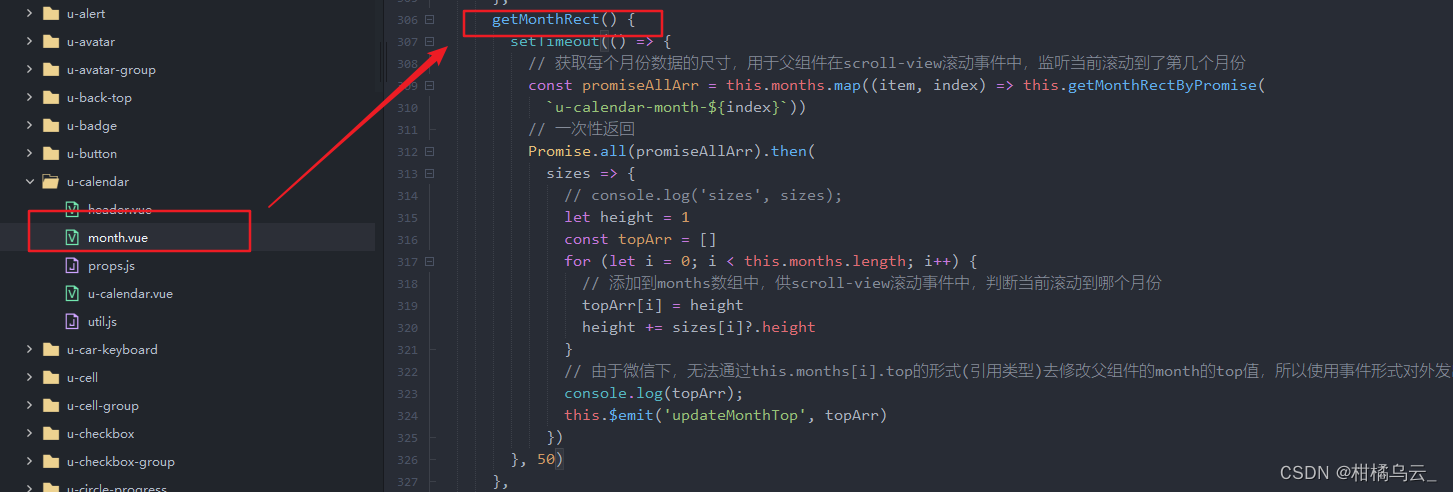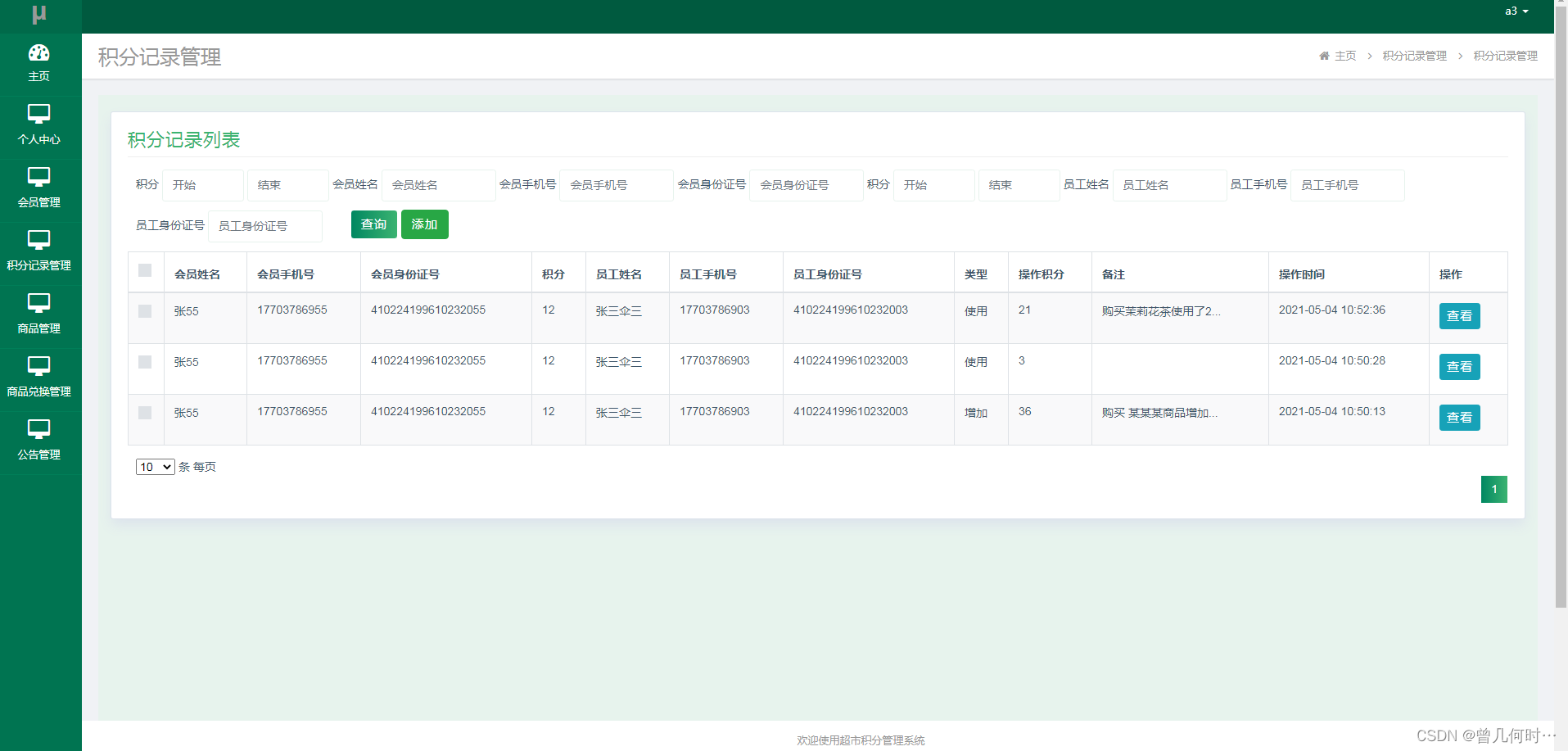deepstream生成pipeline拓扑图的方法
- 1、前期工作
- 1.1 安装dot
- 2、使用命令行生成
- 2.1、添加环境变量
- 2.2 、运行管道
- 2.3 、使用dot 生成png图片
- 3、在c中使用
- 3.1、添加代码
- 3.2、运行代码
- 3.3 、使用dot 生成png图片
- 4、在python中使用
- 4.1、添加代码
- 4.2 、使用dot 生成png图片
1、前期工作
1.1 安装dot
sudo apt-get install graphviz
2、使用命令行生成
2.1、添加环境变量
export GST_DEBUG_DUMP_DOT_DIR=/Comac/Project/deepstream/dot # /home/hiccup/gst_pipeline路径可以随意改变,为生成的.dot pipeline拓扑结构图
2.2 、运行管道
gst-launch-1.0 v4l2src device="/dev/video0" ! "video/x-raw, width=640, height=480, format=(string)YUY2" ! xvimagesink -e
管道结束后,可以在“/Comac/Project/deepstream/dot”下看到.dot生成的文件“ds-tracker-pipeline.dot”,其中“ds-tracker-pipeline”是定义的pipeline的名字
2.3 、使用dot 生成png图片
dot -Tpng ds-tracker-pipeline.dot > ds-tracker-pipeline.png

橘黄色:src element 和 src pad
紫色:sink element 和 sink pad
绿色:一般的element(除src element 和sink element外)
3、在c中使用
3.1、添加代码
在启动管道pipeline前加入如下代码,其中字符"pipeline"需要换成创建pipeline时命名的名字,例如“ds-tracker-pipeline”
GST_DEBUG_BIN_TO_DOT_FILE(GST_BIN(pipeline), GST_DEBUG_GRAPH_SHOW_ALL, "pipeline");
// 或者
GST_DEBUG_BIN_TO_DOT_FILE_WITH_TS(GST_BIN(pipeline), GST_DEBUG_GRAPH_SHOW_ALL, "pipeline");
gst_element_set_state(pipeline, GST_STATE_PLAYING); //启动管道
3.2、运行代码
运行应用程序时前缀加上如下代码,其中路径"/Comac/Project/deepstream/dot"为生成的.dot pipeline拓扑结构图的路径
GST_DEBUG_DUMP_DOT_DIR=/Comac/Project/deepstream/dot ./ds_app_multi file:///Comac/Project/deepstream/ds_tracker/media/55.mp4
3.3 、使用dot 生成png图片
dot -Tpng ds-tracker-pipeline.dot > ds-tracker-pipeline.png
4、在python中使用
4.1、添加代码
在import处添加
import os
os.environ["GST_DEBUG_DUMP_DOT_DIR"] = "/Comac/Project/deepstream/dot"
os.putenv('GST_DEBUG_DUMP_DIR_DIR', '/Comac/Project/deepstream/dot')
在启动管道pipeline前加入如下代码:
Gst.debug_bin_to_dot_file(pipeline, Gst.DebugGraphDetails.ALL, "pipeline")
# start play back and listen to events
print("Starting pipeline \n")
pipeline.set_state(Gst.State.PLAYING)
try:
loop.run()
except:
pass
# cleanup
pipeline.set_state(Gst.State.NULL)
4.2 、使用dot 生成png图片
dot -Tpng ds-tracker-pipeline.dot > ds-tracker-pipeline.png