Vue简单使用Echart图表柱形图 vue使用柱形图 vue使用 echart图表柱形图 vue使用柱形图
- 1、安装依赖
- 2、页面Demo使用
- 3、效果图
1、安装依赖
官方文档:https://echarts.apache.org/zh/option.html#title
官方在线示例:https://echarts.apache.org/examples/zh/index.html
npm i echarts
2、页面Demo使用
<template>
<div class="main-div">
<!-- 图表渲染的DIV -->
<div id="normal" />
</div>
</template>
<script>
import echarts from 'echarts'
export default {
// 组件名称
name: 'Index',
// import引入的组件需要注入到对象中才能使用
components: {},
// 父组件传递值
props: {
},
data() {
// 这里存放数据
return {
normal: null
}
},
// 监听属性 类似于data概念
computed: {},
// 监控data中的数据变化
watch: {},
// 生命周期 - 创建完成(可以访问当前this实例)
created() {
},
// 生命周期 - 挂载完成(可以访问DOM元素)
mounted() {
// 初始化一个 柱形图 Demo传参示例 - 不建议在 Vue生命周期加载中初始化图表,性能影响很大,建议懒加载,手动点击然后初始化
const data = [
['value', 'title'],
[58212, 'Matcha Latte'],
[78254, 'Milk Tea'],
[41032, 'Cheese Cocoa'],
[12755, 'Cheese Brownie'],
[20145, 'Matcha Cocoa'],
[79146, 'Tea'],
[91852, 'Orange Juice'],
[101852, 'Lemon Juice'],
[20112, 'Walnut Brownie']
]
this.initChart('主要标题', '简要标题', data, document.getElementById('normal'))
},
beforeCreate() { }, // 生命周期 - 创建之前
beforeMount() { }, // 生命周期 - 挂载之前
beforeUpdate() { }, // 生命周期 - 更新之前
updated() { }, // 生命周期 - 更新之后
beforeDestroy() { }, // 生命周期 - 销毁之前
destroyed() { }, // 生命周期 - 销毁完成
activated() { },
// 方法集合
methods: {
/**
* 初始化图表
* @param title 图表主要标题
* @param subtext 图表简介标题
* @param data 数据列表 - 格式为 二维数组
* @param chartDom 要渲染图表 的DOM元素: document.getElementById('')
* 示例:value 表示X轴的数据, title表示 Y轴的标题
* ['value', 'title'],
[58212, 'Matcha Latte'],
[78254, 'Milk Tea'],
[41032, 'Cheese Cocoa'],
[12755, 'Cheese Brownie'],
[20145, 'Matcha Cocoa'],
[79146, 'Tea'],
[91852, 'Orange Juice'],
[101852, 'Lemon Juice'],
[20112, 'Walnut Brownie']
*/
initChart(title, subtext, data, chartDom) {
// 计算图表容器高度,自动根据数据大小改变而改变
let containerWidth = 200
if (data.length <= 1) {
containerWidth = 200
} else {
containerWidth = data.length * 40 // 假设每个柱形的宽度/高度为 20
}
// 销毁 已经初始化的元素
try {
// 如果需要同时处理多个echart实例,需要增加额外处理逻辑
if (this.normal !== null) {
this.echart.dispose()
}
} catch (error) {
console.info('如果是第一次初始化,全局实例是null,销毁会异常')
}
this.normal = echarts.init(chartDom, { devicePixelRatio: 1 }, {
renderer: 'svg ', // 使用 svg 渲染可能比使用 canvas 渲染更高效,svg渲染比canvas生成的图表清晰
width: 800,
height: containerWidth
})
const option = {
animation: false, // 禁用动画效果
title: {
text: title,
subtext: subtext
},
dataset: {
source: data
},
grid: { containLabel: true },
xAxis: { name: '不良率: %' },
yAxis: { type: 'category' },
series: [
{
type: 'bar',
barWidth: '50%',
barCategoryGap: 10, // 原理是减小柱状图的宽度
encode: {
// Map the "value" column to X axis.
x: 'value',
// Map the "amount" column to Y axis.
y: 'title'
},
label: {
show: true, // 设置为 true 显示标签
position: 'top', // 设置标签位置,可以是 'top', 'insideTop', 'insideBottom' 等
color: 'black', // 设置标签颜色
distance: 0, // 距离图形元素的距离。
formatter: function(params) {
// 格式化 数值内容
return params.data[0] + ' %'
},
padding: [4, 5],
lineHeight: 26,
// eslint-disable-next-line no-dupe-keys
position: 'right',
// eslint-disable-next-line no-dupe-keys
distance: 5,
fontSize: 12
},
showBackground: true,
itemStyle: {
color: new echarts.graphic.LinearGradient(0, 0, 0, 1, [
{ offset: 0, color: '#188df0' },
{ offset: 0.5, color: '#188df0' },
{ offset: 1, color: '#188df0' }
])
}
}
]
}
option && this.normal.setOption(option)
}
}
}
</script>
3、效果图
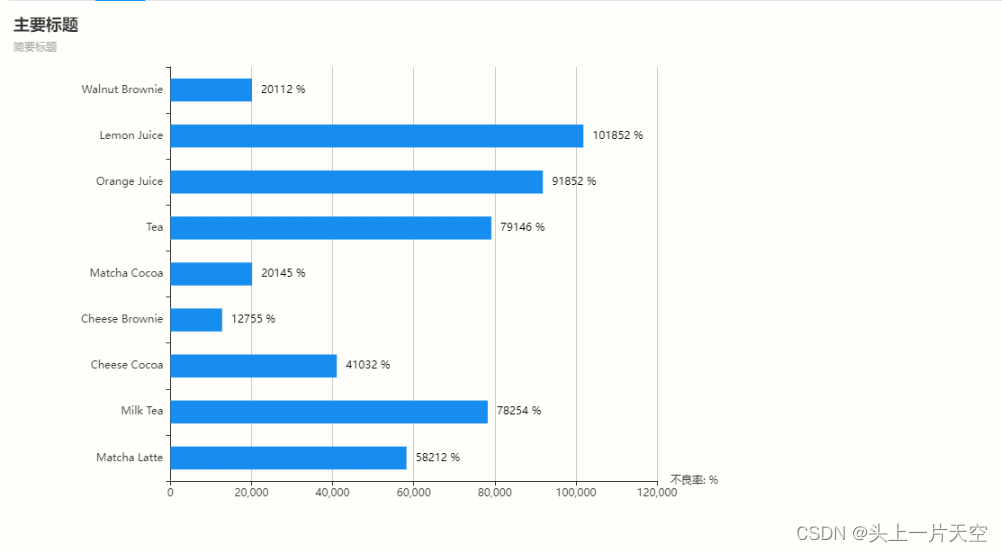
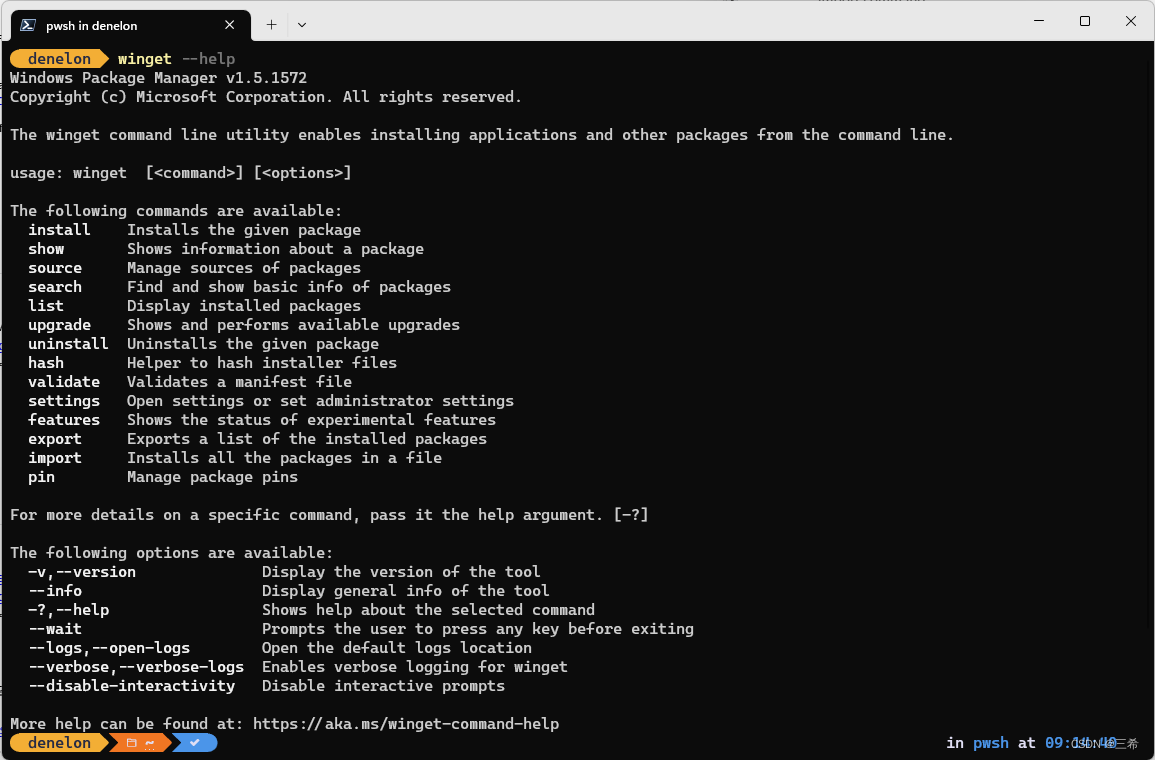
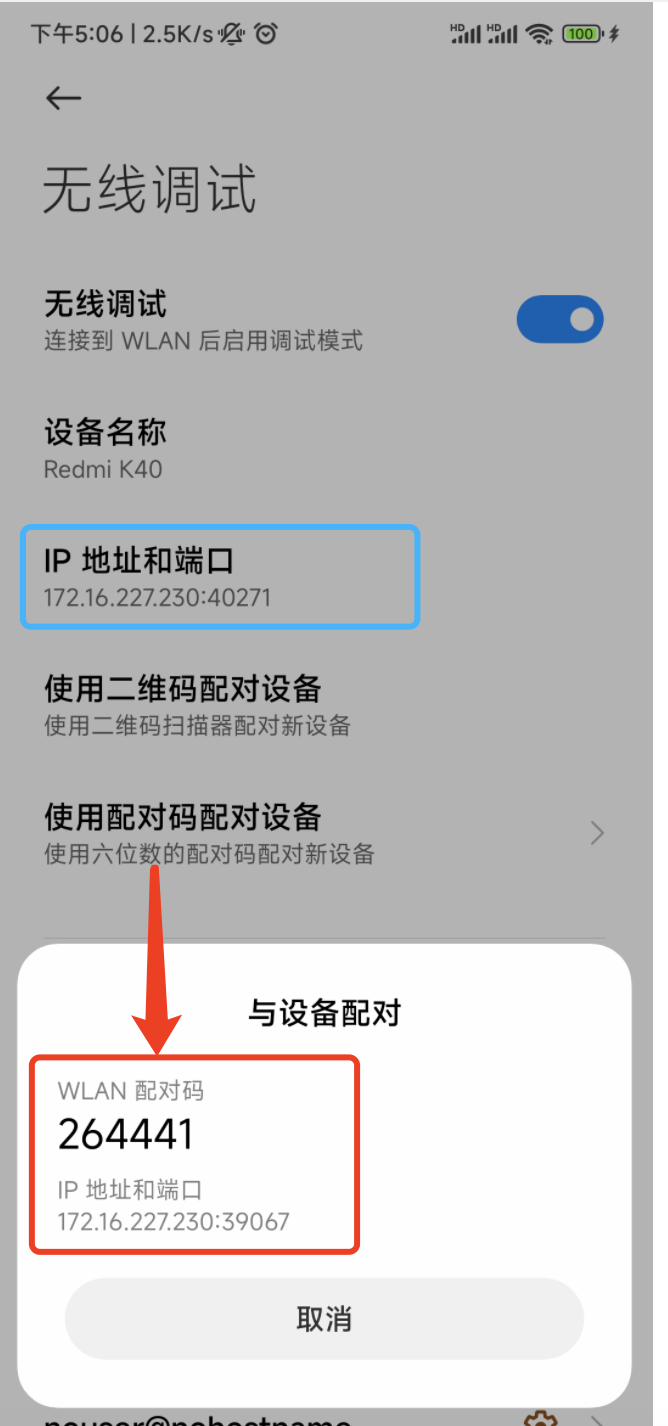

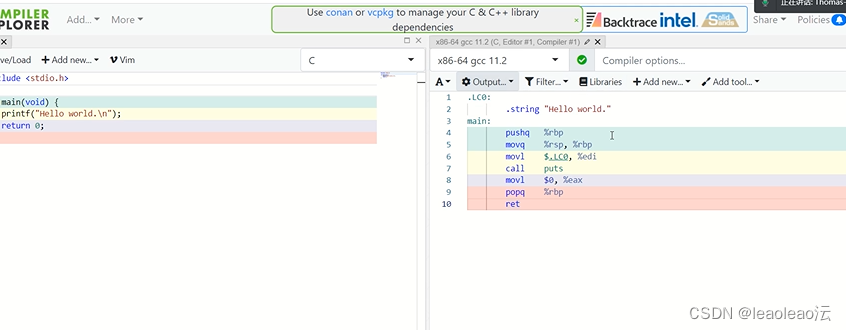

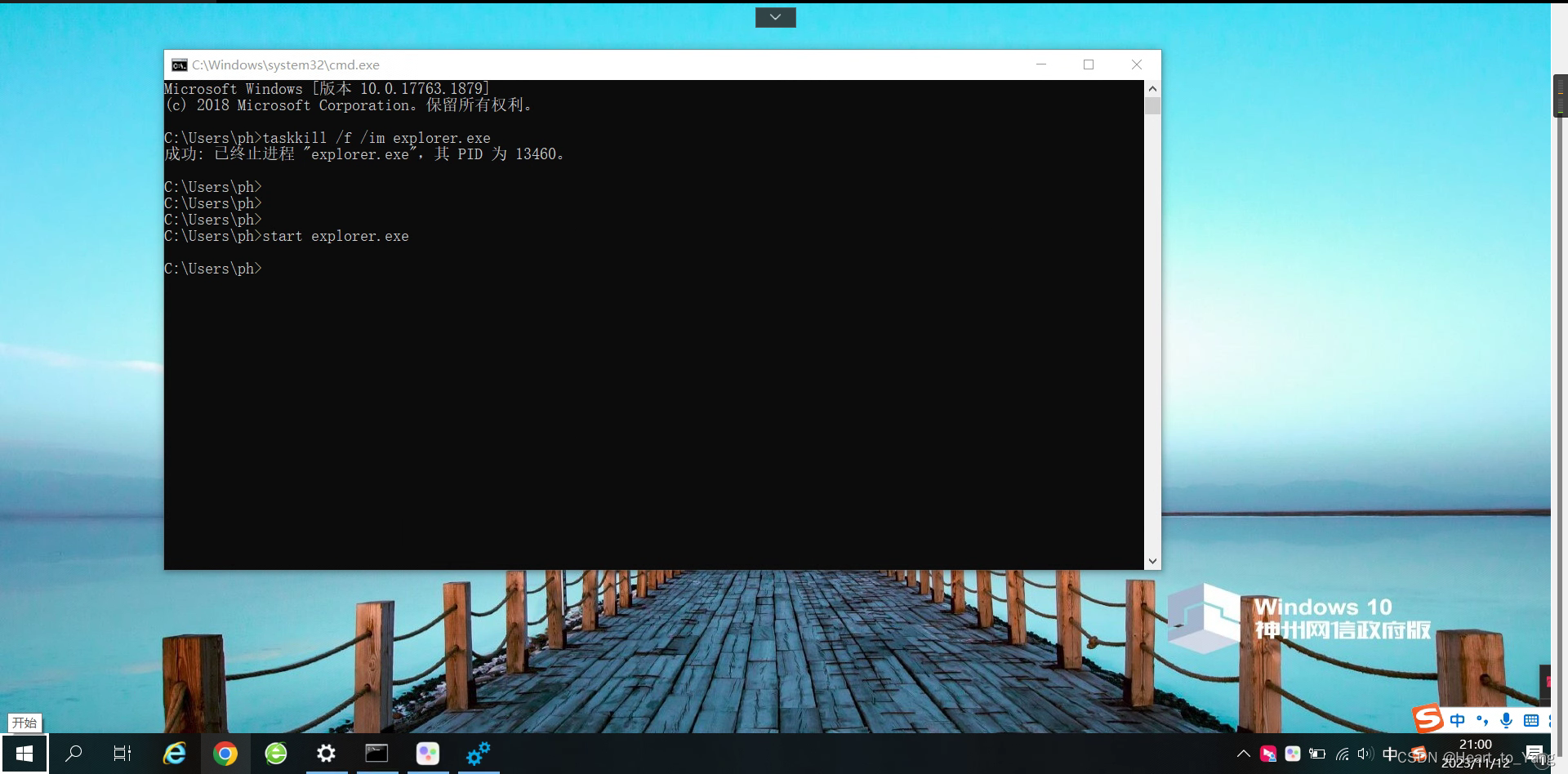
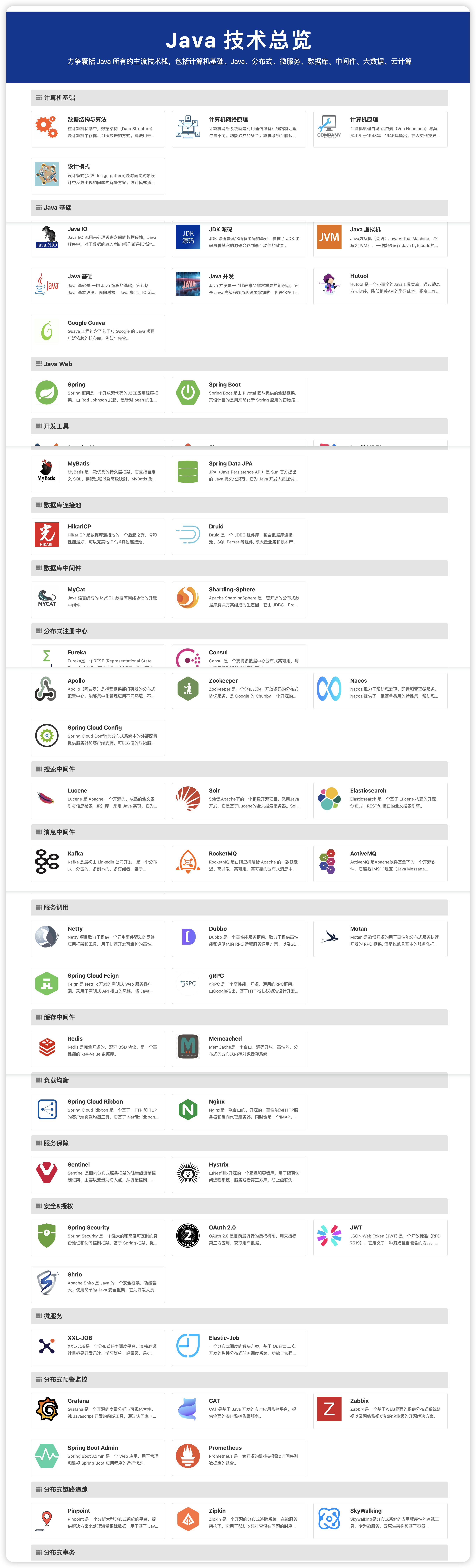


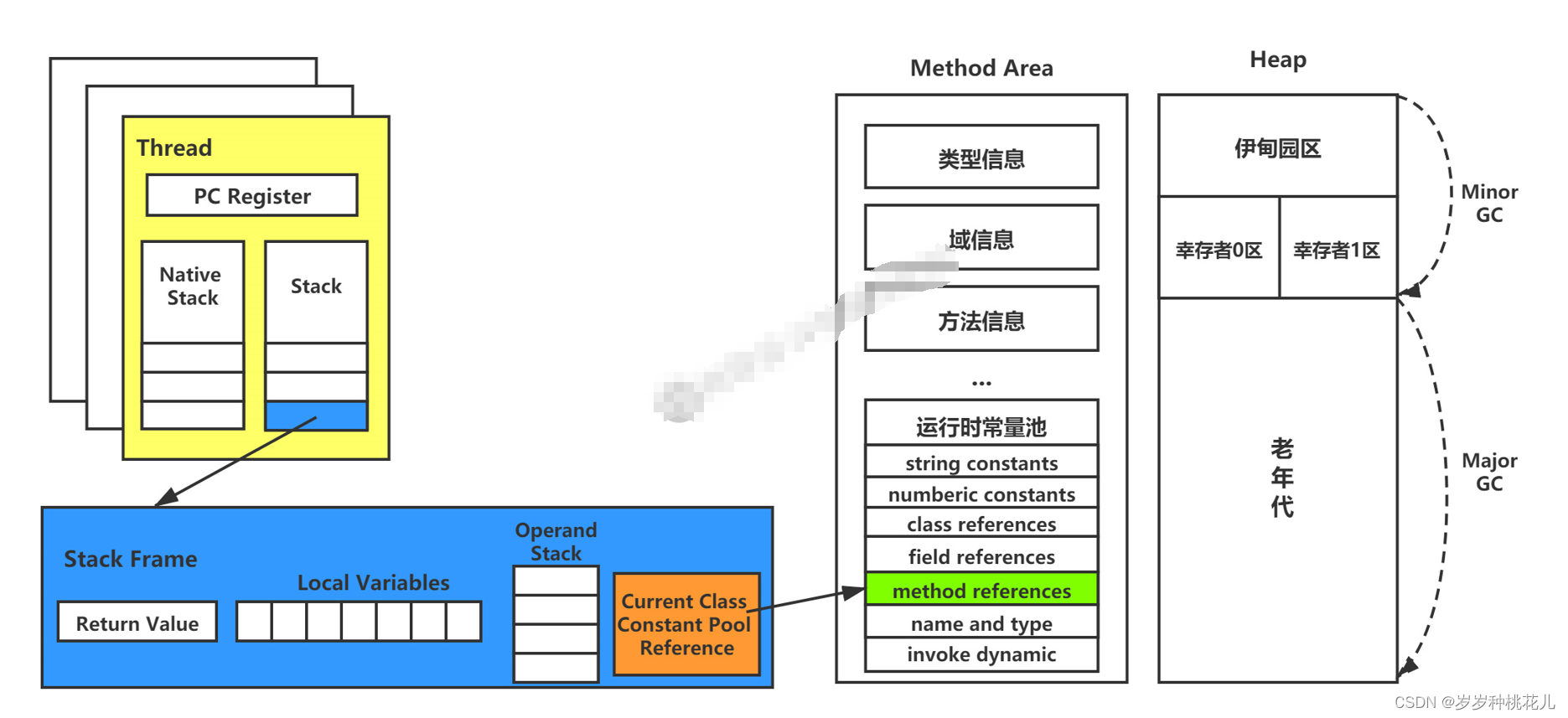



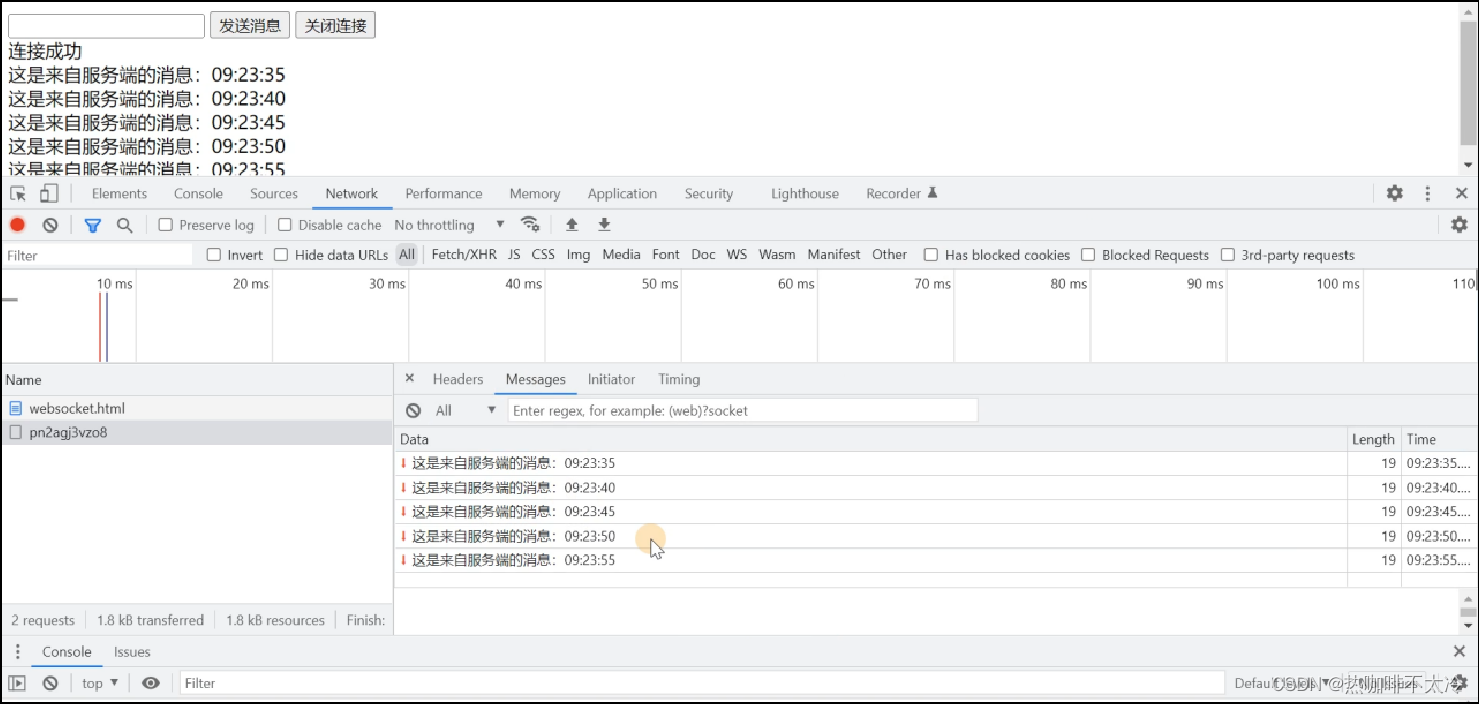

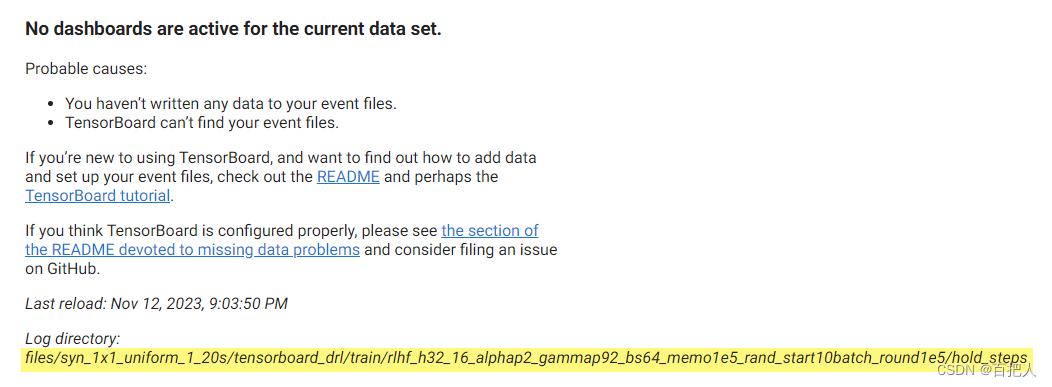



![Linux进程的认识与了解[上]](https://img-blog.csdnimg.cn/e57730ab618f44d7a26961b78e26f03d.png)