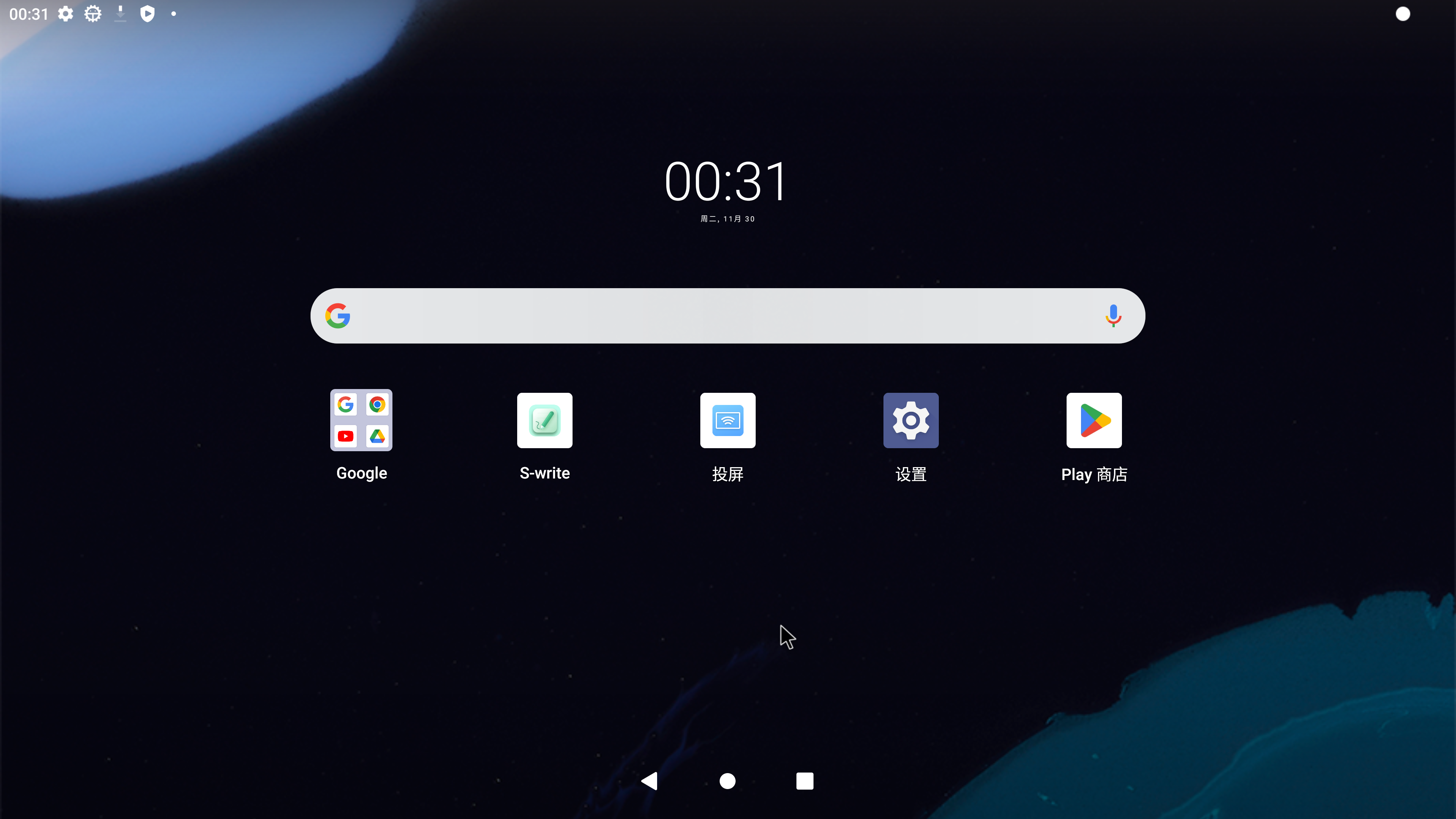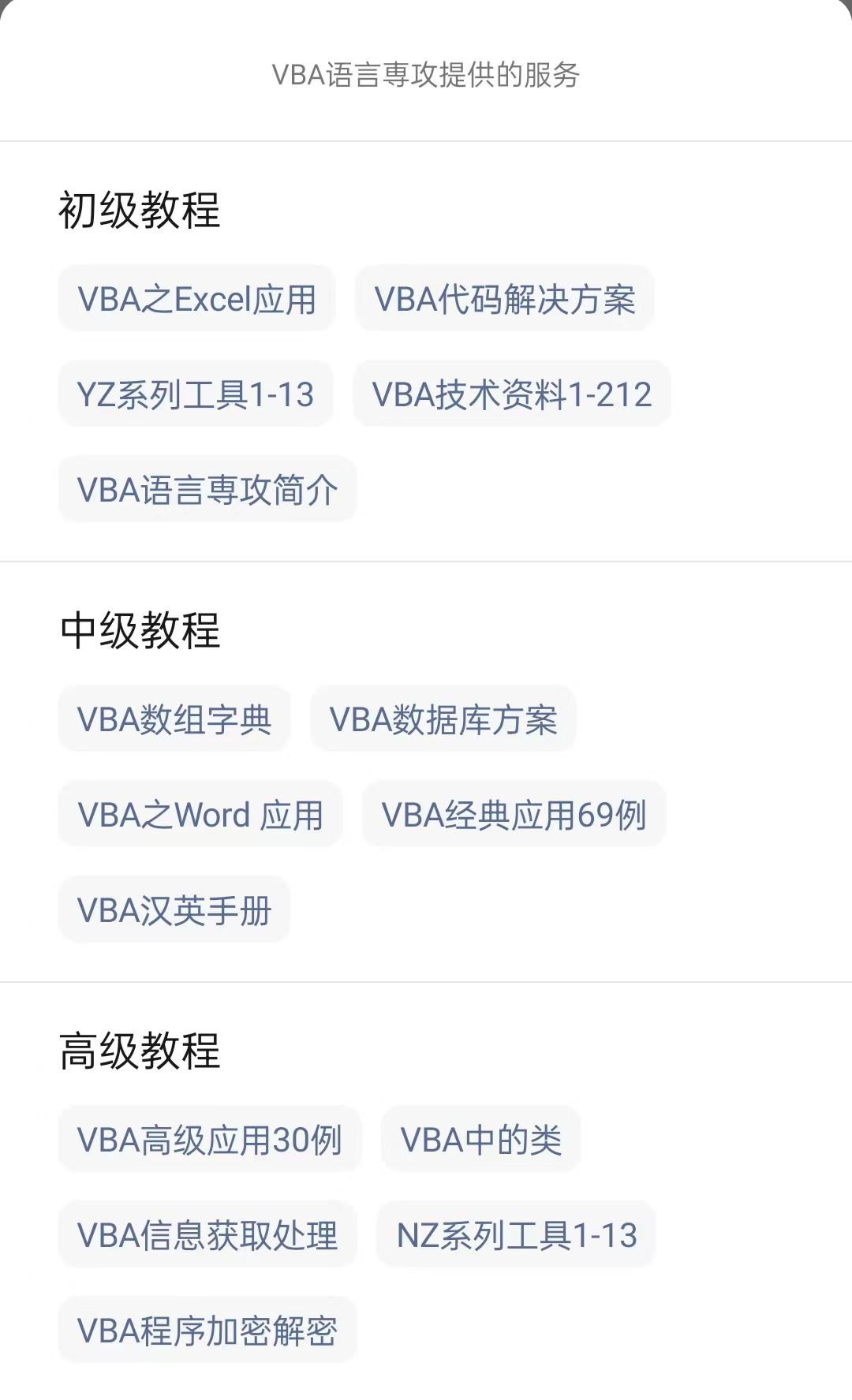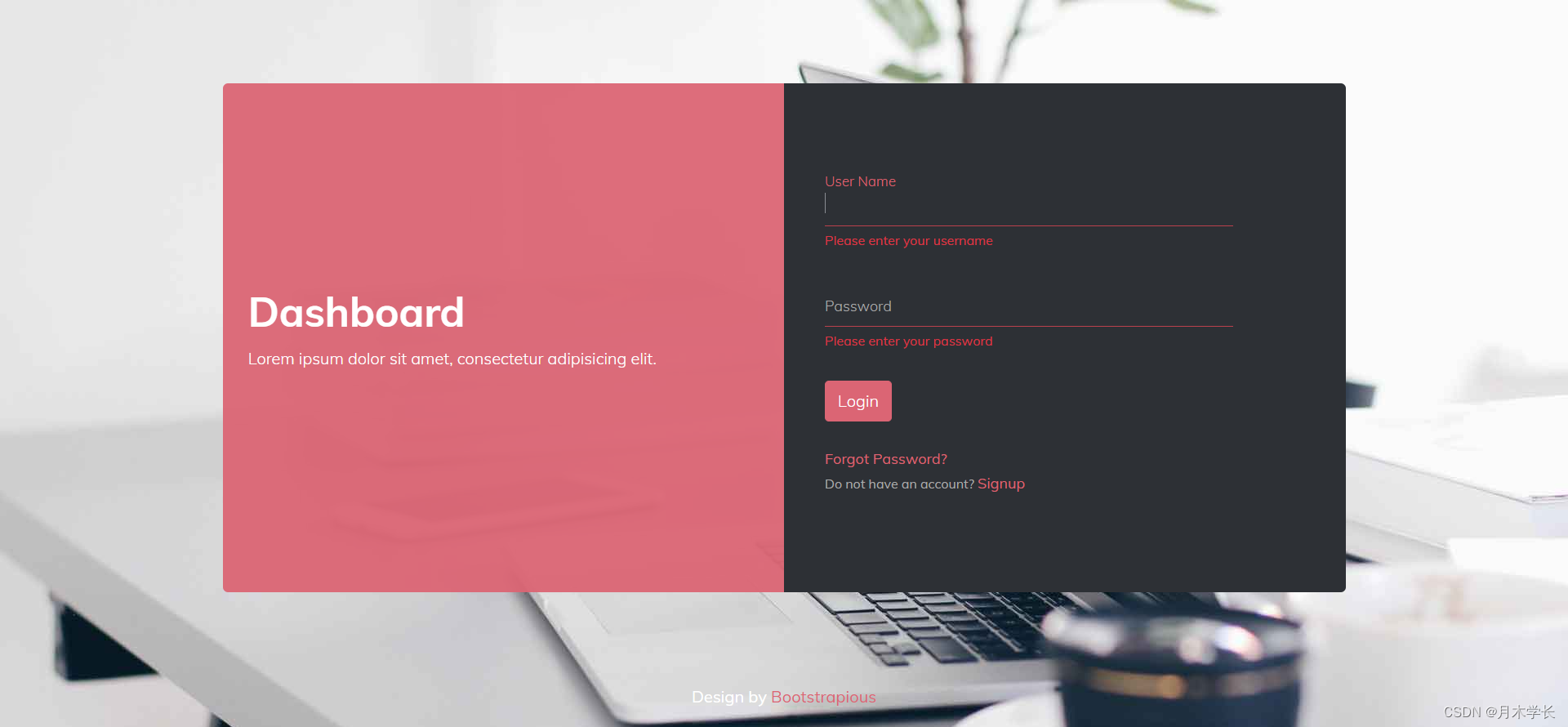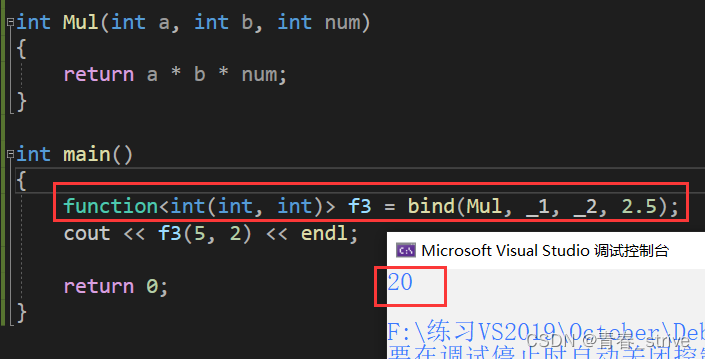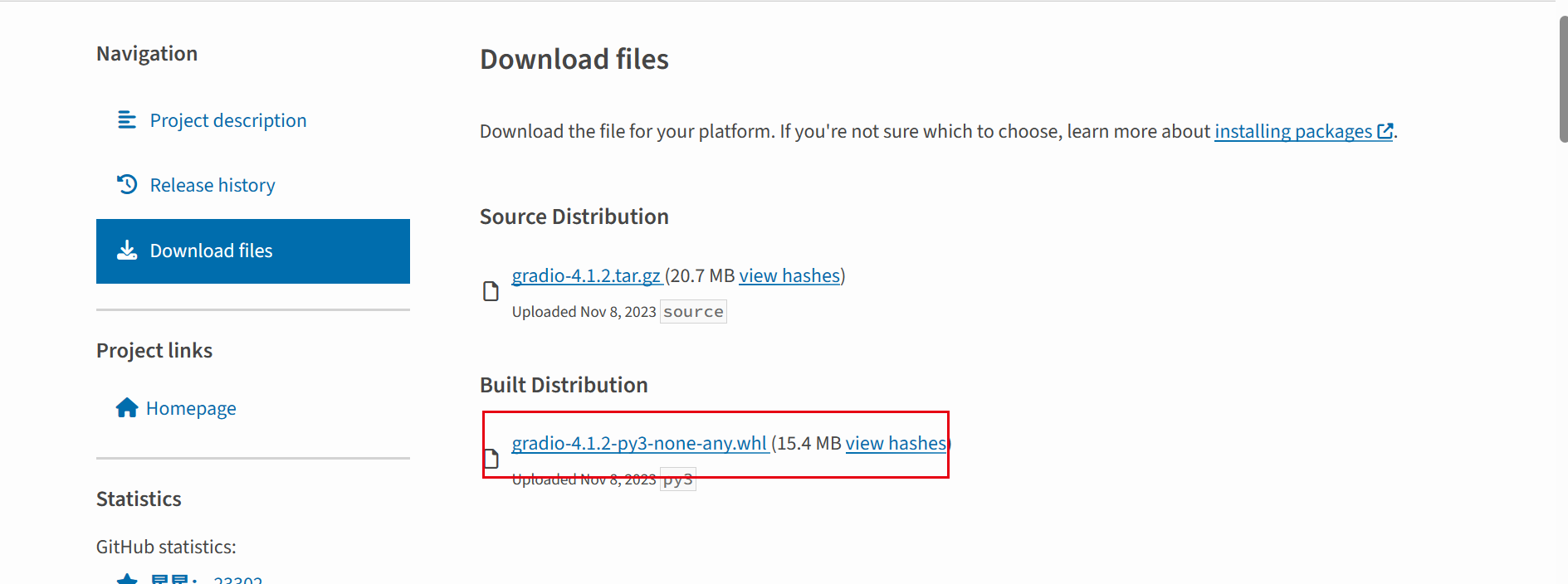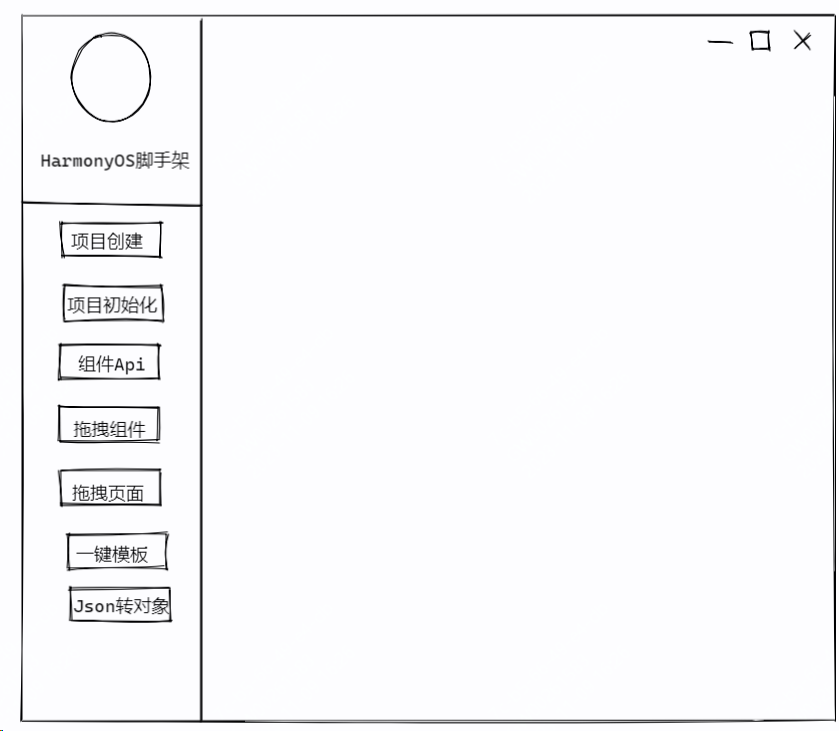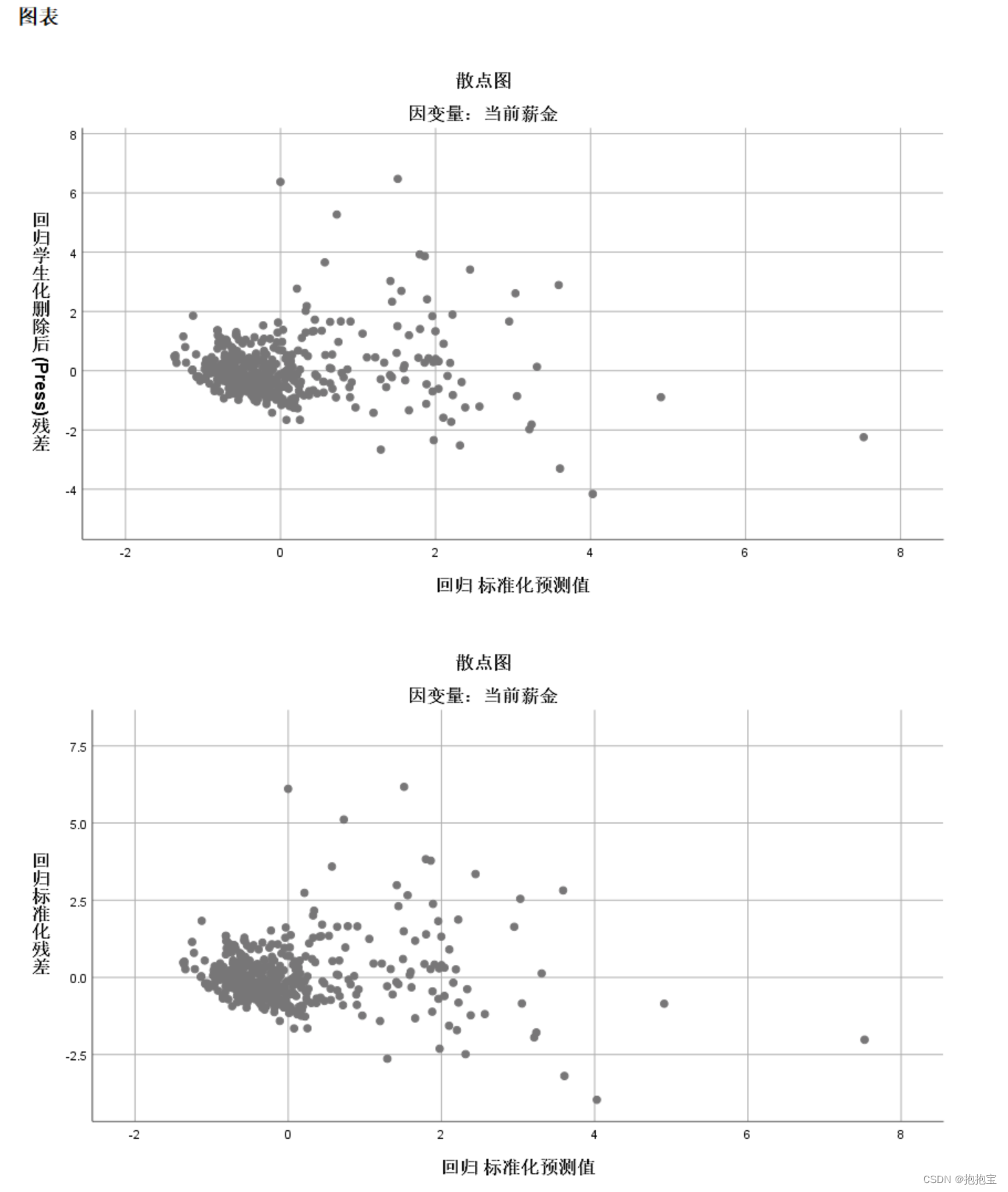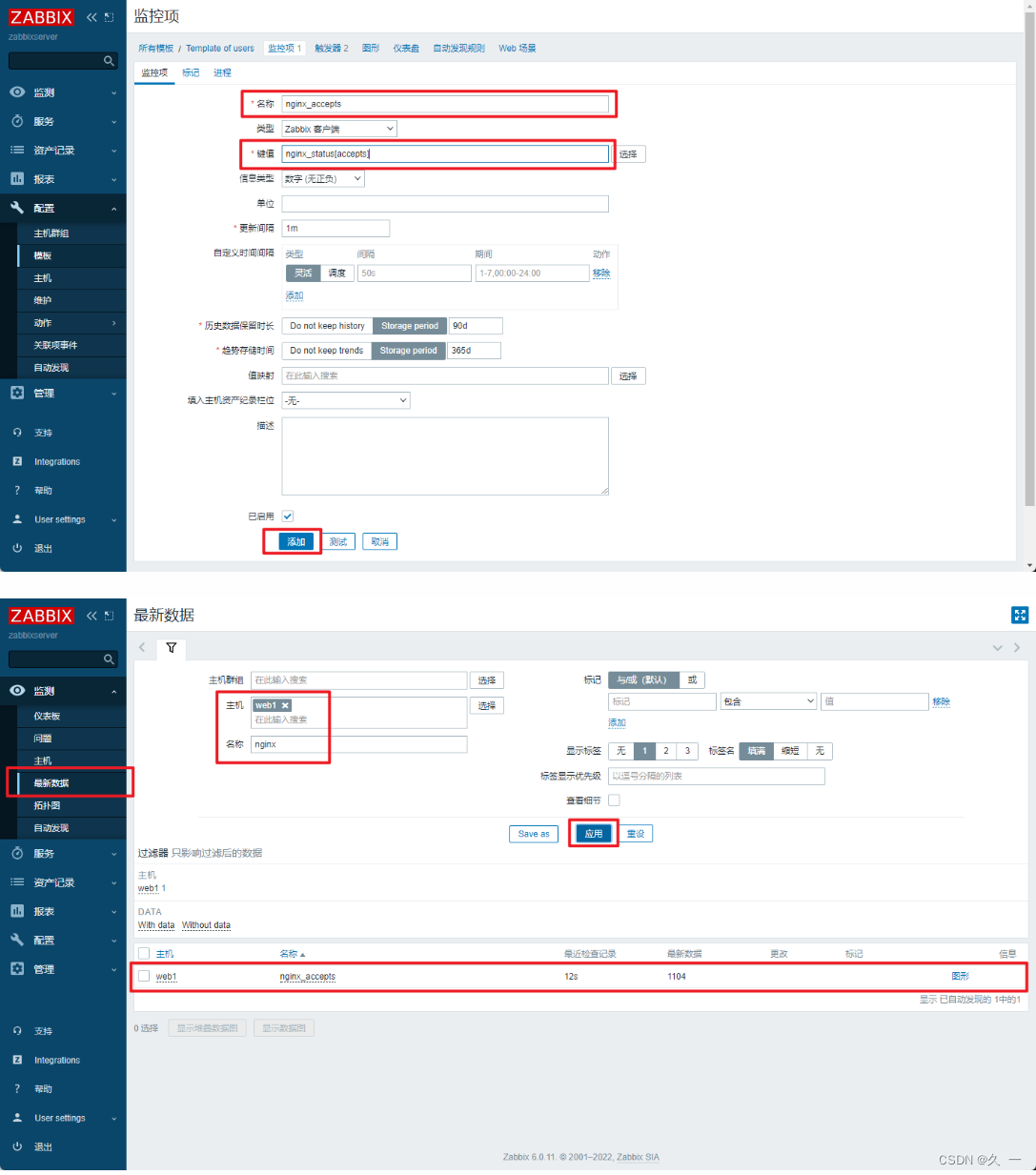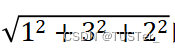前言
近期接到一个关于谷歌EDLA认证的需求,我负责的是谷歌原生桌面布局的修改,通过研究源码,将涉及到了一些修改思路发出来,大家可以参考一下有没有对你有用的信息。主要修改内容有:
1、搜索栏、底部导航栏未居中
2、中部应用未按要求排布,详情请参考摹客
3、在原生Google桌面未添加中性S-write和投屏Kshare、欢迎页应用
现状图:
参考图:
一、谷歌搜索框的修改
涉及修改的地方有:
1、Launcher3\res\xml\device_profiles.xml
2、com/android/launcher3/Workspace.java
1、首先观察device_profiles.xml代码,一般大屏(平板)设备会加载6*5的布局,手机设备会加载手机的布局,该文件里定义了4个不同的布局类型,如何确定设备加载哪个布局呢?你可以在桌面长按应用图标,然后观察可以移动多少个格子,然后根据行列数找到要修改的布局位置。比如我设备是加载6 * 5布局,我修改这里**launcher:numSearchContainerColumns=“5”**修改谷歌搜索框占据5个格子(横屏总共7个格子)
<--这个行数可以根据自己想要的效果修改,比如我就改了7*6布局,6行7列--/>
<grid-option
launcher:name="6_by_5"
launcher:numRows="6"
launcher:numColumns="7"
launcher:numSearchContainerColumns="5"
launcher:numFolderRows="3"
launcher:numFolderColumns="4"
launcher:numHotseatIcons="0"
launcher:hotseatColumnSpanLandscape="2"
launcher:numAllAppsColumns="6"
launcher:isScalable="true"
launcher:inlineNavButtonsEndSpacing="@dimen/taskbar_button_margin_6_5"
launcher:devicePaddingId="@xml/paddings_6x5"
launcher:dbFile="launcher_6_by_5.db"
launcher:defaultLayoutId="@xml/default_workspace_6x5"
launcher:deviceCategory="tablet" >
<display-option
launcher:name="Tablet"
launcher:minWidthDps="900"
launcher:minHeightDps="820"
launcher:minCellHeight="120"
launcher:minCellWidth="102"
launcher:minCellHeightLandscape="104"
launcher:minCellWidthLandscape="120"
launcher:iconImageSize="60"
launcher:iconTextSize="14"
launcher:borderSpaceHorizontal="16"
launcher:borderSpaceVertical="64"
launcher:borderSpaceLandscapeHorizontal="64"
launcher:borderSpaceLandscapeVertical="16"
launcher:horizontalMargin="54"
launcher:horizontalMarginLandscape="120"
launcher:allAppsCellWidth="96"
launcher:allAppsCellHeight="142"
launcher:allAppsCellWidthLandscape="126"
launcher:allAppsCellHeightLandscape="126"
launcher:allAppsIconSize="60"
launcher:allAppsIconTextSize="14"
launcher:allAppsBorderSpaceHorizontal="8"
launcher:allAppsBorderSpaceVertical="16"
launcher:allAppsBorderSpaceLandscape="16"
launcher:hotseatBarBottomSpace="30"
launcher:hotseatBarBottomSpaceLandscape="40"
launcher:canBeDefault="true" />
</grid-option>
</profiles>
2、谷歌搜索框的位置在workspace.java里面修改,在该类里面查找这个方法:bindAndInitFirstWorkspaceScreen,定位到这里
public void bindAndInitFirstWorkspaceScreen() {
if (!FeatureFlags.QSB_ON_FIRST_SCREEN) {
return;
}
// Add the first page
CellLayout firstPage = insertNewWorkspaceScreen(Workspace.FIRST_SCREEN_ID, getChildCount());
// Always add a first page pinned widget on the first screen.
if (mFirstPagePinnedItem == null) {
// In transposed layout, we add the first page pinned widget in the Grid.
// As workspace does not touch the edges, we do not need a full
// width first page pinned widget.
mFirstPagePinnedItem = LayoutInflater.from(getContext())
.inflate(R.layout.search_container_workspace, firstPage, false);
}
int cellHSpan = mLauncher.getDeviceProfile().inv.numSearchContainerColumns;
//格子数从0开始算,这里表示搜索框位置从X轴第2格子,y轴第3个格子算起,x轴占据5(cellHSpan)个格子,y轴占据1个格子
CellLayoutLayoutParams lp = new CellLayoutLayoutParams(1, 2, cellHSpan, 1, FIRST_SCREEN_ID);
lp.canReorder = false;
if (!firstPage.addViewToCellLayout(
mFirstPagePinnedItem, 0, R.id.search_container_workspace, lp, true)) {
Log.e(TAG, "Failed to add to item at (0, 0) to CellLayout");
mFirstPagePinnedItem = null;
}
}
提示:如果一开始桌面没有谷歌搜索框,可以使用微件的形式添加,添加微件这里又分为两种情况,具体使用哪种方式得看系统有没有去读取配置文件,没有的话就使用第一种,一种是直接在布局文件里面添加,比如res/xml/default_workspace_6x5.xml里面添加:
<appwidget
container="-100"
screen="0"
x="1"
y="2"
spanX="5"
spanY="1"
packageName="com.google.android.googlequicksearchbox"
className="com.google.android.googlequicksearchbox.SearchWidgetProvider"/>
另外一种方式是在google_gms包下的配置文件里面添加:release\vendor\partner_gms\apps\GmsSampleIntegration\res_dhs_full\xml\partner_default_layout.xml,例如
<?xml version="1.0" encoding="utf-8"?>
<!-- Copyright (C) 2017 Google Inc. All Rights Reserved. -->
<favorites>
<!-- Hotseat (We use the screen as the position of the item in the hotseat) -->
<!-- Dialer Messaging Calendar Contacts Camera -->
<!--<favorite container="-101" screen="0" x="0" y="0" packageName="com.google.android.dialer" className="com.google.android.dialer.extensions.GoogleDialtactsActivity"/>-->
<!--<favorite container="-101" screen="1" x="1" y="0" packageName="com.google.android.apps.messaging" className="com.google.android.apps.messaging.ui.ConversationListActivity"/>-->
<!-- <favorite container="-101" screen="0" x="0" y="0" packageName="com.android.settings" className="com.android.settings.Settings"/> -->
<!-- <favorite container="-101" screen="1" x="1" y="0" packageName="com.android.deskclock" className="com.android.deskclock.DeskClock"/> -->
<!-- <favorite container="-101" screen="2" x="2" y="0" packageName="com.google.android.calendar" className="com.android.calendar.event.LaunchInfoActivity"/> -->
<!-- <favorite container="-101" screen="3" x="3" y="0" packageName="com.google.android.contacts" className="com.android.contacts.activities.PeopleActivity"/> -->
<!-- <favorite container="-101" screen="4" x="4" y="0" packageName="com.android.camera2" className="com.android.camera.CameraLauncher"/> -->
<!-- In Launcher3, workspaces extend infinitely to the right, incrementing from zero -->
<!-- Google folder -->
<!-- Google, Chrome, Gmail, Maps, YouTube, (Drive), (Music), (Movies), Duo, Photos -->
<folder title="@string/google_folder_title" screen="0" x="1" y="3">
<favorite packageName="com.google.android.googlequicksearchbox" className="com.google.android.googlequicksearchbox.SearchActivity"/>
<favorite packageName="com.android.chrome" className="com.google.android.apps.chrome.Main"/>
<favorite packageName="com.google.android.gm" className="com.google.android.gm.ConversationListActivityGmail"/>
<favorite packageName="com.google.android.apps.maps" className="com.google.android.maps.MapsActivity"/>
<favorite packageName="com.google.android.youtube" className="com.google.android.youtube.app.honeycomb.Shell$HomeActivity"/>
<favorite packageName="com.google.android.apps.docs" className="com.google.android.apps.docs.app.NewMainProxyActivity"/>
<favorite packageName="com.google.android.apps.youtube.music" className="com.google.android.apps.youtube.music.activities.MusicActivity"/>
<favorite packageName="com.google.android.videos" className="com.google.android.videos.GoogleTvEntryPoint"/>
<favorite packageName="com.google.android.apps.tachyon" className="com.google.android.apps.tachyon.MainActivity"/>
<favorite packageName="com.google.android.apps.photos" className="com.google.android.apps.photos.home.HomeActivity"/>
</folder>
<favorite screen="0" x="5" y="3" packageName="com.android.vending" className="com.android.vending.AssetBrowserActivity"/>
<appwidget screen="0" x="2" y="0" packageName="com.android.deskclock" className="com.android.alarmclock.DigitalAppWidgetProvider" spanX="3" spanY="2" />
<appwidget screen="0" x="1" y="2" packageName="com.google.android.googlequicksearchbox" className="com.google.android.googlequicksearchbox.SearchWidgetProvider" spanX="5" spanY="1" />
</favorites>
om.google.android.googlequicksearchbox" className=“com.google.android.googlequicksearchbox.SearchWidgetProvider” spanX=“5” spanY=“1” />
注释掉的内容是定义桌面的hotSeat显示的应用,其中,添加小部件使用的是appwidget标签,桌面时钟就可以这样添加,folder标签定义的是一个桌面文件夹,里面可以定义文件夹要存放的应用。
待更新.....