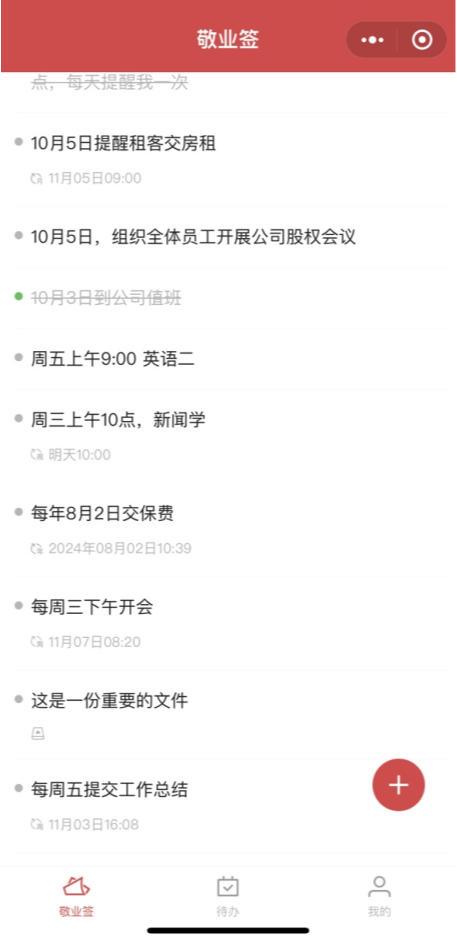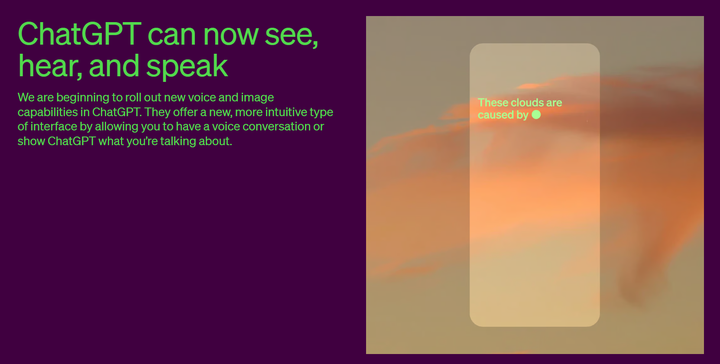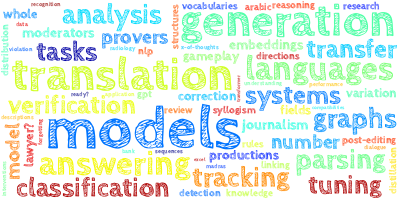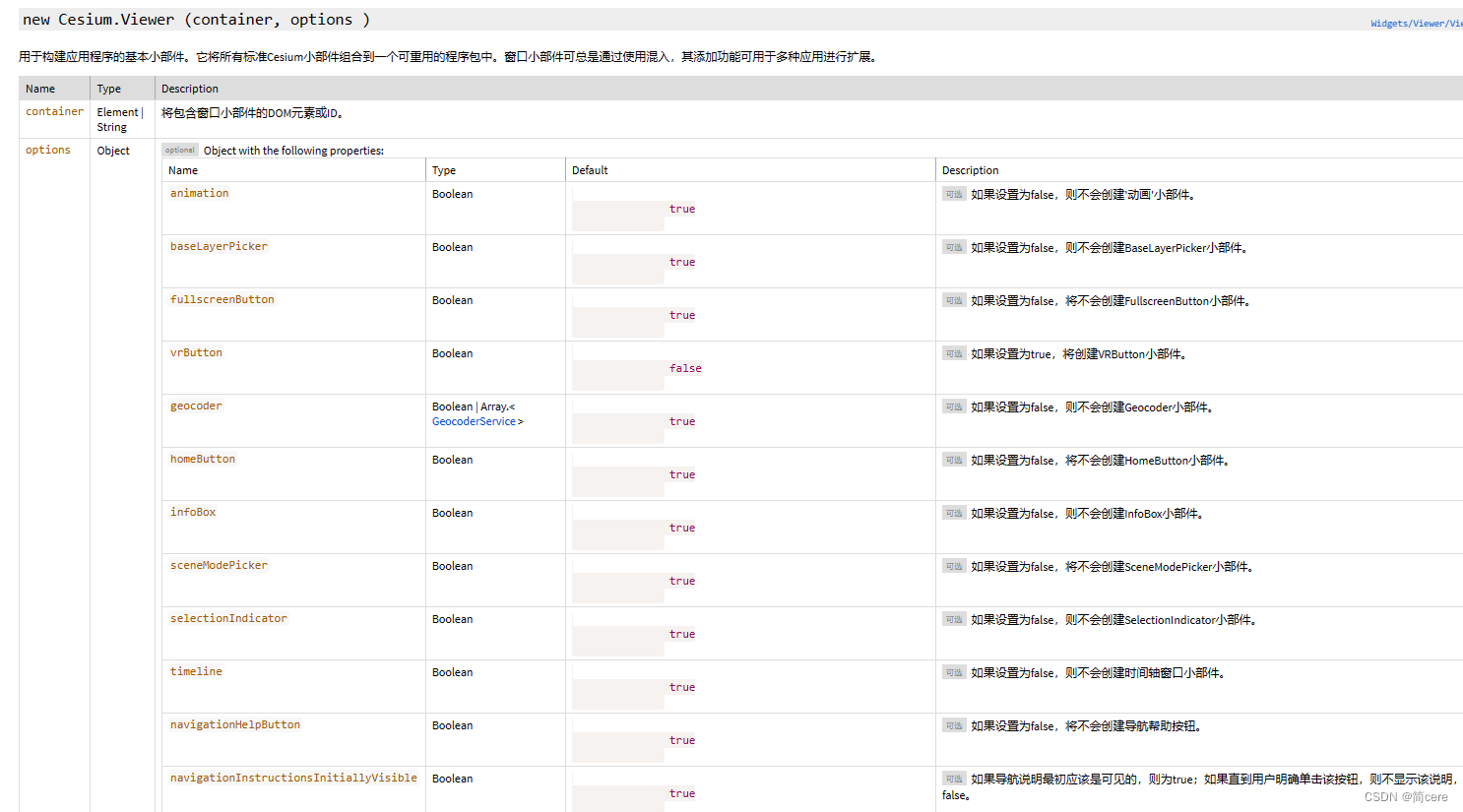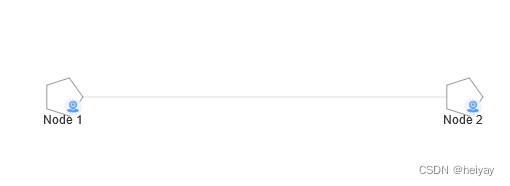通过修改容器,然后commit提交为镜像
定制特定的镜像:在实际工作,公网的镜像往往不符合我们预期,因此我们需要自己定制镜像以满足业务需求。
例如:我们期望定制一个符号我们自己的Nginx镜像,并期望镜像交付就包含项目代码与我们期望的配置, 后期只需要轻松run 容器即可
首先在docker中准备nginx的基础镜像,没有的话可以docker pull nginx 拉取一个最新的
因为我没有配镜像加速地址下载太慢,直接用以前的,版本没有太大关系
[root@server159 ~]# docker images
REPOSITORY TAG IMAGE ID CREATED SIZE
php-fpm v1 0474bd7488fa 21 hours ago 698MB
debian latest 676aedd4776f 2 weeks ago 117MB
centos 7 eeb6ee3f44bd 2 years ago 204MB
nginx 1.18.0 c2c45d506085 2 years ago 133MB
然后直接创建镜像,根据经验都知道nginx的配置文件在/etc/nginx/conf.d目录下
[root@server159 ~]# docker run -dt --name nginxtest nginx:1.18.0
9c8c514fff1e6e8bebaca3d0d8deaffe39cc243f31e0dcfa0e73b9cf8e924fff
[root@server159 ~]# docker exec nginxtest ls /etc/nginx/conf.d
default.conf
复制docker容器里的文件到当前宿主机的目录下
[root@server159 ~]# docker cp nginxtest:/etc/nginx/conf.d/default.conf ./
Successfully copied 3.07kB to /root/./
[root@server159 ~]# ls
anaconda-ks.cfg default.conf original-ks.cfg www.conf
复制的文件内容是这样的
[root@server159 ~]# cat default.conf
server {
listen 80;
listen [::]:80;
server_name localhost;
#charset koi8-r;
#access_log /var/log/nginx/host.access.log main;
location / {
root /usr/share/nginx/html;
index index.html index.htm;
}
#error_page 404 /404.html;
# redirect server error pages to the static page /50x.html
#
error_page 500 502 503 504 /50x.html;
location = /50x.html {
root /usr/share/nginx/html;
}
# proxy the PHP scripts to Apache listening on 127.0.0.1:80
#
#location ~ \.php$ {
# proxy_pass http://127.0.0.1;
#}
# pass the PHP scripts to FastCGI server listening on 127.0.0.1:9000
#
#location ~ \.php$ {
# root html;
# fastcgi_pass 127.0.0.1:9000;
# fastcgi_index index.php;
# fastcgi_param SCRIPT_FILENAME /scripts$fastcgi_script_name;
# include fastcgi_params;
#}
# deny access to .htaccess files, if Apache's document root
# concurs with nginx's one
#
#location ~ /\.ht {
# deny all;
#}
}
然后修改我们复制出来的文件,就是定制我们自己需要的配置文件了
这里我修改了端口为8080,根目录变成/usr/share/nginx
server {
listen 8080;
listen [::]:8080;
server_name www.game.com;
location / {
root /usr/share/nginx;
index index.html index.htm;
}
}
然后将修改的配置文件复制到容器里,覆盖原来的文件
并且复制一个我准备好的贪吃蛇游戏index.html文件到根目录下
[root@server159 ~]# docker cp ./default.conf nginxtest:/etc/nginx/conf.d/default.conf
Successfully copied 2.05kB to nginxtest:/etc/nginx/conf.d/default.conf
[root@server159 ~]# ls
anaconda-ks.cfg default.conf index.html original-ks.cfg www.conf
[root@server159 ~]# docker cp ./index.html nginxtest:/usr/share/nginx
Successfully copied 33.3kB to nginxtest:/usr/share/nginx
然后将容器生成为一个新镜像
[root@server159 ~]# docker commit -a "alice" -m "my new nginx image " nginxtest newnginx:v1
sha256:765591e6feee43047b660bea909bbc46fe9eec7a8c498438b55579244793c02f
[root@server159 ~]# docker images
REPOSITORY TAG IMAGE ID CREATED SIZE
newnginx v1 765591e6feee 10 seconds ago 133MB
php-fpm v1 0474bd7488fa 21 hours ago 698MB
debian latest 676aedd4776f 2 weeks ago 117MB
centos 7 eeb6ee3f44bd 2 years ago 204MB
nginx 1.18.0 c2c45d506085 2 years ago 133MB
然后我们新的nginx镜像就定制好了
-a是作者,-m是这个镜像的描述,newnginx:v1是镜像名和版本
定制好我们的新镜像以后可以创建一个新容器运行我们定制的镜像看看效果
把容器的8080端口映射到主机的80端口,因为我们定制的nginx镜像是改了端口的,不是80了
[root@server159 ~]# docker run -dt --name webgame -p 80:8080 newnginx:v1
d92bc0b92bf72401756d6c59bf3dcc2d3fc3e660b9a63efb759dae85de70ebc3
[root@server159 ~]# docker exec webgame ls /usr/share/nginx
html
index.html
[root@server159 ~]#
使用交互式命令可以看到我们的nginx目录下确实有我们上传的index.html文件
容器创建好后去浏览器访问
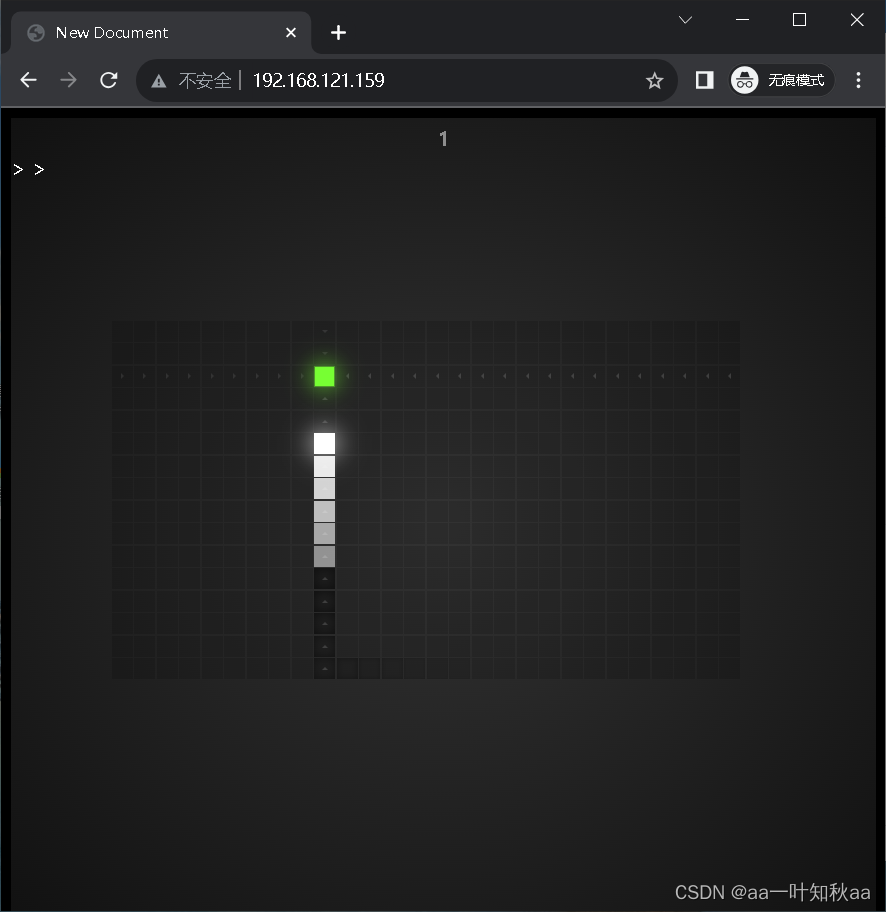
可以看到我们的贪吃蛇游戏就可以运行了
一个容器的定制这样就可以了
下次讲Dockerfile的容器定制方法
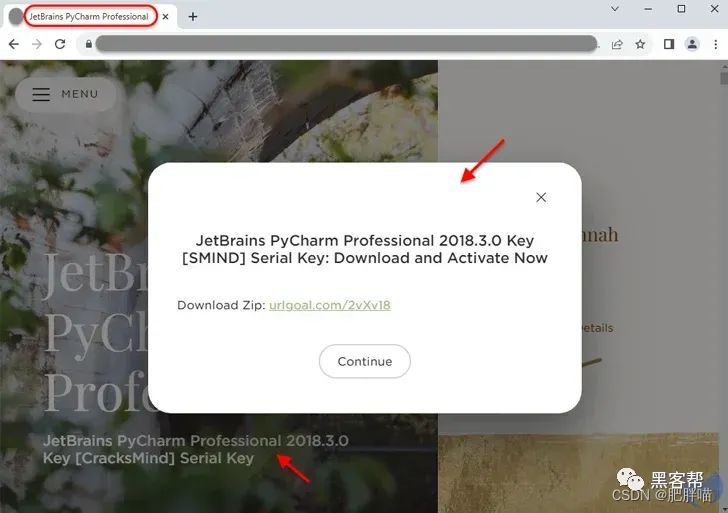
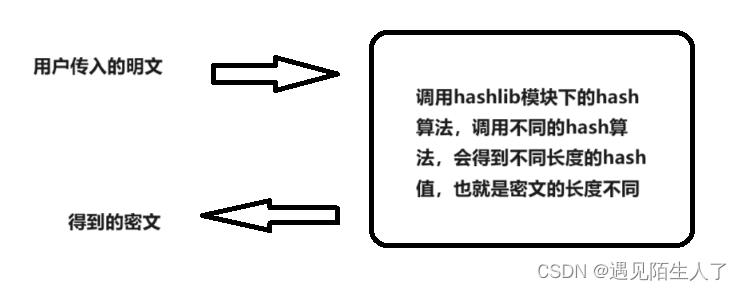
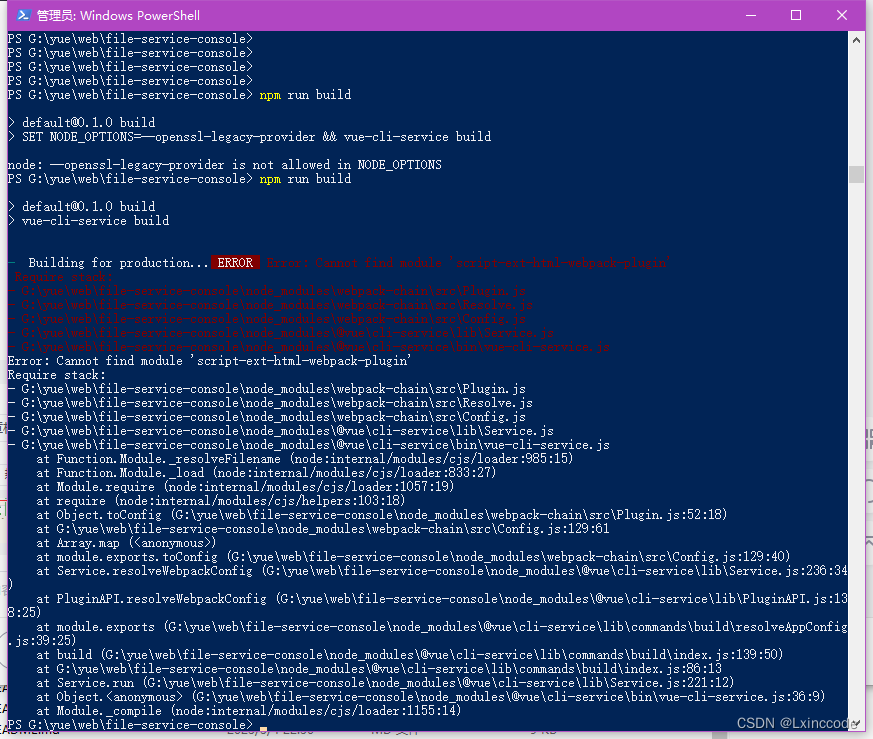
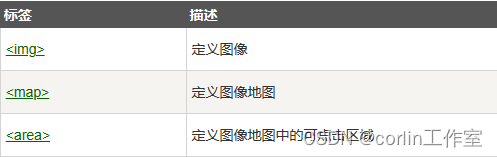
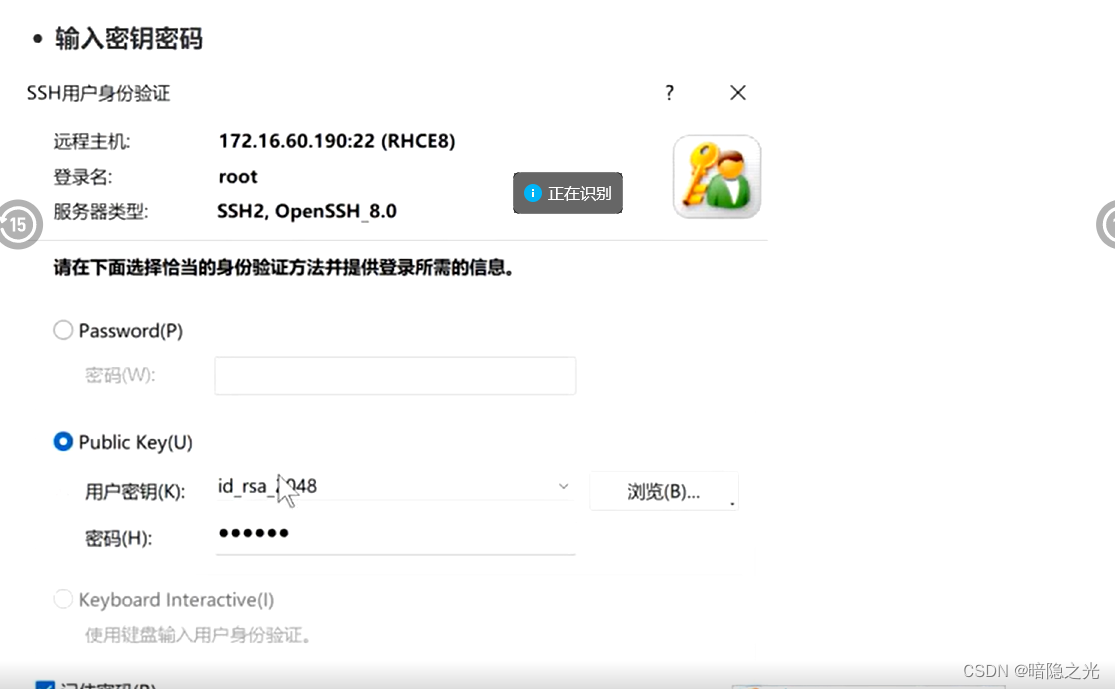
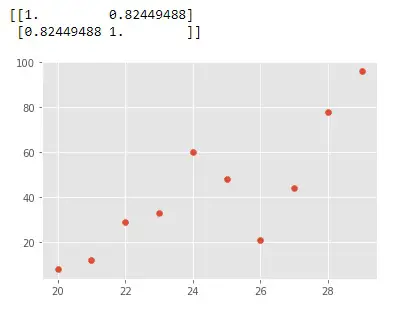
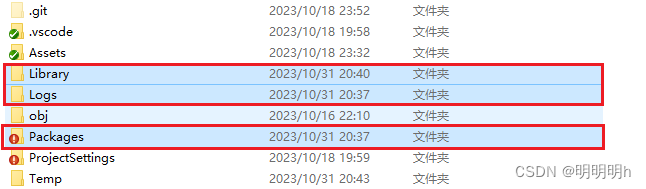

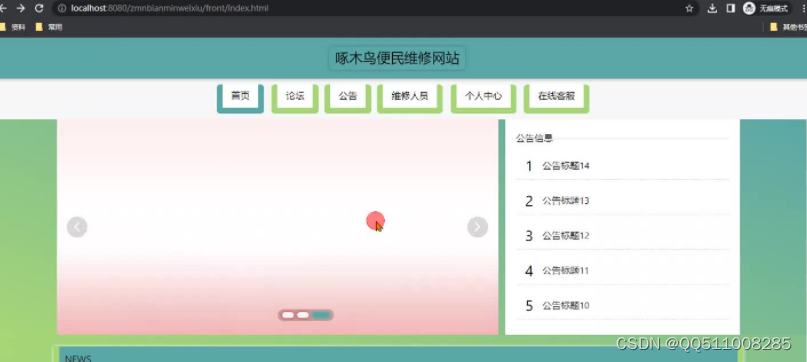



![[每日一氵] cudaDevAttrMaxBlocksPerMultiprocessor is not a member of cudaDeviceAttr](https://img-blog.csdnimg.cn/7f8d19da4187409eb4a5eb6e3950a223.png)