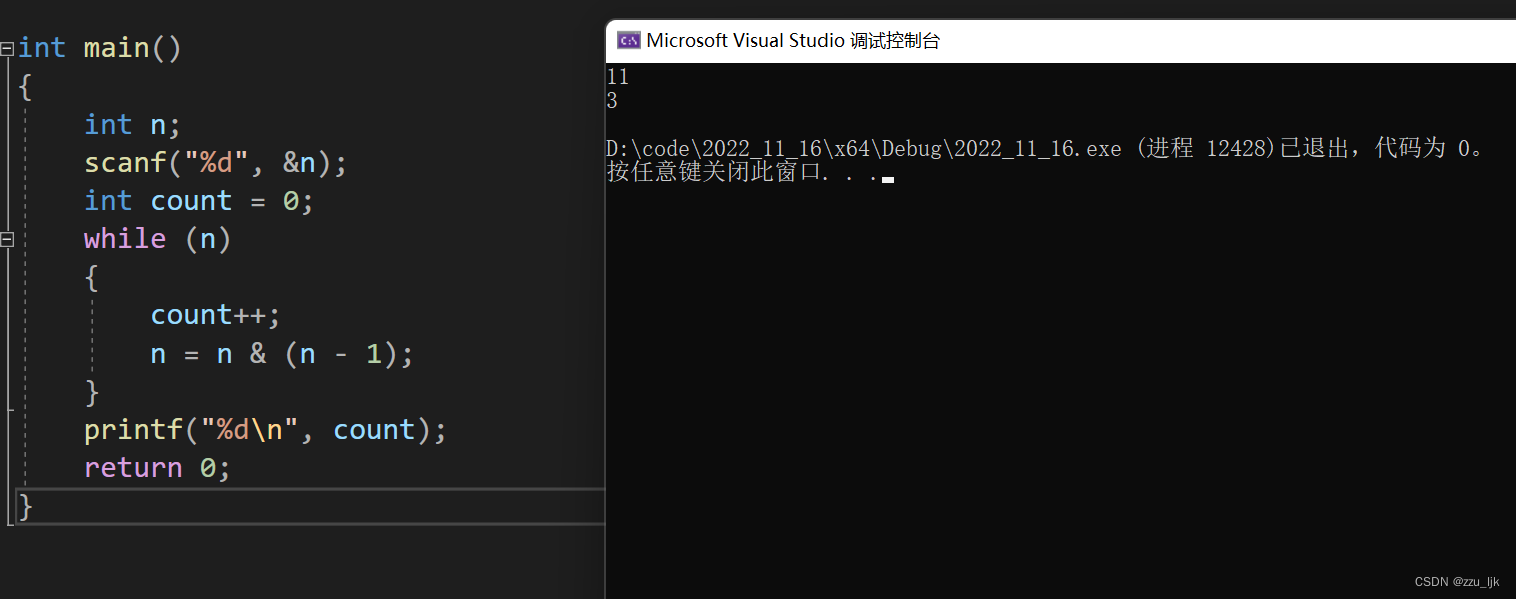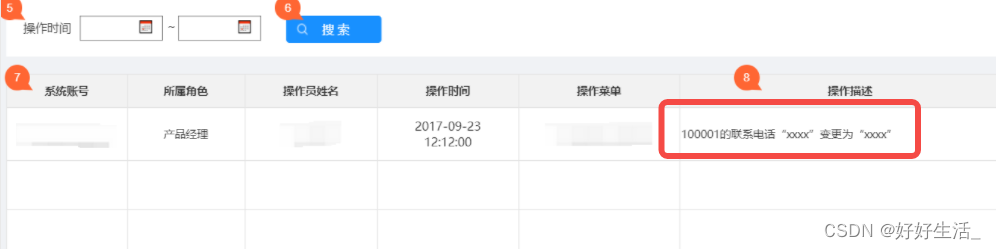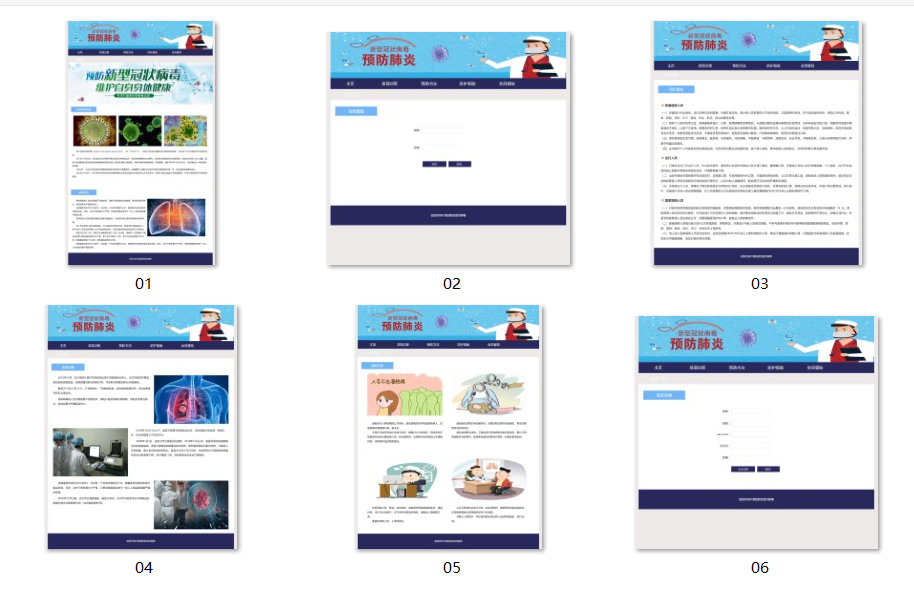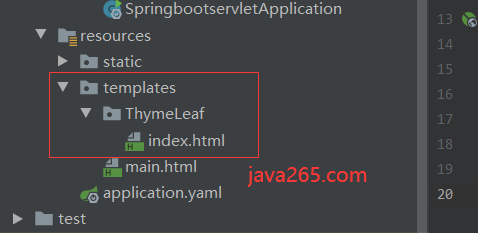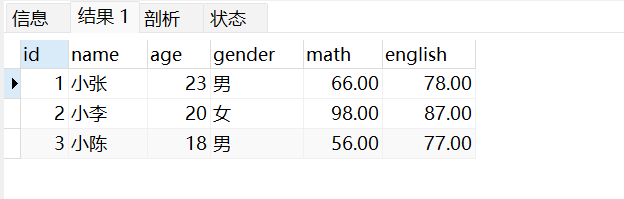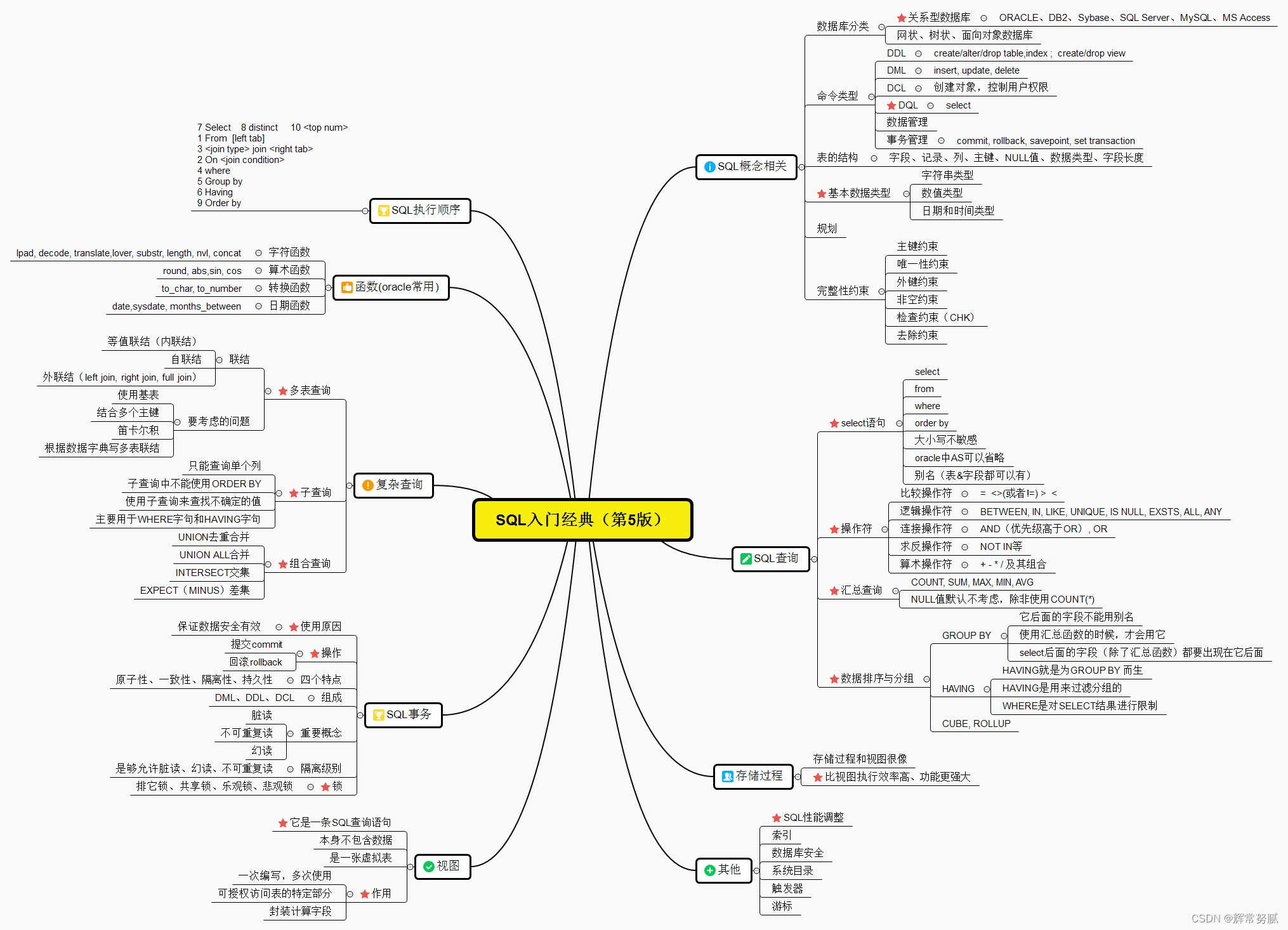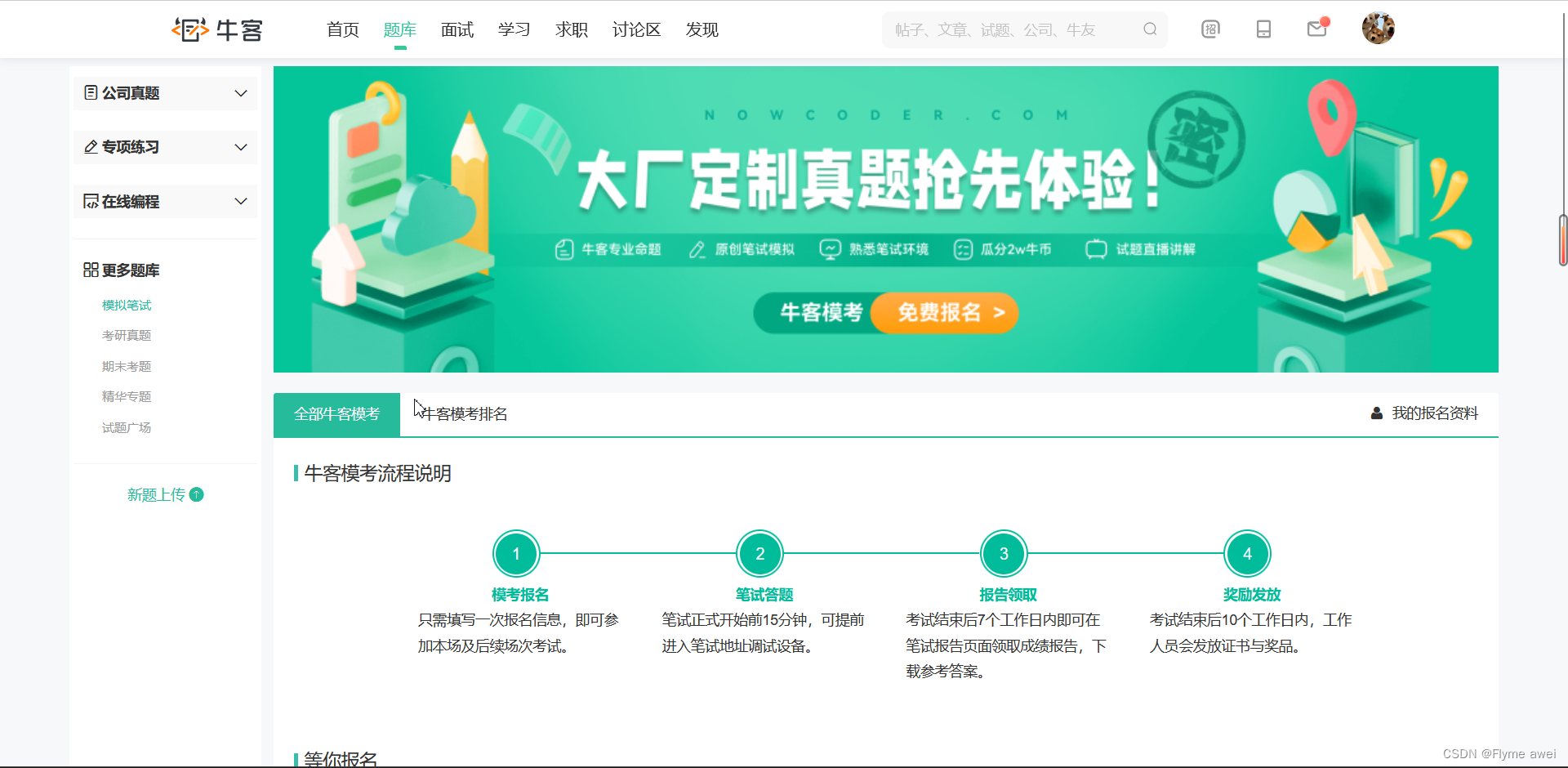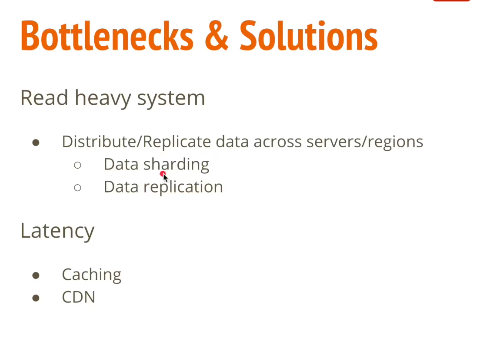回到顶部
大家或多或少都会遇到“回到顶部”这样的需求,在此分享这个技术点以及可能遇到的问题。再分析element源码。
回到顶部代码实现
<!DOCTYPE html>
<html lang="en">
<head>
<meta charset="UTF-8">
<meta http-equiv="X-UA-Compatible" content="IE=edge">
<meta name="viewport" content="width=device-width, initial-scale=1.0">
<title>Document</title>
<style>
* {
padding: 0;
margin: 0;
}
.scroll {
border: 1px solid;
height: 3600px;
background-color: red;
}
.child {
margin-top: 200px;
display: grid;
place-content: center;
height: 600px;
font-size: 20px;
background-color: green;
}
.scrollToTop {
position: fixed;
right: 10px;
bottom: 100px;
background-color: #fff;
padding: 8px 16px;
border-radius: 8px;
cursor: pointer;
}
</style>
</head>
<body>
<div class="scroll">
<div class="child">
<div>kinghiee - 回到顶部 - demo</div>
</div>
</div>
<div class="scrollToTop" onclick="backTopClickHandle()">回到顶部</div>
</body>
<script>
let timer = null;
function backTopClickHandle() {
if (this.timer) return;
let scrollTop = document.documentElement.scrollTop || document.body.scrollTop; // 获取滚动条高度 (注意点:1)
this.timer = setInterval(() => {
const speed = Math.floor(-scrollTop / 8); // 获取-scrollTop / 8 小于等于计算值的最大整数,作为滑动速度
scrollTop = document.documentElement.scrollTop = document.body.scrollTop = scrollTop + speed; // 赋值
if(scrollTop <= 0) {
clearInterval(this.timer);
this.timer = undefined;
}
}, 10); // (注意点:2)
}
</script>
</html>
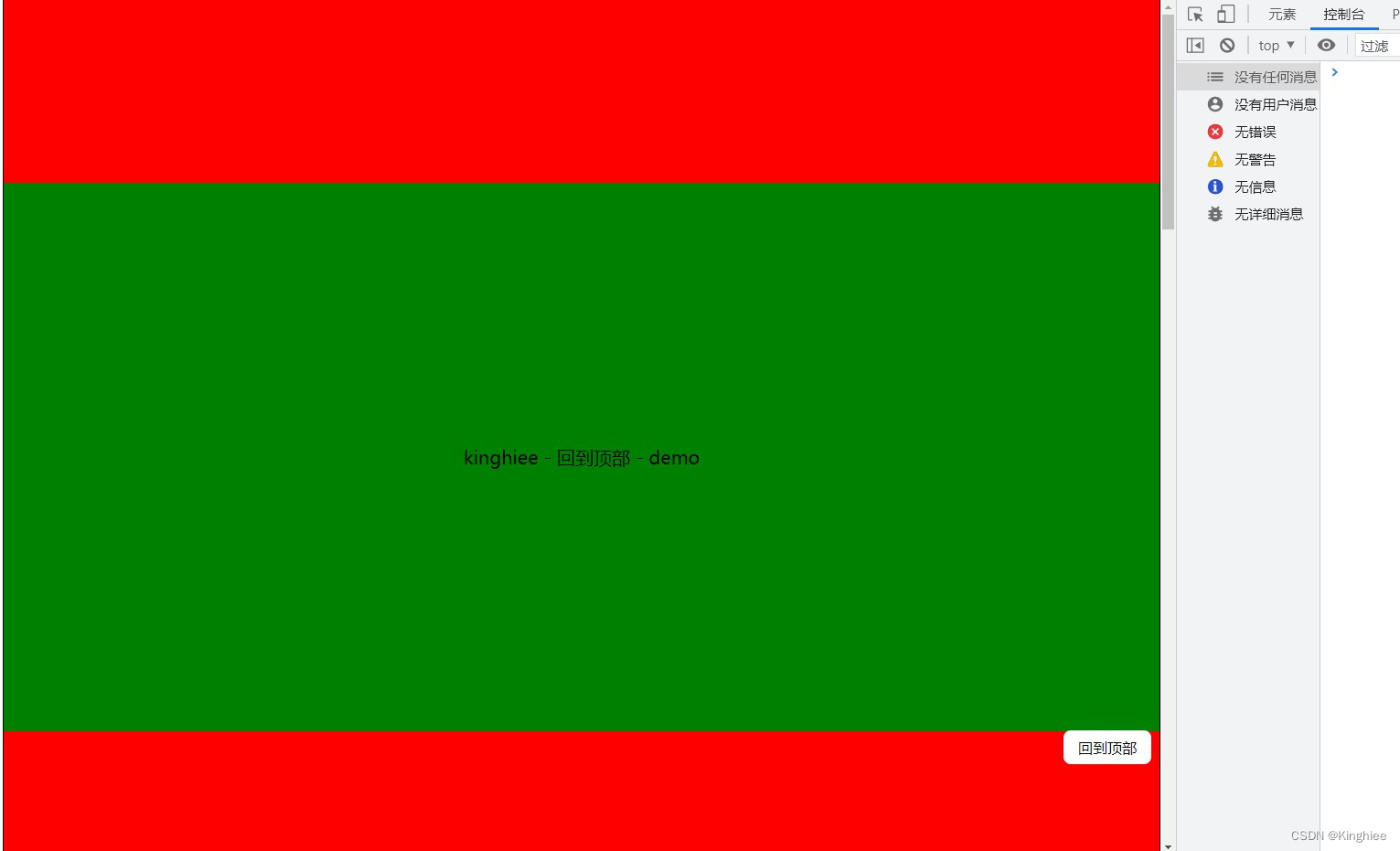
回到顶部关键技术点在backTopClickHandle函数中
function backTopClickHandle() {
if (this.timer) return;
let scrollTop = document.documentElement.scrollTop || document.body.scrollTop; // 获取滚动条高度 (注意点:1)
this.timer = setInterval(() => {
const speed = Math.floor(-scrollTop / 8); // 获取-scrollTop / 8 小于等于计算值的最大整数,作为滑动速度
scrollTop = document.documentElement.scrollTop = document.body.scrollTop = scrollTop + speed; // 赋值
if(scrollTop <= 0) {
clearInterval(this.timer);
this.timer = undefined;
}
}, 10); // (注意点:2)
}
在该函数中,首先判断当前是否存在定时器,如果有下面步骤不执行。否则获取滚动条高度, 启动定时器,在定时器中计算出当前滑动速度,并计算出当前滚动条高度。
最后如果滚动条高度小于等于0,清除定时器。
在backTopClickHandle函数中有两点需要特别注意
注意点 1:获取scrollTop的位置
let scrollTop = document.documentElement.scrollTop || document.body.scrollTop; // 获取滚动条高度 (注意点:1)
// 该语句一定要在this.timer = setInterval(() => {...}),前获取scrollTop值,不能在setInterval(() => {...})内获取
scrollTop的位置在setInterval(() => {…})内,效果图如下
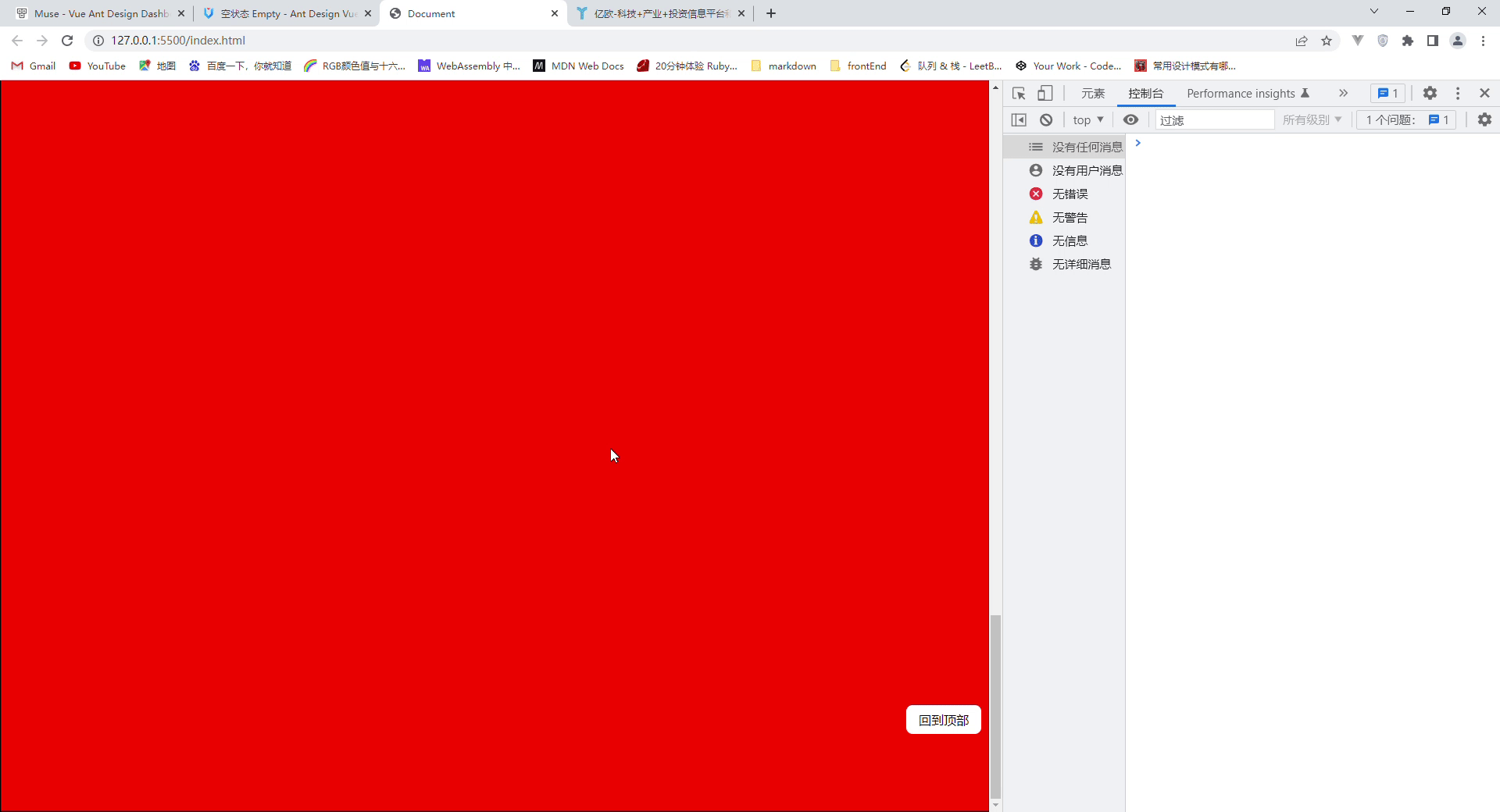
会发现,点击回到顶部,在回到顶部这段时间内,如果再次滑动滚轮,就会出现上图的状态。
注意点 2:定时器时间间隔
定时器时间间隔尽量小,会好在15ms~30ms之间。如果时间间隔过大,短时间内滚动条滑不到顶部,这时如果鼠标有交互,会带来不好的交互体验。
Element 回到顶部源码分析
<template>
<transition name="el-fade-in">
<div
v-if="visible"
@click.stop="handleClick"
:style="{
'right': styleRight,
'bottom': styleBottom
}"
class="el-backtop">
<slot>
<el-icon name="caret-top"></el-icon>
</slot>
</div>
</transition>
</template>
<script>
import throttle from 'throttle-debounce/throttle';
const cubic = value => Math.pow(value, 3);
const easeInOutCubic = value => value < 0.5
? cubic(value * 2) / 2
: 1 - cubic((1 - value) * 2) / 2;
export default {
name: 'ElBacktop',
props: {
visibilityHeight: {
type: Number,
default: 200
},
target: [String],
right: {
type: Number,
default: 40
},
bottom: {
type: Number,
default: 40
}
},
data() {
return {
el: null,
container: null,
visible: false
};
},
computed: {
styleBottom() {
return `${this.bottom}px`;
},
styleRight() {
return `${this.right}px`;
}
},
mounted() {
this.init(); // 初始化
this.throttledScrollHandler = throttle(300, this.onScroll); // 节流
this.container.addEventListener('scroll', this.throttledScrollHandler);
},
methods: {
init() {
this.container = document;
this.el = document.documentElement;
if (this.target) { // 如果存在target, 获取target dom作为el
this.el = document.querySelector(this.target);
if (!this.el) {
throw new Error(`target is not existed: ${this.target}`);
}
this.container = this.el;
}
},
onScroll() {
const scrollTop = this.el.scrollTop; // 获取滚动条高度
this.visible = scrollTop >= this.visibilityHeight; // 判断是否达到可见的标准
},
handleClick(e) { // 点击事件处理函数
this.scrollToTop();
this.$emit('click', e); // 触发事件
},
scrollToTop() {
const el = this.el; // 获取元素
const beginTime = Date.now();// 获取当前时间戳
const beginValue = el.scrollTop;
const rAF = window.requestAnimationFrame || (func => setTimeout(func, 16));
const frameFunc = () => {
const progress = (Date.now() - beginTime) / 500;
if (progress < 1) { // 和0.5s做对比,小于0.5秒执行下面步骤
el.scrollTop = beginValue * (1 - easeInOutCubic(progress));
rAF(frameFunc);
} else {
el.scrollTop = 0;
}
};
rAF(frameFunc);
}
},
beforeDestroy() { // 销毁时,移除监听
this.container.removeEventListener('scroll', this.throttledScrollHandler);
}
};
</script>
可以看到,除了对scroll监听加了节流外,其余的思想大致相同。主要分析scrollToTop函数
scrollToTop函数分析
scrollToTop() {
const el = this.el; // 获取元素
const beginTime = Date.now(); // 获取当前时间戳
const beginValue = el.scrollTop; // 获取当前滚动条位置
const rAF = window.requestAnimationFrame || (func => setTimeout(func, 16)); // 注意点 1
const frameFunc = () => {
const progress = (Date.now() - beginTime) / 500;
if (progress < 1) { // 和0.5s做对比,小于0.5秒执行下面步骤
el.scrollTop = beginValue * (1 - easeInOutCubic(progress));
rAF(frameFunc); // 循环
} else {
el.scrollTop = 0;
}
};
rAF(frameFunc);
}
注意点1
const rAF = window.requestAnimationFrame || (func => setTimeout(func, 16));
调用循环时,首先判断了当前环境是否存在requestAnimationFrame,如果不存在,则使用性能稍微差点的setTimeout。
优先使用requestAnimationFrame的主要优势时因为
1.经过浏览器优化,动画更流畅
2.窗口没激活时,动画将停止,省计算资源
3.更省电,尤其是对移动终端
requestAnimationFrame最大的优势是
由系统来决定回调函数的执行时机。具体一点讲,如果屏幕刷新率是60Hz,那么回调函数就每16.7ms被执行一次,如果刷新率是75Hz,那么这个时间间隔就变成了1000/75=13.3ms,换句话说就是,requestAnimationFrame的步伐跟着系统的刷新步伐走。它能保证回调函数在屏幕每一次的刷新间隔中只被执行一次,这样就不会引起丢帧现象,也不会导致动画出现卡顿的问题.

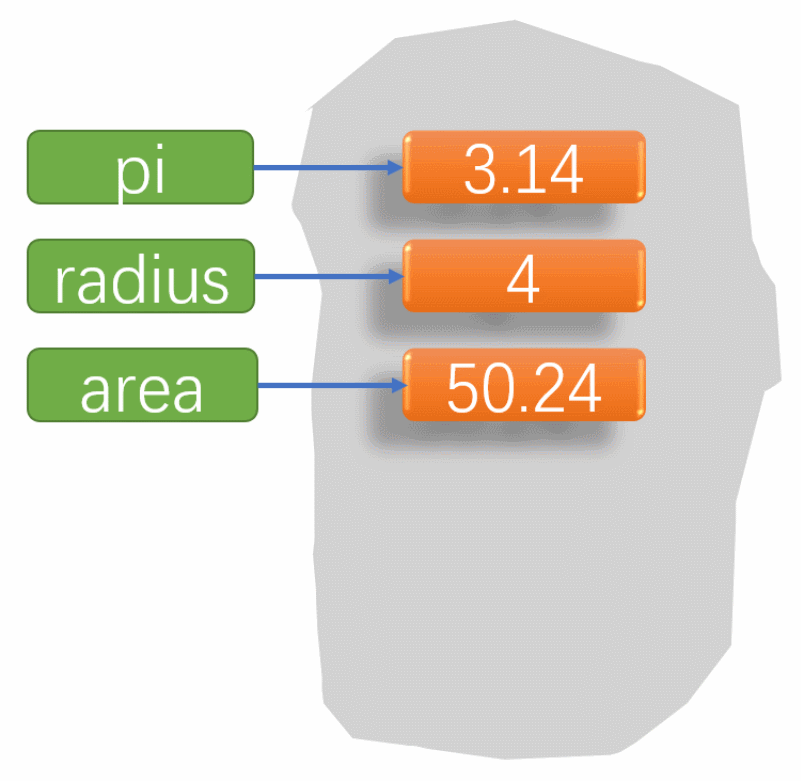


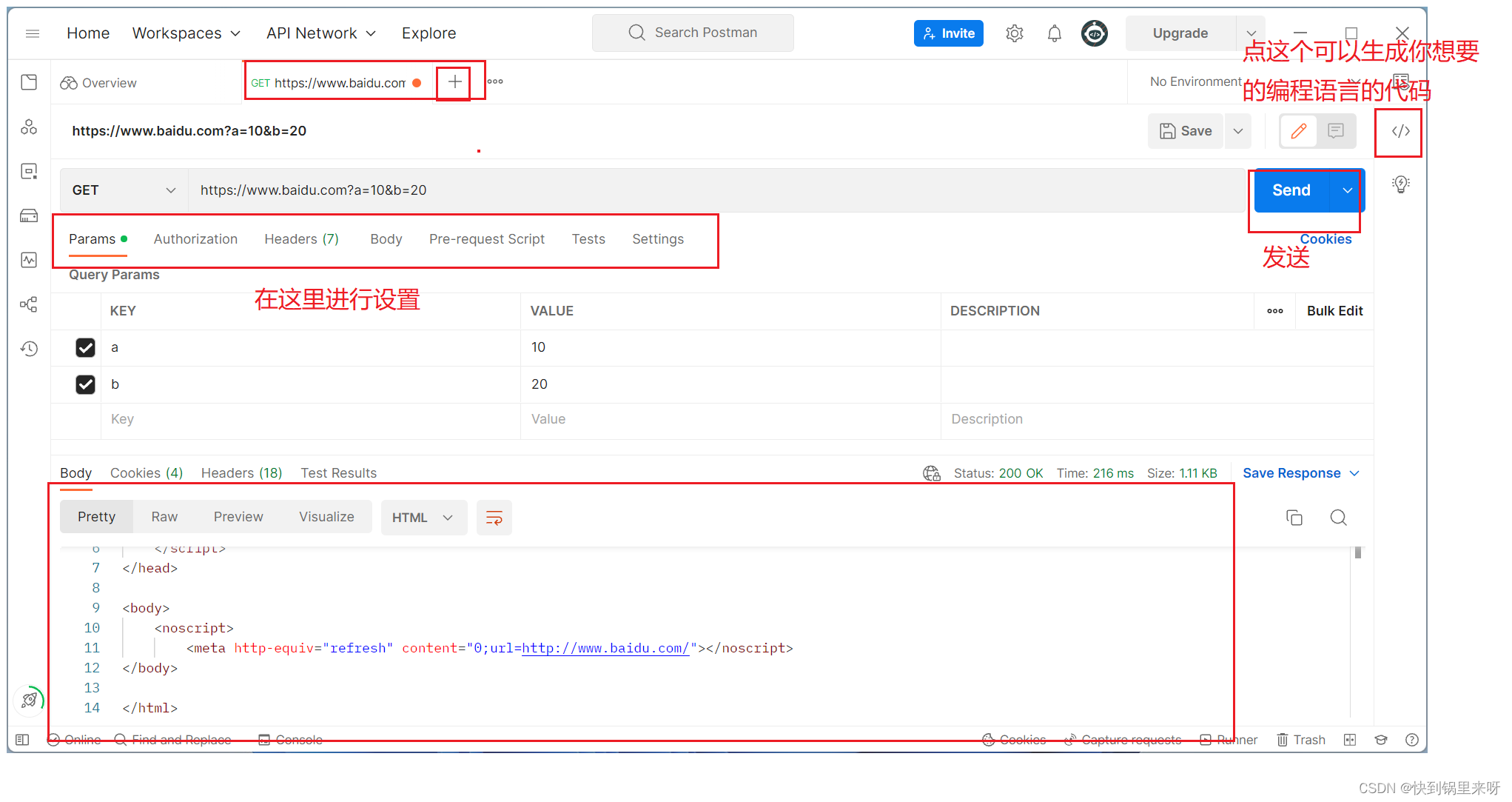

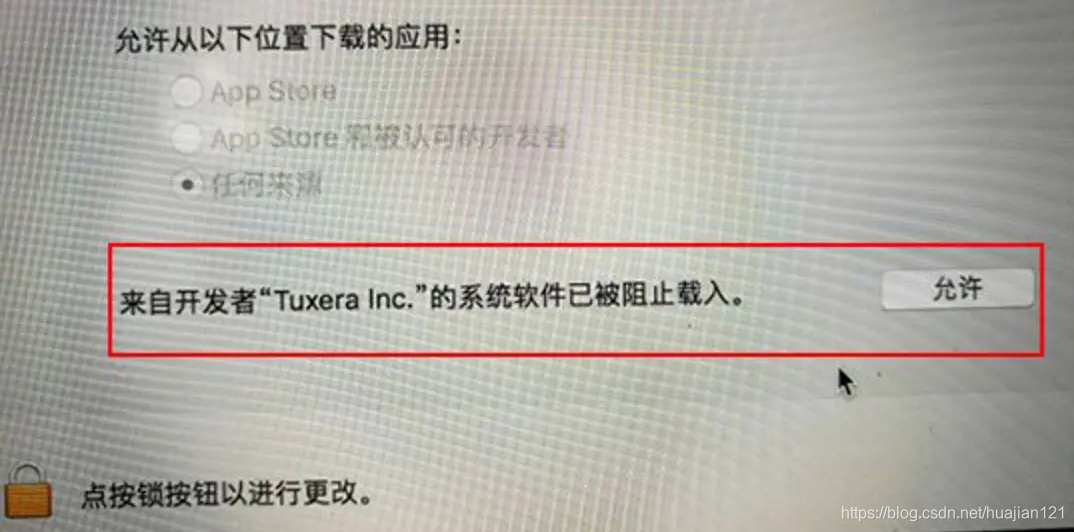
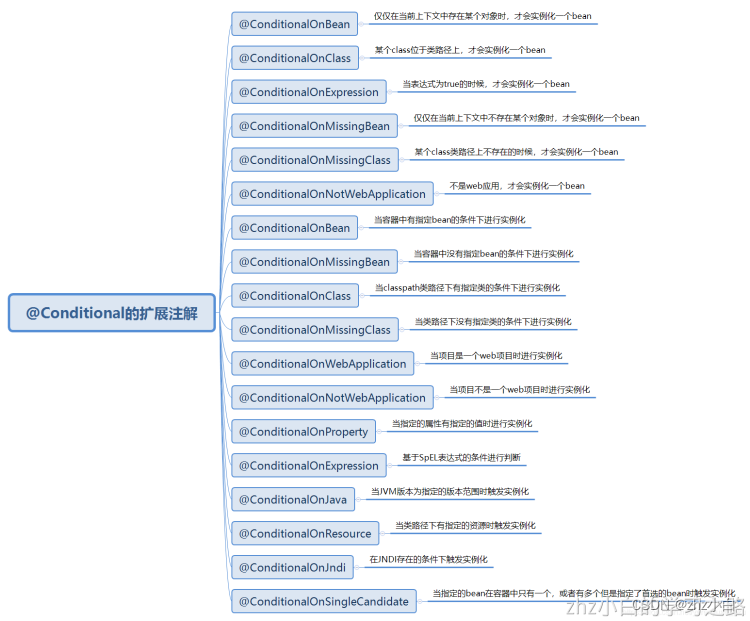
![静态时序分析简明教程(六)]时钟组与其他时钟特性](https://img-blog.csdnimg.cn/be8a2060bc2b4fb4b23142d5a3415482.png)