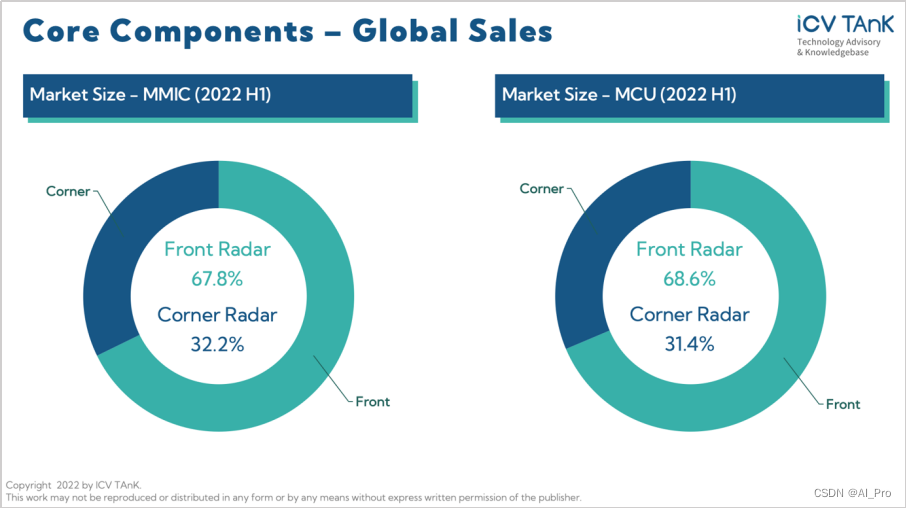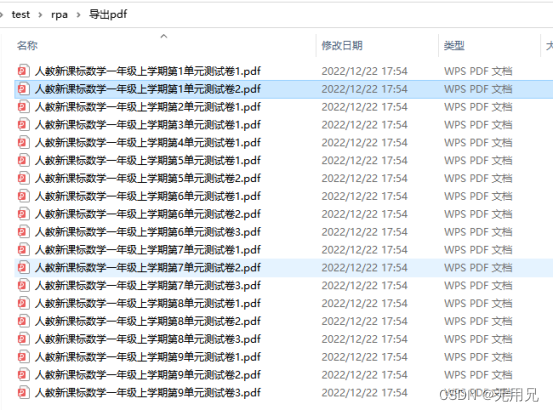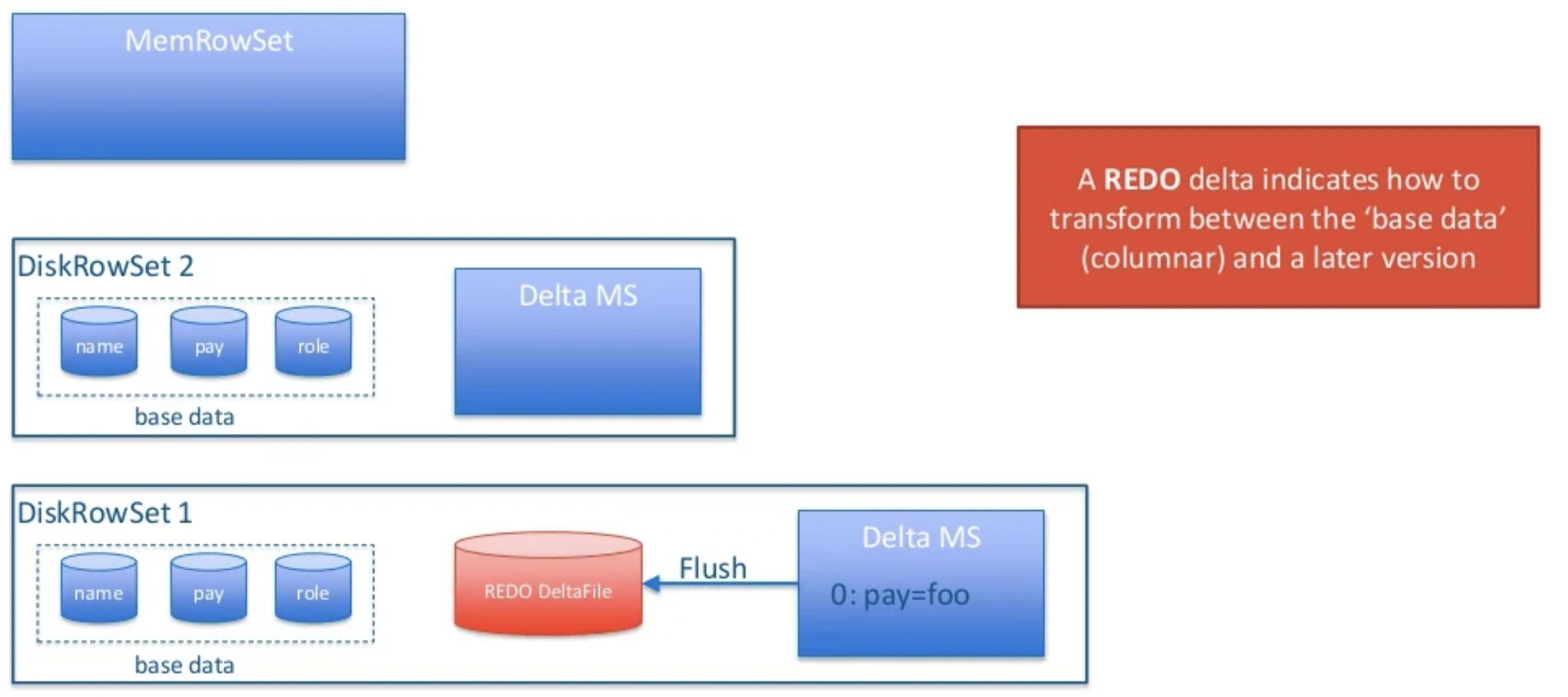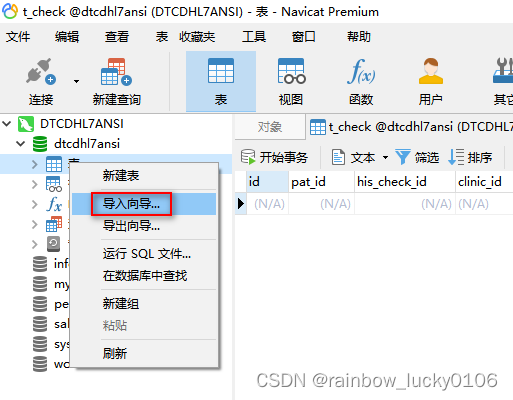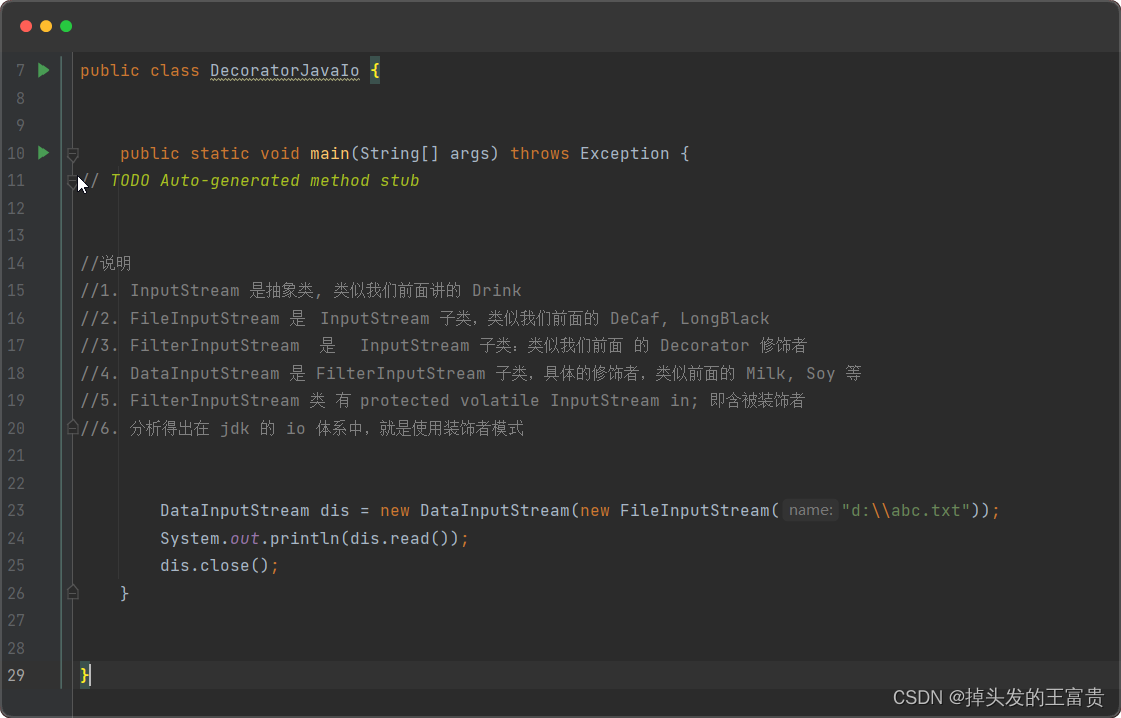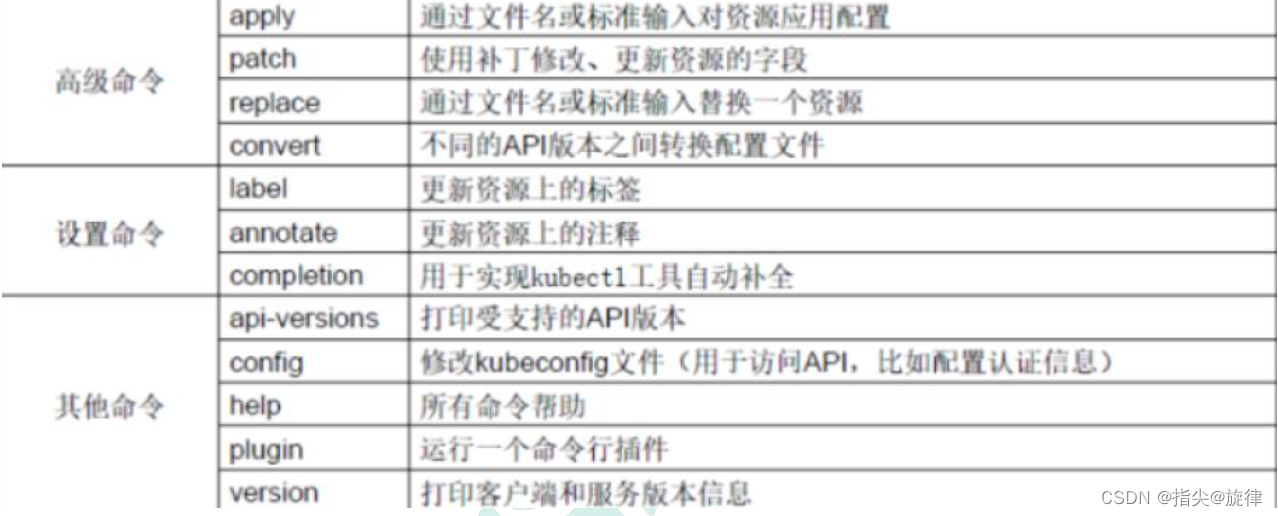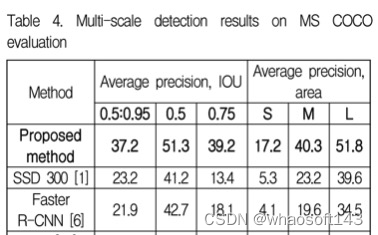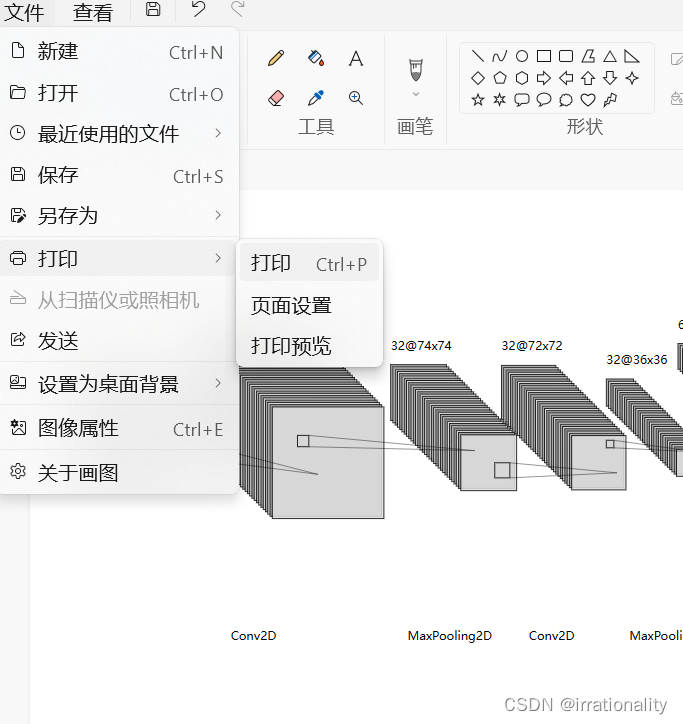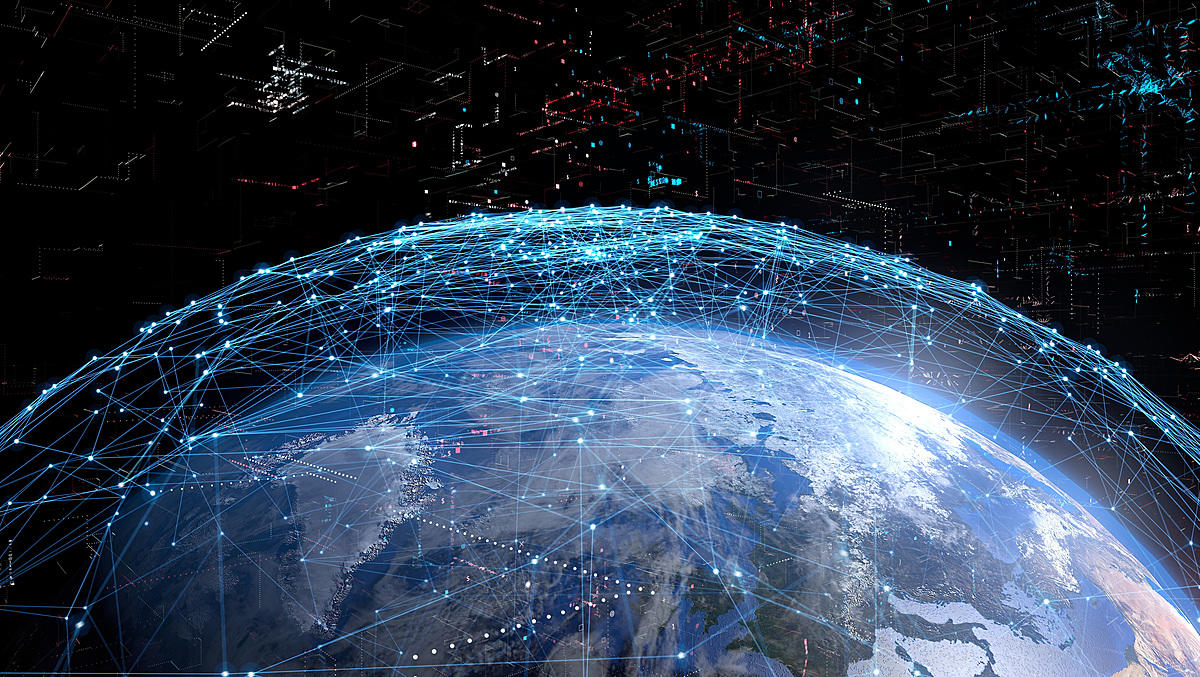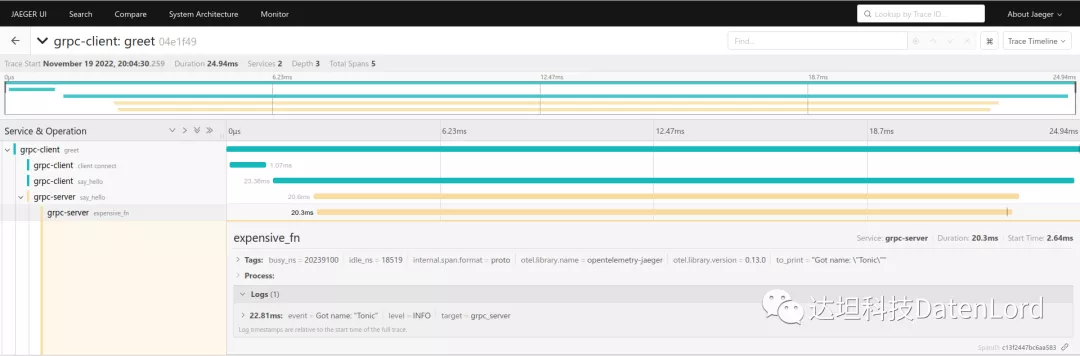一、前言
前段时间什么比较火?当然是木鱼了,木鱼一敲,烦恼全消~在这个节奏越来越快的社会上,算是一个不错的解压利器!
我们也紧跟时事,推出了 我要敲木鱼(各大市场均可以下载哦~)
咳咳,扯远了,说回正题
我们在后台收到大量反馈,说是希望添加桌面组件敲木鱼功能。好嘛,用户的话就是圣旨,那必须要安排上,正好我也练练手。
老规矩,先来看下我实现的效果
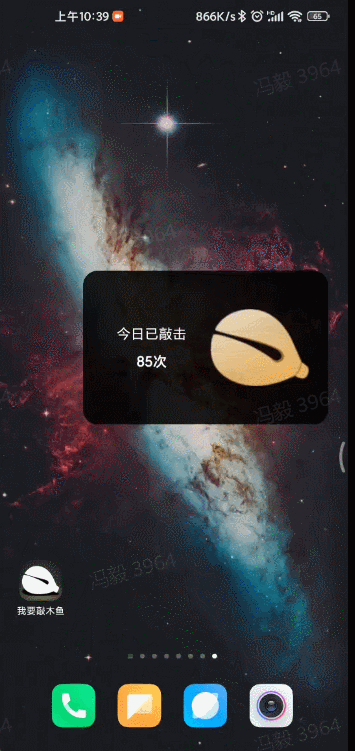
这个功能看着很简单对吧,却也花了我一天半的时间。主要用来实现敲击动画了!!
二、代码实现
1、新建小组件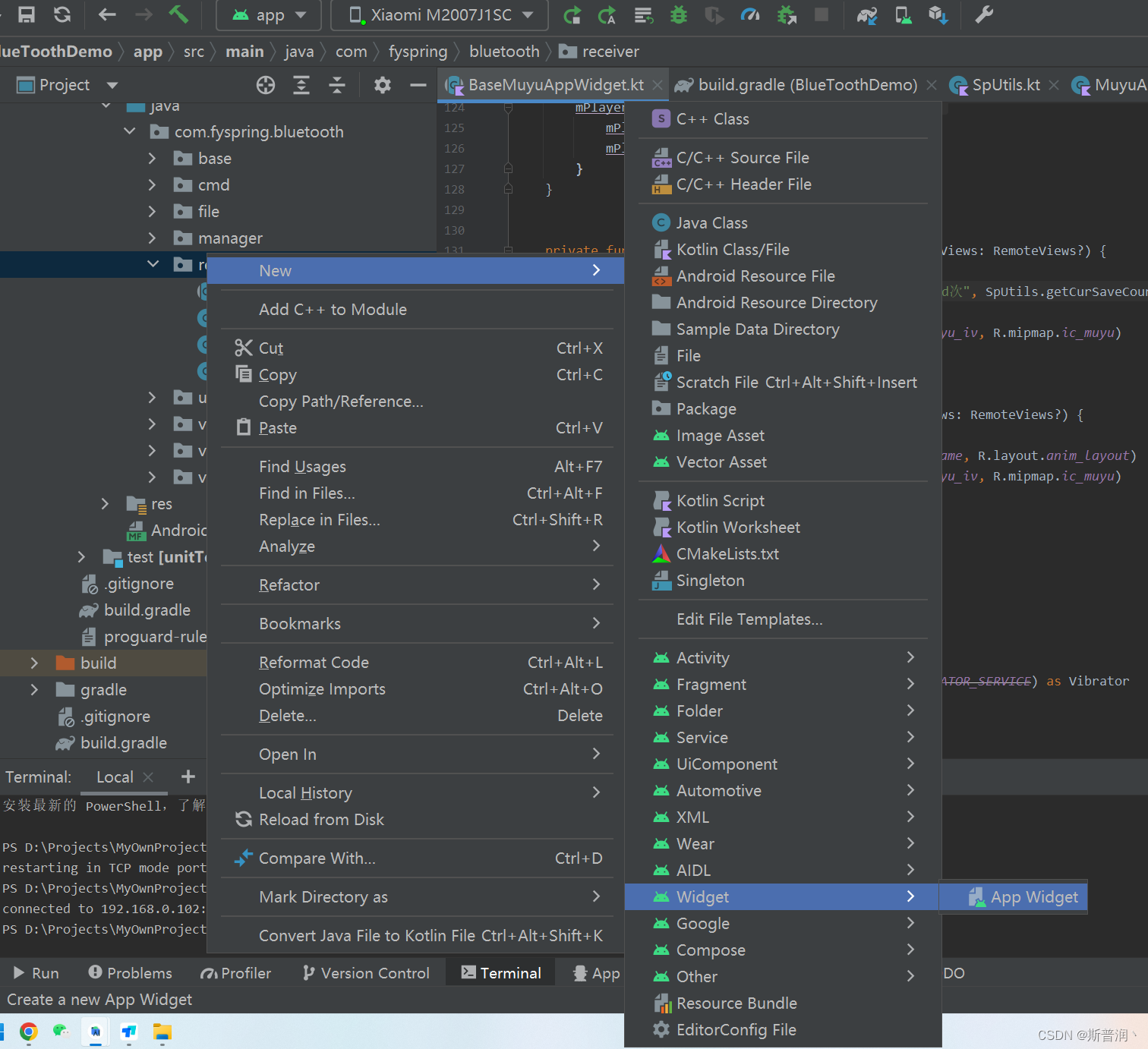
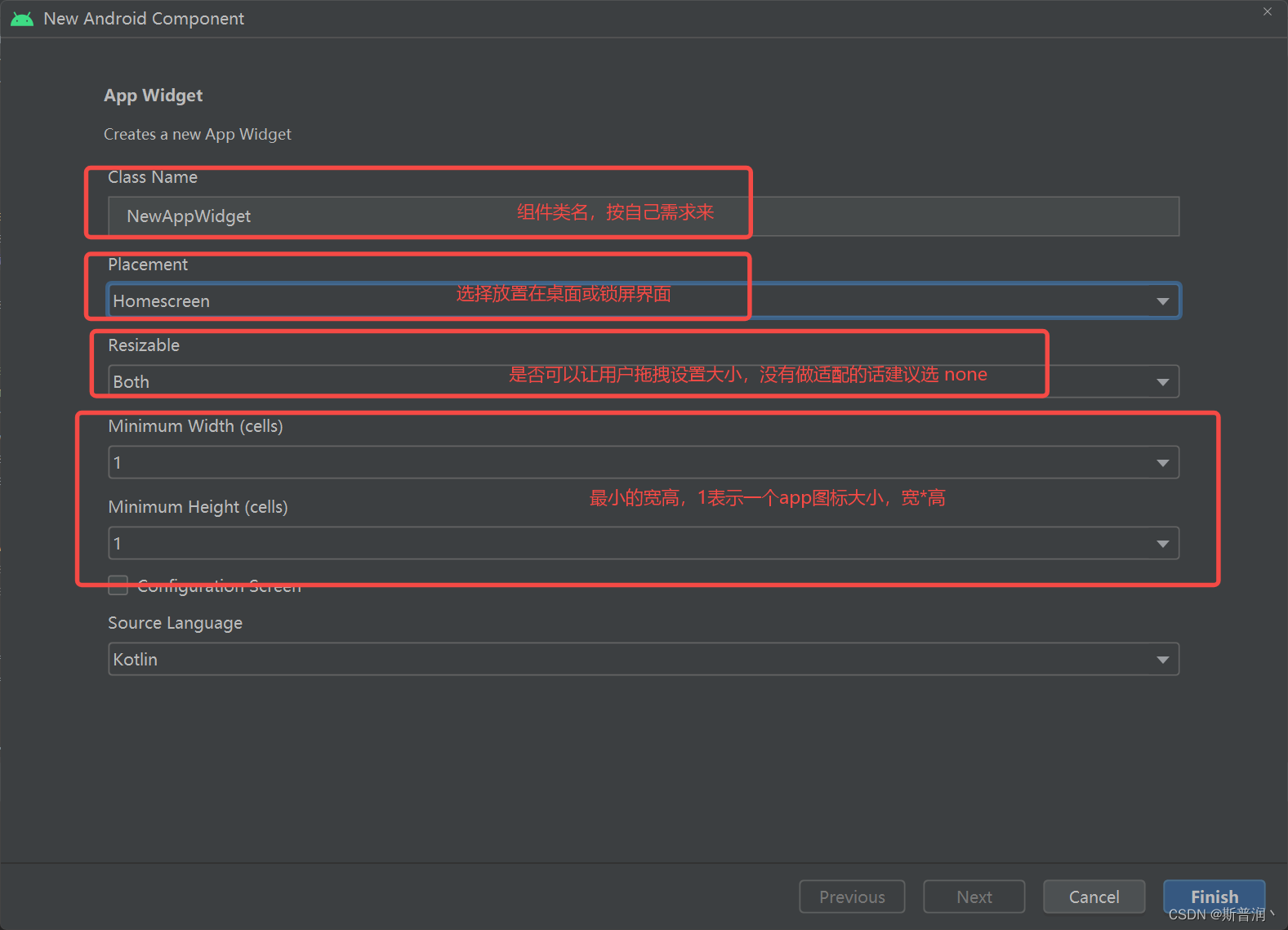
2、修改界面样式
主要会生成3个关键文件(文件名根据你设置的来)
①、APPWidget 类,继承于 AppWidgetProvider,本质是一个 BroadCastReceiver
②、layout/widget.xml ,小组件布局文件
③、xml/widget_info.xml ,小组件信息说明文件
同时会在 AndroidManifest中注册好
类似如下代码:
<receiver
android:name=".receiver.MuyuAppWidgetBig"
android:exported="false">
<intent-filter>
<action android:name="android.appwidget.action.APPWIDGET_UPDATE" />
<action android:name="com.fyspring.bluetooth.receiver.action_appwidget_muyu_knock" />
</intent-filter>
<meta-data
android:name="android.appwidget.provider"
android:resource="@xml/app_widget_info_big" />
</receiver>3、添加敲木鱼逻辑代码
通过 APPWidget 的模板代码我们知道,内部通过 RemoteViews 来进行更新View,而我们都知道 RemoteViews 是无法通过 findViewById 来转成对应的 view,更无法对其添加 Animator。那么我们该怎么办来给桌面木鱼组件添加一个 缩放动画呢?
给你三秒时间考虑下,这里我可花了一天时间来研究....
通过 layoutAnimation !!!
layoutAnimation 是在 ViewGroup 创建之后,显示时作用的,作用时间是:ViewGroup 的首次创建显示,之后再有改变就不行了。
虽然 RemoteViews 不能执行 findViewById,但它提供了两个关键方法: remoteViews.removeAllViews 和 remoteViews.addView 。如果我们在点击时,向组件布局中添加一个带有 layoutAnimation 的布局,不是就可以间接播放动画了么?
关键代码:
private fun doAnimation(context: Context?, remoteViews: RemoteViews?) {
remoteViews?.removeAllViews(R.id.muyu_rl)
val remoteViews2 = RemoteViews(context?.packageName, R.layout.anim_layout)
remoteViews2.setImageViewResource(R.id.widget_muyu_iv, R.mipmap.ic_muyu)
remoteViews?.addView(R.id.muyu_rl, remoteViews2)
}小组件布局:
<RelativeLayout xmlns:android="http://schemas.android.com/apk/res/android"
style="@style/Widget.BlueToothDemo.AppWidget.Container"
android:layout_width="wrap_content"
android:layout_height="wrap_content"
android:background="@drawable/shape_round_bg"
android:theme="@style/Theme.BlueToothDemo.AppWidgetContainer">
<LinearLayout
android:layout_width="140dp"
android:layout_height="140dp"
android:gravity="center_horizontal"
android:orientation="vertical">
<TextView
android:id="@+id/appwidget_text"
android:layout_width="wrap_content"
android:layout_height="wrap_content"
android:layout_centerHorizontal="true"
android:contentDescription="测试桌面木鱼"
android:text="已敲0次"
android:textColor="@color/white"
android:textSize="18sp"
android:textStyle="bold" />
<RelativeLayout
android:id="@+id/muyu_rl"
android:layout_width="match_parent"
android:layout_height="match_parent">
<ImageView
android:id="@+id/widget_muyu_iv"
android:layout_width="match_parent"
android:layout_height="match_parent"
android:layout_centerHorizontal="true"
android:layout_margin="15dp"
android:src="@mipmap/ic_muyu" />
</RelativeLayout>
</LinearLayout>
</RelativeLayout>添加替换的动画布局(anim_layout.xml),注意两边的木鱼ImgView 的 ID保持一致,因为要统一设置点击事件!!
<?xml version="1.0" encoding="utf-8"?>
<RelativeLayout xmlns:android="http://schemas.android.com/apk/res/android"
android:layout_width="wrap_content"
android:layout_height="wrap_content"
android:layoutAnimation="@anim/muyu_anim">
<ImageView
android:id="@+id/widget_muyu_iv"
android:layout_width="match_parent"
android:layout_height="match_parent"
android:src="@mipmap/ic_muyu2" />
</RelativeLayout>动画文件:(muyu_anim.xml)
<?xml version="1.0" encoding="utf-8"?>
<layoutAnimation xmlns:android="http://schemas.android.com/apk/res/android"
android:animation="@anim/scale_anim"/>动画文件:(scale_anim.xml)
<?xml version="1.0" encoding="utf-8"?>
<scale xmlns:android="http://schemas.android.com/apk/res/android"
android:duration="100"
android:fromXScale="0.9"
android:fromYScale="0.9"
android:interpolator="@android:anim/accelerate_interpolator"
android:pivotX="50%"
android:pivotY="50%"
android:toXScale="1"
android:toYScale="1" />关键动画代码就是以上这些,如果有问题欢迎私信。希望大家在新的一年里,木鱼一敲,烦恼全消~
欢迎体验下我做的木鱼,记得搜 我要敲木鱼 哦~~