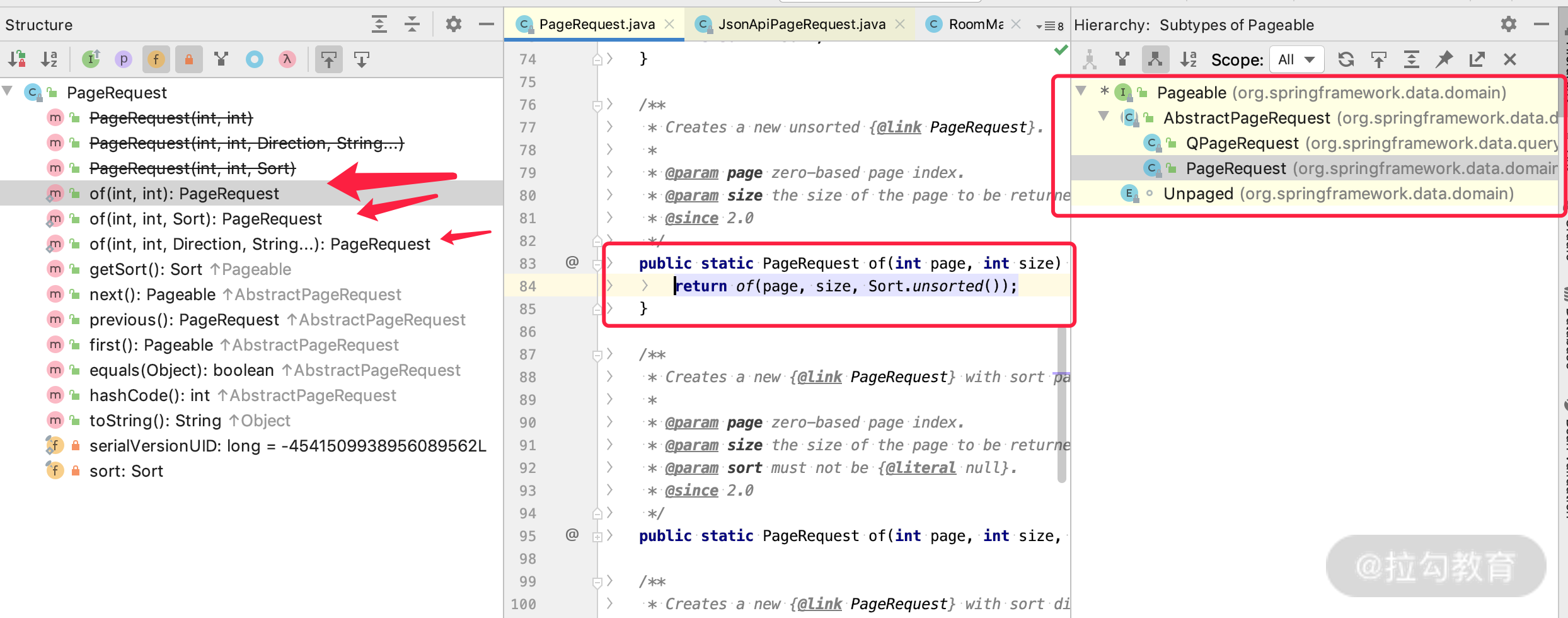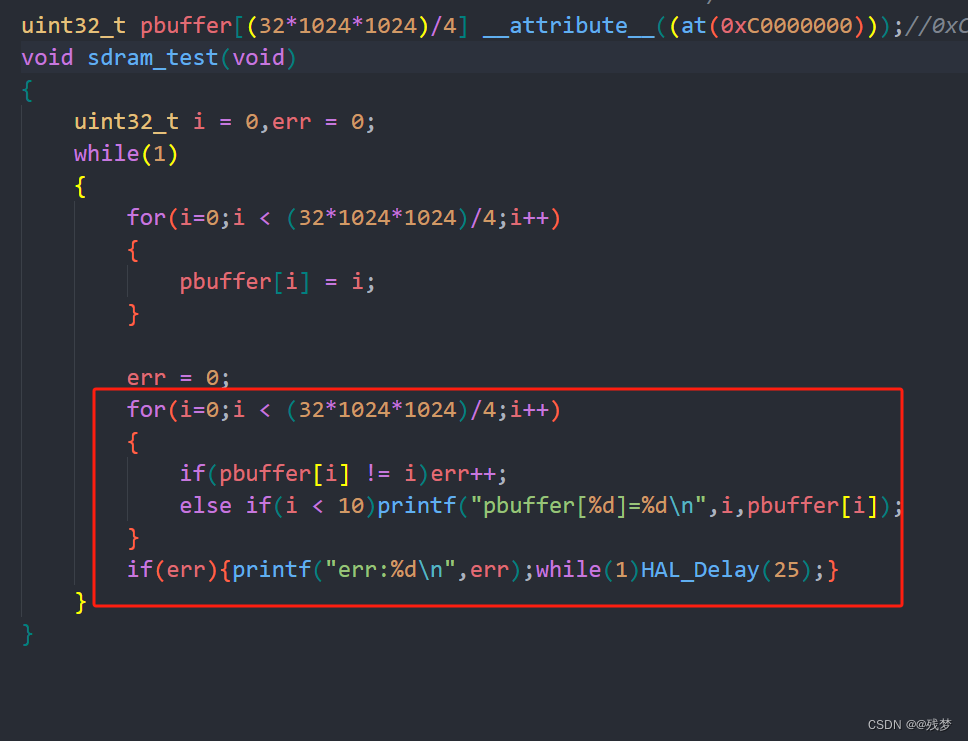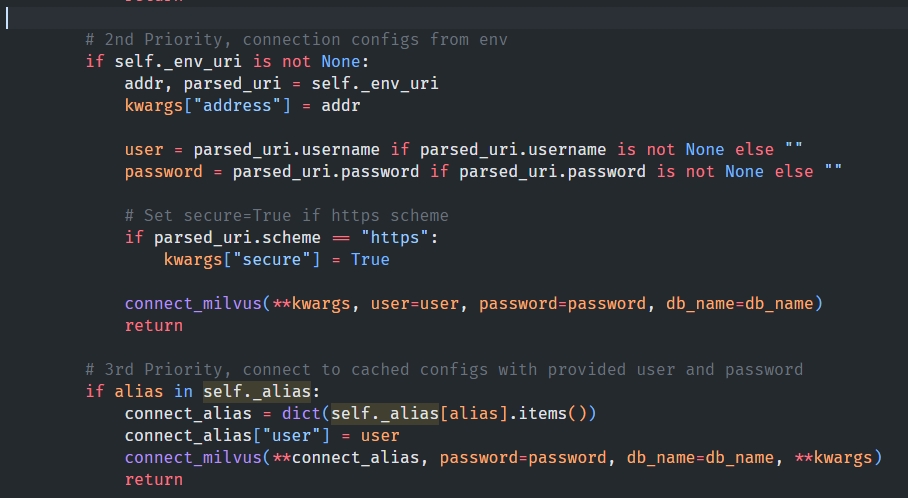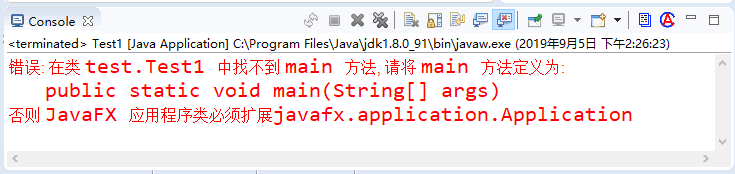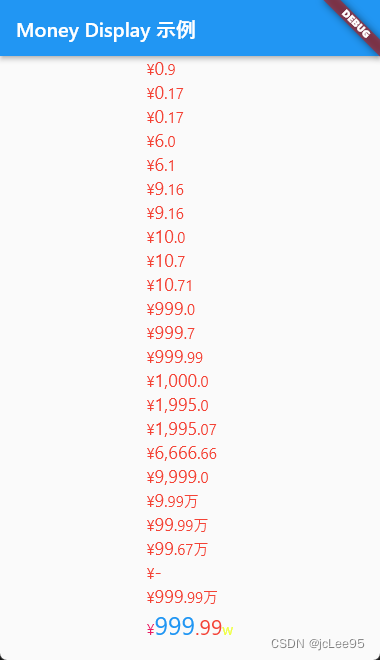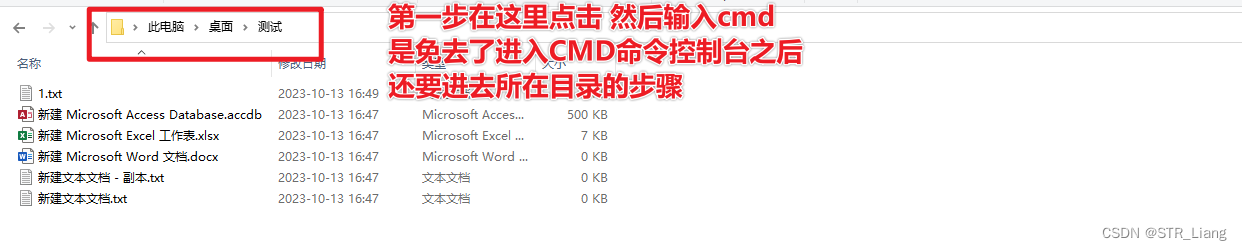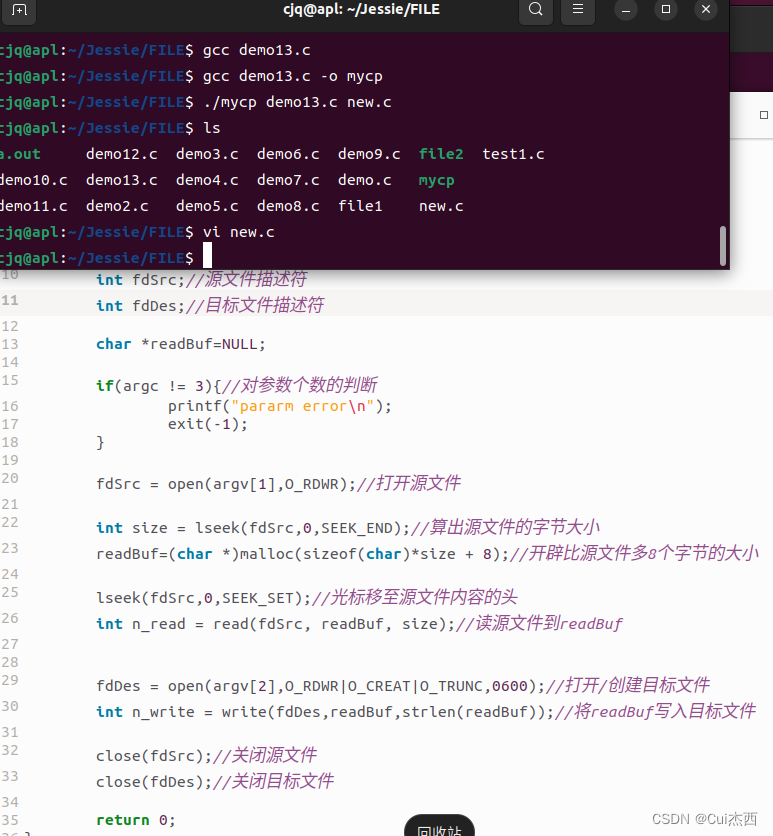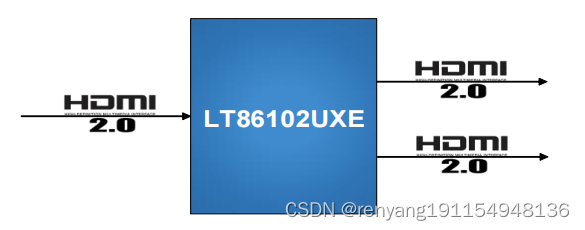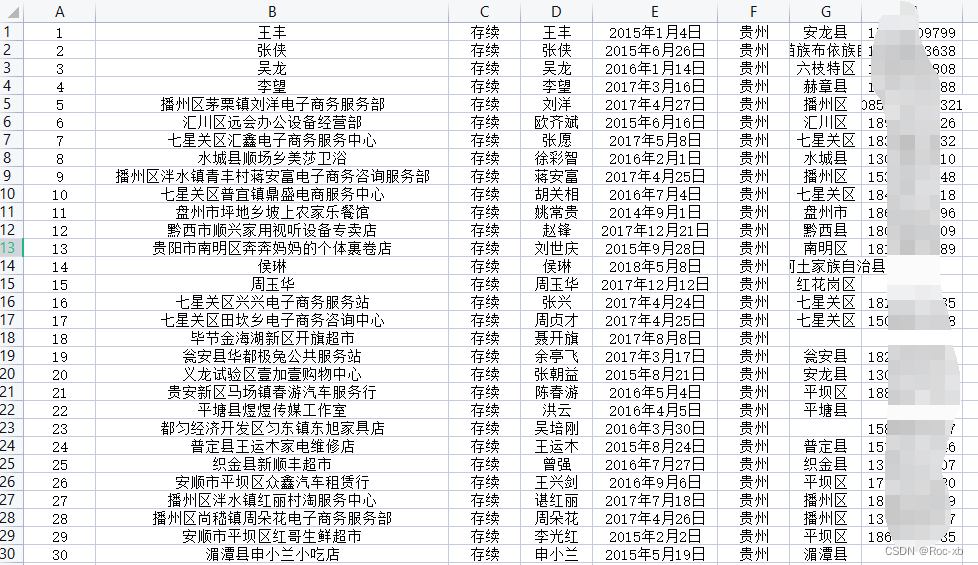前言:我是自己最近写项目用到的,我做个整理;
一. 基本使用
1.具有大小(宽高)的div ,id唯一;
例如:
<div id="crewEchart"></div>2.在项目中引入:
import * as echarts from "echarts";3.写一个关于他的方法,在mounted的时候调用:
mounted() {
this.setEcharts()//你自己起一个功能相关的名字就行;
}4.在methods中写他的配置项:
methods:{
setWarnEcharts(){},
}二.配置项
以折线图为例:
1.图:
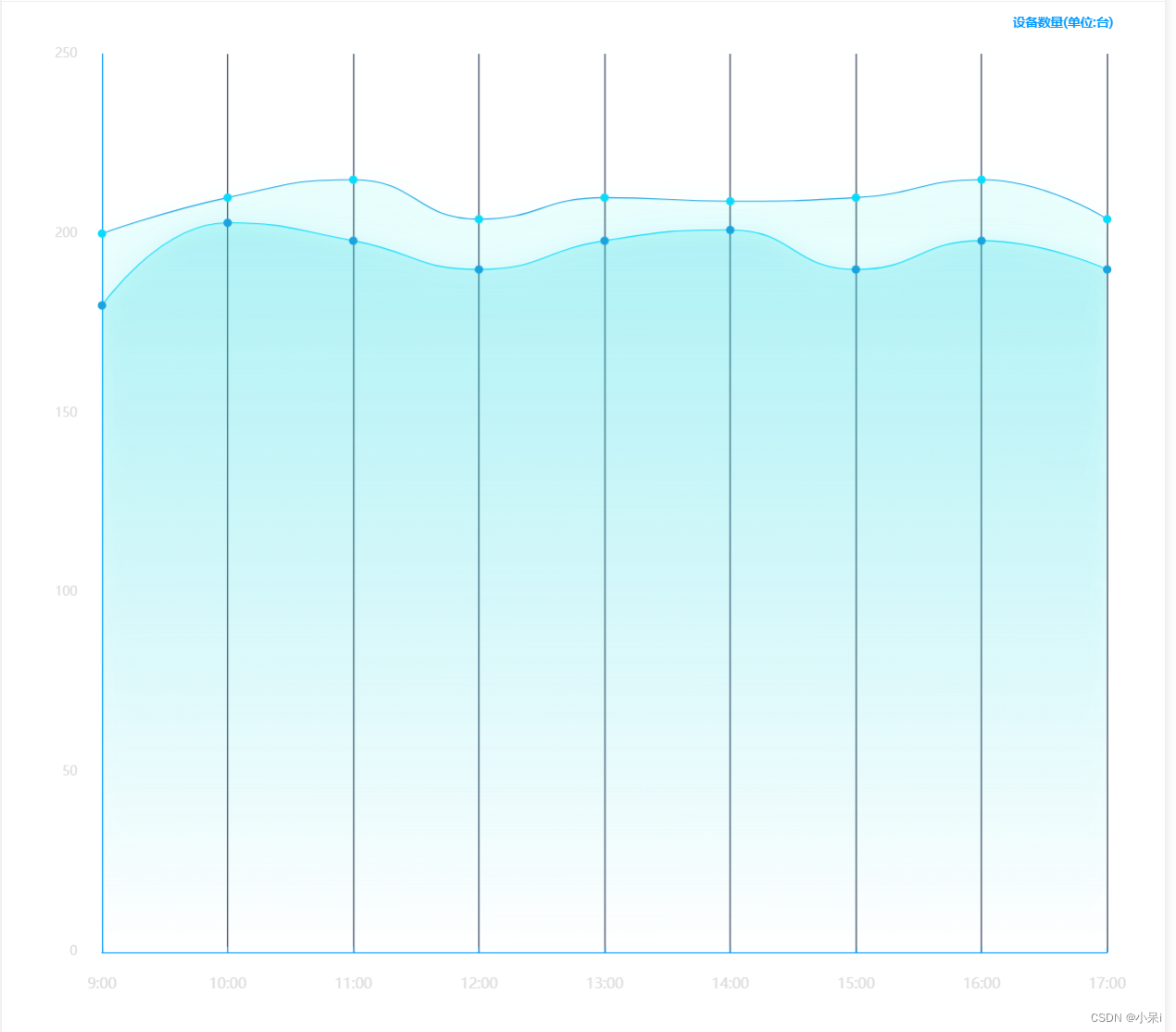
2.代码:
methods:{
setWarnEcharts(){
let xLabel =['9:00', '10:00', '11:00', '12:00', '13:00', '14:00', '15:00', '16:00', '17:00']
let online = ["180", "203", "198", "190", "198", "201", "190", "198", "190"]
let sum = ["200", "210", "215", "204", "210", "209", "210", "215", "204",]
option = {
title: {
text: '设备数量(单位:台)',
top: 10,
right: '4%',
bottom: '2%',
textStyle: {
color: '#0099FF',
fontSize: 12,
fontFamily: 'Microsoft YaHei'
}
},
grid: {
top: 50,
left: '6%',
right: '5%',
bottom: '8%',
containLabel: true
},
tooltip: {
trigger: 'axis',
backgroundColor:'transparent',
axisPointer: {
lineStyle: {
type: 'solid',
width: 3,
color: {
type: 'linear',
x: 0,
y: 0,
x2: 0,
y2: 1,
colorStops: [{
offset: 0,
color: 'rgba(126,199,255,0)' // 0% 处的颜色
}, {
offset: 0.5,
color: 'rgba(126,199,255,1)' // 100% 处的颜色
}, {
offset: 1,
color: 'rgba(126,199,255,0)' // 100% 处的颜色
}],
global: false // 缺省为 false
}
},
},
formatter: (p) => {
let dom = `<div style="width: 100px;
height: 50px;;color:#fff;position: relative;">
<svg style="position: absolute;top: 50%;
left: 50%;
transform: translateX(-50%) translateY(-50%);" class="svg" xmlns="http://www.w3.org/2000/svg" width="100" height="71" viewBox="0 0 84 55">
<defs>
<style>
.cls-1 {
fill: #07172c;
fill-opacity: 0.8;
stroke: #a7d8ff;
stroke-linejoin: round;
stroke-opacity: 0.2;
stroke-width: 1px;
fill-rule: evenodd;
}
</style>
</defs>
<path id="矩形_419" data-name="矩形 419" class="cls-1" d="M266,595h74v50H266V624.046L261,620l5-3.984V595Z"
transform="translate(-258.5 -592.5)" />
</svg>
<div style="padding: 4px 8px 4px 14px;display: flex;
justify-content: center;
align-items: center;
flex-direction: column;position: relative;z-index: 1;">
<div style="margin-bottom: 4px;width:100%;display:${p[0]?'flex':'none'};justify-content:space-between;align-items:center;">
<span style="font-size:14px;color:#7ec7ff;">${p[0]?p[0].seriesName:''}</span>
<span style="font-size:14px;color:#fff;">${p[0]?p[0].data:''}</span>
</div>
<div style="width:100%;height:100%;display:${p[1]?'flex':'none'};justify-content:space-between;align-items:center;">
<span style="font-size:14px;color:#7ec7ff;">${p[1]?p[1].seriesName:''}</span>
<span style="font-size:14px;color:#fff;">${p[1]?p[1].data:''}</span>
</div>
</div>
</div>`
return dom
}
},
xAxis: [{
type: 'category',
boundaryGap: false,
axisLine: { //坐标轴轴线相关设置。数学上的x轴
lineStyle: {
color: '#0099FF'
},
},
axisLabel: { //坐标轴刻度标签的相关设置
textStyle: {
show: true,
color: '#DBDBDB',
padding: 16,
fontSize: 14
},
formatter: function(data) {
return data
}
},
splitLine: {
show: true,
lineStyle: {
color: '#192a44'
},
},
axisTick: {
show: true,
inside: true
},
data: xLabel
}],
yAxis: [{
//name: '数量',
nameTextStyle: {
color: "#7ec7ff",
fontSize: 16,
padding: 10
},
min: 0,
splitLine: {
show: false,
lineStyle: {
color: '#2AF4F7'
},
},
axisLine: {
show: true,
lineStyle: {
color: "#0099FF"
},
},
axisLabel: {
show: true,
textStyle: {
color: '#DBDBDB',
padding: 16
},
formatter: function(value) {
if (value === 0) {
return value
}
return value
}
},
axisTick: {
show: false,
},
}],
series: [{
name: '在线:',
type: 'line',
symbol: 'circle',
showAllSymbol: true,
symbolSize: 8,
smooth: true,
lineStyle: {
normal: {
width: 1,
color: "rgba(10,219,250,1)", // 线条颜色
},
//borderColor: 'rgba(0,0,0,.4)',
},
itemStyle: {
color: "rgba(25,163,223,1)",
borderColor: "#646ace",
borderWidth: 0
},
tooltip: {
show: true
},
areaStyle: { //区域填充样式
normal: {
//线性渐变,前4个参数分别是x0,y0,x2,y2(范围0~1);相当于图形包围盒中的百分比。如果最后一个参数是‘true’,则该四个值是绝对像素位置。
color: new echarts.graphic.LinearGradient(0, 0, 0, 1, [{
offset: 0,
color: "rgba(50,228,228,0.3)"
},
{
offset: 1,
color: "rgba(50,228,228,0)"
}
], false),
shadowColor: 'rgba(25,163,223,0.5)', //阴影颜色
shadowBlur: 20 //shadowBlur设图形阴影的模糊大小。配合shadowColor,shadowOffsetX/Y, 设置图形的阴影效果。
}
},
data: online
}, {
name: '总数:',
type: 'line',
symbol: 'circle',
showAllSymbol: true,
symbolSize: 8,
smooth: true,
lineStyle: {
normal: {
width: 1,
color: "#19a3df", // 线条颜色
},
borderColor: 'rgba(0,0,0,.4)',
},
itemStyle: {
color: "rgba(10,219,250,1)",
borderColor: "#646ace",
borderWidth: 0
},
tooltip: {
show: true
},
areaStyle: { //区域填充样式
normal: {
stack: true,
//线性渐变,前4个参数分别是x0,y0,x2,y2(范围0~1);相当于图形包围盒中的百分比。如果最后一个参数是‘true’,则该四个值是绝对像素位置。
color: new echarts.graphic.LinearGradient(0, 0, 0, 1, [{
offset: 0,
color: "rgba(10,810,224,0.1)"
},
{
offset: 1,
color: "rgba(10,810,224,0)"
}
], false),
shadowColor: 'rgba(10,219,250, 0.5)', //阴影颜色
shadowBlur: 20 //shadowBlur设图形阴影的模糊大小。配合shadowColor,shadowOffsetX/Y, 设置图形的阴影效果。
}
},
data: sum
}]
};
let len = 0
setInterval(()=>{
if(len === xLabel.length){
len = 0
}
myChart.dispatchAction({
type: 'showTip',
seriesIndex: 0,
dataIndex: len,
})
len ++
}, 1000)
},
}三.单项介绍
1.以上图为例,简单介绍几个修改echarts的方法
主要是通过修改option来调整echarts图
1.修改标题:
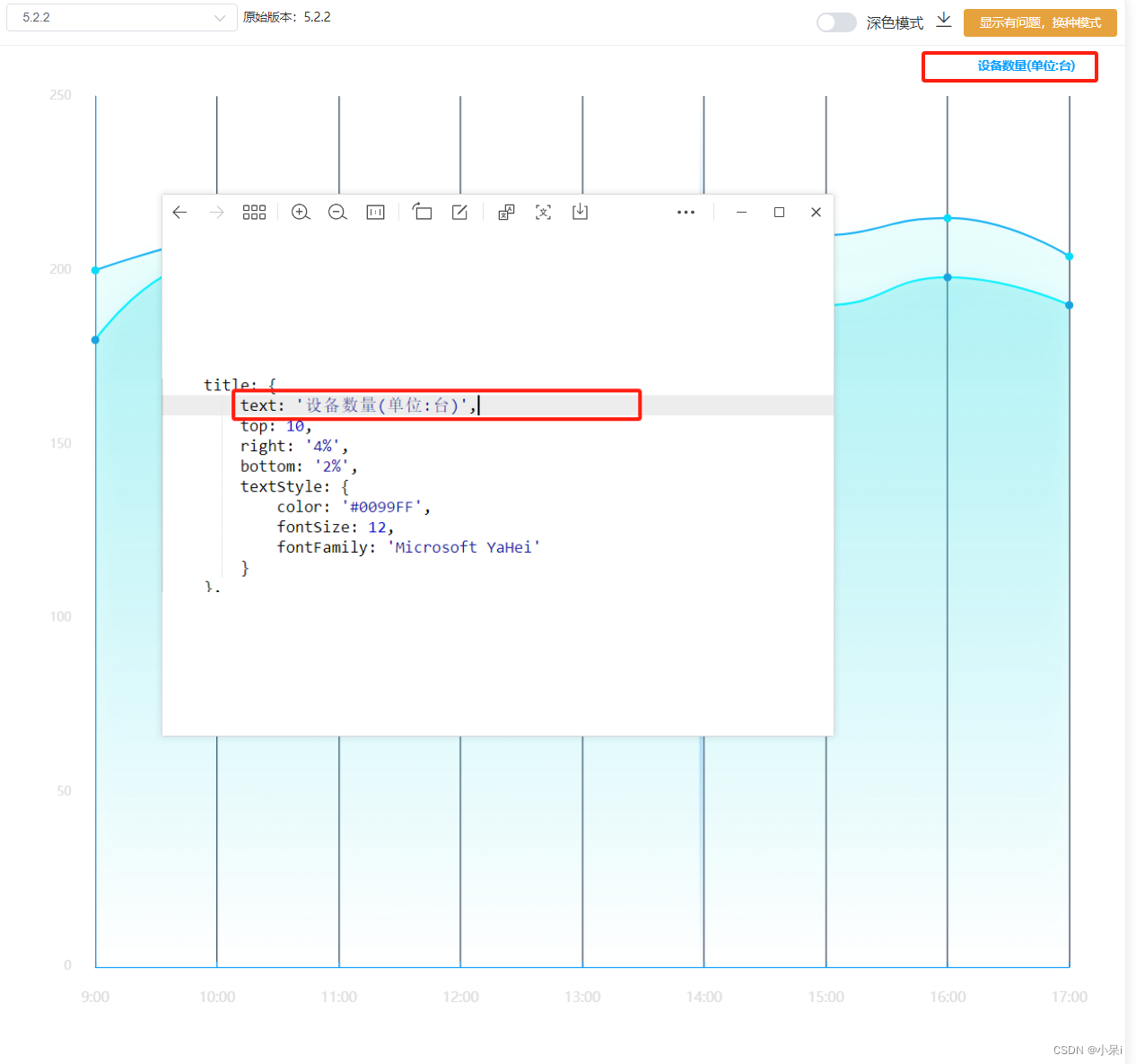
title: {
text: '设备数量(单位:台)',//修改文字内容
top: 10,//文字位置
right: '4%',
bottom: '2%',
textStyle: {//文字样式
color: '#0099FF',//文字颜色
fontSize: 12,//文字大小
fontFamily: 'Microsoft YaHei'//文字字体
}
},2.grid网格
grid: {//这个是调整echarts图片整体的位置
top: 50,//距离上面多少
left: '6%',//左边
right: '5%',//右边
bottom: '8%',//下面
containLabel: true,//我不知道这个
},3.tooltip提示信息

tooltip: {//提示信息,当鼠标放在图表上展示的内容,红框选中部分
trigger: 'axis',
backgroundColor:'red',
axisPointer: {
lineStyle: {//线的样式,绿框选中部分
type: 'solid',
width: 3,
color: {
type: 'linear',
x: 0,
y: 0,
x2: 0,
y2: 1,
colorStops: [{
offset: 0,
color: 'rgba(126,199,255,0)' // 0% 处的颜色
}, {
offset: 0.5,
color: 'rgba(126,199,255,1)' // 100% 处的颜色
}, {
offset: 1,
color: 'rgba(126,199,255,0)' // 100% 处的颜色
}],
global: false // 缺省为 false
}
},
},
formatter: (p) => {//这个可以用来自定义
let dom = `<div style="width: 100px;
height: 50px;;color:#fff;position: relative;">
<svg style="position: absolute;top: 50%;
left: 50%;
transform: translateX(-50%) translateY(-50%);" class="svg" xmlns="http://www.w3.org/2000/svg" width="100" height="71" viewBox="0 0 84 55">
<defs>
<style>
.cls-1 {
fill: #07172c;
fill-opacity: 0.8;
stroke: #a7d8ff;
stroke-linejoin: round;
stroke-opacity: 0.2;
stroke-width: 1px;
fill-rule: evenodd;
}
</style>
</defs>
<path id="矩形_419" data-name="矩形 419" class="cls-1" d="M266,595h74v50H266V624.046L261,620l5-3.984V595Z"
transform="translate(-258.5 -592.5)" />
</svg>
<div style="padding: 4px 8px 4px 14px;display: flex;
justify-content: center;
align-items: center;
flex-direction: column;position: relative;z-index: 1;">
<div style="margin-bottom: 4px;width:100%;display:${p[0]?'flex':'none'};justify-content:space-between;align-items:center;">
<span style="font-size:14px;color:#7ec7ff;">${p[0]?p[0].seriesName:''}</span>
<span style="font-size:14px;color:#fff;">${p[0]?p[0].data:''}</span>
</div>
<div style="width:100%;height:100%;display:${p[1]?'flex':'none'};justify-content:space-between;align-items:center;">
<span style="font-size:14px;color:#7ec7ff;">${p[1]?p[1].seriesName:''}</span>
<span style="font-size:14px;color:#fff;">${p[1]?p[1].data:''}</span>
</div>
</div>
</div>`
return dom
}
},4.x轴设置: xAxis
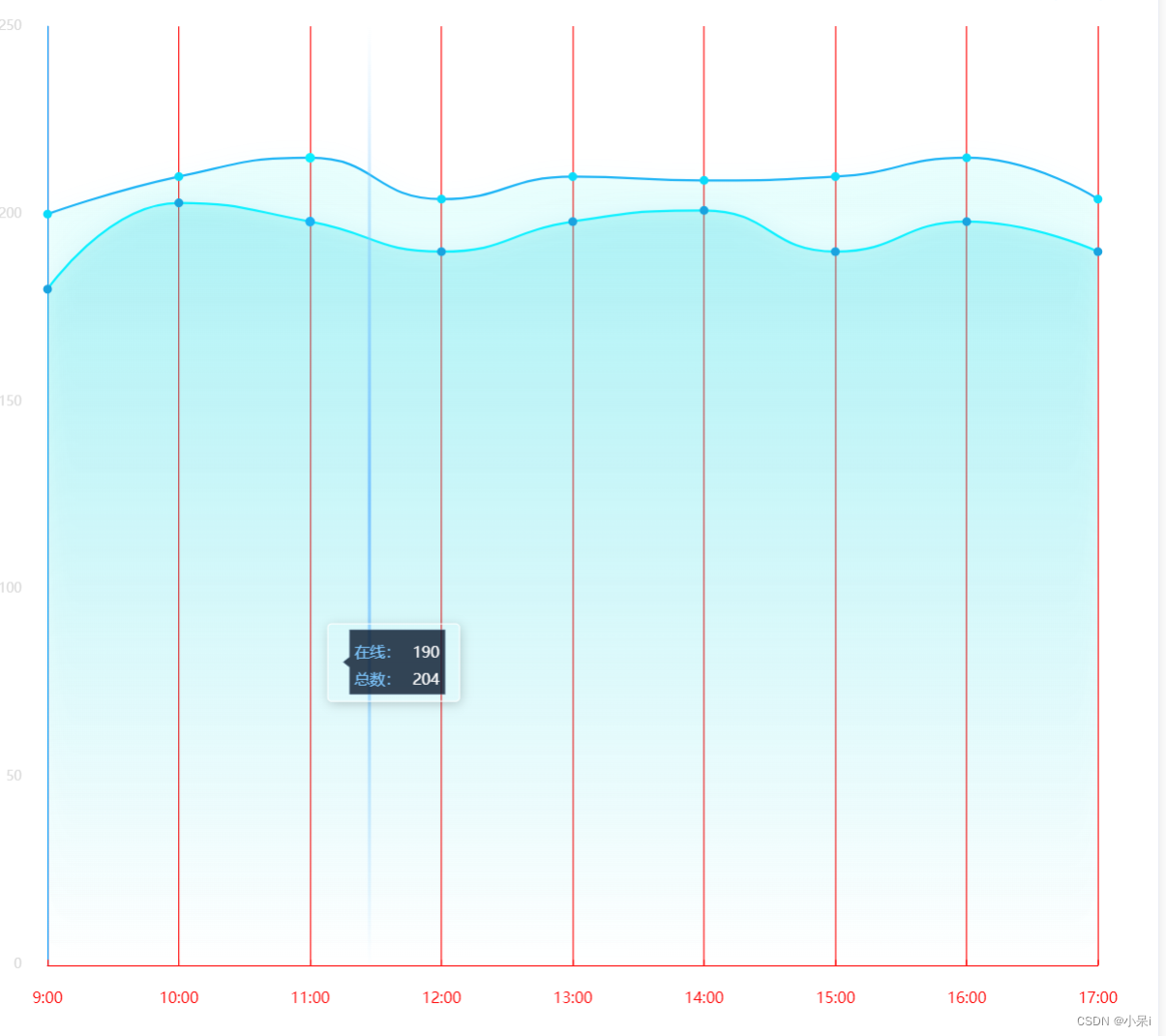
xAxis: [{
type: 'category',
boundaryGap: false,
axisLine: { //坐标轴轴线相关设置。数学上的x轴
lineStyle: {
color: 'red',//x轴线的颜色
},
},
axisLabel: { //坐标轴刻度标签的相关设置
textStyle: {//x轴文字的样式设置
show: true,
color: 'red',//x轴文字的颜色
padding: 16,
fontSize: 14
},
formatter: function(data) {
return data
}
},
splitLine: {
show: true,
lineStyle: {
color: 'red',//竖线颜色
},
},
axisTick: {
show: true,
inside: true
},
data: xLabel,//x轴数据
}],5.y轴设置:yAxis
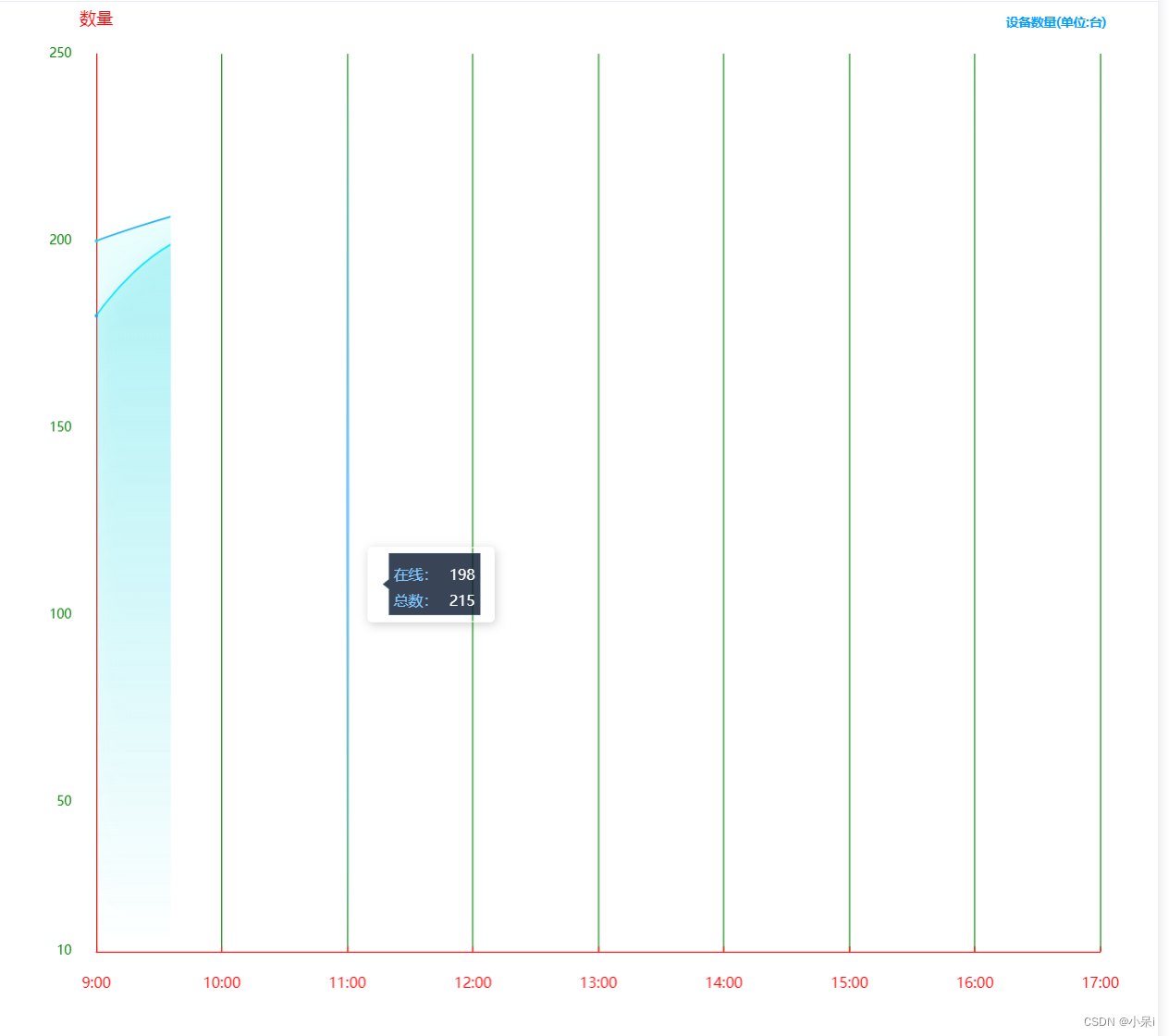
yAxis: [{
name: '数量',//y轴名字
nameTextStyle: {//y轴文字样式设置
color: "#7ec7ff",
fontSize: 16,
padding: 10
},
min: 10,//y轴的最小值
splitLine: {
show: false,
lineStyle: {
color: '#2AF4F7'
},
},
axisLine: {//y轴线的颜色
show: true,
lineStyle: {
color: "#0099FF"
},
},
axisLabel: {
show: true,
textStyle: {
color: 'green',//y轴文字的颜色
padding: 16
},
formatter: function(value) {//这里可以自定义,对y轴数据进行处理
if (value === 0) {
return value
}
return value
}
},
axisTick: {
show: false,
},
}],6.series 主要是调整他,折线图 饼图 等等,上面设置了横纵坐标,接下来设置内容...

series: [{//一个{}表示第一条数据
name: '在线1111:',
type: 'line',
symbol: 'circle',
showAllSymbol: true,
symbolSize: 8,
smooth: true,
lineStyle: {
normal: {
width: 1,
color: "red", // 线条颜色
},
//borderColor: 'rgba(0,0,0,.4)',
},
itemStyle: {
color: "yellow",
borderColor: "#646ace",
borderWidth: 0
},
tooltip: {
show: true
},
areaStyle: { //区域填充样式
normal: {
//线性渐变,前4个参数分别是x0,y0,x2,y2(范围0~1);相当于图形包围盒中的百分比。如果最后一个参数是‘true’,则该四个值是绝对像素位置。
color: new echarts.graphic.LinearGradient(0, 0, 0, 1, [{
offset: 0,
color: "rgba(50,228,228,0.3)"
},
{
offset: 1,
color: "rgba(50,228,228,0)"
}
], false),
shadowColor: 'rgba(25,163,223,0.5)', //阴影颜色
shadowBlur: 20 //shadowBlur设图形阴影的模糊大小。配合shadowColor,shadowOffsetX/Y, 设置图形的阴影效果。
}
},
data: online
}, {
name: '总数2222:',
type: 'line',
symbol: 'circle',
showAllSymbol: true,
symbolSize: 8,
smooth: true,
lineStyle: {
normal: {
width: 1,
color: "#19a3df", // 线条颜色
},
borderColor: 'rgba(0,0,0,.4)',
},
itemStyle: {
color: "rgba(10,219,250,1)",
borderColor: "#646ace",
borderWidth: 0
},
tooltip: {
show: true
},
areaStyle: { //区域填充样式
normal: {
stack: true,
//线性渐变,前4个参数分别是x0,y0,x2,y2(范围0~1);相当于图形包围盒中的百分比。如果最后一个参数是‘true’,则该四个值是绝对像素位置。
color: new echarts.graphic.LinearGradient(0, 0, 0, 1, [{
offset: 0,
color: "rgba(10,810,224,0.1)"
},
{
offset: 1,
color: "rgba(10,810,224,0)"
}
], false),
shadowColor: 'rgba(10,219,250, 0.5)', //阴影颜色
shadowBlur: 20 //shadowBlur设图形阴影的模糊大小。配合shadowColor,shadowOffsetX/Y, 设置图形的阴影效果。
}
},
data: sum
}]7.还有饼图的两个属性 radius和 center
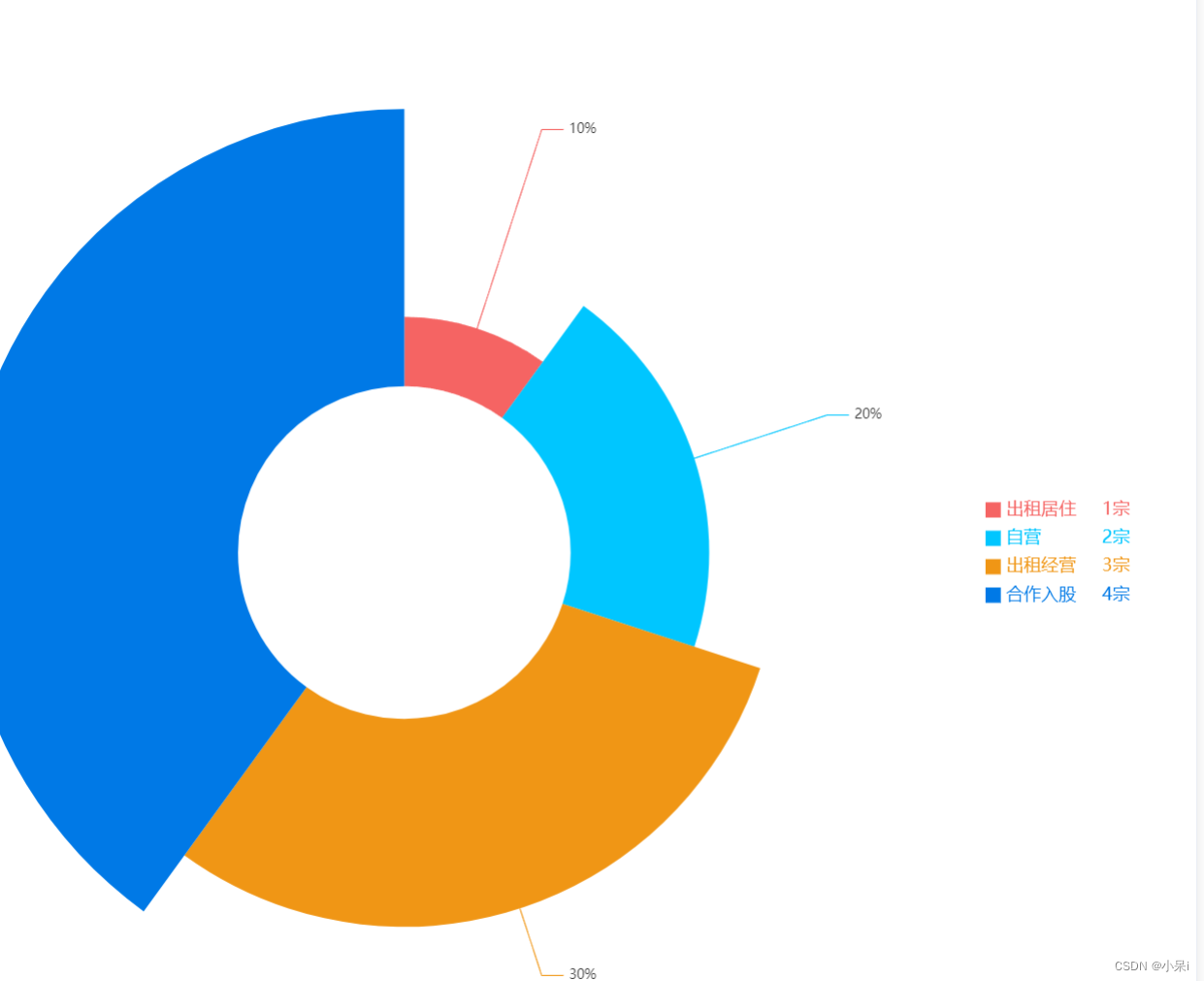
let datas = [
{
name: "出租居住",
value: 1,
},
{
name: "自营",
value: 2,
},
{
name: "出租经营",
value: 3,
},
{
name: "合作入股",
value: 4,
},
];
var option = {
color: ["#F56463", "#00C6FF", "#F09615", "#0079E6"],
legend: {
itemHeight: 14,
itemWidth: 14,
icon: "rect",
orient: "vertical",
top: "center",
right: "5%",
textStyle: {
align: "left",
color: "#",
verticalAlign: "middle",
rich: {
name: {
width:80,
fontSize: 16,
},
value: { width:20,
align:"right",
fontFamily: "Medium",
fontSize: 16,
},
rate: {width:10,
align:"right",
fontSize: 16,
},
},
},
data: datas,
formatter: (name) => {
if (datas.length) {
const item = datas.filter((item) => item.name === name)[0];
return `{name|${name}}{value| ${item.value}} {rate| 宗}`;
}
},
},
tooltip: {
trigger: "item",
formatter: "{d}%",
},
series: [
{
name: "",
type: "pie",
radius: ["30%", "80%"],
center: ["35%", "50%"],
roseType: "radius",
label: {
formatter: "{d}%",
},
labelLine: {
length: 1,
length2: 20,
},
data: datas,
},
],
};radius:["里面的圆的大小","外圆大小"];
center: ["echarts距离左边的距离", "echarts距离上边的距离"],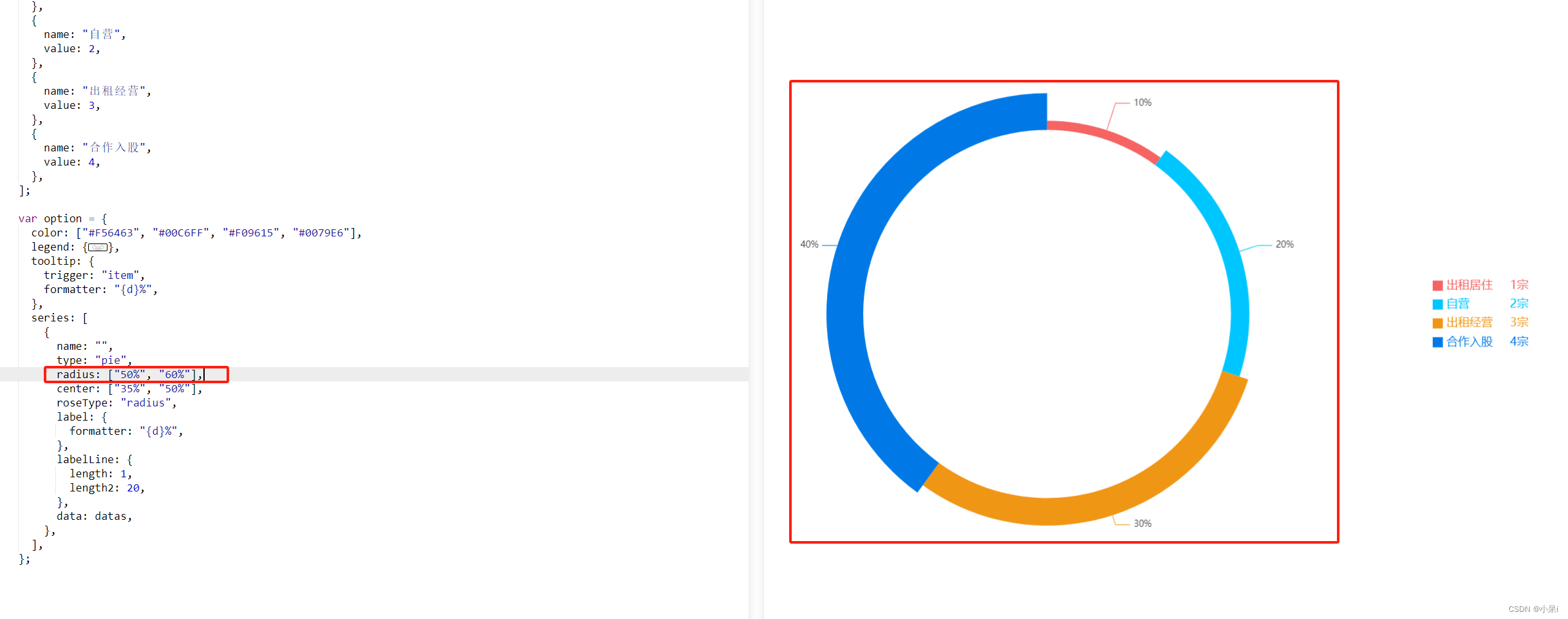
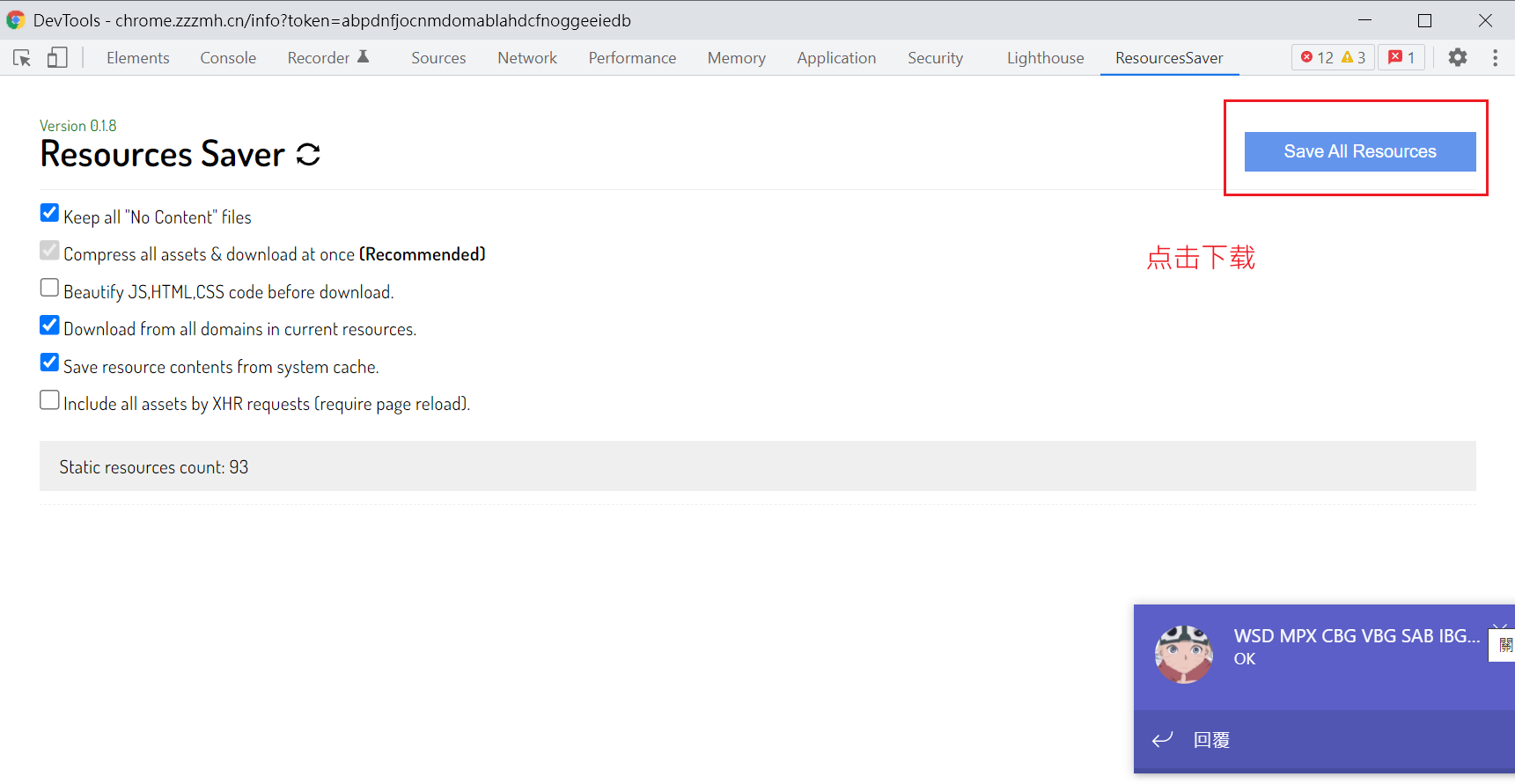
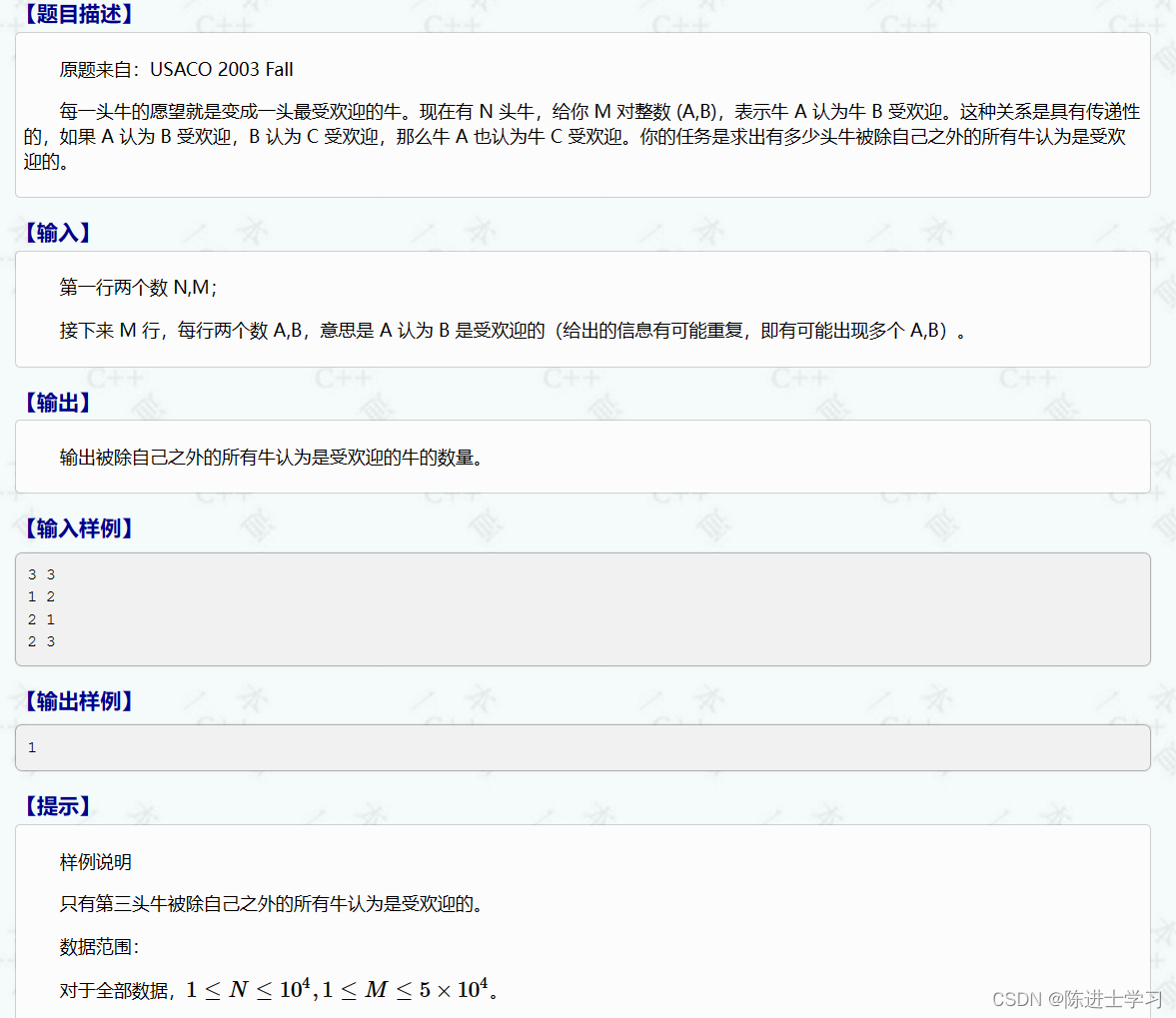
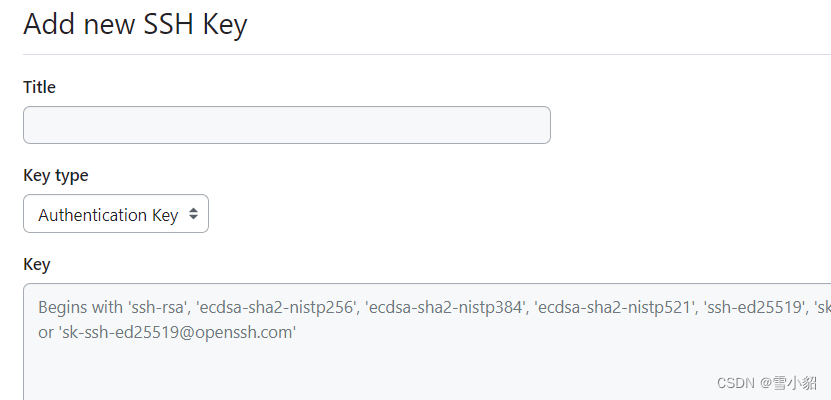
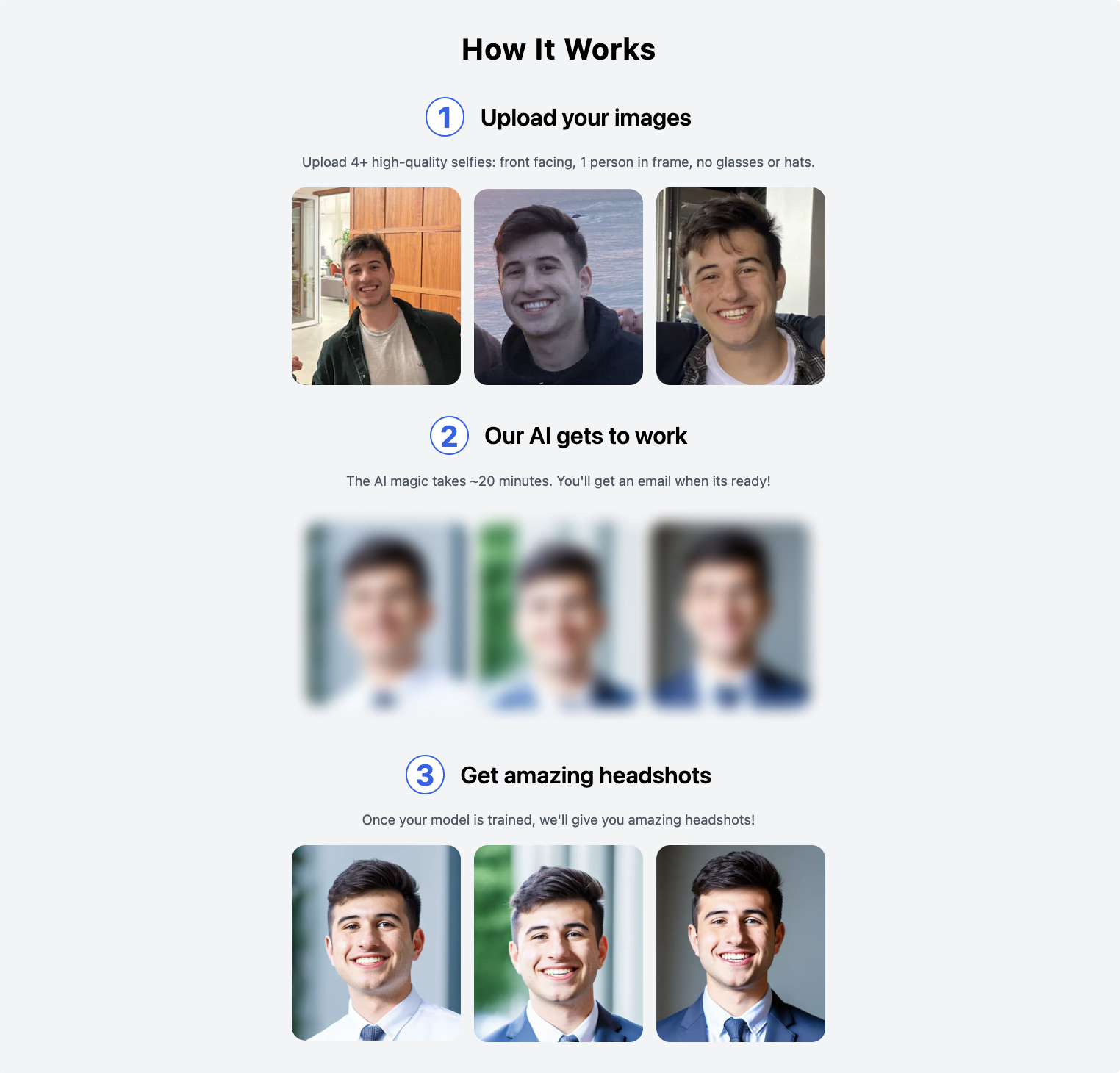
![2023年中国数据库一体机行业现状分析:随着IT发展,需求量增加[图]](https://img-blog.csdnimg.cn/img_convert/bd90f2660f1721ef6fe7671b74df27d6.png)