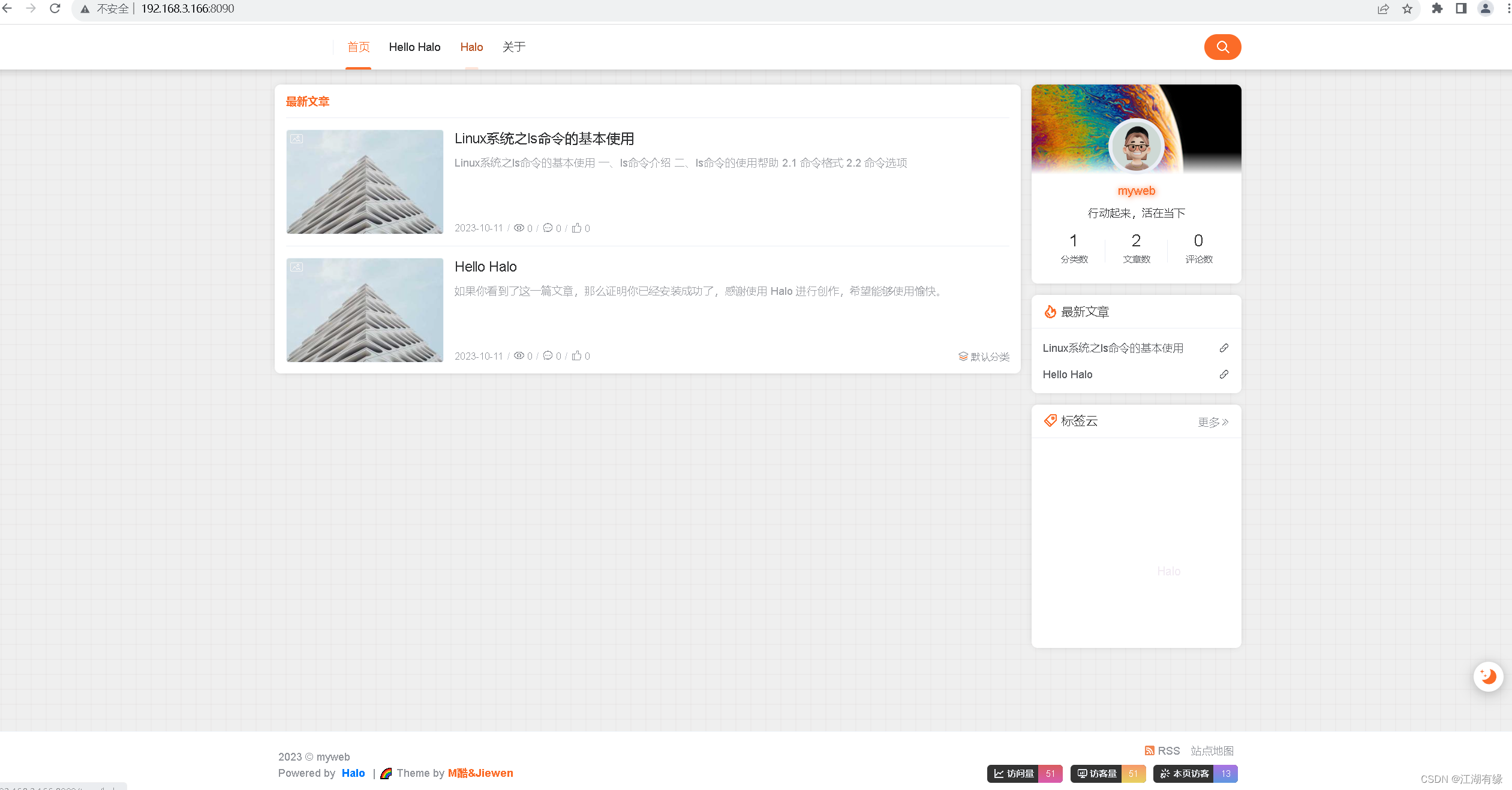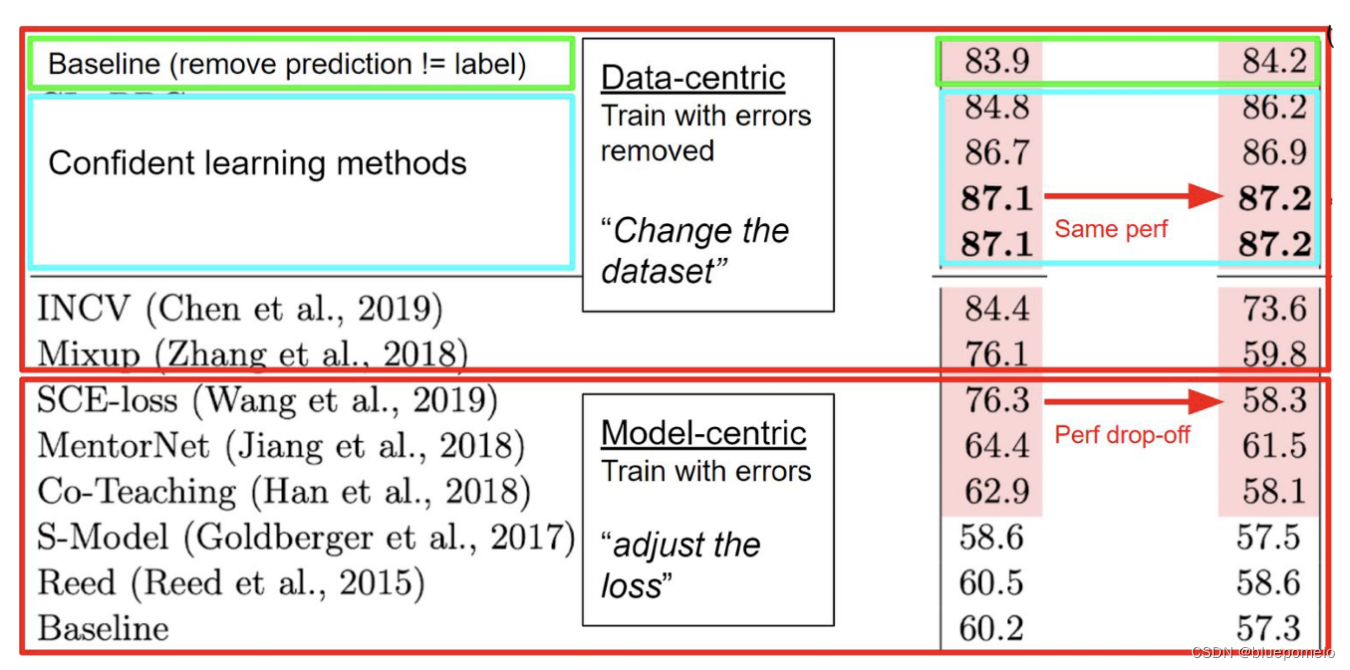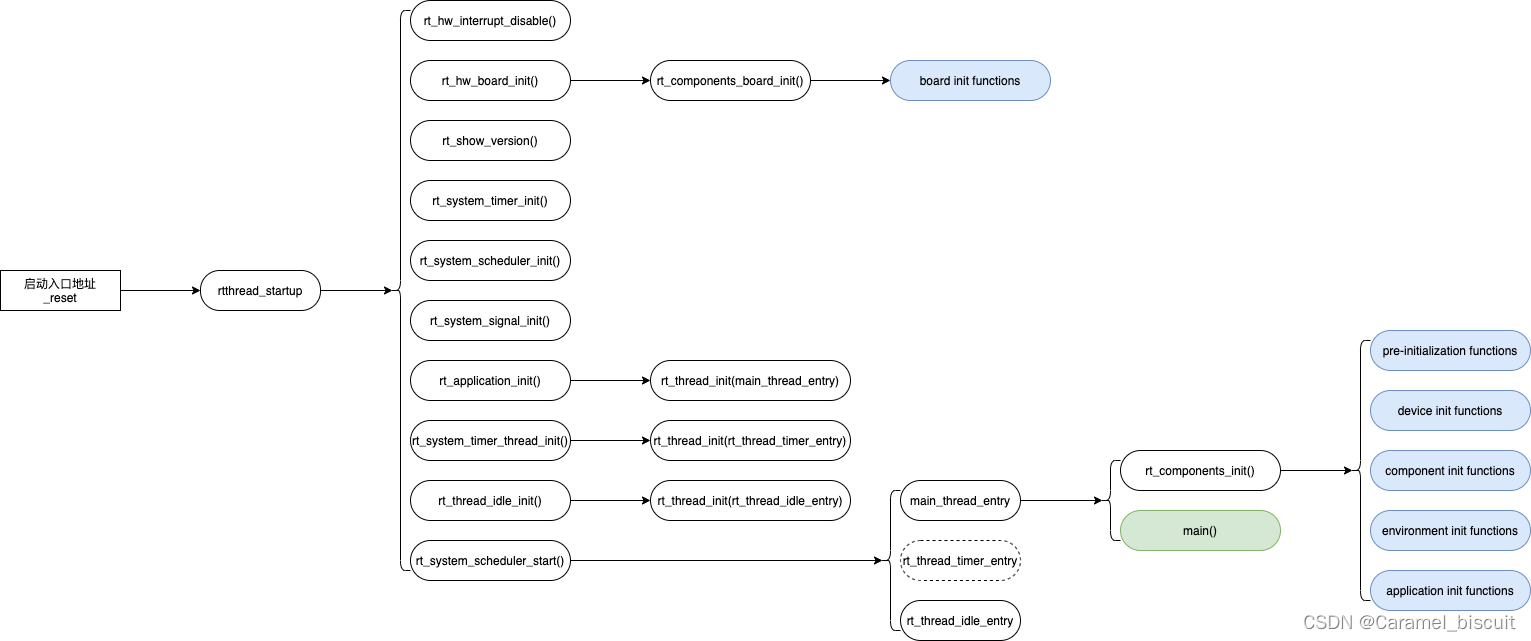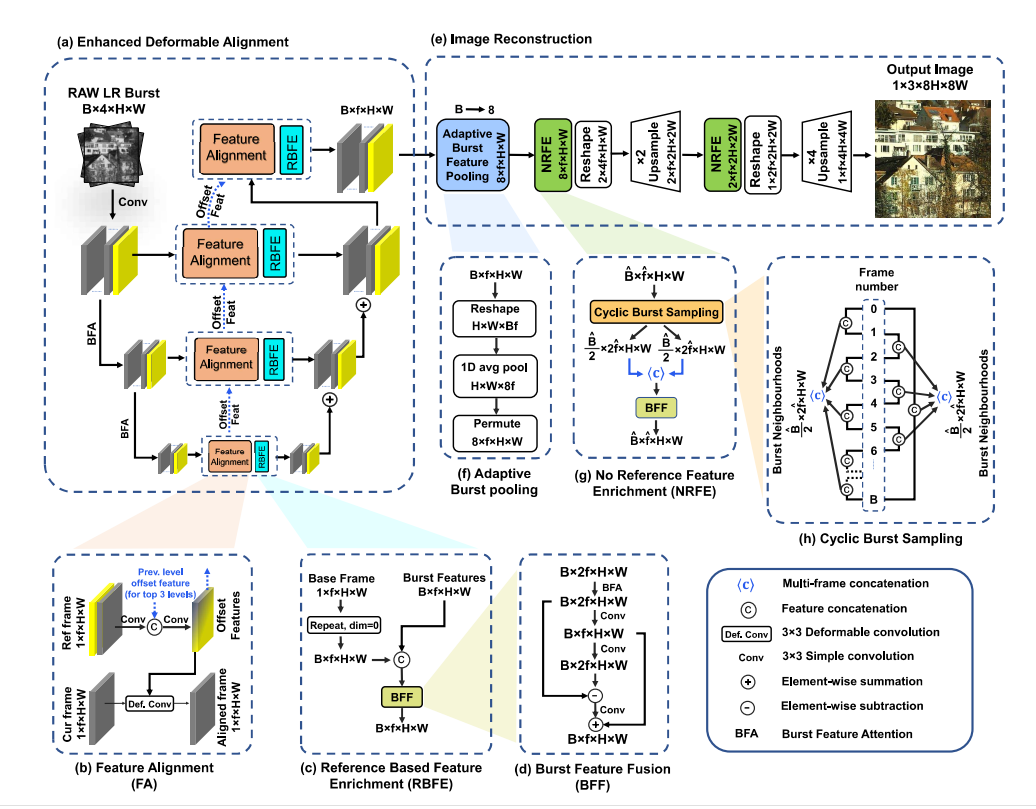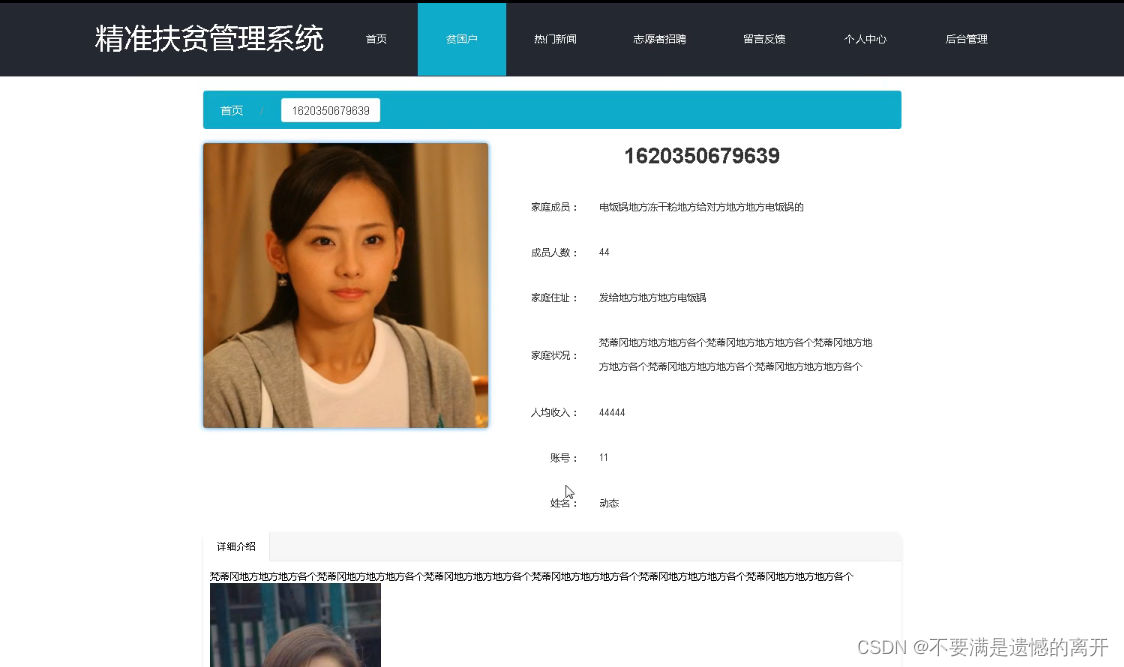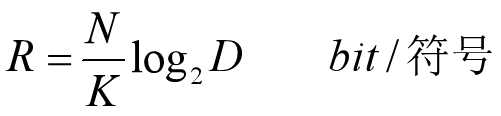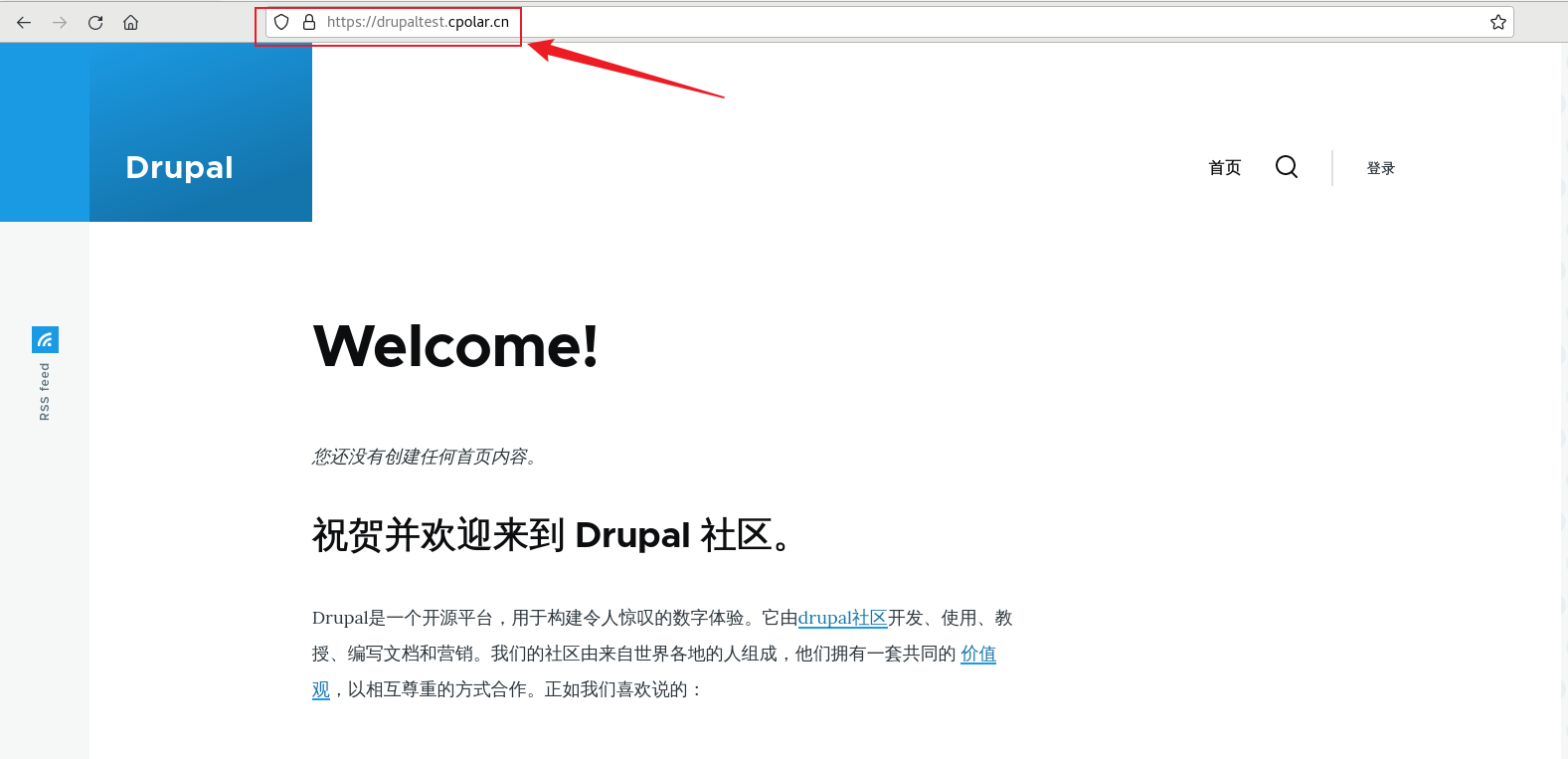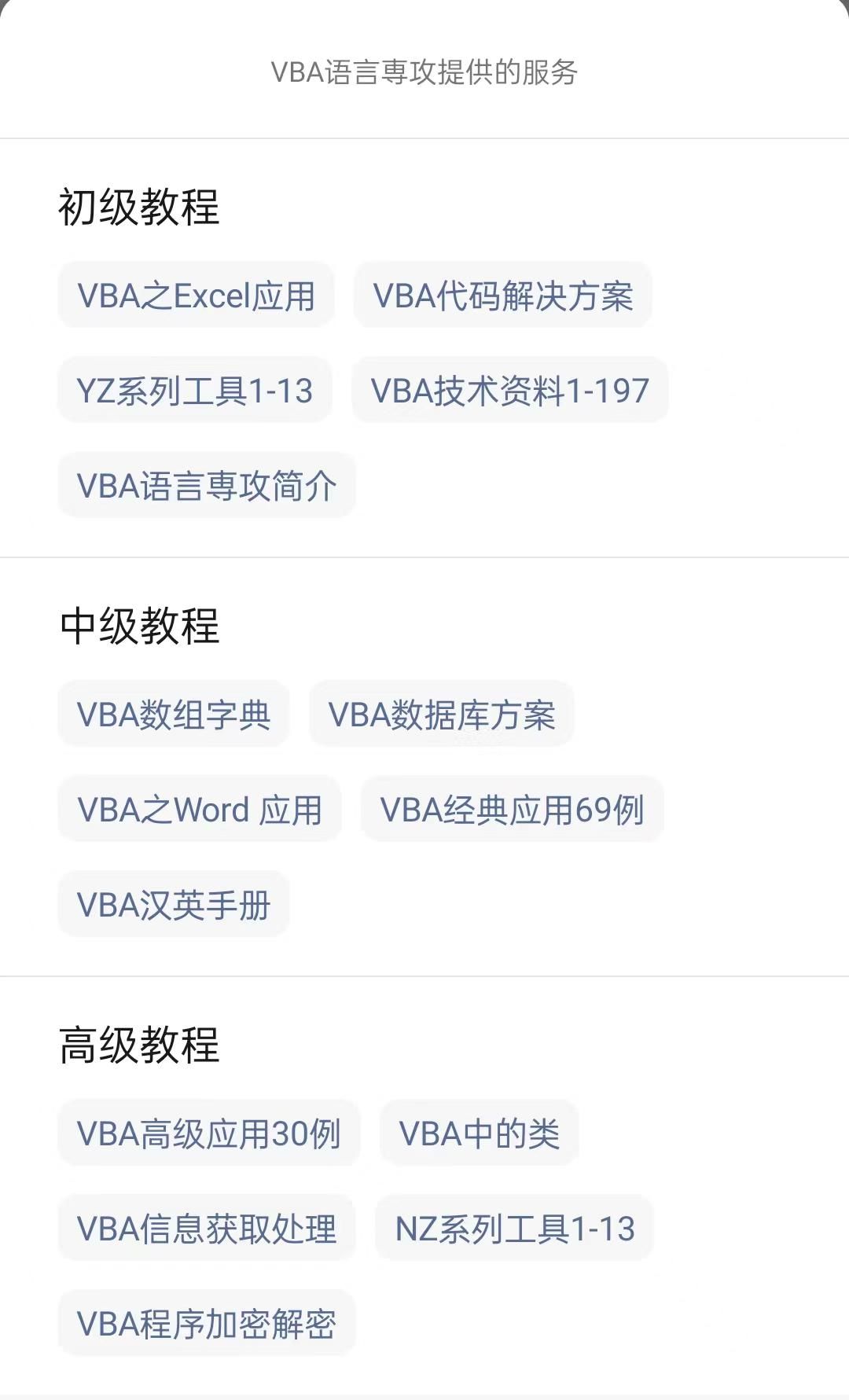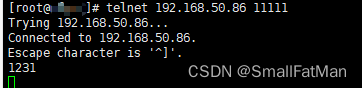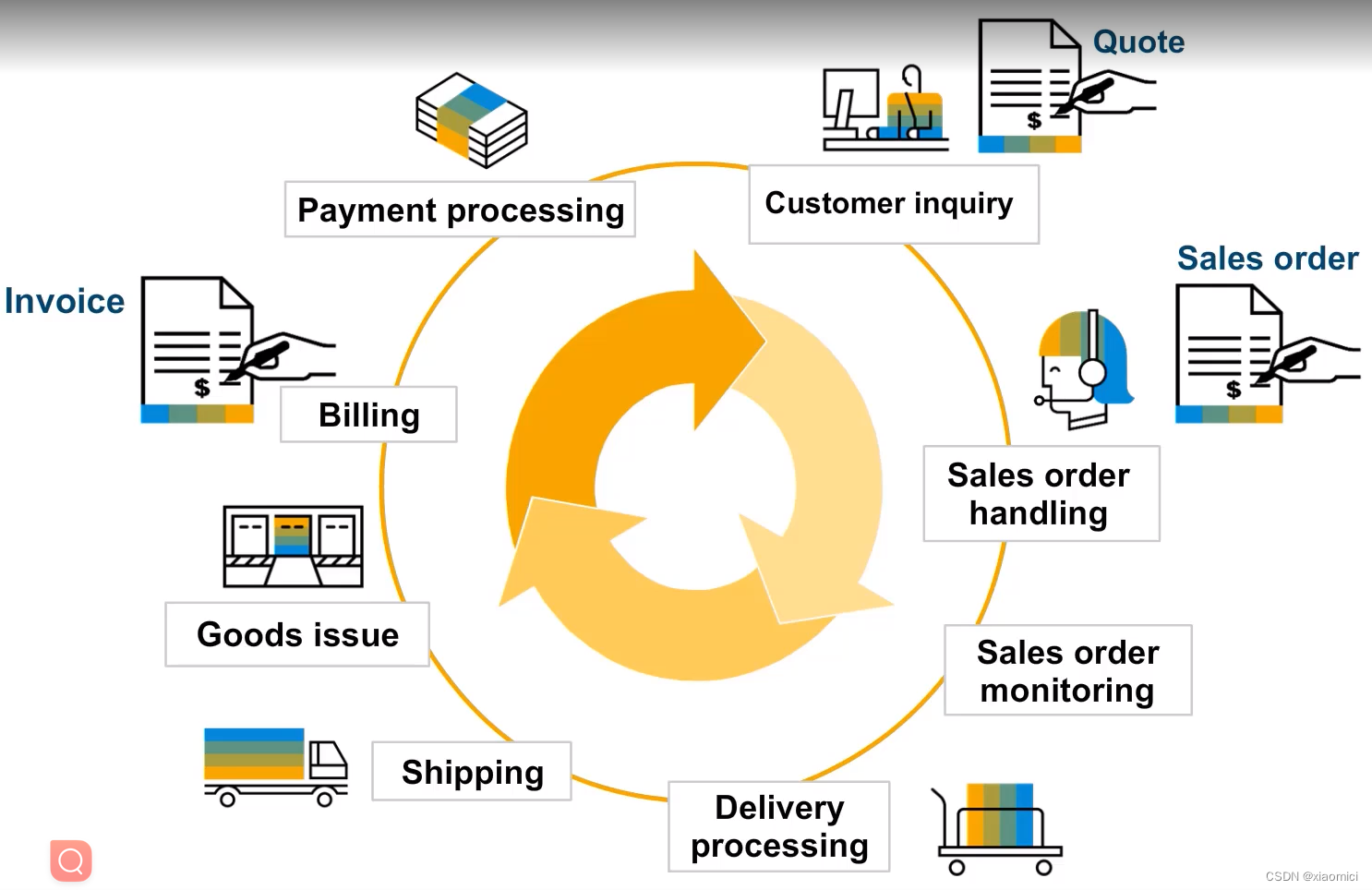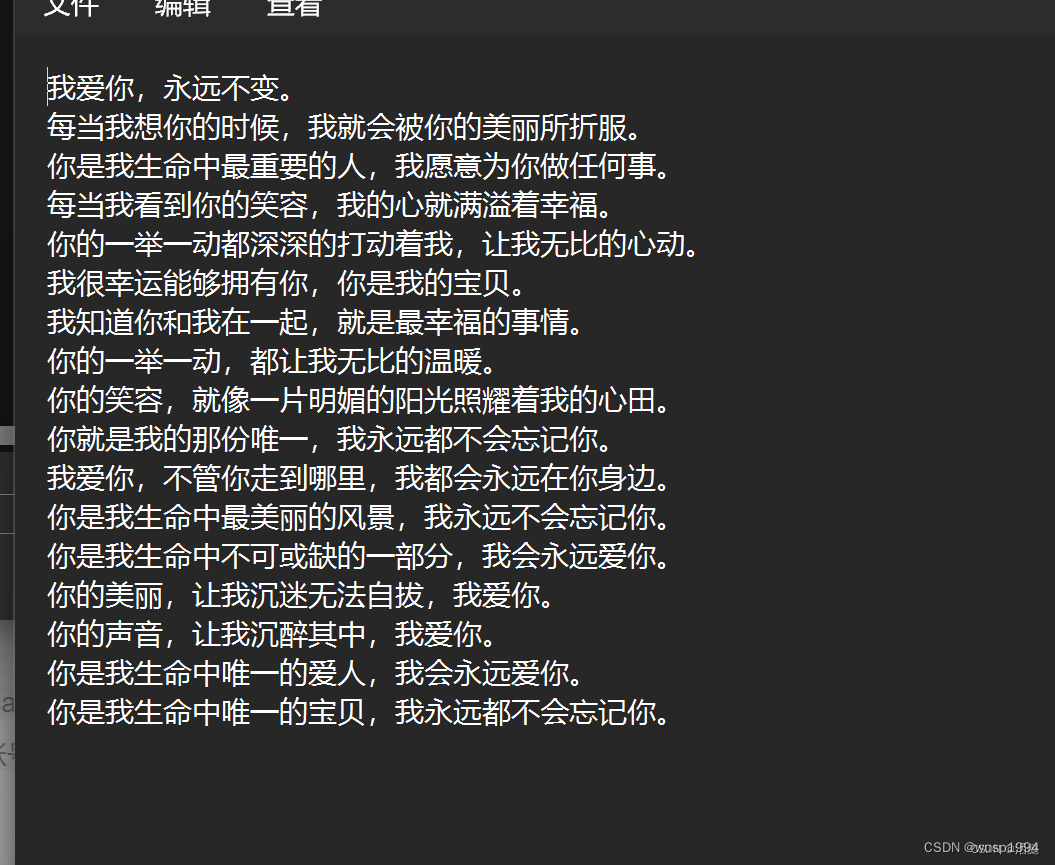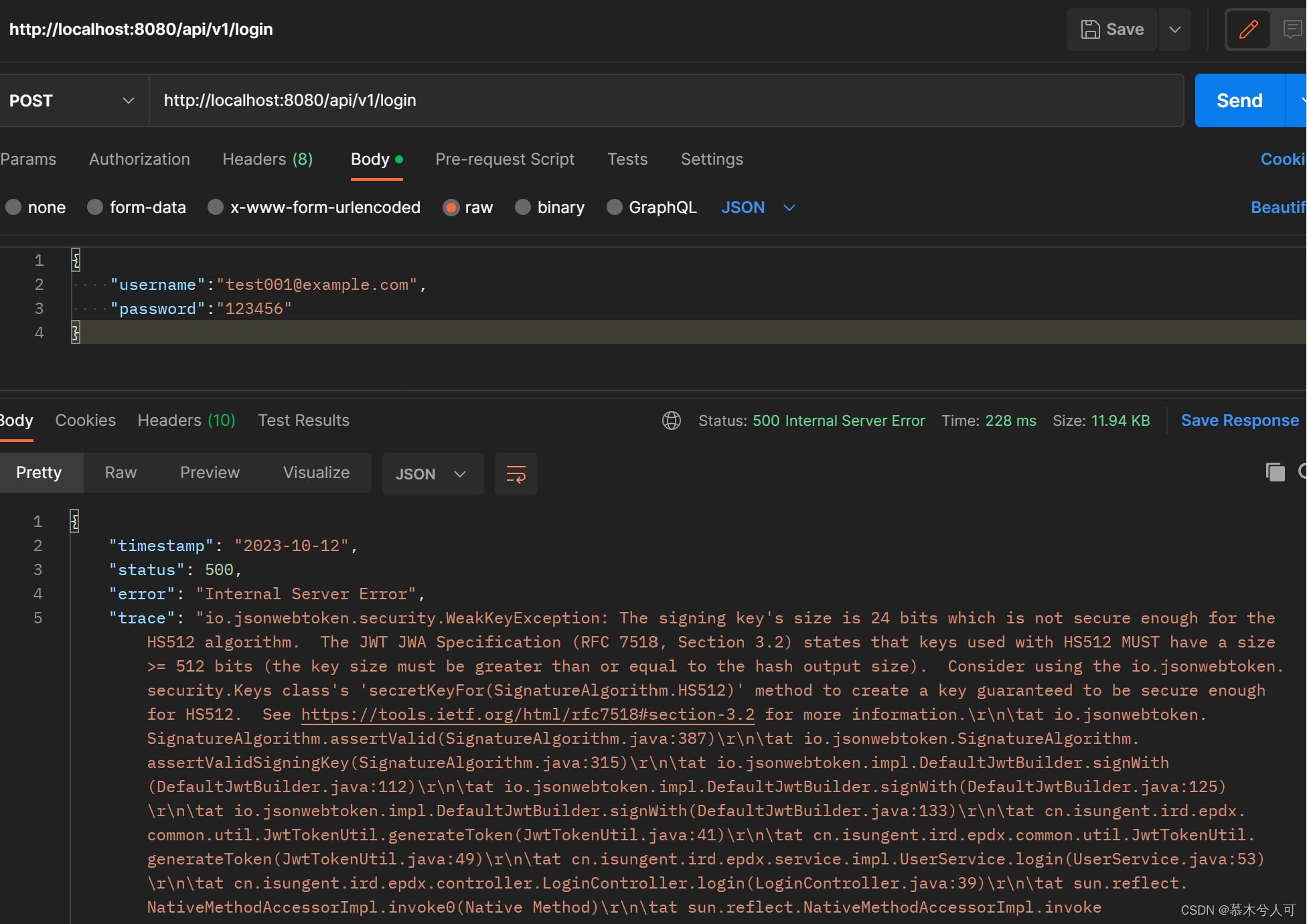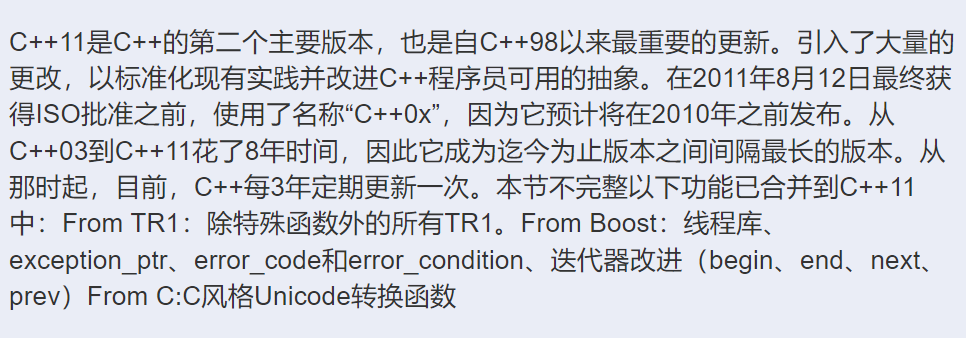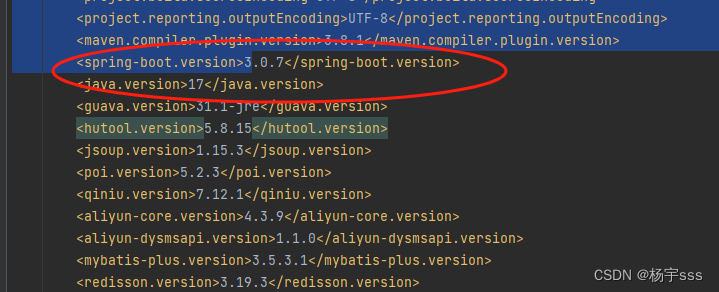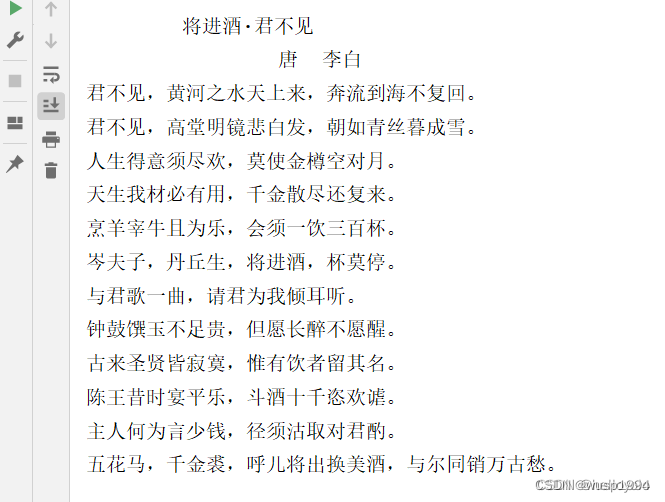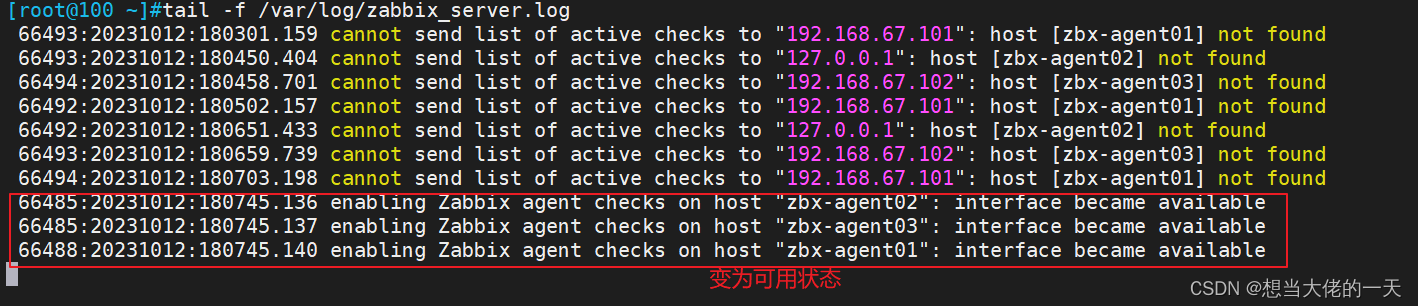1.项目下载地址:https://gitee.com/confusedkitten/avalonia-demo
2.UI库Semi.Avalonia,项目地址 https://github.com/irihitech/Semi.Avalonia
3.ColorView,使用Semi.Avalonia.ColorPicker,Nuget获取就行
4.样式预览
以下是测试专用方法,动态改变默认背景色,实际上你只要在你的资源里设置以下 <SolidColorBrush x:Key="WindowDefaultBackground">#336699</SolidColorBrush>,就可以了,这个资源文件在App.axaml中引用以下就生效了

5.WindowBackground.axaml
<UserControl xmlns="https://github.com/avaloniaui"
xmlns:x="http://schemas.microsoft.com/winfx/2006/xaml"
xmlns:d="http://schemas.microsoft.com/expression/blend/2008"
xmlns:mc="http://schemas.openxmlformats.org/markup-compatibility/2006"
xmlns:colorPicker="clr-namespace:Semi.Avalonia.ColorPicker;assembly=Semi.Avalonia.ColorPicker"
xmlns:controls="using:Avalonia.Controls"
mc:Ignorable="d" d:DesignWidth="800" d:DesignHeight="450"
x:Class="AvaloniaDemo.Pages.WindowBackground">
<StackPanel Spacing="20">
<StackPanel
VerticalAlignment="Top"
Orientation="Horizontal"
Spacing="20">
<ColorView ColorSpectrumShape="Ring" x:Name="ColorV" Loaded="ColorVLoaded"/>
</StackPanel>
</StackPanel>
</UserControl>
6.WindowBackground.axaml.cs
using Avalonia;
using Avalonia.Controls;
using Avalonia.Input;
using Avalonia.Interactivity;
using Avalonia.Markup.Xaml;
using Avalonia.Media;
using System;
namespace AvaloniaDemo.Pages;
public partial class WindowBackground : UserControl
{
public EventHandler<ColorChangedEventArgs>? ColorChangedHandler;
public WindowBackground()
{
InitializeComponent();
}
private void ColorVLoaded(object? sender, RoutedEventArgs e)
{
if (sender is ColorView colorView)
colorView.ColorChanged += ColorChanged;
}
private void ColorChanged(object? sender, ColorChangedEventArgs e)
{
ColorChangedHandler?.Invoke(this, e);
}
}7.MainWindow.axaml.cs
using Avalonia.Controls;
using Avalonia.Markup.Xaml;
using Avalonia.Media;
using Avalonia.Themes.Fluent;
using AvaloniaDemo.Pages;
namespace AvaloniaDemo.Views
{
public partial class MainWindow : Window
{
public MainWindow()
{
this.InitializeComponent();
}
private void TabLoaded(object? sender, Avalonia.Interactivity.RoutedEventArgs e)
{
if (sender is WindowBackground windowBackground)
windowBackground.ColorChangedHandler += ColorChanged;
}
private void ColorChanged(object? sender, ColorChangedEventArgs e)
{
Resources["WindowDefaultBackground"] = new SolidColorBrush(e.NewColor);
}
private void InitializeComponent()
{
AvaloniaXamlLoader.Load(this);
}
}
}8. 标题栏颜色问题
参考 https://github.com/AvaloniaUI/Avalonia/issues/186
解决方案是,设置 SystemDecorations="None",就是不要标题栏了,自己画一个:类似这个样子
<Window xmlns="https://github.com/avaloniaui"
xmlns:x="http://schemas.microsoft.com/winfx/2006/xaml"
xmlns:vm="using:AvaloniaDemo.ViewModels"
xmlns:d="http://schemas.microsoft.com/expression/blend/2008"
xmlns:mc="http://schemas.openxmlformats.org/markup-compatibility/2006"
xmlns:pages="using:AvaloniaDemo.Pages"
mc:Ignorable="d" d:DesignWidth="800" d:DesignHeight="450"
x:Class="AvaloniaDemo.Views.MainWindow"
x:DataType="vm:MainWindowViewModel"
Icon="/Assets/avalonia-logo.ico"
SystemDecorations="None"
Title="AvaloniaDemo">
<Design.DataContext>
<!-- This only sets the DataContext for the previewer in an IDE,
to set the actual DataContext for runtime, set the DataContext property in code (look at App.axaml.cs) -->
<vm:MainWindowViewModel/>
</Design.DataContext>
<Grid RowDefinitions="40,*">
<StackPanel Background="Pink" Orientation="Horizontal" VerticalAlignment="Center">
<TextBlock Text="画一个标题栏"/>
<Button Content="×" FontSize="25" Margin="1010 0 0 0"/>
</StackPanel>
<TabControl
Name="tab"
Grid.Row="1"
Margin="8"
Padding="20,0,0,0"
HorizontalAlignment="Stretch"
TabStripPlacement="Left">
<TabItem Header="DataGrid">
<pages:DataGrid />
</TabItem>
</TabControl>
</Grid>
</Window>