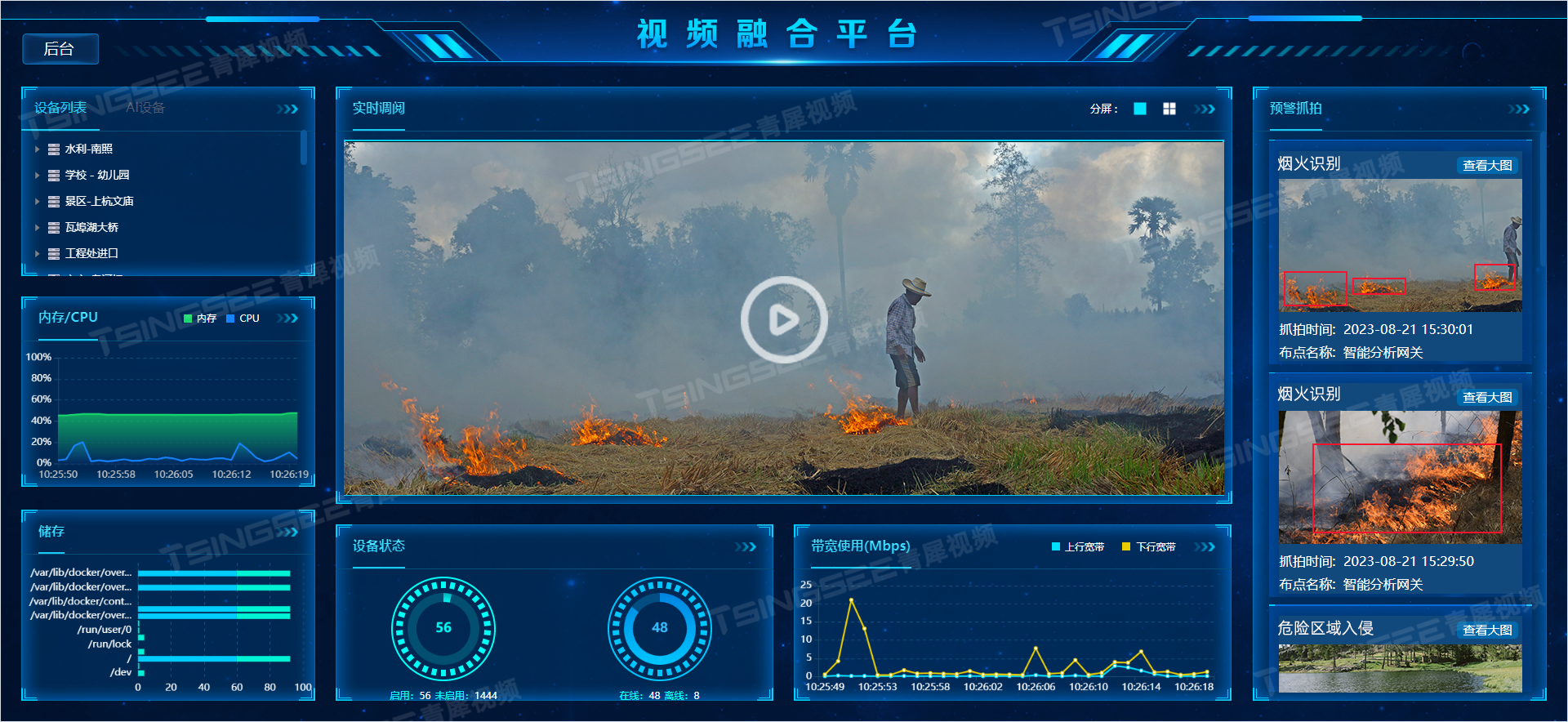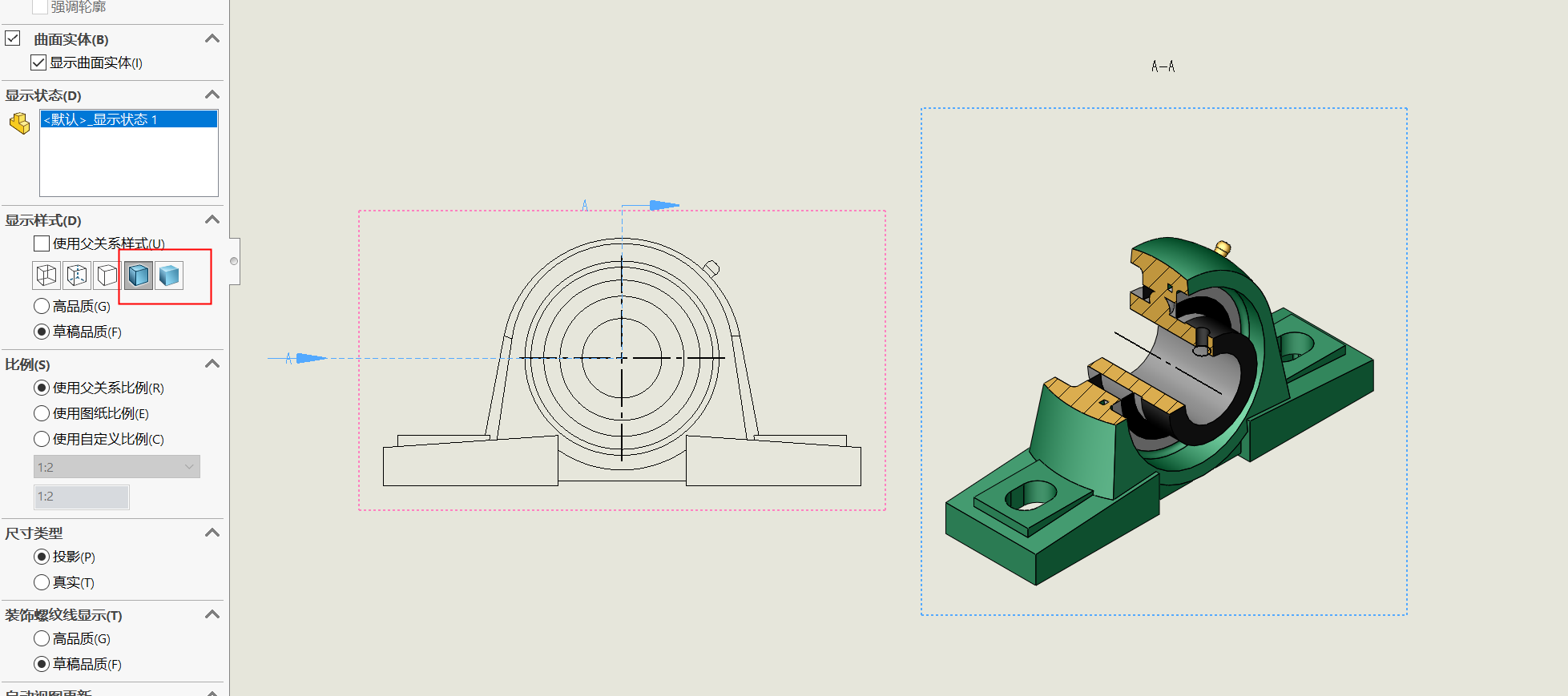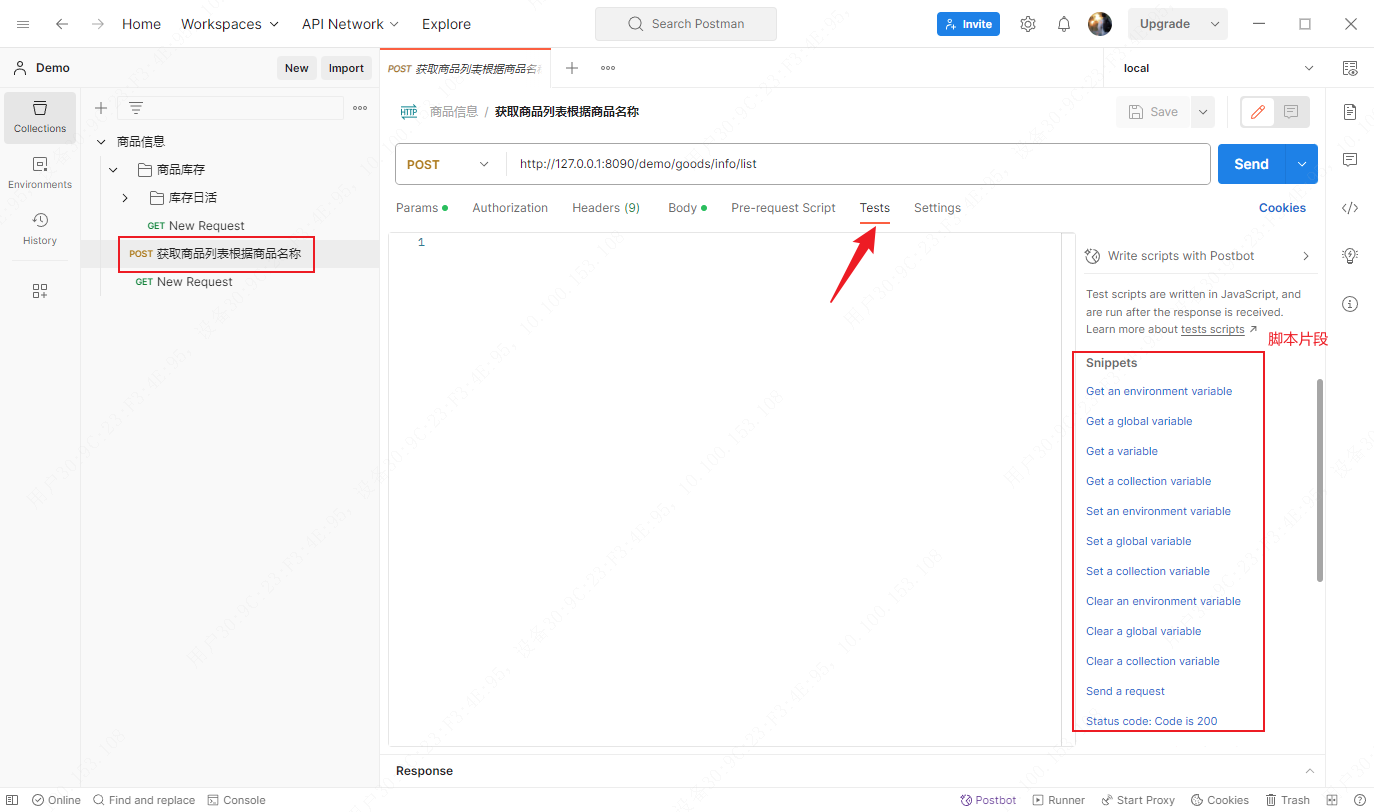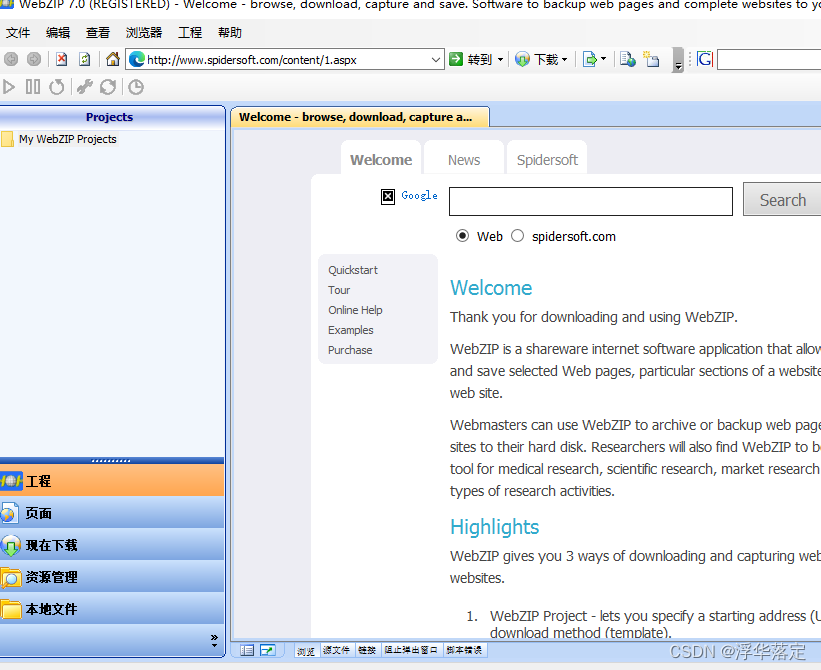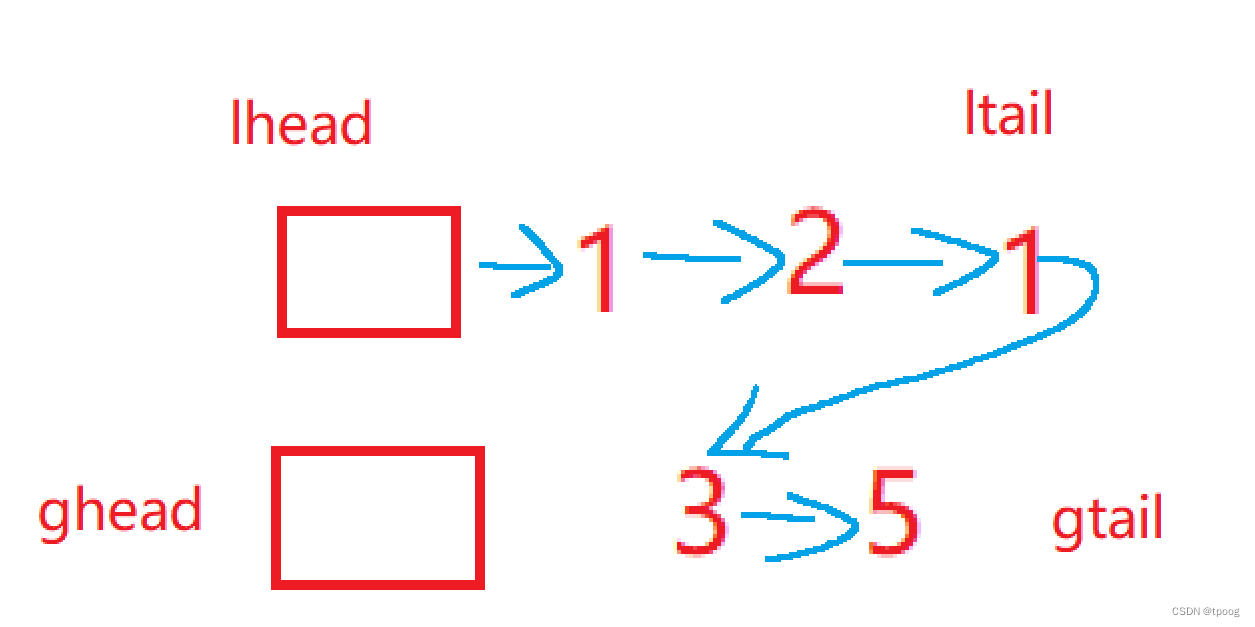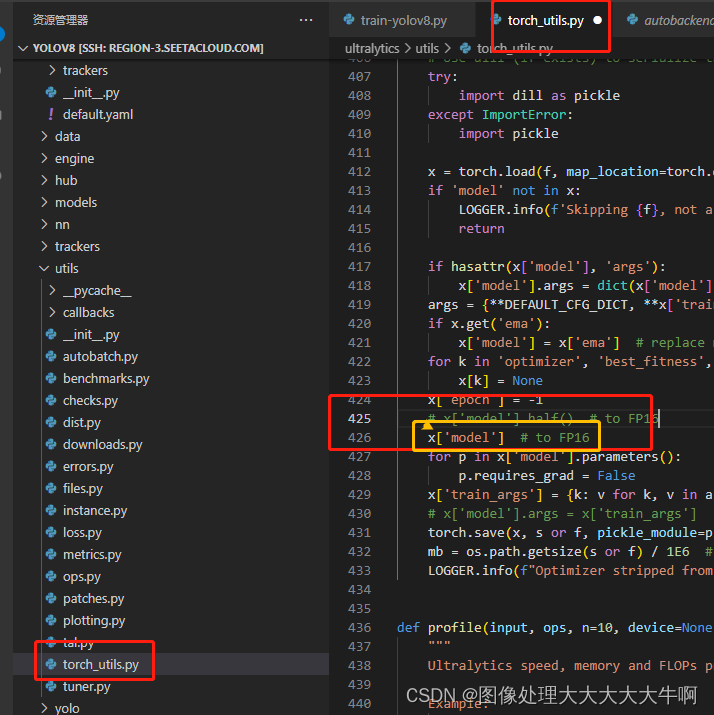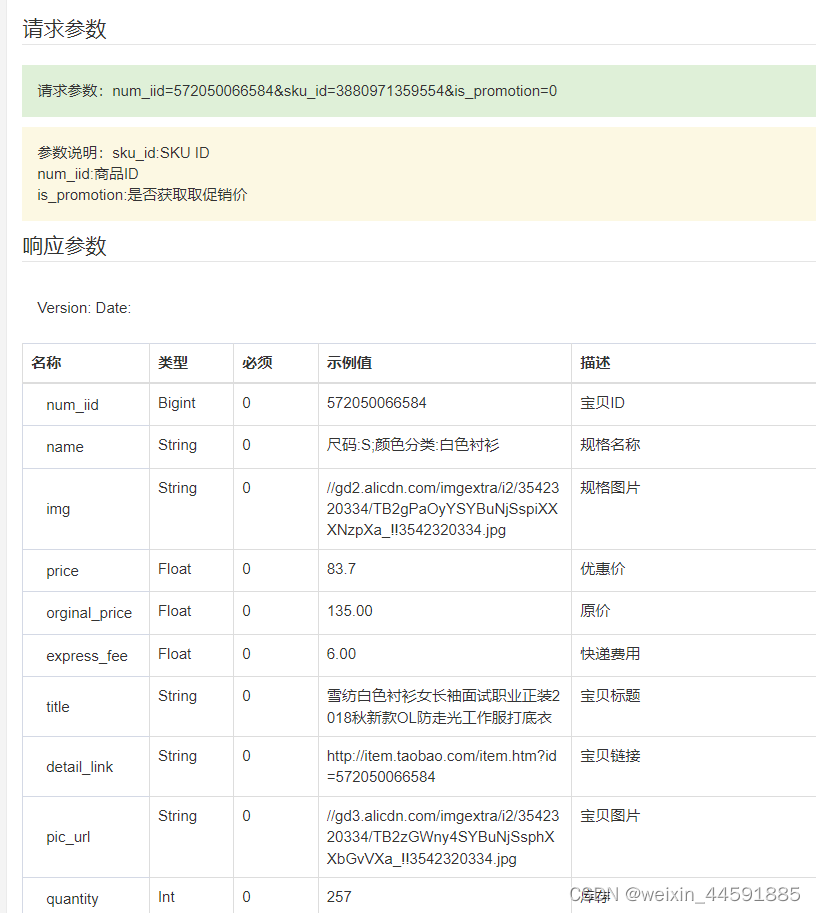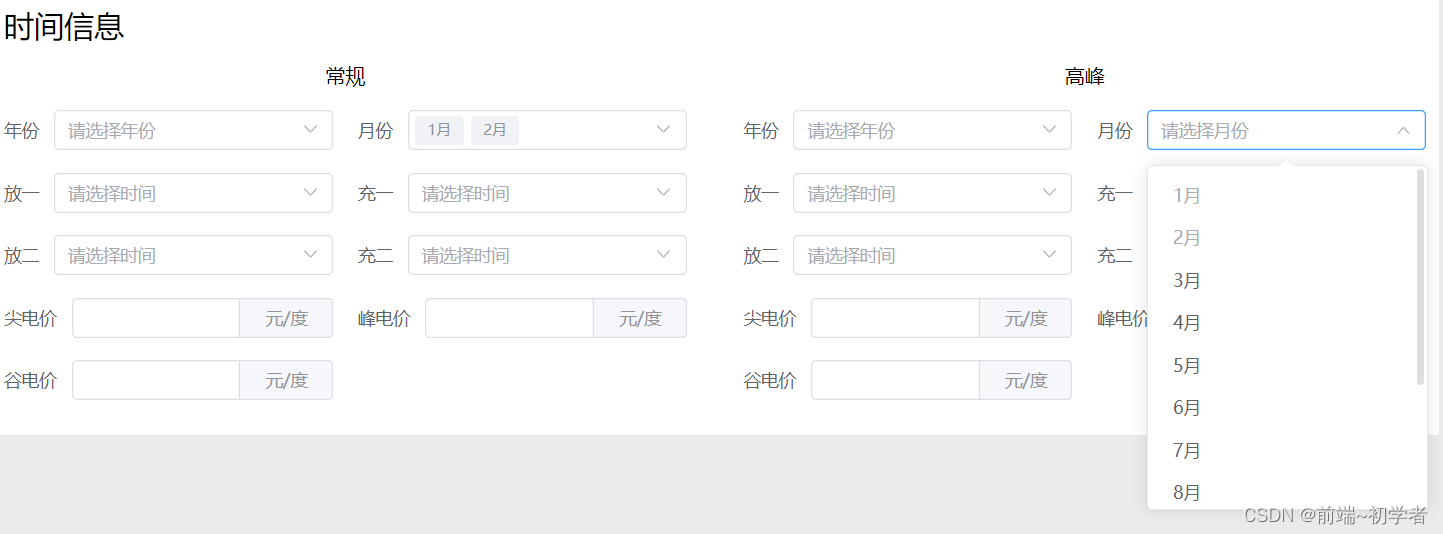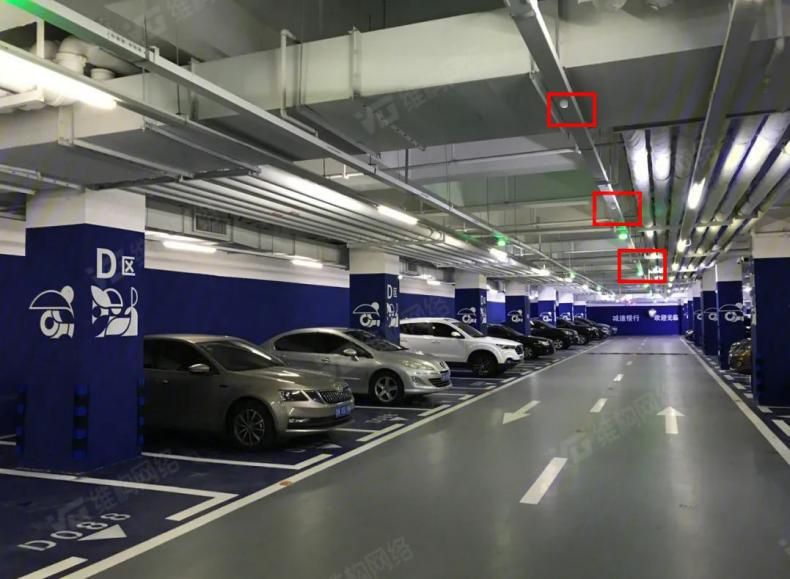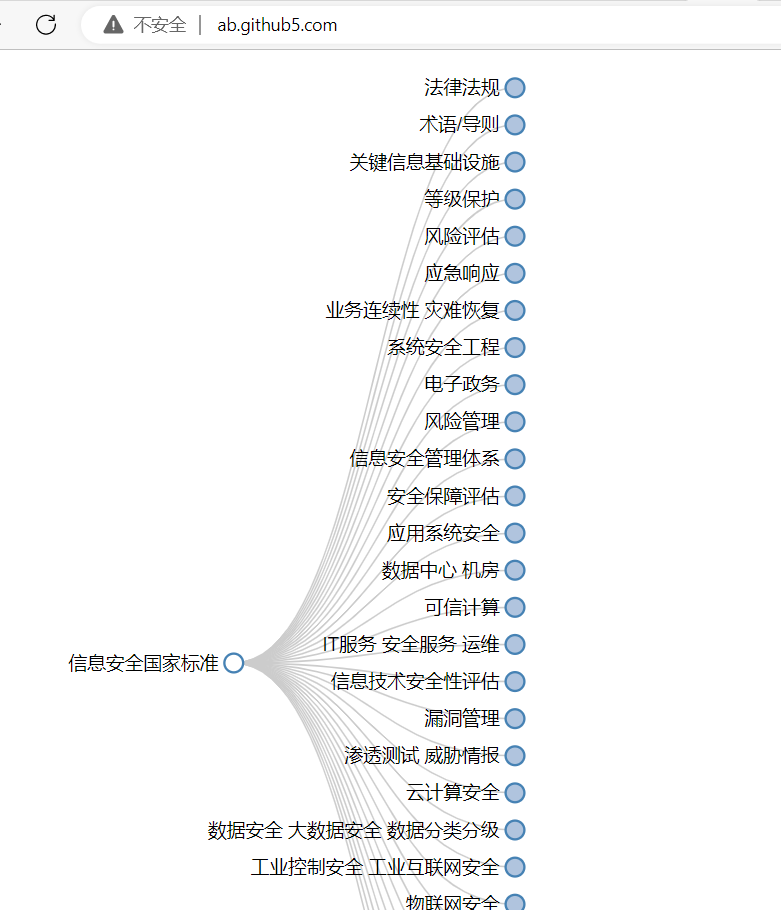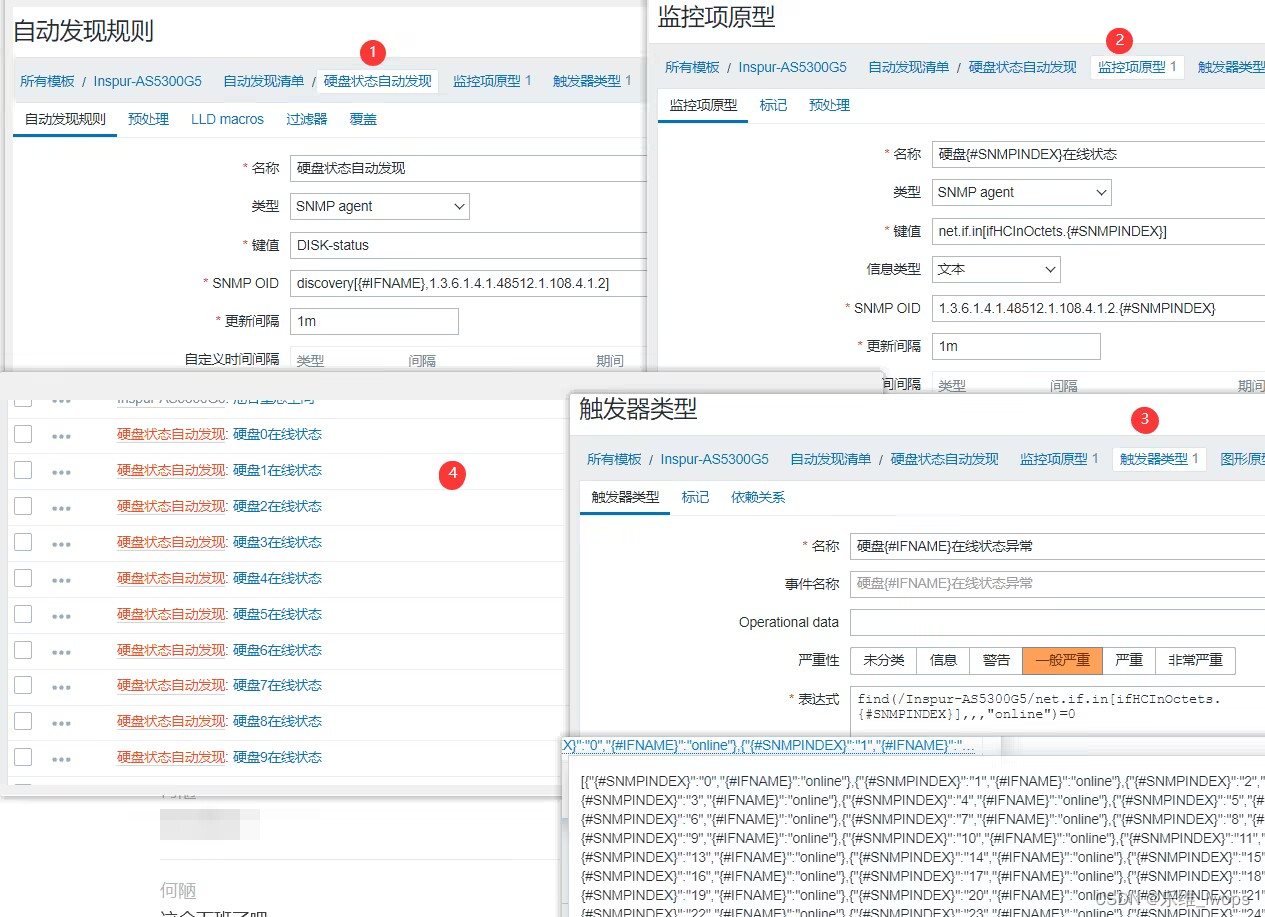安装 cli
- npm i -g @vue/cli@4.5.13
- 查看版本:vue -V
- 升级版本:npm update -g @vue/cli
升级
- 在 v 3.0.0 版本中是不支持的最新的 script setup 语法
- 执行指令升级: npm i vue@3.2.8 vue-router@4.0.11 vuex@4.0.2
"vue": "^3.2.8",
"vue-router": "^4.0.11",
"vuex": "^4.0.2"
初始化项目
- vue create 项目名称
> - ? Please pick a preset:
Default ([Vue 2] babel, eslint)
Default (Vue 3) ([Vue 3] babel, eslint)
> Manually select features // 选择手动配置
// ----------------------------------------------------------
? Check the features needed for your project:
(*) Choose Vue version // 选择 vue 版本
(*) Babel // 使用 babel
( ) TypeScript // 不使用 ts
( ) Progressive Web App (PWA) Support // 不使用 PWA
(*) Router // 添加 vue-router
(*) Vuex // 添加 vuex
>(*) CSS Pre-processors // 使用 css 预处理器
(*) Linter / Formatter // 代码格式化
( ) Unit Testing // 不配置测试
( ) E2E Testing // // 不配置测试
// ----------------------------------------------------------
Choose a version of Vue.js that you want to start the project with
2.x
> 3.x // 选择 vue 3.0 版本
// ----------------------------------------------------------
Use history mode for router? (Requires proper server setup for index fallback in production) (Y/n) n // 不使用 history模式 的路由
// ----------------------------------------------------------
? Pick a CSS pre-processor (PostCSS, Autoprefixer and CSS Modules are supported by default):
> Sass/SCSS (with dart-sass) // 使用基于 dart-sass 的 scss 预处理器
Sass/SCSS (with node-sass)
Less
Stylus
// ----------------------------------------------------------
? Pick a linter / formatter config:
ESLint with error prevention only
ESLint + Airbnb config
> ESLint + Standard config // 使用 ESLint 标准代码格式化方案
ESLint + Prettier
// ----------------------------------------------------------
? Pick additional lint features:
(*) Lint on save //
>(*) Lint and fix on commit // 保存时 && 提交时,都进行 lint
Eslint 规范代码
常用的规则扩展:

- .eslintrc.js
- ESLint 配置文件遵循 commonJS 的导出规则,所导出的对象就是 ESLint 的配置对象
- 文档:https://eslint.bootcss.com/docs/user-guide/configuring
module.exports = {
// 表示当前目录即为根目录,ESLint 规则将被限制到该目录下
root: true,
// env 表示启用 ESLint 检测的环境
env: {
// 在 node 环境下启动 ESLint 检测
node: true,
},
// ESLint 中基础配置需要继承的配置
extends: [
/**
vue/attribute-hyphenation:要求组件属性使用连字符命名,而不是驼峰命名。
vue/html-closing-bracket-newline:要求HTML标签的右括号放置在新的一行。
vue/html-closing-bracket-spacing:要求HTML标签的右括号前面有空格或换行符。
vue/html-end-tags:要求HTML标签有明确的结束标记。
vue/html-indent:要求HTML标签的缩进使用指定的空格数。
vue/html-self-closing:要求没有内容的HTML标签使用自闭合形式。
vue/max-attributes-per-line:要求每行最多只能有指定数量的属性。
vue/no-template-shadow:禁止在Vue模板中使用与父级作用域中已声明的变量相同的变量名。
*/
"plugin:vue/vue3-essential", // vue3 校验规则
"@vue/standard", // vue 常规校验规则
],
// 解析器
parserOptions: {
parser: "babel-eslint",
},
// 启用的规则及其各自的错误级别
/**
* 错误级别分为三种:
* "off" 或 0 - 关闭规则
* "warn" 或 1 - 开启规则,使用警告级别的错误:warn (不会导致程序退出)
* "error" 或 2 - 开启规则,使用错误级别的错误:error (当被触发的时候,程序会退出)
*/
rules: {
"no-console": process.env.NODE_ENV === "production" ? "warn" : "off",
"no-debugger": process.env.NODE_ENV === "production" ? "warn" : "off",
// eslint 希望函数名和括号之间需要空格,和 prettier 产生冲突
"space-before-function-paren": "off",
"no-unused-expressions": "off",
"no-unused-vars": "off",
},
};
prettier 格式化代码
- 创建 .prettierrc 文件
- 安装 vscode 扩展 [
Prettier - Code formatter] - 测试地址:https://prettier.io/playground/
{
"semi":false, // 结尾不要分号
"singleQuote":true, // 使用单引号
"trailingComma":"none", // 尾随逗号、最后一行除外
}
- 设置保存自动格式化

- vsCode 默认一个 tab === 4个空格,而 ESint 一个 tab 希望为两个空格

- 如果 vsCode 安装多个代码格式化工具,点击鼠标右键,选择 prettier

约定式提交
- 安装工具(提交时自动填写并生成符合规范的提交消息):
npm install -g commitizen@4.2.4
- 安装插件(Commitizen 的插件,允许自定义提交消息的格式)
npm i cz-customizable@6.3.0 -D
- package.json
"config": {
"commitizen": {
"path": "node_modules/cz-customizable"
}
}
- 创建自定义提交内容,cz-config.js 文件
module.exports = {
// 可选类型
types: [
{ value: 'feat', name: 'feat: 新功能' },
{ value: 'fix', name: 'fix: 修复' },
{ value: 'docs', name: 'docs: 文档变更' },
{ value: 'style', name: 'style: 样式' },
{ value: 'refactor', name: 'refactor: 重构' },
{ value: 'perf', name: 'perf: 性能优化' },
{ value: 'test', name: 'test: 增加测试' },
{ value: 'chore', name: 'chore: 构建过程或辅助工具的变动' },
{ value: 'revert', name: 'revert: 回退' },
{ value: 'build', name: 'build: 打包' }
],
// 消息步骤
messages: {
type: '请选择提交类型:', // commit 时选择以上 types 对应选择
customScope: '请输入修改范围(可选):',
subject: '请简要描述提交(必填):',
body: '请输入详细描述(可选):',
footer: '请输入要关闭的issue(可选):',
confirmCommit: '确认使用以上信息提交?(y/n/e/h)'
},
skipQuestions: ['customScope', 'body', 'footer'], // 可以跳过的问题(对应 messages)
subjectLimit: 72 // 文字长度
}
- 指令:git cz 代替 git commit
commitlint 检查提交描述规范
- 安装工具:
- @commitlint/cli 用于在代码仓库中运行 commitlint,校验代码提交消息是否符合指定规范
- @commitlint/config-conventional 预设的 commitlint 配置包,基于常见 Git 提交约定提供了一套默认规则
npm i -D @commitlint/cli@12.1.4 @commitlint/config-conventional@12.1.4
- 创建:commitlint.config.js 文件
// 使用 UTF-8
module.exports = {
// 继承的规则
extends: ['@commitlint/config-conventional'],
// 定义规则类型
rules: {
// type 类型定义,表示 git 提交的 type 必须在以下类型范围内
'type-enum': [
// 验证的错误级别 类似 eslint warn
2,
// 什么情况下验证 一直验证
'always',
[
'feat', // 新功能 feature
'fix', // 修复 bug
'docs', // 文档注释
'style', // 代码格式(不影响代码运行的变动)
'refactor', // 重构(既不增加新功能,也不是修复bug)
'perf', // 性能优化
'test', // 增加测试
'chore', // 构建过程或辅助工具的变动
'revert', // 回退
'build' // 打包
]
],
// subject 大小写不做校验
'subject-case': [0]
}
}
husky
-1 安装:
npm i husky@7.0.1 -D
- 生成
.husky文件
npx husky install
- 初始化 husky 配置:
npm set-script prepare 'husky install'
"scripts": {
"prepare": "husky install"
}
npm run prepare
- 检验提交规范( 通过 husky 监听 commit-msg 钩子 ):在 .husky 文件中生成 commit-msg 文件
- 使用 husky 提供的 add 命令来添加一个钩子类型 commit-msg,会在提交消息时触发
npx: 执行 npm 包中的命令。
–no-install: 不进行包的安装,即不会自动安装 commitlint。
commitlint: 是一个用于规范化提交消息格式的工具。
–edit: 表示编辑模式,命令会打开一个文本编辑器供用户编辑 commit message。
$1: 是一个占位符,表示第一个参数,通常用于指定待提交的文件或信息。
npx husky add .husky/commit-msg 'npx --no-install commitlint --edit "$1"'
- 检验代码规范( 通过 husky 监听 pre-commit 钩子 ):在 .husky 文件中生成 pre-commit 文件
npx husky add .husky/pre-commit "npx eslint --ext .js,.vue src"
lint-staged 自动修正代码格式
- package.json
"lint-staged":{
"src/**/*.{js,vue}":[
"eslint --fix",
"git add"
]
}
- .husky 文件 > pre-commit 将指令修改成 npx lint-staged
vetur
- 在 vue2 中,template 只允许存在一个根元素,但 vue3 发生变化,支持 template 存在多个根元素。
- 可以通过以下方案来 取消 vetur 对 template 的检测:
- 在 VSCode 的设置中,搜索 vetur,找到如下设置,取消勾选,重启 VSCode

element-plus
- plugins 文件夹 > element.js
import ElementPlus from 'element-plus'
import 'element-plus/dist/index.css'
export default app => {
app.use(ElementPlus)
}
- main.js
import installElementPlus from './plugins/element'
const app = createApp(App)
installElementPlus(app)