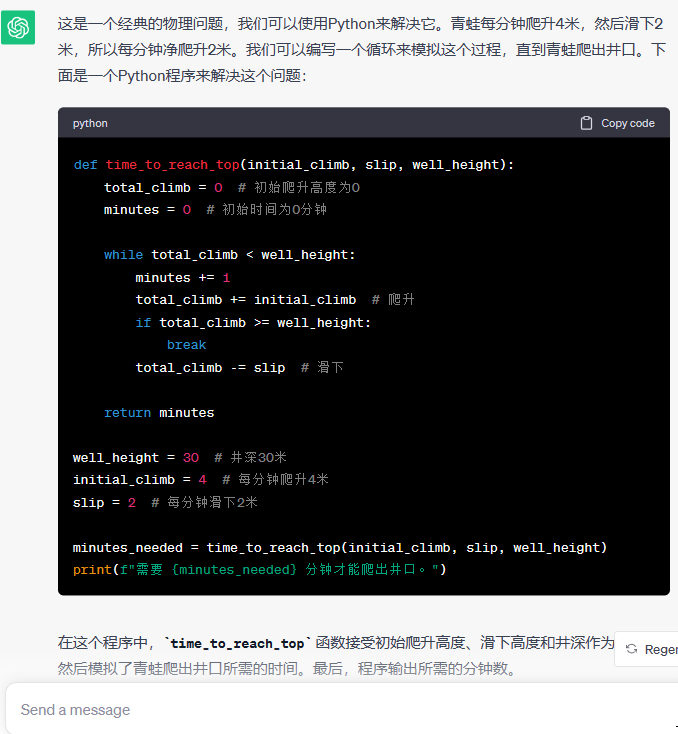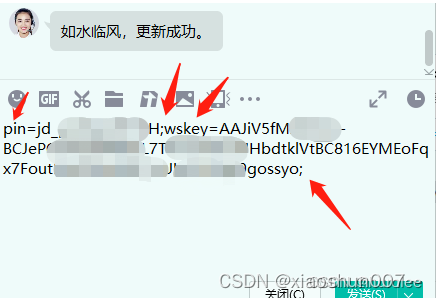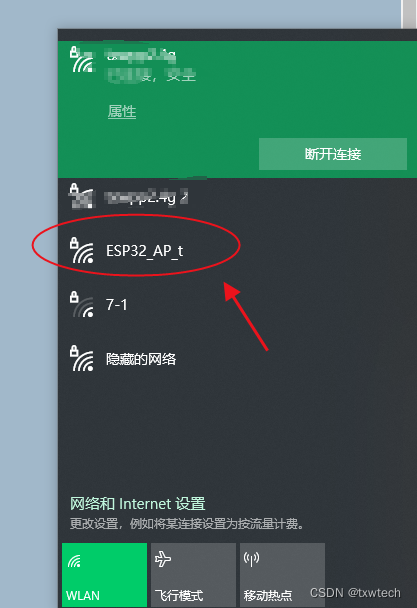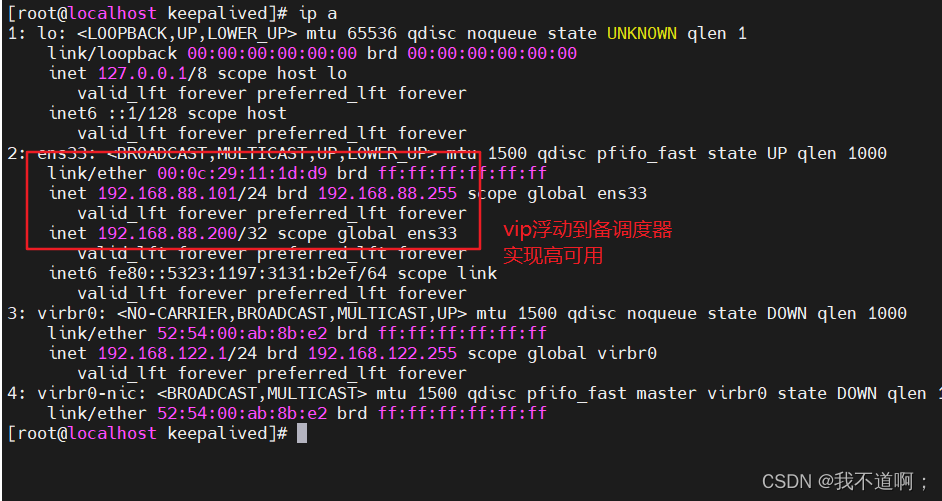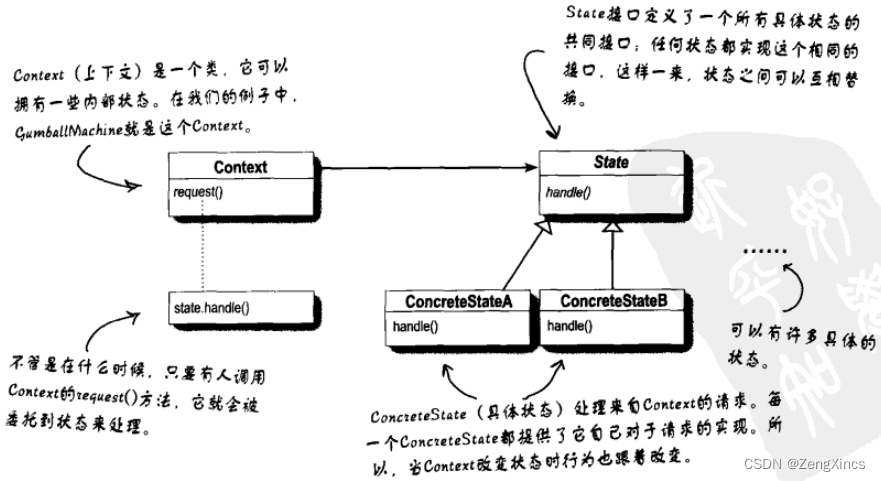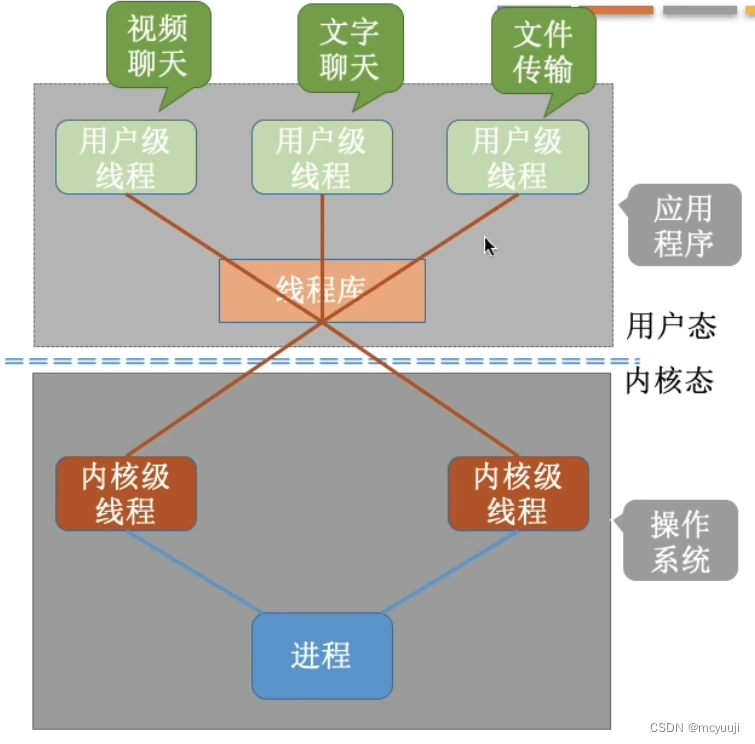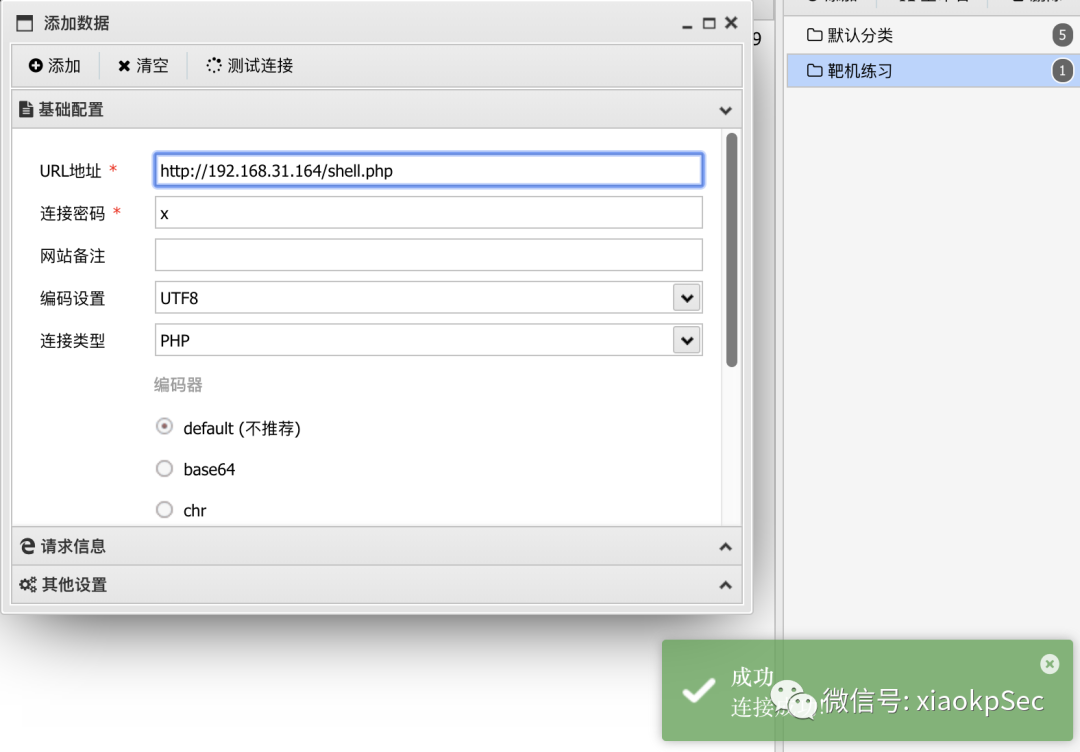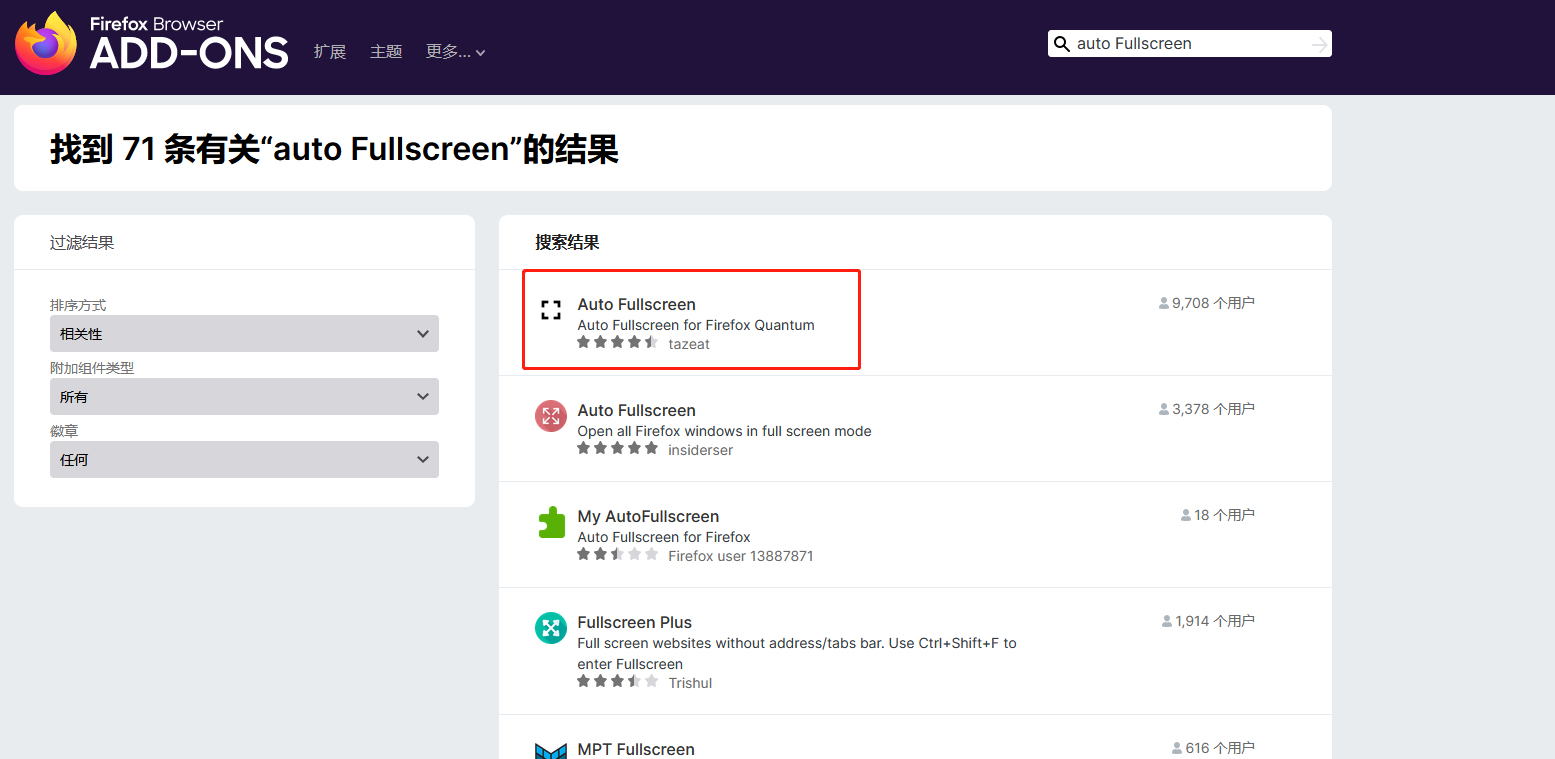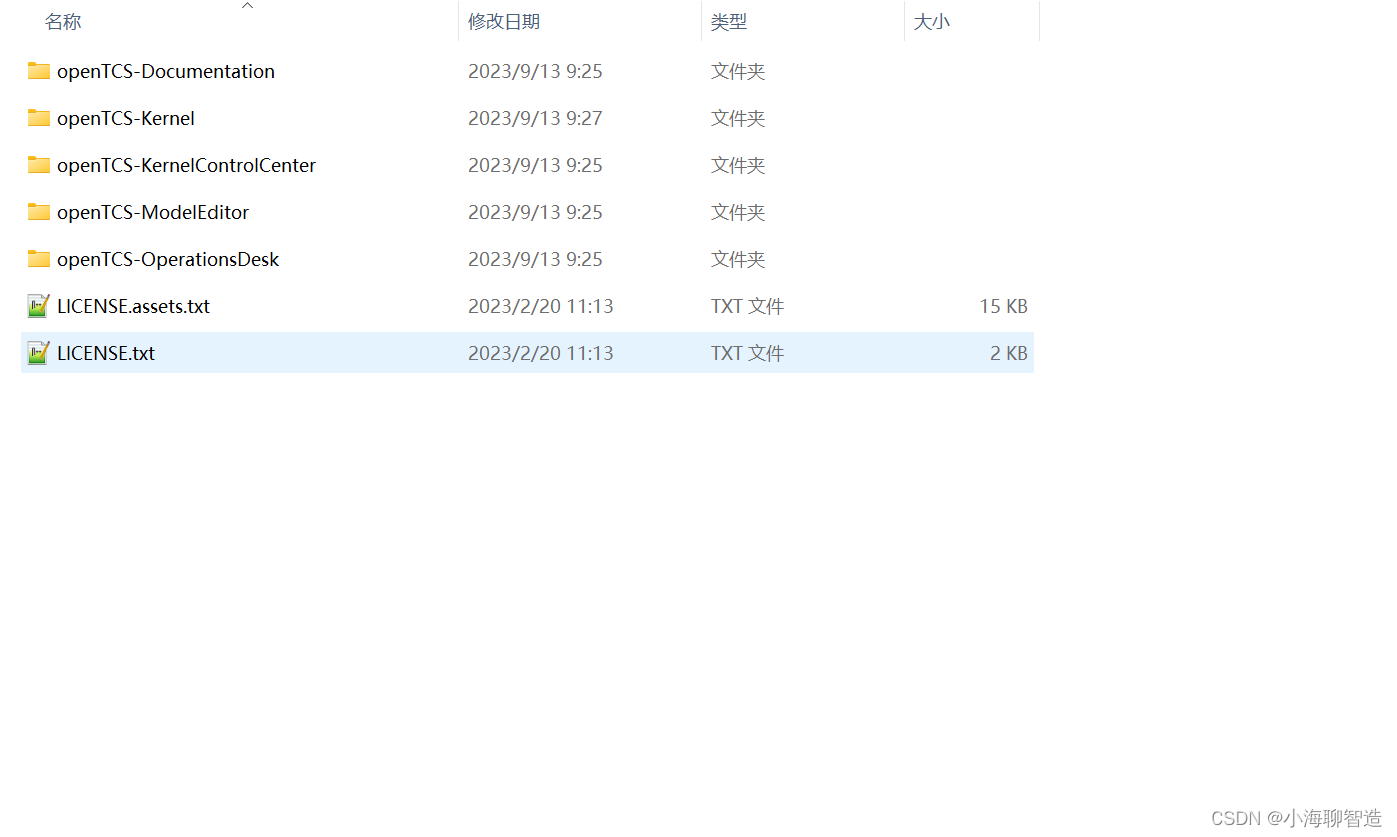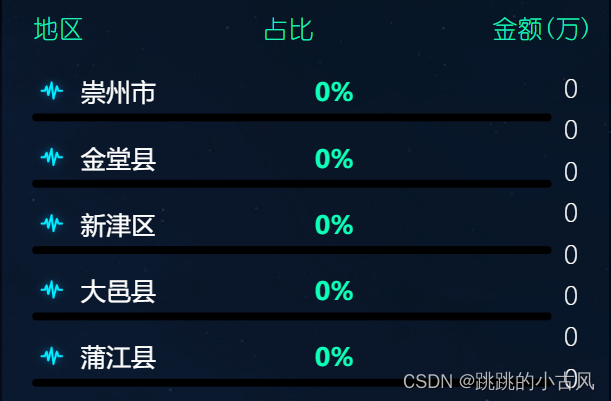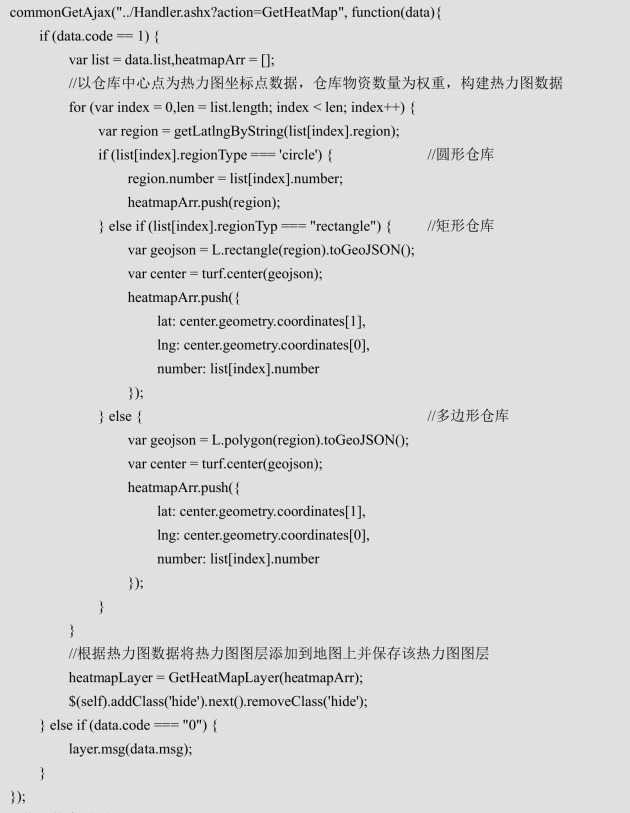目录
- 前言
- 安装ElasticSearch/ES
- 安装步骤1:准备
- 1. 安装docker
- 2. 搜索可以使用的镜像。
- 3. 也可从docker hub上搜索镜像。
- 4. 选择合适的redis镜像。
- 安装步骤2:拉取ElasticSearch镜像
- 1 拉取镜像
- 2 查看已拉取的镜像
- 安装步骤3:创建容器
- 创建容器方式1:快速创建容器
- 安装步骤4:运行容器
- 安装步骤5:检查是否安装成功
- ElasticSearch 配置
- 工作目录/WorkingDir
- 设置跨域请求
- 设置 JVM 内存参数
- 设置密码
- 启用密码访问
- 设置6个账户密码
- 容器设置
- 容器随 docker 自动启动
- 容器设置IP
- 安装elasticsearch-head
- 其它
- 参考
前言
- TencentOS Server 3.1
- Docker version 19.03.14, build 5eb3275d40
- elasticsearch: 7.10.0
安装ElasticSearch/ES
安装步骤1:准备
1. 安装docker
安装 docker 参考:【Centos 8】【Centos 7】安装 docker
2. 搜索可以使用的镜像。
```
shell> docker search elasticsearch
NAME DESCRIPTION STARS OFFICIAL AUTOMATED
elasticsearch Elasticsearch is a powerful open source sear… 6115 [OK]
kibana Kibana gives shape to any kind of data — str… 2622 [OK]
```
3. 也可从docker hub上搜索镜像。
docker hub,docker hub-stage。
4. 选择合适的redis镜像。
| 版本 | 拉取命令 |
|---|---|
| 最新版本 | docker pull elasticsearch:latest |
| 7.4.0 | docker pull elasticsearch:7.4.0 |
| 7.10.0 | docker pull docker.elastic.co/elasticsearch/elasticsearch:7.10.0 |
| 7.12.0 | docker pull elasticsearch:7.12.0 |
| 8.0.0 | docker pull elasticsearch:8.0.0 |
| 8.9.0 | docker pull docker.elastic.co/elasticsearch/elasticsearch:8.9.0 |
安装步骤2:拉取ElasticSearch镜像
1 拉取镜像
shell> docker pull docker.elastic.co/elasticsearch/elasticsearch:7.10.0
2 查看已拉取的镜像
shell> docker images
REPOSITORY TAG IMAGE ID CREATED SIZE
docker.elastic.co/elasticsearch/elasticsearch 7.10.0 37190fe5beea 2 years ago 774MB
mobz/elasticsearch-head 5 b19a5c98e43b 6 years ago 824MB
安装步骤3:创建容器
创建容器方式1:快速创建容器
shell> docker create -e "discovery.type=single-node" -p 9200:9200 -p 9300:9300 \
-e ES_JAVA_OPTS="-Xms1g -Xmx1g" \
--name elasticsearch1 docker.elastic.co/elasticsearch/elasticsearch
--ulimit nofile=65536:65536--privileged=true
安装步骤4:运行容器
shell> docker start elasticsearch1
安装步骤5:检查是否安装成功
浏览器访问http://localhost:9200, 如果出现以下界面就是安装成功:
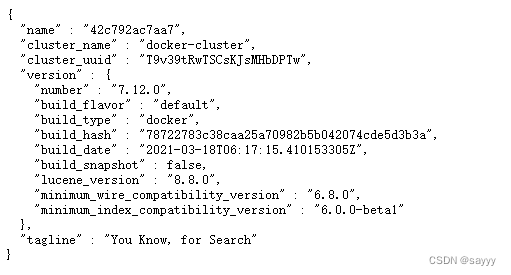
ElasticSearch 配置
工作目录/WorkingDir
"WorkingDir": "/usr/share/elasticsearch"
设置跨域请求
shell> docker exec -it elasticsearch1 /bin/bash
shell> vi /usr/share/elasticsearch/config/elasticsearch.yml
增加如下配置:
http.cors:
enabled: true
allow-origin: "*"
设置 JVM 内存参数
shell> docker exec -it elasticsearch1 /bin/bash
shell> vi /usr/share/elasticsearch/config/jvm.options
修改如下配置:
################################################################
## IMPORTANT: JVM heap size
################################################################
##
## The heap size is automatically configured by Elasticsearch
## based on the available memory in your system and the roles
## each node is configured to fulfill. If specifying heap is
## required, it should be done through a file in jvm.options.d,
## which should be named with .options suffix, and the min and
## max should be set to the same value. For example, to set the
## heap to 4 GB, create a new file in the jvm.options.d
## directory containing these lines:
##
## -Xms4g
## -Xmx4g
##
## See https://www.elastic.co/guide/en/elasticsearch/reference/8.9/heap-size.html
## for more information
##
################################################################
-Xms1g
-Xmx1g
设置密码
启用密码访问
shell> docker exec -it elasticsearch1 bash
shell> vi /usr/share/elasticsearch/config/elasticsearch.yml
修改配置:
http.cors:
enabled: true
allow-origin: "*"
allow-headers: Authorization,X-Requested-With,Content-Length,Content-Type
xpack.security.enabled: true
xpack.security.transport.ssl.enabled: true
设置6个账户密码
shell> docker exec -it elasticsearch1 /bin/bash
shell> cd /usr/share/elasticsearch/bin
shell> elasticsearch-setup-passwords interactive
Initiating the setup of passwords for reserved users elastic,apm_system,kibana,kibana_system,logstash_system,beats_system,remote_monitoring_user.
You will be prompted to enter passwords as the process progresses.
Please confirm that you would like to continue [y/N]y
Enter password for [elastic]:
Reenter password for [elastic]:
Enter password for [apm_system]:
Reenter password for [apm_system]:
Enter password for [kibana_system]:
Reenter password for [kibana_system]:
Enter password for [logstash_system]:
Reenter password for [logstash_system]:
Enter password for [beats_system]:
Reenter password for [beats_system]:
Enter password for [remote_monitoring_user]:
Reenter password for [remote_monitoring_user]:
Changed password for user [apm_system]
Changed password for user [kibana_system]
Changed password for user [kibana]
Changed password for user [logstash_system]
Changed password for user [beats_system]
Changed password for user [remote_monitoring_user]
Changed password for user [elastic]
容器设置
容器随 docker 自动启动
设置容器的重启策略
shell> docker update --restart=always elasticsearch1
- 每次docker启动时,容器也会自动启动
容器设置IP
向网络中添加容器
shell> docker network connect --ip 172.19.0.2 mynetwork elasticsearch1
- docket ip : 172.19.0.2
安装elasticsearch-head
Docker安装 elasticsearch-head
其它
略
参考
https://blog.csdn.net/qq_40942490/article/details/111594267
https://www.cnblogs.com/jianxuanbing/p/9410800.html
https://blog.csdn.net/teyue87/article/details/122626499
https://blog.csdn.net/qq_44732146/article/details/120744829
https://gitee.com/mirrors/elasticsearch
https://github.com/mobz/elasticsearch-head