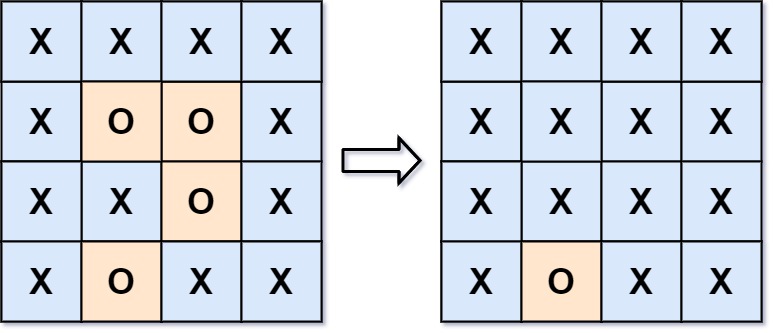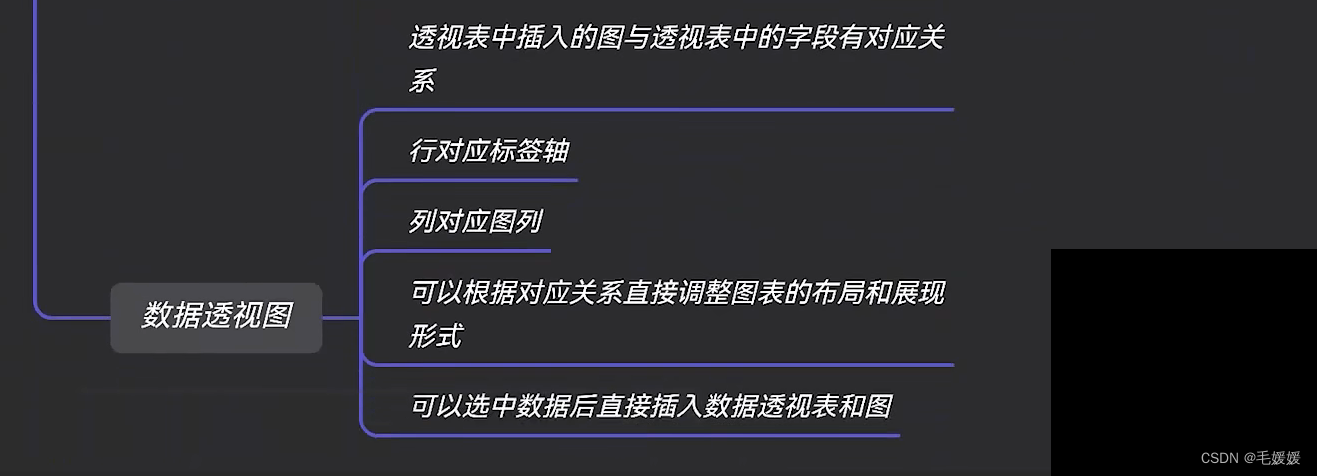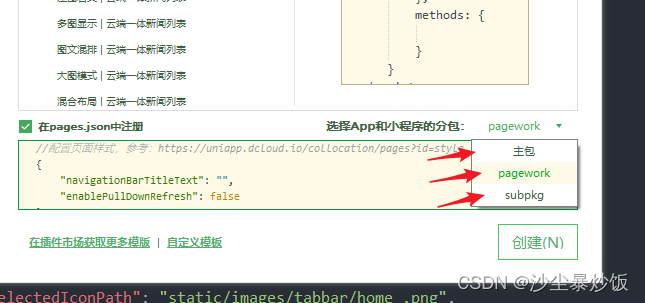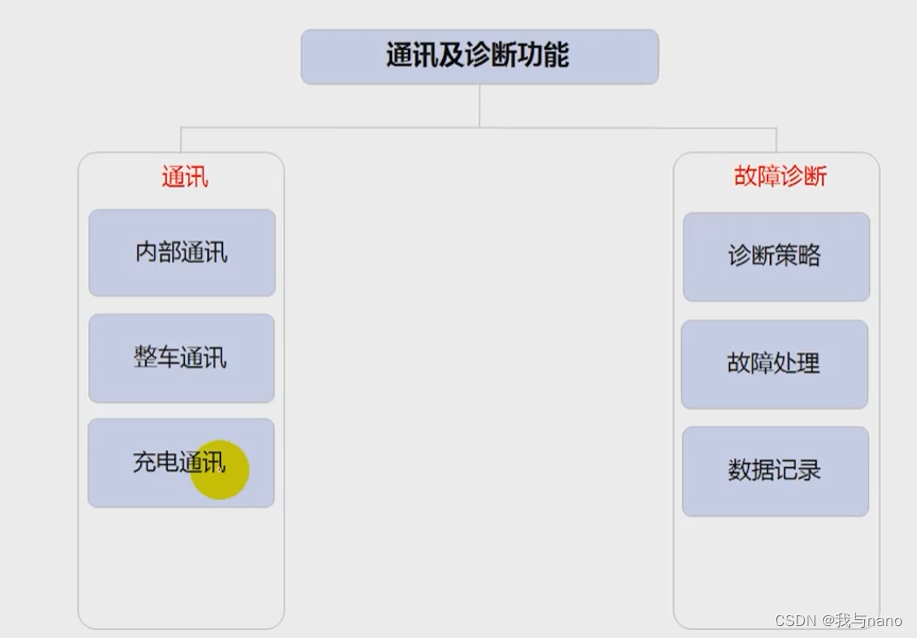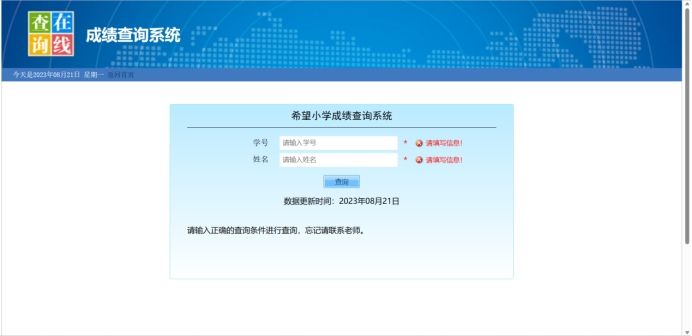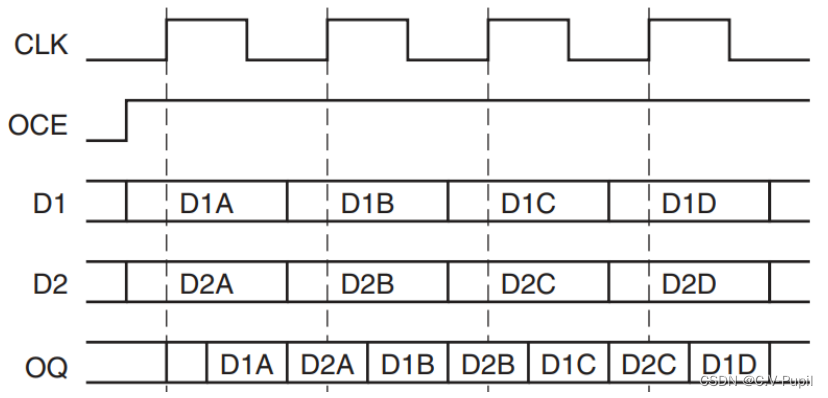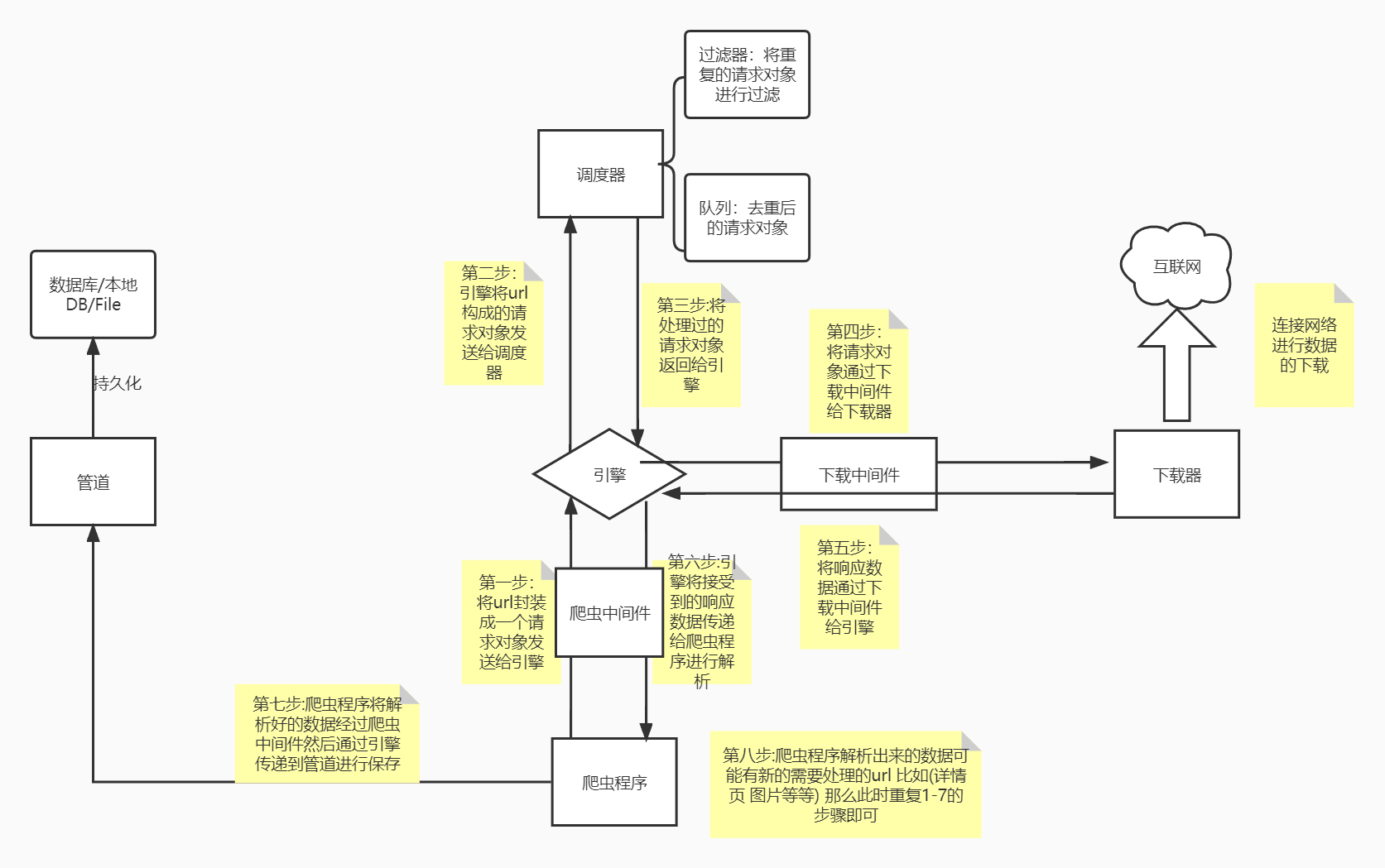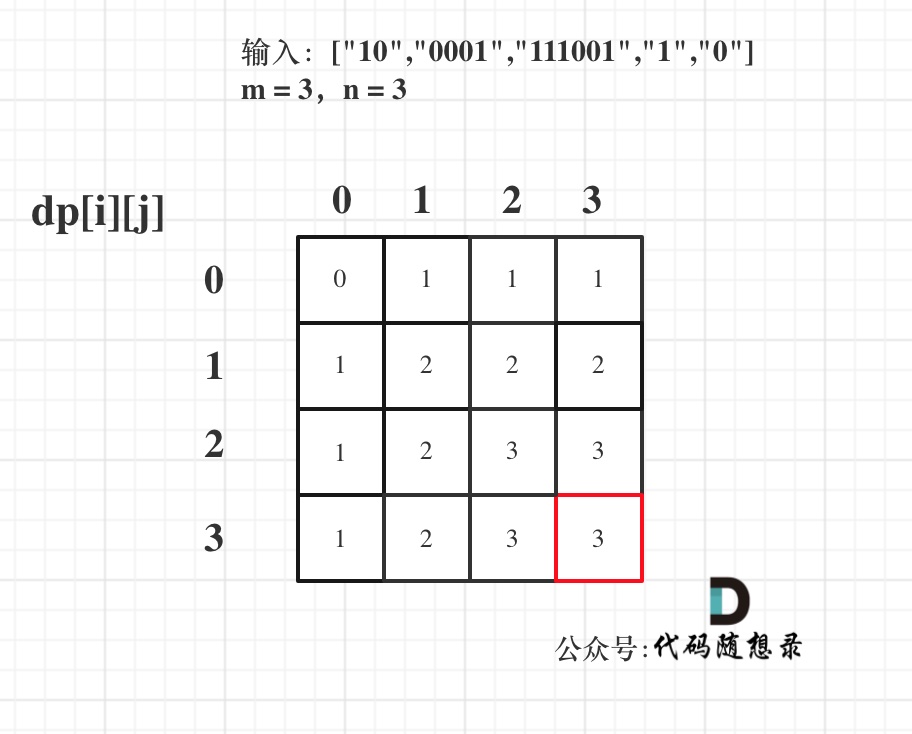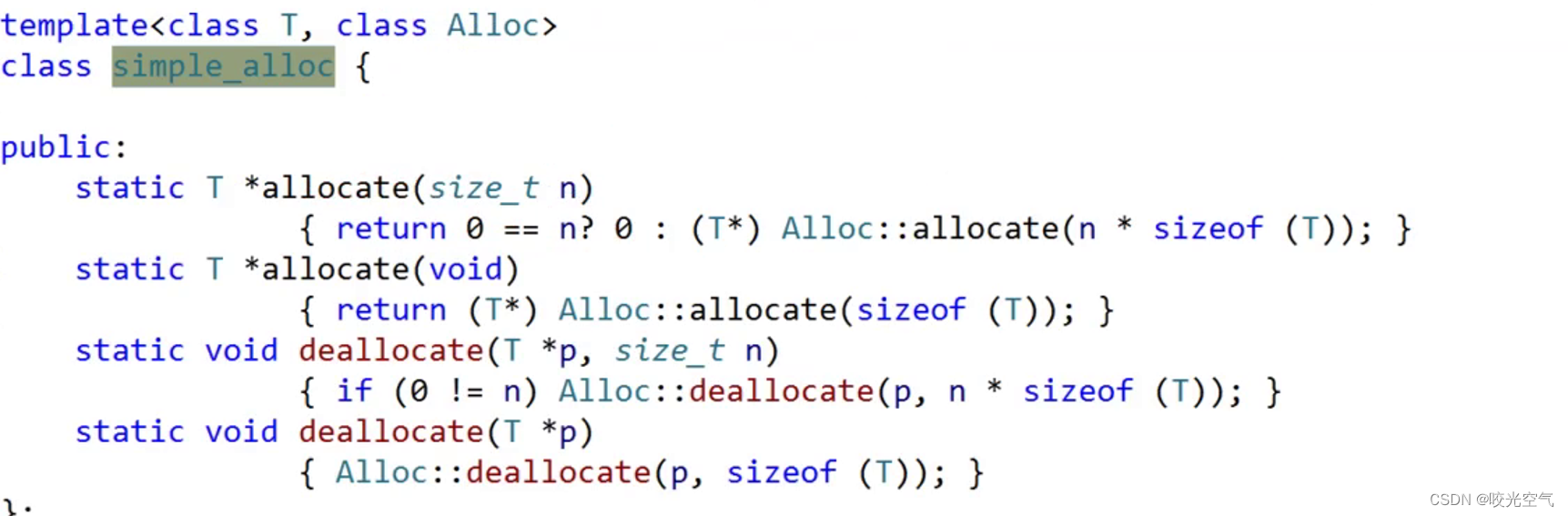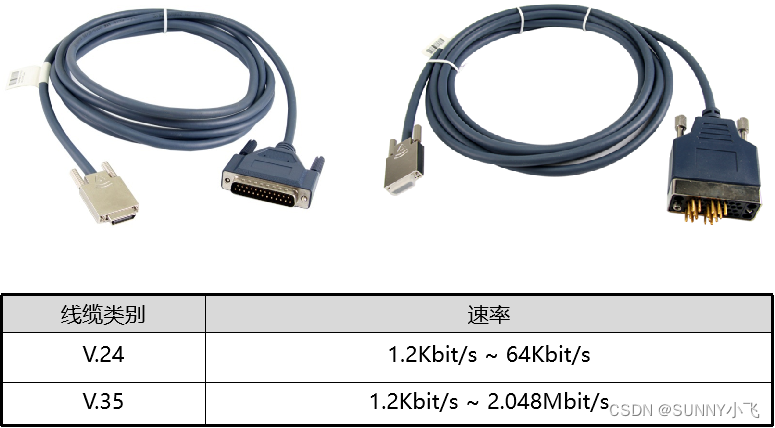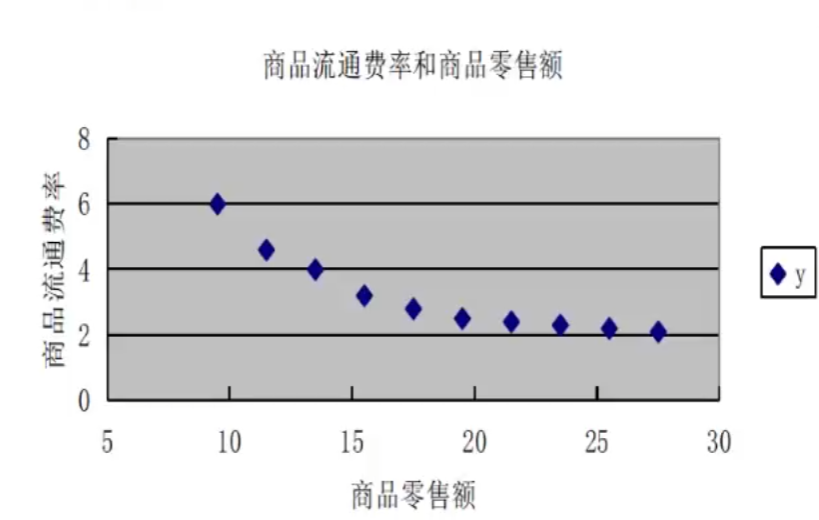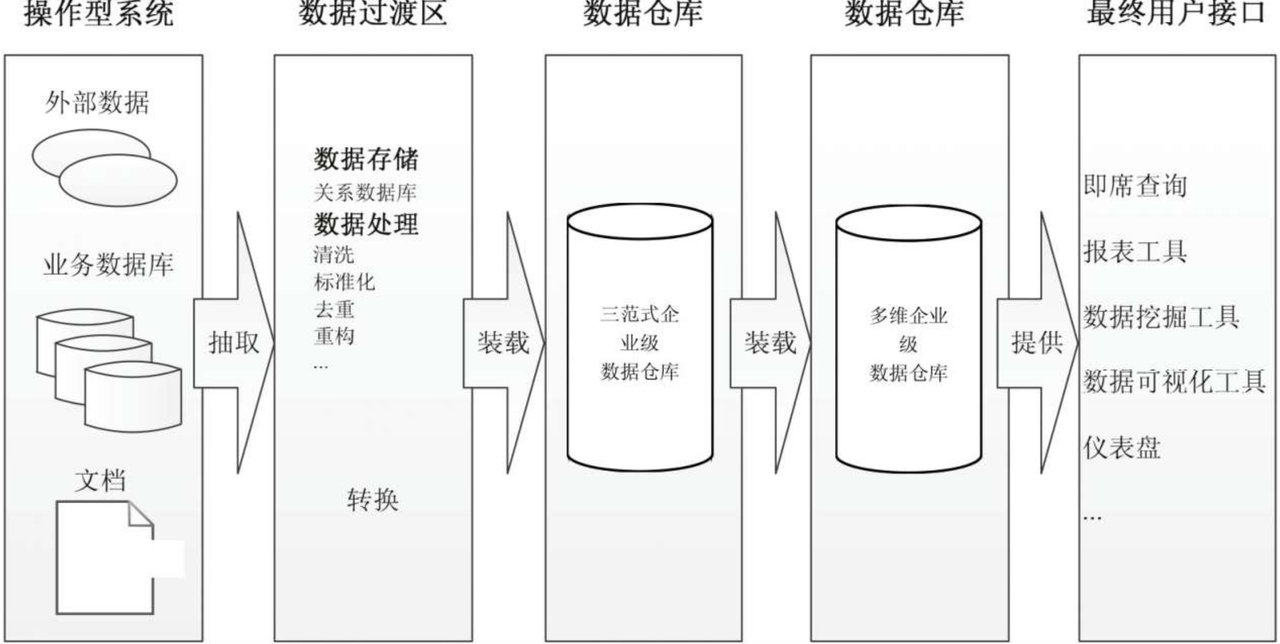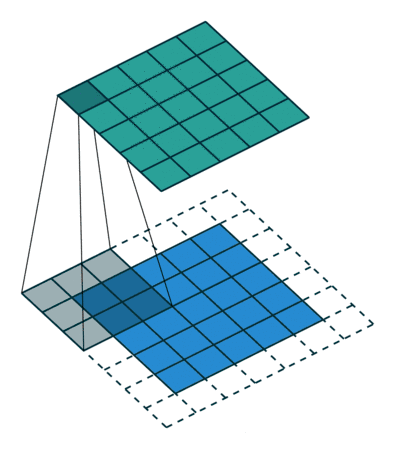4.5 ailwind
上面介绍的都是国内比较优秀的UI框架,现在我们在介绍一款国外比较流行的CSS UI框架ailwind 。官方网站https://tailwindcss.com/docs/guides/vite#vue CSShttps://flowbite.com/docs/getting-started/introduction/ 。这个ailwind 架构需要自己去写一些基础组件功能,它只提供了UI样式,所以扩展新和二次开发能力比较强,适合更高水平的开发者使用。
第一章 Vue3项目创建 1 Vue CLI 创建vue项目
第一章 Vue3项目创建 2 使用 Webpack 5 搭建 vue项目
第一章 Vue3项目创建 3 Vite 创建 vue项目
第二章 Vue3 基础语法指令
第三章 Vue Router路由器的使用
第四章 VUE常用 UI 库 1 ( element-plus,Ant ,naiveui,ArcoDesign)
第四章 VUE常用 UI 库 2 ( ailwind 后台框架)
创建一个新项目
npm init vite@latest vue-zht-app
cd vue-zht-app
npm install
在Vite环境中安装Tailwind CSS,导入ailwind UI样式与 CSS进入项目中来。
npm install -D tailwindcss postcss autoprefixer
安装完成后,在项目文件目录中运行以下命令创建 Tailwind CSS 配置文件, tailwind.config.js 和 postcss.config.js 文件将被创建出来。
导入系统架构使用的图标库,我们安装的是 heroicons 图标库。
npx tailwindcss init -p //目录中运行创建tailwind.config.js文件
npm install @heroicons/vue //导入图标库
项目结构
vue-zht-app
|---node_modules
|---index.html //运行html
|---src //代码源文件
| |--page //页面架构
| | |---layouts.vue //架构页面
| | |---top.vue //头像组件
| | |---menu.vue //菜单组件
| |--components //业务页面
| | |---index.vue //页面
| | |---zht.vue //页面
| |--main.js //入口文件
| |--App.vue //模板入口路由
| |--router.js //路由控制器
|----style.css //ui 样式引入
|----package.json //配置文件
|---- tailwind.config.cjs //ui架构配置文件
1 tailwind.config.js设置
在tailwind.config.js配置文件中设置ailwind项目配置。
module.exports = {
purge: ['./index.html', './src/**/*.{vue,js,ts,jsx,tsx}'],
darkMode: false, // or 'media' or 'class'
theme: {
extend: {},
},
variants: {
extend: {},
},
plugins: [],
}
2 style.css
在 src 文件夹中创建 style.css 并添加 tailwind 指令。
@tailwind base;
@tailwind components;
@tailwind utilities;
3 main.js
main.js文件中引入tailwind 样式
import { createApp } from 'vue'
import './style.css'
import App from './App.vue'
createApp(App).mount('#app')
4 App.vue
在App.vue文件写入代码检测Tailwind CSS实用类是否引入到项目中来。
<script setup></script>
<template>
<h1 class="text-3xl font-bold underline">
欢迎使用tailwind
</h1>
</template>

4.5.1 框架页面布局
1 layouts.vue
在src目录创建一个page文件夹,创建layouts.vue 布局页面。
<script setup>
</script>
<template>
<div class="relative">
<div class="fixed top-0 w-64 h-screen bg-white z-20">菜单</div>
<div class="bg-gray-100 h-screen overflow-hidden pl-64">内容</div>
</div>
</template>
页面分为左右两侧布局,左边是菜单,右边是系统内容部分。

2 App.vue
修改App.vue内容,将 layouts.vue组件引入到App.vue中模板中,创建这个后台系统的页面架构。
<script setup>
import layouts from './page/layouts.vue';
</script>
<template>
<layouts>系统建构组件</layouts>
</template>
3 设置菜单隐藏功能
设置点击菜单图标将左边的菜单部分隐藏,再次点击后菜单部分显示。
让我们在菜单div与内容div中的class属性中添加一个菜单隐藏的动画功能, duration-300过度动画。
<script setup>
import { ref } from 'vue';
import {HomeIcon} from "@heroicons/vue/24/outline";
//控制菜单部分隐藏
const show = ref(true);
</script>
<template>
<div class="relative">
<div
class="fixed top-0 w-64 h-screen bg-white z-20 transform duration-300"
:class="{ '-translate-x-full': !show }"
>
菜单部分
</div>
<div
class="fixed xl:hidden inset-0 bg-gray-900 opacity-50 z-10"
@click="show = !show"
v-show="show"
>灰色</div>
<div
class="bg-gray-100 h-screen overflow-hidden duration-300"
:class="{ 'xl:pl-64': show }">
<div class="bg-white rounded shadow m-4 p-4">
<HomeIcon
class="h-6 w-6 text-gray-600 cursor-pointer"
@click="show = !show"
/>
</div>
<div>
内容部分
<slot />
</div>
</div>
</div>
</template>
浏览器中显示页面结构内容。

4.5.2 模式切换
根目录中的 index.html 页面中加入样式模式class="dark"标签。
<!DOCTYPE html>
<html lang="en" class="dark">《----加入模式标签
<head>
<meta charset="UTF-8" />
<link rel="icon" type="image/svg+xml" href="/vite.svg" />
<meta name="viewport" content="width=device-width, initial-scale=1.0" />
<title>Vite + Vue</title>
</head>
<body>
<div id="app"></div>
<script type="module" src="/src/main.js"></script>
</body>
</html>
1 layouts.vue加入黑夜css
在layouts.vue框架页面菜单组件与内容组件中加入黑夜模式css样式 dark:bg-gray-800。
<template>
<div class="relative">
<div
class="fixed top-0 w-64 h-screen bg-white
dark:bg-gray-800 《-----加入黑夜样式
z-20 transform duration-300"
:class="{ '-translate-x-full': !show }"
>
菜单部分
</div>
<div
class="bg-gray-100 h-screen overflow-hidden
duration-300
dark:bg-gray-900" 《-----加入黑夜样式
:class="{ 'xl:pl-64': show }"
>
<div class="flex items-center justify-between bg-white
dark:bg-gray-800 《-----加入黑夜样式
rounded shadow m-4 p-4"
>
</div>
</div>
<div class="dark:text-gray-300">
<slot />
</div>
</div>
</div>
2 黑夜样式切换脚本
加入黑夜与白天模式的切换代码脚本。
import {HomeIcon,SunIcon,MoonIcon} from "@heroicons/vue/24/outline";
const theme = ref('light');
if (localStorage.theme === 'dark') {
document.documentElement.classList.add('dark');
theme.value = 'dark';
} else {
document.documentElement.classList.remove('dark');
theme.value = 'light';
}
const changeMode = (mode) => {
theme.value = mode;
theme.value === 'light'
? document.documentElement.classList.remove('dark')
: document.documentElement.classList.add('dark');
};
模式选择图标加入到页面中。
<div class="flex items-center justify-between bg-white dark:bg-gray-800 rounded shadow m-4 p-4"
>
<HomeIcon
class="h-6 w-6 text-gray-600 cursor-pointer"
@click="show = !show"
/>
<div class="flex items-center space-x-4">
<MoonIcon
class="w-7 h-7 text-gray-600 cursor-pointer"
@click="changeMode('dark')"
v-if="theme === 'light'"
/>
<SunIcon
class="w-7 h-7 text-gray-300 cursor-pointer"
@click="changeMode('light')"
v-else
/>
</div>
</div>
</div>
黑夜模式的运行效果。

3 模式切换代码
<script setup>
import { ref} from 'vue';
import {HomeIcon,SunIcon,MoonIcon} from "@heroicons/vue/24/outline";
const show = ref(true);
const theme = ref('light');
if (localStorage.theme === 'dark') {
document.documentElement.classList.add('dark');
theme.value = 'dark';
} else {
document.documentElement.classList.remove('dark');
theme.value = 'light';
}
const changeMode = (mode) => {
theme.value = mode;
theme.value === 'light'
? document.documentElement.classList.remove('dark')
: document.documentElement.classList.add('dark');
};
</script>
<template>
<div class="relative">
<div
class="fixed top-0 w-64 h-screen bg-white dark:bg-gray-800 z-20 transform duration-300"
:class="{ '-translate-x-full': !show }"
>
菜单部分
</div>
<div
class="fixed xl:hidden inset-0 bg-gray-900 opacity-50 z-10"
@click="show = !show"
v-show="show"
>灰色</div>
<div
class="bg-gray-100 h-screen overflow-hidden duration-300 dark:bg-gray-900"
:class="{ 'xl:pl-64': show }"
>
<div class="flex items-center justify-between bg-white dark:bg-gray-800 rounded shadow m-4 p-4"
>
<HomeIcon
class="h-6 w-6 text-gray-600 cursor-pointer"
@click="show = !show"
/>
<div class="flex items-center space-x-4">
<MoonIcon
class="w-7 h-7 text-gray-600 cursor-pointer"
@click="changeMode('dark')"
v-if="theme === 'light'"
/>
<SunIcon
class="w-7 h-7 text-gray-300 cursor-pointer"
@click="changeMode('light')"
v-else
/>
</div>
</div>
<div class="dark:text-gray-300">
<slot />
</div>
</div>
</div>
</template>
4.5.3 头像与下拉
我们将在顶部的菜单栏中设置一个人像,并设置为当单击该图像时,将显示一个下拉菜单。人像在 assets 文件夹中保存为 user.jpg。在page目录中创建一个头像组件top.vue。
<script setup></script>
<template>
<div>
<img
src="../assets/user.png"
class="rounded-full w-10 h-10 cursor-pointer"
/>
</div>
</template>
在 layouts.vue 文件中导入创建的 top.vue 文件。在深色模式切换图标旁边添加导入的 top 组件。使用flex在深色模式切换图标旁边设置了一个空格(space-x-4)。
<script setup>
import top from './top.vue';
</script>
<template>
<div class="flex items-center
justify-between
bg-white dark:bg-gray-800
rounded shadow m-4 p-4">
<HomeIcon
class="h-6 w-6 text-gray-600 cursor-pointer"
@click="show = !show"
/>
<div class="flex items-center space-x-4">
<MoonIcon
class="w-7 h-7 text-gray-600 cursor-pointer"
@click="changeMode('dark')"
v-if="theme === 'light'"
/>
<SunIcon
class="w-7 h-7 text-gray-300 cursor-pointer"
@click="changeMode('light')"
v-else
/>
//映入头像部分菜单
<top></top>
</div>
</div>
</template>

top.vue 中加入下拉菜单
创建一个在单击图像时出现的下拉菜单。position relative设置为图片父元素的div,下拉菜单以absolute设置的图片父元素为准设置为top-16,right-0。设置了退出系统和我的信息链接,但这些页面不存在,所以我需要更改菜单中的列表以适应应用程序。
<script setup>
import { UserIcon, ArrowsPointingOutIcon } from "@heroicons/vue/24/outline";
</script>
<template>
<div class="relative">
<img
src="../assets/user.png"
class="rounded-full w-10 h-10 cursor-pointer"
/>
<div
class="absolute top-16
right-0 z-10
w-40
py-2 bg-white
rounded-sm shadow">
<ul>
<li class="text-gray-700
hover:bg-blue-100
hover:text-blue-600 p-2">
<a href="/#" class="flex items-center space-x-2">
<UserIcon class="w-5 h-5" />
<span class="text-sm font-bold">我的信息</span></a
>
</li>
<li class="text-gray-700
hover:bg-blue-100
hover:text-blue-600 p-2">
<a href="/#" class="flex items-center space-x-2">
<ArrowsPointingOutIcon class="w-5 h-5" />
<span class="text-sm font-bold">退出系统</span></a
>
</li>
</ul>
</div>
</div>
</template>

点击头像下拉菜单事件
给img元素设置点击事件,设置函数toggle,这样就可以通过点击图片来显示或隐藏菜单。添加变量show,根据show的值切换菜单的显示/隐藏。使用toggle函数来切换show的值。如果 show 为 false,toggle 函数将其值更新为 true,如果为 true,则将其更新为 false。将 v-show 指令设置为下拉菜单元素。
- 别忘了在下拉菜单中加入黑夜样式 dark:bg-gray-800
<script setup>
import { ref } from 'vue';
import { UserIcon, ArrowsPointingOutIcon } from "@heroicons/vue/24/outline";
const show = ref(false);
const toggle = () => {
show.value = !show.value;
};
</script>
<template>
<div class="relative">
<img
src="../assets/user.png"
class="rounded-full w-10 h-10 cursor-pointer"
@click="toggle" -------显示隐藏事件
>
/>
<div
class="absolute top-16 right-0 z-10 w-40 py-2
bg-white rounded-sm shadow
dark:bg-gray-800" 《-----加入黑夜样式
v-show="show" -------显示隐藏属性
>
<ul>
<li class=" -------黑夜模式中高亮
text-gray-700
dark:text-gray-300
hover:bg-blue-100
dark:hover:bg-gray-700
hover:text-blue-600
dark:hover:text-blue-600
p-2">
<a href="/#" class="flex items-center space-x-2">
<UserIcon class="w-5 h-5" />
<span class="text-sm font-bold">我的信息</span></a
>
</li>
<li class=" -------黑夜模式中高亮
text-gray-700
dark:text-gray-300
hover:bg-blue-100
dark:hover:bg-gray-700
hover:text-blue-600
dark:hover:text-blue-600">
<a href="/#" class="flex items-center space-x-2">
<ArrowsPointingOutIcon class="w-5 h-5" />
<span class="text-sm font-bold">退出系统</span></a
>
</li>
</ul>
</div>
</div>
</template>

点击头像以外的菜单隐藏
上面的列子必须始终单击图像才能在显示和隐藏菜单之间切换。我们需要设置事件完成头像外单击也会从切换为菜单隐藏。这个功能需要注册和删除事件侦听器,因此会使用到 Vue 生命周期挂钩 onMounted 和 onUnmounted事件。同时添加一个变量 root 来存储整个 top 组件的元素信息。
<script setup>
import { ref,onMounted, onUnmounted } from 'vue';
import { UserIcon, ArrowsPointingOutIcon } from "@heroicons/vue/24/outline";
const show = ref(false);
const root = ref(null);
const toggle = () => {
show.value = !show.value;
};
// 事件监听方法
const clickOutside = (e) => {
if (!root.value.contains(e.target) && show.value) {
show.value = false;
}
};
//注册监听事件
onMounted(() => document.addEventListener('click', clickOutside));
//删除监听
onUnmounted(() => document.removeEventListener('click', clickOutside));
</script>
<template>
<div class="relative" ref="root">
下拉页面html元素
</div>
</template>
root.value 包含 < div class=“relative”>…< /div>。e.target 因您点击的位置而异,如果您点击仪表板文本,可以看到包含 < div class=“dark:text-gray-300”>…< /div>
4.5.4 菜单设置
我们将在侧边栏中添加一个有徽标的菜单列表。
1 ment.vue
在 page 文件夹中创建一个 ment.vue 文件,用于创建设置应用程序菜单组件功能。
<script setup></script>
<template>
<div class="p-4">
<div class="font-bold text-lg text-blue-600">LOGO</div>
</div>
</template>
2 layouts.vue 引入菜单组件
layouts.vue页面 导入菜单组件,在左边的菜单位置中加入菜单组件。
<script setup>
import top from './top.vue';
//创建菜单组件
import zhtmenu from './menu.vue';
</script>
<template>
<div class="relative">
<div
class="fixed top-0 w-64
h-screen bg-white
dark:bg-gray-800
z-20 transform
duration-300
dark:text-gray-300"
:class="{ '-translate-x-full': !show }"
>
<zhtmenu/> <-----引入菜单组件
</div>
其他html部分
<template>

layouts.vue中的完整的代码内容。
<script setup>
import top from './top.vue';
import zhtmenu from './menu.vue';
import { ref} from 'vue';
import {HomeIcon,SunIcon,MoonIcon} from "@heroicons/vue/24/outline";
const show = ref(true);
const theme = ref('light');
if (localStorage.theme === 'dark') {
document.documentElement.classList.add('dark');
theme.value = 'dark';
} else {
document.documentElement.classList.remove('dark');
theme.value = 'light';
}
const changeMode = (mode) => {
theme.value = mode;
theme.value === 'light'
? document.documentElement.classList.remove('dark')
: document.documentElement.classList.add('dark');
};
</script>
<template>
<div class="relative">
<div
class="fixed top-0 w-64 h-screen bg-white dark:bg-gray-800 z-20 transform duration-300 dark:text-gray-300"
:class="{ '-translate-x-full': !show }"
>
//导入菜单部分
<zhtmenu/>
</div>
<div
class="fixed xl:hidden inset-0 bg-gray-900 opacity-50 z-10"
@click="show = !show"
v-show="show"
>灰色</div>
<div
class="bg-gray-100 h-screen overflow-hidden duration-300 dark:bg-gray-900"
:class="{ 'xl:pl-64': show }"
>
<div class="flex items-center justify-between bg-white dark:bg-gray-800 rounded shadow m-4 p-4"
>
<HomeIcon
class="h-6 w-6 text-gray-600 cursor-pointer"
@click="show = !show"
/>
<div class="flex items-center space-x-4">
<MoonIcon
class="w-7 h-7 text-gray-600 cursor-pointer"
@click="changeMode('dark')"
v-if="theme === 'light'"
/>
<SunIcon
class="w-7 h-7 text-gray-300 cursor-pointer"
@click="changeMode('light')"
v-else
/>
<top></top>
</div>
</div>
<div class="dark:text-gray-300">
<slot />
</div>
</div>
</div>
</template>
3 创建菜单
使用 reactive 来保存列表中的菜单信息,在页面模板中使用 v-for 指令展开列表。在 lists 变量中,菜单列表由子列表分层,但是我们先不处理子分层。
<script setup>
import { reactive } from 'vue';
const menus = reactive([
{name:"系统管理",id:10000,icon:"ServerIcon",
child:[
{name:"用户管理",id:100001,path:"/zht1"},
{name:"部门管理",id:100002,path:"/zht1"}]},
{name:"业务管理",id:20000,icon:"ShoppingCartIcon",
child:[
{name:"班组维修",id:20001,path:"/zht1"},
{name:"工单管理",id:20002,path:"/zht1"}]}
]);
</script>
<template>
<div class="p-4">
<div class="font-bold text-lg text-blue-600">LOGO</div>
</div>
<ul class="text-gray-700">
<li class="mb-1" v-for="list in menus" :key="list.id">
<a
class="block p-2 rounded-sm hover:text-white hover:bg-blue-400"
>
<span>{{ list.name }}</span>
</a>
</li>
</ul>
</template>

菜单图标设置
使用component 动态加载图标对象进入组将,但是运行的时候会发现无法加载到@heroicons/vue/24/outline中的图标对象。
<script setup>
import { reactive } from 'vue';
import {ServerIcon,ShoppingCartIcon} from "@heroicons/vue/24/outline";
</script>
<template>
<ul class="text-gray-700">
<li class="mb-1" v-for="list in menus" :key="list.id">
<a
:href="list.child"
class="flex
items-center
block
p-2
rounded-sm
hover:text-white hover:bg-blue-400"
>
<component :is="list.icon" class="w-6 h-6 mr-2"></component>
</a>
</li>
</ul>
</template>
这是因为list.icon 中获得的时menus列表中的icon属性中的字符串,不是图标heroicons对象引用,那么我们怎么解决这个问题呢。需要我们定义一个icons 集合对象装入图标heroicons对象,v-for指令中component通过字符串反射icons中的属性对象来获得图标组件。
const icons = {
ServerIcon: ServerIcon,
ShoppingCartIcon: ShoppingCartIcon,
};
<component :is="icons[list.icon]" class="w-6 h-6 mr-2"></component>
menu.vue完成代码例子。
<script setup>
import { reactive } from 'vue';
import {ServerIcon,ShoppingCartIcon} from "@heroicons/vue/24/outline";
//图标引用集合
const icons = {
ServerIcon: ServerIcon,
ShoppingCartIcon: ShoppingCartIcon,
};
const menus = reactive([
{name:"系统管理",id:10000,icon:"ServerIcon",
child:[
{name:"用户管理",id:100001,path:"/zht1"},
{name:"部门管理",id:100002,path:"/zht1"}]},
{name:"业务管理",id:20000,icon:"ShoppingCartIcon",
child:[
{name:"班组维修",id:20001,path:"/zht1"},
{name:"工单管理",id:20002,path:"/zht1"}]}
]);
</script>
<template>
<div class="p-4">
<div class="font-bold text-lg text-blue-600">LOGO</div>
</div>
<ul class="text-gray-700">
<li class="mb-1" v-for="list in menus" :key="list.id">
<a
:href="list.child"
class="flex
items-center
block
p-2
rounded-sm
hover:text-white hover:bg-blue-400"
>
<component :is="icons[list.icon]" class="w-6 h-6 mr-2"></component>
<span>{{ list.name }}</span>
</a>
</li>
</ul>
</template>

子菜单设置
子菜单列表的使用用 v-for 展开child中的列表内容。
<script setup>
import { reactive } from 'vue';
import {ServerIcon,ShoppingCartIcon} from "@heroicons/vue/24/outline";
const icons = {
ServerIcon: ServerIcon,
ShoppingCartIcon: ShoppingCartIcon,
};
const menus = reactive([
{name:"系统管理",id:10000,icon:"ServerIcon",
child:[
{name:"用户管理",id:100001,path:"/zht1"},
{name:"部门管理",id:100002,path:"/zht1"}]},
{name:"业务管理",id:20000,icon:"ShoppingCartIcon",
child:[
{name:"班组维修",id:20001,path:"/zht1"},
{name:"工单管理",id:20002,path:"/zht1"}]}
]);
</script>
<template>
<div class="p-4">
<div class="font-bold text-lg text-blue-600">LOGO</div>
</div>
<ul class="text-gray-700">
<li class="mb-1" v-for="list in menus" :key="list.id">
<a
:href="list.path"
class="
flex
items-center
block
p-2
rounded-sm
hover:text-white hover:bg-blue-400
"
>
<component :is="icons[list.icon]" class="w-6 h-6 mr-2"></component>
<span>{{ list.name }}</span>
</a>
//二级菜单设置功能
<ul class="mt-1">
<li class="mb-1" v-for="list in list.child" :key="list.name">
<a
:href="list.link"
class="block p-2 rounded-sm hover:bg-blue-400 hover:text-white"
>
<span class="pl-8">{{ list.name }}</span>
</a>
</li>
</ul>
</li>
</ul>
</template>

4.5.5 手风琴菜单设置
ment.vue中的代码加入以下功能,将菜单列表变成手风琴模式的菜单组件。将菜单列表中的一级菜单中增加show属性,来判断菜单手风琴组件开关属性。
const menus = reactive([
{name:"系统管理",id:10000,icon:"ServerIcon",show:false,----默认关闭
child:[
{name:"用户管理",id:100001,path:"/zht1"},
{name:"部门管理",id:100002,path:"/zht1"}]},
{name:"业务管理",id:20000,icon:"ShoppingCartIcon",show:false,----默认关闭
child:[
{name:"班组维修",id:20001,path:"/zht1"},
{name:"工单管理",id:20002,path:"/zht1"}]}
]);
子列表被 v-show 隐藏与显示,加入ChevronDownIcon 上下图标菜单。
<script setup>
import { reactive } from 'vue';
import {ServerIcon,ShoppingCartIcon,ChevronDownIcon} from "@heroicons/vue/24/outline";
const icons = {
ServerIcon: ServerIcon,
ShoppingCartIcon: ShoppingCartIcon,
};
const menus = reactive([
{name:"系统管理",id:10000,icon:"ServerIcon",show:false,
child:[
{name:"用户管理",id:100001,path:"/zht1"},
{name:"部门管理",id:100002,path:"/zht1"}]},
{name:"业务管理",id:20000,icon:"ShoppingCartIcon",show:false,
child:[
{name:"班组维修",id:20001,path:"/zht1"},
{name:"工单管理",id:20002,path:"/zht1"}]}
]);
//菜单展开与关闭事件
const toggle = (list) => {
// menus.forEach(m=>{
// m.show = false;
// });
list.show = !list.show;
};
</script>
<template>
<div class="p-4">
<div class="font-bold text-lg text-blue-600">LOGO</div>
</div>
<ul class="text-gray-700">
<li class="mb-1" v-for="list in menus" :key="list.id">
<div
class="
flex
items-center
justify-between
p-2
cursor-pointer
rounded-sm
hover:bg-blue-400 hover:text-white
"
@click="toggle(list)"
>
<div class="flex items-center">
<component :is="icons[list.icon]" class="w-6 h-6 mr-2"></component>
<span>{{ list.name }}</span>
</div>
//隐藏与显示图标设置
<ChevronDownIcon
class="w-4 h-4 transform duration-300"
:class="!list.show ? 'rotate-0' : '-rotate-180'"/>
</div>
//隐藏与显示属性设置
<ul class="mt-1" v-show="list.show">
<li class="mb-1" v-for="list in list.child" :key="list.name">
<a
class="block p-2 rounded-sm hover:bg-blue-400 hover:text-white"
>
<span class="pl-8">{{ list.name }}</span>
</a>
</li>
</ul>
</li>
</ul>
</template>
<style scoped>
</style>
2 手风琴菜动画效果
Vue 模板中加入 transition 标签。 transition 标签中设置动画效果。用transition 动画标签包围子列表的 ul 元素,将溢出隐藏CSS样式加入 ul 元素中。如果不加overflow-hidden,ul列表的动画效果会将文字重叠,无法正常工作。
<transition>
<ul class="mt-1 overflow-hidden" v-show="list.show">
<li class="mb-1" v-for="list in list.child" :key="list.name">
</li>
</ul>
</transition>
<style scoped>
.v-enter-from,
.v-leave-to {
height: 0;
}
.v-enter-active,
.v-leave-active {
transition: height 0.3s;
}
.v-enter-to,
.v-leave-from {
height: 100px;
}
</style>
加入黑夜模式样式到菜单组件中,在ul 元素的class=" dark:text-gray-300"中加入黑夜模式字体。
<script setup>
import { reactive } from 'vue';
import {ServerIcon,ShoppingCartIcon,ChevronDownIcon} from "@heroicons/vue/24/outline";
const icons = {
ServerIcon: ServerIcon,
ShoppingCartIcon: ShoppingCartIcon,
};
const menus = reactive([
{name:"系统[管理",id:10000,icon:"ServerIcon",show:false,
child
{name:"用户管理",id:100001,path:"/zht1"},
{name:"部门管理",id:100002,path:"/zht1"}]},
{name:"业务管理",id:20000,icon:"ShoppingCartIcon",show:false,
child:[
{name:"班组维修",id:20001,path:"/zht1"},
{name:"工单管理",id:20002,path:"/zht1"}]}
]);
const toggle = (list) => {
// menus.forEach(m=>{
// m.show = false;
// });
list.show = !list.show;
};
</script>
<template>
<div class="p-4">
<div class="font-bold text-lg text-blue-600">LOGO</div>
</div>
//加入黑夜模式字体
<ul class="text-gray-700 dark:text-gray-300">
<li class="mb-1" v-for="list in menus" :key="list.id">
<div
class="
flex
items-center
justify-between
p-2
cursor-pointer
rounded-sm
hover:bg-blue-400 hover:text-white
"
@click="toggle(list)"
>
<div class="flex items-center">
<component :is="icons[list.icon]" class="w-6 h-6 mr-2"></component>
<span>{{ list.name }}</span>
</div>
<ChevronDownIcon
class="w-4 h-4 transform duration-300"
:class="!list.show ? 'rotate-0' : '-rotate-180'"/>
</div>
//动画部分
<transition>
<ul class="mt-1 overflow-hidden" v-show="list.show">
<li class="mb-1" v-for="list in list.child" :key="list.name">
<a
class="block p-2 rounded-sm hover:bg-blue-400 hover:text-white"
>
<span class="pl-8">{{ list.name }}</span>
</a>
</li>
</ul>
</transition>
</li>
</ul>
</template>
<style scoped>
.v-enter-from,
.v-leave-to {
height: 0;
}
.v-enter-active,
.v-leave-active {
transition: height 0.3s;
}
.v-enter-to,
.v-leave-from {
height: 100px;
}
</style>


4.5.6 路由设置
导入路由组件 vue-router,将路由组件加入到项目中来。路由使用细节参考上面内容。
npm install vue-router@4
main.js设置
import { createApp } from 'vue'
import './style.css'
import router from './router'
import App from './App.vue'
const app = createApp(App)
app.use(router)
app.mount('#app')
components目录中创建index.vue和zht.vue两个页面。
index.vue
<script setup></script>
<template>
<div>欢迎来到zht代码世界</div>
</template>
zht.vue
<script setup></script>
<template>
<div>业务内容一览</div>
</template>
router.js
路由内容设置
import { createRouter, createWebHistory } from 'vue-router'
const router = createRouter({
history: createWebHistory(import.meta.env.BASE_URL),
routes: [
{
path: '/',
name: 'index',
component:()=>import('./components/index.vue'),
} ,
{
path: '/zht1',
name: 'zht1',
component:()=>import('./components/zht.vue'),
}
]
})
export default router
App.vue
主页面设置方法是将设置在页面框架中的slot组件中。
<script setup>
import layouts from './page/layouts.vue';
</script>
<template>
<layouts><router-view></router-view></layouts>
</template>
menu.vue菜单
menu.vue菜单面设置菜单路由事件,点击菜单后触发事件路由框架页移动页面到路由页面中去。
<script setup>
import { useRouter } from 'vue-router'
const router = useRouter();
const onpage=(t) =>{
//路由页面内容
router.push({ path:t.path})
}
</script>
<template>
<li class="mb-1" v-for="list in list.child" :key="list.id">
<a
class="block p-2
rounded-sm hover:bg-blue-400
hover:text-white"
@click="onpage(list)" ----》页面路由事件
>
<span class="pl-8">{{ list.name }}</span>
</a>
</li>
menu.vue路由转发完整代码内容。
<script setup>
import { reactive } from 'vue';
import { useRouter } from 'vue-router'
import {ServerIcon,ShoppingCartIcon,ChevronDownIcon} from "@heroicons/vue/24/outline";
const icons = {
ServerIcon: ServerIcon,
ShoppingCartIcon: ShoppingCartIcon,
};
const menus = reactive([
{name:"系统管理",id:10000,icon:"ServerIcon",show:false,
child:[
{name:"用户管理",id:100001,path:"/zht1"},
{name:"部门管理",id:100002,path:"/zht1"}]},
{name:"业务管理",id:20000,icon:"ShoppingCartIcon",show:false,
child:[
{name:"班组维修",id:20001,path:"/zht1"},
{name:"工单管理",id:20002,path:"/zht1"}]}
]);
//菜单手风琴打开关闭
const toggle = (list) => {
// menus.forEach(m=>{
// m.show = false;
// });
list.show = !list.show;
};
const router = useRouter();
//路由访问移动页面
const onpage=(t) =>{
router.push({ path:t.path})
}
</script>
<template>
<div class="p-4">
<div class="font-bold text-lg text-blue-600">LOGO</div>
</div>
<ul class="text-gray-700 dark:text-gray-300">
<li class="mb-1" v-for="list in menus" :key="list.id">
<div
class="
flex
items-center
justify-between
p-2
cursor-pointer
rounded-sm
hover:bg-blue-400 hover:text-white
"
@click="toggle(list)"
>
<div class="flex items-center">
<component :is="icons[list.icon]" class="w-6 h-6 mr-2"></component>
<span>{{ list.name }}</span>
</div>
<ChevronDownIcon
class="w-4 h-4 transform duration-300"
:class="!list.show ? 'rotate-0' : '-rotate-180'"/>
</div>
<!------------ 二级菜单列表 -------------->
<transition>
<ul class="mt-1 overflow-hidden" v-show="list.show">
<li class="mb-1" v-for="list in list.child" :key="list.id">
<a
class="block p-2 rounded-sm hover:bg-blue-400 hover:text-white"
@click="onpage(list)"
>
<span class="pl-8">{{ list.name }}</span>
</a>
</li>
</ul>
</transition>
</li>
</ul>
</template>
<style scoped>
.v-enter-from,
.v-leave-to {
height: 0;
}
.v-enter-active,
.v-leave-active {
transition: height 0.3s;
}
.v-enter-to,
.v-leave-from {
height: 100px;
}
</style>
浏览器中跳转连接/zht1中显示zht1.vue内容。