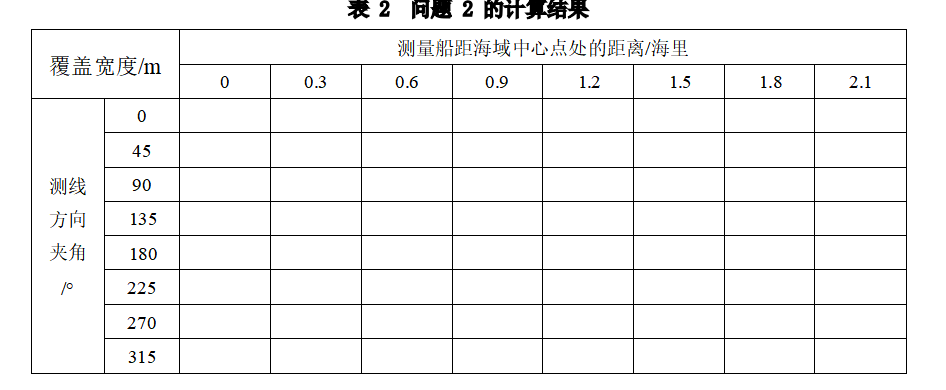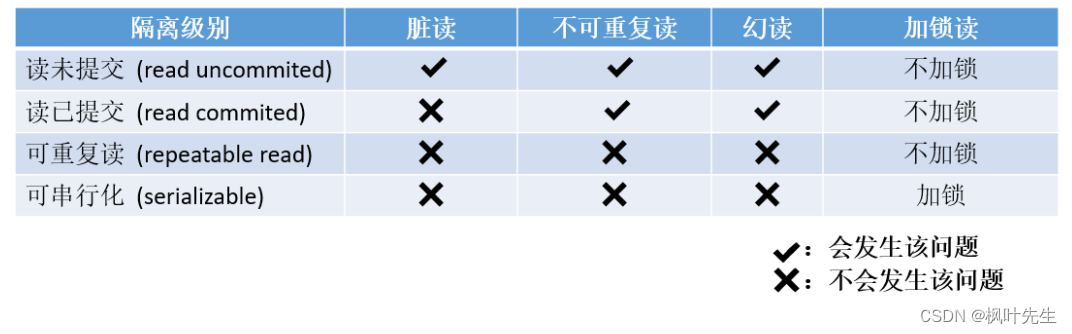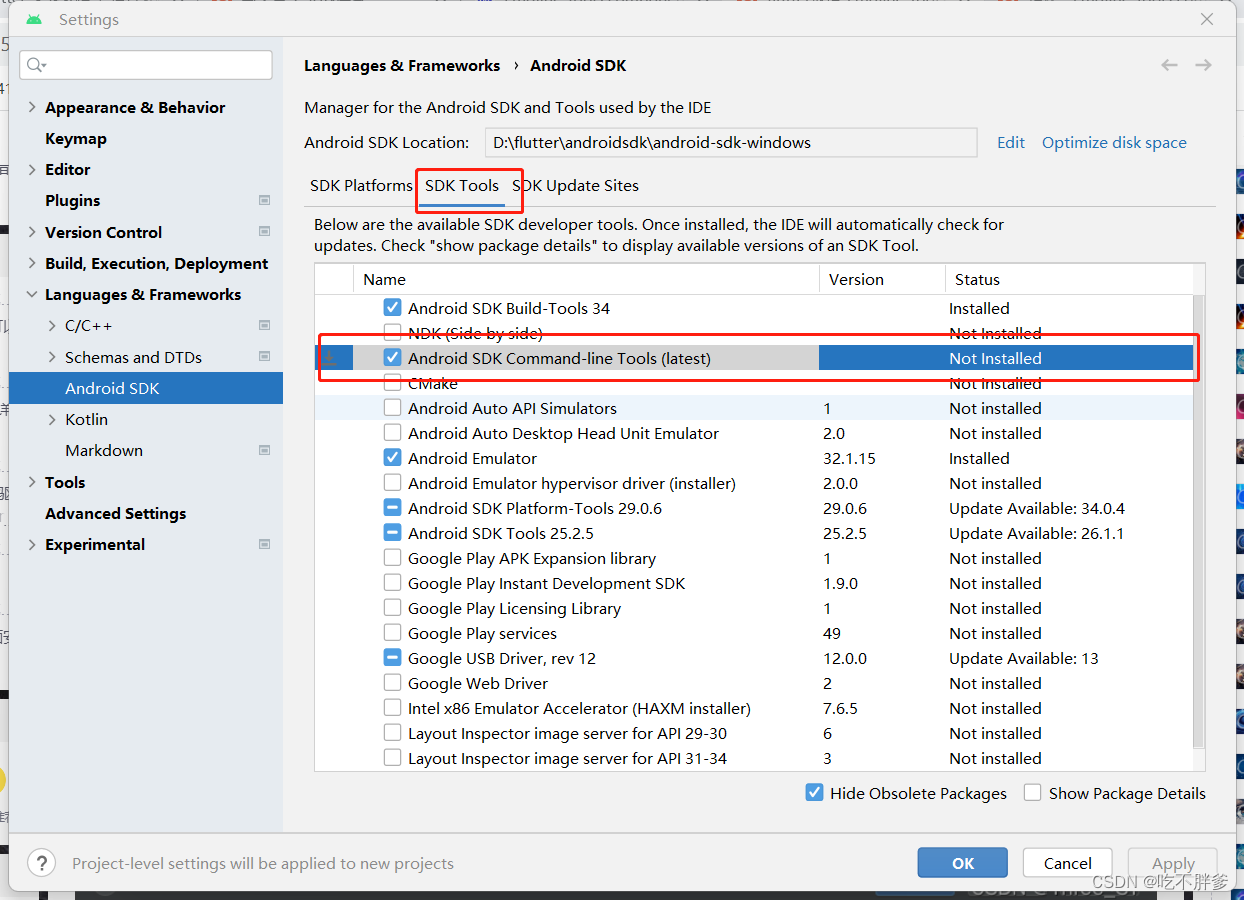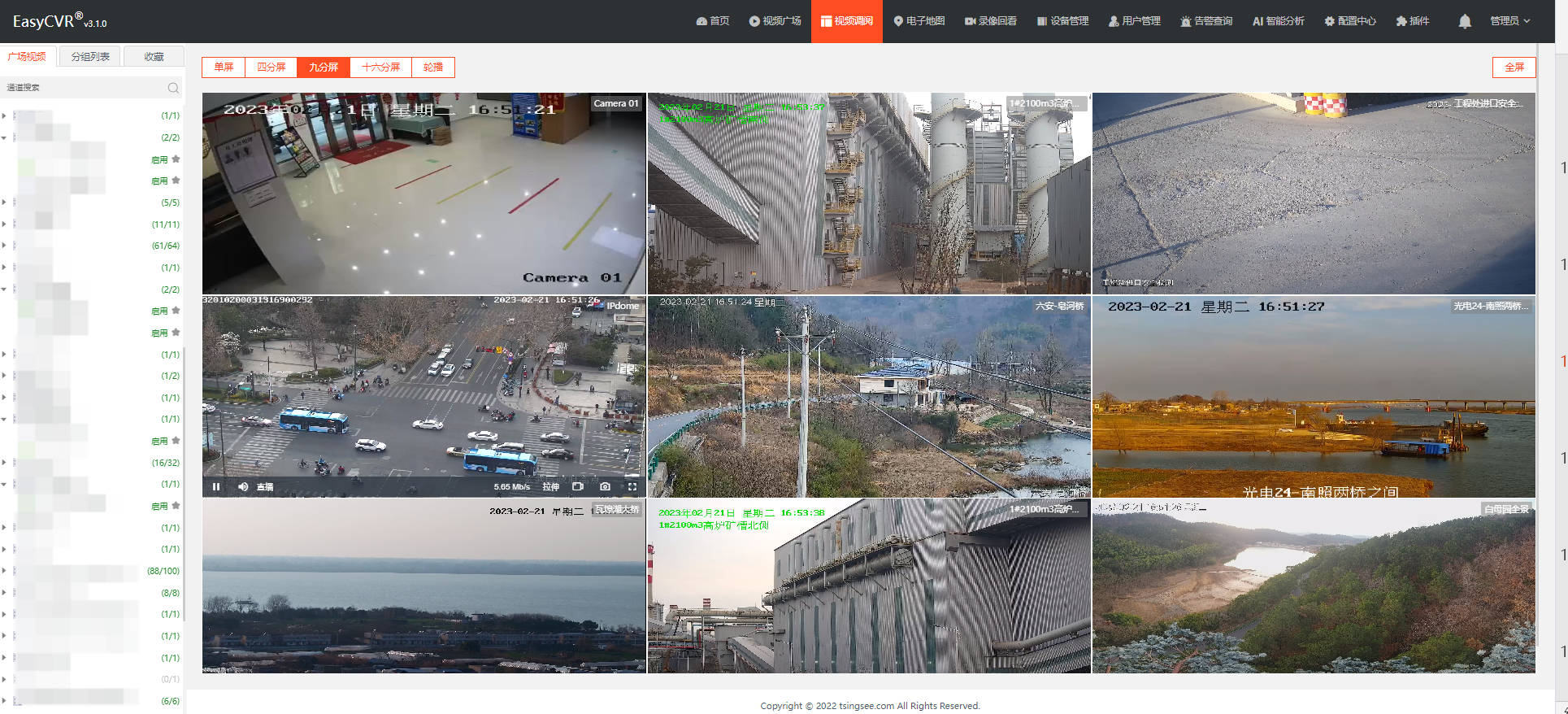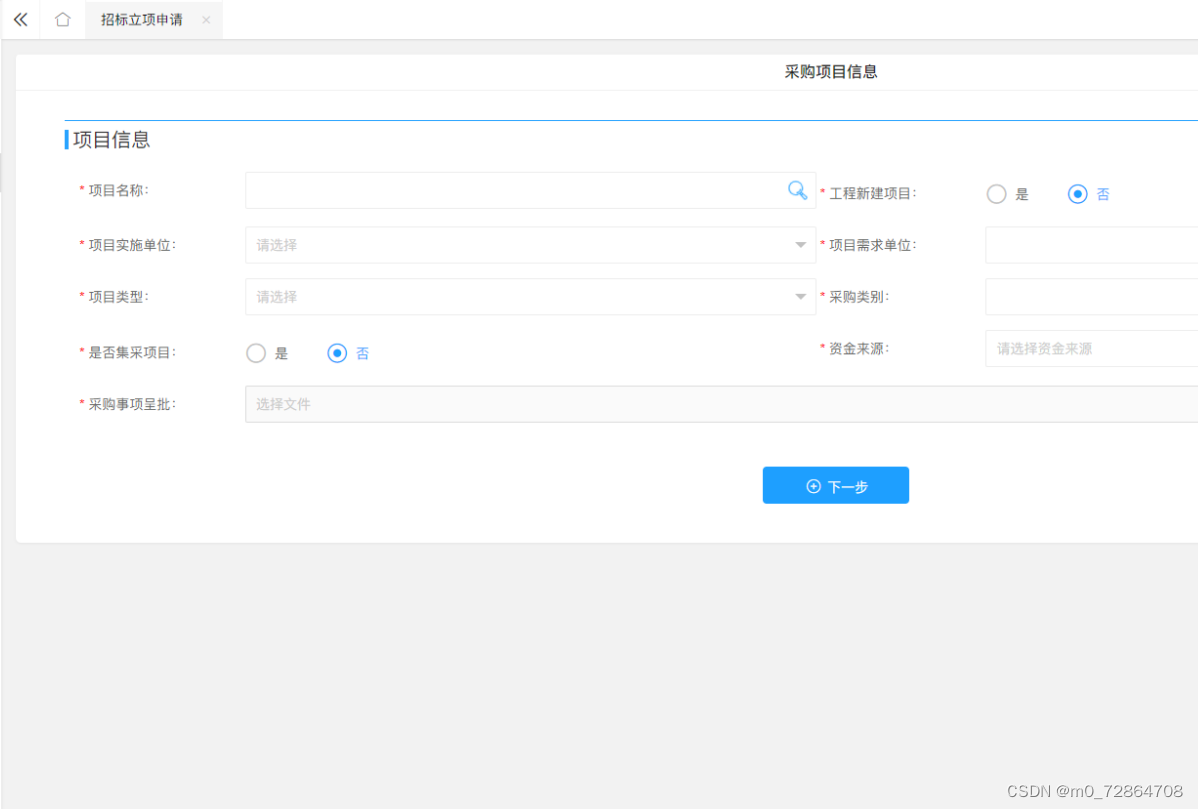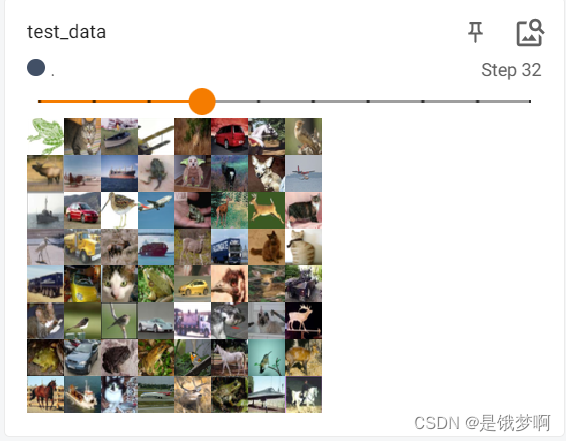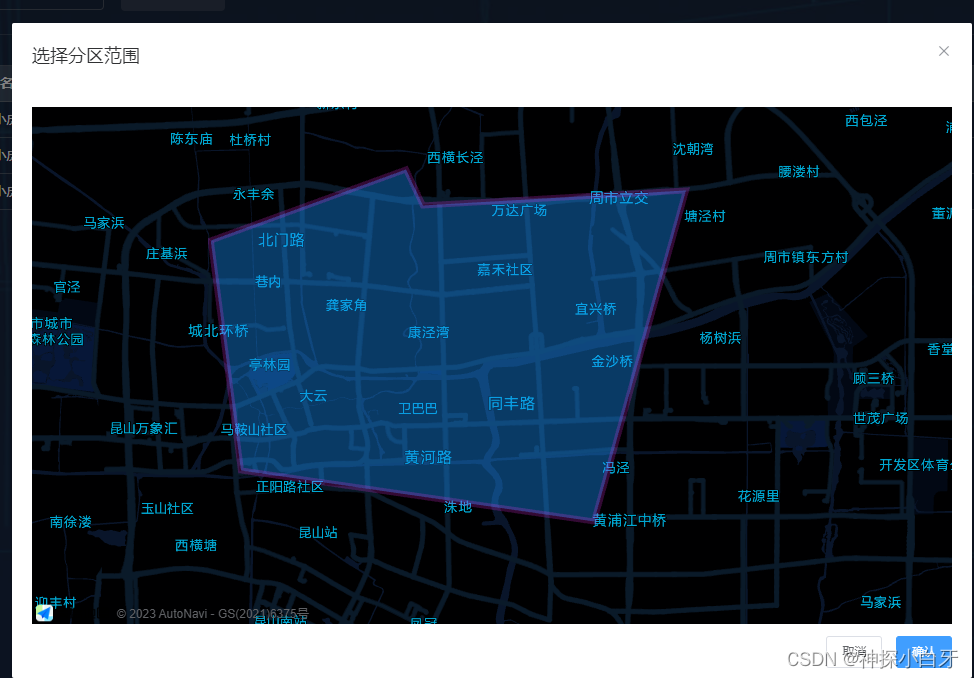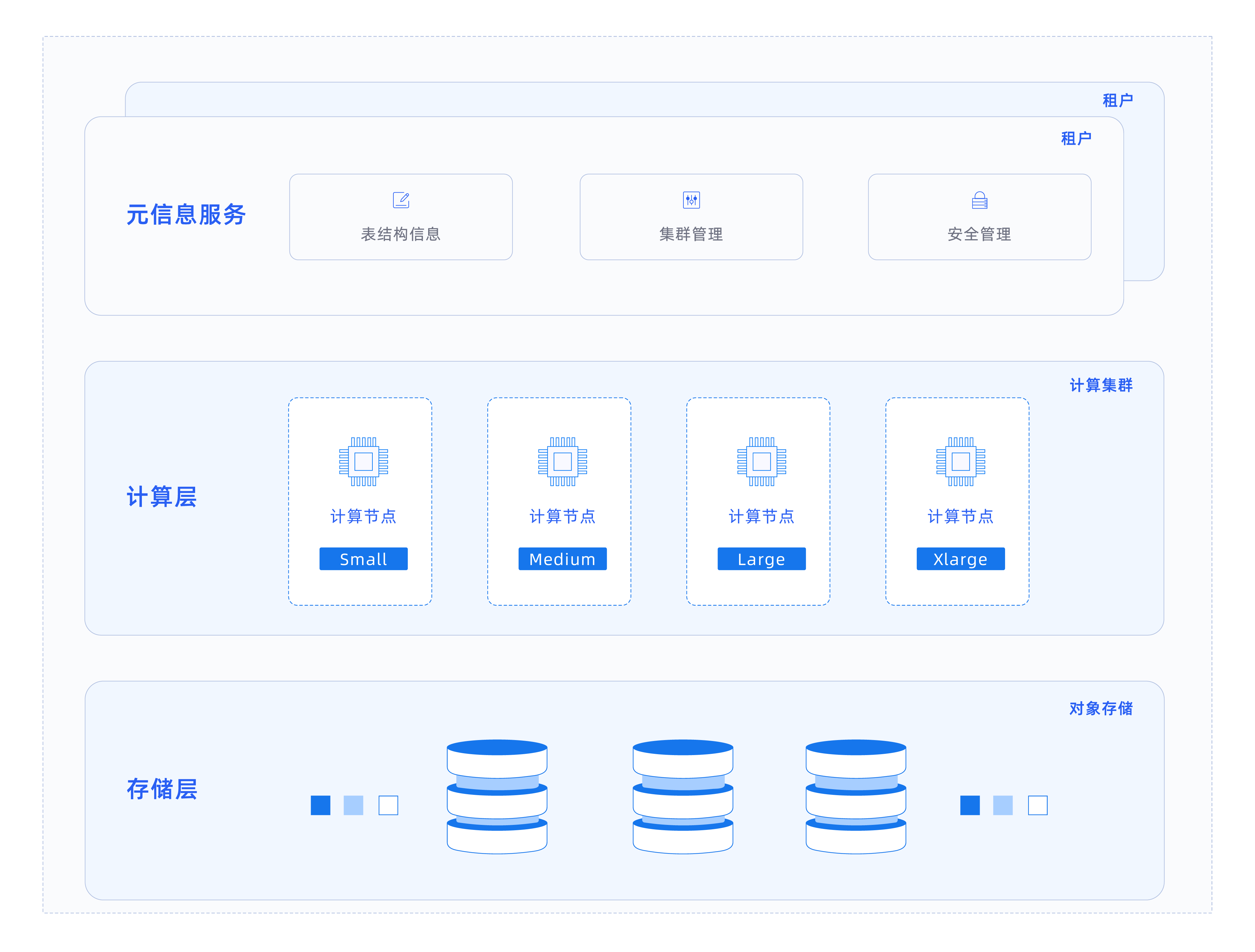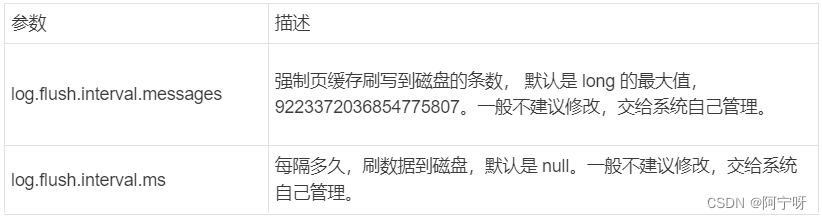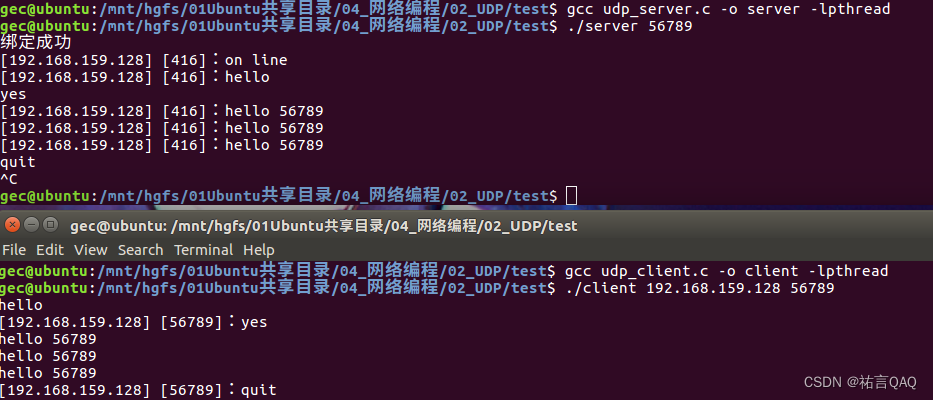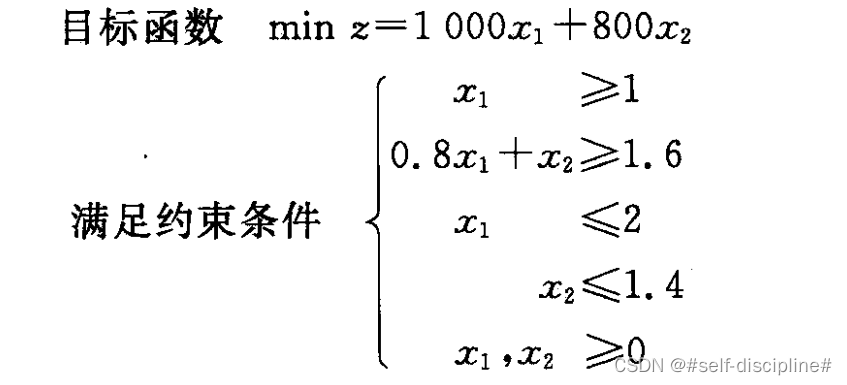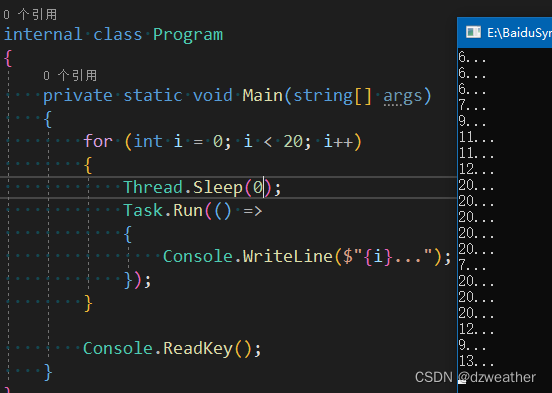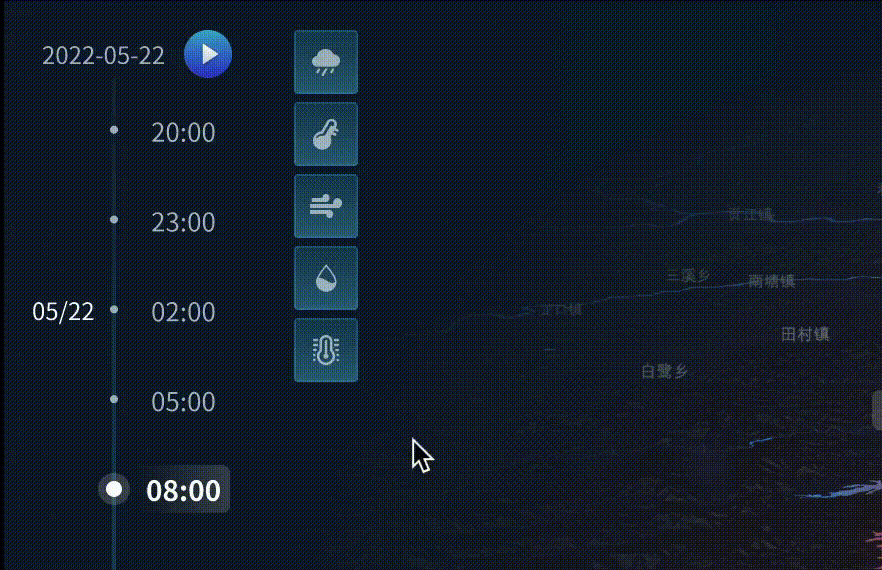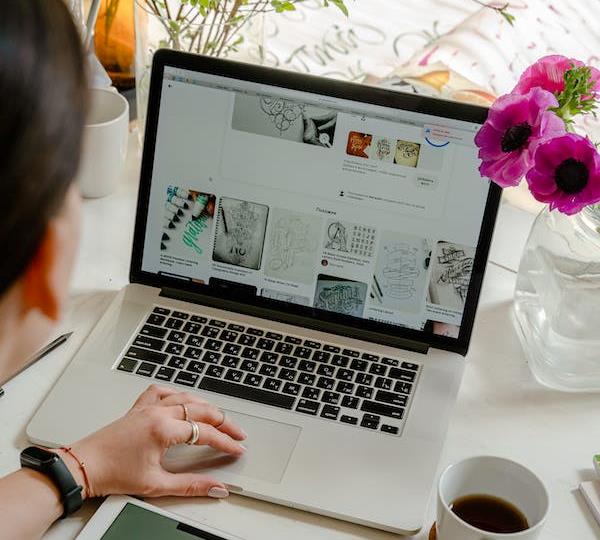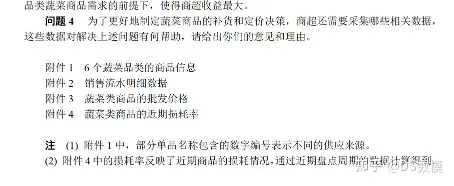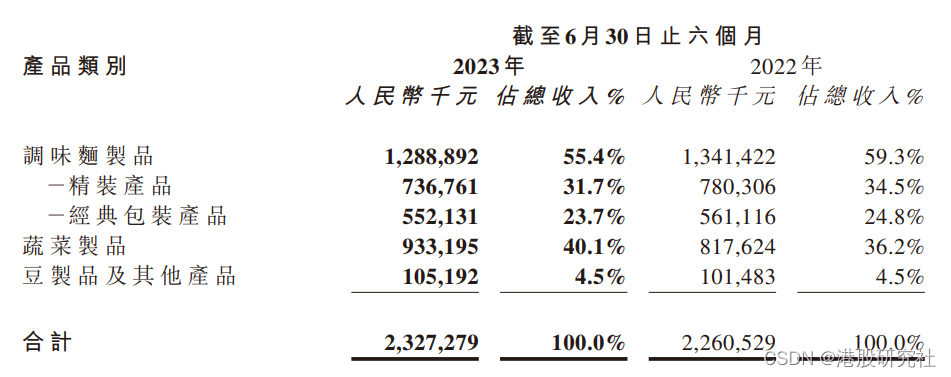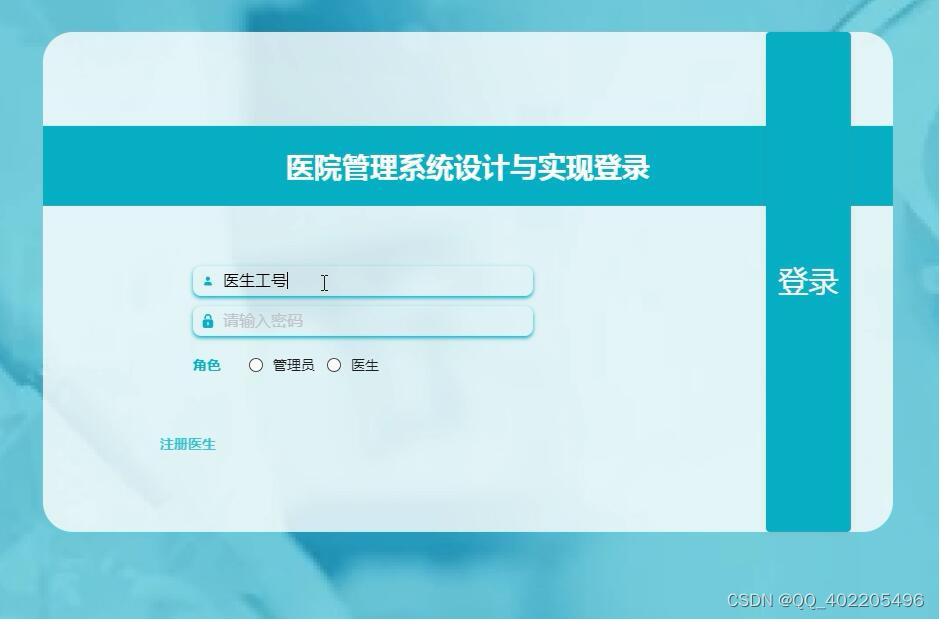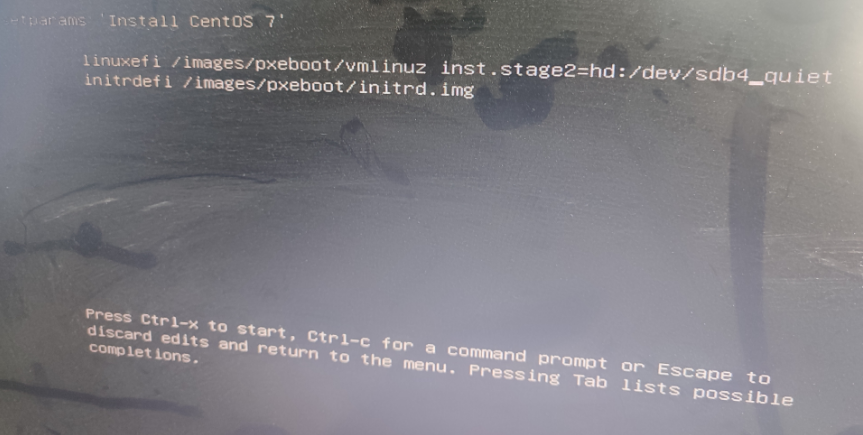介绍:
在使用 Java SWT(Standard Widget Toolkit)创建图形用户界面时,经常需要处理按钮的选中和反选事件。本文将介绍如何通过添加 SelectionListener 监听器来实现按钮选中与反选事件的处理,并相应地修改相关变量的值。
示例代码:
import org.eclipse.swt.SWT;
import org.eclipse.swt.events.SelectionAdapter;
import org.eclipse.swt.events.SelectionEvent;
import org.eclipse.swt.layout.GridData;
import org.eclipse.swt.layout.GridLayout;
import org.eclipse.swt.widgets.Button;
import org.eclipse.swt.widgets.Composite;
import org.eclipse.swt.widgets.Display;
import org.eclipse.swt.widgets.Label;
import org.eclipse.swt.widgets.Shell;
public class CheckboxExample {
private boolean checked = false;
public static void main(String[] args) {
Display display = new Display();
Shell shell = new Shell(display);
shell.setLayout(new GridLayout());
shell.setMinimumSize(360, 360);
shell.setText("Checkbox Example");
CheckboxExample example = new CheckboxExample();
example.createCheckbox(shell);
shell.pack();
shell.open();
while (!shell.isDisposed()) {
if (!display.readAndDispatch()) {
display.sleep();
}
}
display.dispose();
}
private void createCheckbox(Shell shell) {
Composite cmp = new Composite(shell, SWT.NONE);
cmp.setLayout(new GridLayout());
cmp.setLayoutData(new GridData(GridData.FILL_BOTH | GridData.CENTER));
Button ckBox = new Button(cmp, SWT.CHECK);
ckBox.setText("Check me");
ckBox.setLayoutData(new GridData(GridData.FILL_HORIZONTAL | GridData.CENTER));
Label label = new Label(cmp, SWT.NONE);
label.setText("value: " + ckBox.getSelection());
label.setLayoutData(new GridData(GridData.FILL_HORIZONTAL | GridData.CENTER));
ckBox.addSelectionListener(new SelectionAdapter() {
@Override
public void widgetSelected(SelectionEvent e) {
Button button = (Button) e.widget;
checked = button.getSelection();
label.setText("value: " + checked);
}
});
}
}
效果
未选中时
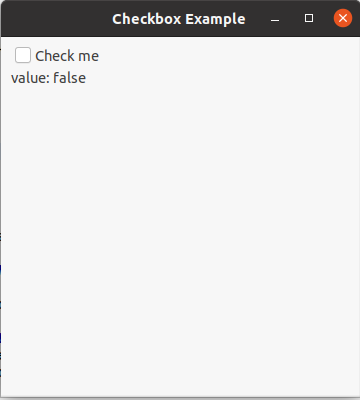
选中时
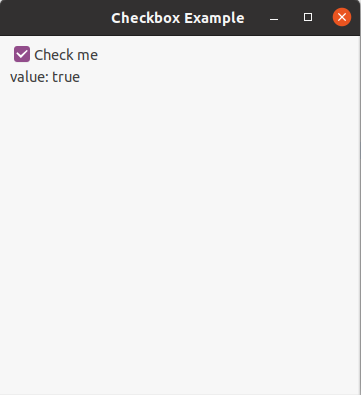
动图:
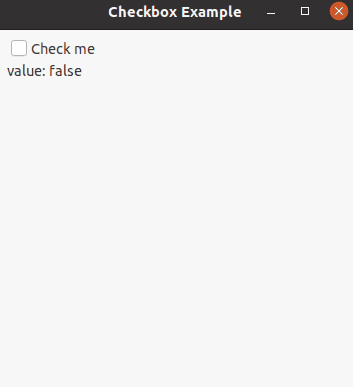
总结:
通过添加 SelectionListener 监听器,可以轻松处理 SWT 的按钮选中与反选事件。在示例代码中,我们创建了一个复选框按钮,并将其选中状态赋值给一个布尔型变量 checked。然后使用 Label 将 CheckBox 状态回显到界面。示例中通过监听器中的回调方法,对 Checkbox 的值进行处理,也可以 进行进一步处理,例如打印选中状态或执行其他相关操作。