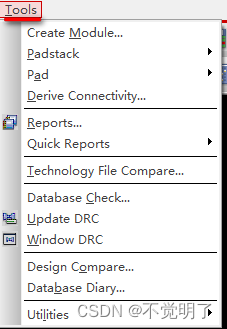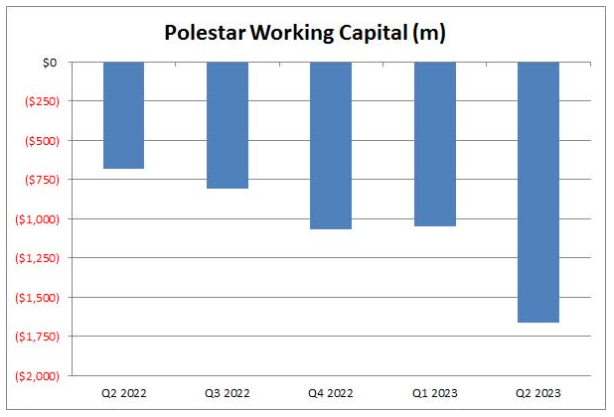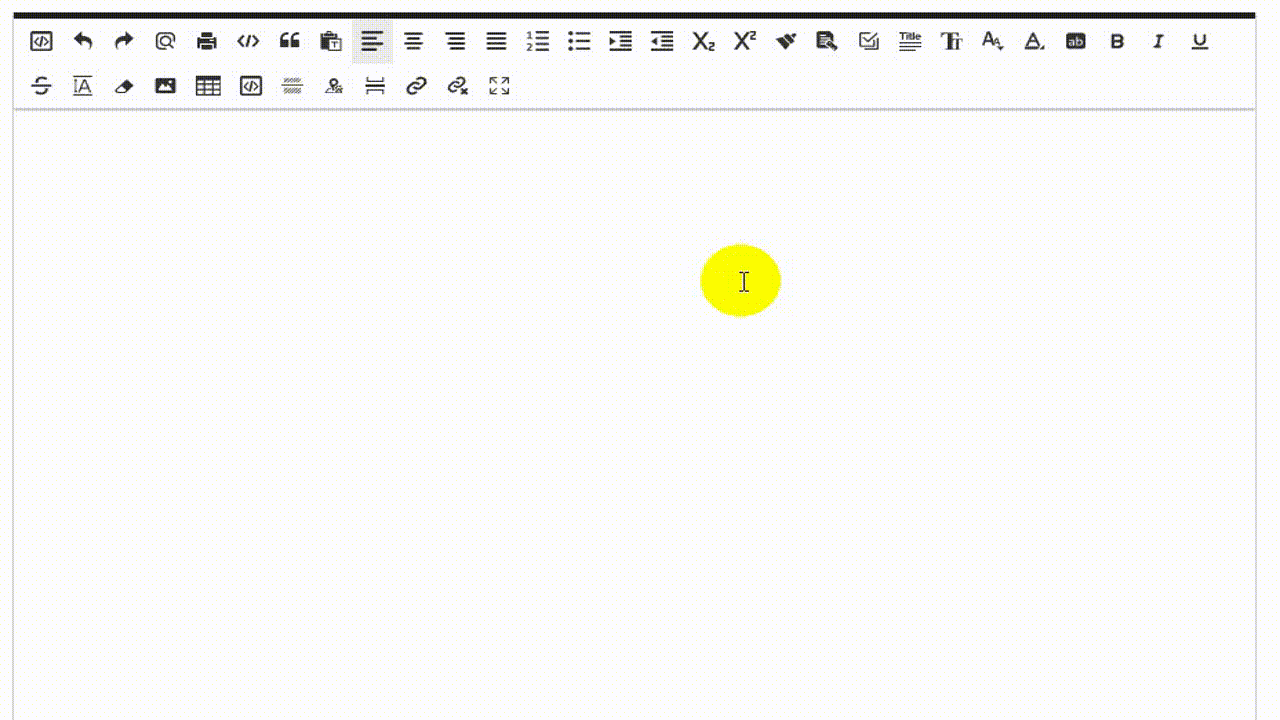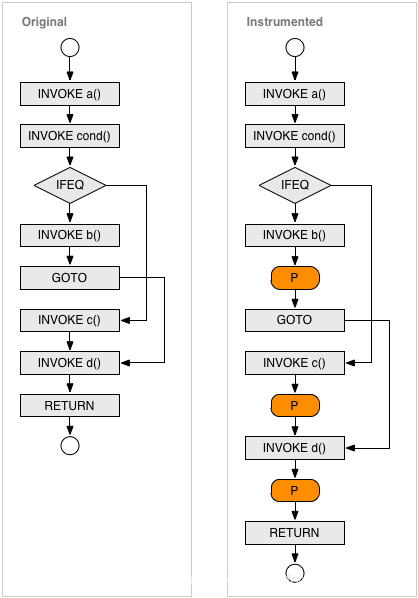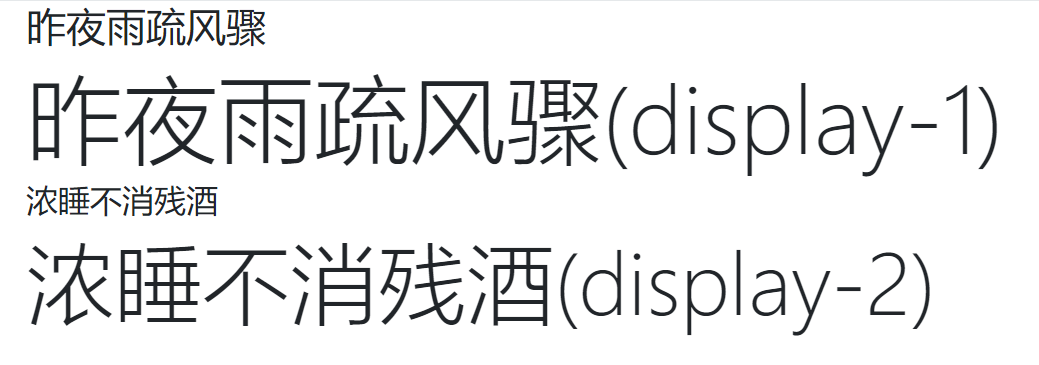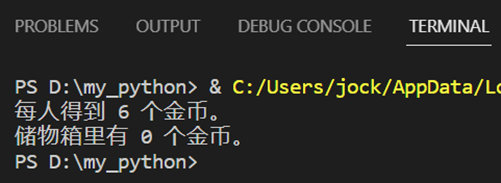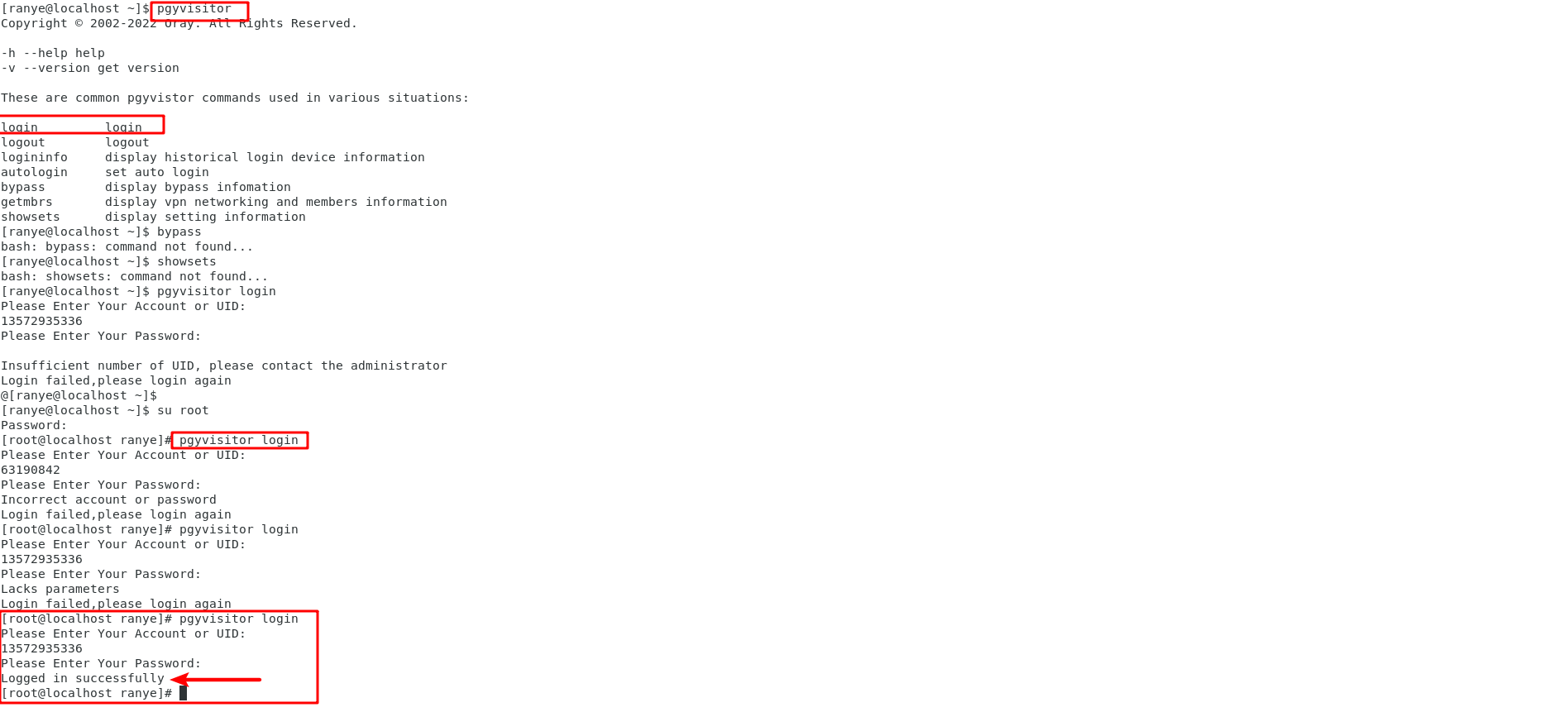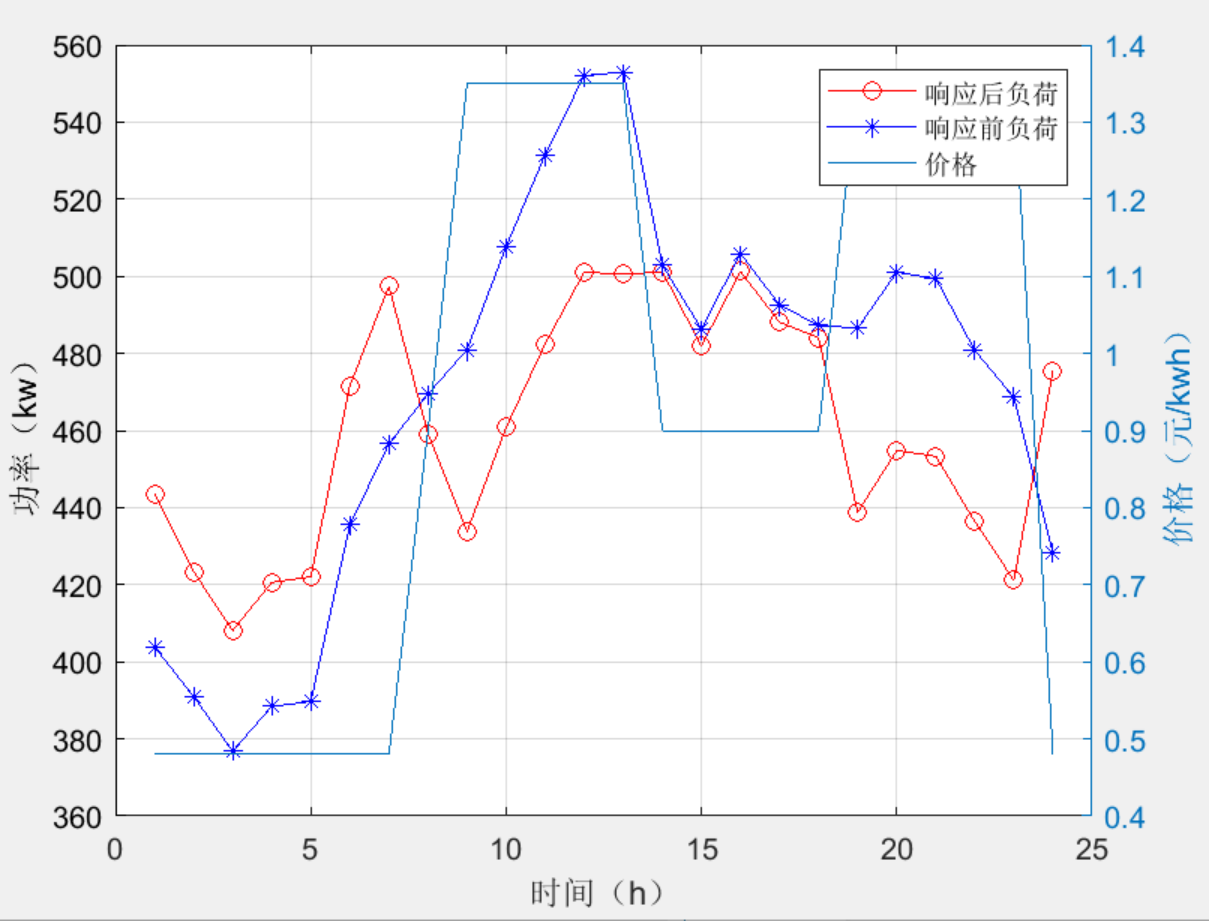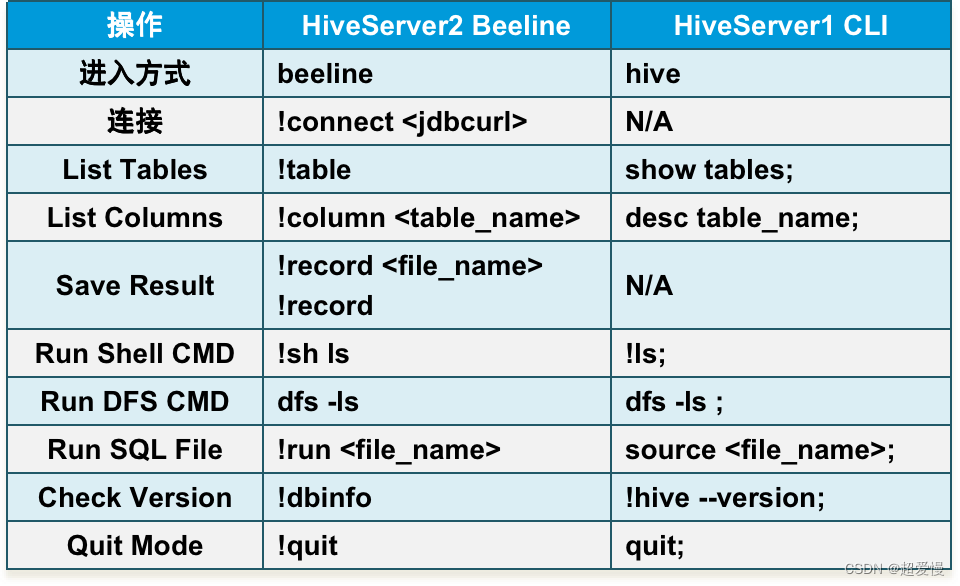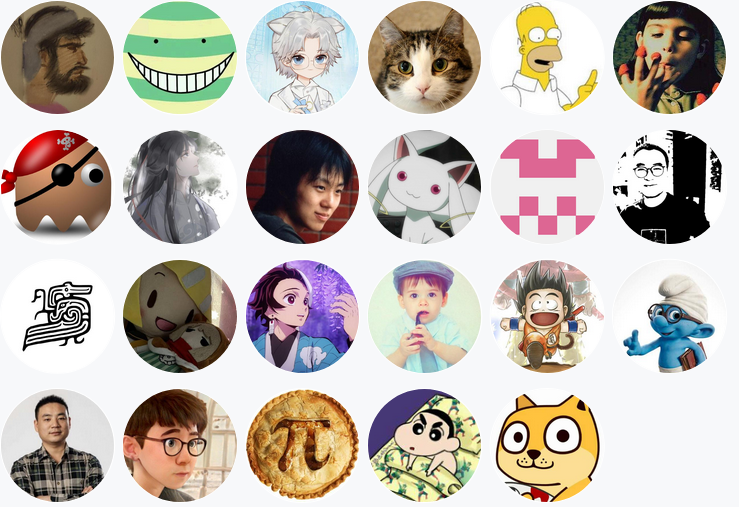目录
Linux之autofs自动挂载服务
产生原因
安装
配置文件分析
文件路径
作用
etc/auto.master文件内容格式
挂载参数
案例
案例1 --- 服务器创建共享目录,客户端实现自动挂载
案例2 --- 自动挂载光盘
Linux之autofs自动挂载服务
产生原因
在一般NFS文件系统的使用过程中,如果客户端要使用服务端所提供的文件系统,可以在 /etc/fstab中设置开机时自动挂载,也可以在登录系统后手动利用mount来挂载
由于网络的问题,NFS服务器与客户端的连接不会一直存在,当我们挂载了NFS服务器之后,任何一方脱机都可能造成另外一方等待超时,如果在资源挂载后长期不使用,也会造成服务器硬件资源的浪费
为了解决这样的问题,就出现了下面的想法:
当客户端在有使用NFS文件系统的需求时才让系统自动挂载
当NFS文件系统使用完毕后(autofs默认自动卸载时间为300s即5分钟),让NFS自动卸载
autofs 自动挂载服务可以帮我们解决这一问题,该服务是运行在客户端的一种 Linux 系统守护进程,在用户需要使用该文件系统时才去动态挂载,从而节约了网络资源和服务器的硬件资源
安装
[root@localhost ~]# yum install autofs -y 
配置文件分析
文件路径
/etc/auto.master
作用
处于生产环境中的 Linux 服务器,一般会同时管理许多设备的挂载操作。如果把这些设备挂载信息都写入到 autofs 服务的主配置文件中,无疑会让主配置文件臃肿不堪,不利于服务执行效率,也不利于日后修改里面的配置内容,则需要将挂载的设备独立配置形成子文件,主配置文件只存储配置挂载设置的文件名
etc/auto.master文件内容格式
挂载目录 子配置文件
挂载目录 --- 不需要事先存在,因为autofs会主动建立该目录
子配置文件 --- 文件名可自定义
例子 --- /nfs /etc/auto.nfs
子配置文件由自己创建,内容格式:
本地挂载目录 [-挂载参数] 服务器地址:目录
例子 --- testmnt 192.168.48.130:/data
挂载参数
| 参数 | 功能 |
|---|---|
| fg/bg | 当执行挂载时,该挂载行为会在前台(fg)还是后台(bg)执行,若在前台执行,则mount会持续尝试挂载,直到成功或time out为止;若为后台执行,则mount会在后台持续多次进行mount,而不会影响到前台的程序运行。 |
| soft/hard | hard表示当两者之间的任何一台主机脱机,则RPC会持续地呼叫,直到对方恢复连接为止。如果是soft的话,那RPC会在time out后重复呼叫,而非持续呼叫 |
| intr | 当使用上面提到的hard方式挂载时,若加上intr这个参数,则当RPC持续呼叫时,该次的呼叫是可以被中断的 |
| rsize/wsize | 读出(rsize)与写入(wsize)的区块大小。这个设置值可以影响客户端与服务器 |
案例
案例1 --- 服务器创建共享目录,客户端实现自动挂载
第一步:服务端server主机新建共享目录并编辑nfs配置文件
[root@localhost ~]# mkdir /data
[root@localhost ~]# chmod -Rf 777 /data/
[root@localhost ~]# ls /data/
[root@localhost ~]# echo "this is test " > /data/file.txt
[root@localhost ~]# ls /data/
file.txt
[root@localhost ~]# vim /etc/exports
#编写以下内容
/data *(rw,sync,all_squash)第二步: 服务端server主机启动服务,注意:先启动rpcbind服务
[root@localhost ~]# systemctl start rpcbind
[root@localhost ~]# systemctl start nfs-server
[root@localhost ~]# systemctl enable rpcbind
[root@localhost ~]# systemctl enable nfs-server第三步:客户端node1操作,编辑自动挂载的主配置文件
计划本地挂载目录:/nfs/testmnt
[root@localhost ~]# vim /etc/auto.master
# 编辑第7行,修改为如下
/nfs /etc/auto.nfs
# /nfs为最终挂载目录的第一级
# /etc/auto.nfs为自动挂载的自配置文件,文件名任意命名
[root@localhost ~]# showmount -e 192.168.149.128
[root@localhost nfs1]# vim /etc/auto.nfs # 编辑自动挂载的子配置文件
#编辑以下内容
testmnt 192.168.149.128:/data
第四步:客户端node1主机重启服务
[root@localhost ~]# systemctl start autofs
[root@localhost ~]# systemctl enable autofs
第五步:客户端node1主机测试
[root@localhost nfs]# df -h # 查看系统挂载信息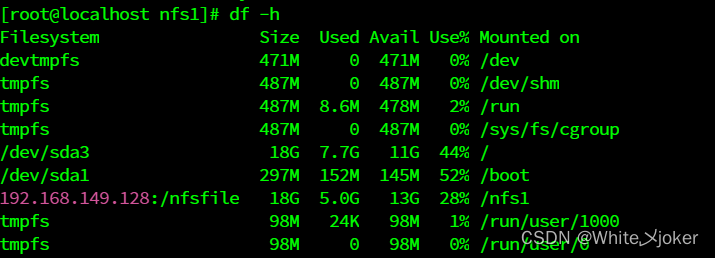
[root@localhost nfs]# cd /nfs #自动创建该目录
[root@localhost nfs]# ls
[root@localhost nfs]# cd testmnt
[root@localhost testmnt]# ls
file.txt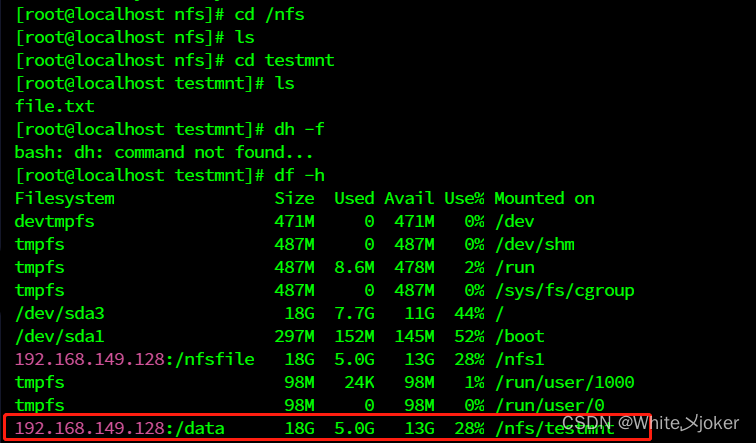
案例2 --- 自动挂载光盘
第一步:修改autofs的主配置文件及子配置文件
# 计划本地光盘挂载目录:/media/cdrom
[root@localhost ~]# vim /etc/auto.master
/media /etc/iso.aa
# /media为计划挂载目录的第一级别
# /etc/iso.aa为子配置文件
第二步:编辑子配置文件
[root@localhost ~]# vim /etc/iso.aa
cdrom -fstype=iso9660,ro,nosuid,nodev :/dev/sr0 # 冒号前有空格
第三步:启动服务
[root@localhost ~]# systemctl restart autofs
[root@localhost ~]# systemctl enable autofs
第四步:测试,注意 --- 若光盘已经挂载需要先卸载
[root@localhost ~]# df -h # 查看光盘是否已经挂载
文件系统 容量 已用 可用 已用% 挂载点
devtmpfs 4.0M 0 4.0M 0% /dev
tmpfs 968M 0 968M 0% /dev/shm
tmpfs 388M 9.5M 378M 3% /run
/dev/mapper/rhel-root 16G 4.2G 12G 27% /
/dev/nvme0n1p1 395M 235M 160M 60% /boot
tmpfs 194M 104K 194M 1% /run/user/0
/dev/sr0 8.5G 8.5G 0 100% /run/media/root/RHEL-9-1-0-BaseOS-x86_64 # 显示已挂载
[root@localhost ~]# umount /dev/sr0 # 先卸载光盘设备
[root@localhost ~]# df -h # 再次查看
[root@localhost ~]# cd /media/
[r[root@localhost media]# cd cdrom # 触发自动挂载
[r[root@localhost cdrom]# df -h
文件系统 容量 已用 可用 已用% 挂载点
devtmpfs 4.0M 0 4.0M 0% /dev
tmpfs 968M 0 968M 0% /dev/shm
tmpfs 388M 9.5M 378M 3% /run
/dev/mapper/rhel-root 16G 4.2G 12G 27% /
/dev/nvme0n1p1 395M 235M 160M 60% /boot
tmpfs 194M 104K 194M 1% /run/user/0
/dev/sr0 8.5G 8.5G 0 100% /media/cdrom # 已经自动挂载