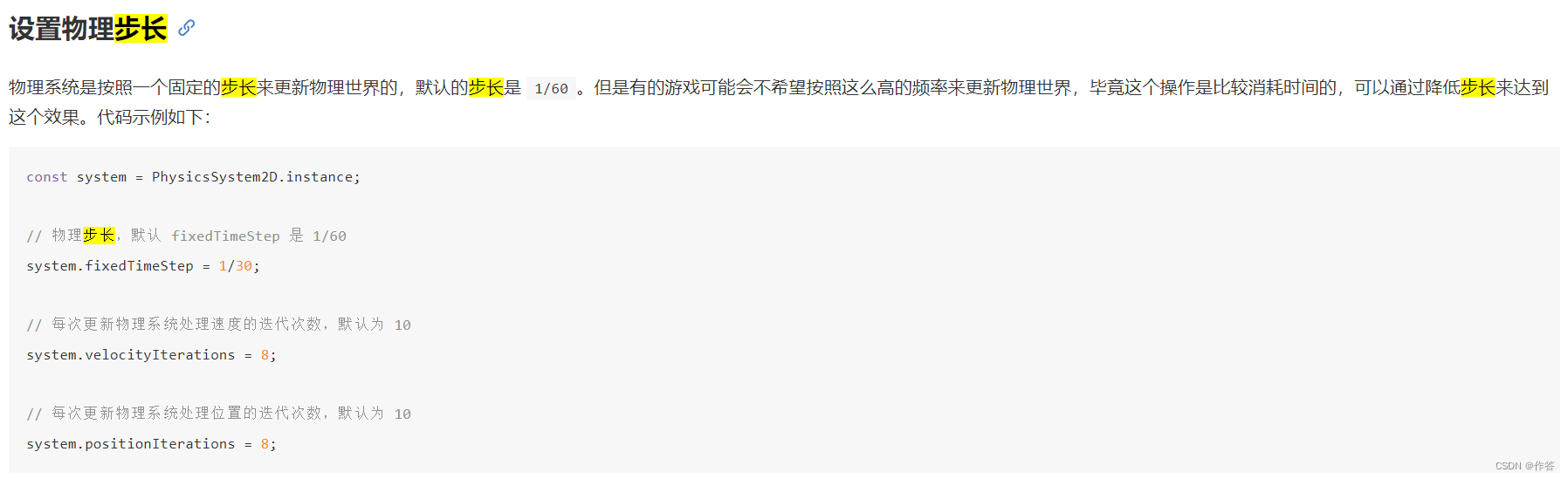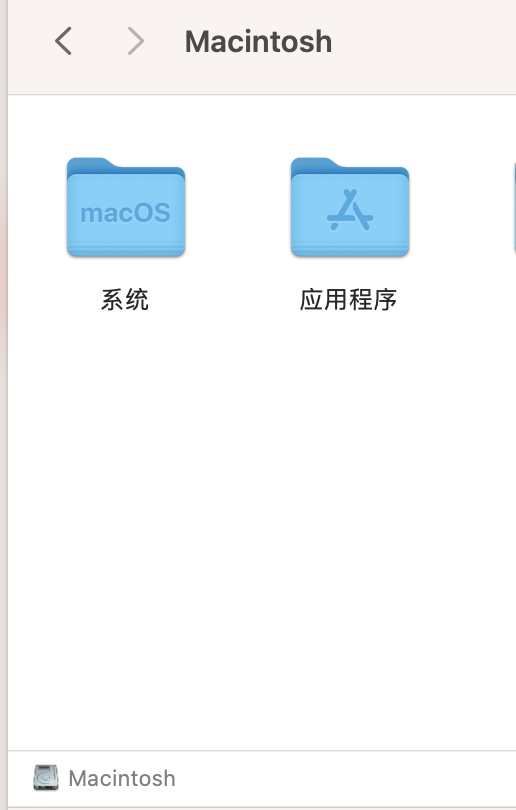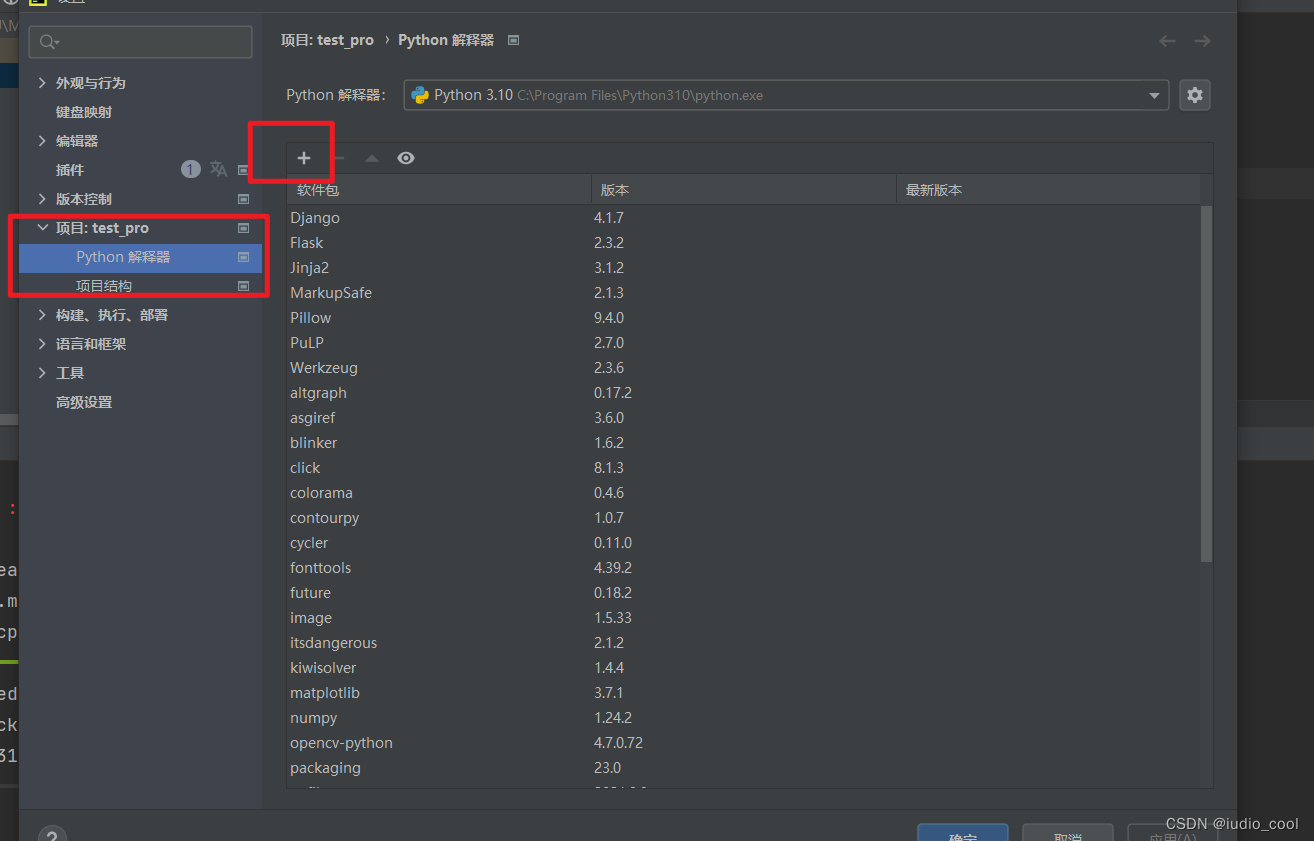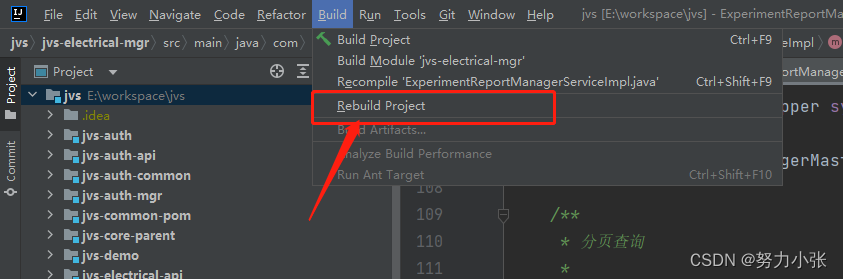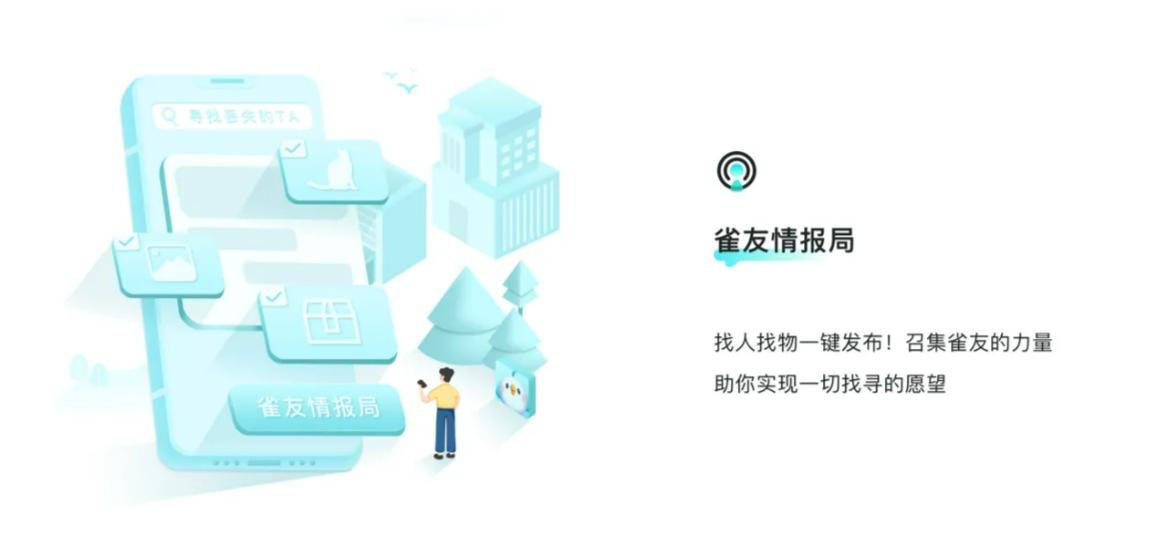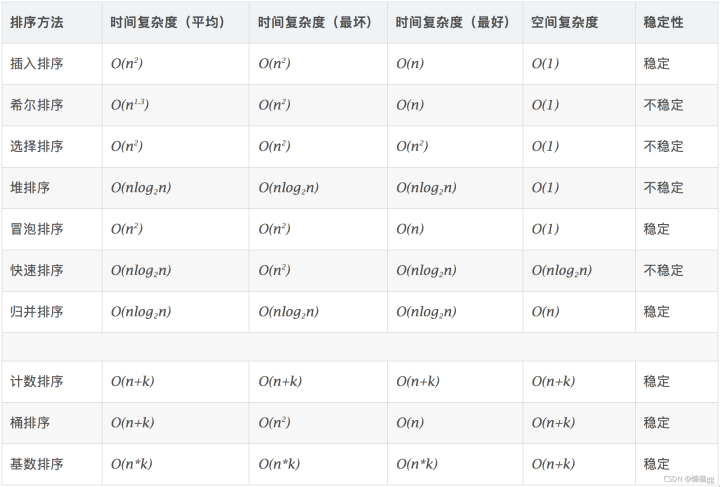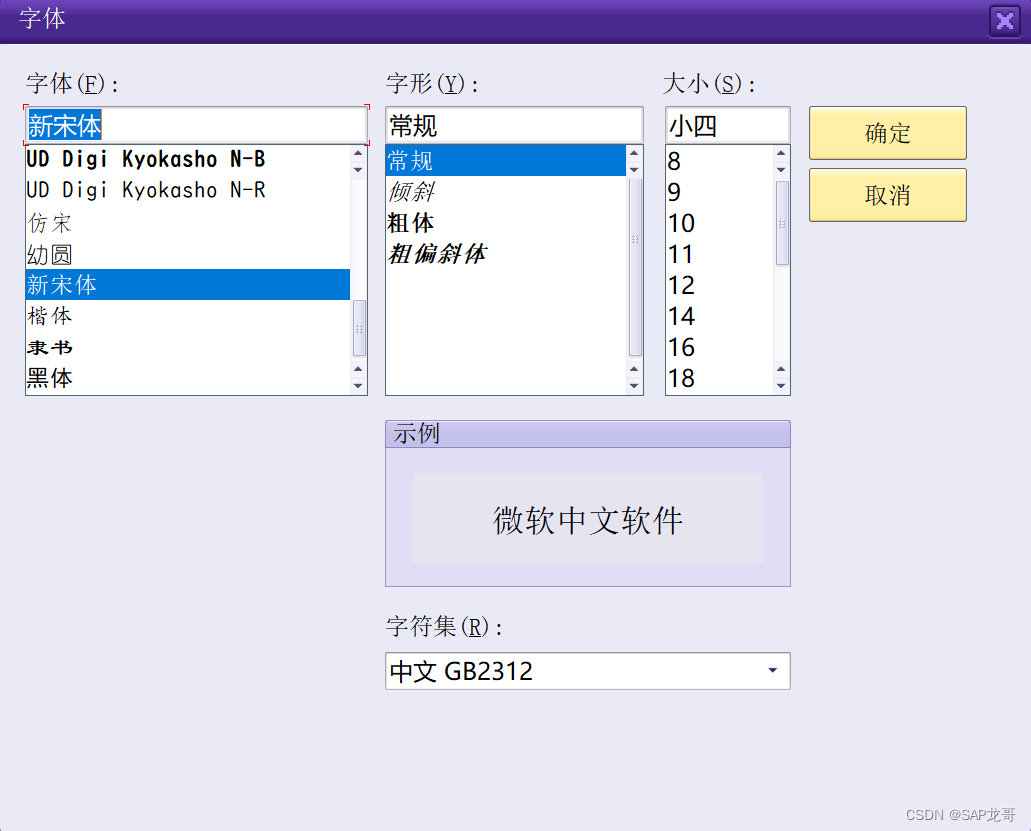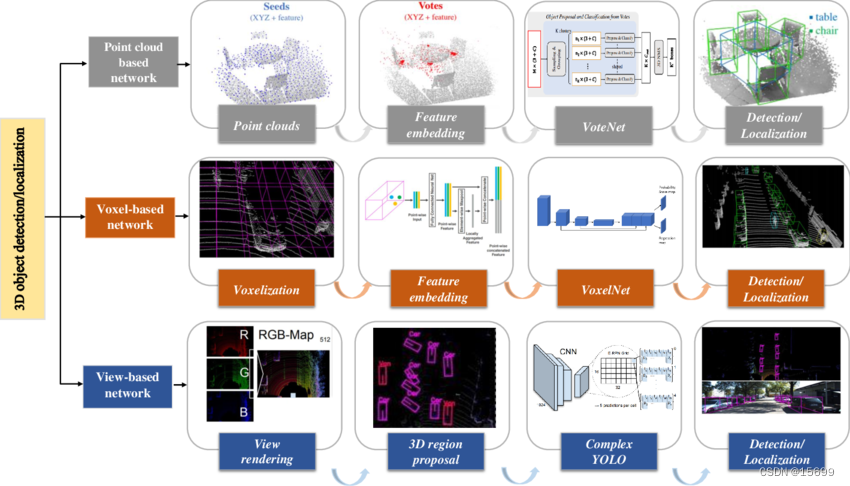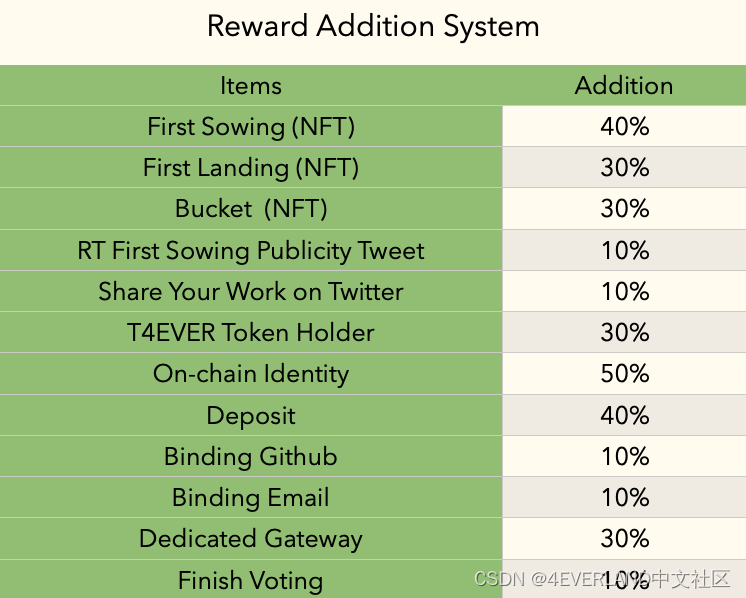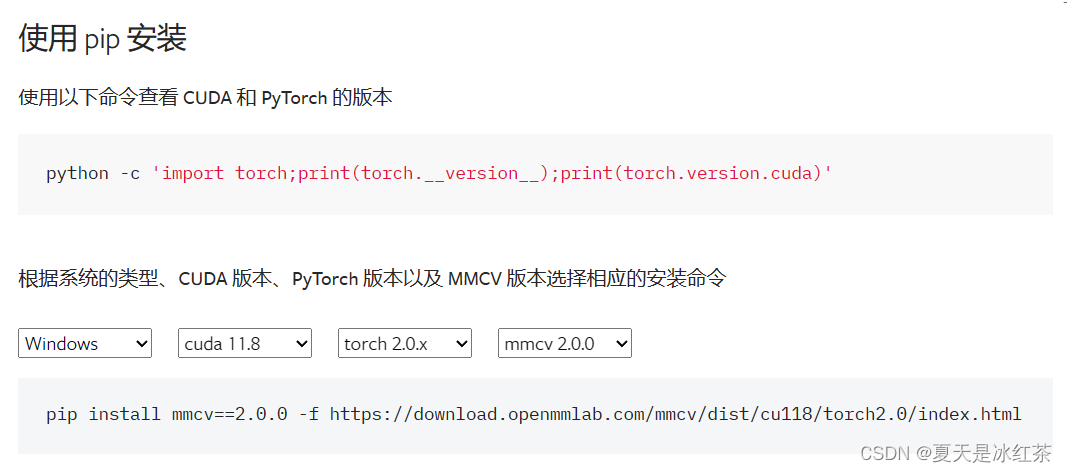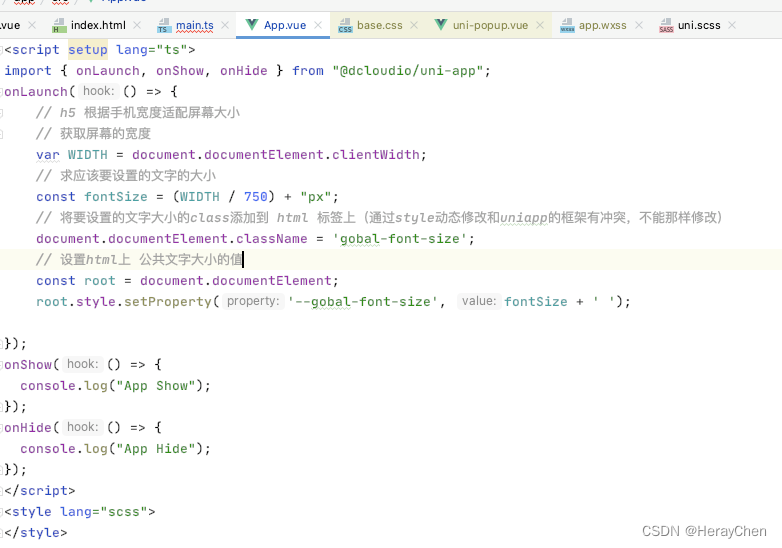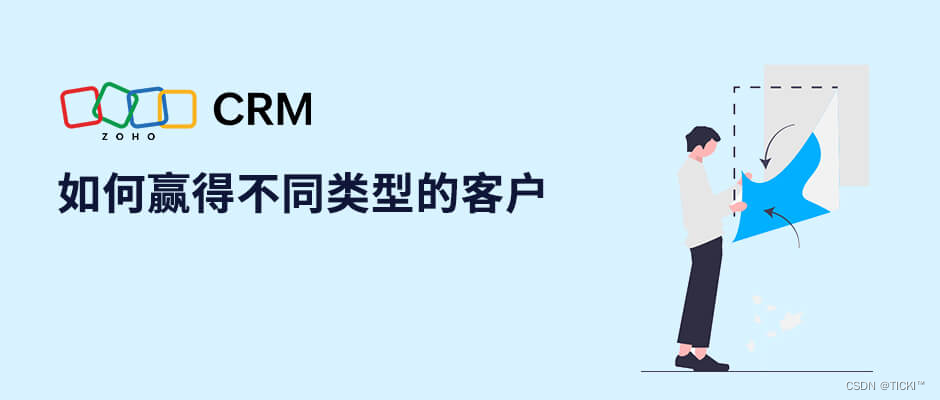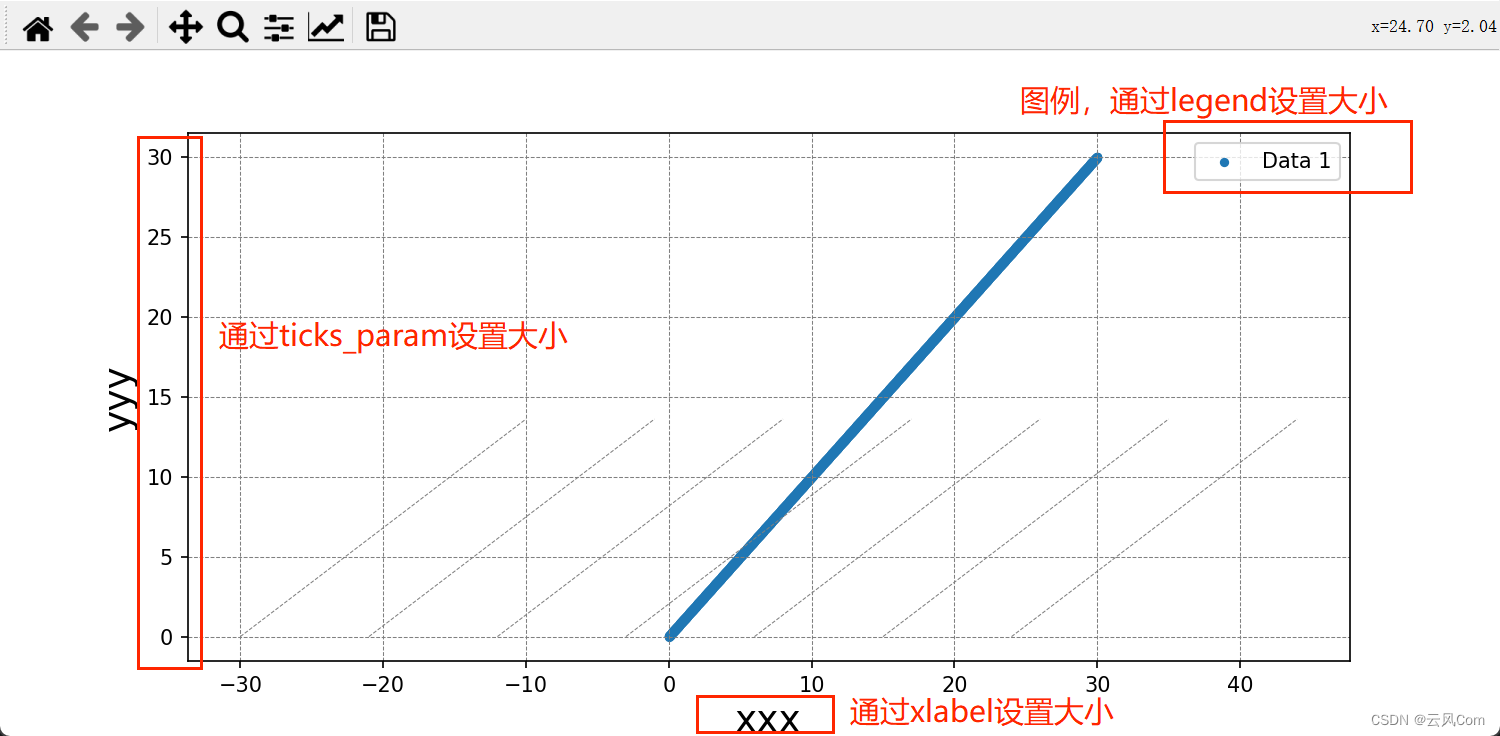Android 的View动画、属性动画都可以设置动画插值器,以此来实现不同的动画效果。
这篇文章 Android View动画整理 有介绍各种插值器的效果,这一篇专访 PathInterpolator 。
参考官网 添加曲线动作 ,
PathInterpolator 基于 贝塞尔曲线 或 Path 对象。此插值器在一个 1x1 的正方形内指定一个动作曲线,定位点位于 (0,0) 和 (1,1),而控制点则使用构造函数参数指定。
简单来说就是,通过控制点来构造出 (0,0) 到 (1,1) 之间的任意曲线,让动画按照构造出的曲线来执行。
PathInterpolator 和其他动画插值器的使用是一样的,PathInterpolator 的优势是可以创建任意曲线来实现不同的动画效果,劣势是比较难绘制出满意的曲线,毕竟涉及了数学公式。
贝塞尔曲线
贝塞尔曲线的相关说明:
贝塞尔曲线_百度百科
从零开始学图形学:10分钟看懂贝塞尔曲线
曲线篇: 贝塞尔曲线
贝塞尔曲线在线测试网站:
Bezier Curve Demos
cubic-bezier
贝塞尔曲线在线绘制🚀
PathInterpolator 的构造函数,
PathInterpolator(Path path):利用 Path 对象创建插值器。PathInterpolator(float controlX, float controlY):传入一个控制点坐标(controlX,controlY),构造二维贝塞尔曲线插值器。PathInterpolator(float controlX1, float controlY1, float controlX2, float controlY2):传入两个控制点坐标 (controlX1,controlY1 )、(controlX2, controlY2),构造三维贝塞尔曲线插值器。PathInterpolator(Context context, AttributeSet attrs):通过 AttributeSet 加载插值器。
PathInterpolator(Path path)
先看通过 PathInterpolator(Path path) 构建。
Path
构造函数,直接 new Path 创建即可。
/**
* Create an empty path
*/
public Path() {
mNativePath = nInit();
sRegistry.registerNativeAllocation(this, mNativePath);
}
Path.moveTo
移动到指定坐标
/**
* Set the beginning of the next contour to the point (x,y).
*
* @param x The x-coordinate of the start of a new contour
* @param y The y-coordinate of the start of a new contour
*/
public void moveTo(float x, float y) {
nMoveTo(mNativePath, x, y);
}
Path.lineTo
从上一个点绘制一条线到给定的点 (x,y),
/**
* Add a line from the last point to the specified point (x,y).
* If no moveTo() call has been made for this contour, the first point is
* automatically set to (0,0).
*
* @param x The x-coordinate of the end of a line
* @param y The y-coordinate of the end of a line
*/
public void lineTo(float x, float y) {
isSimplePath = false;
nLineTo(mNativePath, x, y);
}
看如下代码,X 轴 、Y 轴 都移动一段距离,X 轴 、Y 轴 都用 LinearInterpolator ,
ObjectAnimator animationX = ObjectAnimator.ofFloat(imageViewIcon, "translationX",imageViewIcon.getWidth() * 5);
animationX.setInterpolator(new LinearInterpolator());
ObjectAnimator animationY = ObjectAnimator.ofFloat(imageViewIcon, "translationY",imageViewIcon.getWidth() * 5);
animationY.setInterpolator(new LinearInterpolator());
AnimatorSet set = new AnimatorSet();
set.playTogether(animationX, animationY);
set.setDuration(5000).start();
动画效果, imageViewIcon 按照对角线移动。

动画轨迹是起点、终点之间的直线,Path.lineTo 画线正合适, 用 PathInterpolator 来实现同样的效果, Go ~
Path path = new Path();
path.moveTo(0f,0f);
path.lineTo(0.25f,0.25f);
path.lineTo(0.5f,0.5f);
path.lineTo(0.75f,0.75f);
path.lineTo(1f,1f);
PathInterpolator pathInterpolator = new PathInterpolator(path);
ObjectAnimator animationX = ObjectAnimator.ofFloat(imageViewIcon, "translationX",imageViewIcon.getWidth() * 5);
animationX.setInterpolator(pathInterpolator);
ObjectAnimator animationY = ObjectAnimator.ofFloat(imageViewIcon, "translationY",imageViewIcon.getWidth() * 5);
animationY.setInterpolator(new LinearInterpolator());
AnimatorSet set = new AnimatorSet();
set.playTogether(animationX,animationY);
set.setDuration(5000).start();
使用也简单,三大步:
- 创建 Path ,选取了 5 个点(可以更多)来绘制 (0f,0f) 到 (1f,1f) 的曲线(效果是直线,直线 ∈ 曲线)。
- 通过 Path 创建 PathInterpolator 。
- 动画指定用创建的 pathInterpolator 。控制变量法,X 轴用新创建的 pathInterpolator , Y 轴继续用 LinearInterpolator 。
效果,

肉眼看不出和 LinearInterpolator 的差别。
Path.arcTo
画弧,
通过前4个参数确定矩形,从而得到椭圆圆心,
startAngle 是起始位置相对于圆心的角度,sweepAngle 是相对于圆心需要旋转的角度,两者可以确定起始角度,
有圆心,有角度,弧形不就出来了。
/**
* Append the specified arc to the path as a new contour. If the start of
* the path is different from the path's current last point, then an
* automatic lineTo() is added to connect the current contour to the
* start of the arc. However, if the path is empty, then we call moveTo()
* with the first point of the arc.
*
* @param startAngle Starting angle (in degrees) where the arc begins
* @param sweepAngle Sweep angle (in degrees) measured clockwise, treated
* mod 360.
* @param forceMoveTo If true, always begin a new contour with the arc
*/
public void arcTo(float left, float top, float right, float bottom, float startAngle,
float sweepAngle, boolean forceMoveTo) {
isSimplePath = false;
nArcTo(mNativePath, left, top, right, bottom, startAngle, sweepAngle, forceMoveTo);
}
如下代码,走个半圆的动画,
(icon 宽度和黑色线的位置是计算好距离的)
Path path = new Path();
path.arcTo(-imageViewGreen.getWidth()*4, 0, imageViewGreen.getWidth()*4, imageViewGreen.getWidth()*8, 270f, 180f, true);
ObjectAnimator animator = ObjectAnimator.ofFloat(imageViewIcon, View.X, View.Y, path);
animator.setDuration(5000);
animator.start();
运行效果,

附图说明,

图解,startAngle, sweepAngle
解释下 path.arcTo(-imageViewGreen.getWidth()*4, 0, imageViewGreen.getWidth()*4, imageViewGreen.getWidth()*8, 270f, 180f, true); 代码参数,
- 点 A :图片原始位置,也是动画开始位置。(注意:动画开始位置可以不是图片原始位置)
- 绿色箭头 j3 :动画轨迹,本例是半圆。
- 点 B :动画结束位置。
- 黄色框左上角 P1 :点 P1 由 点A 来确定,以动画开始位置为(0,0) ,它的坐标是 (-imageViewGreen.getWidth()*4, 0)。
- 黄色框右下角 P2 :点 P2 由 点A 来确定,以动画开始位置为(0,0) ,它的坐标是 (imageViewGreen.getWidth()*4, imageViewGreen.getWidth()*8)。
- 蓝色线交汇点 O :黄色框左上角点 P1 和黄色框右下角点 P2 确定了矩形(本例是正方向,正方形 ∈ 矩形),得到了最大内切红色椭圆(本例是正圆,正圆 ∈ 椭圆),确定了圆心点 O 。这个圆心是弧形的圆心,也就是动画旋转的中心。
- 动画坐标系 :以点 O 为 圆心得到了动画坐标系,点O 有右方向是 0° ,下方向是 90° 。
按照 j1 旋转为正角度,顺时针旋转为正角度,逆时针旋转为负角度。
startAngle 是 A 点对于圆心O来说需要转 270° ,本例就是 270f 。
sweepAngle 是需要旋转的角度,按照 j1 旋转为正角度,本例是 180f ,即顺时针旋转 180° 。

很绕,捋一捋。如果错误,也请指正。
Path.quadTo 、Path.cubicTo
Path.quadTo ,绘制二阶贝塞尔曲线。起点是 (0,0), 终点是(x2,y2),控制点是(x1,y1) ,
/**
* Add a quadratic bezier from the last point, approaching control point
* (x1,y1), and ending at (x2,y2). If no moveTo() call has been made for
* this contour, the first point is automatically set to (0,0).
*
* @param x1 The x-coordinate of the control point on a quadratic curve
* @param y1 The y-coordinate of the control point on a quadratic curve
* @param x2 The x-coordinate of the end point on a quadratic curve
* @param y2 The y-coordinate of the end point on a quadratic curve
*/
public void quadTo(float x1, float y1, float x2, float y2) {
isSimplePath = false;
nQuadTo(mNativePath, x1, y1, x2, y2);
}
Path.cubicTo,绘制三阶阶贝塞尔曲线,起点是 (0,0), 终点是(x3,y3),控制点是(x1,y1) 和 (x2,y2) 。
/**
* Add a cubic bezier from the last point, approaching control points
* (x1,y1) and (x2,y2), and ending at (x3,y3). If no moveTo() call has been
* made for this contour, the first point is automatically set to (0,0).
*
* @param x1 The x-coordinate of the 1st control point on a cubic curve
* @param y1 The y-coordinate of the 1st control point on a cubic curve
* @param x2 The x-coordinate of the 2nd control point on a cubic curve
* @param y2 The y-coordinate of the 2nd control point on a cubic curve
* @param x3 The x-coordinate of the end point on a cubic curve
* @param y3 The y-coordinate of the end point on a cubic curve
*/
public void cubicTo(float x1, float y1, float x2, float y2,
float x3, float y3) {
isSimplePath = false;
nCubicTo(mNativePath, x1, y1, x2, y2, x3, y3);
}