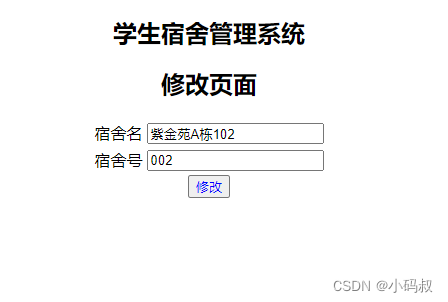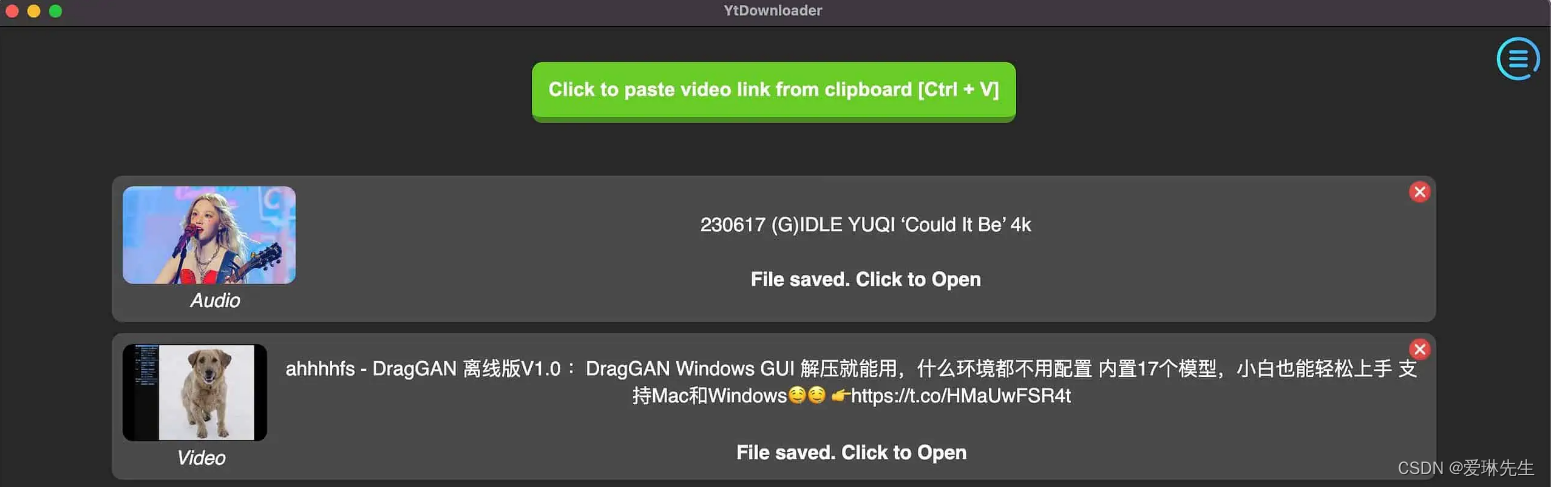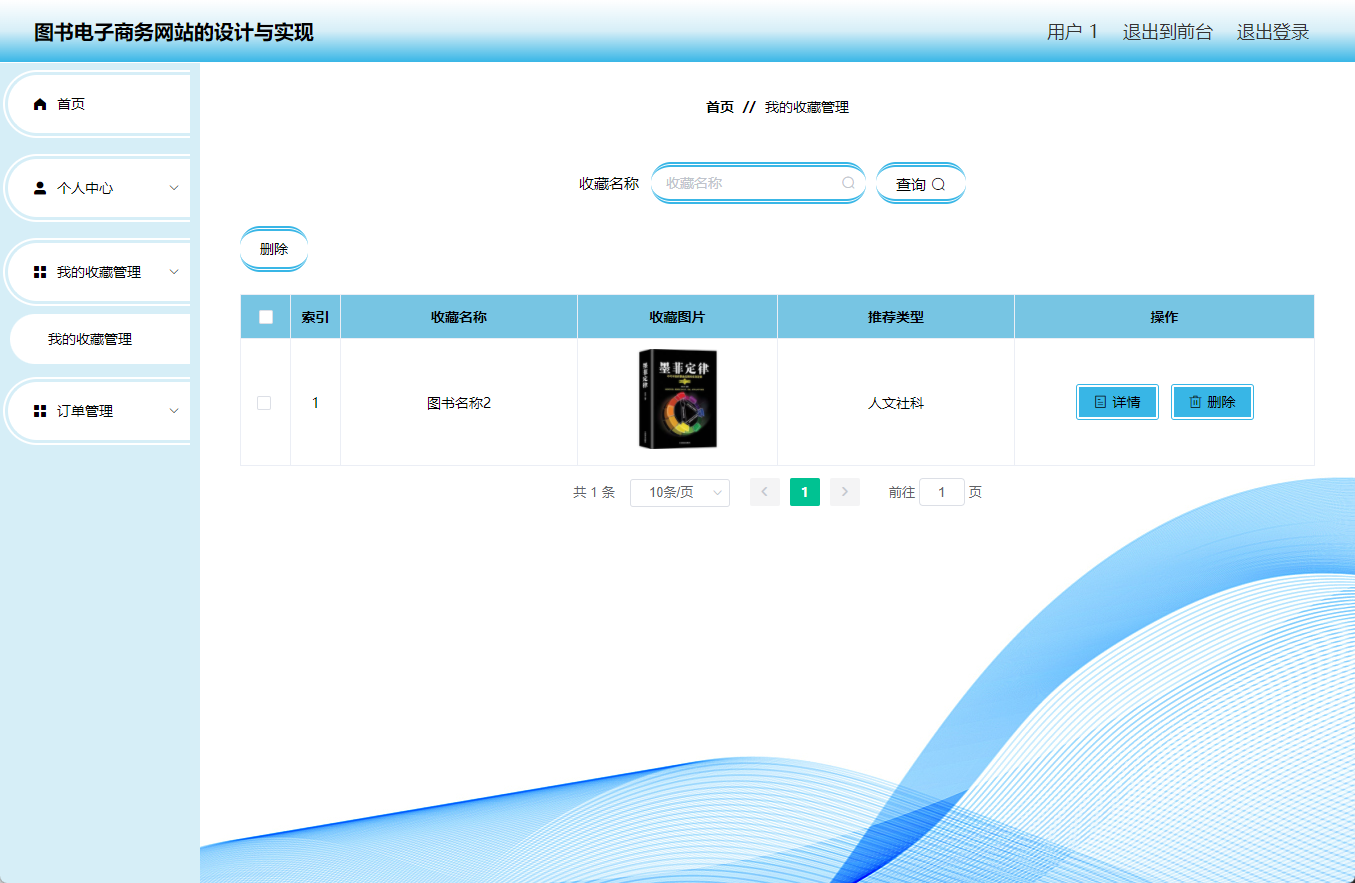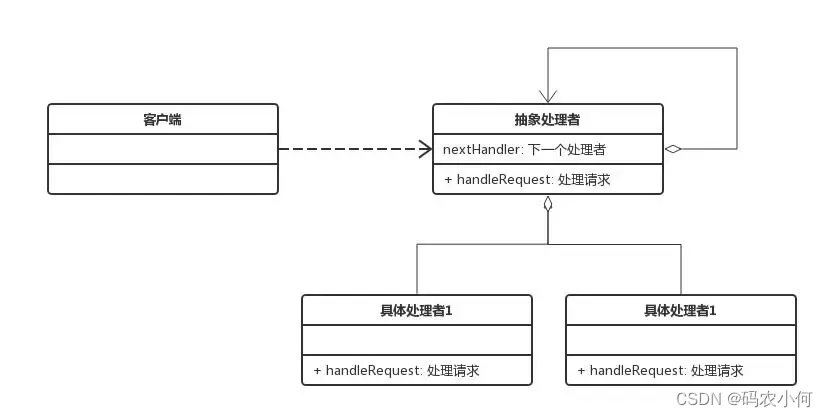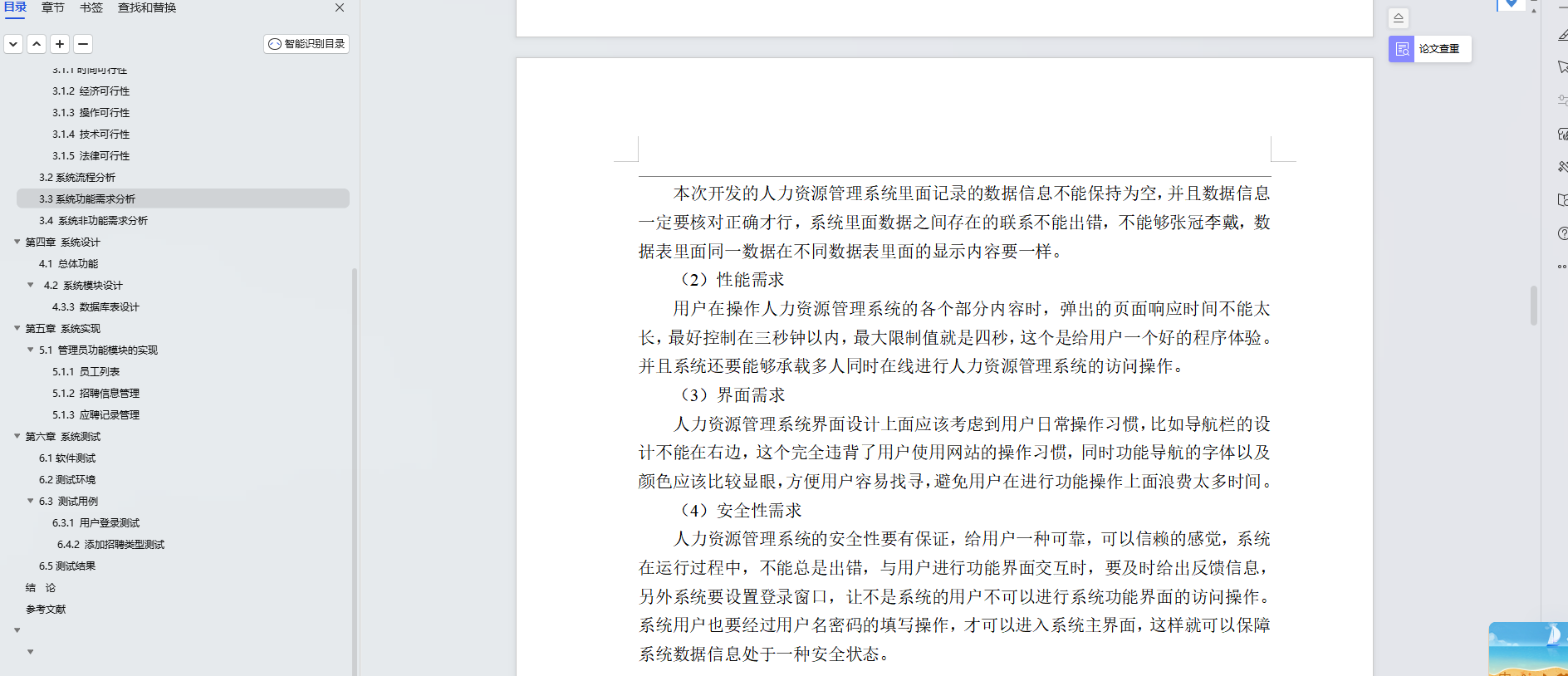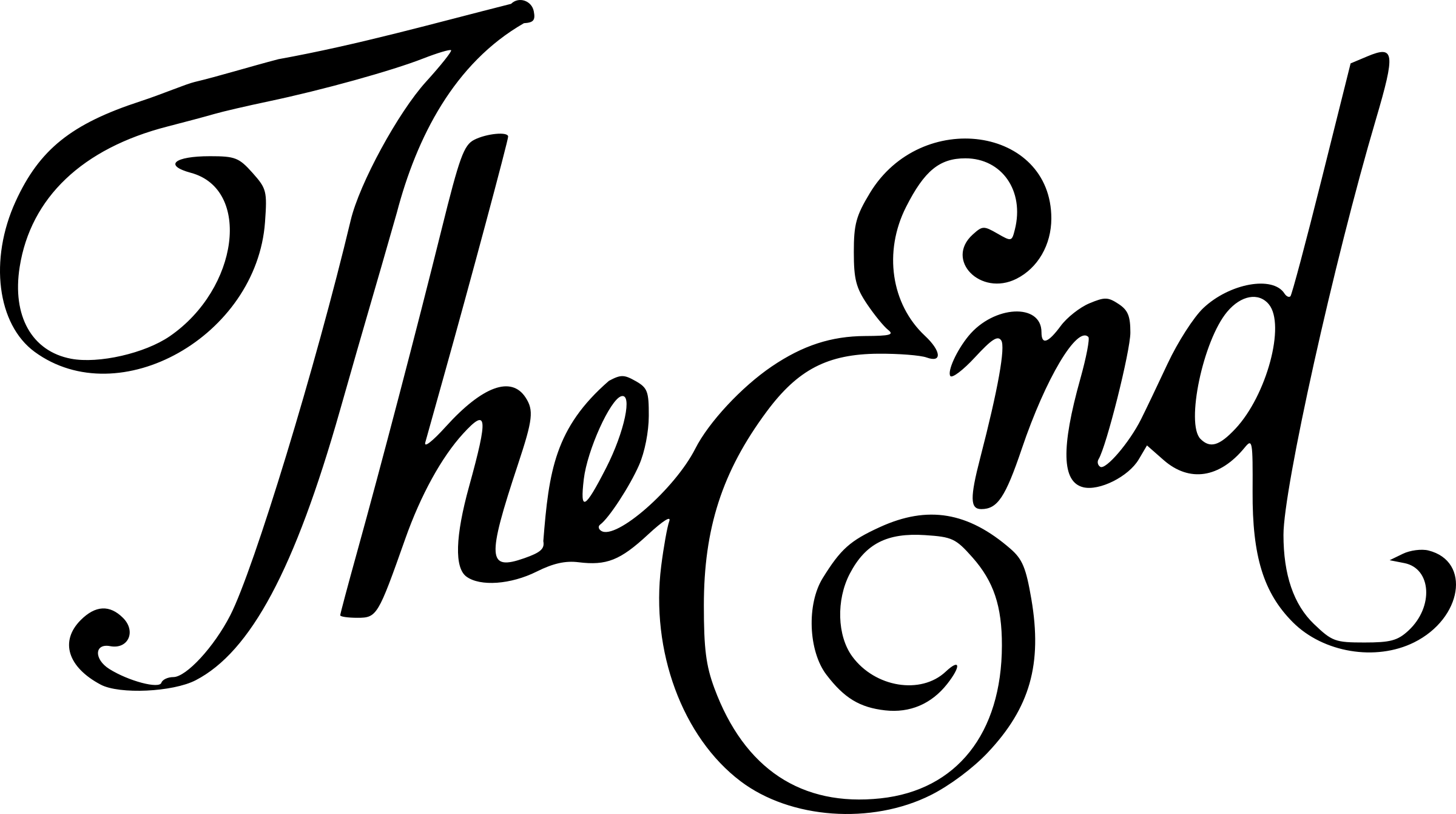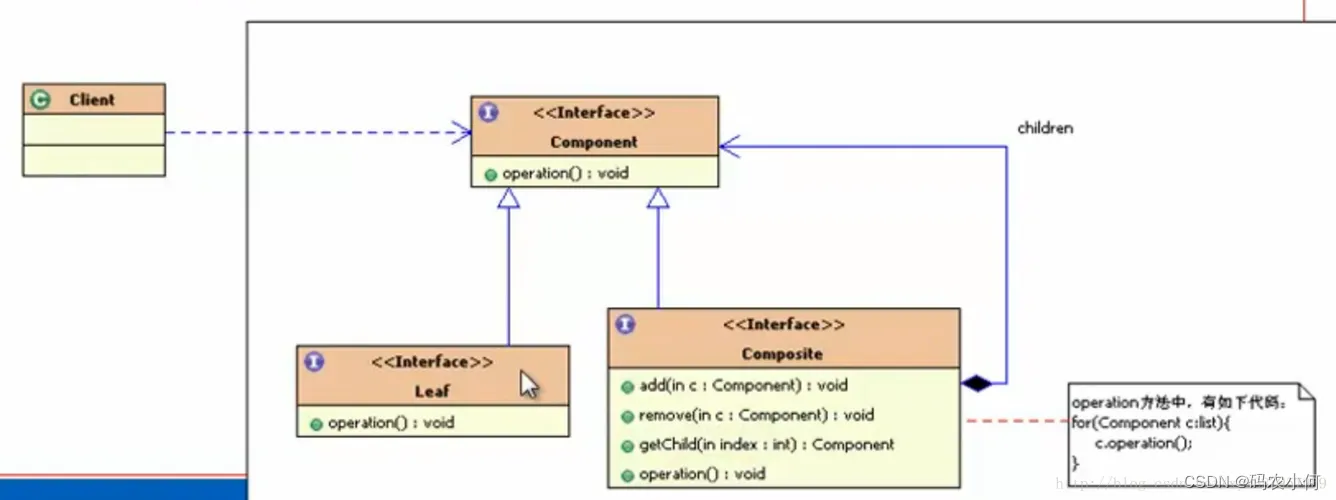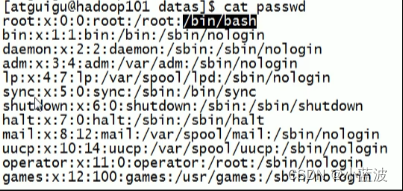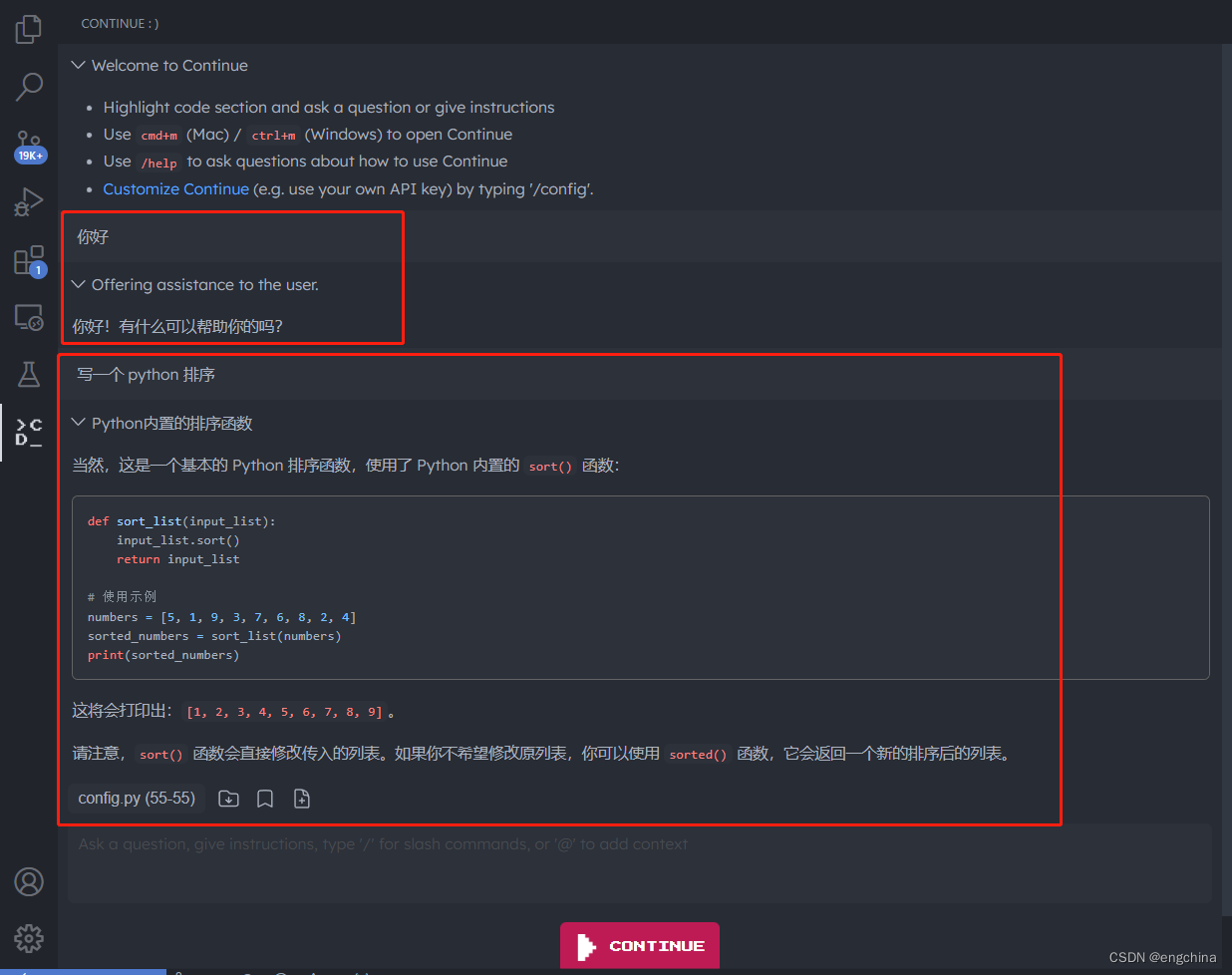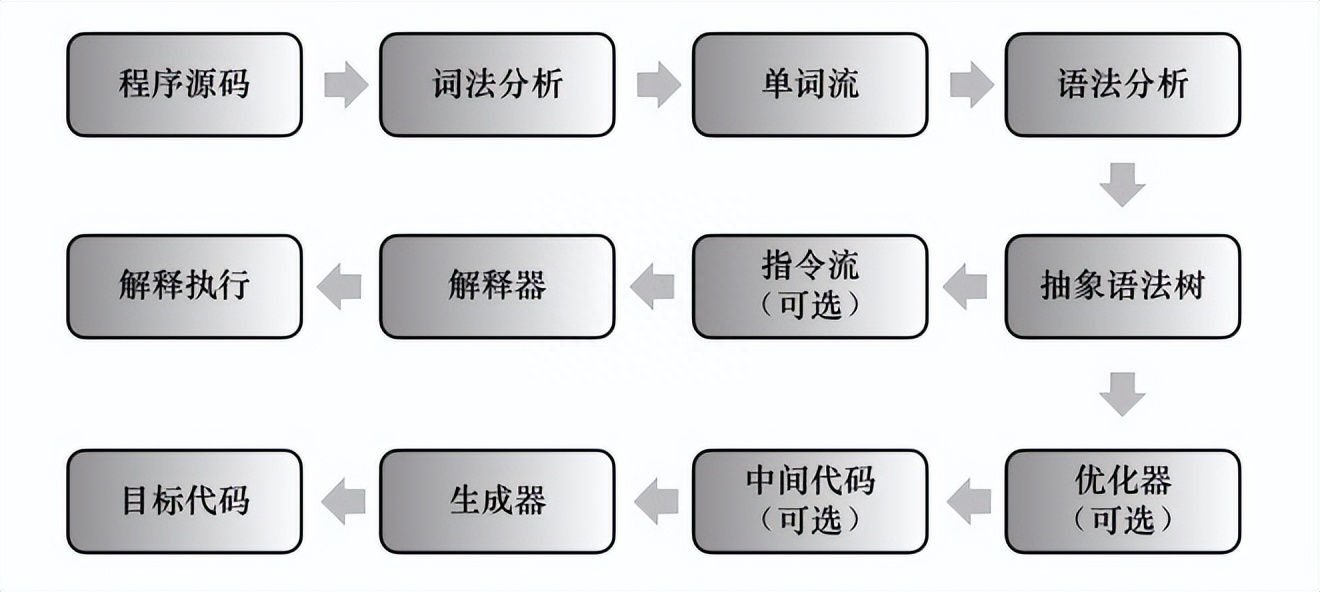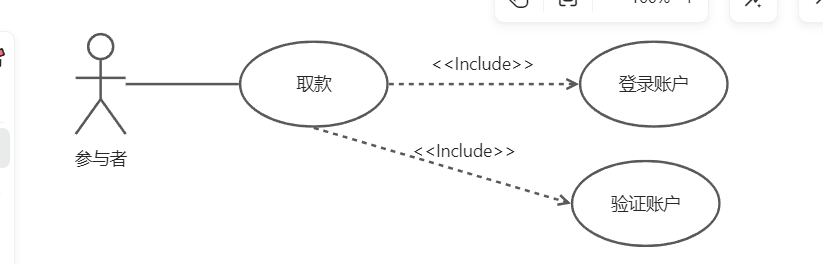目录
- 1 自定义指令
- 1.指令介绍
- 2.自定义指令
- 3.自定义指令语法
- 4.指令中的配置项介绍
- 5.代码示例
- 6.总结
- 2 自定义指令-指令的值
- 1.需求
- 2.语法
- 3.代码示例
- 3 自定义指令-v-loading指令的封装
- 1.场景
- 2.需求
- 3.分析
- 4.实现
- 5.准备代码
1 自定义指令
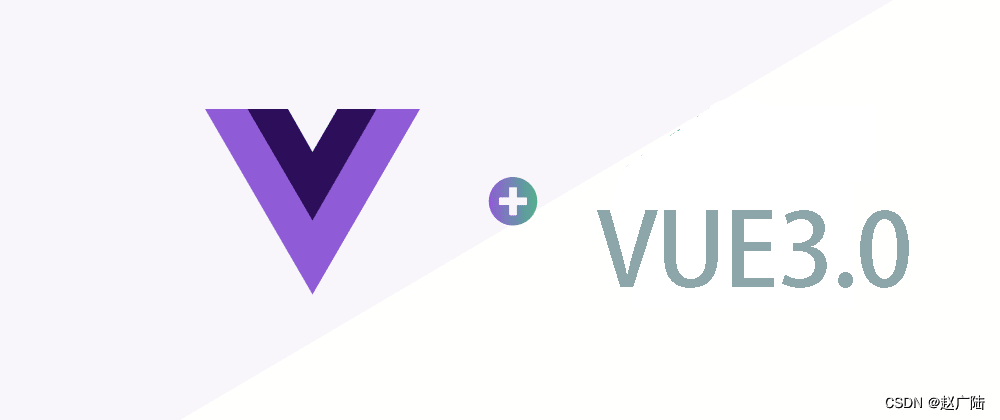
1.指令介绍
-
内置指令:v-html、v-if、v-bind、v-on… 这都是Vue给咱们内置的一些指令,可以直接使用
-
自定义指令:同时Vue也支持让开发者,自己注册一些指令。这些指令被称为自定义指令
每个指令都有自己各自独立的功能
2.自定义指令
概念:自己定义的指令,可以封装一些DOM操作,扩展额外的功能
3.自定义指令语法
-
全局注册
//在main.js中 Vue.directive('指令名', { "inserted" (el) { // 可以对 el 标签,扩展额外功能 el.focus() } }) -
局部注册
//在Vue组件的配置项中 directives: { "指令名": { inserted () { // 可以对 el 标签,扩展额外功能 el.focus() } } } -
使用指令
注意:在使用指令的时候,一定要先注册,再使用,否则会报错
使用指令语法: v-指令名。如:注册指令时不用加v-前缀,但使用时一定要加v-前缀
4.指令中的配置项介绍
inserted:被绑定元素插入父节点时调用的钩子函数
el:使用指令的那个DOM元素
5.代码示例
需求:当页面加载时,让元素获取焦点(autofocus在safari浏览器有兼容性)
App.vue
<div>
<h1>自定义指令</h1>
<input v-focus ref="inp" type="text">
</div>
6.总结
1.自定义指令的作用是什么?
2.使用自定义指令的步骤是哪两步?
2 自定义指令-指令的值
1.需求
实现一个 color 指令 - 传入不同的颜色, 给标签设置文字颜色
2.语法
1.在绑定指令时,可以通过“等号”的形式为指令 绑定 具体的参数值
<div v-color="color">我是内容</div>
2.通过 binding.value 可以拿到指令值,指令值修改会 触发 update 函数
directives: {
color: {
inserted (el, binding) {
el.style.color = binding.value
},
update (el, binding) {
el.style.color = binding.value
}
}
}
3.代码示例
App.vue
<template>
<div>
<!--显示红色-->
<h2 v-color="color1">指令的值1测试</h2>
<!--显示蓝色-->
<h2 v-color="color2">指令的值2测试</h2>
<button>
改变第一个h1的颜色
</button>
</div>
</template>
<script>
export default {
data () {
return {
color1: 'red',
color2: 'blue'
}
}
}
</script>
<style>
</style>
3 自定义指令-v-loading指令的封装
1.场景
实际开发过程中,发送请求需要时间,在请求的数据未回来时,页面会处于空白状态 => 用户体验不好
2.需求
封装一个 v-loading 指令,实现加载中的效果
3.分析
1.本质 loading效果就是一个蒙层,盖在了盒子上
2.数据请求中,开启loading状态,添加蒙层
3.数据请求完毕,关闭loading状态,移除蒙层
4.实现
1.准备一个 loading类,通过伪元素定位,设置宽高,实现蒙层
2.开启关闭 loading状态(添加移除蒙层),本质只需要添加移除类即可
3.结合自定义指令的语法进行封装复用
.loading:before {
content: "";
position: absolute;
left: 0;
top: 0;
width: 100%;
height: 100%;
background: #fff url("./loading.gif") no-repeat center;
}
5.准备代码
<template>
<div class="main">
<div class="box">
<ul>
<li v-for="item in list" :key="item.id" class="news">
<div class="left">
<div class="title">{{ item.title }}</div>
<div class="info">
<span>{{ item.source }}</span>
<span>{{ item.time }}</span>
</div>
</div>
<div class="right">
<img :src="item.img" alt="">
</div>
</li>
</ul>
</div>
</div>
</template>
<script>
// 安装axios => yarn add axios || npm i axios
import axios from 'axios'
// 接口地址:http://hmajax.itheima.net/api/news
// 请求方式:get
export default {
data () {
return {
list: [],
isLoading: false,
isLoading2: false
}
},
async created () {
// 1. 发送请求获取数据
const res = await axios.get('http://hmajax.itheima.net/api/news')
setTimeout(() => {
// 2. 更新到 list 中,用于页面渲染 v-for
this.list = res.data.data
}, 2000)
}
}
</script>
<style>
.loading:before {
content: '';
position: absolute;
left: 0;
top: 0;
width: 100%;
height: 100%;
background: #fff url('./loading.gif') no-repeat center;
}
.box2 {
width: 400px;
height: 400px;
border: 2px solid #000;
position: relative;
}
.box {
width: 800px;
min-height: 500px;
border: 3px solid orange;
border-radius: 5px;
position: relative;
}
.news {
display: flex;
height: 120px;
width: 600px;
margin: 0 auto;
padding: 20px 0;
cursor: pointer;
}
.news .left {
flex: 1;
display: flex;
flex-direction: column;
justify-content: space-between;
padding-right: 10px;
}
.news .left .title {
font-size: 20px;
}
.news .left .info {
color: #999999;
}
.news .left .info span {
margin-right: 20px;
}
.news .right {
width: 160px;
height: 120px;
}
.news .right img {
width: 100%;
height: 100%;
object-fit: cover;
}
</style>