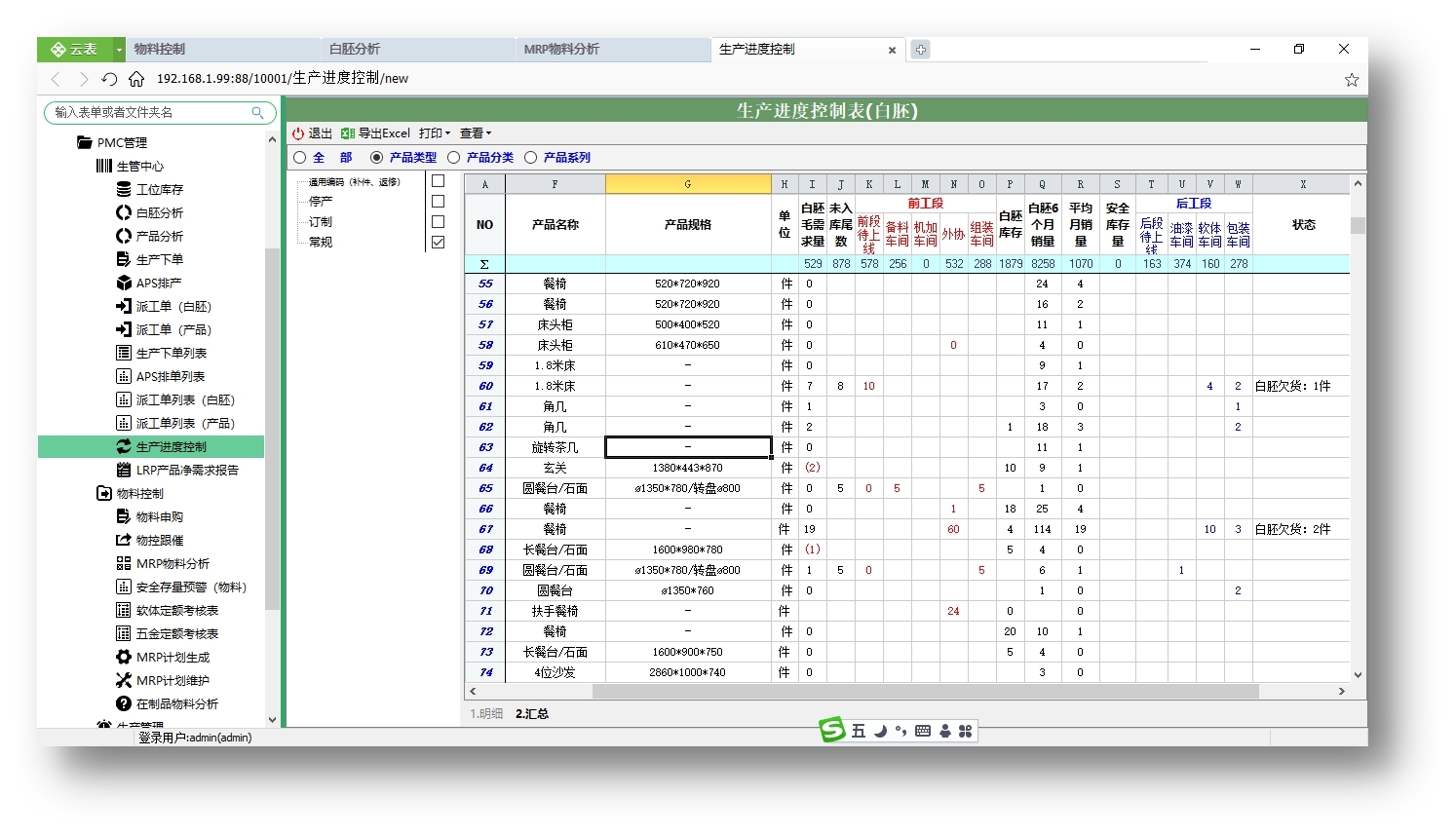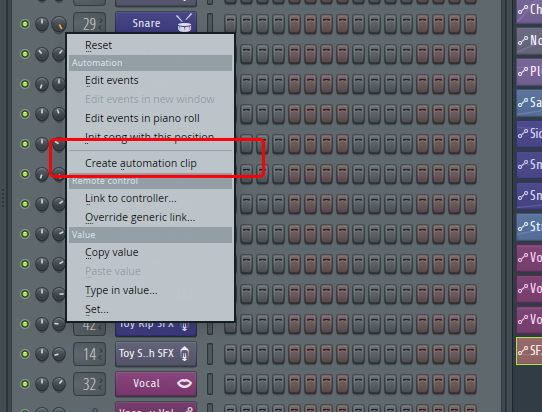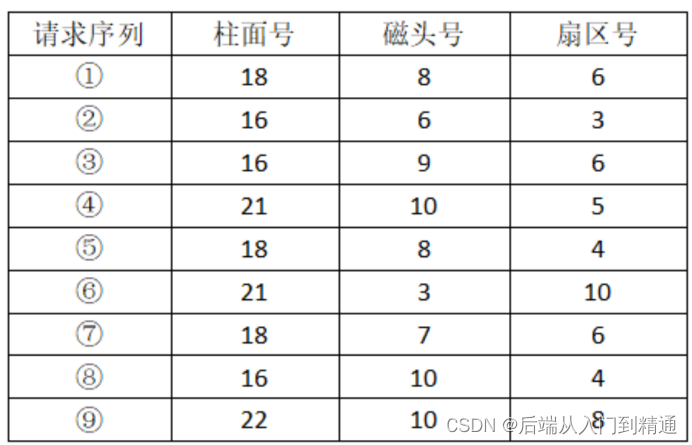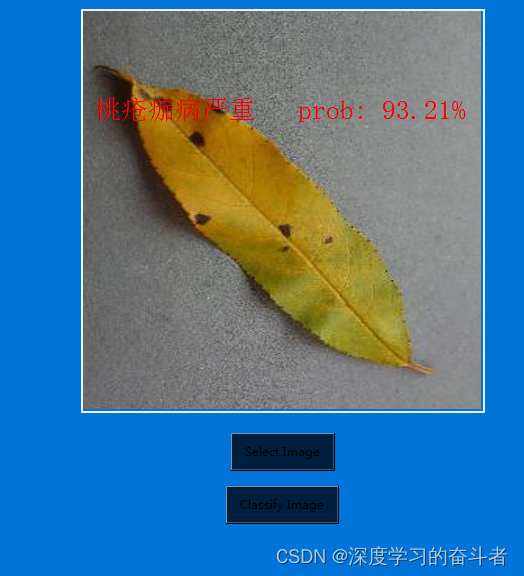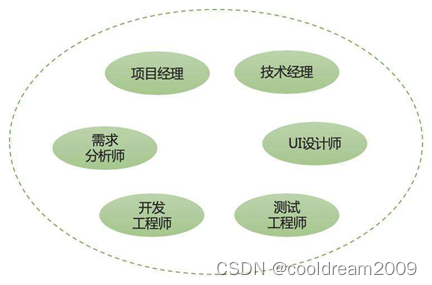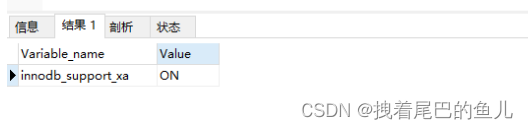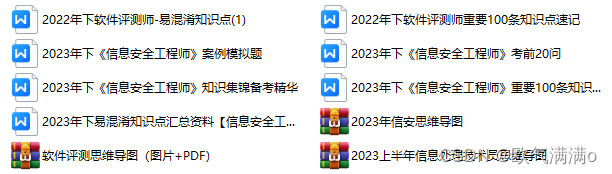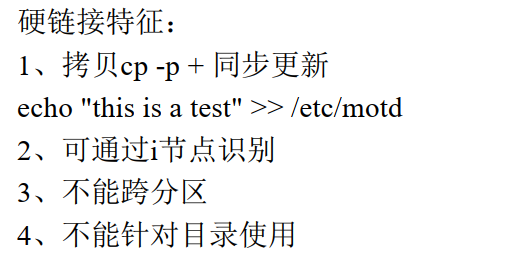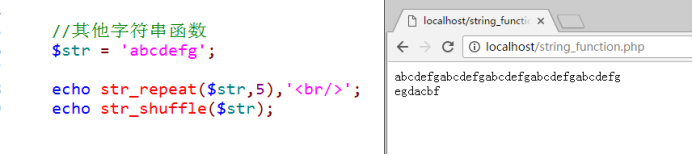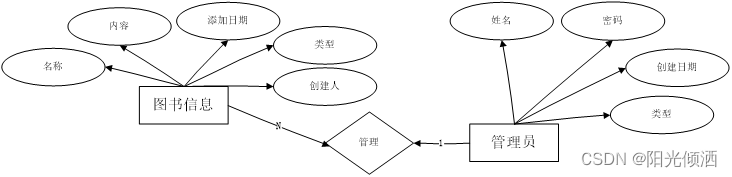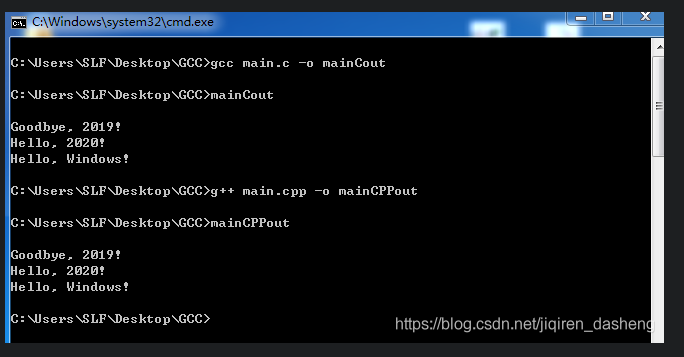目录
- 1 v-model简化代码
- 1.目标:
- 2.如何简化:
- 3.代码示例
- 2 sync修饰符
- 1.作用
- 2.场景
- 3.本质
- 4.语法
- 5.代码示例
- 6.总结
- 3 ref和$refs
- 1.作用
- 2.特点:
- 3.语法
- 4.注意
- 5.代码示例
- 4 异步更新 & $nextTick
- 1.需求
- 2.代码实现
- 3.问题
- 4.解决方案
1 v-model简化代码
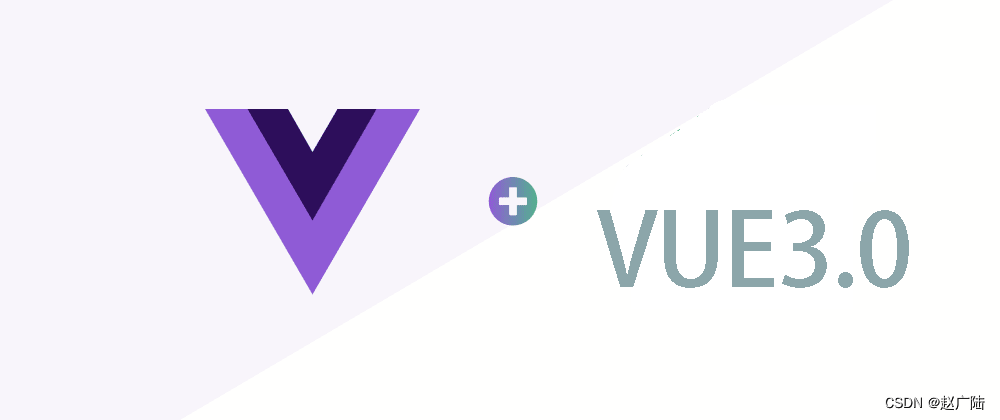
1.目标:
父组件通过v-model 简化代码,实现子组件和父组件数据 双向绑定
2.如何简化:
v-model其实就是 :value和@input事件的简写
- 子组件:props通过value接收数据,事件触发 input
- 父组件:v-model直接绑定数据
3.代码示例
子组件
<select :value="value" @change="handleChange">...</select>
props: {
value: String
},
methods: {
handleChange (e) {
this.$emit('input', e.target.value)
}
}
父组件
<BaseSelect v-model="selectId"></BaseSelect>
2 sync修饰符
1.作用
可以实现 子组件 与 父组件数据 的 双向绑定,简化代码
简单理解:子组件可以修改父组件传过来的props值
2.场景
封装弹框类的基础组件, visible属性 true显示 false隐藏
3.本质
.sync修饰符 就是 :属性名 和 @update:属性名 合写
4.语法
父组件
//.sync写法
<BaseDialog :visible.sync="isShow" />
--------------------------------------
//完整写法
<BaseDialog
:visible="isShow"
@update:visible="isShow = $event"
/>
子组件
props: {
visible: Boolean
},
this.$emit('update:visible', false)
5.代码示例
App.vue
<template>
<div class="app">
<button @click="openDialog">退出按钮</button>
<BaseDialog :isShow="isShow"></BaseDialog>
</div>
</template>
<script>
import BaseDialog from './components/BaseDialog.vue'
export default {
data() {
return {
isShow: false,
}
},
components: {
BaseDialog,
},
}
</script>
<style>
</style>
BaseDialog.vue
<template>
<div class="base-dialog-wrap" v-show="isShow">
<div class="base-dialog">
<div class="title">
<h3>温馨提示:</h3>
<button class="close">x</button>
</div>
<div class="content">
<p>你确认要退出本系统么?</p>
</div>
<div class="footer">
<button>确认</button>
<button>取消</button>
</div>
</div>
</div>
</template>
<script>
export default {
props: {
isShow: Boolean,
}
}
</script>
<style scoped>
.base-dialog-wrap {
width: 300px;
height: 200px;
box-shadow: 2px 2px 2px 2px #ccc;
position: fixed;
left: 50%;
top: 50%;
transform: translate(-50%, -50%);
padding: 0 10px;
}
.base-dialog .title {
display: flex;
justify-content: space-between;
align-items: center;
border-bottom: 2px solid #000;
}
.base-dialog .content {
margin-top: 38px;
}
.base-dialog .title .close {
width: 20px;
height: 20px;
cursor: pointer;
line-height: 10px;
}
.footer {
display: flex;
justify-content: flex-end;
margin-top: 26px;
}
.footer button {
width: 80px;
height: 40px;
}
.footer button:nth-child(1) {
margin-right: 10px;
cursor: pointer;
}
</style>
6.总结
1.父组件如果想让子组件修改传过去的值 必须加什么修饰符?
2.子组件要修改父组件的props值 必须使用什么语法?
3 ref和$refs
1.作用
利用ref 和 $refs 可以用于 获取 dom 元素 或 组件实例
2.特点:
查找范围 → 当前组件内(更精确稳定)
3.语法
1.给要获取的盒子添加ref属性
<div ref="chartRef">我是渲染图表的容器</div>
2.获取时通过 $refs获取 this.$refs.chartRef 获取
mounted () {
console.log(this.$refs.chartRef)
}
4.注意
之前只用document.querySelect(‘.box’) 获取的是整个页面中的盒子
5.代码示例
App.vue
<template>
<div class="app">
<BaseChart></BaseChart>
</div>
</template>
<script>
import BaseChart from './components/BaseChart.vue'
export default {
components:{
BaseChart
}
}
</script>
<style>
</style>
BaseChart.vue
<template>
<div class="base-chart-box" ref="baseChartBox">子组件</div>
</template>
<script>
// yarn add echarts 或者 npm i echarts
import * as echarts from 'echarts'
export default {
mounted() {
// 基于准备好的dom,初始化echarts实例
var myChart = echarts.init(document.querySelect('.base-chart-box'))
// 绘制图表
myChart.setOption({
title: {
text: 'ECharts 入门示例',
},
tooltip: {},
xAxis: {
data: ['衬衫', '羊毛衫', '雪纺衫', '裤子', '高跟鞋', '袜子'],
},
yAxis: {},
series: [
{
name: '销量',
type: 'bar',
data: [5, 20, 36, 10, 10, 20],
},
],
})
},
}
</script>
<style scoped>
.base-chart-box {
width: 400px;
height: 300px;
border: 3px solid #000;
border-radius: 6px;
}
</style>
4 异步更新 & $nextTick
1.需求
编辑标题, 编辑框自动聚焦
- 点击编辑,显示编辑框
- 让编辑框,立刻获取焦点
[外链图片转存失败,源站可能有防盗链机制,建议将图片保存下来直接上传(img-wWwVXolt-1692978673100)(assets/1682394495346.png)]
2.代码实现
<template>
<div class="app">
<div v-if="isShowEdit">
<input type="text" v-model="editValue" ref="inp" />
<button>确认</button>
</div>
<div v-else>
<span>{{ title }}</span>
<button @click="editFn">编辑</button>
</div>
</div>
</template>
<script>
export default {
data() {
return {
title: '大标题',
isShowEdit: false,
editValue: '',
}
},
methods: {
editFn() {
// 显示输入框
this.isShowEdit = true
// 获取焦点
this.$refs.inp.focus()
} },
}
</script>
3.问题
“显示之后”,立刻获取焦点是不能成功的!
原因:Vue 是异步更新DOM (提升性能)
4.解决方案
$nextTick:等 DOM更新后,才会触发执行此方法里的函数体
语法: this.$nextTick(函数体)
this.$nextTick(() => {
this.$refs.inp.focus()
})
注意:$nextTick 内的函数体 一定是箭头函数,这样才能让函数内部的this指向Vue实例