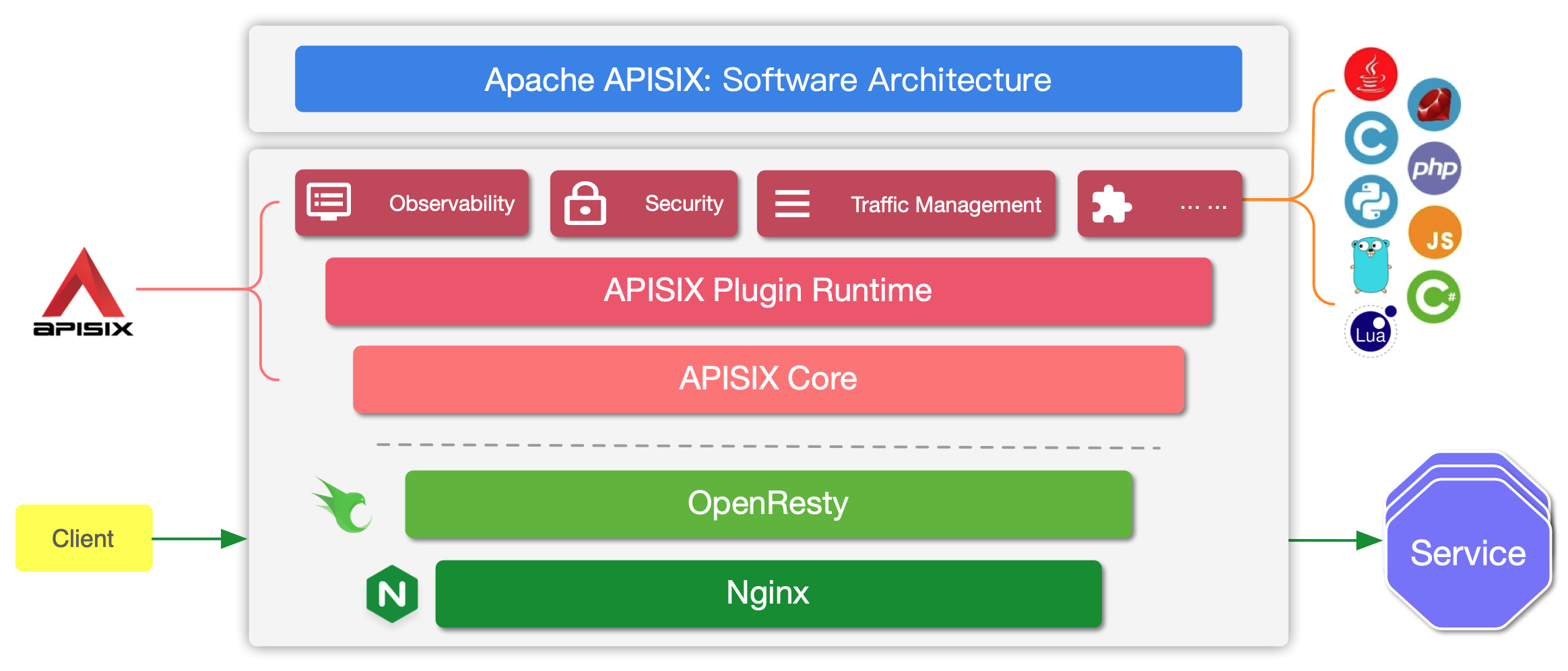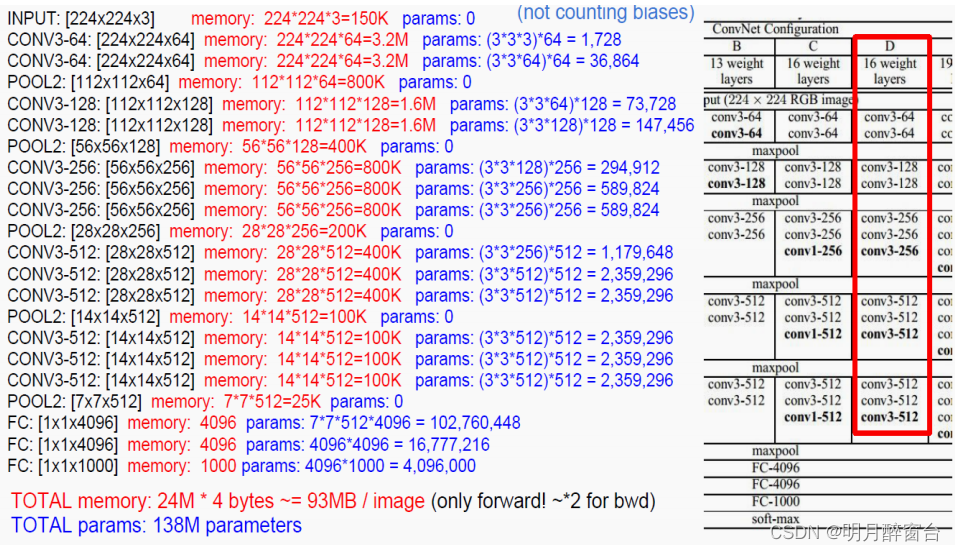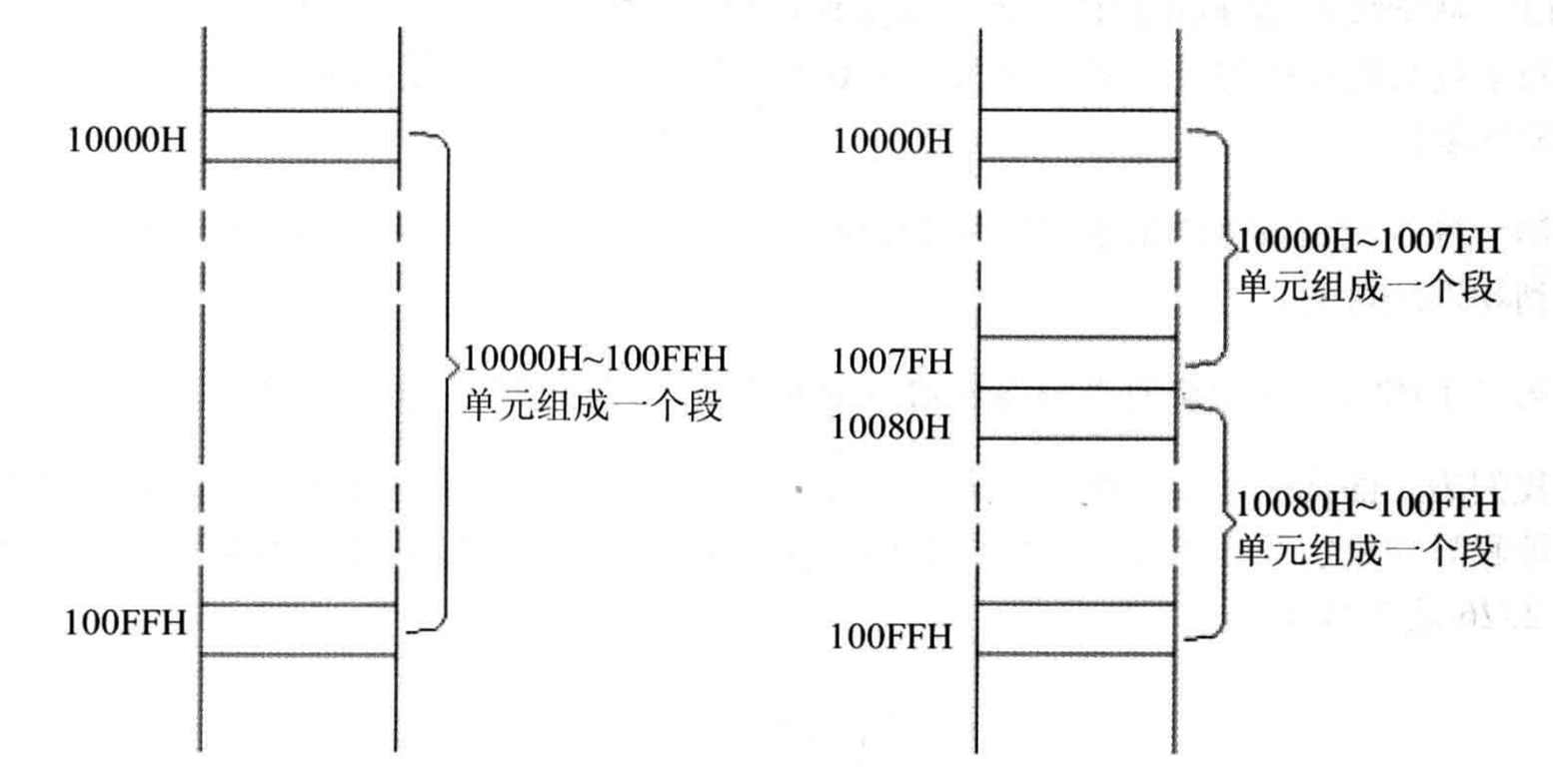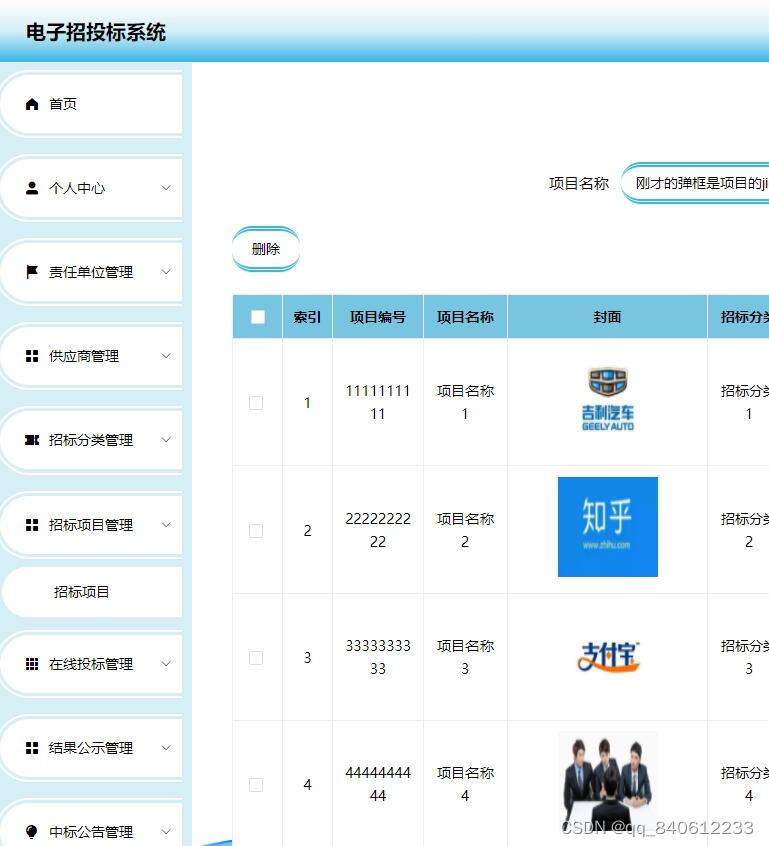文章目录
- 1. 模型概述
- 2. 模型架构
- 3. 模型迁移流程
- 3.1 前置准备
- 3.2 CLIP text encoder
- 3.3 VQ-VAE (fp16)
- 3.4 Text conditioned unet
- 3.5 创建pipeline
- 3.6 web demo部署
- 4. 效果展示
- 5. 相关链接
此实验需要最新的sdk实现模型的迁移,最终在1684X上进行推理。
代码地址为:
http://219.142.246.77:65000/sharing/sgZNjWcYK
1. 模型概述
Stable Diffusion 是一个文本生成图像的模型,它是基于 Diffusion 模型的一个变体,Diffusion 模型是一个基于随机游走的生成模型,它可以生成高质量的图像。Stable Diffusion 模型在 Diffusion 模型的基础上,通过引入稳定性约束,使得生成的图像更加稳定,更加逼近真实图像。
2. 模型架构
Stable Diffusion 模型的架构如下图所示:
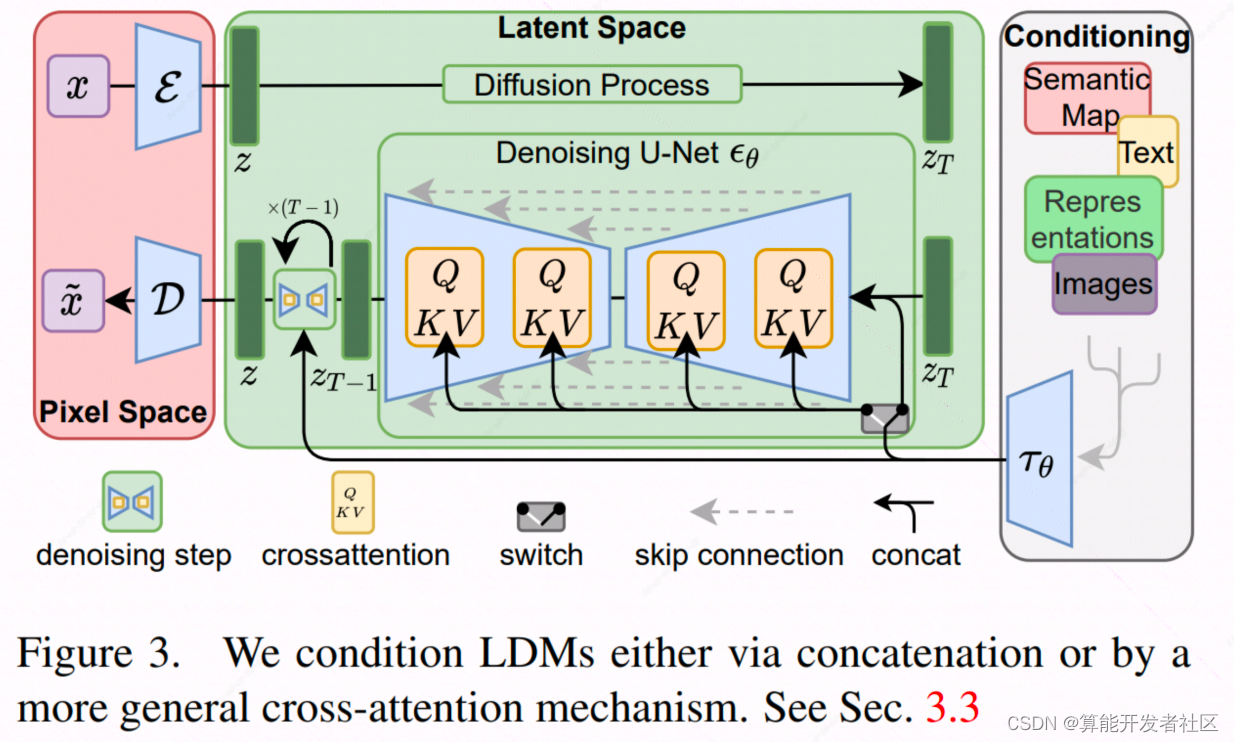
模型由3部分组成:
- CLIP text encoder: 处理文本的输入,得到语义特征
- Text conditioned unet: 通过逆扩散过程,得到图像的特征
- VQ-VAE : 通过Auto-Encoder的方式,得到图像的重构以及图像的latent space vector
3. 模型迁移流程
3.1 前置准备
- 安装必要的库
pip install diffusers==0.2.4 transformers scipy ftfy
from diffusers import StableDiffusionPipeline
# get your token at https://huggingface.co/settings/tokens
pipe = StableDiffusionPipeline.from_pretrained("CompVis/stable-diffusion-v1-4", use_auth_token=YOUR_TOKEN)
prompt = "a photograph of an astronaut riding a horse" #输入文本
image = pipe(prompt)["sample"][0] #得到生成的图片
由此可以从huggingface下载预训练模型
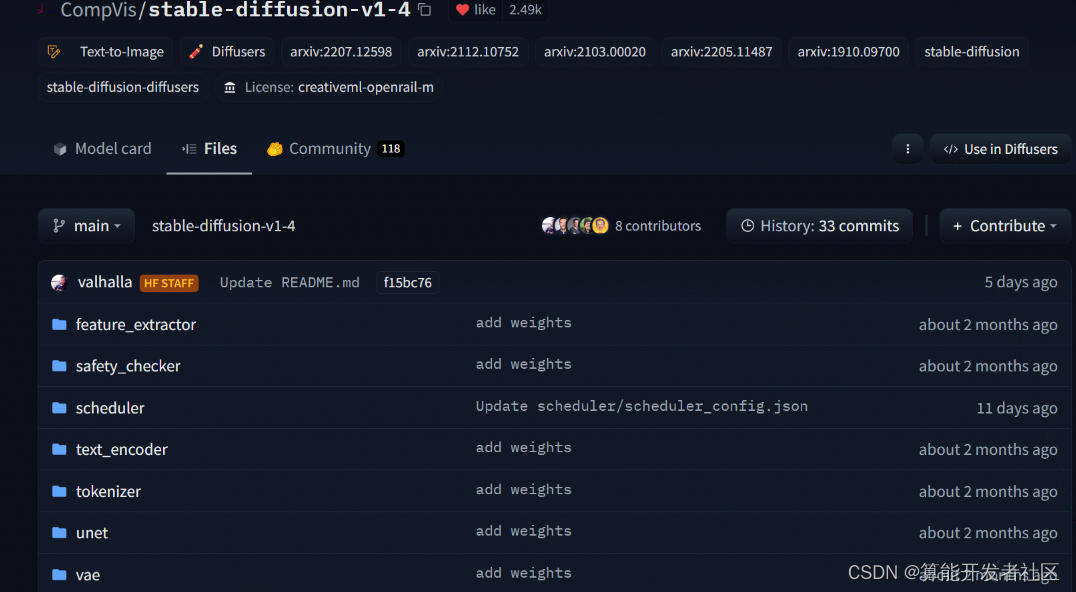
原始仓库提供了多个版本
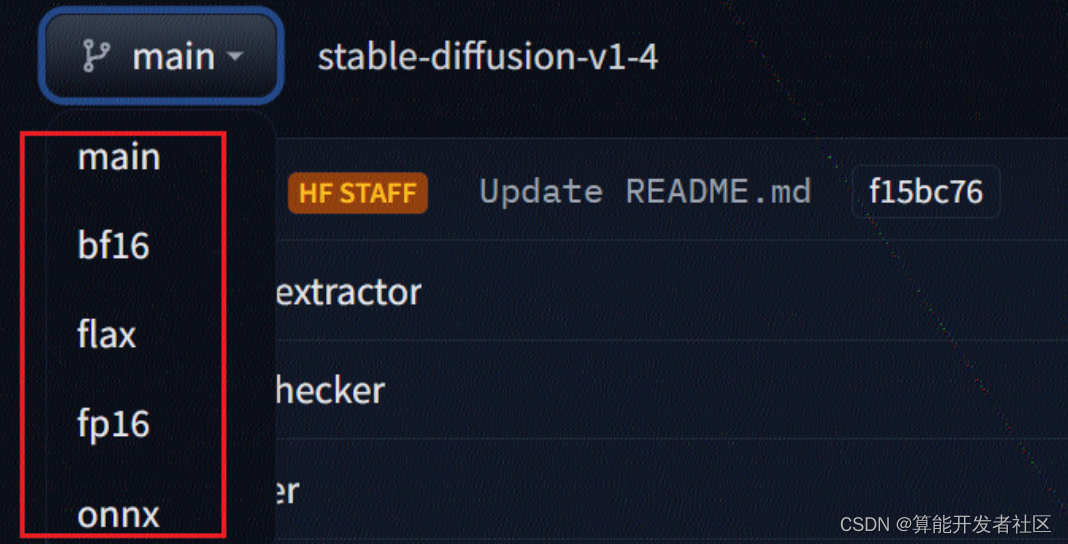
下载的模型会在.cache里面
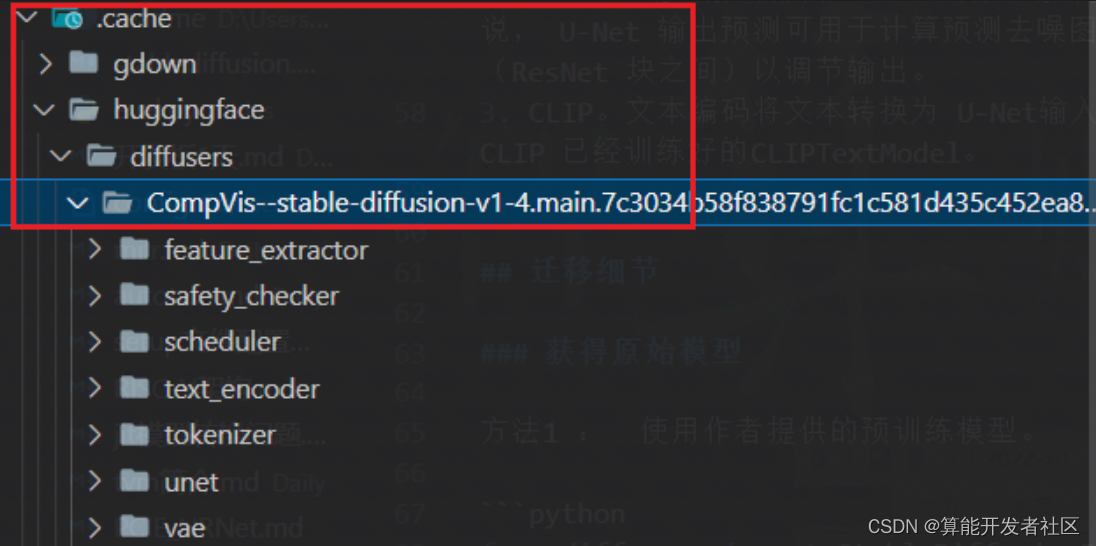
stable diffusion 模型由4个模型构成,需要迁移4个模型:
3.2 CLIP text encoder
可以直接使用官网上的onnx模型进行推理:
直接迁移 CLIP 中的 TextEncoder 模型。
需要注意的是: TextEncoder 模型的输入是一个文本token序列,token是从0开始的整数,对应在设置模型的描述时添加数据类型的声明。
转换脚本是:
python3 -m bmneto --model=./text_encoder.onnx \
--outdir="./" \
--target="BM1684" \
--shapes="1,77" \
--opt=1 \
--cmp=false \
--net_name="text_encoder" \
--descs="[0,int64,0,49409]"
3.3 VQ-VAE (fp16)
VAE decoder onnx 无法使用bmneto转换, 因此本次采用的是 PyTorch 的方式:
import torch
from diffusers import StableDiffusionPipeline
pipe = StableDiffusionPipeline.from_pretrained("/mnt/sdb/wangyang.zuo/.cache/huggingface/diffusers/CompVis--stable-diffusion-v1-4.main.7c3034b58f838791fc1c581d435c452ea80af274")
def fn(input_tensor): # 构造输入函数
with torch.no_grad():
return pipe.vae.decode(input_tensor)
jitmodel = torch.jit.trace(fn, torch.rand(1,4,64,64))
jitmodel.save("vae_decoder.pt")
转换命令
export BMCOMPILER_LAYER_DTYPE_MODE=auto
export GLOG_v=4
export BMCOMPILER_STAT_ERR=1
python3 -m bmnetp --model=./vae_decoder.pt \
--outdir="./" \
--target="BM1684" \
--shapes="1,4,64,64" \
--net_name="vae_decoder" \
--opt=2 \
--cmp=false
encoder 也可以采用类似的方式进行转换。
3.4 Text conditioned unet
这个模型较大,得到的jit模型有3.4G,首先需要注意的是,模型是多输入,其输入顺序如源码所示:
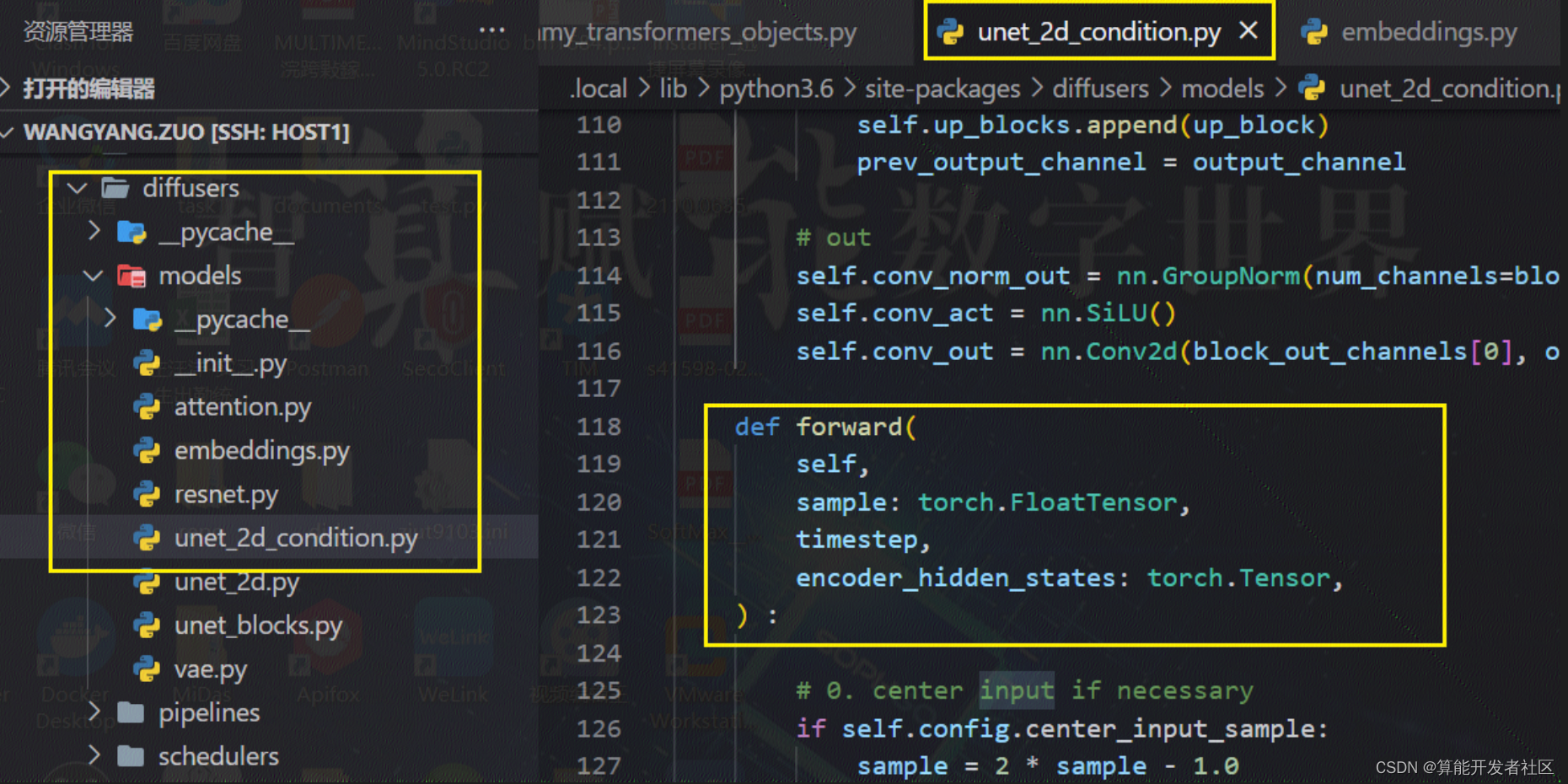
通过构造输入,得到jit模型, 其中各个输入信息如下:
timestep 1
latent_model_input.shape
(2, 4, 64, 64)
text_embeddings.shape
(2, 77, 768)
通过调试可以指导timestep的初始值为999, 因此timestep 为 torch.tensor(999).
查看源码可以看到,
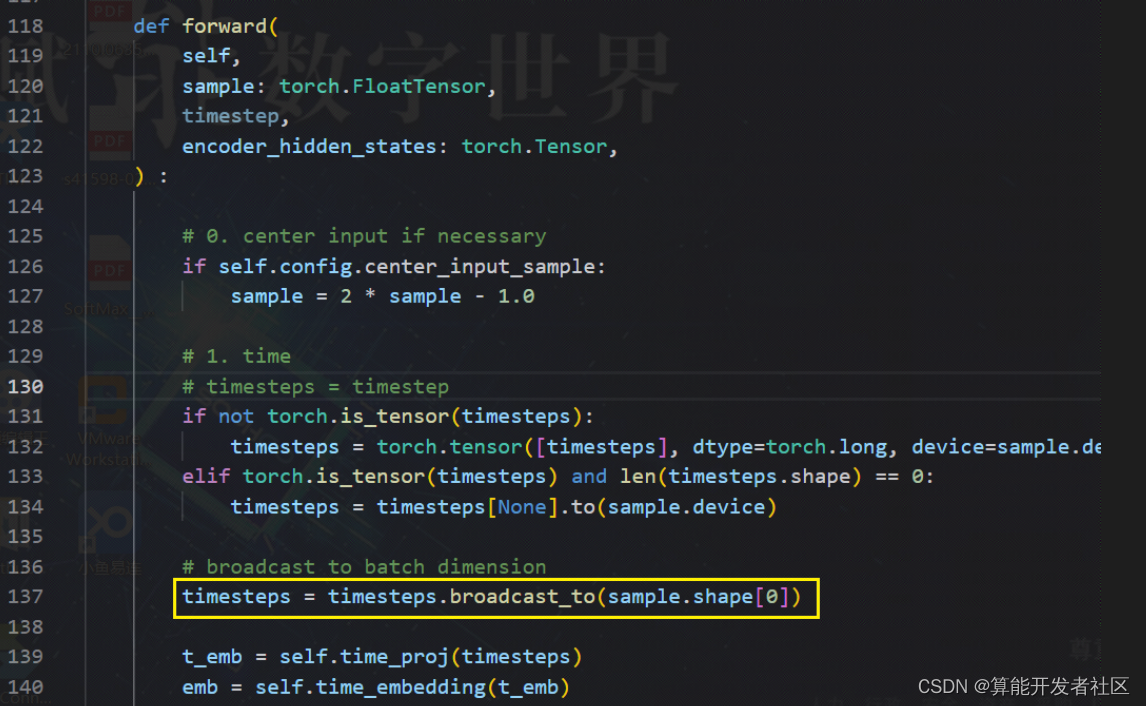
继续查看源码,发现只有这一处出现了boardcast_to算子, 而且是在网络前半部分出现的,只于timestamp有关,其作用时将timestemp的维度改为输入的batch维度. 因此,此算子可以抽离出来,将其转化为预处理, 因此修改源码为:
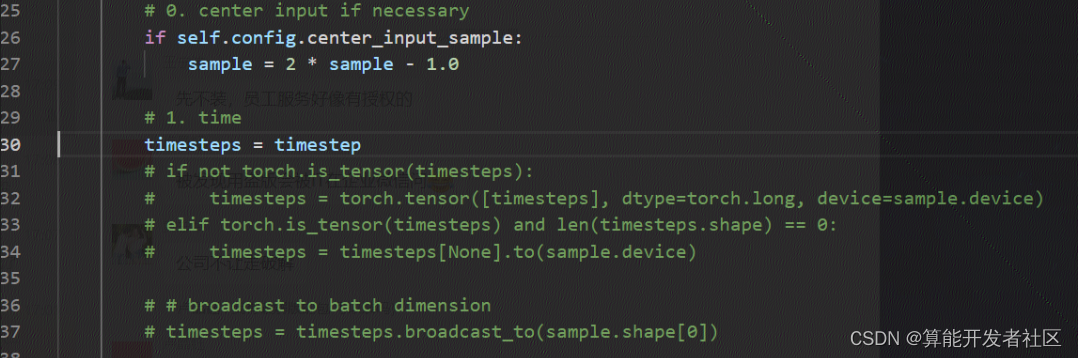
另外U-Net模型的输出是一个dict,我们将其修改为输出tensor

通过trace得到jit模型,转换命令如下:
export BMCOMPILER_LAYER_DTYPE_MODE=auto
export GLOG_v=4
export BMCOMPILER_STAT_ERR=1
import bmnetp
## compile fp32 model
bmnetp.compile(
model = "./unet/unet_jit_remove_pickle_error.pt", ## Necessary
outdir = "./compilation5", ## Necessary
target = "BM1684X", ## Necessary
shapes = [[2,4,64,64], [2], [2,77,768]], ## Necessary
net_name = "unet2", ## Necessary
opt = 0,
dyn = False,
cmp = True, ## optional, if not set, default equal to True
enable_profile = False, ## optional, if not set, default equal to False
desc="[1,int64,0,100]", # 额外添加的参数
)
3.5 创建pipeline
使用 sophon sail 加载模型创建pipeline。
通过 python3 demo_with_bmodel.py --prompt "portrait photo of a asia old warrior chief, tribal panther make up, blue on red, side profile, looking away, serious eyes, 50mm portrait photography, hard rim lighting photography–beta –ar 2:3 –beta –upbeta –upbeta, 4k" --num-inference-steps 32 进行测试。
可以得到如下图:

注意生成的图具有随机性,需要固定seed才能得到一摸一样的图。
3.6 web demo部署
运行 streamlit run demo_web.py 启动web服务,通过浏览器访问 http://localhost:8501 可以看到如下界面:
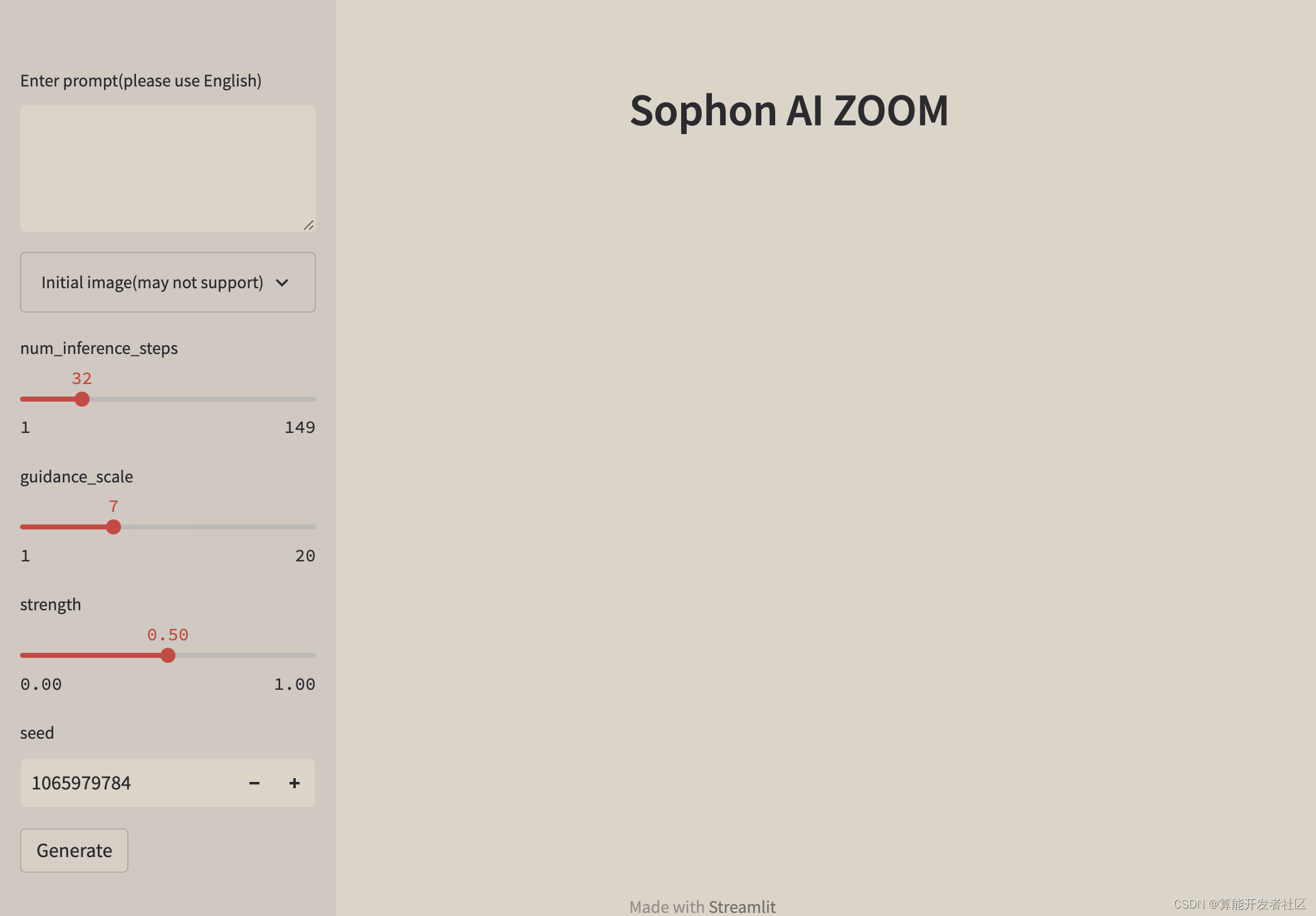
通过在输入框中输入文本描述,可以得到相应的图像,由于生成的图具有随机性,可能需要多次尝试才能得到一个比较好的结果。模型推理时间与输入文本长度无关,与 num_inference_steps 有关,其值越大,生成的图像越清晰,但是推理时间也越长。 注意根据diffusion原理,num_inference_steps不应太小,建议最少大于10.
4. 效果展示
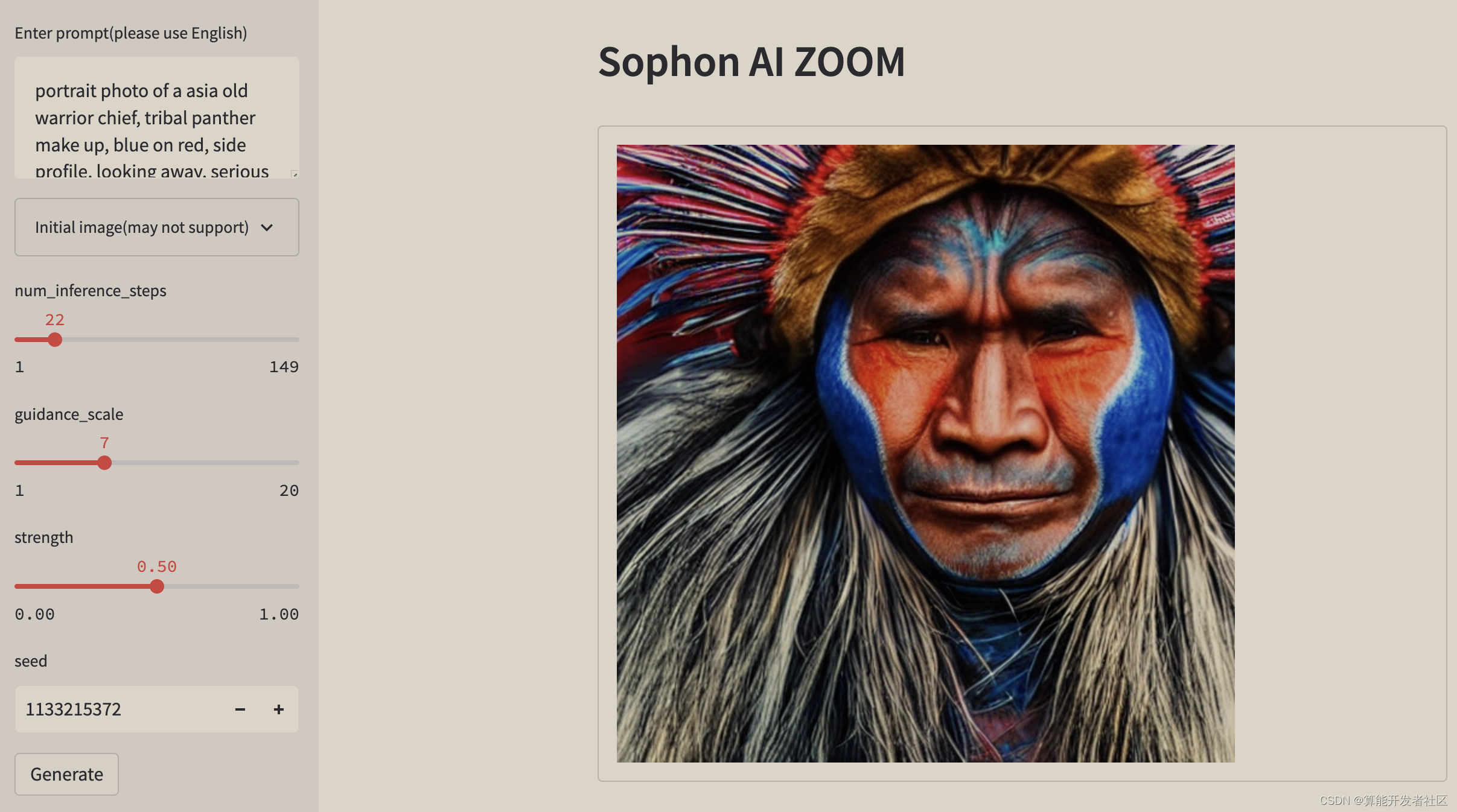
5. 相关链接
样例开源仓库:https://github.com/sophon-ai-algo/examples
BM1684 BMNNSDK文档:https://developer.sophgo.com/site/index/document/6/all.html
编译工具用户开发手册: https://doc.sophgo.com/docs/2.7.0/docs_latest_release/nntc/html/index.html
量化工具用户开发手册:https://doc.sophgo.com/docs/2.7.0/docs_latest_release/calibration-tools/html/index.html
算能量化工具介绍及使用说明:https://www.bilibili.com/video/BV1DA4y1S75p?spm_id_from=333.999.0
官网视频教程:https://developer.sophgo.com/site/index/course/all/all.html
官网文档中心:https://developer.sophgo.com/site/index/document/all/all.html
官网下载中心:https://developer.sophgo.com/site/index/material/all/all.html
官网论坛:https://developer.sophgo.com/forum/view/43.html

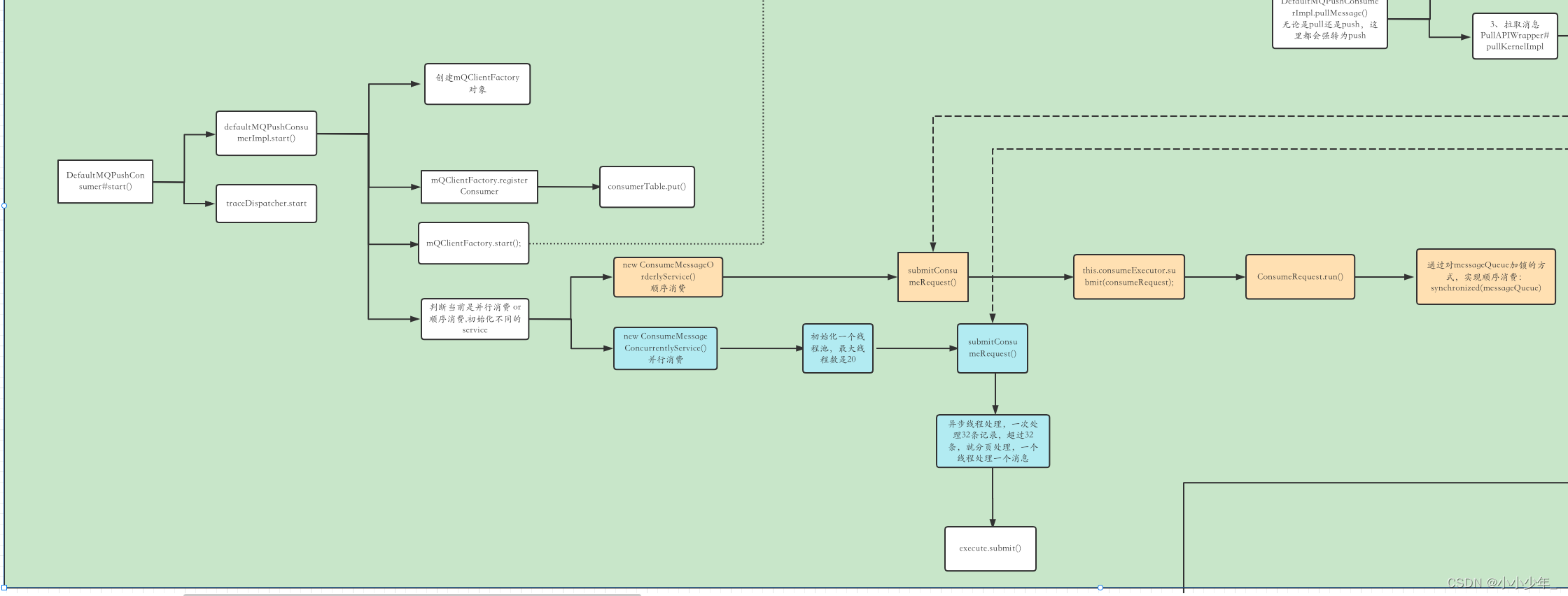
![[ vulhub漏洞复现篇 ] struts2远程代码执行漏洞s2-052(CVE-2017-9805)](https://img-blog.csdnimg.cn/5cfdbe7e9aee4b9295d73991cdac021a.png)
![[附源码]Node.js计算机毕业设计高校国防教育管理系统Express](https://img-blog.csdnimg.cn/5e63e7e9e6b64a868f4d235cb95bf32d.png)

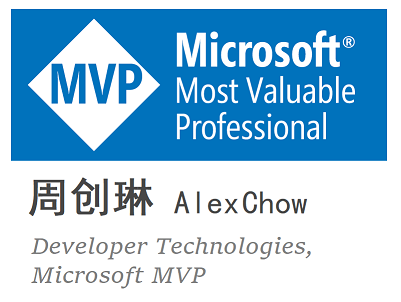

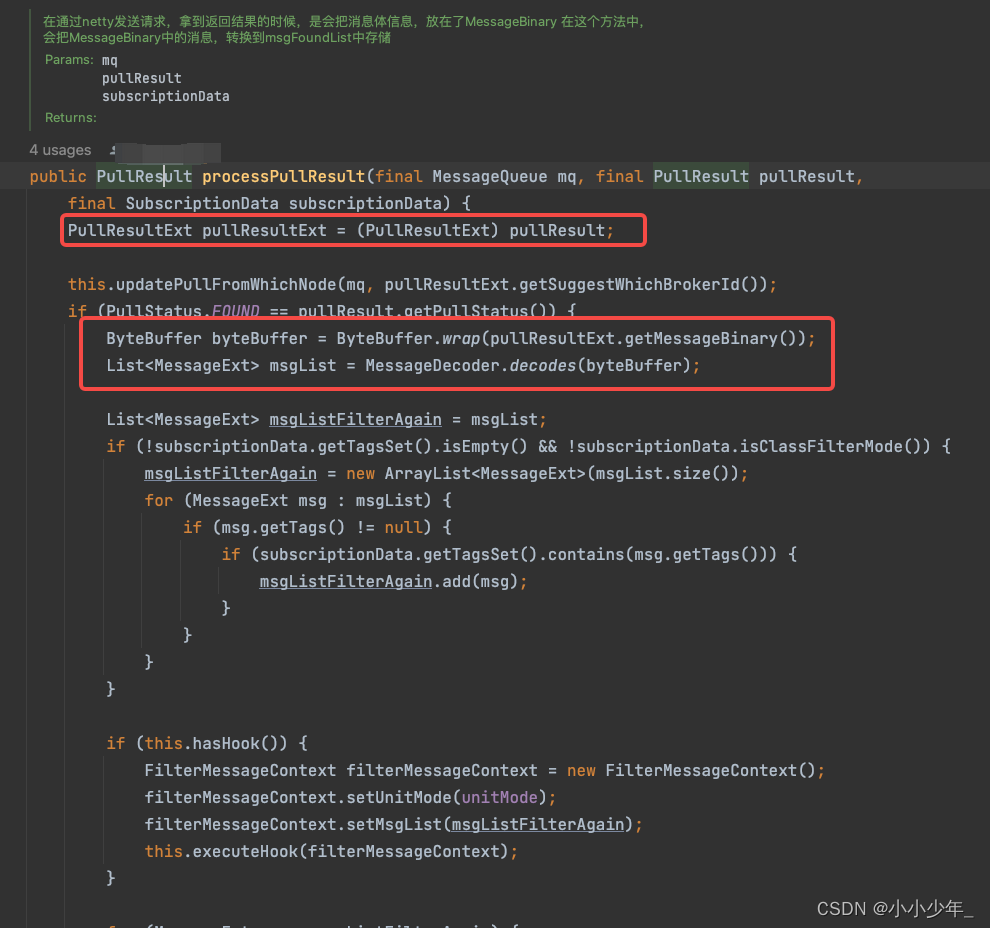
![[附源码]Nodejs计算机毕业设计基于的婚恋系统Express(程序+LW)](https://img-blog.csdnimg.cn/384584ba0e904d16b577266f88080202.png)