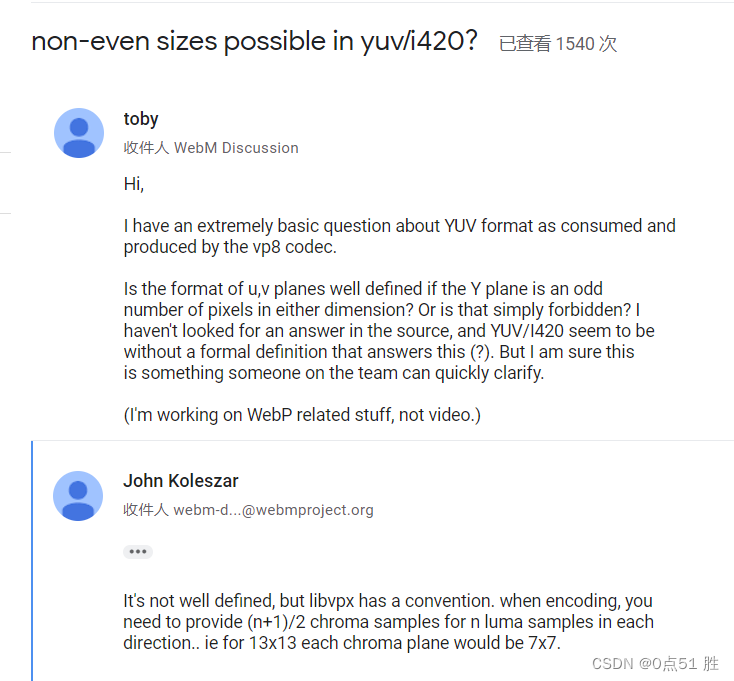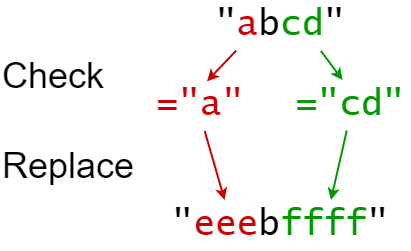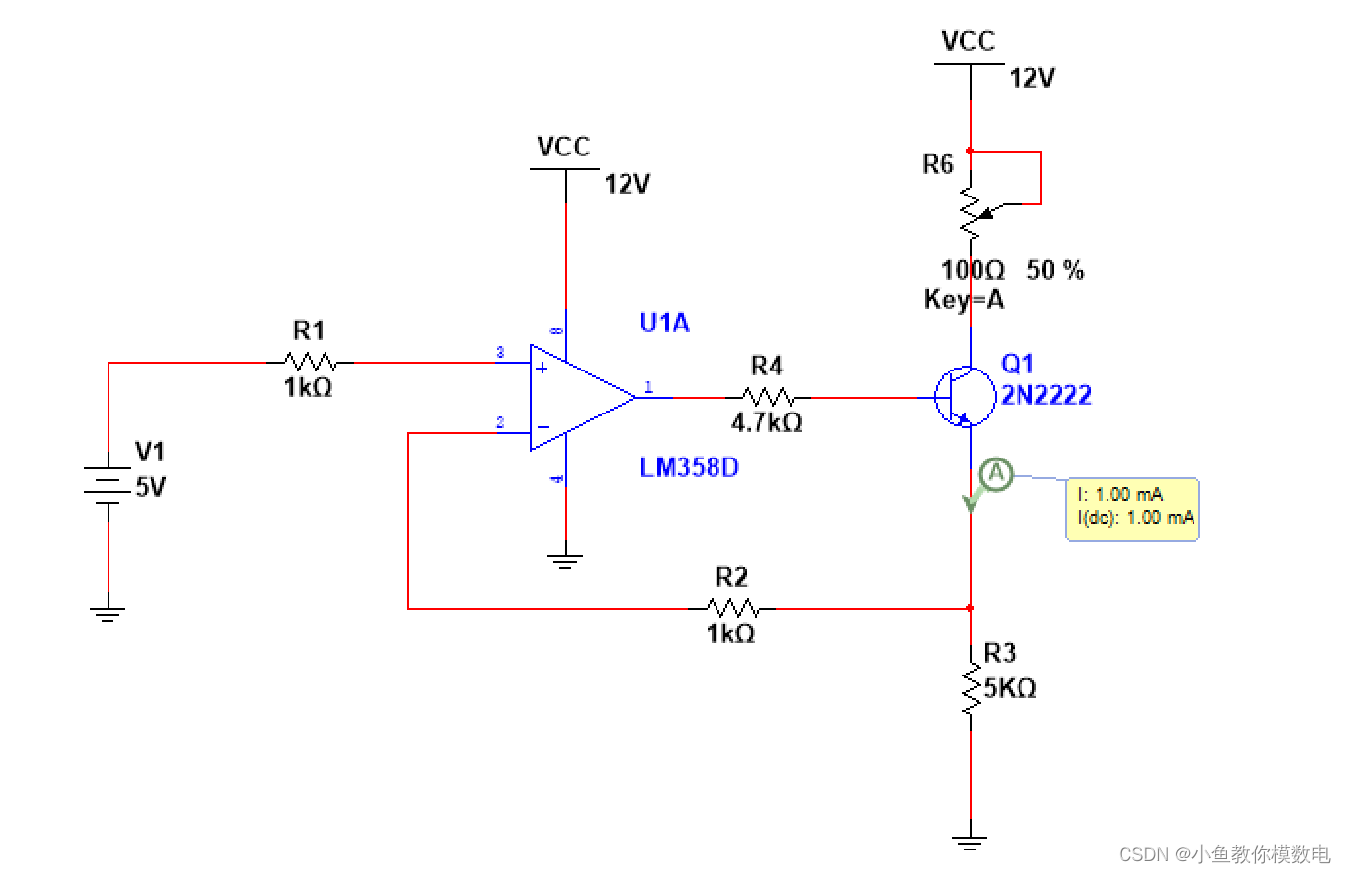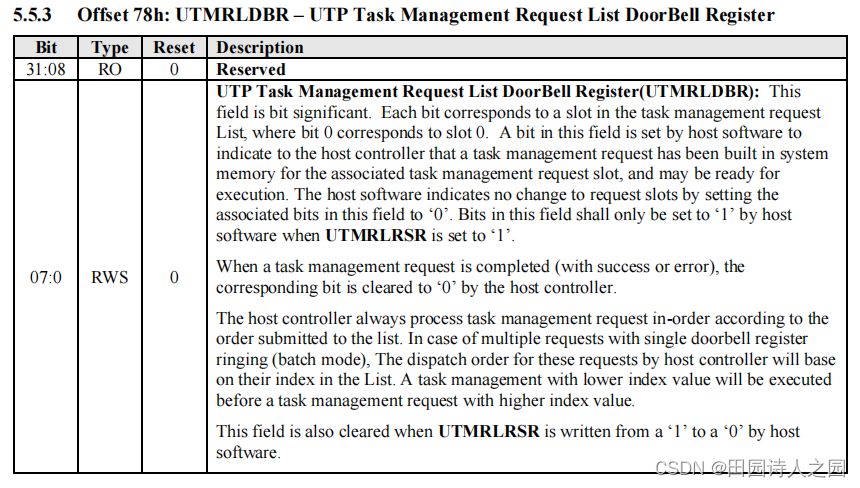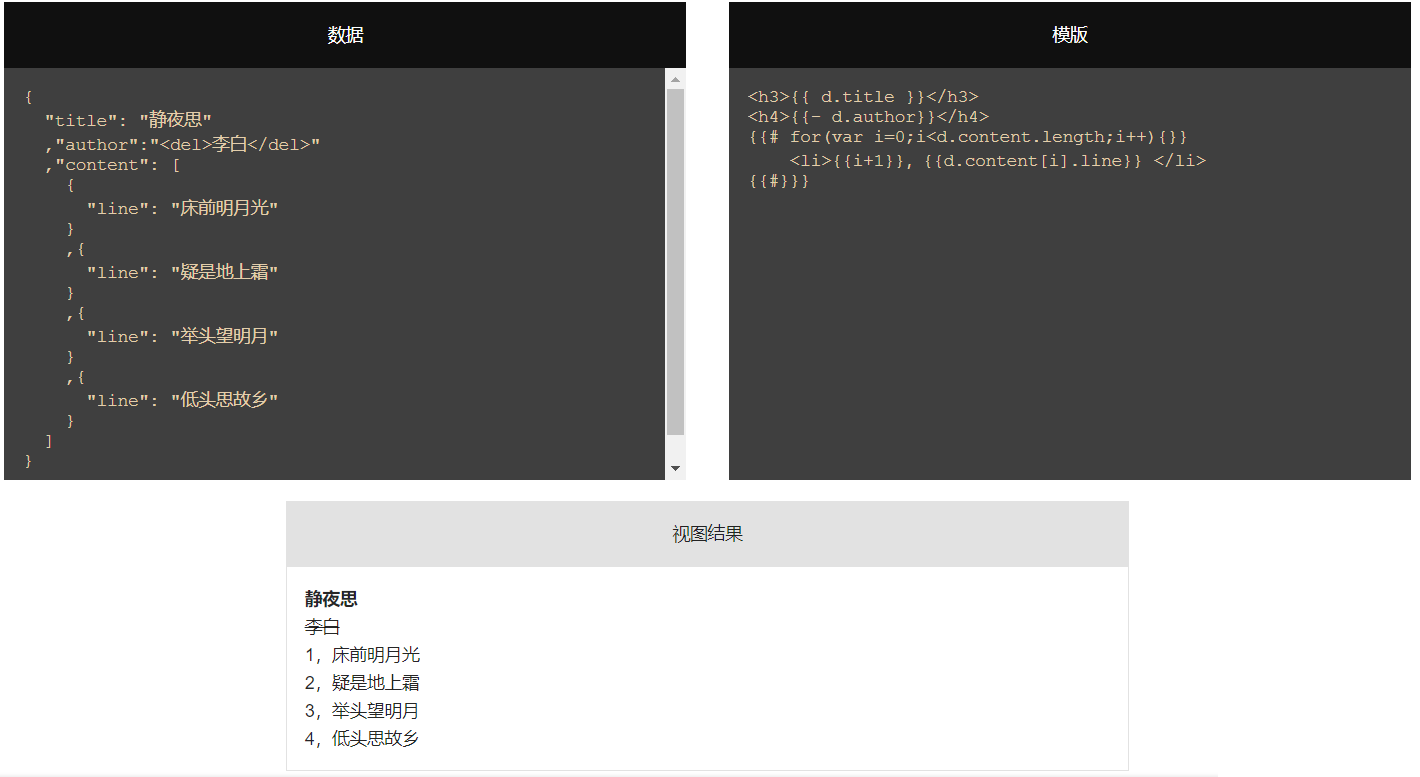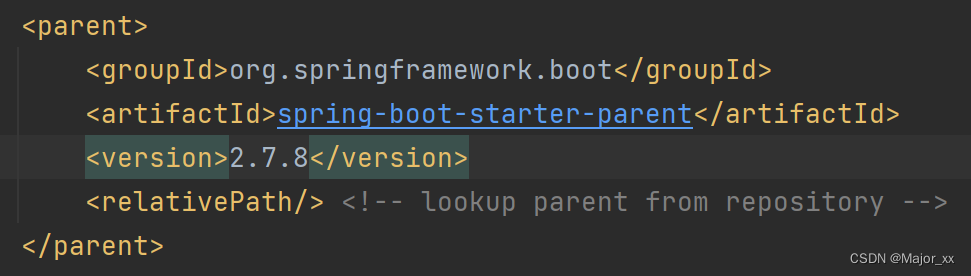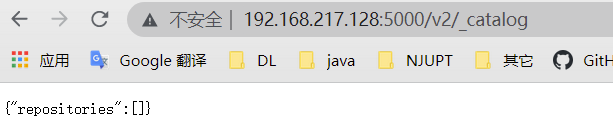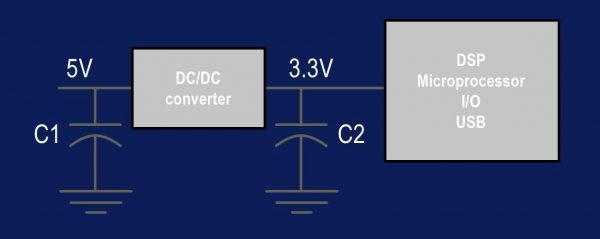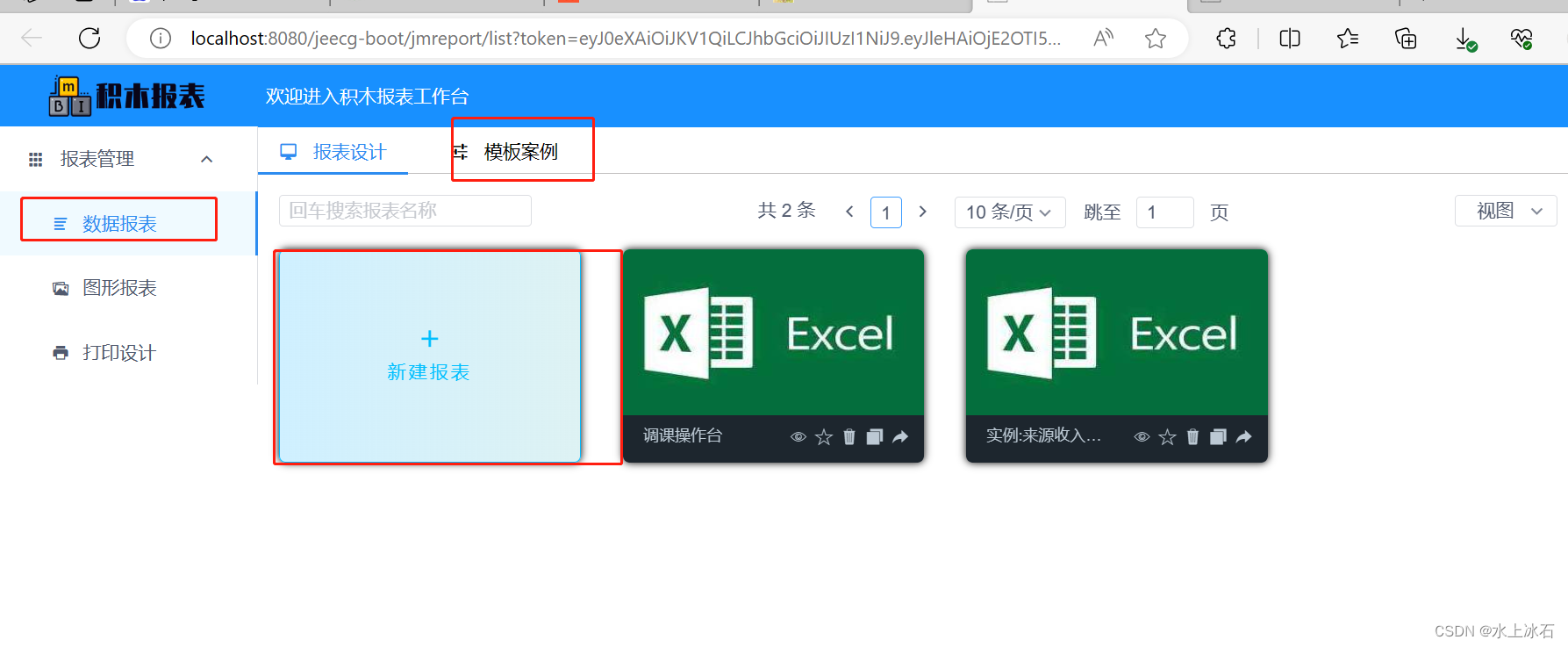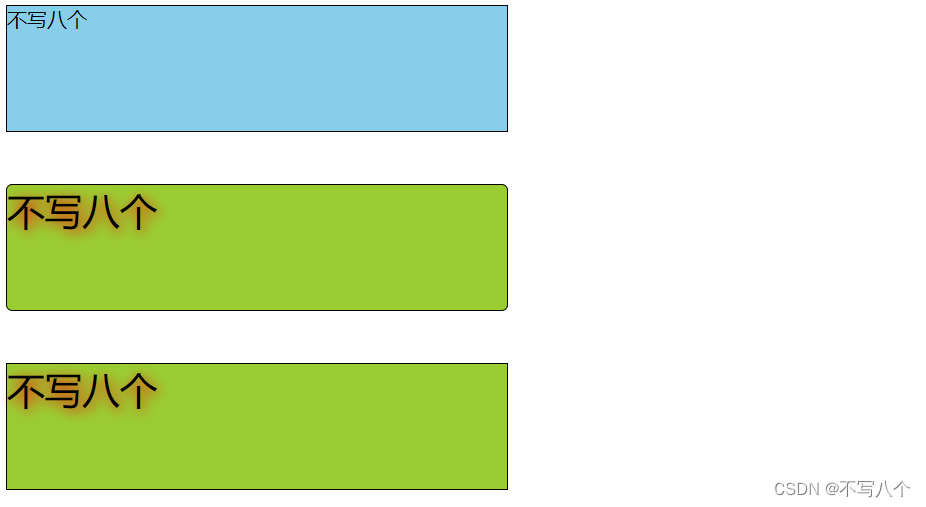文章目录
- Linux Journalctl命令详解
- 1. Journalctl简介
- 2. Journalctl基础使用
- 3. 过滤日志条目
- 4. 时间戳和日志轮转
- 5. 高级应用
- 6. `journalctl --help`指令文档
- 英文
- 中文
- 注意事项
- journal日志不会将程序输出的空行显示,日志会被压缩得满满当当。
- journal日志不会自动持久化,重启系统后,历史日志将被清除。可参考journal日志持久化配置。
- 总结
- 参考资料
Linux Journalctl命令详解
Linux提供了一个强大的日志系统,它可以跟踪和记录系统的各种活动。在这个系统中,journalctl是一个非常重要的工具,用于查询和操作由systemd进程管理的日志。
本文将深入探讨journalctl命令,介绍其基本使用、高级选项及示例等内容。
1. Journalctl简介
Systemd是Linux发行版的初始化系统,负责启动系统后的所有服务,并监视它们在系统运行期间的状态。Journal是Systemd的一部分,主要负责收集和存储日志数据。
journalctl是Journal的主要接口,提供丰富的功能来检索和显示日志条目。它能从磁盘上的二进制文件或者其他传输目标(如syslog)获取日志。
引用自Man page of journalctl:
journalctl may be used to query the contents of the systemd(1) journal as written by systemd-journald.service(8).
“journalctl可以用来查询由systemd-journald.service(8)写入的systemd(1)日志的内容。”
2. Journalctl基础使用
下面是一些基本的journalctl命令。
-
查看所有日志:
(分页输出)journalctl或者:
(不分页输出)journalctl --no-pager -
按时间倒序查看所有日志:
journalctl -r -
查看最新的10条日志:
journalctl -n 10 -
实时查看新添加的日志条目:
journalctl -f
3. 过滤日志条目
journalctl提供了多种方式来过滤和查找特定的日志条目。
以下是一些过滤日志的例子:
根据服务名称过滤:
journalctl -u nginx
根据进程ID过滤:
journalctl _PID=2001
根据优先级过滤(0-7,0表示最重要):
journalctl -p err -b
4. 时间戳和日志轮转
对于大型系统,日志文件可能会非常大。为了解决这个问题,journalctl提供了日志轮转和时间戳功能。
日志轮转是一个过程,其中旧的日志条目被删除以释放空间给新的日志条目。默认情况下,Journal将根据配置在/var/log/journal中保存日志文件,并在磁盘空间不足时执行日志轮转。
时间戳允许你查找特定时间范围内的日志条目。例如:
journalctl --since="2021-07-01" --until="2021-07-31 03:00"
5. 高级应用
尽管journalctl提供了丰富的功能,但在某些情况下,你可能需要更高级的工具或技术。例如,你可能需要将日志发送到远程服务器,或者在多个系统上集中处理日志。
对于这些需求,你可以考虑使用像Logstash、Graylog或Fluentd这样的日志聚合工具,它们可以与journalctl结合使用,提供更强大的功能。
6. journalctl --help指令文档
英文
journalctl [OPTIONS...] [MATCHES...]
Query the journal.
Options:
--system Show the system journal
--user Show the user journal for the current user
-M --machine=CONTAINER Operate on local container
-S --since=DATE Show entries not older than the specified date
-U --until=DATE Show entries not newer than the specified date
-c --cursor=CURSOR Show entries starting at the specified cursor
--after-cursor=CURSOR Show entries after the specified cursor
--show-cursor Print the cursor after all the entries
--cursor-file=FILE Show entries after cursor in FILE and update FILE
-b --boot[=ID] Show current boot or the specified boot
--list-boots Show terse information about recorded boots
-k --dmesg Show kernel message log from the current boot
-u --unit=UNIT Show logs from the specified unit
--user-unit=UNIT Show logs from the specified user unit
-t --identifier=STRING Show entries with the specified syslog identifier
-p --priority=RANGE Show entries with the specified priority
--facility=FACILITY... Show entries with the specified facilities
-g --grep=PATTERN Show entries with MESSAGE matching PATTERN
--case-sensitive[=BOOL] Force case sensitive or insenstive matching
-e --pager-end Immediately jump to the end in the pager
-f --follow Follow the journal
-n --lines[=INTEGER] Number of journal entries to show
--no-tail Show all lines, even in follow mode
-r --reverse Show the newest entries first
-o --output=STRING Change journal output mode (short, short-precise,
short-iso, short-iso-precise, short-full,
short-monotonic, short-unix, verbose, export,
json, json-pretty, json-sse, json-seq, cat,
with-unit)
--output-fields=LIST Select fields to print in verbose/export/json modes
--utc Express time in Coordinated Universal Time (UTC)
-x --catalog Add message explanations where available
--no-full Ellipsize fields
-a --all Show all fields, including long and unprintable
-q --quiet Do not show info messages and privilege warning
--no-pager Do not pipe output into a pager
--no-hostname Suppress output of hostname field
-m --merge Show entries from all available journals
-D --directory=PATH Show journal files from directory
--file=PATH Show journal file
--root=ROOT Operate on files below a root directory
--namespace=NAMESPACE Show journal data from specified namespace
--interval=TIME Time interval for changing the FSS sealing key
--verify-key=KEY Specify FSS verification key
--force Override of the FSS key pair with --setup-keys
Commands:
-h --help Show this help text
--version Show package version
-N --fields List all field names currently used
-F --field=FIELD List all values that a specified field takes
--disk-usage Show total disk usage of all journal files
--vacuum-size=BYTES Reduce disk usage below specified size
--vacuum-files=INT Leave only the specified number of journal files
--vacuum-time=TIME Remove journal files older than specified time
--verify Verify journal file consistency
--sync Synchronize unwritten journal messages to disk
--relinquish-var Stop logging to disk, log to temporary file system
--smart-relinquish-var Similar, but NOP if log directory is on root mount
--flush Flush all journal data from /run into /var
--rotate Request immediate rotation of the journal files
--header Show journal header information
--list-catalog Show all message IDs in the catalog
--dump-catalog Show entries in the message catalog
--update-catalog Update the message catalog database
--setup-keys Generate a new FSS key pair
See the journalctl(1) man page for details.
中文
journalctl [选项...] [匹配项...]
查询日志。
选项:
--system 显示系统日志
--user 显示当前用户的用户日志
-M --machine=CONTAINER 对本地容器进行操作
-S --since=DATE 显示不早于指定日期的条目
-U --until=DATE 显示不晚于指定日期的条目
-c --cursor=CURSOR 从指定的游标开始显示条目
--after-cursor=CURSOR 显示指定游标之后的条目
--show-cursor 在所有条目后打印游标
--cursor-file=FILE 显示文件中游标后的条目并更新文件
-b --boot[=ID] 显示当前启动或指定的启动
--list-boots 显示有关记录启动的简洁信息
-k --dmesg 显示当前启动的内核消息日志
-u --unit=UNIT 显示指定单元的日志
--user-unit=UNIT 显示指定用户单元的日志
-t --identifier=STRING 显示具有指定syslog标识符的条目
-p --priority=RANGE 显示具有指定优先级的条目
--facility=FACILITY... 显示具有指定设施的条目
-g --grep=PATTERN 显示与PATTERN匹配的MESSAGE的条目
--case-sensitive[=BOOL] 强制进行大小写敏感或不敏感的匹配
-e --pager-end 在分页器中立即跳到末尾
-f --follow 跟踪日志
-n --lines[=INTEGER] 要显示的日志条目数量
--no-tail 即使在跟踪模式下也显示所有行
-r --reverse 先显示最新的条目
-o --output=STRING 改变日志输出模式 (short, short-precise,
short-iso, short-iso-precise, short-full,
short-monotonic, short-unix, verbose, export,
json, json-pretty, json-sse, json-seq, cat,
with-unit)
--output-fields=LIST 在verbose/export/json模式下选择要打印的字段
--utc 以协调世界时(UTC)表示时间
-x --catalog 在可用的地方添加消息解释
--no-full 缩略字段
-a --all 显示所有字段,包括长和不可打印的
-q --quiet 不显示信息消息和权限警告
--no-pager 不将输出管道输出到分页器
--no-hostname 抑制主机名字段的输出
-m --merge 显示所有可用日志的条目
-D --directory=PATH 显示来自目录的日志文件
--file=PATH 显示日志文件
--root=ROOT 在根目录下操作文件
--namespace=NAMESPACE 显示指定命名空间的日志数据
--interval=TIME 更改FSS密封键的时间间隔
--verify-key=KEY 指定FSS验证键
--force 使用--setup-keys覆盖FSS密钥对
命令:
-h --help 显示此帮助文本
--version 显示包版本
-N --fields 列出当前使用的所有字段名称
-F --field=FIELD 列出指定字段采取的所有值
--disk-usage 显示所有日志文件的总磁盘使用量
--vacuum-size=BYTES 将磁盘使用量减少到指定大小以下
--vacuum-files=INT 只保留指定数量的日志文件
--vacuum-time=TIME 删除早于指定时间的日志文件
--verify 验证日志文件的一致性
--sync 将未写入的日志消息同步到磁盘
--relinquish-var 停止记录到磁盘,记录到临时文件系统
--smart-relinquish-var 类似,但如果日志目录在根挂载上,则无操作
--flush 将所有日志数据从 /run 刷新到 /var
--rotate 请求立即旋转日志文件
--header 显示日志头信息
--list-catalog 在目录中显示所有消息ID
--dump-catalog 显示消息目录中的条目
--update-catalog 更新消息目录数据库
--setup-keys 生成新的FSS密钥对
有关详细信息,请参阅 journalctl(1) 手册页。
注意事项
journal日志不会将程序输出的空行显示,日志会被压缩得满满当当。
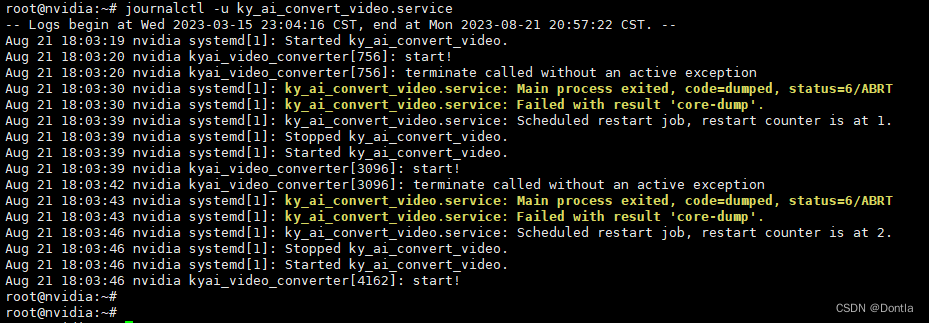
journal日志不会自动持久化,重启系统后,历史日志将被清除。可参考journal日志持久化配置。
参考文章:systemd journalctl日志持久化配置(systemd日志)
总结
journalctl是一个强大而灵活的工具,可以帮助你管理和查询Linux系统的日志。通过学习和理解journalctl的各种功能和选项,你将能够更有效地管理你的系统,并在出现问题时快速找到原因。
参考资料
- Man page of journalctl
- Mastering systemd: Using journalctl for Troubleshooting
- An introduction to systemd’s journalctl utility