【Flutter 组件】003-基础组件:按钮
文章目录
- 【Flutter 组件】003-基础组件:按钮
- 一、ElevatedButton 悬浮按钮
- 1、概述
- 2、构造方法
- 3、示例
- 代码示例
- 运行结果
- 二、TextButton 文本按钮
- 1、概述
- 2、构造方法
- 3、示例
- 代码示例
- 运行结果
- 三、OutlinedButton 边框按钮
- 1、概述
- 2、构造方法
- 3、示例
- 代码示例
- 运行结果
- 四、IconButton 图标按钮
- 1、概述
- 2、构造方法
- 3、示例
- 代码示例
- 运行结果
- 五、带图标的按钮
- 1、概述
- 2、示例
- 代码示例
- 运行结果
- 六、点击和长按事件
- 1、点击事件
- 2、长按事件
- M、扩展阅读
- N、参考资料
一、ElevatedButton 悬浮按钮
**按钮概述:**Material 组件库中提供了多种按钮组件如
ElevatedButton、TextButton、OutlineButton等,它们都是直接或间接对RawMaterialButton组件的包装定制,所以他们大多数属性都和RawMaterialButton一样。所有 Material 库中的按钮的共同点:
- 按下时都会有“水波动画”(又称“涟漪动画”,就是点击时按钮上会出现水波扩散的动画)。
- 有一个
onPressed属性来设置点击回调,当按钮按下时会执行该回调,如果不提供该回调则按钮会处于禁用状态,禁用状态不响应用户点击。
1、概述
ElevatedButton 即"漂浮"按钮,它默认带有阴影和灰色背景。按下后,阴影会变大。
2、构造方法
const ElevatedButton({
super.key,
required super.onPressed,
super.onLongPress,
super.onHover,
super.onFocusChange,
super.style,
super.focusNode,
super.autofocus = false,
super.clipBehavior = Clip.none,
super.statesController,
required super.child,
});
3、示例
代码示例
import 'package:flutter/material.dart';
void main() {
runApp(MaterialApp(
home: Scaffold(
appBar: AppBar(title: const Text("訾博的学习笔记")),
body: const MyApp(),
),
));
}
class MyApp extends StatelessWidget {
const MyApp({Key? key}) : super(key: key);
Widget build(BuildContext context) {
return Center(
child: Container(
alignment: Alignment.center,
height: 200,
width: 200,
child: ElevatedButton(
// 点击事件
onPressed: () {
print("Hello World");
},
// 按钮样式
style: ButtonStyle(
backgroundColor: MaterialStateProperty.all(Colors.blue),
),
// 内容
child: const Text("Hello World"),
),
),
);
}
}
运行结果
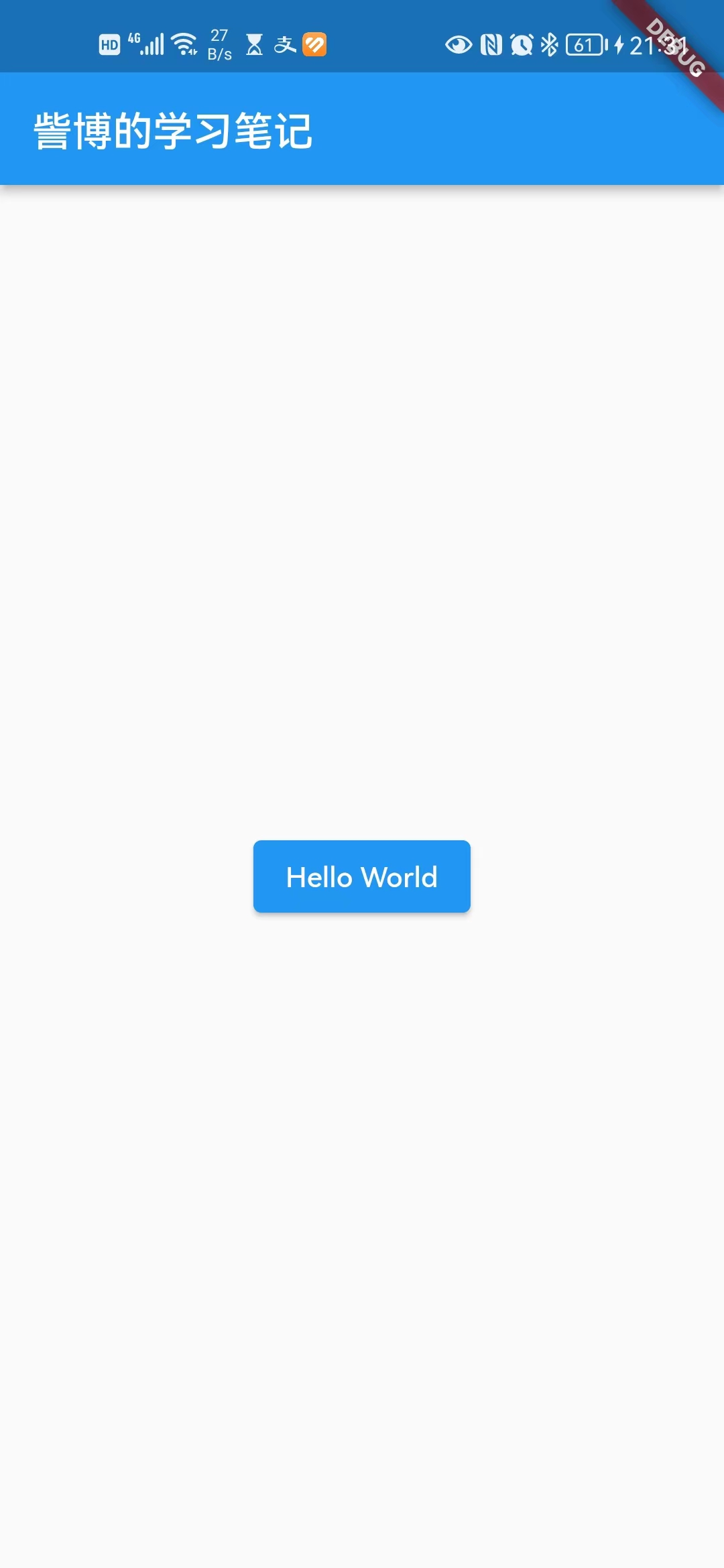
二、TextButton 文本按钮
1、概述
TextButton即文本按钮,默认背景透明并不带阴影。按下后,会有背景色。
2、构造方法
const TextButton({
super.key,
required super.onPressed,
super.onLongPress,
super.onHover,
super.onFocusChange,
super.style,
super.focusNode,
super.autofocus = false,
super.clipBehavior = Clip.none,
super.statesController,
required Widget super.child,
});
3、示例
代码示例
import 'package:flutter/material.dart';
void main() {
runApp(MaterialApp(
home: Scaffold(
appBar: AppBar(title: const Text("訾博的学习笔记")),
body: const MyApp(),
),
));
}
class MyApp extends StatelessWidget {
const MyApp({Key? key}) : super(key: key);
Widget build(BuildContext context) {
return Center(
child: Container(
alignment: Alignment.center,
height: 200,
width: 200,
child: TextButton(
// 点击事件
onPressed: () {
print("Hello World");
},
// 按钮内容
child: Text("Hello World"),
),
),
);
}
}
运行结果
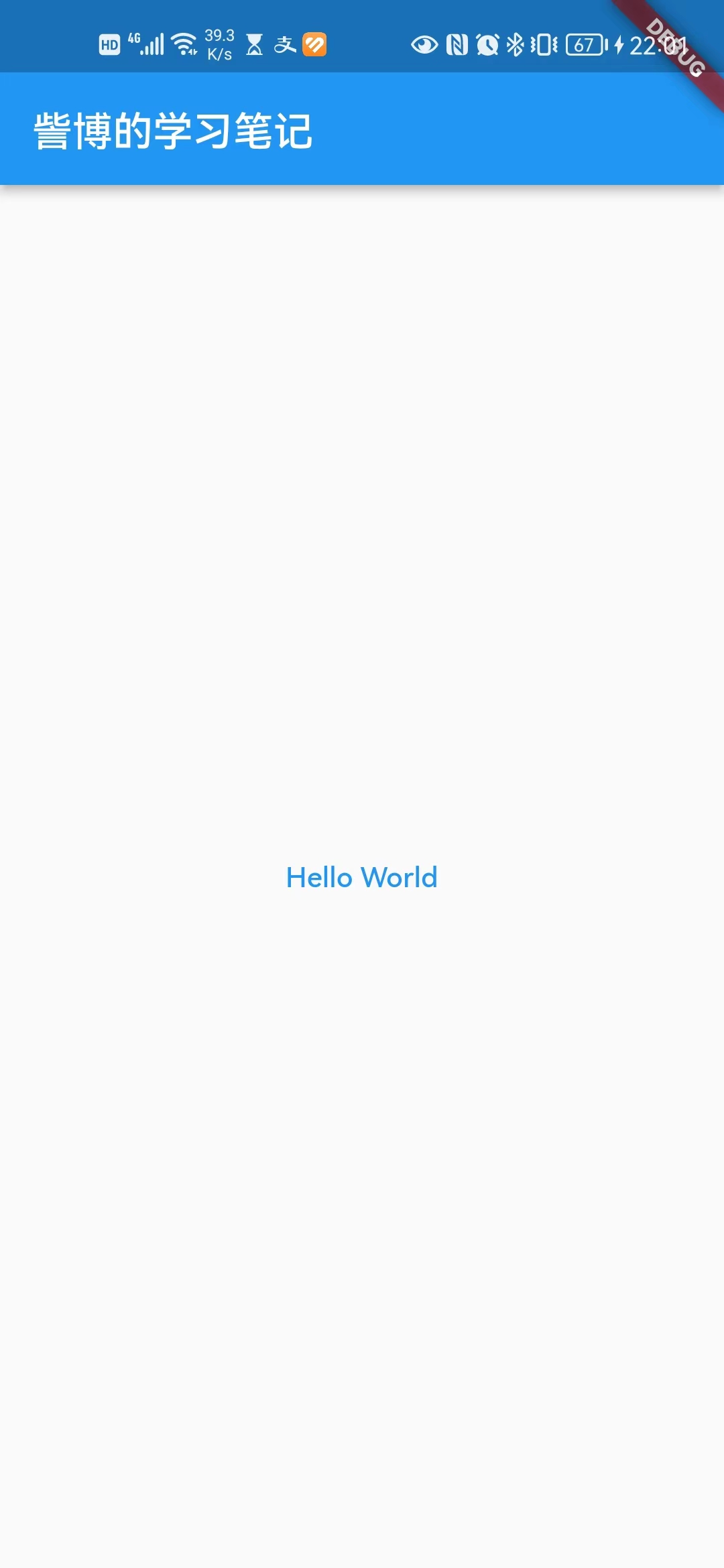
三、OutlinedButton 边框按钮
1、概述
OutlinedButton 默认有一个边框,不带阴影且背景透明。按下后,边框颜色会变亮、同时出现背景和阴影(较弱)。
2、构造方法
const OutlinedButton({
super.key,
required super.onPressed,
super.onLongPress,
super.onHover,
super.onFocusChange,
super.style,
super.focusNode,
super.autofocus = false,
super.clipBehavior = Clip.none,
super.statesController,
required Widget super.child,
});
3、示例
代码示例
import 'package:flutter/material.dart';
void main() {
runApp(MaterialApp(
home: Scaffold(
appBar: AppBar(title: const Text("訾博的学习笔记")),
body: const MyApp(),
),
));
}
class MyApp extends StatelessWidget {
const MyApp({Key? key}) : super(key: key);
Widget build(BuildContext context) {
return Center(
child: Container(
alignment: Alignment.center,
height: 200,
width: 200,
child: OutlinedButton(
// 点击事件
onPressed: () {
print("Hello World");
},
// 按钮内容
child: Text("Hello World"),
),
),
);
}
}
运行结果
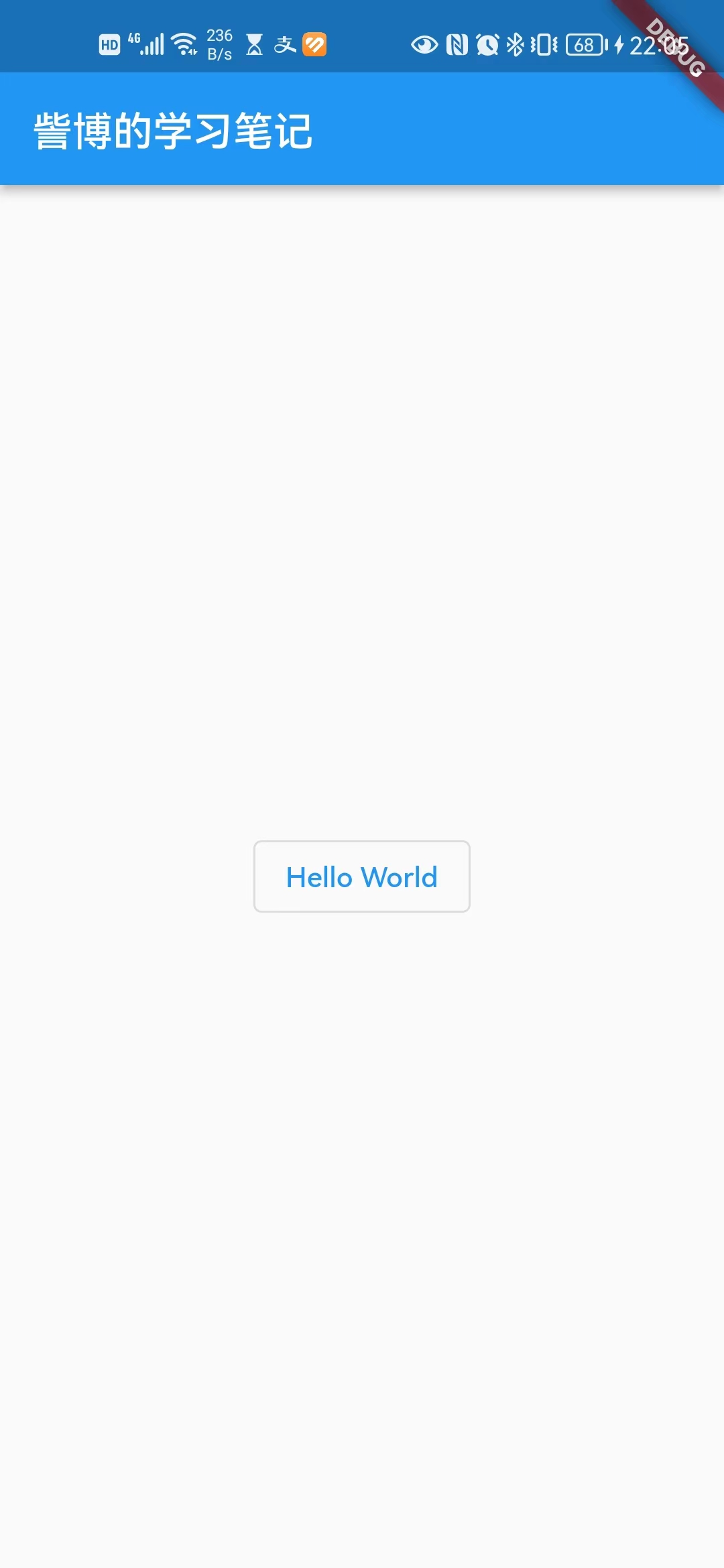
四、IconButton 图标按钮
1、概述
IconButton是一个可点击的Icon,不包括文字,默认没有背景,点击后会出现背景。
2、构造方法
const IconButton({
super.key,
this.iconSize,
this.visualDensity,
this.padding = const EdgeInsets.all(8.0),
this.alignment = Alignment.center,
this.splashRadius,
this.color,
this.focusColor,
this.hoverColor,
this.highlightColor,
this.splashColor,
this.disabledColor,
required this.onPressed,
this.mouseCursor,
this.focusNode,
this.autofocus = false,
this.tooltip,
this.enableFeedback = true,
this.constraints,
this.style,
this.isSelected,
this.selectedIcon,
required this.icon,
}) : assert(padding != null),
assert(alignment != null),
assert(splashRadius == null || splashRadius > 0),
assert(autofocus != null),
assert(icon != null);
3、示例
代码示例
import 'package:flutter/material.dart';
void main() {
runApp(MaterialApp(
home: Scaffold(
appBar: AppBar(title: const Text("訾博的学习笔记")),
body: const MyApp(),
),
));
}
class MyApp extends StatelessWidget {
const MyApp({Key? key}) : super(key: key);
Widget build(BuildContext context) {
return Center(
child: Container(
alignment: Alignment.center,
height: 200,
width: 200,
child: IconButton(
// 图标
icon: const Icon(Icons.add),
// 点击事件
onPressed: () {
print("Hello World");
},
),
),
);
}
}
运行结果
五、带图标的按钮
1、概述
ElevatedButton、TextButton、OutlineButton都有一个icon 构造函数,通过它可以轻松创建带图标的按钮。
2、示例
代码示例
import 'package:flutter/material.dart';
void main() {
runApp(MaterialApp(
home: Scaffold(
appBar: AppBar(title: const Text("訾博的学习笔记")),
body: const MyApp(),
),
));
}
class MyApp extends StatelessWidget {
const MyApp({Key? key}) : super(key: key);
Widget build(BuildContext context) {
return Center(
child: Container(
alignment: Alignment.center,
height: 200,
width: 200,
child: Center(
child: Column(
children: [
ElevatedButton.icon(
icon: Icon(Icons.send),
label: Text("发送"),
onPressed: () {},
),
OutlinedButton.icon(
icon: Icon(Icons.add),
label: Text("添加"),
onPressed: () {},
),
TextButton.icon(
icon: Icon(Icons.info),
label: Text("详情"),
onPressed: () {},
),
],
),
),
),
);
}
}
运行结果
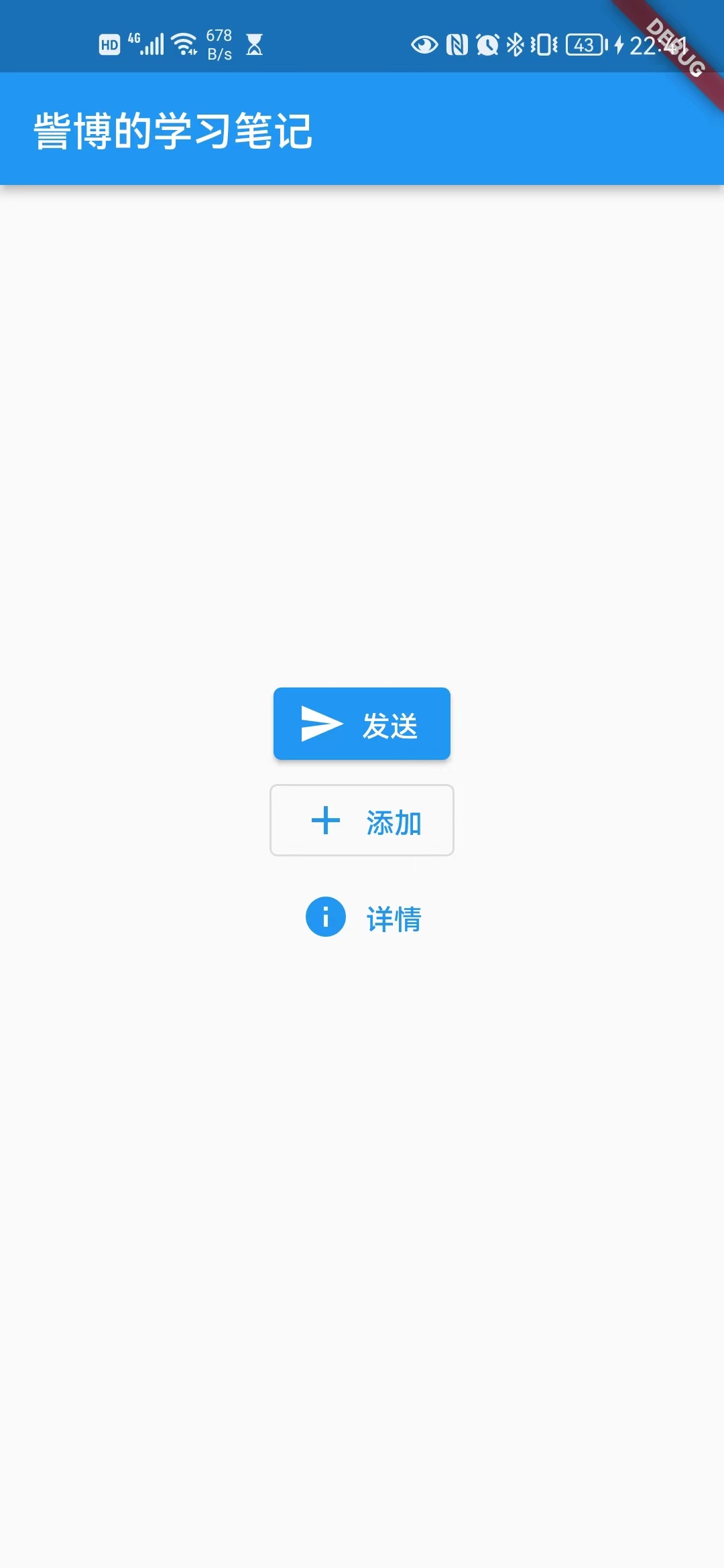
六、点击和长按事件
1、点击事件
ElevatedButton(
child: Text("爱你"),
onPressed: () {
print('我被点击了');
},
);
2、长按事件
ElevatedButton(
child: Text("爱你"),
onLongPress : () {
print('我被长按了');
},
);
M、扩展阅读
Flutter 中圆角按钮,渐变色按钮
https://blog.csdn.net/qq_44888570/article/details/120906870
N、参考资料
Flutter的button的按钮ElevatedButton
https://blog.csdn.net/qq_41619796/article/details/115658314
Flutter 实战
https://book.flutterchina.club/chapter3/buttons.html#_3-2-1-elevatedbutton

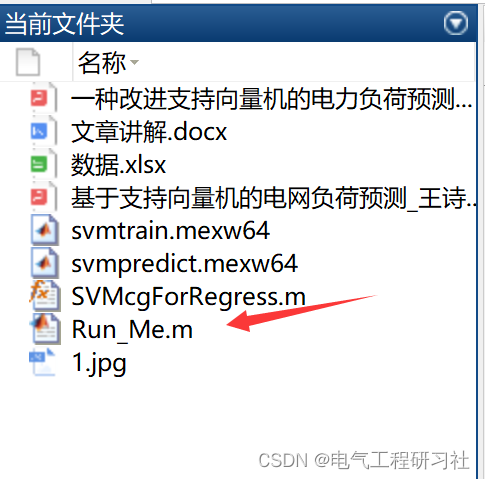
![[附源码]Python计算机毕业设计SSM基于的防疫隔离服务系统(程序+LW)](https://img-blog.csdnimg.cn/068cf872f7d942a4a4e6c72ffcd3041d.png)
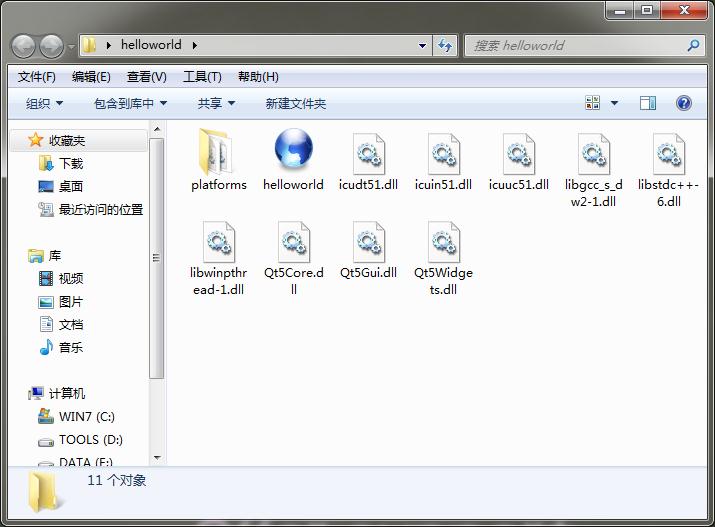
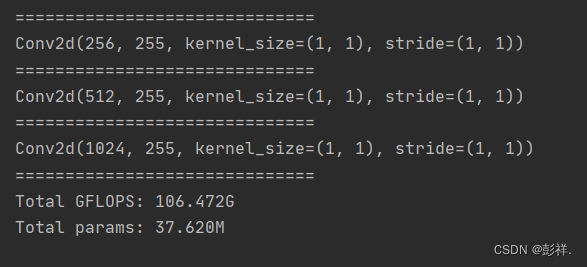

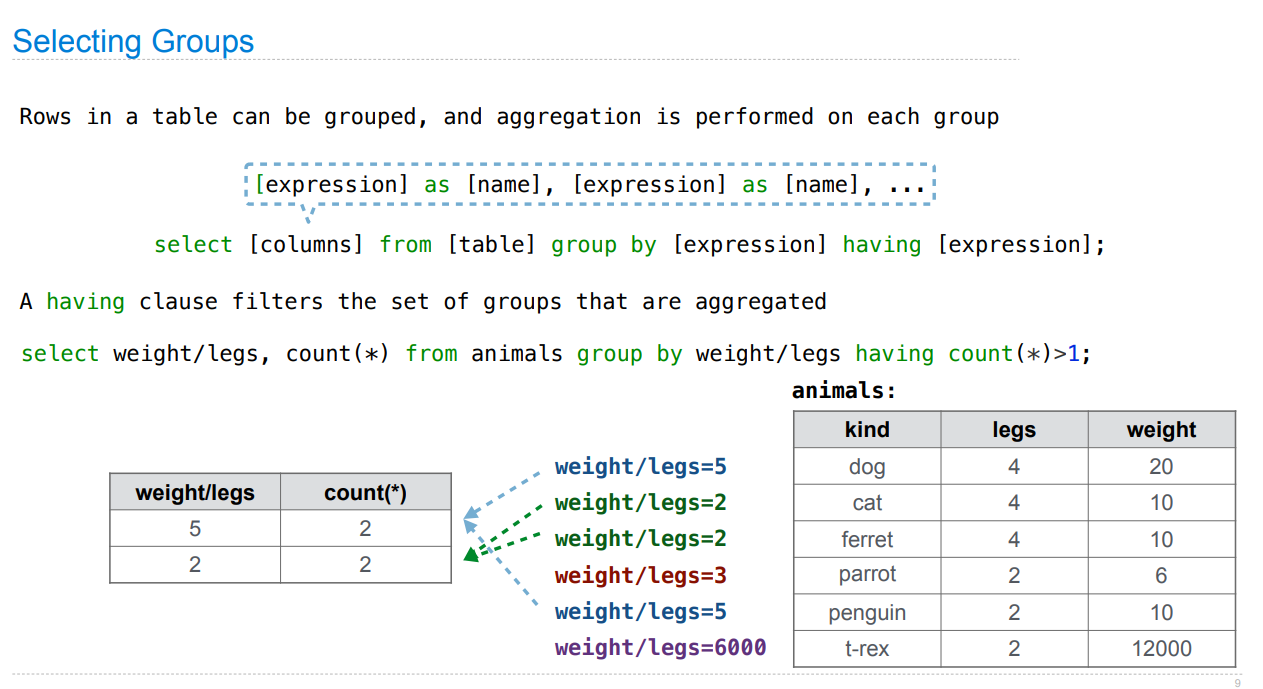
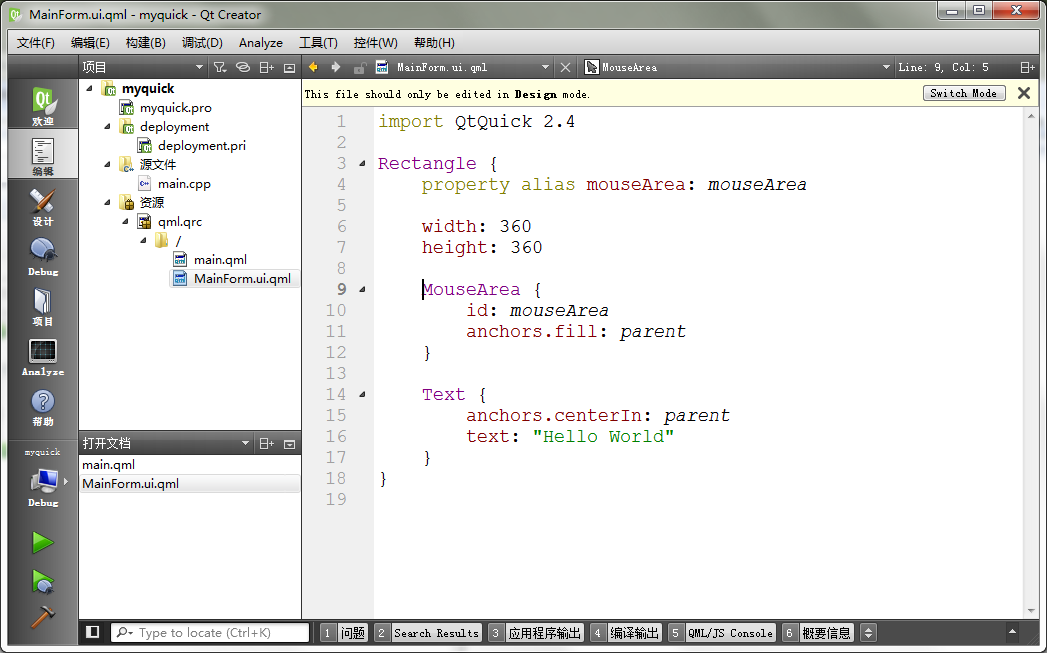

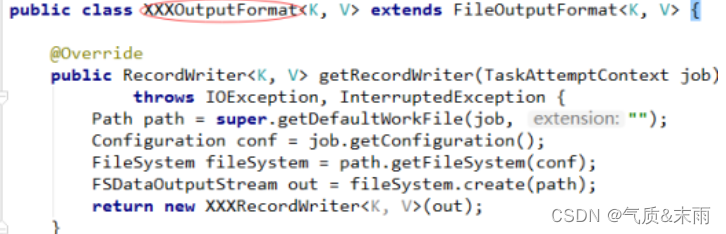


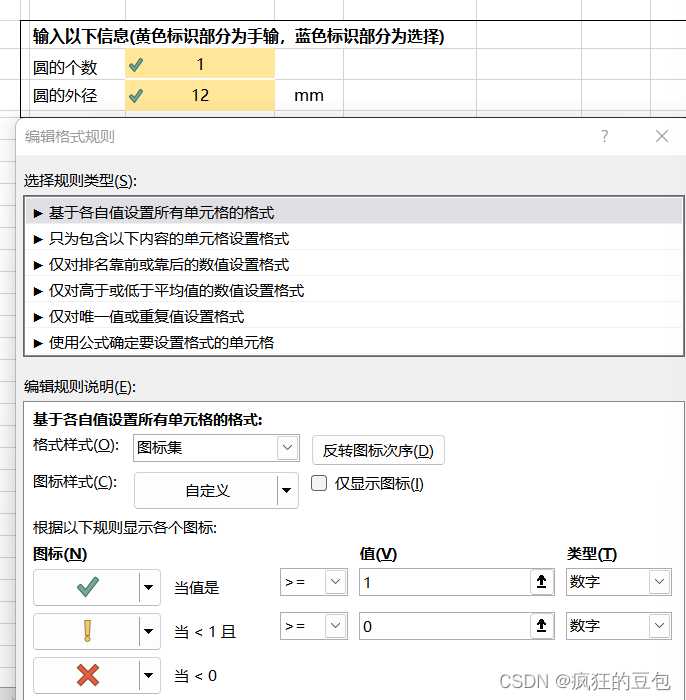
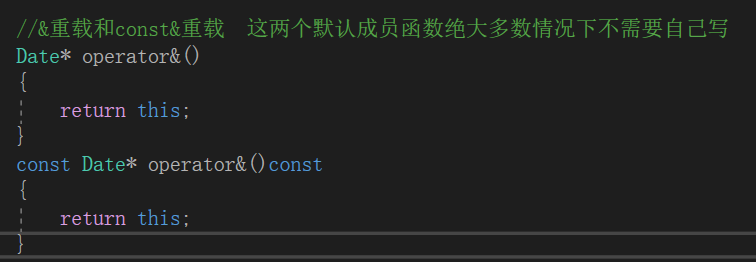
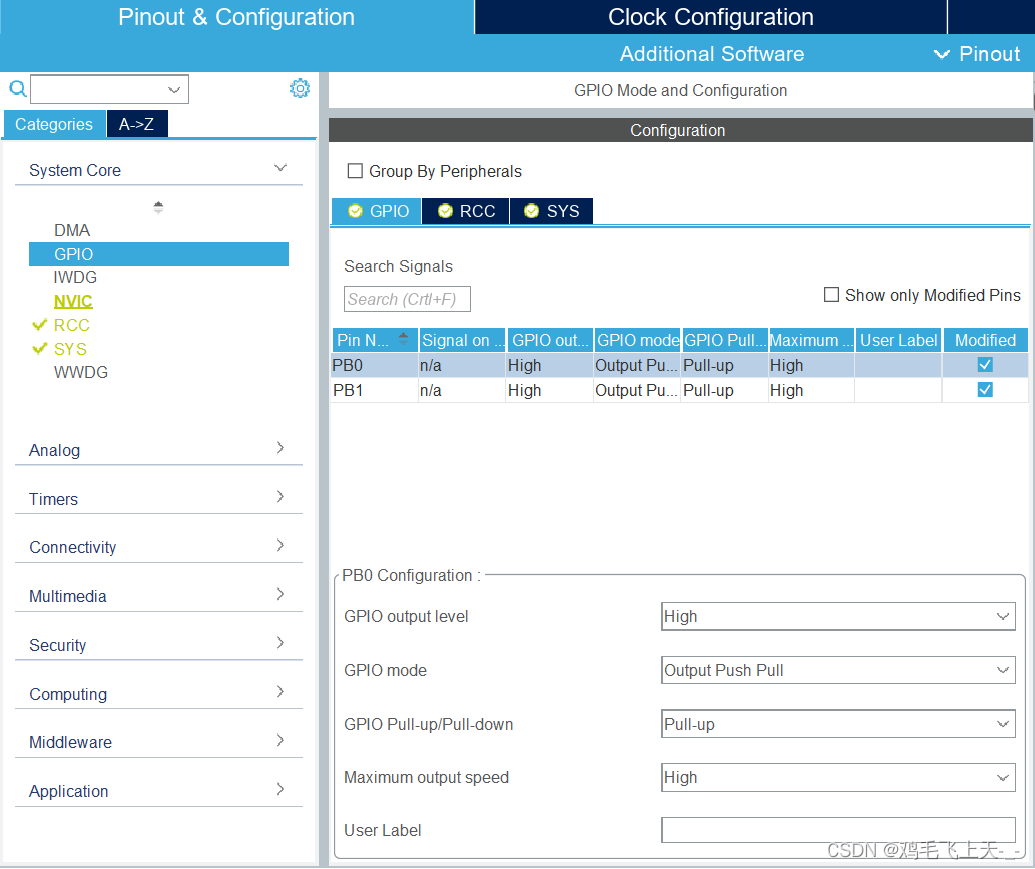
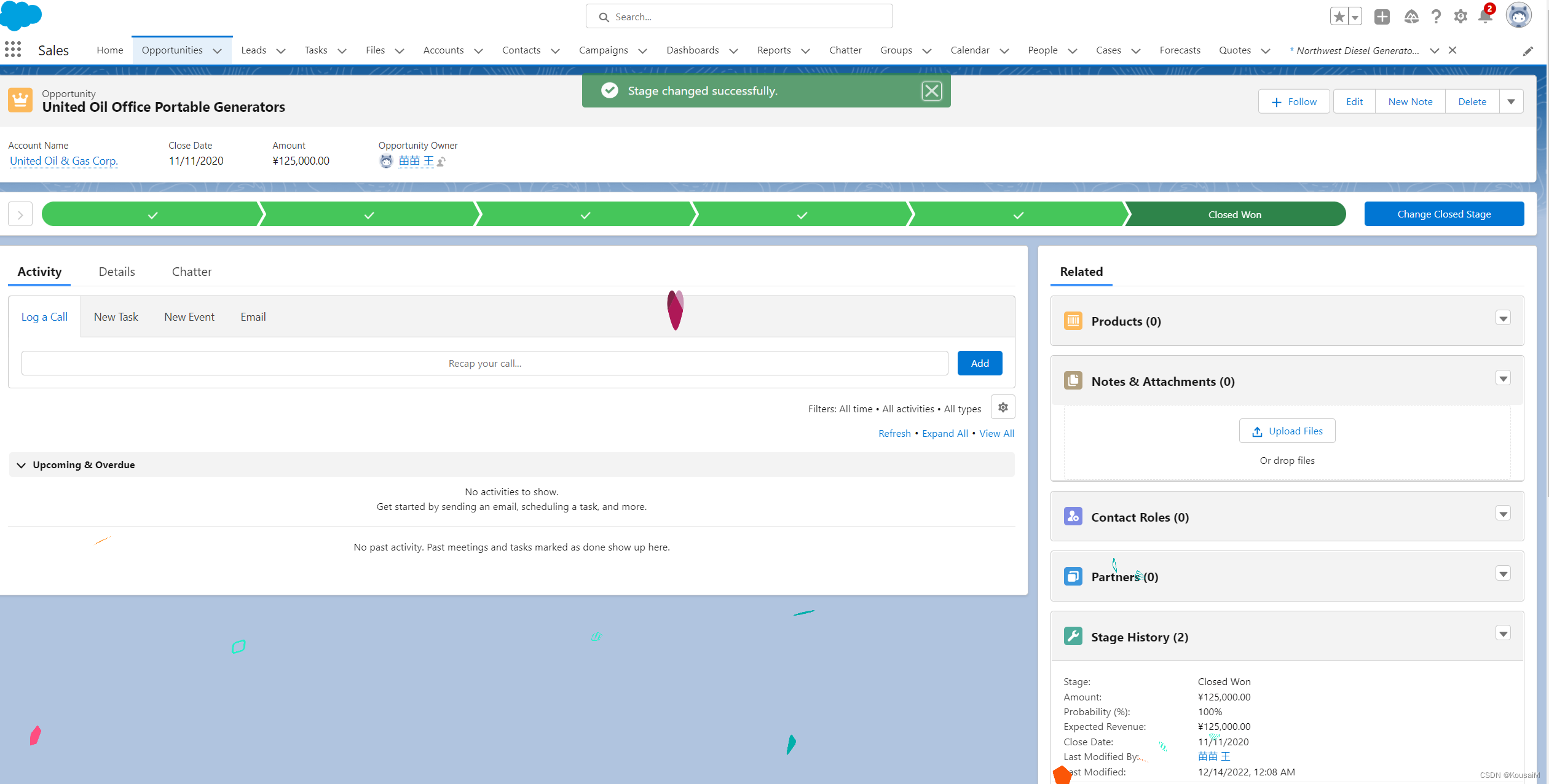

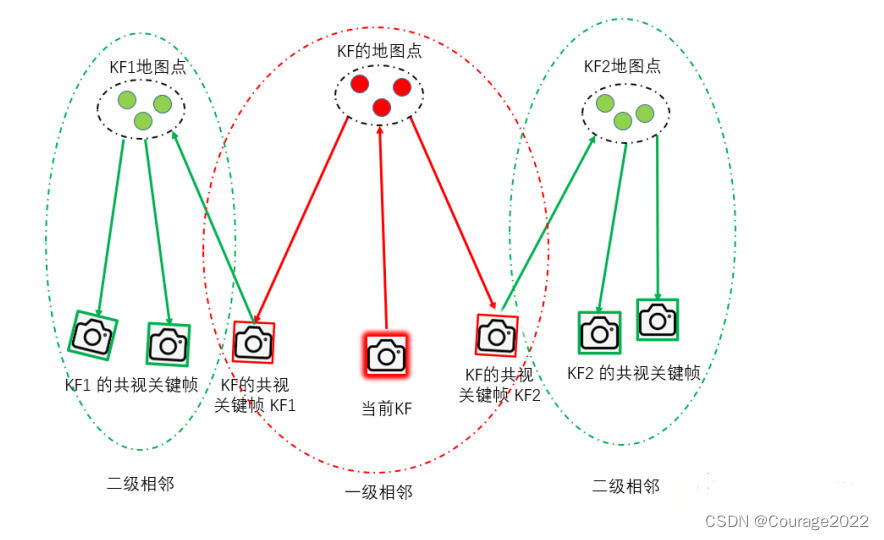

![[附源码]Python计算机毕业设计SSM基于web的烟草售卖系统(程序+LW)](https://img-blog.csdnimg.cn/4920850550de4b04a964e055cef6261a.png)