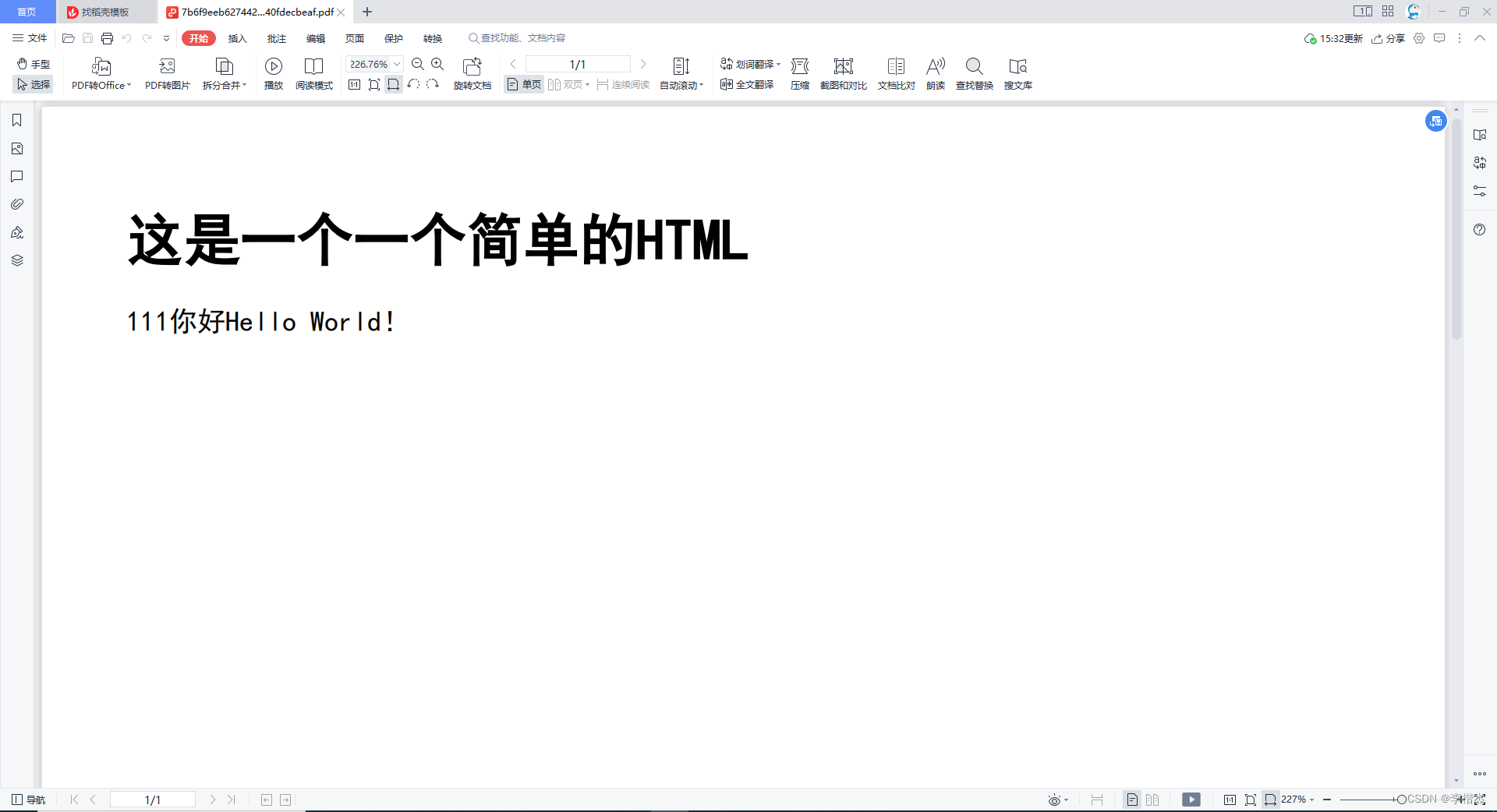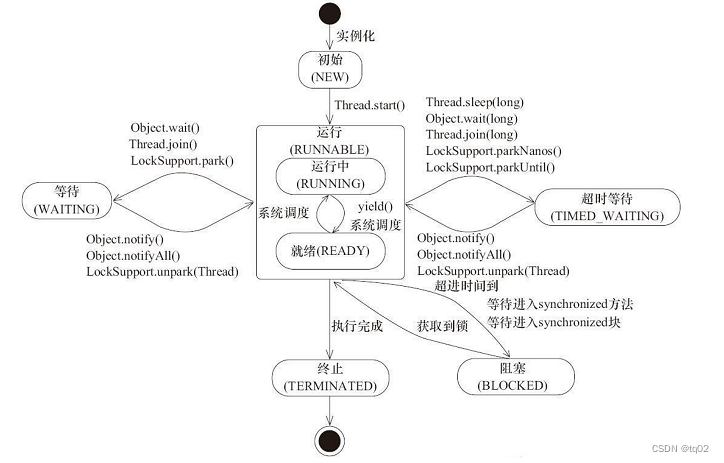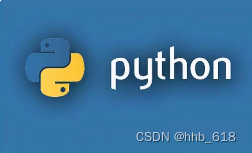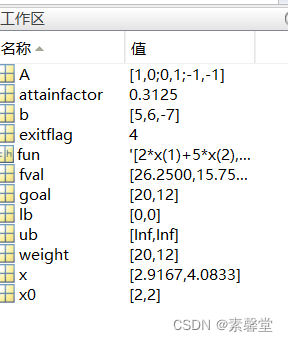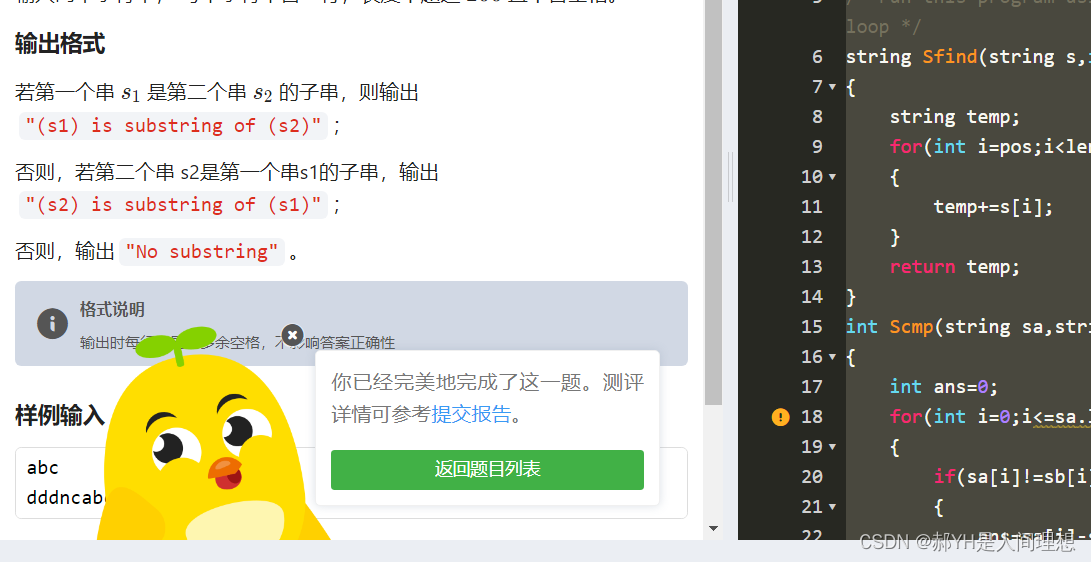Ble蓝牙App(二)连接与发现服务
- 前言
- 正文
- 一、GATT回调
- 二、连接和断连
- 三、连接状态回调
- 四、发现服务
- 五、服务适配器
- 六、显示服务
- 七、源码
前言
在上一篇中我们进行扫描设备的处理,本文中进行连接和发现服务的数据处理,运行效果图如下所示:

正文
现在我们从MainActivity进入到ScanActivity,选中一个设备返回到MainActivity,下面要对选中的设备进行处理,首先我们来做连接。
一、GATT回调
在之前我们写了一个BleCore,这里面是对扫描的封装,那么对于连接来说我们同样可以封装到这里,我们可以在BleCore中写一个BleGattCallback 类,代码如下所示:
class BleGattCallback : BluetoothGattCallback() {
/**
* 连接状态改变
*/
override fun onConnectionStateChange(gatt: BluetoothGatt, status: Int, newState: Int) {
}
/**
* 发现服务
*/
override fun onServicesDiscovered(gatt: BluetoothGatt, status: Int) {
}
}
因为本文要做的事情是连接和发现服务,所以我们就先重写这两个函数,注意一点的是,蓝牙的操作都是在子线程中进行的,如果我们需要知道当前是否连接,则需要写一个接口用于回调到Activity中,在ble包下新建一个BleCallback接口,代码如下所示:
interface BleCallback {
/**
* 设备的所有信息
*/
fun deviceInfo(info: String)
/**
* 连接状态
* @param state true or false
*/
fun onConnectionStateChange(state: Boolean)
/**
* 发现服务
*/
fun onServicesDiscovered(services: List<BluetoothGattService>)
}
接口中定义了三个函数,通过注释我们清晰的知道都是什么作用,这里着重介绍第一个函数,这个函数会显示设备各个时候的状态信息,从连接之后的所有动作,如果我们需要保存设备的操作日志的话,可以通过这个来进行处理保存。
然后回到BleCore,在companion object中声明变量和设置接口回调的函数:
@SuppressLint("StaticFieldLeak")
companion object {
...
private var mGatt: BluetoothGatt? = null
private var mBleCallback: BleCallback? = null
private lateinit var mBleGattCallback: BleGattCallback
/**
* 是否连接
*/
private var mIsConnected = false
/**
* 设备信息
*/
private fun deviceInfo(info: String) = mBleCallback?.deviceInfo(info)
/**
* 连接状态
*/
private fun connectState(state: Boolean) {
mIsConnected = state
mBleCallback?.onConnectionStateChange(state)
}
}
同时在 companion object外创建一个函数,代码如下所示:
fun setBleCallback(bleCallback: BleCallback) {
mBleCallback = bleCallback
}
此函数和setPhyScanCallback()函数是同级的,下面我们增加连接和断连的函数。
二、连接和断连
在BleCore中增加如下代码:
/**
* 连接蓝牙设备
*/
fun connect(device: BluetoothDevice) {
deviceInfo("连接中...")
mGatt = if (Build.VERSION.SDK_INT >= Build.VERSION_CODES.O) {
device.connectGatt(context, false, mBleGattCallback, BluetoothDevice.TRANSPORT_LE, BluetoothDevice.PHY_LE_2M_MASK)
} else {
device.connectGatt(context, false, mBleGattCallback)
}
}
/**
* 断开连接
*/
fun disconnect() {
deviceInfo("断开连接...")
mGatt?.disconnect()
}
连接与断开连接,调用时会触发onConnectionStateChange()函数。
三、连接状态回调
下面修改这个函数的代码,如下所示:
override fun onConnectionStateChange(gatt: BluetoothGatt, status: Int, newState: Int) {
val address = gatt.device.address
when (newState) {
BluetoothProfile.STATE_CONNECTED -> {
deviceInfo("已连接:$address")
connectState(true)
}
BluetoothProfile.STATE_DISCONNECTED -> {
deviceInfo("已断开连接:$address")
connectState(false)
}
else -> {
Log.d(TAG, "onConnectionStateChange: $status")
connectState(false)
mGatt?.close()
mGatt = null
}
}
}
在回调中,连接成功和断开连接都会有一个对应的状态码,通过状态回调到接口函数中,然后回到MainActivity中使用一下这个回调,首先我们修改一下activity_main.xml中的代码,如下所示:
<?xml version="1.0" encoding="utf-8"?>
<androidx.constraintlayout.widget.ConstraintLayout xmlns:android="http://schemas.android.com/apk/res/android"
xmlns:app="http://schemas.android.com/apk/res-auto"
xmlns:tools="http://schemas.android.com/tools"
android:layout_width="match_parent"
android:layout_height="match_parent"
tools:context=".MainActivity">
<com.google.android.material.appbar.MaterialToolbar
android:id="@+id/toolbar"
android:layout_width="match_parent"
android:layout_height="?attr/actionBarSize"
android:background="@color/orange"
app:layout_constraintEnd_toEndOf="parent"
app:layout_constraintStart_toStartOf="parent"
app:layout_constraintTop_toTopOf="parent"
app:navigationIcon="@drawable/ic_scan_ble"
app:title="GoodBle"
app:titleCentered="true"
app:titleTextColor="@color/white">
<TextView
android:id="@+id/tv_disconnect"
android:layout_width="wrap_content"
android:layout_height="wrap_content"
android:layout_gravity="end"
android:layout_marginEnd="8dp"
android:visibility="gone"
android:padding="8dp"
android:text="断开连接"
android:textColor="@color/white" />
</com.google.android.material.appbar.MaterialToolbar>
<TextView
android:id="@+id/tv_device_info"
android:layout_width="0dp"
android:layout_height="wrap_content"
android:padding="16dp"
android:text="设备信息"
app:layout_constraintEnd_toEndOf="parent"
app:layout_constraintStart_toStartOf="parent"
app:layout_constraintTop_toBottomOf="@+id/toolbar" />
</androidx.constraintlayout.widget.ConstraintLayout>
在XML中只增加了两个TextView,分别用于断连和显示设备状态,然后我们修改MainActivity中的代码,如下所示:
class MainActivity : BaseActivity(), BleCallback {
private val binding by viewBinding(ActivityMainBinding::inflate)
private lateinit var bleCore: BleCore
@SuppressLint("MissingPermission")
private val scanIntent =
registerForActivityResult(ActivityResultContracts.StartActivityForResult()) { result ->
if (result.resultCode == Activity.RESULT_OK) {
if (result.data == null) return@registerForActivityResult
//获取选中的设备
val device = if (Build.VERSION.SDK_INT >= Build.VERSION_CODES.TIRAMISU) {
result.data!!.getParcelableExtra("device", BluetoothDevice::class.java)
} else {
result.data!!.getParcelableExtra("device") as BluetoothDevice?
}
//连接设备
if (device != null) bleCore.connect(device)
}
}
override fun onCreate(savedInstanceState: Bundle?) {
super.onCreate(savedInstanceState)
setContentView(R.layout.activity_main)
bleCore = (application as BleApp).getBleCore()
bleCore.setBleCallback(this@MainActivity)
//进入扫描页面
binding.toolbar.setNavigationOnClickListener { scanIntent.launch(Intent(this,ScanActivity::class.java)) }
//断开连接
binding.tvDisconnect.setOnClickListener {
binding.tvDisconnect.visibility = View.GONE
bleCore.disconnect()
}
}
override fun deviceInfo(info: String) {
runOnUiThread {
binding.tvDeviceInfo.text = info
}
}
override fun onConnectionStateChange(state: Boolean) {
runOnUiThread {
if (state) binding.tvDisconnect.visibility = View.VISIBLE
}
}
override fun onServicesDiscovered(services: List<BluetoothGattService>) {
}
}
这里我们首先是通过Activity Result API的StartActivityForResult()函数进行页面跳转,在返回的时候拿到device对象,这在前一篇已经写好了,拿到device对象之后调用BleCore的connect()函数进行连接设备,在onCreate()函数中进行BleCore的赋值,然后设置Ble的回调,实现BleCallback接口,重写里面的函数,当连接成功之后会通过回调deviceInfo()得到设备状态,因为是子线程所以在ui线程中渲染UI。而onConnectionStateChange()函数,回调连接成功或者失败,如果成功则为ture,就显示tvDisconnect控件,此时连接成功,点击这个tvDisconnect就会断开连接,点击监听就在onCreate()中写好了,下面我们运行一下看看效果。

从这个效果图来看,我们连接成功之后有状态,点击断开连接也会有状态改变,那么连接就写好了。
四、发现服务
连接写好了,下面可以写发现服务了,我们可以在连接成功的处理中进行发现服务,下面我们修改一下BleGattCallback中的onConnectionStateChange()函数中的代码,如下图所示:
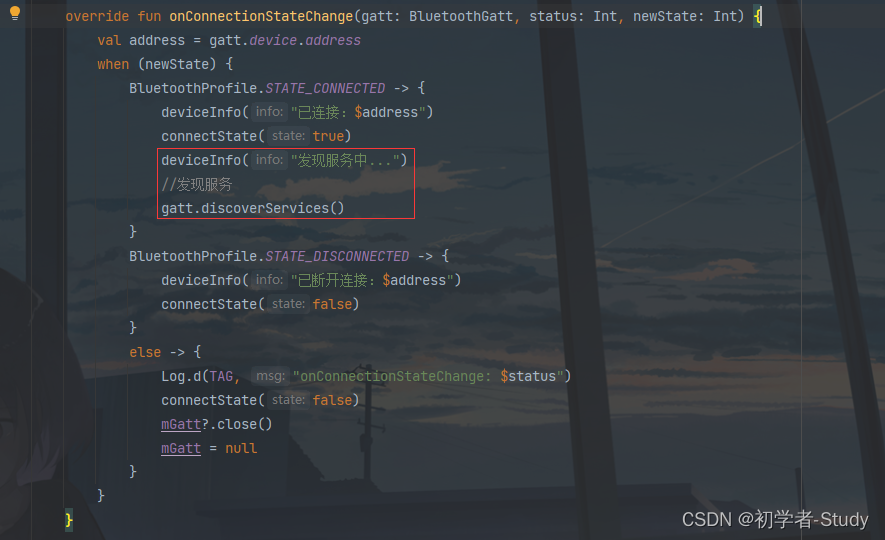
通过gatt.discoverServices()进行发现服务的动作,在此之前通过deviceInfo设置当前的动作状态,发现服务执行会触发onServicesDiscovered()回调,在这个回调中我们可以回调到页面,修改代码如下所示:
override fun onServicesDiscovered(gatt: BluetoothGatt, status: Int) {
if (status == BluetoothGatt.GATT_SUCCESS) {
deviceInfo("发现了 ${gatt.services.size} 个服务")
gatt.services?.let { mBleCallback?.onServicesDiscovered(it) }
}
}
在回调中设置发现服务的个数,然后回调,因为服务是多个的,那么下面我们就需要使用一个列表是装载服务,首先我们修改一下activity_main.xml,在里面增加一个RecyclerView,代码如下所示:
<?xml version="1.0" encoding="utf-8"?>
<androidx.constraintlayout.widget.ConstraintLayout...>
...
<androidx.recyclerview.widget.RecyclerView
android:id="@+id/rv_service"
android:layout_width="match_parent"
android:layout_height="wrap_content"
android:background="@color/white"
app:layout_constraintEnd_toEndOf="parent"
app:layout_constraintStart_toStartOf="parent"
app:layout_constraintTop_toBottomOf="@+id/tv_device_info" />
</androidx.constraintlayout.widget.ConstraintLayout>
五、服务适配器
要显示服务列表数据,首先需要一个适配器,而适配器又需要一个item去渲染数据,下面我们在layout下创建一个item_service.xml,代码如下所示:
<?xml version="1.0" encoding="utf-8"?>
<androidx.constraintlayout.widget.ConstraintLayout xmlns:android="http://schemas.android.com/apk/res/android"
xmlns:app="http://schemas.android.com/apk/res-auto"
android:id="@+id/item_service"
android:layout_width="match_parent"
android:layout_height="wrap_content"
android:layout_marginBottom="2dp"
android:background="@color/white"
android:orientation="vertical">
<TextView
android:id="@+id/tv_service_name"
android:layout_width="wrap_content"
android:layout_height="wrap_content"
android:layout_marginStart="16dp"
android:layout_marginTop="8dp"
android:text="服务"
android:textColor="@color/black"
android:textSize="16sp"
android:textStyle="bold"
app:layout_constraintStart_toStartOf="parent"
app:layout_constraintTop_toTopOf="parent" />
<TextView
android:id="@+id/tv_uuid_title"
android:layout_width="wrap_content"
android:layout_height="wrap_content"
android:text="UUID:"
app:layout_constraintStart_toStartOf="@+id/tv_service_name"
app:layout_constraintTop_toBottomOf="@+id/tv_service_name" />
<TextView
android:id="@+id/tv_service_uuid"
android:layout_width="wrap_content"
android:layout_height="wrap_content"
android:text="UUID"
android:textColor="@color/black"
app:layout_constraintBottom_toBottomOf="@+id/tv_uuid_title"
app:layout_constraintStart_toEndOf="@+id/tv_uuid_title"
app:layout_constraintTop_toTopOf="@+id/tv_uuid_title" />
<TextView
android:id="@+id/tv_service_info"
android:layout_width="wrap_content"
android:layout_height="wrap_content"
android:layout_marginBottom="8dp"
android:text="PRIMARY SERVICE"
app:layout_constraintBottom_toBottomOf="parent"
app:layout_constraintStart_toStartOf="@+id/tv_service_name"
app:layout_constraintTop_toBottomOf="@+id/tv_uuid_title" />
</androidx.constraintlayout.widget.ConstraintLayout>
下面我们在ble包下新建一个BleUtils类,代码如下所示:
object BleUtils {
private val generic = "-0000-1000-8000-00805F9B34FB"
/**
* 获取蓝牙服务名称
* @param uuid UUID
*/
fun getServiceName(uuid: UUID) =
when ("0x${uuid.toString().substring(4, 8).uppercase(Locale.getDefault())}") {
"0x1800" -> "Generic Access service"
"0x1801" -> "Generic Attribute service"
"0x1802" -> "Immediate Alert service"
"0x1803" -> "Link Loss service"
"0x1804" -> "Tx Power service"
"0x1805" -> "Current Time service"
"0x1806" -> "Reference Time Update service"
"0x1807" -> "Next DST Change service"
"0x1808" -> "Glucose service"
"0x1809" -> "Health Thermometer service"
"0x180A" -> "Device Information service"
"0x180D" -> "Heart Rate service"
"0x180E" -> "Phone Alert Status service"
"0x180F" -> "Battery service"
"0x1810" -> "Blood Pressure service"
"0x1811" -> "Alert Notification service"
"0x1812" -> "Human Interface Device service"
"0x1813" -> "Scan Parameters service"
"0x1814" -> "Running Speed and Cadence service"
"0x1815" -> "Automation IO service"
"0x1816" -> "Cycling Speed and Cadence service"
"0x1818" -> "Cycling Power service"
"0x1819" -> "Location and Navigation service"
"0x181A" -> "Environmental Sensing service"
"0x181B" -> "Body Composition service"
"0x181C" -> "User Data service"
"0x181D" -> "Weight Scale service"
"0x181E" -> "Bond Management service"
"0x181F" -> "Continuous Glucose Monitoring service"
"0x1820" -> "Internet Protocol Support service"
"0x1821" -> "Indoor Positioning service"
"0x1822" -> "Pulse Oximeter service"
"0x1823" -> "HTTP Proxy service"
"0x1824" -> "Transport Discovery service"
"0x1825" -> "Object Transfer service"
"0x1826" -> "Fitness Machine service"
"0x1827" -> "Mesh Provisioning service"
"0x1828" -> "Mesh Proxy service"
"0x1829" -> "Reconnection Configuration service"
"0x183A" -> "Insulin Delivery service"
"0x183B" -> "Binary Sensor service"
"0x183C" -> "Emergency Configuration service"
"0x183D" -> "Authorization Control service"
"0x183E" -> "Physical Activity Monitor service"
"0x183F" -> "Elapsed Time service"
"0x1840" -> "Generic Health Sensor service"
"0x1843" -> "Audio Input Control service"
"0x1844" -> "Volume Control service"
"0x1845" -> "Volume Offset Control service"
"0x1846" -> "Coordinated Set Identification service"
"0x1847" -> "Device Time service"
"0x1848" -> "Media Control service"
"0x1849" -> "Generic Media Control service"
"0x184A" -> "Constant Tone Extension service"
"0x184B" -> "Telephone Bearer service"
"0x184C" -> "Generic Telephone Bearer service"
"0x184D" -> "Microphone Control service"
"0x184E" -> "Audio Stream Control service"
"0x184F" -> "Broadcast Audio Scan service"
"0x1850" -> " Published Audio Capabilities service"
"0x1851" -> "Basic Audio Announcement service"
"0x1852" -> "Broadcast Audio Announcement service"
"0x1853" -> "Common Audio service"
"0x1854" -> "Hearing Access service"
"0x1855" -> "Telephony and Media Audio service"
"0x1856" -> "Public Broadcast Announcement service"
"0x1857" -> "Electronic Shelf Label service"
else -> "Unknown Service"
}
fun getServiceUUID(uuid: UUID) =
"0x${uuid.toString().substring(4, 8).uppercase(Locale.getDefault())}"
}
这里需要说明一下蓝牙的UUID,蓝牙UUID(Universally Unique Identifier)是用于唯一标识蓝牙设备和服务的一种标识符。它是一个128位长的数字,在蓝牙通信中起到唯一标识的作用。蓝牙UUID按照标准分为两种类型:
-
16位UUID:这些UUID通常用于蓝牙标准定义的一些通用服务和特性。例如,设备名称服务的UUID是 00001800-0000-1000-8000-00805F9B34FB。
-
128位UUID:这些UUID通常用于自定义的服务和特性,以确保全球唯一性。可以自行生成一个128位的UUID作为自定义的服务或特性标识。例如,一个自定义的服务UUID可以是 0000XXXX-0000-1000-8000-00805F9B34FB,其中的 XXXX 部分可以是任意的16进制数字。
在蓝牙通信中,设备使用UUID来发布和查找服务以及识别特性。UUID是蓝牙设备之间进行通信时的重要标识,确保了设备和服务的唯一性。
那么getServiceName()中的键你就知道是什么意思了,0x1800就是16进制数字,而对应的值则是SIG定义的,可以参考这个文档:Assigned_Numbers.pdf。如果你的值找不到对应的,那说明它不是SIG规范的,你这个服务UUID就是自己公司自定义的。
下面我们写适配器,在adapter包下新建一个ServiceAdapter类,代码如下所示:
class ServiceAdapter(
private val services: List<BluetoothGattService>
) : RecyclerView.Adapter<ServiceAdapter.ViewHolder>() {
private var mOnItemClickListener: OnItemClickListener? = null
fun setOnItemClickListener(mOnItemClickListener: OnItemClickListener?) {
this.mOnItemClickListener = mOnItemClickListener
}
override fun onCreateViewHolder(parent: ViewGroup, viewType: Int): ViewHolder {
val viewHolder = ViewHolder(ItemServiceBinding.inflate(LayoutInflater.from(parent.context), parent, false))
viewHolder.binding.itemService.setOnClickListener { mOnItemClickListener?.onItemClick(it, viewHolder.adapterPosition) }
return viewHolder
}
override fun onBindViewHolder(holder: ViewHolder, position: Int) {
holder.binding.tvServiceName.text = BleUtils.getServiceName(services[position].uuid)
holder.binding.tvServiceUuid.text = BleUtils.getServiceUUID(services[position].uuid)
}
override fun getItemCount() = services.size
class ViewHolder(itemView: ItemServiceBinding) : RecyclerView.ViewHolder(itemView.root) {
var binding: ItemServiceBinding
init {
binding = itemView
}
}
}
这里的代码就是比较简单的,就是基本的写法,下面回到MainActivity中进行显示数据。
六、显示服务
首先声明变量:
private var mServiceAdapter: ServiceAdapter? = null
private val mServiceList: MutableList<BluetoothGattService> = mutableListOf()
然后实现OnItemClickListener 接口
class MainActivity : BaseActivity(), BleCallback, OnItemClickListener {
重写onItemClick()函数。
override fun onItemClick(view: View?, position: Int) {
showMsg(mServiceList[position].uuid.toString())
}
修改onServicesDiscovered()函数,代码如下所示:
override fun onServicesDiscovered(services: List<BluetoothGattService>) {
runOnUiThread {
mServiceList.clear()
mServiceList.addAll(services)
mServiceAdapter ?: run {
mServiceAdapter = ServiceAdapter(mServiceList)
binding.rvService.apply {
(itemAnimator as SimpleItemAnimator).supportsChangeAnimations = false
layoutManager = LinearLayoutManager(this@MainActivity)
adapter = mServiceAdapter
}
mServiceAdapter!!.setOnItemClickListener(this@MainActivity)
mServiceAdapter
}
mServiceAdapter!!.notifyDataSetChanged()
}
}
这里的写法其实和扫描设备哪里如出一辙,下面我们运行一下看看,什么效果。

七、源码
如果对你有所帮助的话,不妨 Star 或 Fork,山高水长,后会有期~
源码地址:GoodBle


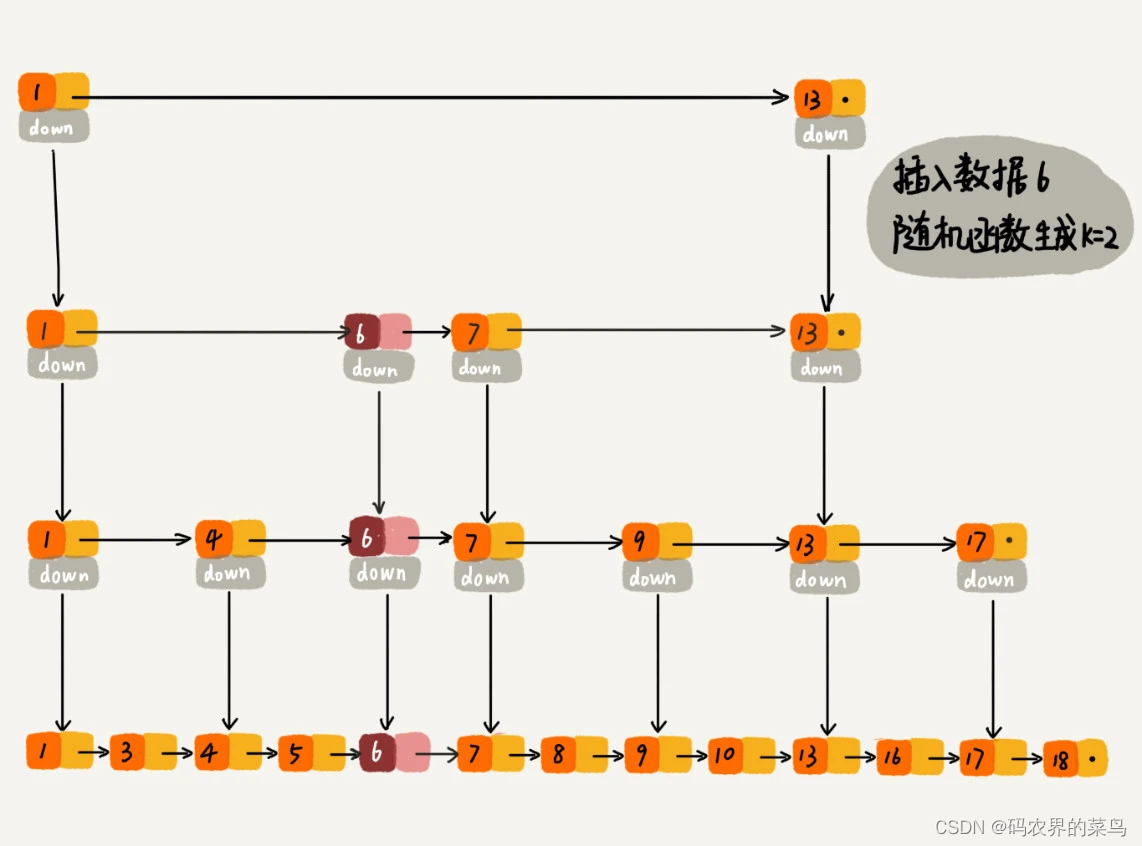

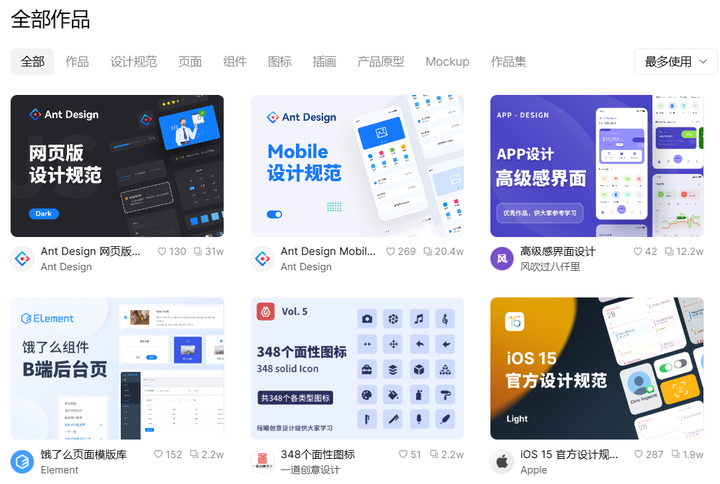
![[CKA]考试之检查可用节点数量](https://img-blog.csdnimg.cn/9b0b748b5f6645efa58455eae291736c.png)