天气(自然现象)
是指某一个地区距离地表较近的大气层在短时间内的具体状态。而天气现象则是指发生在大气中的各种自然现象,即某瞬时内大气中各种气象要素(如气温、气压、湿度、风、云、雾、雨、闪、雪、霜、雷、雹、霾等)空间分布的综合表现。
天气过程就是一定地区的天气现象随时间的变化过程。各种天气系统都具有一定的空间尺度和时间尺度,而且各种尺度系统间相互交织、相互作用。许多天气系统的组合,构成大范围的天气形势,构成半球甚至全球的大气环流。天气系统总是处在不断新生、发展和消亡过程中,在不同发展阶段有着其相对应的天气现象分布。

天气预报
是应用大气变化的规律,根据当前及近期的天气形势,对某一地未来一定时期内的天气状况进行预测。它是根据对卫星云图和天气图的分析,结合有关气象资料、地形和季节特点、群众经验等综合研究后作出的。如我国中央气象台的卫星云图,就是我国制造的“风云一号”气象卫星摄取的。利用卫星云图照片进行分析,能提高天气预报的准确率。天气预报就时效的长短通常分为三种:短期天气预报(2~3天)、中期天气预报(4~9天),长期天气预报(10~15天以上),中央电视台每天播放的主要是短期天气预报。
天气预报的主要内容是一个地区或城市未来一段时期内的阴晴雨雪、最高最低气温、风向和风力及特殊的灾害性天气。就中国而言,气象台准确预报寒潮、台风、暴雨等自然灾害出现的位置和强度,就可以直接为工农业生产和群众生活服务。天气预报是根据气象观测资料,应用天气学、动力气象学、统计学的原理和方法,对某区域或某地点未来一定时段的天气状况作出定性或定量的预测。它是大气科学研究的一个重要目标。对人们生活有重要意义。


9、使用三轴传感器选择城市天气预报
向前倾斜为安徽合肥,向后为福建福州
向左为上海,向右为北京
#MicroPython动手做(33)——物联网之天气预报
#使用三轴传感器选择城市天气预报
from mpython import *
import urequests
import network
import ntptime
import music
import json
brightness=9
weather_serveraddr = "http://server.mindplus.top"
weather_appid = "31982666"
weather_appsecret = "E6MtBcxQ"
def weather_getWeather(_weather, _city):
if weather_serveraddr=="http://www.tianqiapi.com":
nowResult = urequests.get(weather_serveraddr+"/api/?appid="+weather_appid+"&appsecret="+weather_appsecret+"&version=v6&cityid="+_city)
json=nowResult.json()
nowResult.close()
return json[_weather]
else:
nowResult = urequests.get(weather_serveraddr+"/api/weather/?appid="+weather_appid+"&appsecret="+weather_appsecret+"&version=v6&cityid="+_city)
json=nowResult.json()
nowResult.close()
return json[_weather]
my_wifi = wifi()
my_wifi.connectWiFi("zh","zy1567")
while not (my_wifi.sta.isconnected()):
pass
rgb[1] = (0*brightness//9, 102*brightness//9, 0*brightness//9)
rgb.write()
music.pitch(165, 50)
ntptime.settime(8, "ntp.ntsc.ac.cn")
while True:
if (accelerometer.get_x() < -0.3):
music.pitch(196, 50)
oled.fill(0)
oled.DispChar("安徽 合肥", 0, (1-1)*16, 1)
oled.DispChar(weather_getWeather("wea", "101220101"), 0, (2-1)*16, 1)
oled.DispChar((str("最低温度:") + str(weather_getWeather("tem2", "101220101"))), 0, (3-1)*16, 1)
oled.DispChar((str("最高温度:") + str(weather_getWeather("tem1", "101220101"))), 0, (4-1)*16, 1)
oled.show()
if (accelerometer.get_x() > 0.3):
music.pitch(262, 50)
oled.fill(0)
oled.DispChar("福建 福州", 0, (1-1)*16, 1)
oled.DispChar(weather_getWeather("wea", "101230101"), 0, (2-1)*16, 1)
oled.DispChar((str("最低温度:") + str(weather_getWeather("tem2", "101230101"))), 0, (3-1)*16, 1)
oled.DispChar((str("最高温度:") + str(weather_getWeather("tem1", "101230101"))), 0, (4-1)*16, 1)
oled.show()
if (accelerometer.get_y() > 0.3):
music.pitch(392, 50)
oled.fill(0)
oled.DispChar("上海", 0, (1-1)*16, 1)
oled.DispChar(weather_getWeather("wea", "101020100"), 0, (2-1)*16, 1)
oled.DispChar((str("最低温度:") + str(weather_getWeather("tem2", "101020100"))), 0, (3-1)*16, 1)
oled.DispChar((str("最高温度:") + str(weather_getWeather("tem1", "101020100"))), 0, (4-1)*16, 1)
oled.show()
if (accelerometer.get_y() < -0.3):
music.pitch(659, 50)
oled.fill(0)
oled.DispChar("北京", 0, (1-1)*16, 1)
oled.DispChar(weather_getWeather("wea", "101010100"), 0, (2-1)*16, 1)
oled.DispChar((str("最低温度:") + str(weather_getWeather("tem2", "101010100"))), 0, (3-1)*16, 1)
oled.DispChar((str("最高温度:") + str(weather_getWeather("tem1", "101010100"))), 0, (4-1)*16, 1)
oled.show()
Mind+ 实验图形编程

10、全球天气API平台
链接:http://www.tianqiapi.com


注册全球天气API平台账号
链接:http://www.tianqiapi.com/user/register

登录全球天气API平台
链接:http://www.tianqiapi.com/user/index
激活账号,获取APPID和APPSecret(密钥)

11、六位触摸按键选择城市天气预报
P 上海 Y 福州 T 北京 H 重庆 O 深圳 N 济南
#MicroPython动手做(33)——物联网之天气预报
#六位触摸按键选择城市天气预报
from machine import Timer
from mpython import *
import urequests
import network
import ntptime
import music
import json
touch_threshold = {'P': 400, 'Y': 400, 'T': 400, 'H': 400, 'O': 400, 'N': 400}
tim12 = Timer(12)
_status_p = _status_y = _status_t = _status_h = _status_o = _status_n = 0
def on_touchpad_P_pressed():pass
def on_touchpad_P_unpressed():pass
def on_touchpad_Y_pressed():pass
def on_touchpad_Y_unpressed():pass
def on_touchpad_T_pressed():pass
def on_touchpad_T_unpressed():pass
def on_touchpad_H_pressed():pass
def on_touchpad_H_unpressed():pass
def on_touchpad_O_pressed():pass
def on_touchpad_O_unpressed():pass
def on_touchpad_N_pressed():pass
def on_touchpad_N_unpressed():pass
def timer12_tick(_):
global _status_p, _status_y, _status_t, _status_h, _status_o, _status_n
try:
touchPad_P.read();pass
except:
return
if touchPad_P.read() < touch_threshold['P']:
if 1 != _status_p:_status_p = 1;on_touchpad_P_pressed()
elif 0 != _status_p:_status_p = 0;on_touchpad_P_unpressed()
if touchPad_Y.read() < touch_threshold['Y']:
if 1 != _status_y:_status_y = 1;on_touchpad_Y_pressed()
elif 0 != _status_y:_status_y = 0;on_touchpad_Y_unpressed()
if touchPad_T.read() < touch_threshold['T']:
if 1 != _status_t:_status_t = 1;on_touchpad_T_pressed()
elif 0 != _status_t:_status_t = 0;on_touchpad_T_unpressed()
if touchPad_H.read() < touch_threshold['H']:
if 1 != _status_h:_status_h = 1;on_touchpad_H_pressed()
elif 0 != _status_h:_status_h = 0;on_touchpad_H_unpressed()
if touchPad_O.read() < touch_threshold['O']:
if 1 != _status_o:_status_o = 1;on_touchpad_O_pressed()
elif 0 != _status_o:_status_o = 0;on_touchpad_O_unpressed()
if touchPad_N.read() < touch_threshold['N']:
if 1 != _status_n:_status_n = 1;on_touchpad_N_pressed()
elif 0 != _status_n:_status_n = 0;on_touchpad_N_unpressed()
def weather_getWeather(_weather, _city):
if weather_serveraddr=="http://www.tianqiapi.com":
nowResult = urequests.get(weather_serveraddr+"/api/?appid="+weather_appid+"&appsecret="+weather_appsecret+"&version=v6&cityid="+_city)
json=nowResult.json()
nowResult.close()
return json[_weather]
else:
nowResult = urequests.get(weather_serveraddr+"/api/weather/?appid="+weather_appid+"&appsecret="+weather_appsecret+"&version=v6&cityid="+_city)
json=nowResult.json()
nowResult.close()
return json[_weather]
brightness=9
weather_serveraddr = "http://www.tianqiapi.com"
weather_appid = "85215611"
weather_appsecret = "Kx8r5ZCY "
# 事件回调函数
def on_touchpad_P_pressed():
global g_my_variable
music.pitch(147, 500)
oled.fill(0)
oled.DispChar("上海", 0, (1-1)*16, 1)
oled.DispChar(weather_getWeather("wea", "101020100"), 0, (2-1)*16, 1)
oled.DispChar((str("最低温度:") + str(weather_getWeather("tem2", "101020100"))), 0, (3-1)*16, 1)
oled.DispChar((str("最高温度:") + str(weather_getWeather("tem1", "101020100"))), 0, (4-1)*16, 1)
oled.show()
def on_touchpad_H_pressed():
global g_my_variable
music.pitch(175, 500)
oled.fill(0)
oled.DispChar("重庆", 0, (1-1)*16, 1)
oled.DispChar(weather_getWeather("wea", "101040100"), 0, (2-1)*16, 1)
oled.DispChar((str("最低温度:") + str(weather_getWeather("tem2", "101040100"))), 0, (3-1)*16, 1)
oled.DispChar((str("最高温度:") + str(weather_getWeather("tem1", "101040100"))), 0, (4-1)*16, 1)
oled.show()
def on_touchpad_Y_pressed():
global g_my_variable
music.pitch(247, 500)
oled.fill(0)
oled.DispChar("福州", 0, (1-1)*16, 1)
oled.DispChar((str("天气情况:") + str(weather_getWeather("wea", "101230101"))), 0, (2-1)*16, 1)
oled.DispChar((str("最低温度:") + str(weather_getWeather("tem2", "101230101"))), 0, (3-1)*16, 1)
oled.DispChar((str("最高温度:") + str(weather_getWeather("tem1", "101230101"))), 0, (4-1)*16, 1)
oled.show()
def on_touchpad_O_pressed():
global g_my_variable
music.pitch(196, 500)
oled.fill(0)
oled.DispChar("深圳", 0, (1-1)*16, 1)
oled.DispChar(weather_getWeather("wea", "101280601"), 0, (2-1)*16, 1)
oled.DispChar((str("最低温度:") + str(weather_getWeather("tem2", "101280601"))), 0, (3-1)*16, 1)
oled.DispChar((str("最高温度:") + str(weather_getWeather("tem1", "101280601"))), 0, (4-1)*16, 1)
oled.show()
def on_touchpad_T_pressed():
global g_my_variable
music.pitch(165, 500)
oled.fill(0)
oled.DispChar("北京", 0, (1-1)*16, 1)
oled.DispChar(weather_getWeather("wea", "101010100"), 0, (2-1)*16, 1)
oled.DispChar((str("最低温度:") + str(weather_getWeather("tem2", "101010100"))), 0, (3-1)*16, 1)
oled.DispChar((str("最高温度:") + str(weather_getWeather("tem1", "101010100"))), 0, (4-1)*16, 1)
oled.show()
def on_touchpad_N_pressed():
global g_my_variable
music.pitch(220, 500)
oled.fill(0)
oled.DispChar("济南", 0, (1-1)*16, 1)
oled.DispChar(weather_getWeather("wea", "101120101"), 0, (2-1)*16, 1)
oled.DispChar((str("最低温度:") + str(weather_getWeather("tem2", "101120101"))), 0, (3-1)*16, 1)
oled.DispChar((str("最高温度:") + str(weather_getWeather("tem1", "101120101"))), 0, (4-1)*16, 1)
oled.show()
tim12.init(period=100, mode=Timer.PERIODIC, callback=timer12_tick)
my_wifi = wifi()
my_wifi.connectWiFi("zh","zy1567")
while not (my_wifi.sta.isconnected()):
pass
rgb[1] = (0*brightness//9, 102*brightness//9, 0*brightness//9)
rgb.write()
music.pitch(131, 50)
ntptime.settime(8, "ntp.ntsc.ac.cn")
oled.fill(0)
oled.DispChar("触摸按键选城市", 0, (1-1)*16, 1)
oled.DispChar("P 上海 Y 福州", 0, (2-1)*16, 1)
oled.DispChar("T 北京 H 重庆", 0, (3-1)*16, 1)
oled.DispChar("O 深圳 N 济南", 0, (4-1)*16, 1)
oled.show()
Mind+ 实验图形编程




六位触摸按键选择城市天气预报



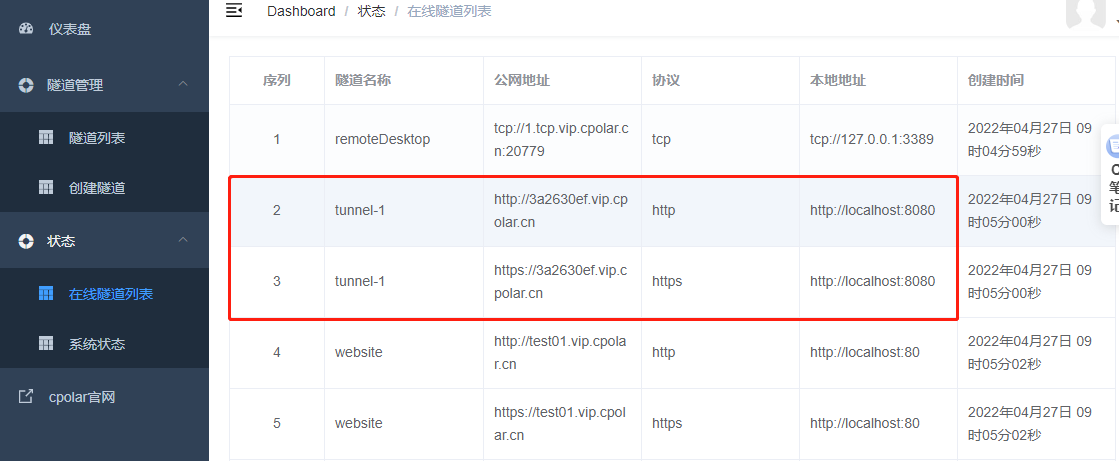
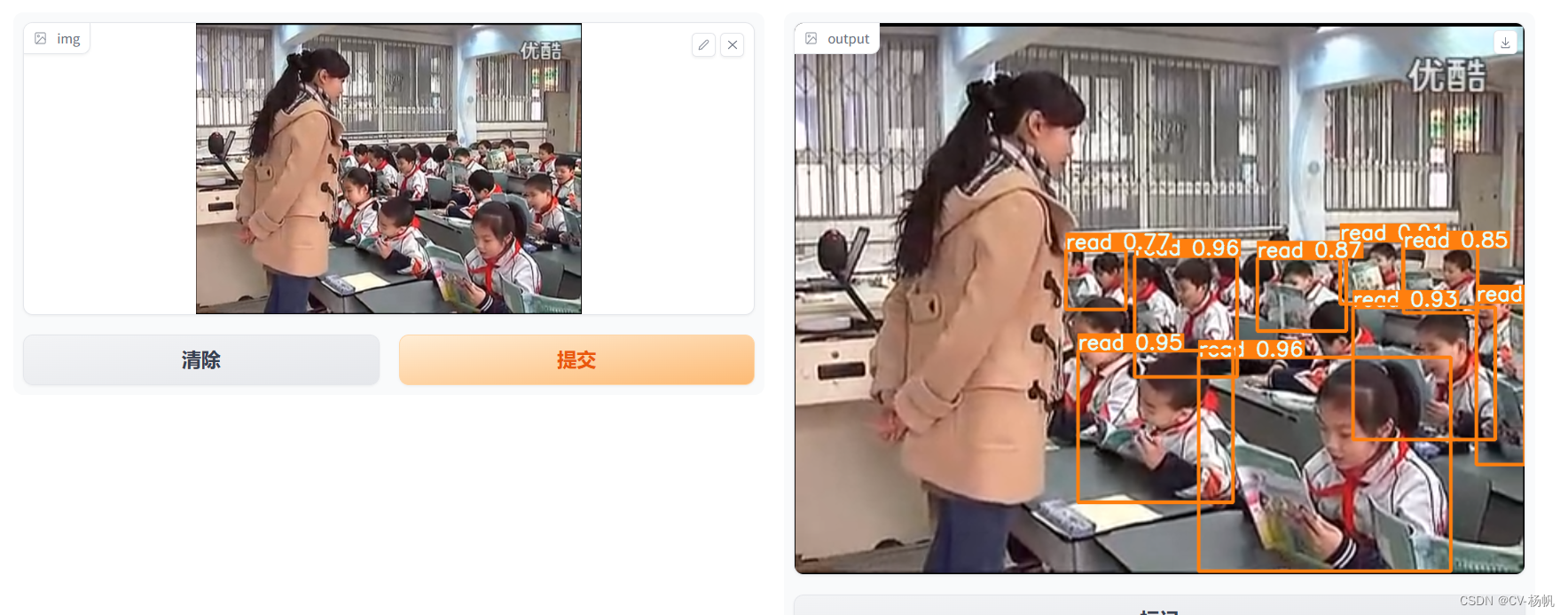


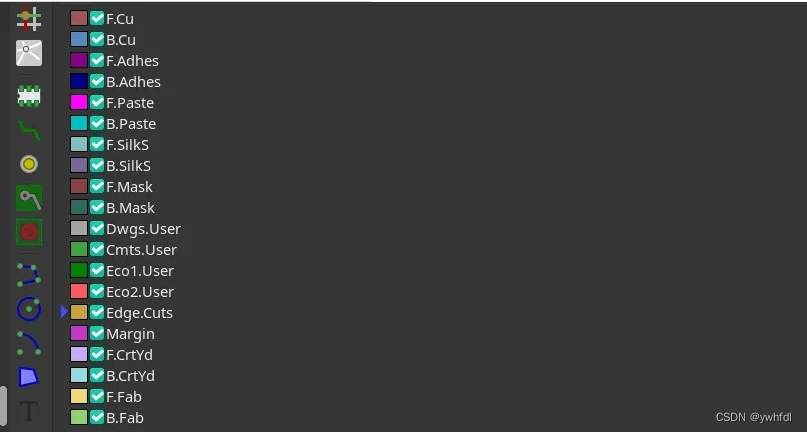




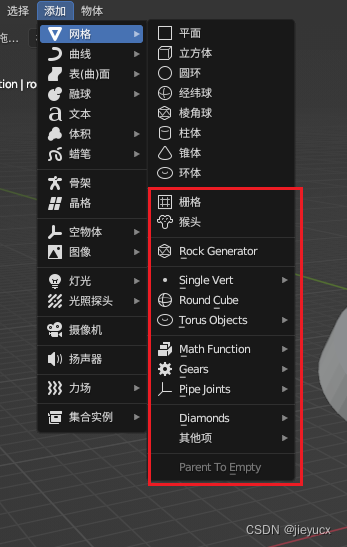

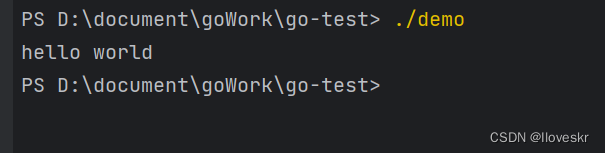
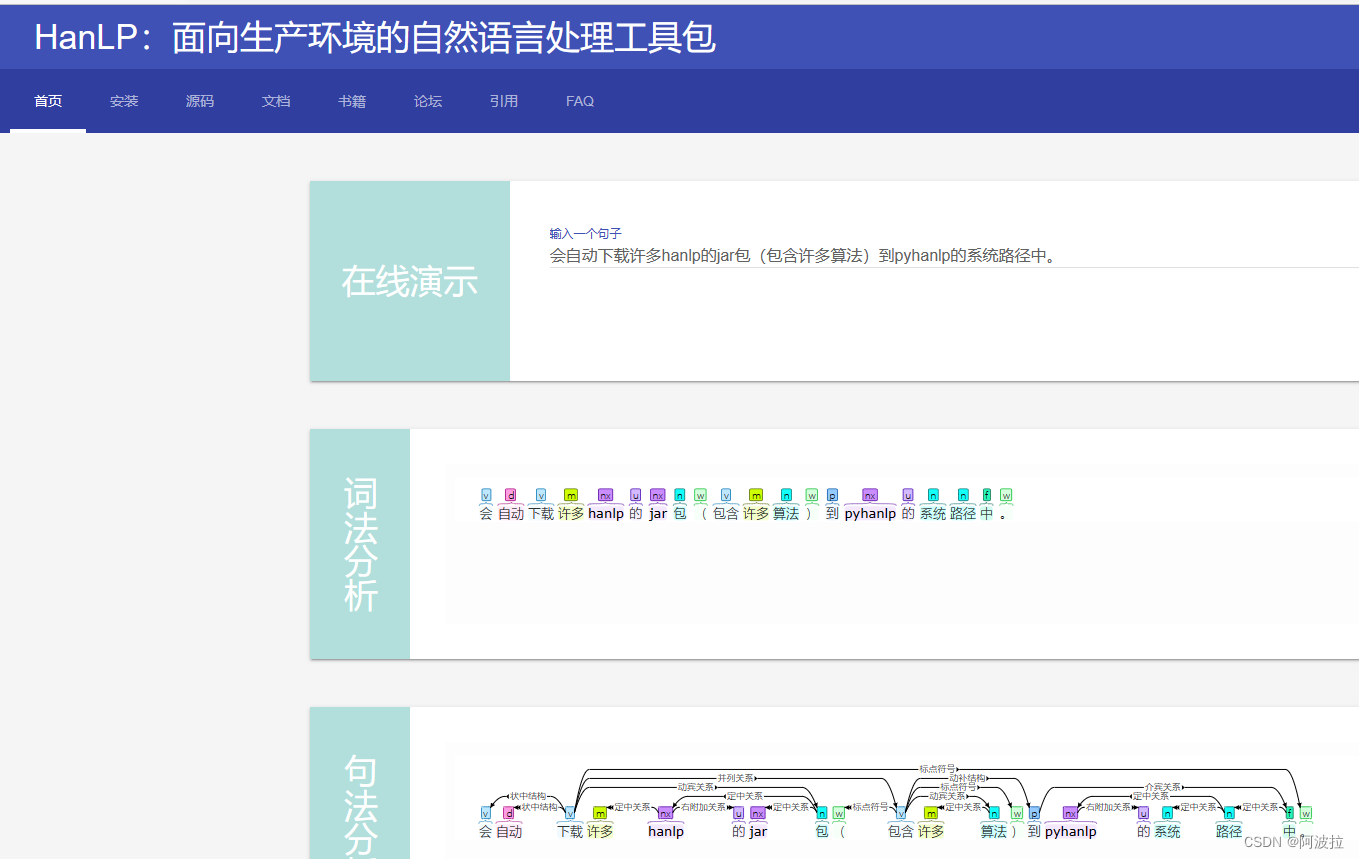
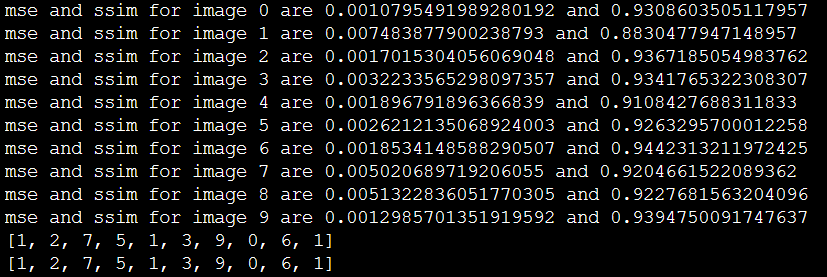


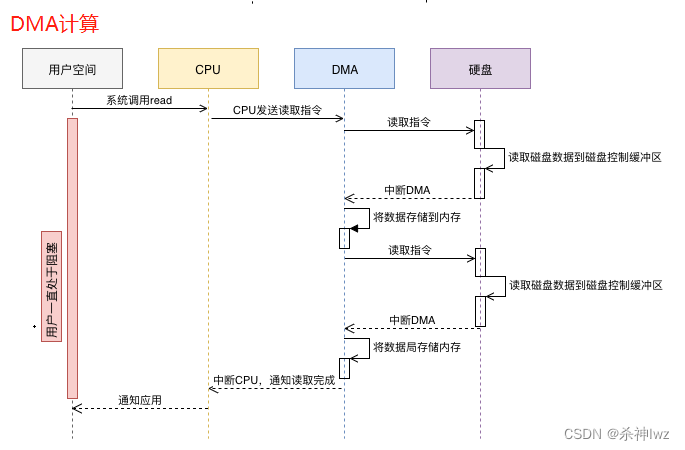
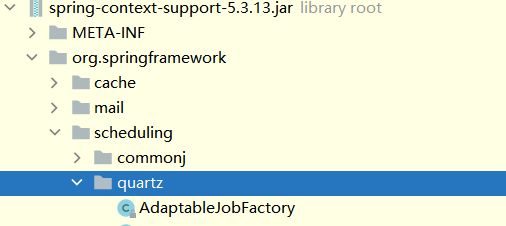

![[数据分析与可视化] Python绘制数据地图4-MovingPandas入门指北](https://img-blog.csdnimg.cn/img_convert/3711cd7b2cb4b66cb768c04dd1e7b45f.png)