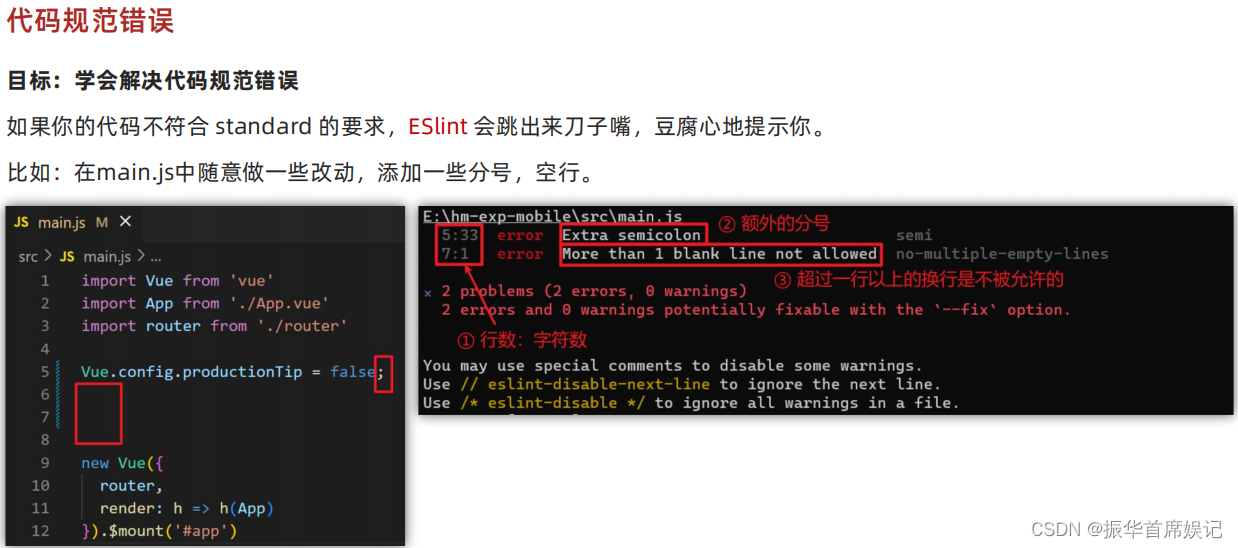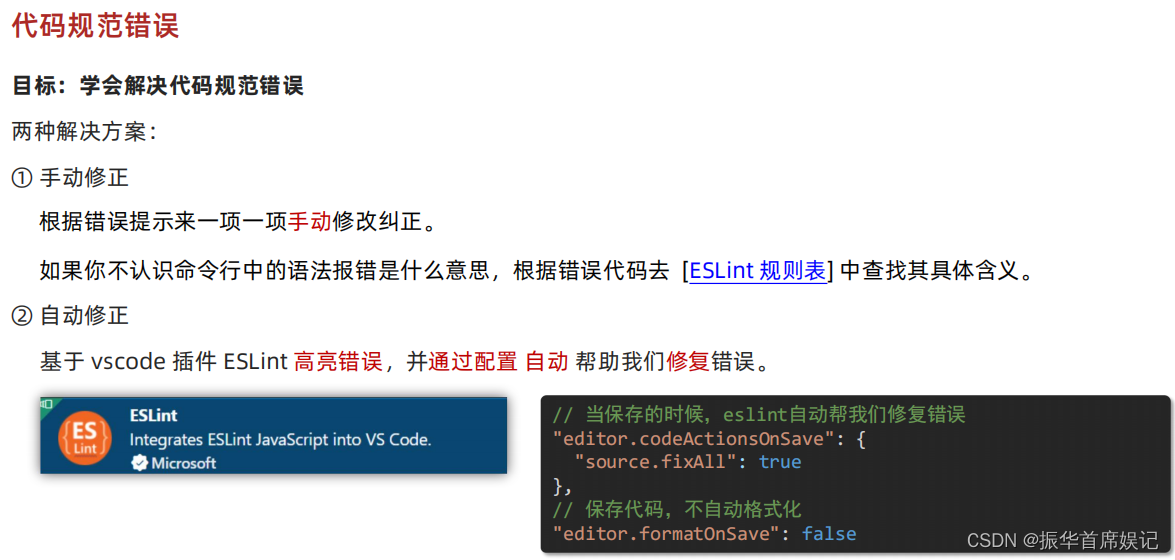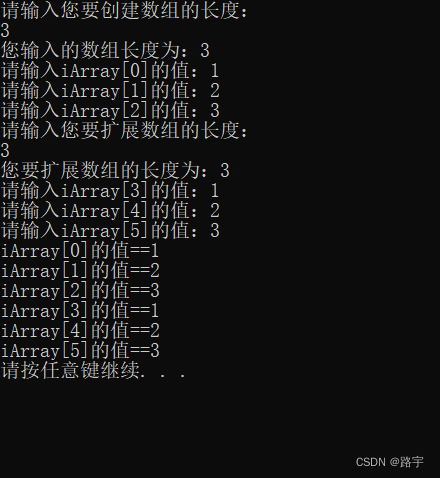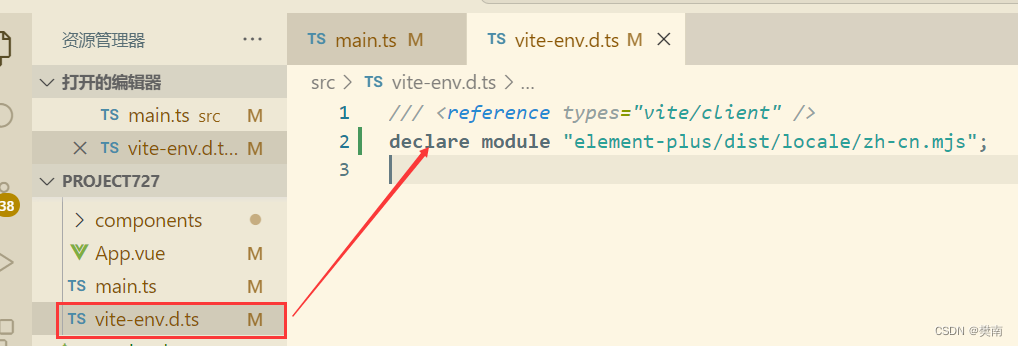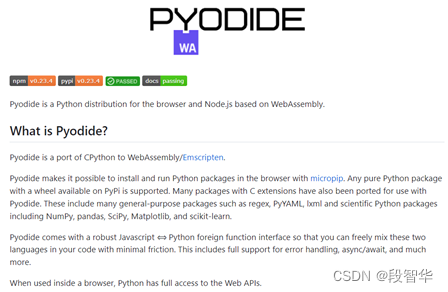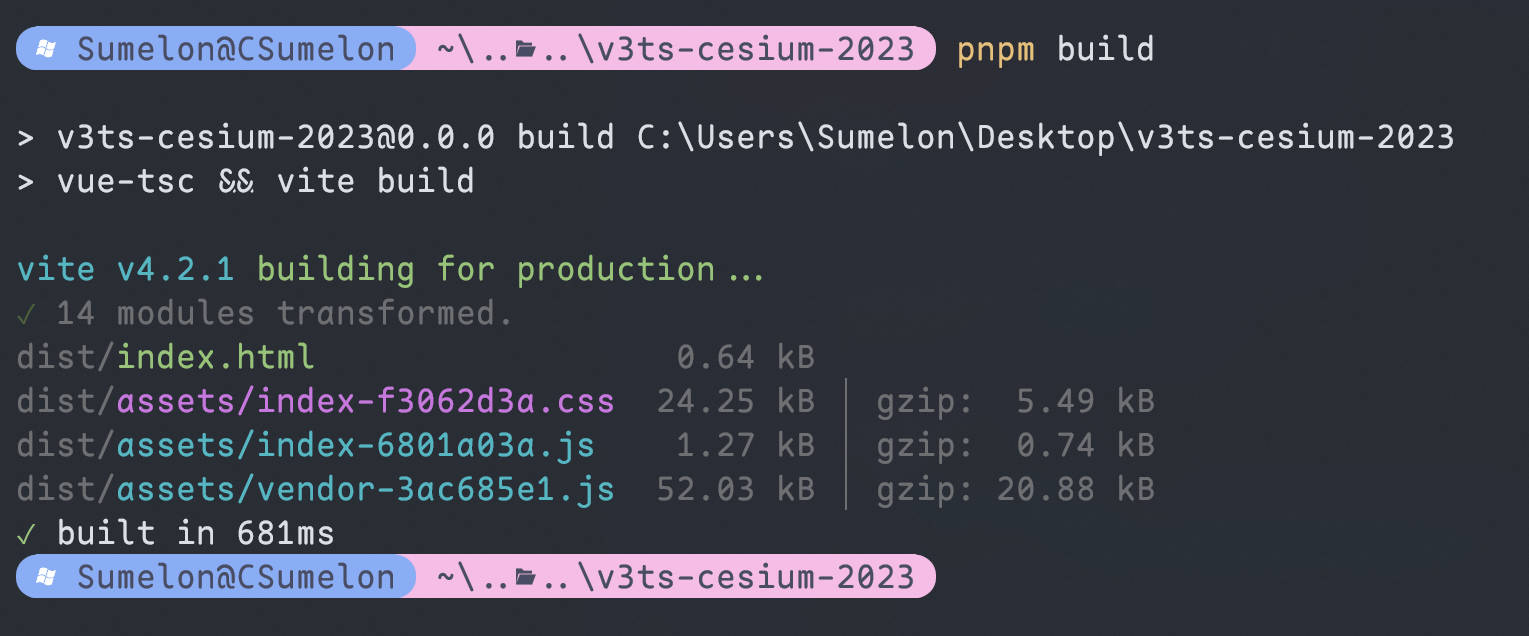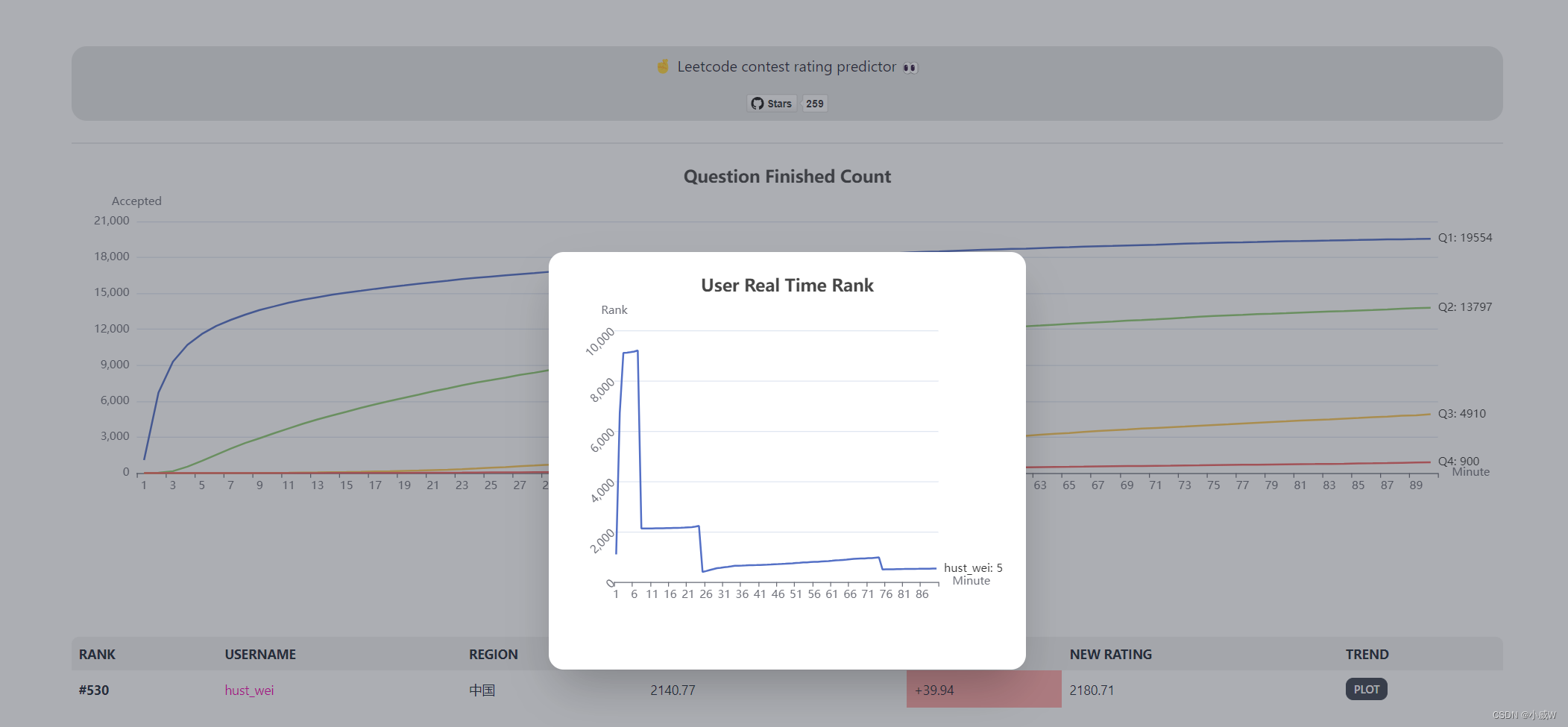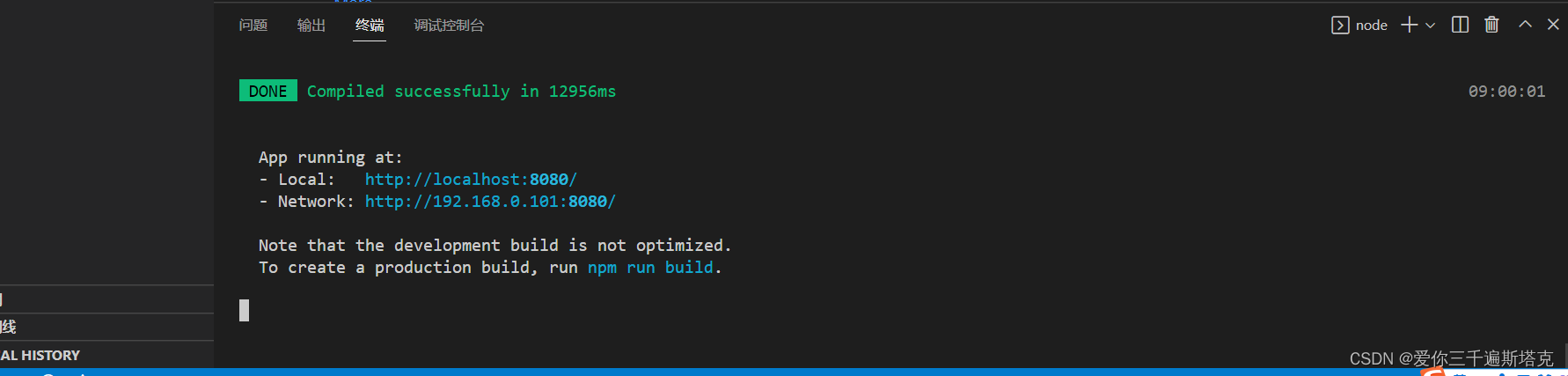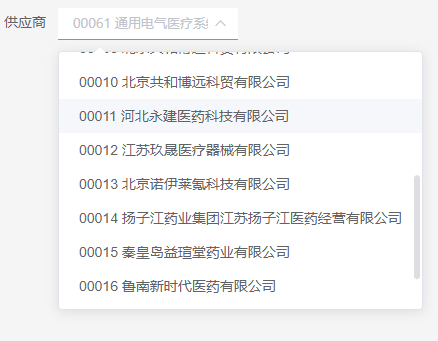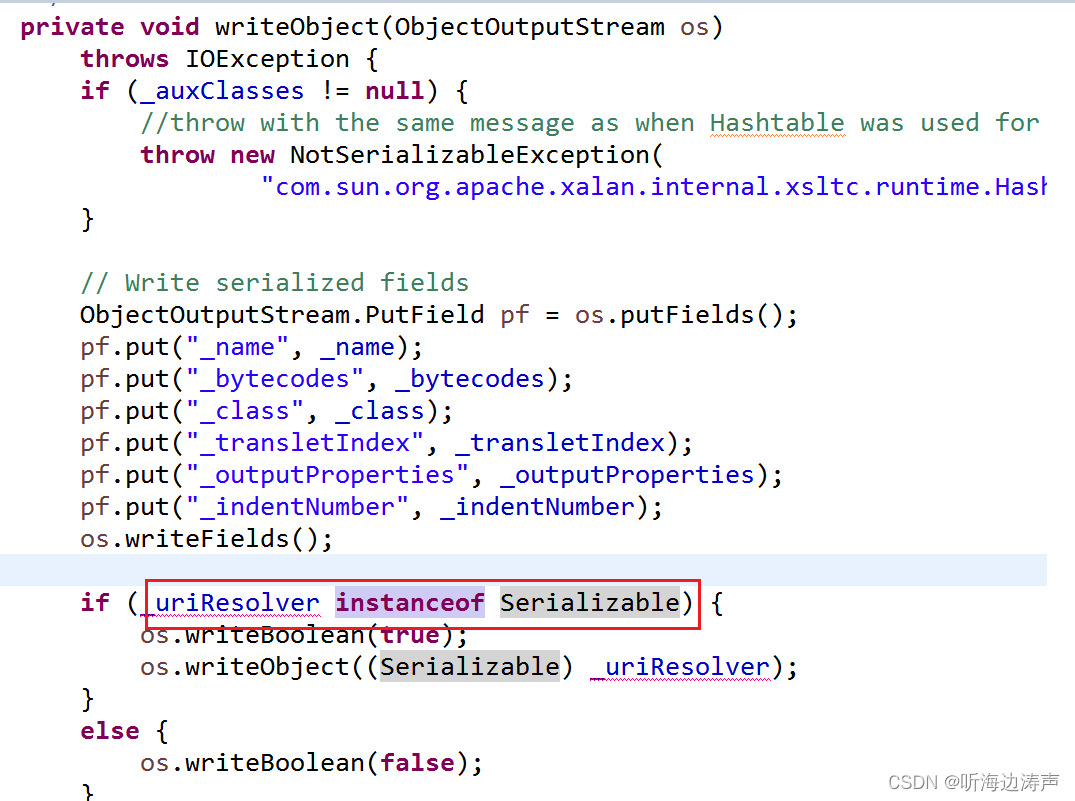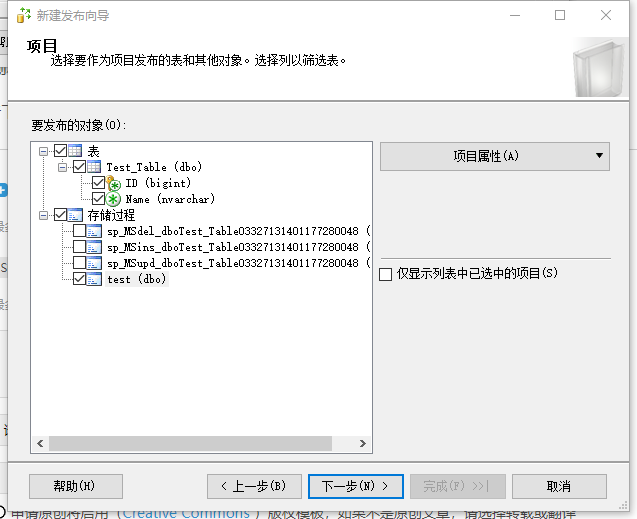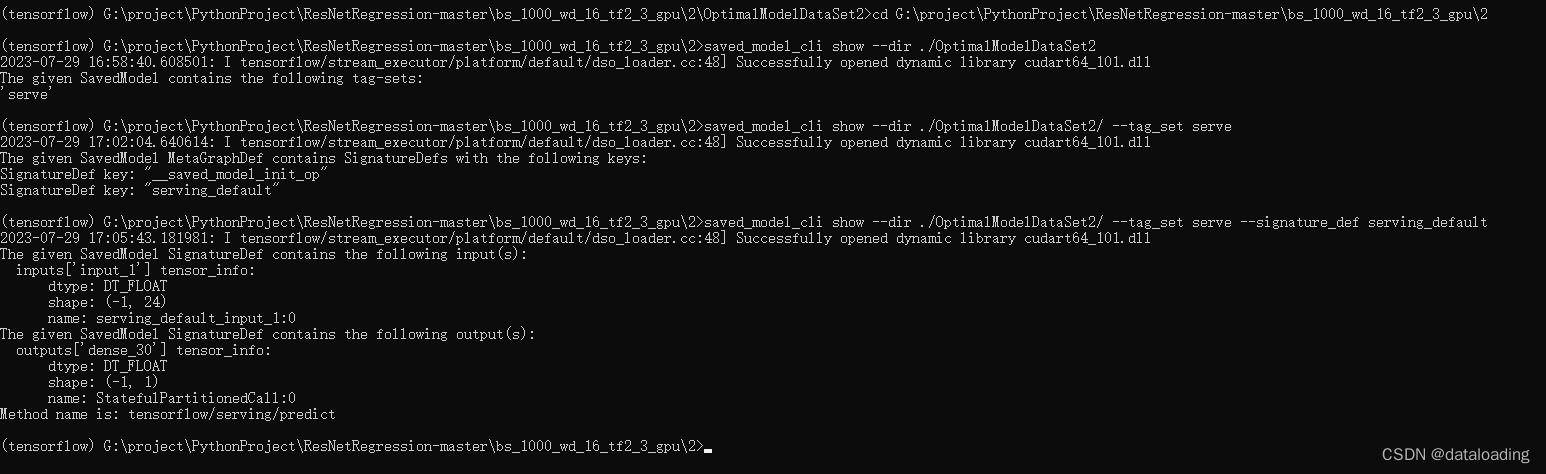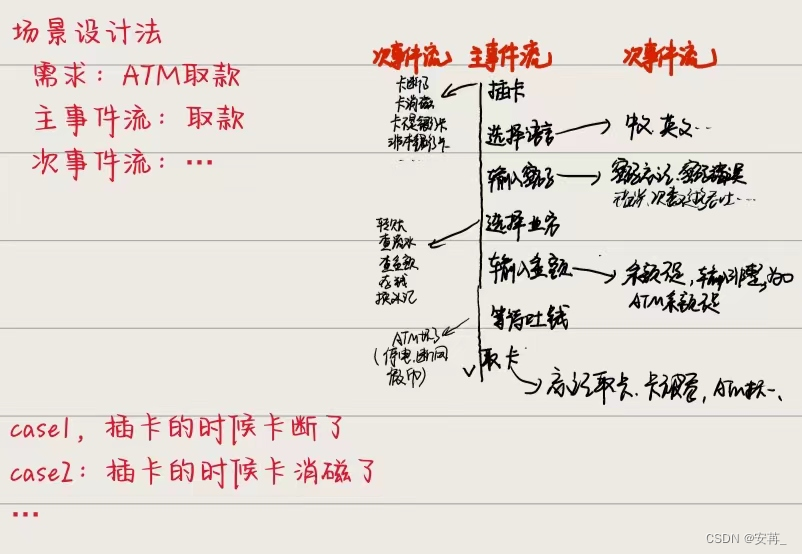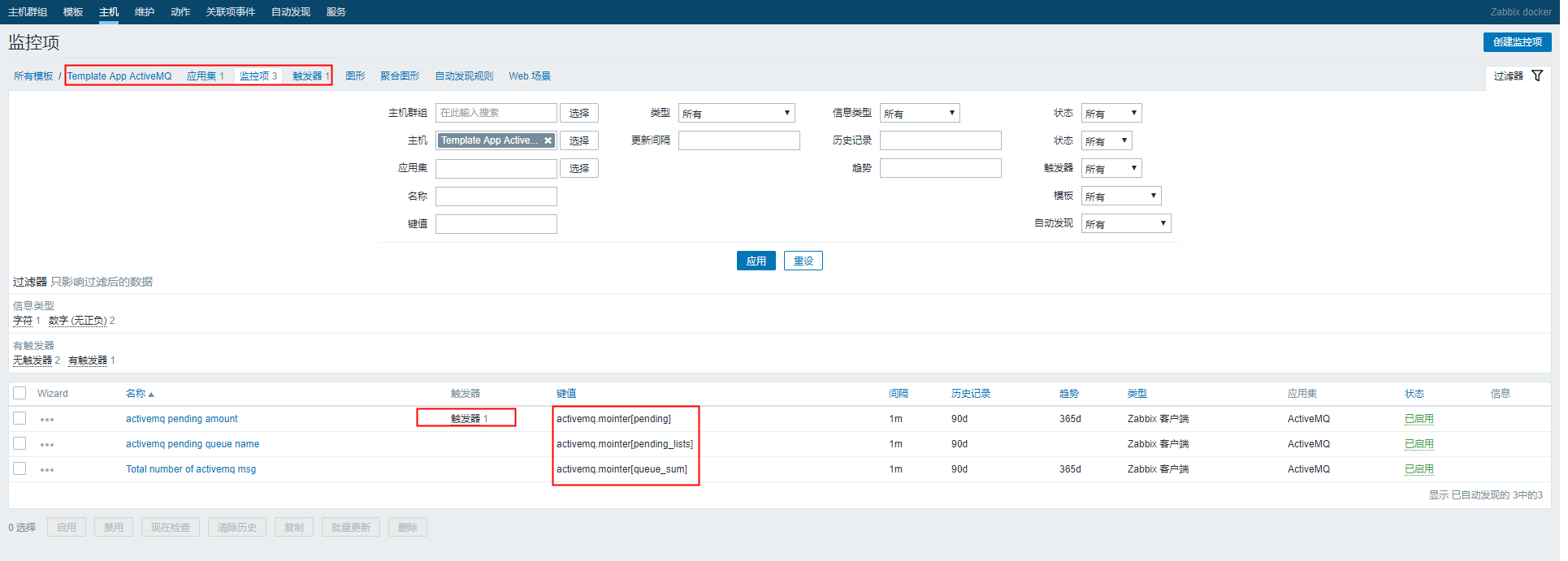路由进阶
路由的封装抽离
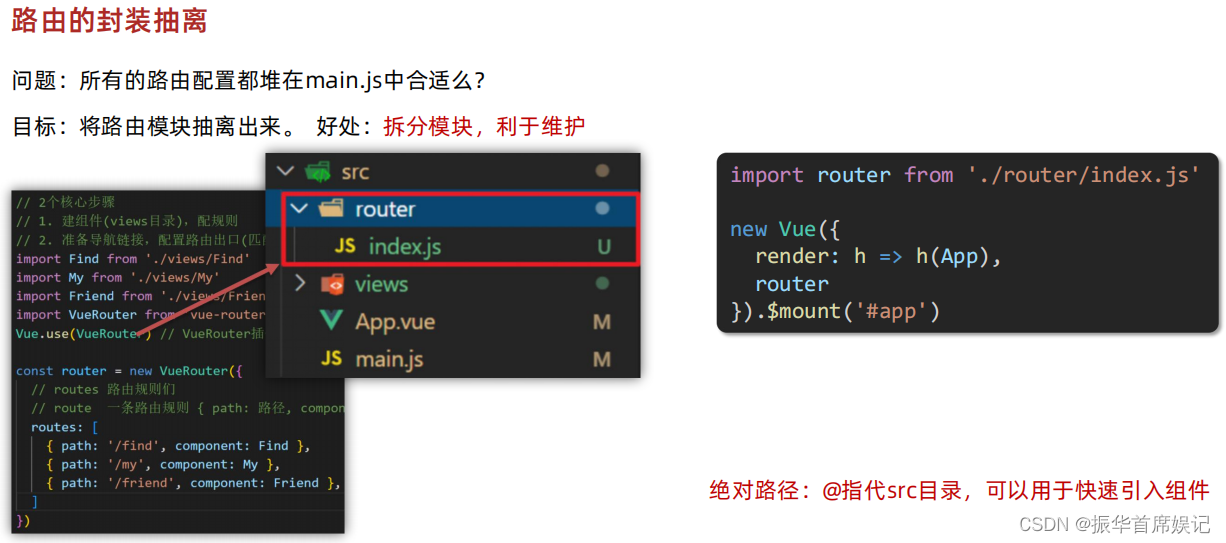

//main.jsimport Vue from 'vue'
import App from './App.vue'
import router from './router/index'
// 路由的使用步骤 5 + 2
// 5个基础步骤
// 1. 下载 v3.6.5
// 2. 引入
// 3. 安装注册 Vue.use(Vue插件)
// 4. 创建路由对象
// 5. 注入到new Vue中,建立关联
Vue.config.productionTip = false
new Vue({
render: h => h(App),
router
}).$mount('#app')
//index.js
// 2个核心步骤
// 1. 建组件(views目录),配规则
// 2. 准备导航链接,配置路由出口(匹配的组件展示的位置)
import Find from '@/views/Find'
import My from '../views/My'
import Friend from '../views/Friend'
import Vue from 'vue'
import VueRouter from 'vue-router'
Vue.use(VueRouter) // VueRouter插件初始化
const router = new VueRouter({
// routes 路由规则们
// route 一条路由规则 { path: 路径, component: 组件 }
routes: [
{ path: '/find', component: Find },
{ path: '/my', component: My },
{ path: '/friend', component: Friend },
]
})
export default router
声明式导航 - 导航链接
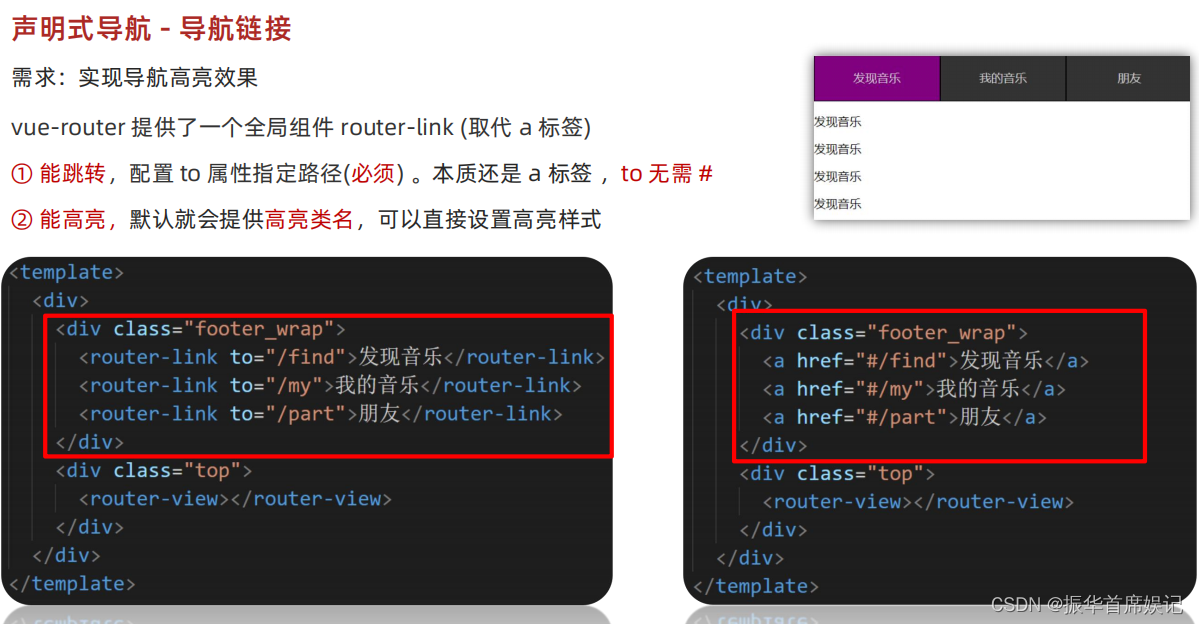
<template>
<div>
<div class="footer_wrap">
<router-link to="/find">发现音乐</router-link>
<router-link to="/my">我的音乐</router-link>
<router-link to="/friend">朋友</router-link>
</div>
<div class="top">
<!-- 路由出口 → 匹配的组件所展示的位置 -->
<router-view></router-view>
</div>
</div>
</template>
<script>
export default {};
</script>
<style>
body {
margin: 0;
padding: 0;
}
.footer_wrap {
position: relative;
left: 0;
top: 0;
display: flex;
width: 100%;
text-align: center;
background-color: #333;
color: #ccc;
}
.footer_wrap a {
flex: 1;
text-decoration: none;
padding: 20px 0;
line-height: 20px;
background-color: #333;
color: #ccc;
border: 1px solid black;
}
.footer_wrap a.router-link-active {
background-color: purple;
}
.footer_wrap a:hover {
background-color: #555;
}
</style>

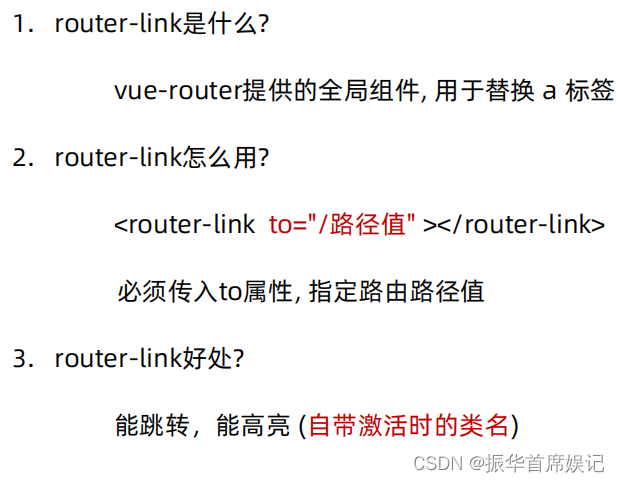
声明式导航 - 两个类名
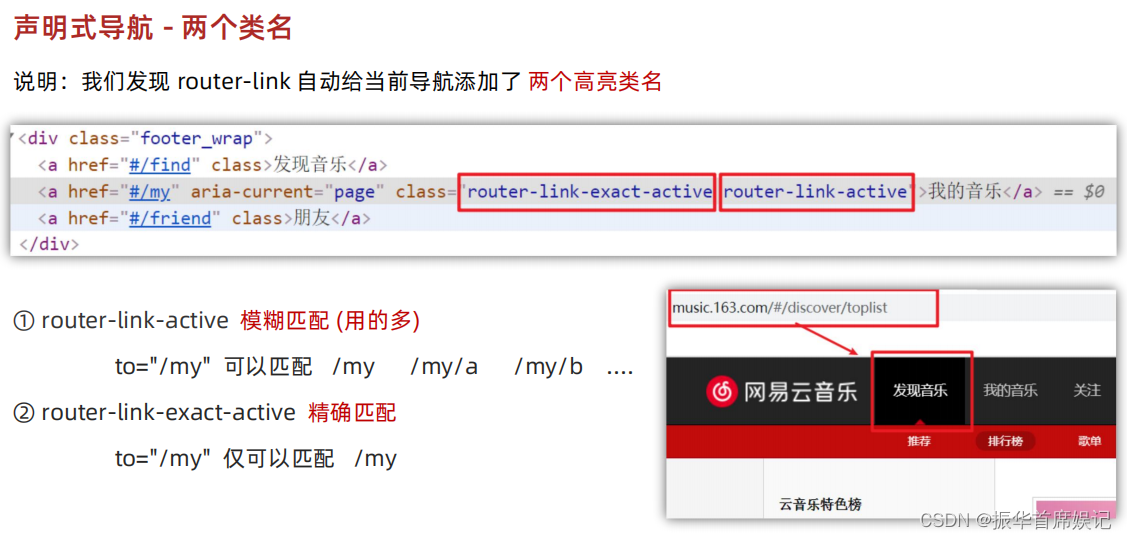
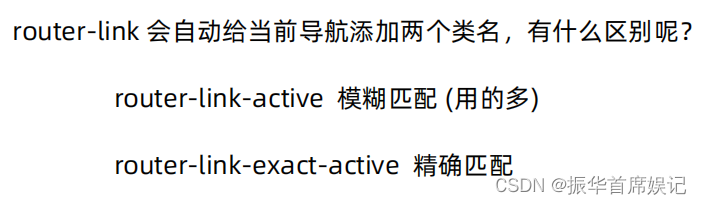
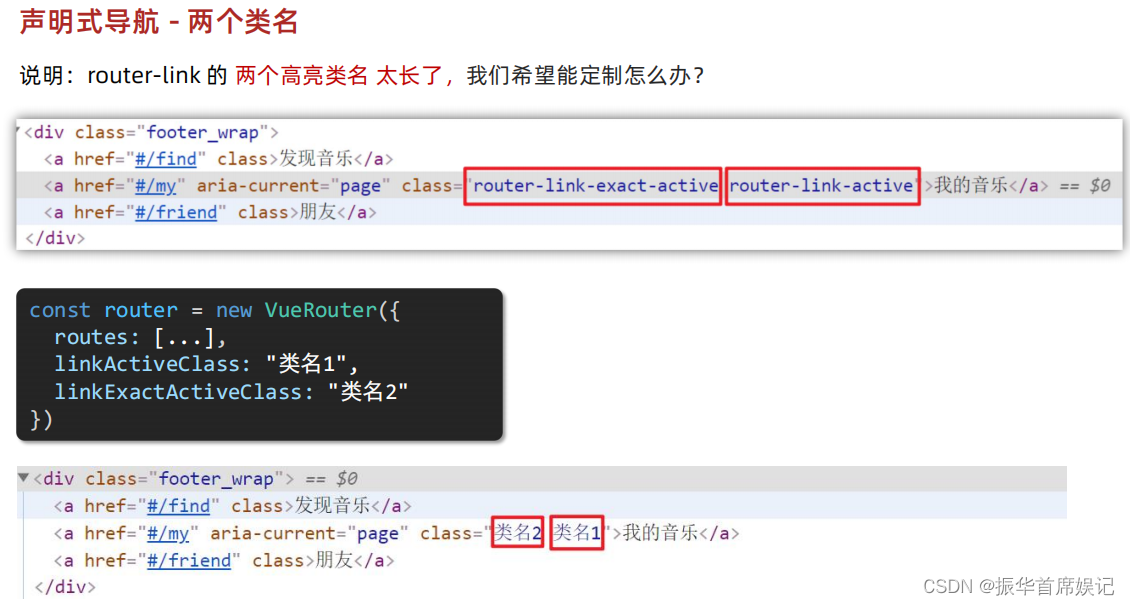
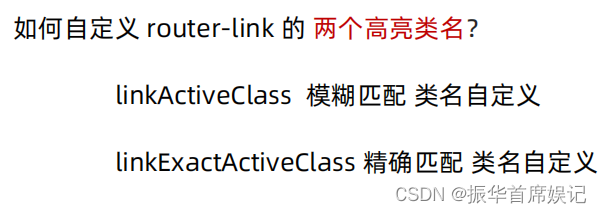
声明式导航 - 跳转传参
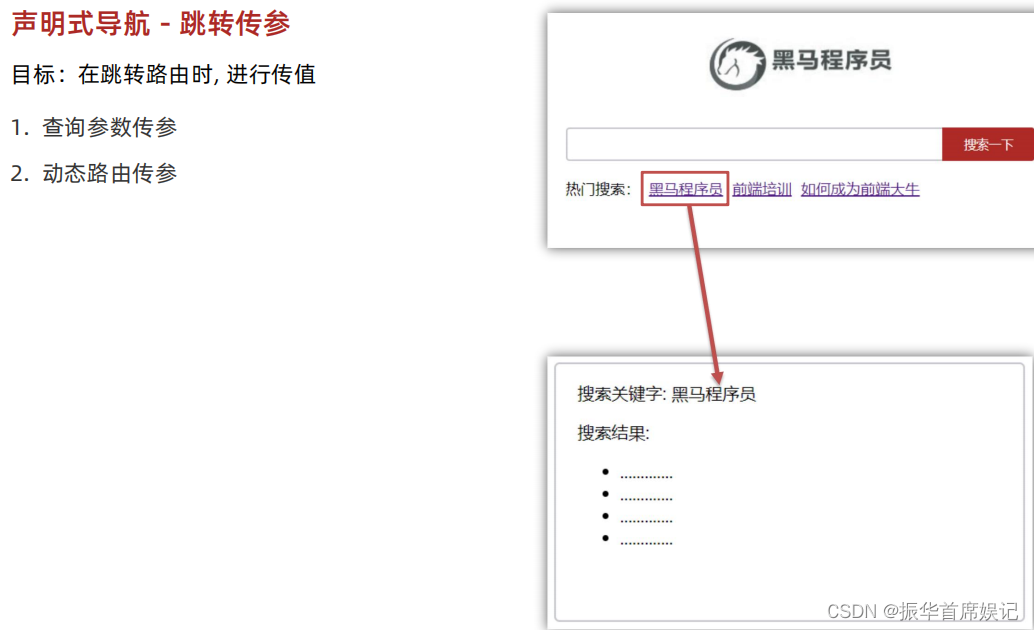
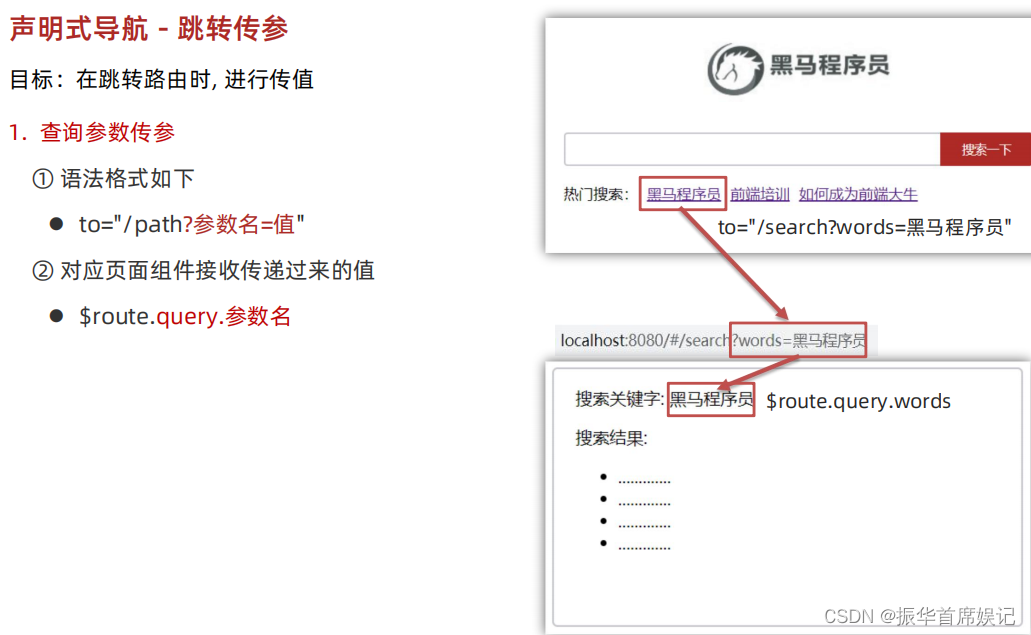
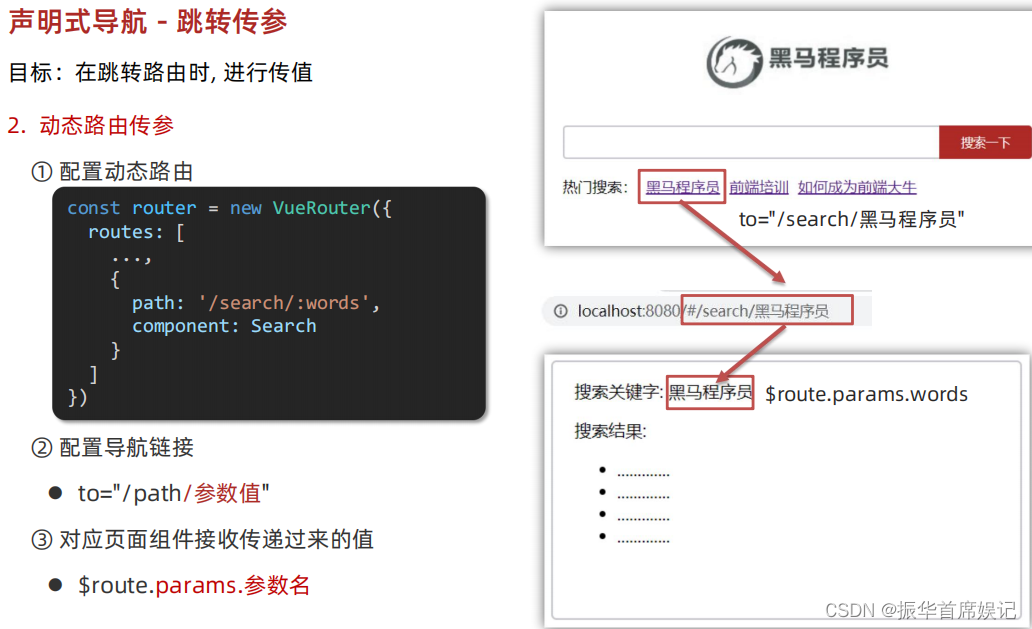
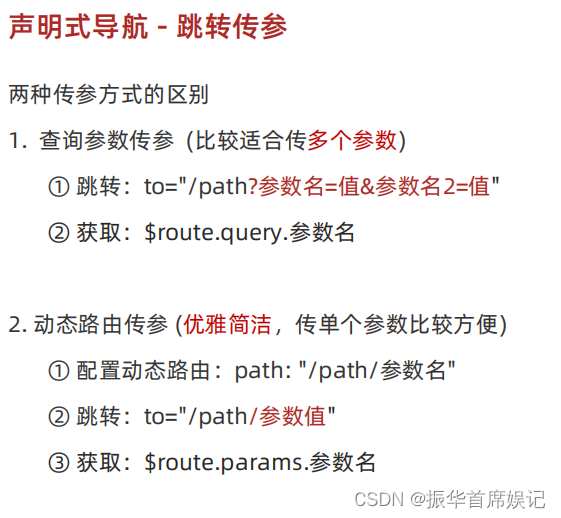
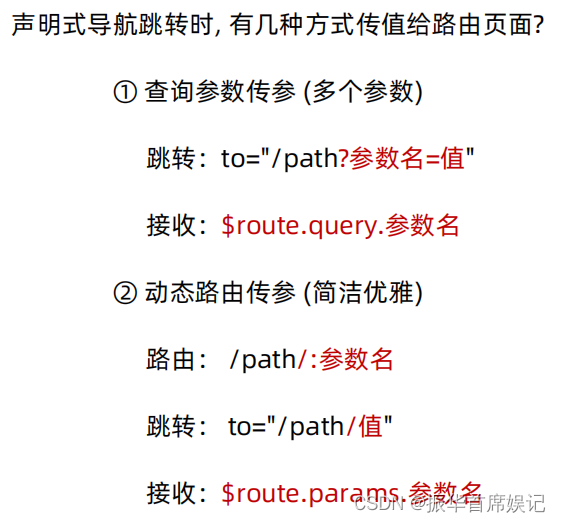
动态路由参数可选符
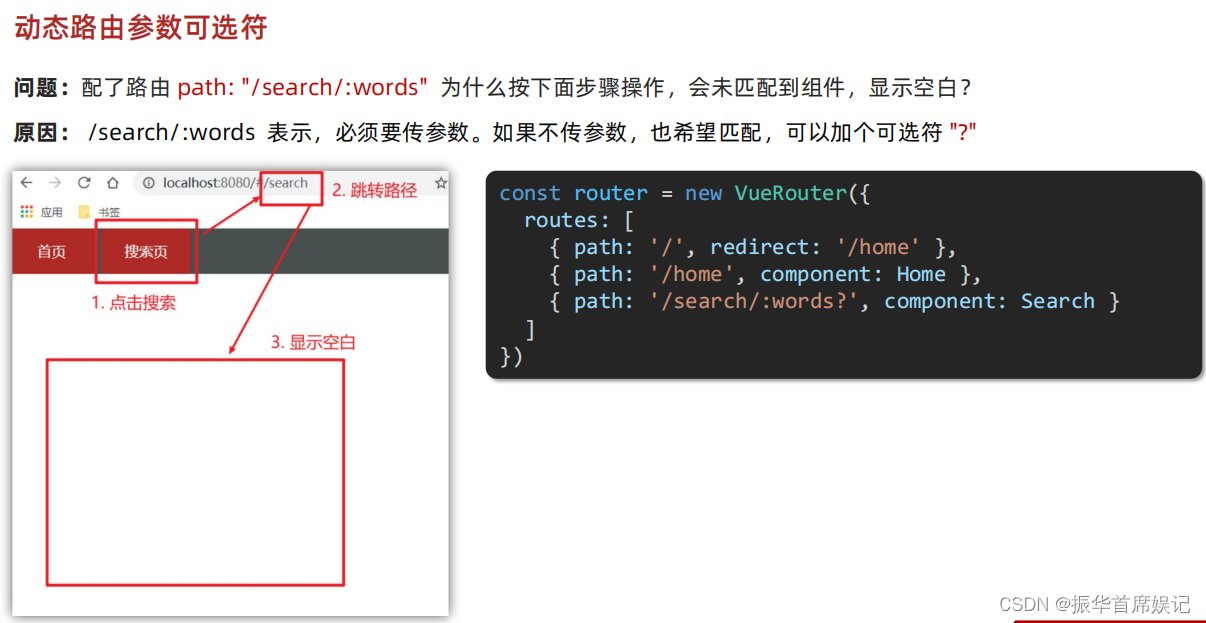
Vue路由 - 重定向
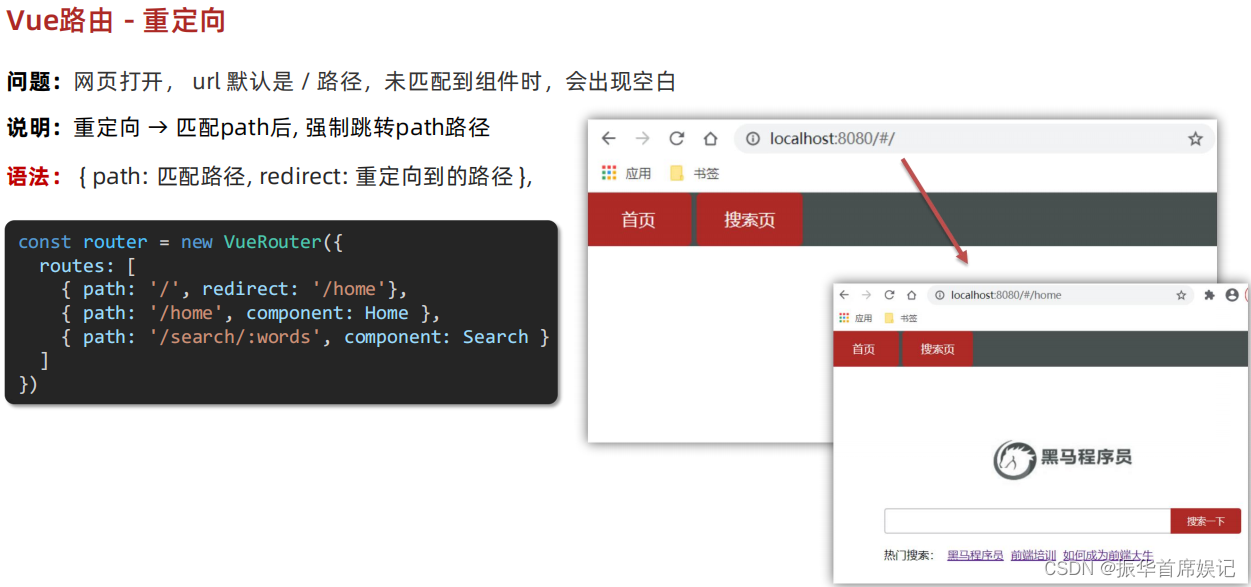
import Home from '@/views/Home'
import Search from '@/views/Search'
import Vue from 'vue'
import VueRouter from 'vue-router'
Vue.use(VueRouter) // VueRouter插件初始化
// 创建了一个路由对象
const router = new VueRouter({
routes: [
{ path: '/', redirect: '/search' },
{ path: '/home', component: Home },
{ path: '/search/:words?', component: Search }
]
})
export default router
Vue路由 - 404
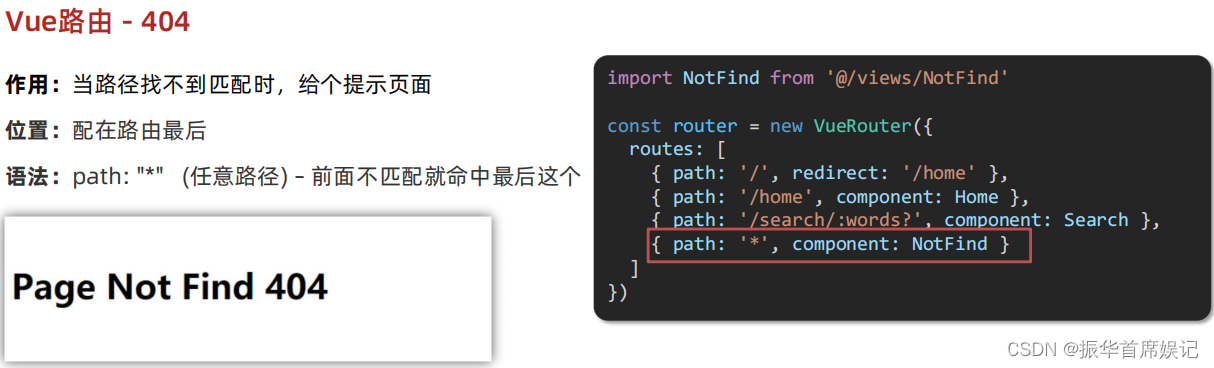
import Home from '@/views/Home'
import Search from '@/views/Search'
import Vue from 'vue'
import VueRouter from 'vue-router'
import NotFound from '@/views/NotFound.vue'
Vue.use(VueRouter) // VueRouter插件初始化
// 创建了一个路由对象
const router = new VueRouter({
routes: [
{ path: '/', redirect: '/search' },
{ path: '/home', component: Home },
{ path: '/search/:words?', component: Search },
{ path: '*', component: NotFound }
]
})
export default router
<template>
<div>
<h1>404 Not Found</h1>
</div>
</template>
<script>
export default {
}
</script>
<style>
</style>
仅测试
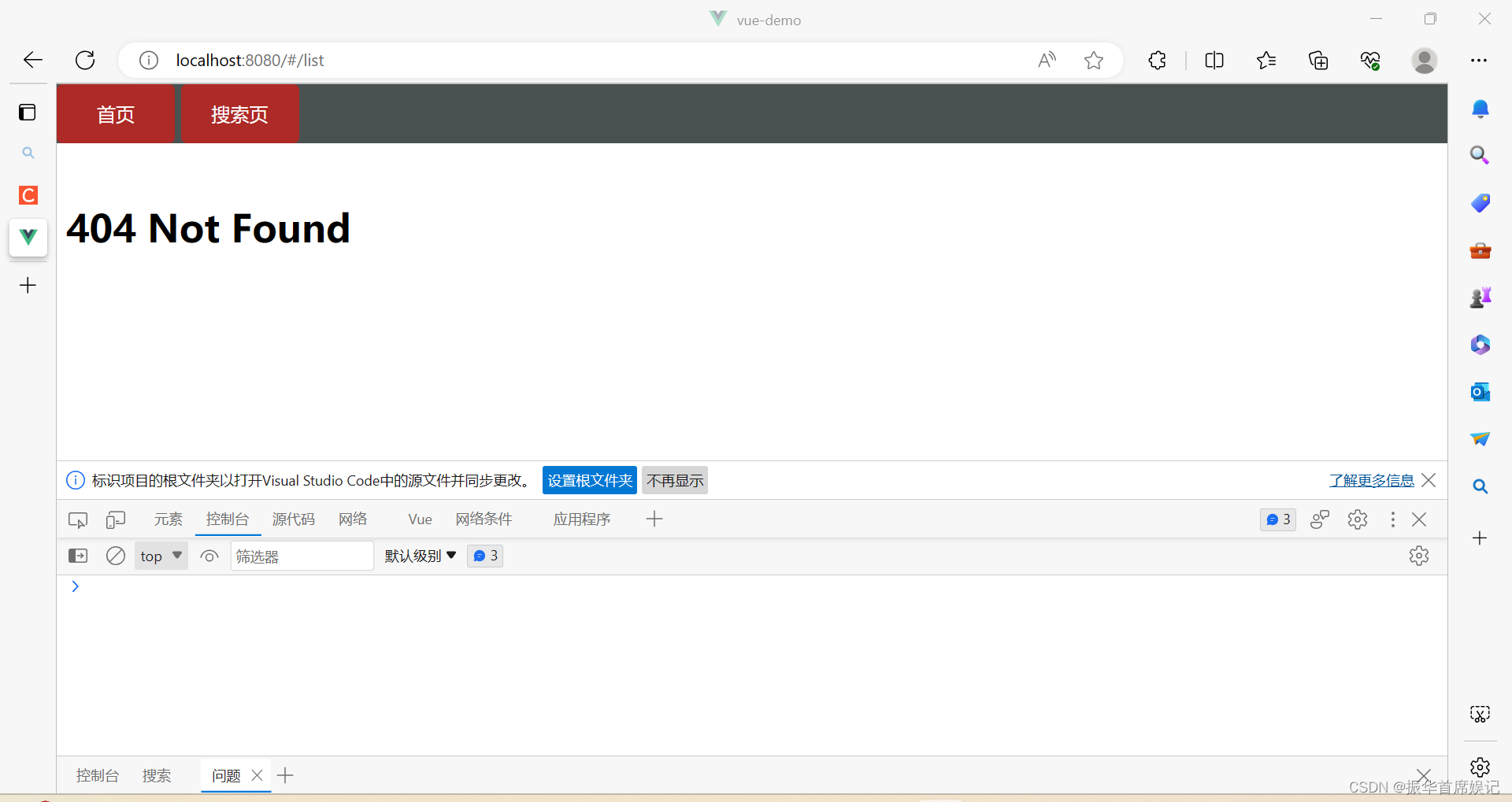
Vue路由 - 模式设置
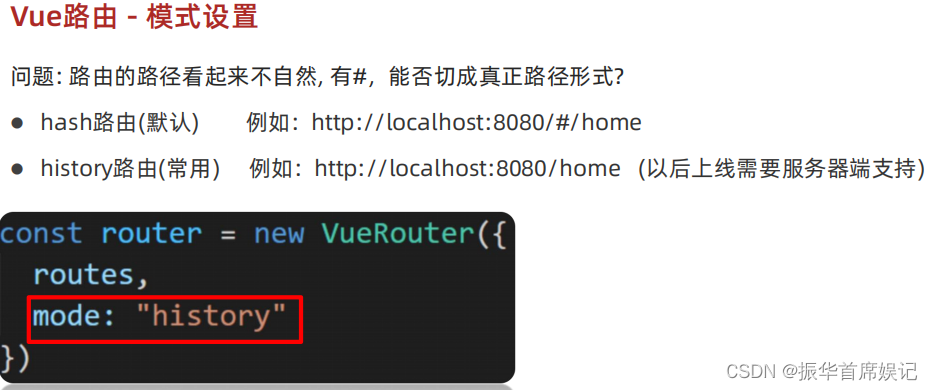
import Home from '@/views/Home'
import Search from '@/views/Search'
import Vue from 'vue'
import VueRouter from 'vue-router'
import NotFound from '@/views/NotFound.vue'
Vue.use(VueRouter) // VueRouter插件初始化
// 创建了一个路由对象
const router = new VueRouter({
//一旦使用history模式,地址栏就没有#,需要后台配置访问规则
mode:'history',
routes: [
{ path: '/', redirect: '/search' },
{ path: '/home', component: Home },
{ path: '/search/:words?', component: Search },
{ path: '*', component: NotFound }
]
})
export default router
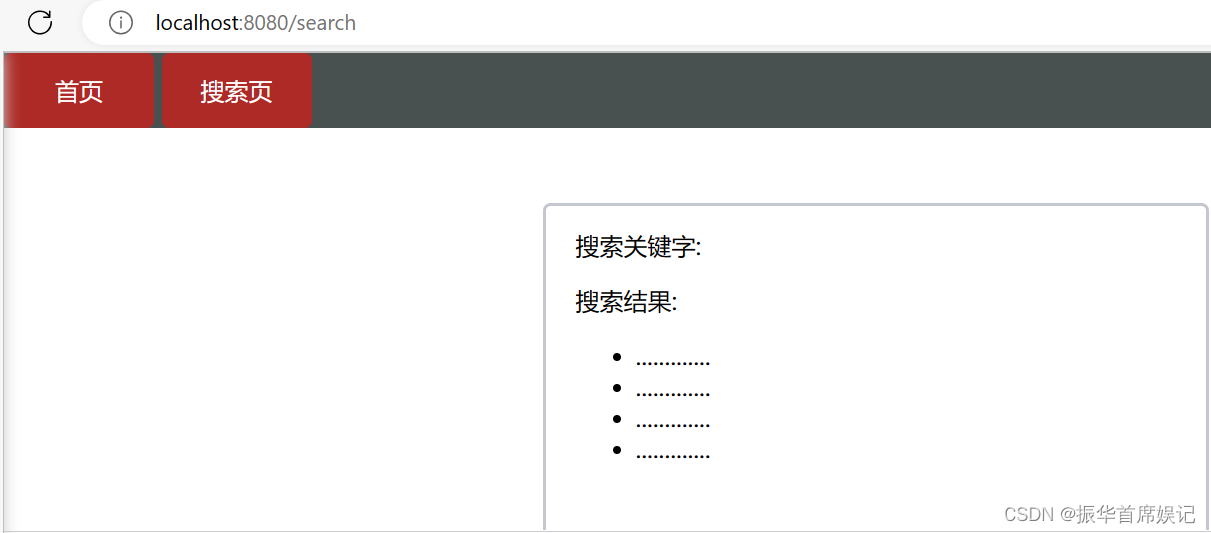
编程式导航 - 基本跳转
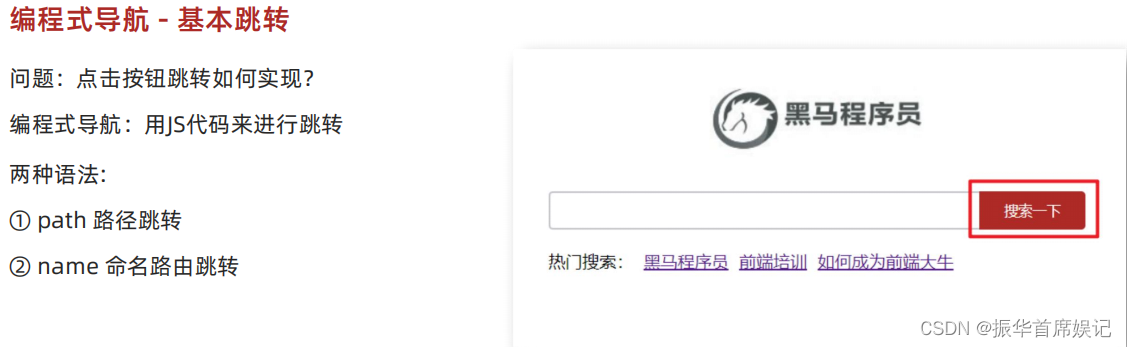
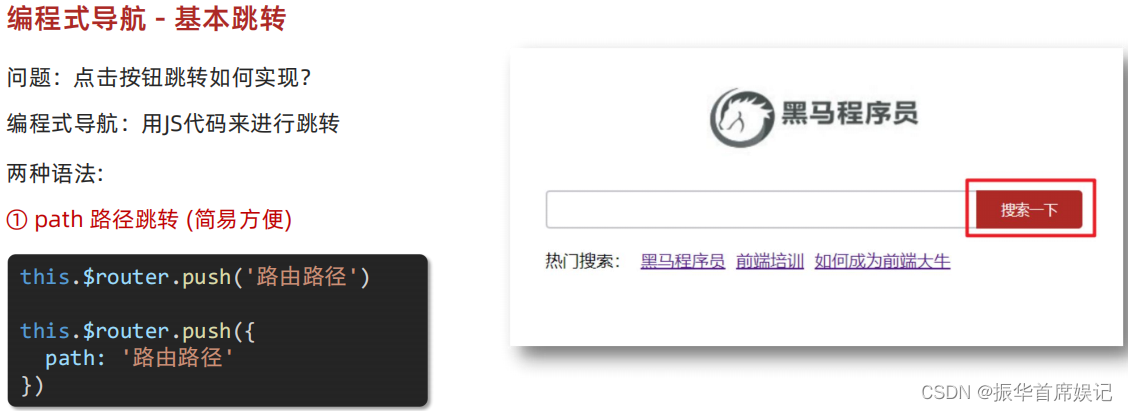
<template>
<div class="home">
<div class="logo-box"></div>
<div class="search-box">
<input type="text" />
<button @click="goSearch">搜索一下</button>
</div>
<div class="hot-link">
热门搜索:
<router-link to="/search/黑马程序员">黑马程序员</router-link>
<router-link to="/search/前端培训">前端培训</router-link>
<router-link to="/search/如何成为前端大牛">如何成为前端大牛</router-link>
</div>
</div>
</template>
<script>
export default {
name: "FindMusic",
methods: {
goSearch() {
// 第一种写法
// this.$router.push("./search");
// 第二种写法
this.$router.push({
path: "./search",
});
},
},
};
</script>
<style>
.logo-box {
height: 150px;
background: url("@/assets/logo.jpeg") no-repeat center;
}
.search-box {
display: flex;
justify-content: center;
}
.search-box input {
width: 400px;
height: 30px;
line-height: 30px;
border: 2px solid #c4c7ce;
border-radius: 4px 0 0 4px;
outline: none;
}
.search-box input:focus {
border: 2px solid #ad2a26;
}
.search-box button {
width: 100px;
height: 36px;
border: none;
background-color: #ad2a26;
color: #fff;
position: relative;
left: -2px;
border-radius: 0 4px 4px 0;
}
.hot-link {
width: 508px;
height: 60px;
line-height: 60px;
margin: 0 auto;
}
.hot-link a {
margin: 0 5px;
}
</style>
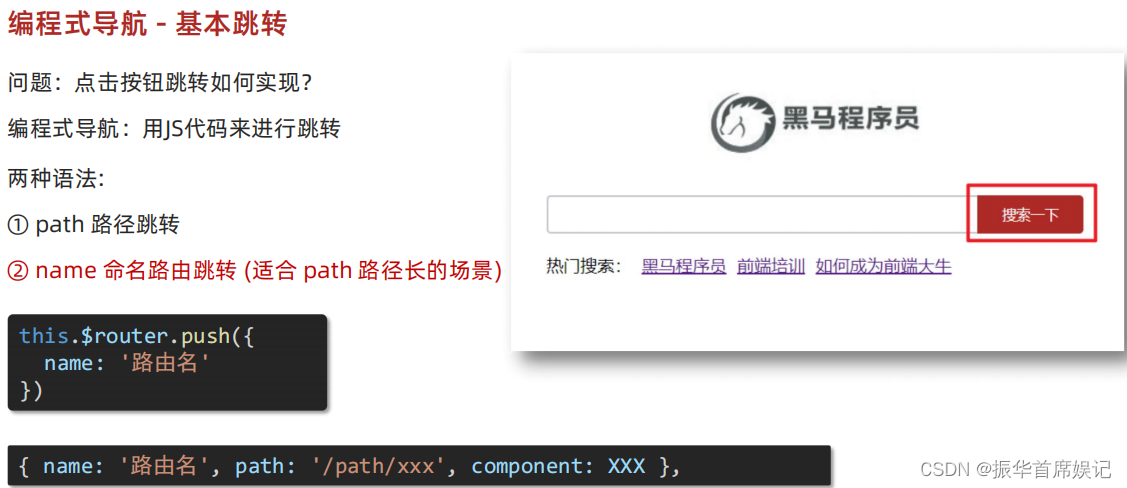

<template>
<div class="home">
<div class="logo-box"></div>
<div class="search-box">
<input type="text" />
<button @click="goSearch">搜索一下</button>
</div>
<div class="hot-link">
热门搜索:
<router-link to="/search/黑马程序员">黑马程序员</router-link>
<router-link to="/search/前端培训">前端培训</router-link>
<router-link to="/search/如何成为前端大牛">如何成为前端大牛</router-link>
</div>
</div>
</template>
<script>
export default {
name: "FindMusic",
methods: {
goSearch() {
// 第一种写法
// this.$router.push("./search");
// 第二种写法
// this.$router.push({
// path: "./search",
// });
// 第三种写法 (需要给路由器名字)
this.$router.push({
name:'search'
})
},
},
};
</script>
<style>
.logo-box {
height: 150px;
background: url("@/assets/logo.jpeg") no-repeat center;
}
.search-box {
display: flex;
justify-content: center;
}
.search-box input {
width: 400px;
height: 30px;
line-height: 30px;
border: 2px solid #c4c7ce;
border-radius: 4px 0 0 4px;
outline: none;
}
.search-box input:focus {
border: 2px solid #ad2a26;
}
.search-box button {
width: 100px;
height: 36px;
border: none;
background-color: #ad2a26;
color: #fff;
position: relative;
left: -2px;
border-radius: 0 4px 4px 0;
}
.hot-link {
width: 508px;
height: 60px;
line-height: 60px;
margin: 0 auto;
}
.hot-link a {
margin: 0 5px;
}
</style>
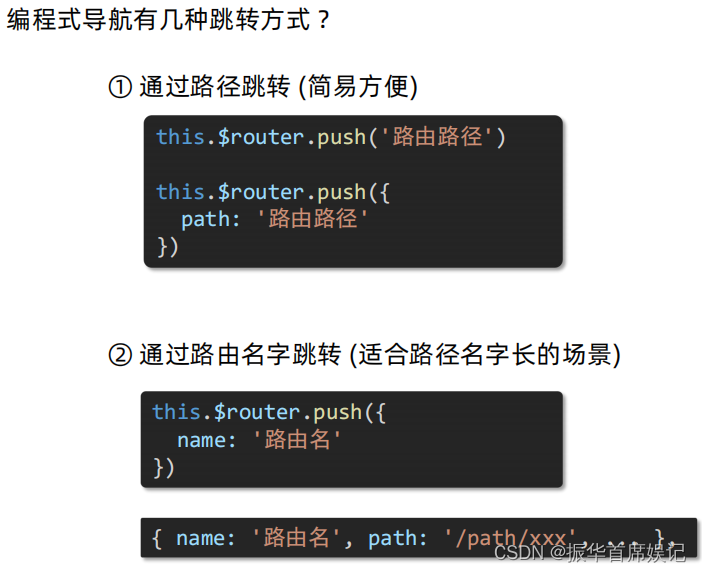
编程式导航 - 路由传参
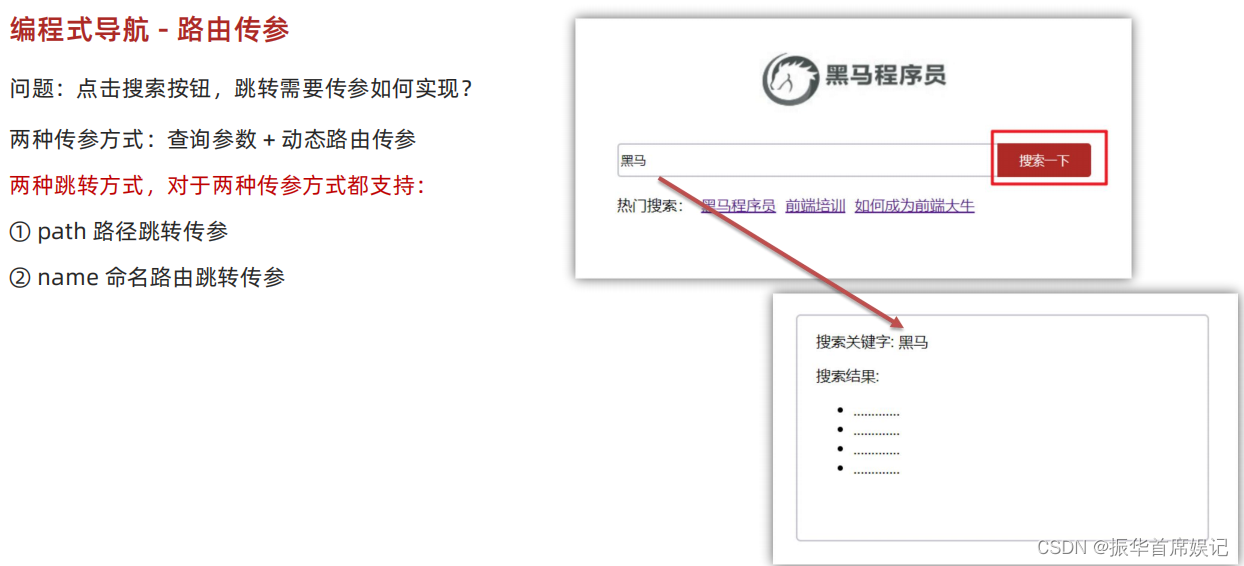
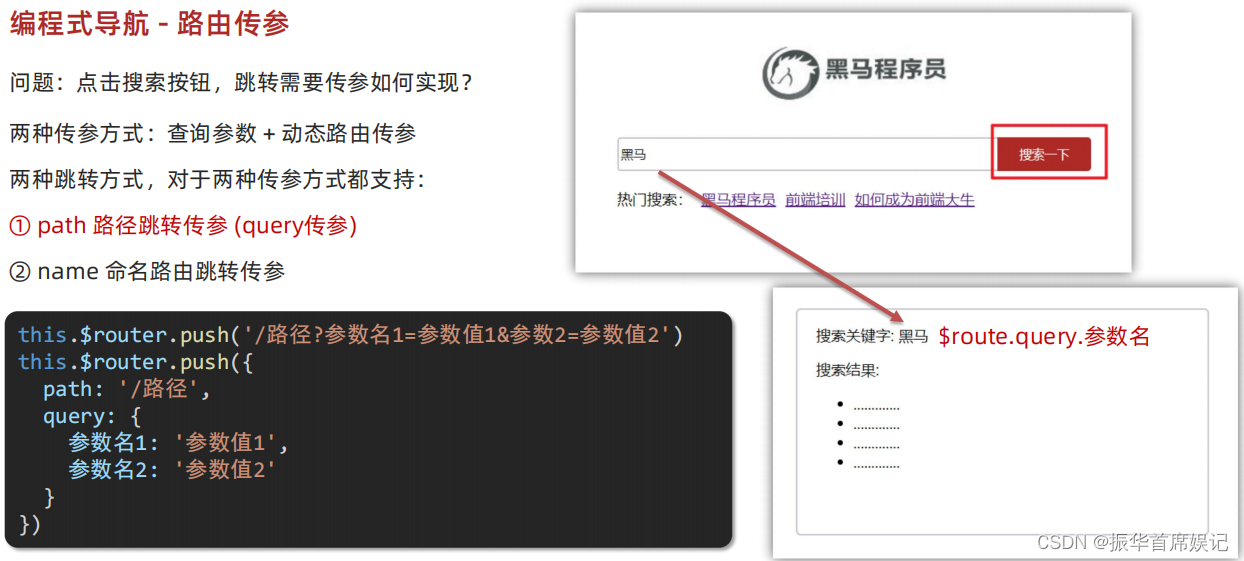
<template>
<div class="home">
<div class="logo-box"></div>
<div class="search-box">
<input v-model="inpValue" type="text" />
<button @click="goSearch">搜索一下</button>
</div>
<div class="hot-link">
热门搜索:
<router-link to="/search/黑马程序员">黑马程序员</router-link>
<router-link to="/search/前端培训">前端培训</router-link>
<router-link to="/search/如何成为前端大牛">如何成为前端大牛</router-link>
</div>
</div>
</template>
<script>
export default {
name: "FindMusic",
data(){
return {
inpValue:''
}
},
methods: {
goSearch() {
// 第一种写法
this.$router.push(`./search?key=${this.inpValue}`);
// 第二种写法
// this.$router.push({
// path: "./search",
// });
// 第三种写法 (需要给路由器名字)
// this.$router.push({
// name:'search'
// })
},
},
};
</script>
<style>
.logo-box {
height: 150px;
background: url("@/assets/logo.jpeg") no-repeat center;
}
.search-box {
display: flex;
justify-content: center;
}
.search-box input {
width: 400px;
height: 30px;
line-height: 30px;
border: 2px solid #c4c7ce;
border-radius: 4px 0 0 4px;
outline: none;
}
.search-box input:focus {
border: 2px solid #ad2a26;
}
.search-box button {
width: 100px;
height: 36px;
border: none;
background-color: #ad2a26;
color: #fff;
position: relative;
left: -2px;
border-radius: 0 4px 4px 0;
}
.hot-link {
width: 508px;
height: 60px;
line-height: 60px;
margin: 0 auto;
}
.hot-link a {
margin: 0 5px;
}
</style>
<template>
<div class="search">
<p>搜索关键字: {{ $route.query.key }} </p>
<p>搜索结果: </p>
<ul>
<li>.............</li>
<li>.............</li>
<li>.............</li>
<li>.............</li>
</ul>
</div>
</template>
<script>
export default {
name: 'MyFriend',
created () {
// 在created中,获取路由参数
// this.$route.query.参数名 获取查询参数
// this.$route.params.参数名 获取动态路由参数
console.log(this.$route.params.words);
}
}
</script>
<style>
.search {
width: 400px;
height: 240px;
padding: 0 20px;
margin: 0 auto;
border: 2px solid #c4c7ce;
border-radius: 5px;
}
</style>
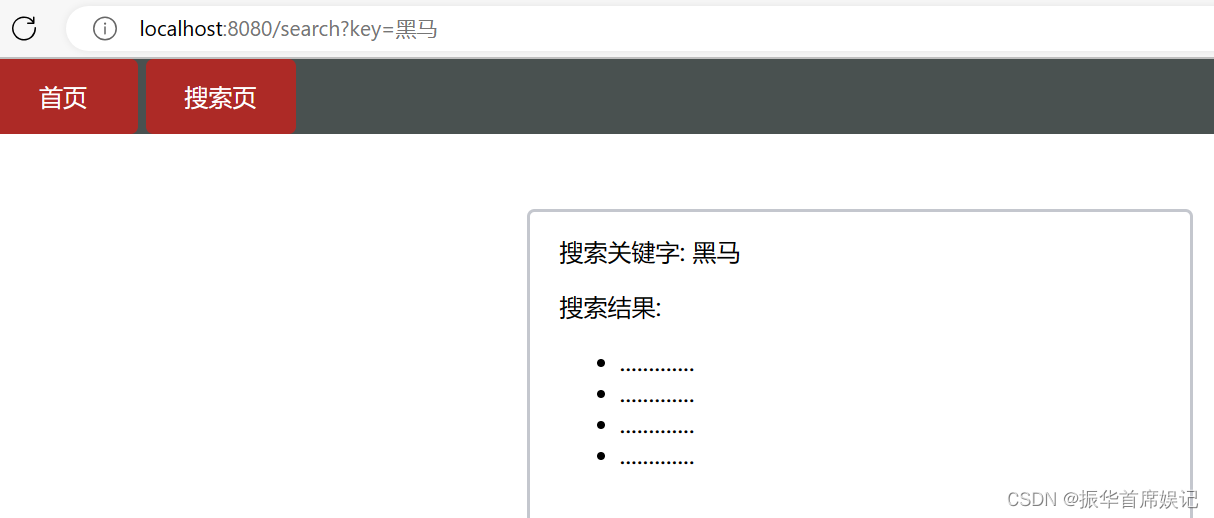
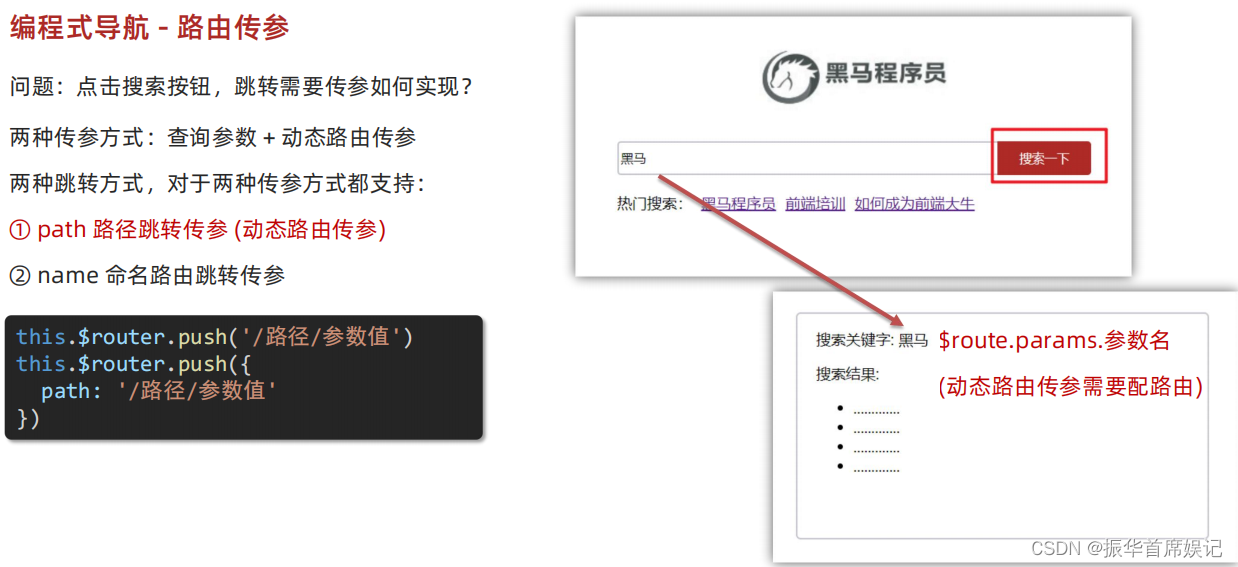
<template>
<div class="home">
<div class="logo-box"></div>
<div class="search-box">
<input v-model="inpValue" type="text" />
<button @click="goSearch">搜索一下</button>
</div>
<div class="hot-link">
热门搜索:
<router-link to="/search/黑马程序员">黑马程序员</router-link>
<router-link to="/search/前端培训">前端培训</router-link>
<router-link to="/search/如何成为前端大牛">如何成为前端大牛</router-link>
</div>
</div>
</template>
<script>
export default {
name: "FindMusic",
data(){
return {
inpValue:''
}
},
methods: {
goSearch() {
// 第一种写法
// this.$router.push(`./search?key=${this.inpValue}`);
// 第二种写法(完整写法:适合传多个参数)
this.$router.push({
path: "./search",
query: {
key:this.inpValue
}
});
this.router.push({
path: `/search/${this.inpValue}`
})
// 第三种写法 (需要给路由器名字)
// this.$router.push({
// name:'search'
// })
},
},
};
</script>
<style>
.logo-box {
height: 150px;
background: url("@/assets/logo.jpeg") no-repeat center;
}
.search-box {
display: flex;
justify-content: center;
}
.search-box input {
width: 400px;
height: 30px;
line-height: 30px;
border: 2px solid #c4c7ce;
border-radius: 4px 0 0 4px;
outline: none;
}
.search-box input:focus {
border: 2px solid #ad2a26;
}
.search-box button {
width: 100px;
height: 36px;
border: none;
background-color: #ad2a26;
color: #fff;
position: relative;
left: -2px;
border-radius: 0 4px 4px 0;
}
.hot-link {
width: 508px;
height: 60px;
line-height: 60px;
margin: 0 auto;
}
.hot-link a {
margin: 0 5px;
}
</style>
<template>
<div class="search">
<p>搜索关键字: {{ $route.params.words }} </p>
<p>搜索结果: </p>
<ul>
<li>.............</li>
<li>.............</li>
<li>.............</li>
<li>.............</li>
</ul>
</div>
</template>
<script>
export default {
name: 'MyFriend',
created () {
// 在created中,获取路由参数
// this.$route.query.参数名 获取查询参数
// this.$route.params.参数名 获取动态路由参数
console.log(this.$route.params.words);
}
}
</script>
<style>
.search {
width: 400px;
height: 240px;
padding: 0 20px;
margin: 0 auto;
border: 2px solid #c4c7ce;
border-radius: 5px;
}
</style>
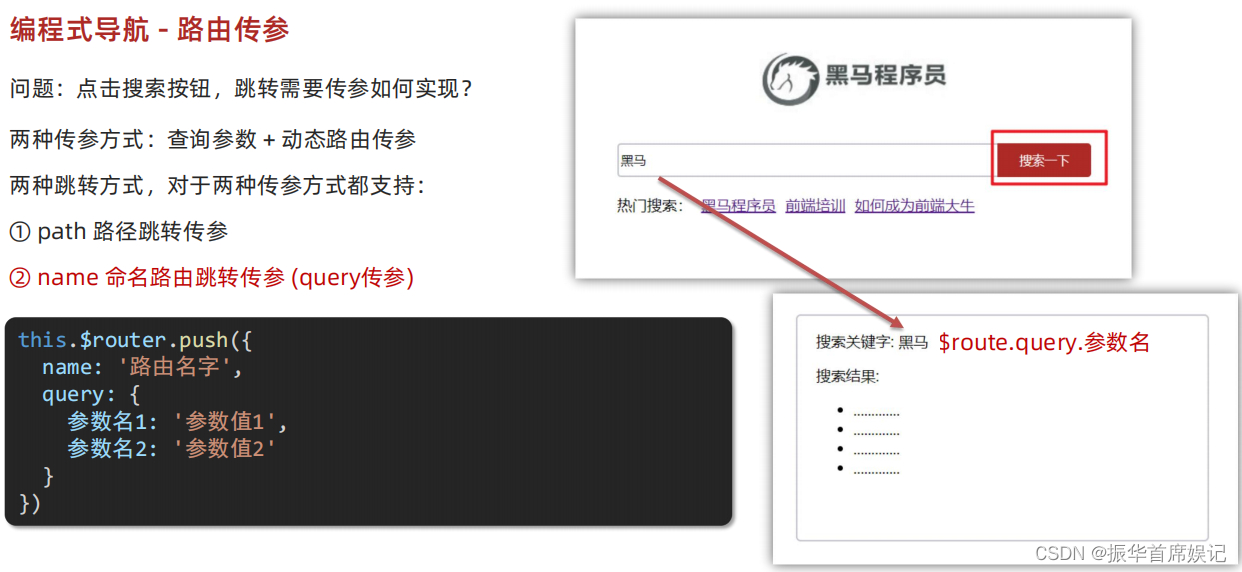
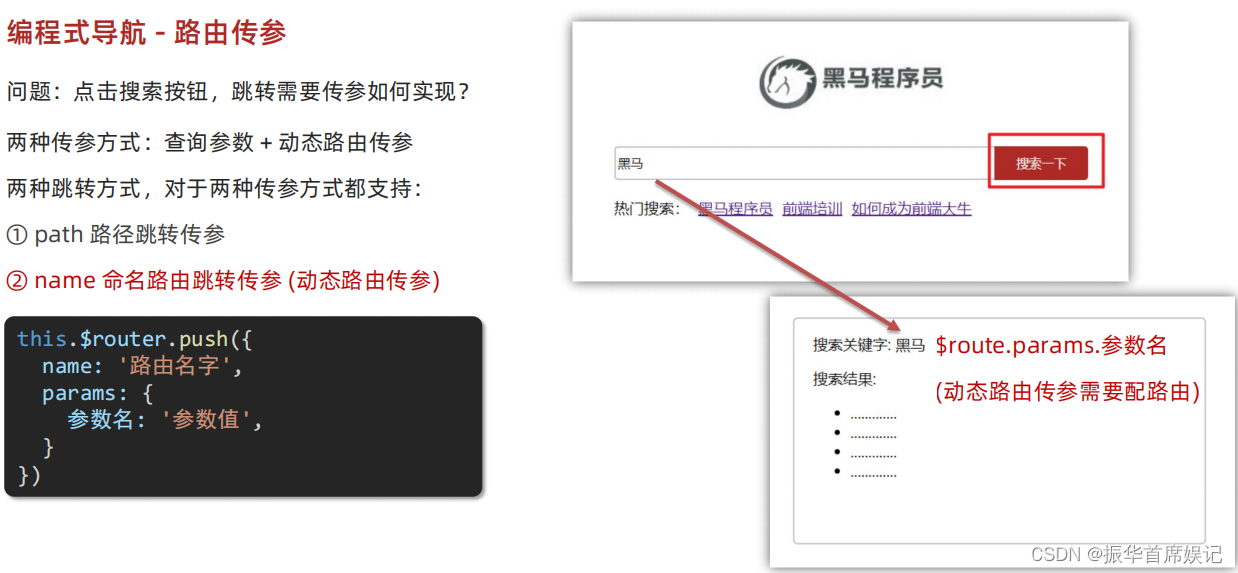
<template>
<div class="home">
<div class="logo-box"></div>
<div class="search-box">
<input v-model="inpValue" type="text" />
<button @click="goSearch">搜索一下</button>
</div>
<div class="hot-link">
热门搜索:
<router-link to="/search/黑马程序员">黑马程序员</router-link>
<router-link to="/search/前端培训">前端培训</router-link>
<router-link to="/search/如何成为前端大牛">如何成为前端大牛</router-link>
</div>
</div>
</template>
<script>
export default {
name: "FindMusic",
data(){
return {
inpValue:''
}
},
methods: {
goSearch() {
// 第一种写法
// this.$router.push(`./search?key=${this.inpValue}`);
// 第二种写法(完整写法:适合传多个参数)
// this.$router.push({
// path: "./search",
// query: {
// key:this.inpValue
// }
// });
// this.router.push({
// path: `/search/${this.inpValue}`
// })
// 第三种写法 (需要给路由器名字)
this.$router.push({
name:'search',
query: {
key:this.inpValue,
params:{
words:this.inpValue
}
}
})
},
},
};
</script>
<style>
.logo-box {
height: 150px;
background: url("@/assets/logo.jpeg") no-repeat center;
}
.search-box {
display: flex;
justify-content: center;
}
.search-box input {
width: 400px;
height: 30px;
line-height: 30px;
border: 2px solid #c4c7ce;
border-radius: 4px 0 0 4px;
outline: none;
}
.search-box input:focus {
border: 2px solid #ad2a26;
}
.search-box button {
width: 100px;
height: 36px;
border: none;
background-color: #ad2a26;
color: #fff;
position: relative;
left: -2px;
border-radius: 0 4px 4px 0;
}
.hot-link {
width: 508px;
height: 60px;
line-height: 60px;
margin: 0 auto;
}
.hot-link a {
margin: 0 5px;
}
</style>
<template>
<div class="search">
<p>搜索关键字: {{ $route.params.words }} </p>
<p>搜索结果: </p>
<ul>
<li>.............</li>
<li>.............</li>
<li>.............</li>
<li>.............</li>
</ul>
</div>
</template>
<script>
export default {
name: 'MyFriend',
created () {
// 在created中,获取路由参数
// this.$route.query.参数名 获取查询参数
// this.$route.params.参数名 获取动态路由参数
console.log(this.$route.params.words);
}
}
</script>
<style>
.search {
width: 400px;
height: 240px;
padding: 0 20px;
margin: 0 auto;
border: 2px solid #c4c7ce;
border-radius: 5px;
}
</style>
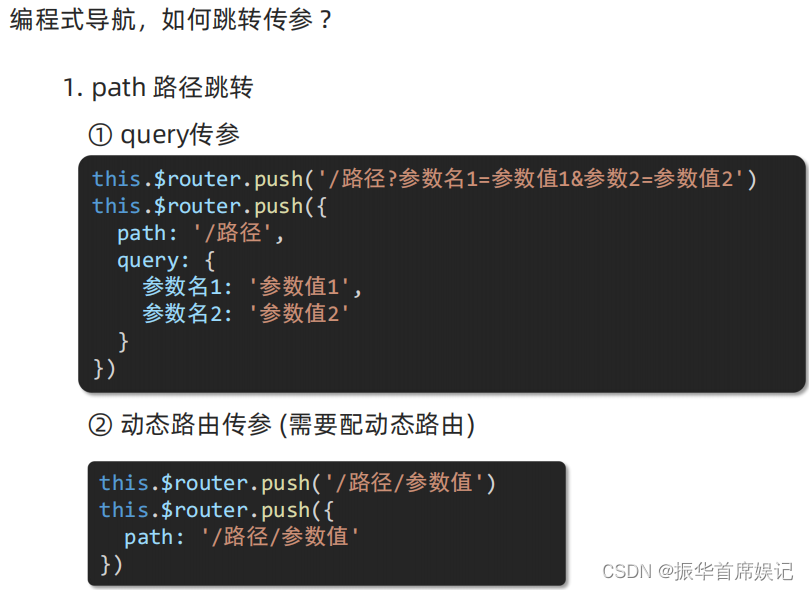
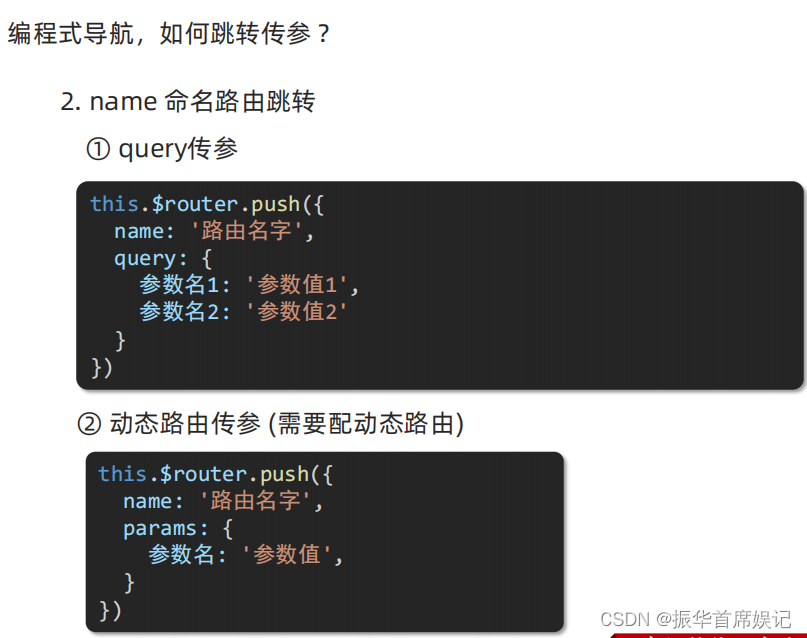
综合案例

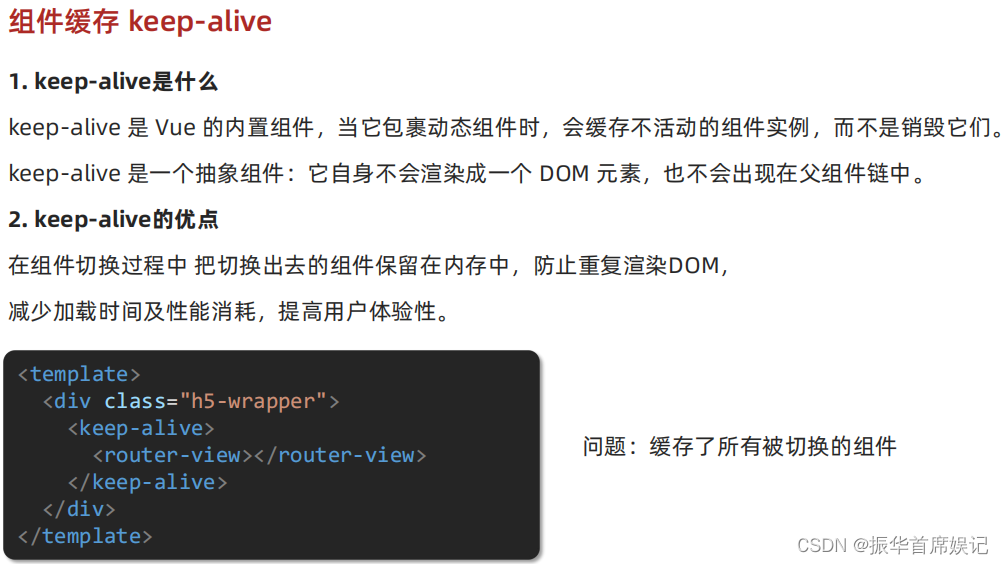
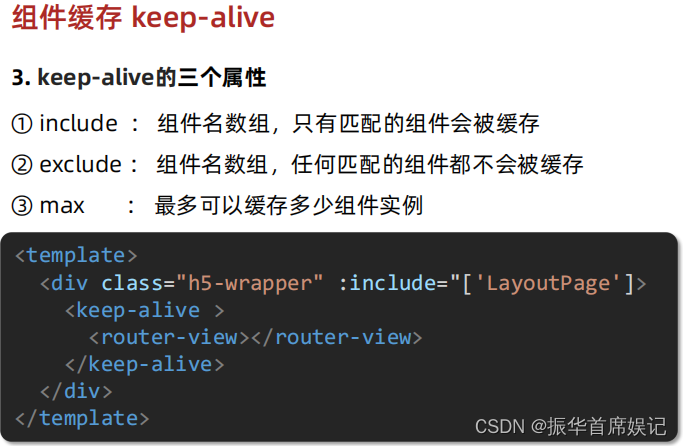
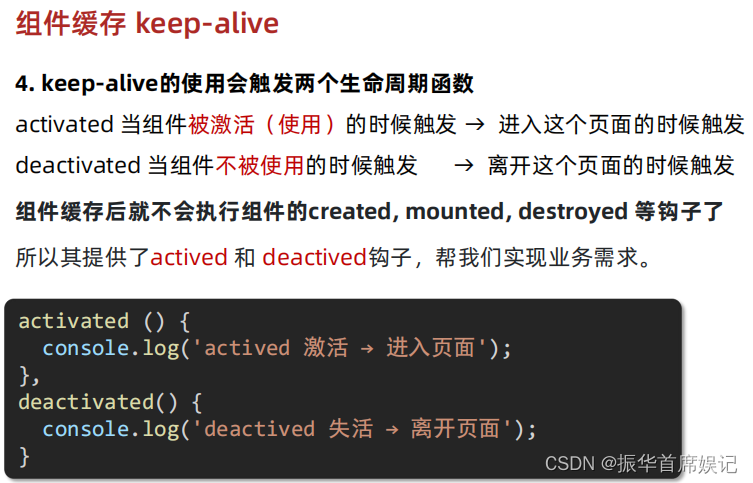
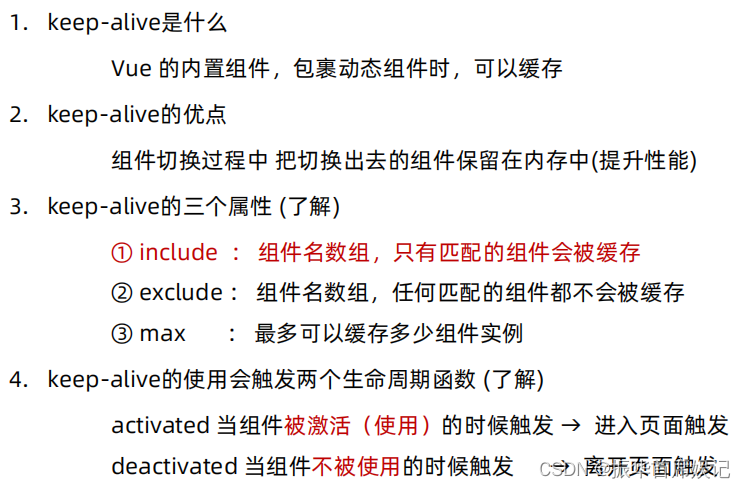
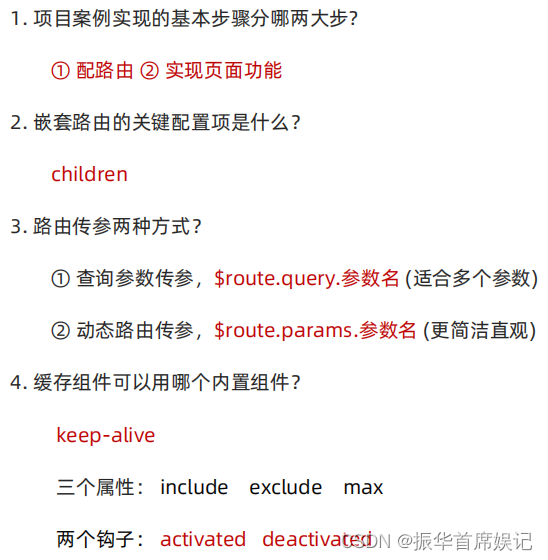
自定义创建项目
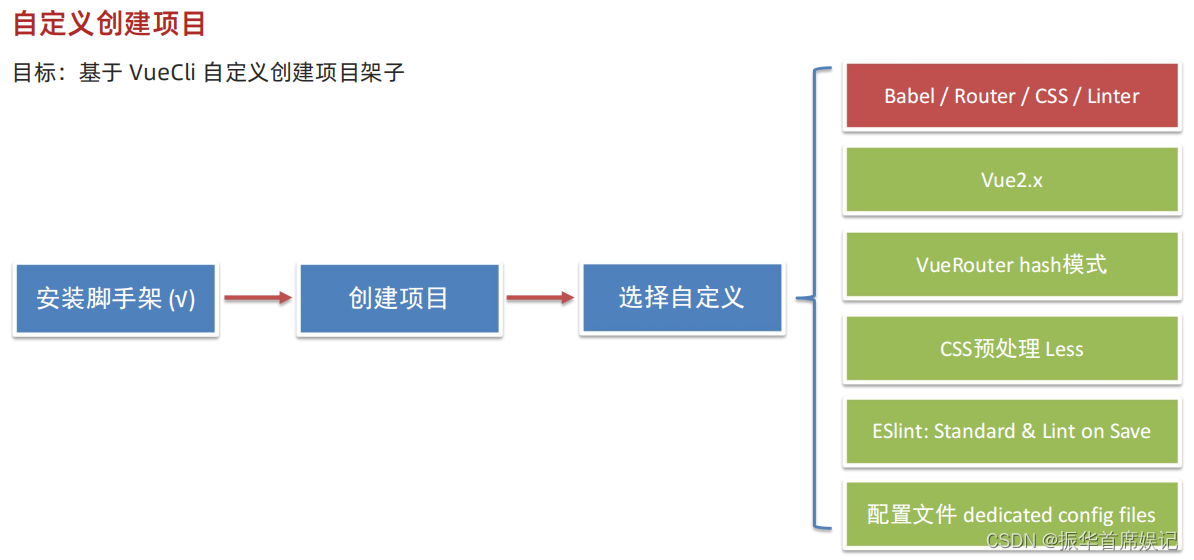
shift+鼠标右键——在powershell中打开
vue create + 项目名
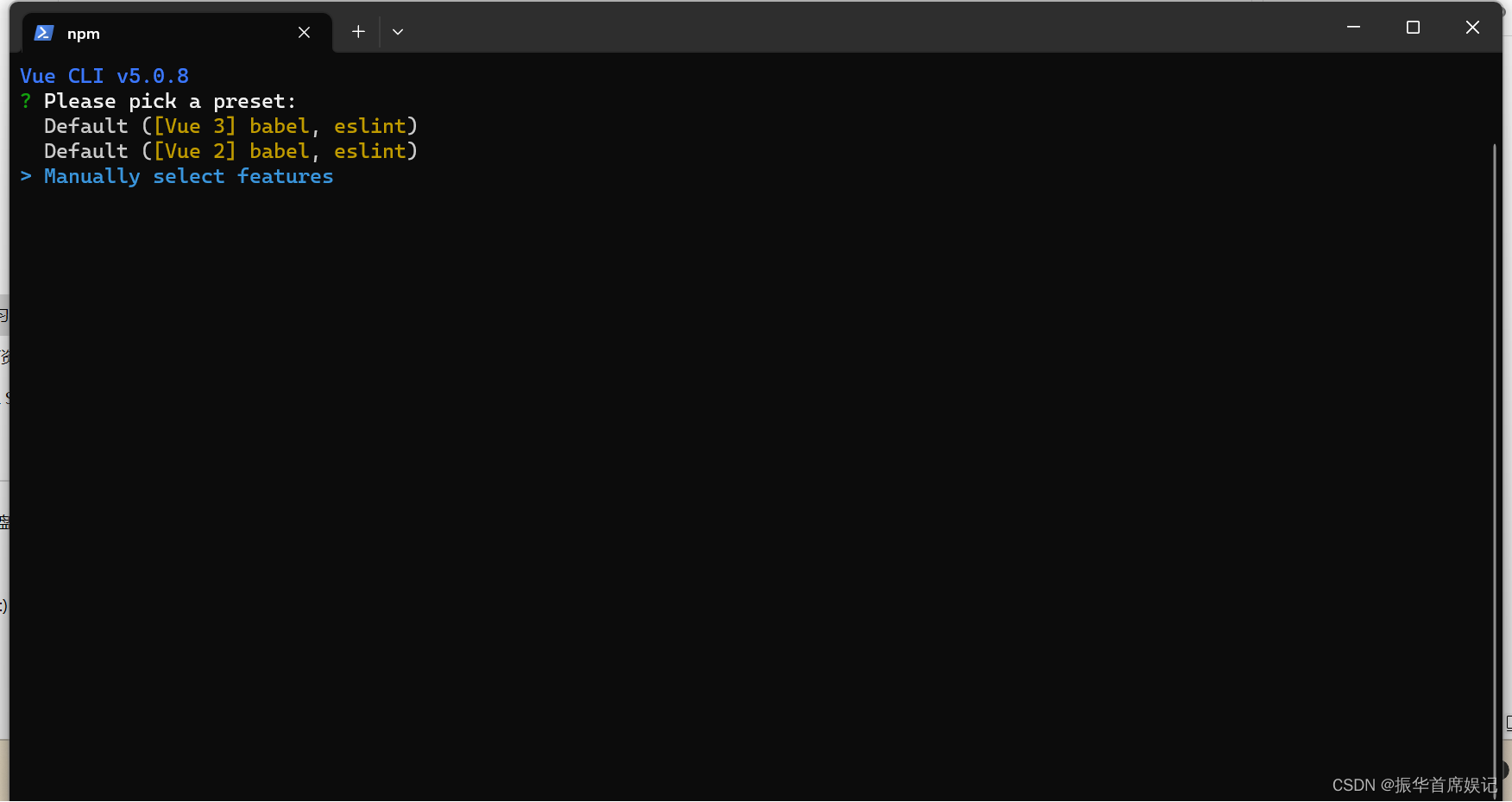
空格表示选中
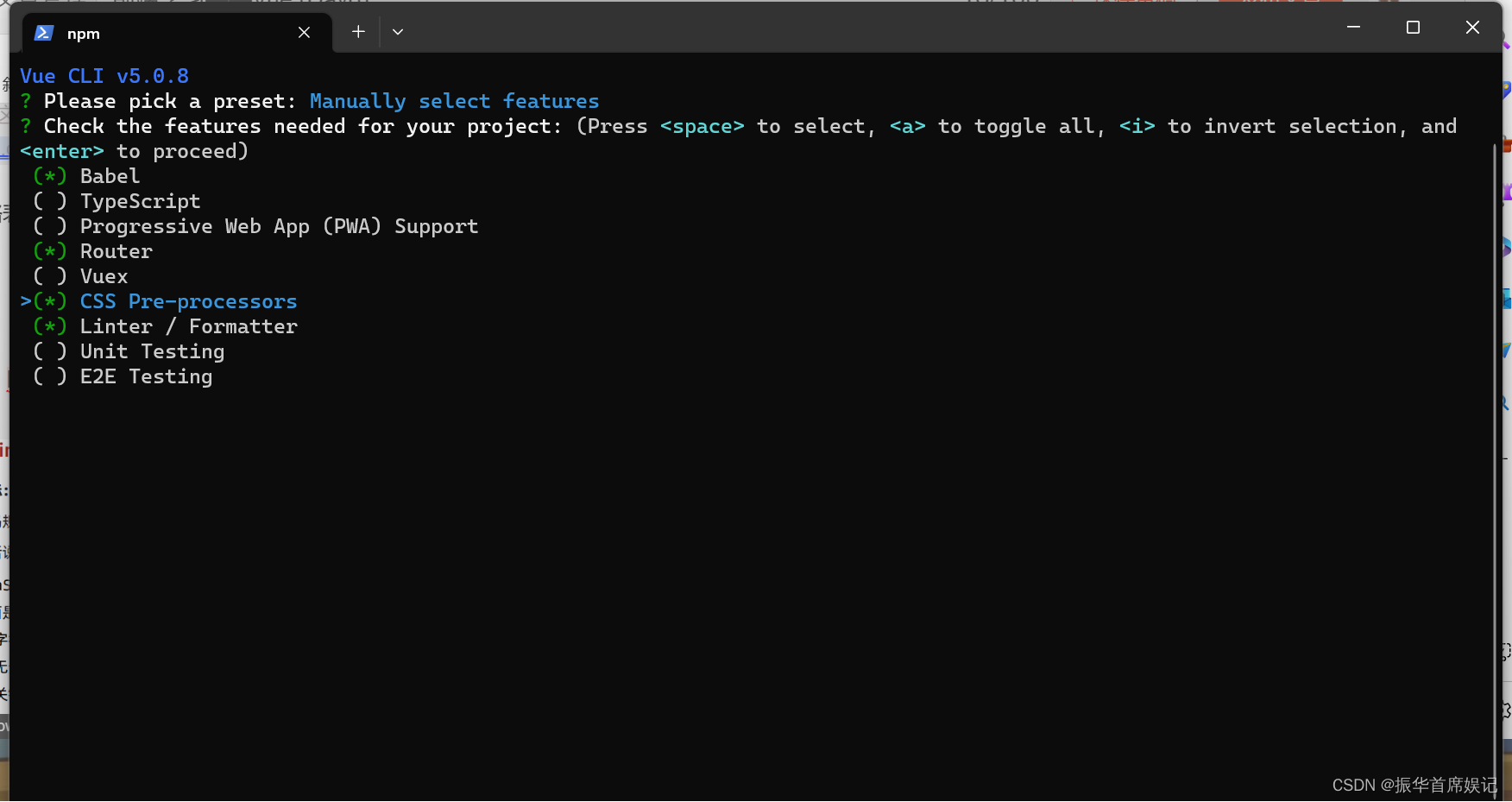
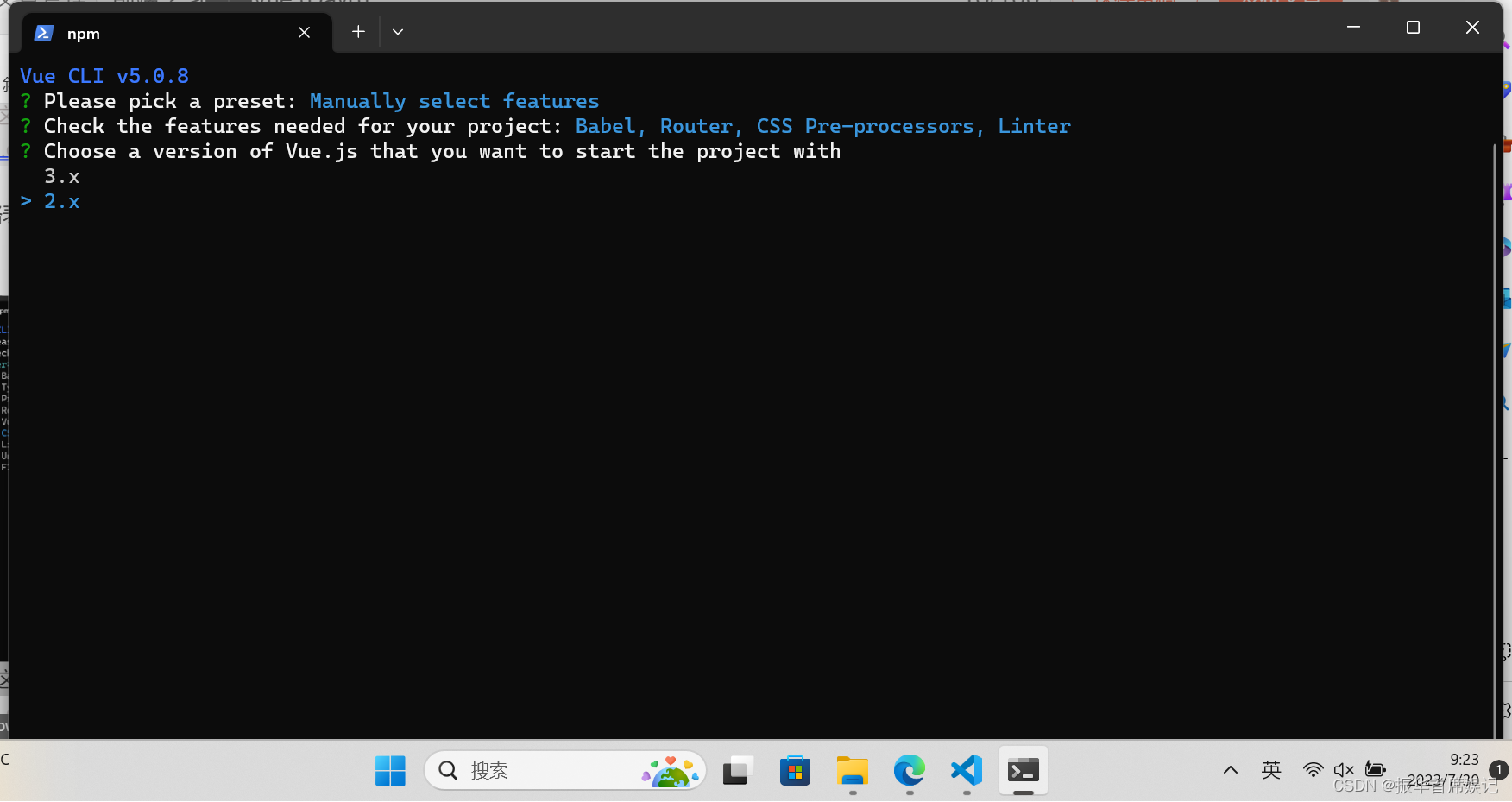
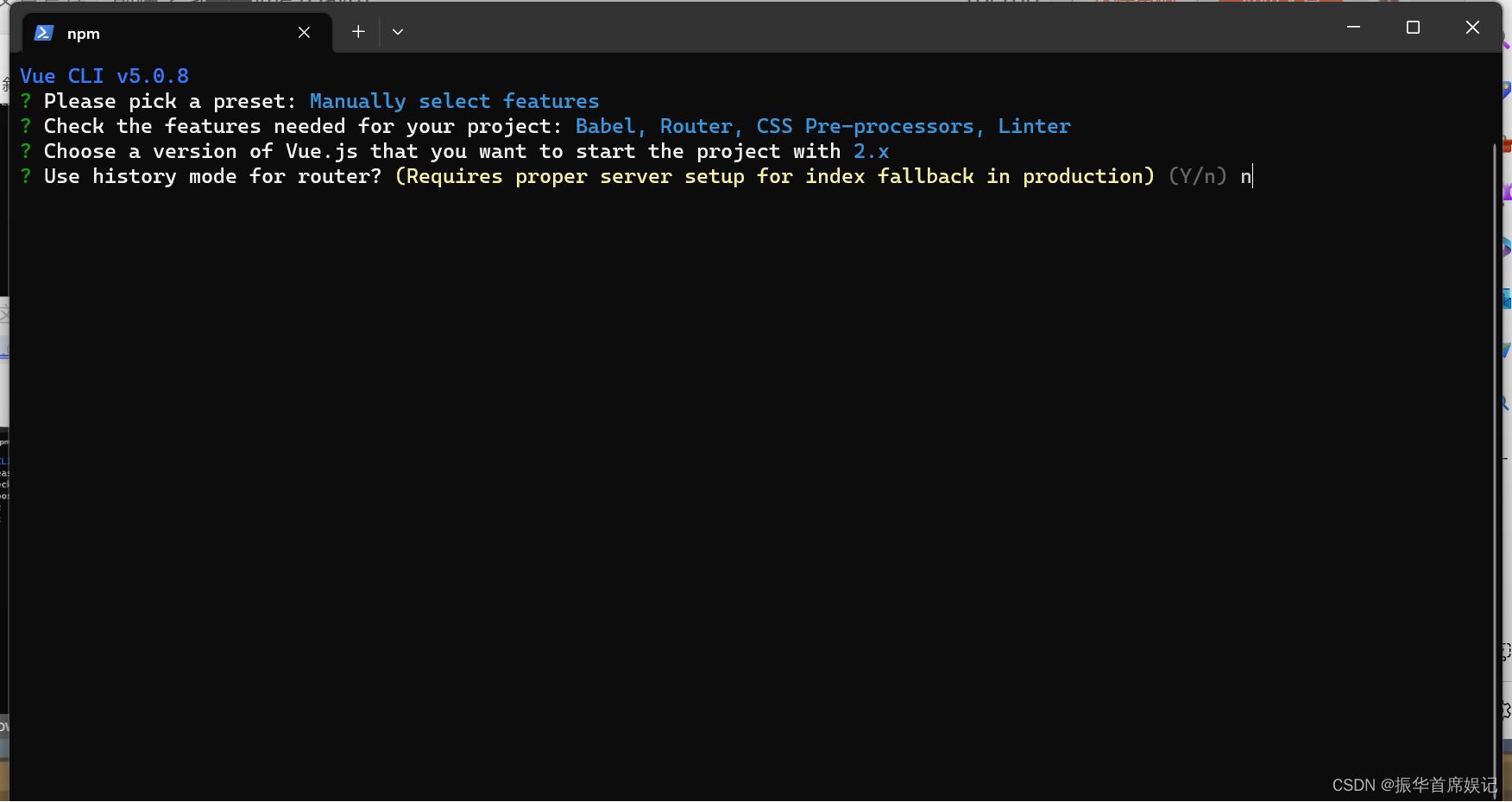
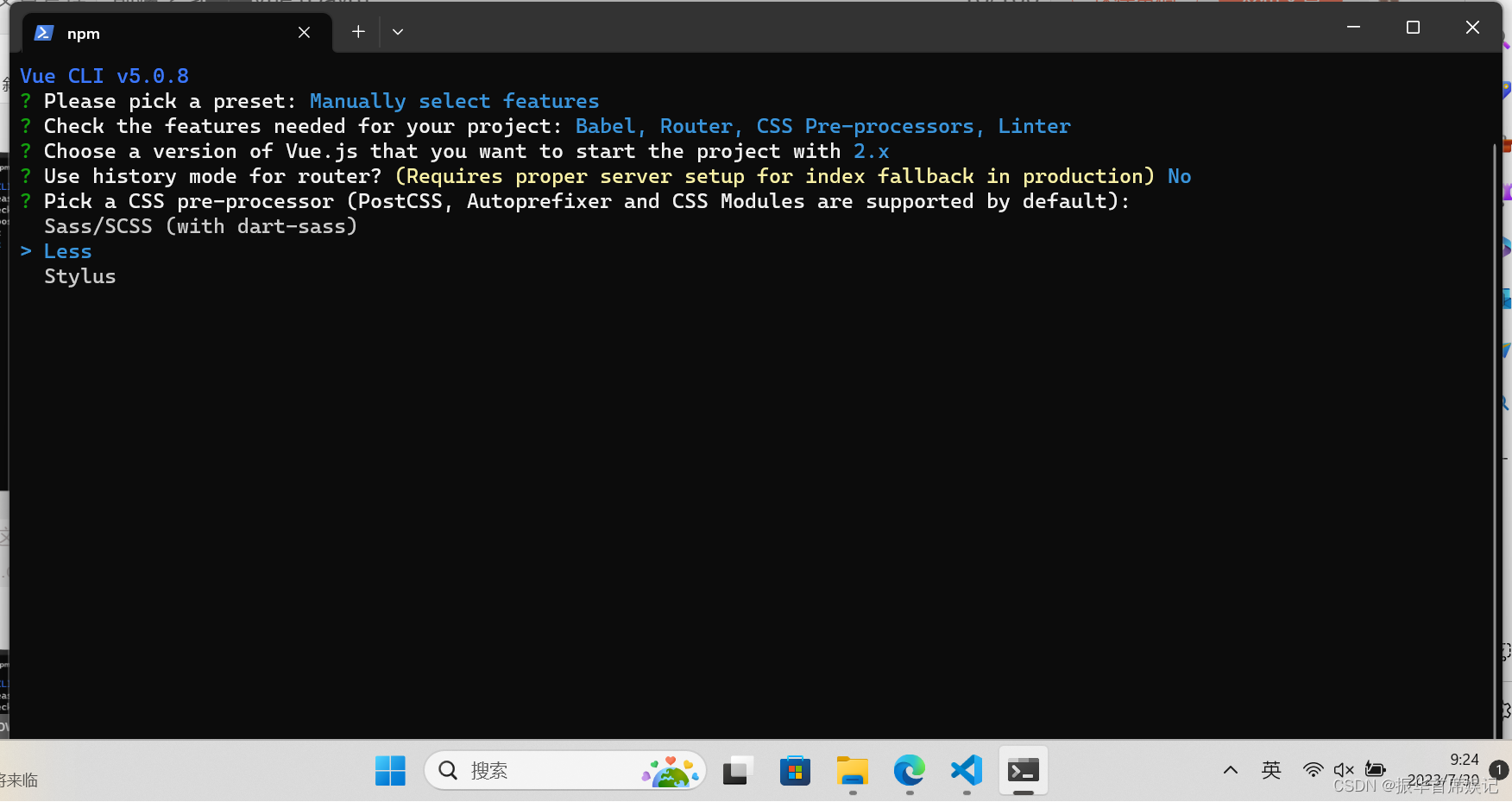
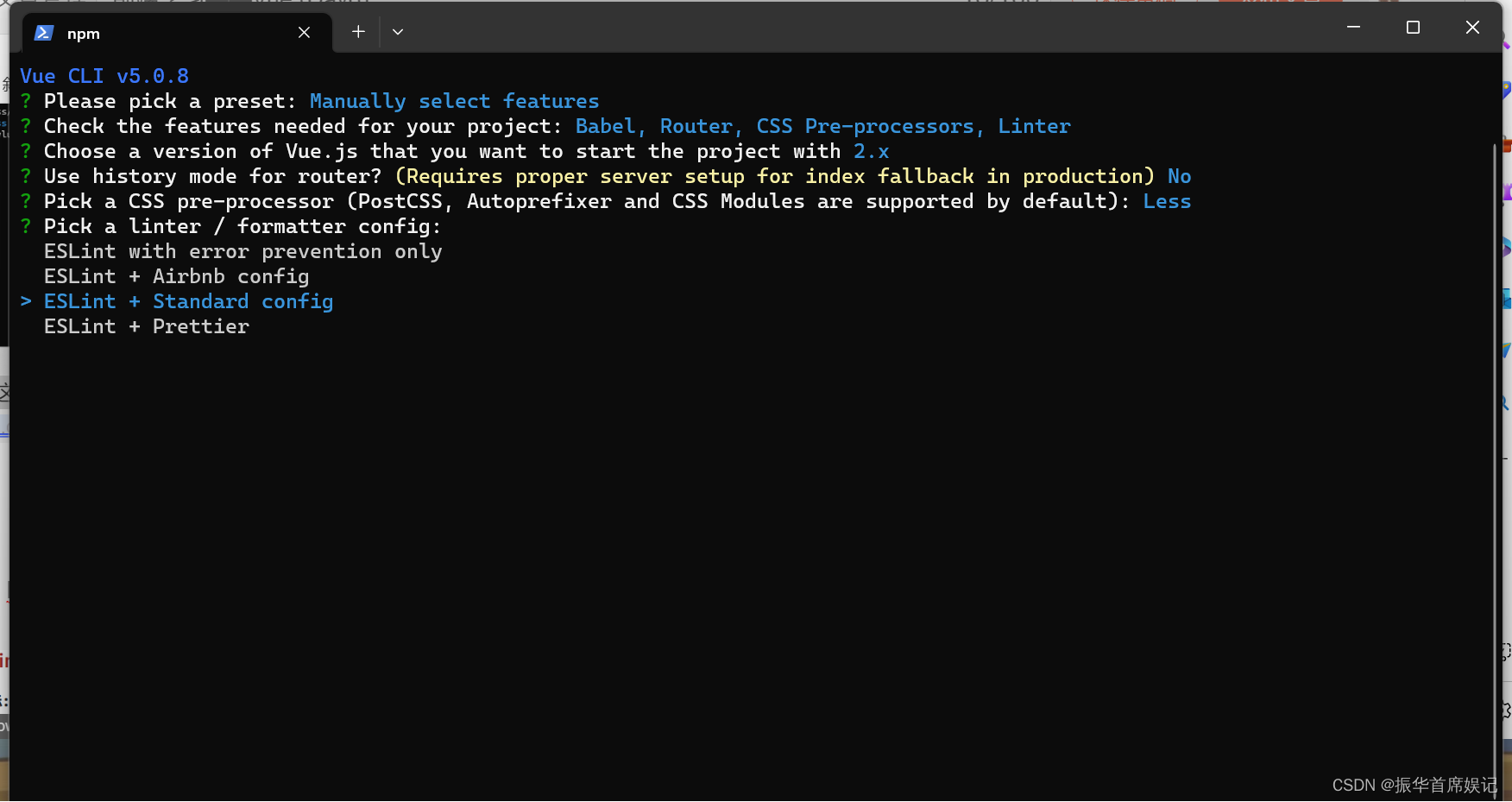
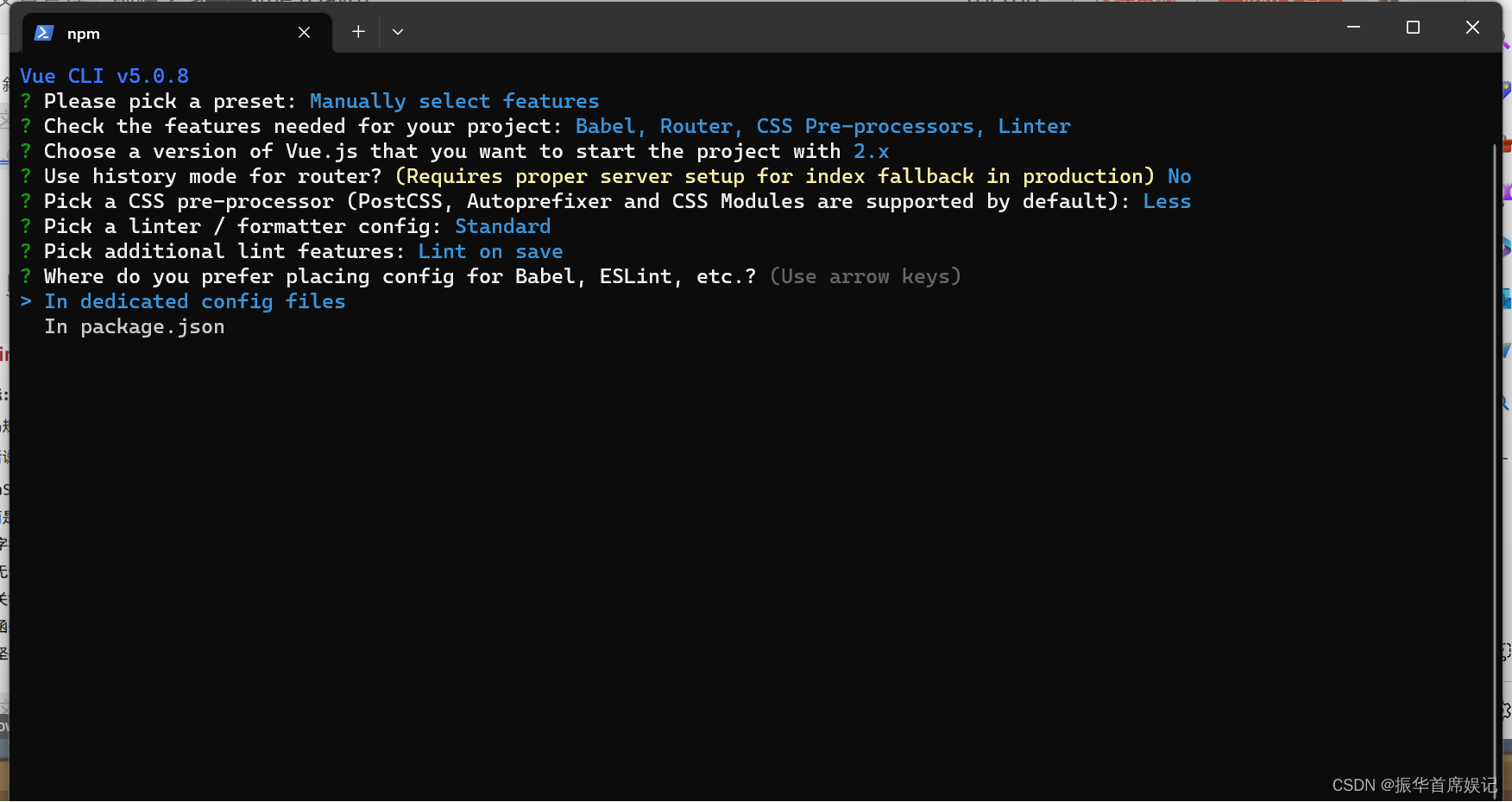
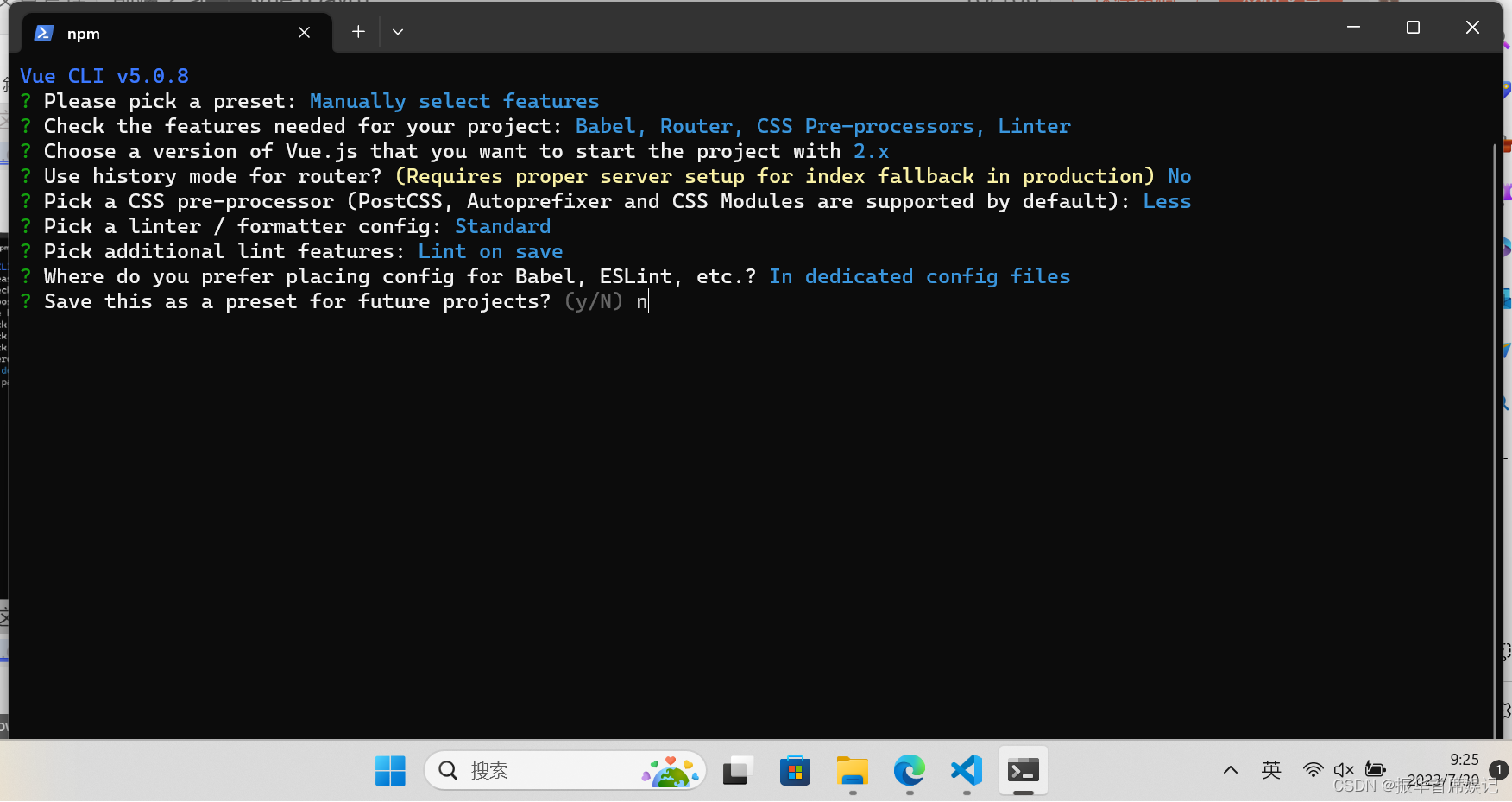
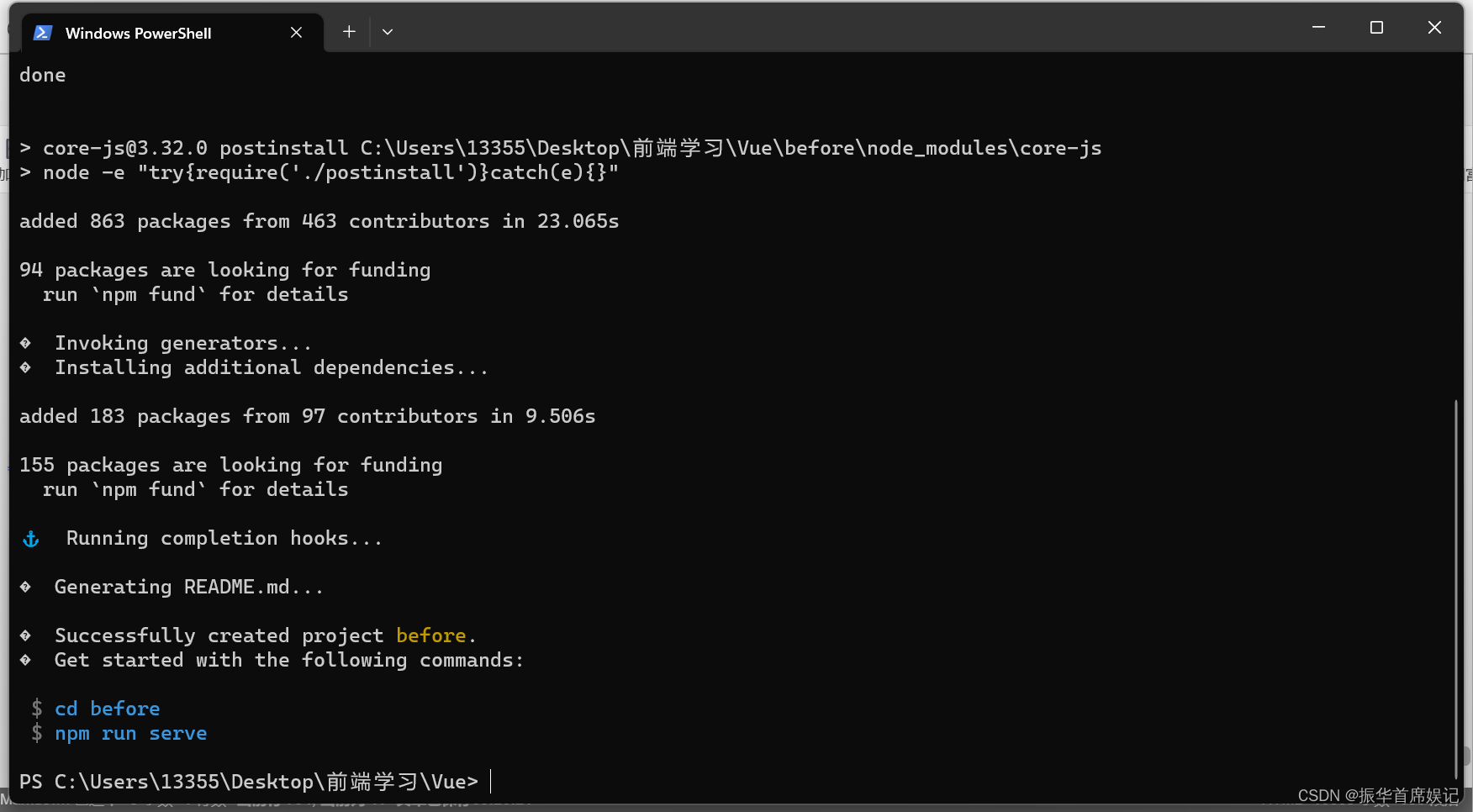
ESlint 代码规范
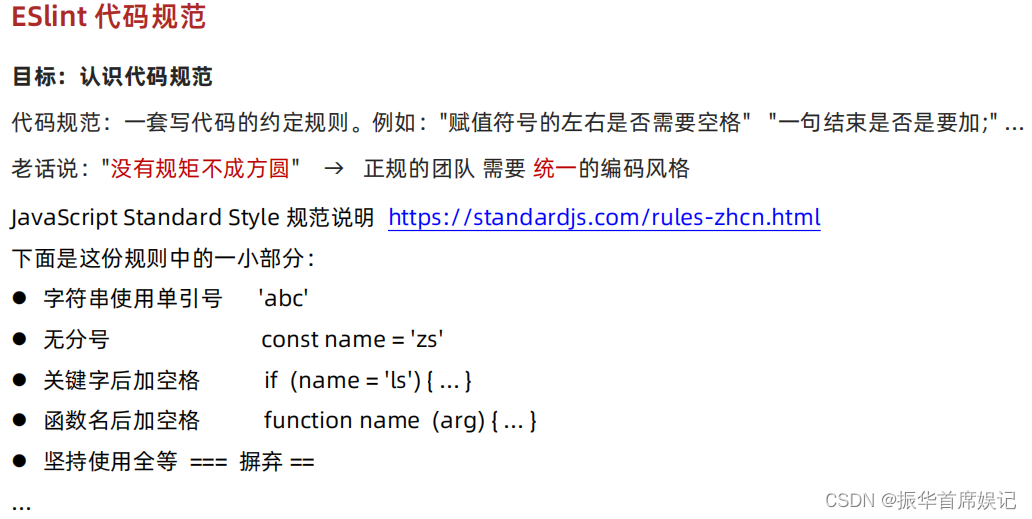
代码规范错误