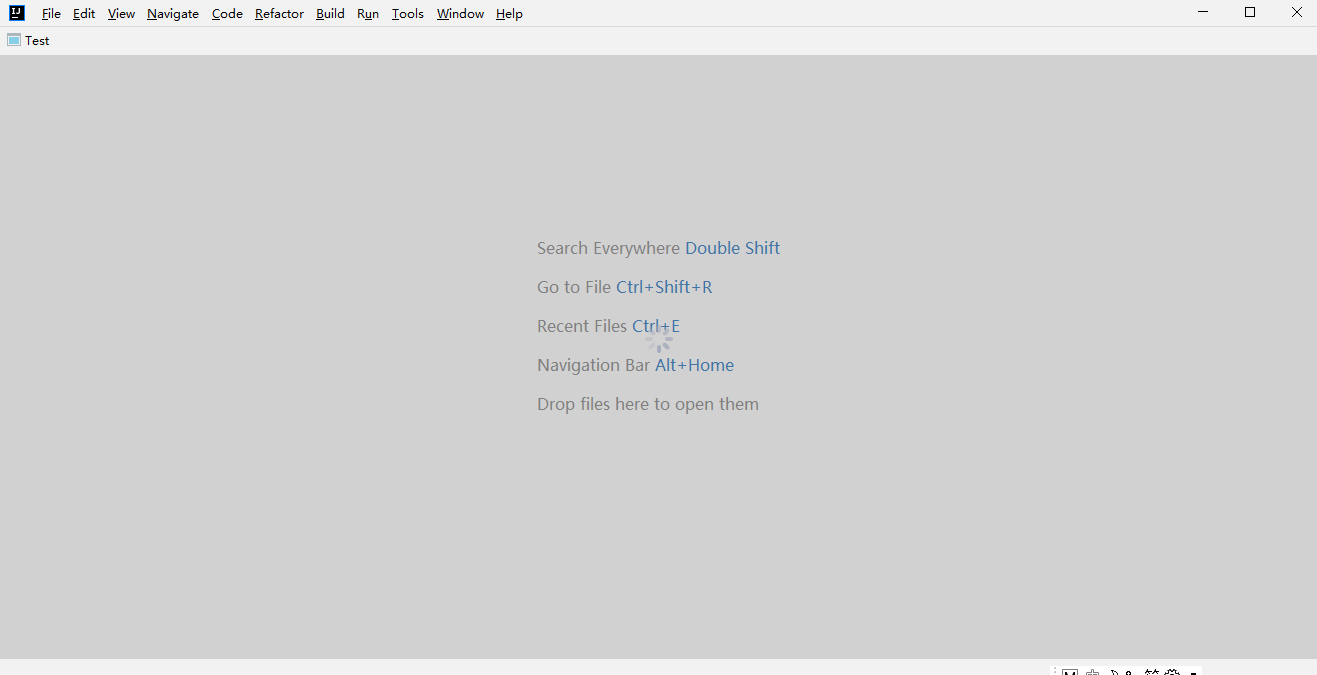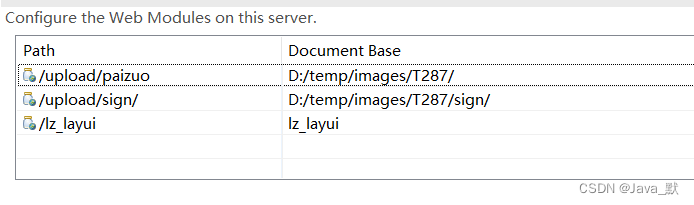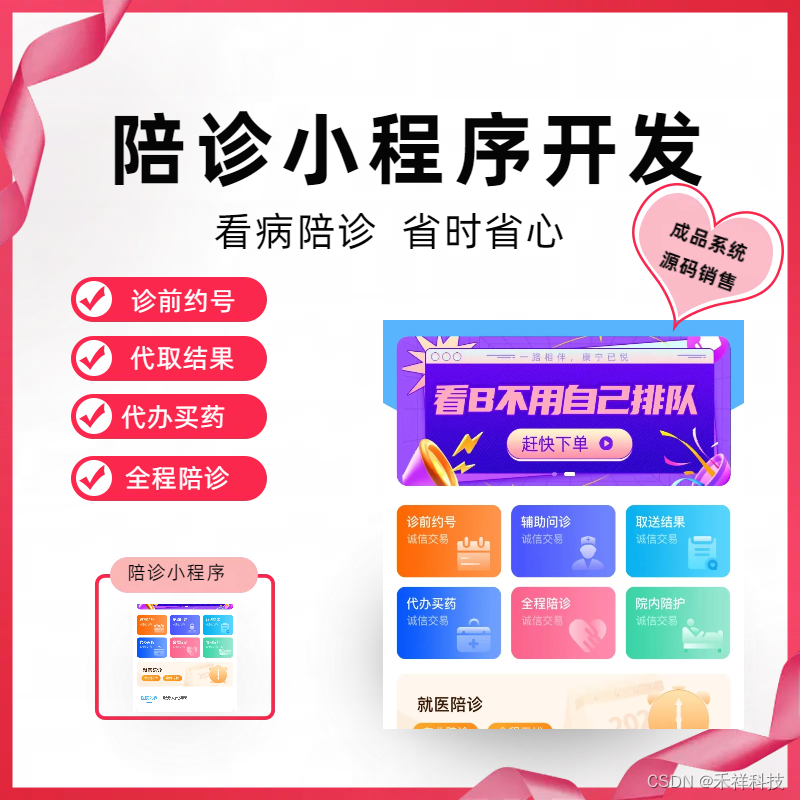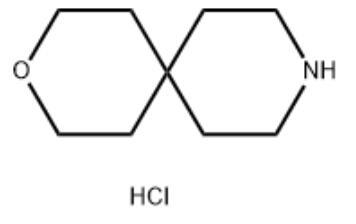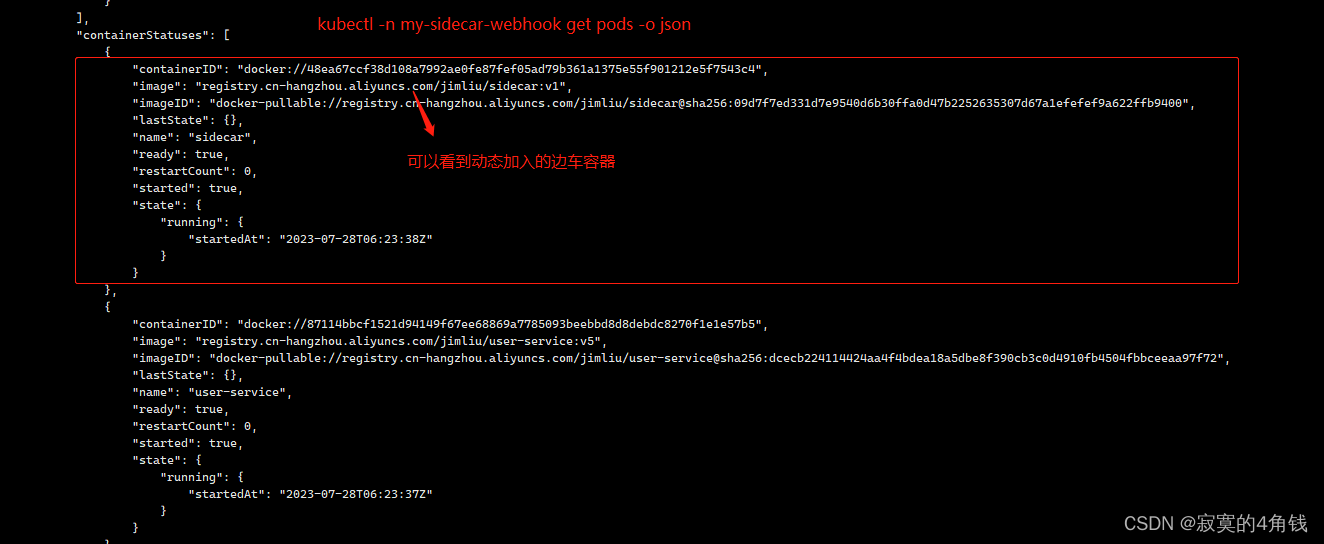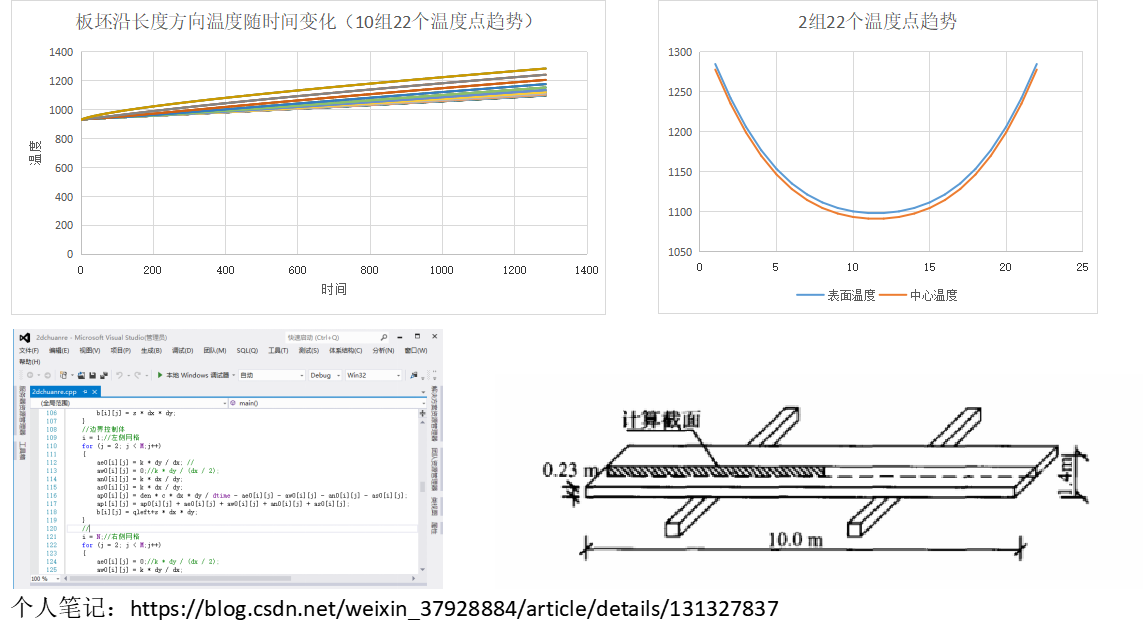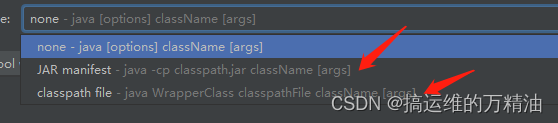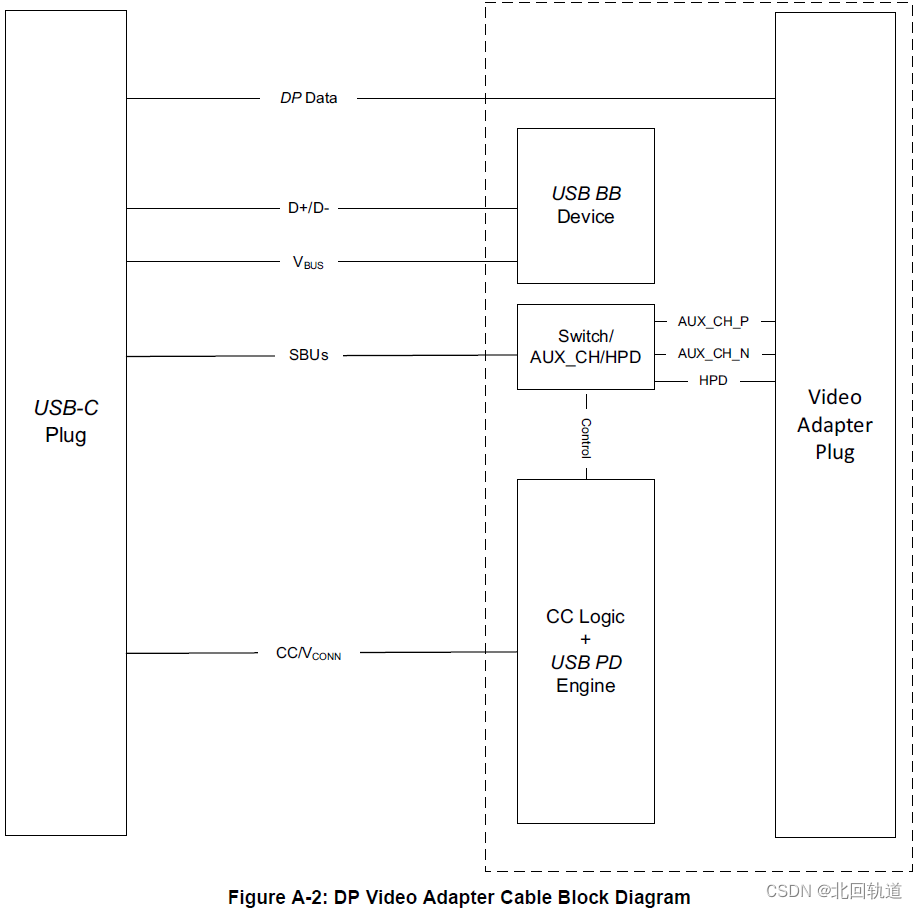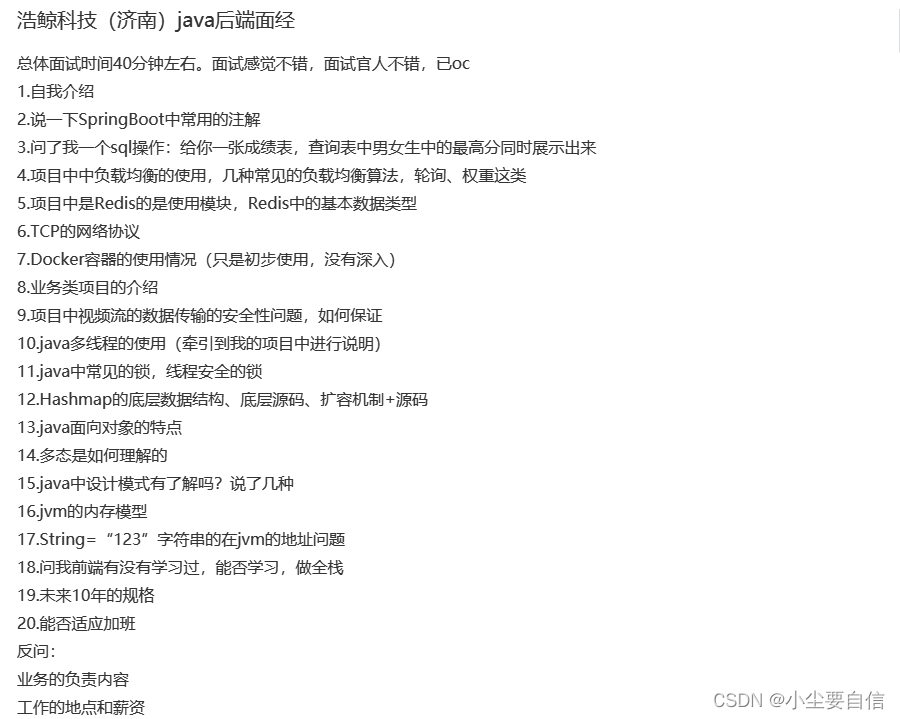tinkerCAD案例:16. Spin Circuit Assembly 自旋电路组装
原文
In this tutorial, you’ll learn how to make a monkey with spinning arms using the Spin Circuit Assembly, which combines a spinning hobby gearmotor with 2xAAA batteries.
在本教程中,您将学习如何使用旋转电路组件制作带有旋转手臂的猴子,该组件将旋转减速电机与 2xAAA 电池相结合。

Our model, Mister Monkey is actually made of three parts: a body, a left arm, and a right arm. Let’s check him out!
我们的模型,猴子先生实际上由三个部分组成:身体,左臂和右臂。让我们看看他!

说明
-
Rotate the camera and notice how his arms are not directly connected to his body. This is because each arm will attach directly to each side of the motor’s axle, while his body will fit around the motor’s enclosure. When the motor is powered by the battery box, his arms will pinwheel!
旋转相机,注意他的手臂没有直接连接到他的身体。这是因为每个臂将直接连接到电机轴的每一侧,而他的身体将适合电机的外壳。当电机由电池盒供电时,他的手臂会风车!
-
Click and drag the monkey to see how currently, all three parts are grouped together. We’ll keep him grouped for now to make it easier to position him relative to the circuit assembly. Eventually, though, we will ungroup these components so that they can be exported independently – that way, when you 3D print the parts, they can be positioned individually to reduce support material.
单击并拖动猴子以查看当前所有三个部分如何组合在一起。我们现在将他分组,以便更容易地相对于电路组件定位他。不过,最终,我们将取消这些组件的分组,以便它们可以独立导出 - 这样,当您3D打印零件时,它们可以单独定位以减少支撑材料。
-
Continue to the next step.
继续执行下一步。 -
Circuit Assemblies can be found in their own category in the Shapes Panel.
电路组件可以在“形状”面板中找到其自己的类别。

说明-
Click the Shapes Panel dropdown and select Circuit Assemblies from the list.
单击“形状面板”下拉列表,然后从列表中选择“电路装配体”。
-
Notice how for each circuit assembly, there is a corresponding Cutout.
请注意,对于每个电路程序集,都有一个相应的切口。
-
Continue to the next step to explore the Spin circuit assembly and Cutout.
继续下一步以探索自旋电路组件和切口。 -
The Spin circuit assembly consists of a few different parts: a 3D printed holder (in red), a hobby gearmotor (the yellow component), and 2 AAA batteries contained in a battery box with a built-in switch (the black component at the bottom of the holder). The hobby gear motor has a white axle that rotates when powered on. Using this circuit assembly, you can build anything with spinning parts!
旋转电路组件由几个不同的部件组成:一个 3D 打印支架(红色)、一个爱好减速电机(黄色组件)和 2 节 AAA 电池包含在带有内置开关的电池盒中(支架底部的黑色组件)。爱好齿轮电机有一个白色轴,通电时会旋转。使用此电路组件,您可以使用旋转零件构建任何东西!The Spin Cutout is a special hole that has two purposes. First, it creates a cavity for fitting the Spin circuit assembly within your design. Additionally, it is used to add holes to parts that will move when attached to the motor axles.
旋转切口是一种特殊的孔,有两个用途。首先,它创建一个空腔,用于在您的设计中安装自旋电路组件。此外,它还用于在连接到电机轴时会移动的零件上添加孔。Because the monkey consists of three separate parts, each which need to have certain features to fit nicely onto the Spin circuit assembly, we’ll need 3 corresponding Cutouts.
因为猴子由三个独立的部分组成,每个部分都需要具有某些功能才能很好地适应自旋电路组件,所以我们需要 3 个相应的切口。
-

说明
1. Drag out the Spin circuit assembly into the editor.
将“旋转电路”程序集拖出到编辑器中。
------
2. Drag out **3 Spin Cutouts** into the editor.
将 3 个旋转切口拖到编辑器中。
------
3. Notice how if you click on the Spin circuit assembly or the Spin cutout, there is a dropdown in the inspector to switch between two different types. You can choose to have the motor axles perpendicular to the holder or parallel. We'll keep it perpendicular for this example, so there's no need to change anything.
请注意,如果单击自旋电路组件或自旋切口,检查器中会出现一个下拉列表,用于在两种不同类型的类型之间切换。您可以选择使电机轴垂直于支架或平行。在本例中,我们将保持垂直,因此无需更改任何内容。
- In this step, we’ll check out how the Spin Circuit Assembly and Cutouts line up before we apply the Cutouts to our monkey design!
在此步骤中,我们将检查自旋电路组件和切口是如何排列的,然后再将切口应用于我们的猴子设计!

说明
1. Select both the Spin circuit assembly and all three Spin Cutouts and click the Align button. Center all four shapes on the workplane by clicking on the two middle dots along the workplace.
选择“旋转”电路组件和所有三个“旋转切口”,然后单击“对齐”按钮。通过单击工作场所上的两个中间点,使工作平面上的所有四个形状居中。
-
To make it easier to see how the Monkey fits over the Spin cutout, let’s make Mister Monkey transparent.
为了更容易看到猴子如何适应旋转切口,让我们让猴子先生透明。

说明-
Select Mister Monkey, click on the Solid color in the inspector, and check the transparent box.
选择猴子先生,单击检查器中的纯色,然后选中透明框。
-
-
Now let’s align Mister Monkey with the Circuit Assembly to prepare him for grouping with the Cutouts.
现在让我们将猴子先生与电路组件对齐,为他与切口分组做好准备。

说明
-
Clicking and drag to select all shapes (or using ctrl/cmd + A on your keyboard)
单击并拖动以选择所有形状(或使用键盘上的ctrl / cmd + A)
-
Click the align button and align all the shapes along the workplace by clicking the two dots on the same plane.
单击对齐按钮,通过单击同一平面上的两个点来对齐工作场所中的所有形状。
-
Rotate to see how Mister Monkey’s arms should be aligned with the center of the hobby gear motor axle.
旋转以查看猴子先生的手臂应如何与爱好齿轮电机轴的中心对齐。
-
Continue to the next step, where we’ll prepare Mister Monkey for 3D printing by grouping with the Cutout!
继续下一步,我们将通过使用 Cutout 分组来准备猴子先生进行 3D 打印!
-
-
Remember how Mister Monkey’s arms are grouped with his body? In this step, we’ll have to ungroup him to ensure the cutout applies to all three parts individually. That way, you can arrange the three parts however you want when you 3D print.
还记得猴子先生的手臂是如何与他的身体组合在一起的吗?在此步骤中,我们必须取消分组,以确保切口分别应用于所有三个部分。这样,您可以在3D打印时根据需要排列这三个部分。

说明
1. Select Mister Monkey and click the ungroup button to ungroup his body and arms. Check that the ungroup was successful by clicking on each of his individual components and checking that they are selected independently.
选择猴子先生,然后单击取消分组按钮以取消分组他的身体和手臂。通过单击其每个单独的组件并检查它们是否是独立选择的,检查取消分组是否成功。

说明
1. Select the Monkey's body and arms (using Shift + Click) and change the color to transparent to make it easier to see how the cutouts are being applied in the next steps.
选择猴子的身体和手臂(使用 Shift + 单击)并将颜色更改为透明,以便更轻松地查看后续步骤中切口的应用方式。
------
2. Continue to the next step.
继续执行下一步。
- Now we’re ready to start applying the Cutouts! We’ll start first with the Monkey body. Grouping the cutout with the Monkey’s body will allow the Monkey’s body to press fit onto the motor when assembled.
现在我们准备开始应用切口了!我们先从猴子的身体开始。将切口与猴子的身体分组将允许猴子的身体在组装时压在电机上。

说明
1. Select both the Monkey's body and one of the cutouts.
选择猴子的身体和其中一个切口。
------
2. Click the group icon to apply the cutout to the Monkey's body.
单击组图标以将切口应用于猴子的身体。
------
3. Continue to the next step.
继续执行下一步。
- Next, we’ll add holes to the Monkey’s arms so they can fit over the motor spindle
接下来,我们将在猴子的手臂上添加孔,以便它们可以安装在电机主轴上

说明
1. Select one of the Monkey's arms and one of the cutouts.
选择猴子的一只手臂和其中一个切口。
------
2. Click group to apply the cutout to the arm.
单击组以将切口应用于手臂。
------
3. Repeat the steps above for the second arm. After this step, all three cutouts should have been applied, and there should be no more cutouts left in the editor.
对第二个手臂重复上述步骤。完成此步骤后,应已应用所有三个剪切图,并且编辑器中不应再有剪切图。
------
4. Continue to the next step.
继续执行下一步。
- Now let’s get the parts ready for 3D printing. To do this, we’ll make sure all the parts are on the workplane to reduce support material.
现在让我们为3D打印准备好零件。为此,我们将确保所有零件都在工作平面上,以减少支撑材料。

说明
1. Select one arm and press D on your keyboard to drop the part on the workplace.
选择一只手臂,然后按键盘上的 D 将部件放在工作场所。
------
2. Repeat for the second arm.
对第二只手臂重复此操作。
------
3. Finally, drop the Monkey body by selecting and pressing D just as you did with the two arms.
最后,通过选择并按 D 来放下猴子身体,就像你对两只手臂所做的那样。
------
4. Select the body and two arms and drag them away from the Circuit Assembly, making sure the parts don't overlap. Notice how the cutout applied holes for the arms to attach to the motor spindle and for the monkey to fit over the motor.
选择主体和两个臂,然后将它们拖离电路组件,确保零件不重叠。注意切口如何应用孔,使手臂连接到电机主轴,以及猴子如何安装在电机上。
-
There are four parts you will want to export to print the Monkey: 1) the Circuit Assembly holder, 2) the Monkey body, 3) the Monkey’s left arm, and 4) the Monkey’s right arm.
您需要导出四个部件来打印猴子:1) 电路组件支架,2) 猴体,3) 猴子的左臂,4) 猴子的右臂。说明
-
Select the first component (the Spin Circuit Assembly) and click the Export button. Select STL as the export option. Note that only the 3D-printable component of the Circuit Assembly (the holder) will print - the electronic parts like the hobby gear motor and battery box will not be printed.
选择第一个元件(旋转电路组件),然后单击“导出”按钮。选择 STL 作为导出选项。请注意,只有电路组件的3D打印组件(支架)才能打印 - 不会打印爱好齿轮电机和电池盒等电子部件。
-
Select the three remaining components (the Monkey body and his arms) and export STLs of the shapes.
选择剩余的三个组件(猴子身体和他的手臂)并导出形状的 STL。
-
After you have all of the STLs, import them into your 3D-printer software-of-choice and arrange them so all the parts fit. We recommend printing the parts without support material.
拥有所有STL后,将它们导入您选择的3D打印机软件并排列它们以使所有部件都适合。我们建议打印没有支撑材料的部件。
-
Continue to the next step.
继续执行下一步。
-
-
After 3D printing the Spin Circuit Assembly holder and three Monkey parts, you will need these electronic components to build your Spin Circuit Assembly.
3D 打印旋转电路组件支架和三个 Monkey 零件后,您将需要这些电子元件来构建您的旋转电路组件。- A hobby gearmotor 爱好减速电机
- A battery box with switch that holds two AAA batteries
带开关的电池盒,可容纳两节 AAA 电池 - 2xAAA batteries 2节AAA电池
Find all Spin electronic components on Sparkfun
在Sparkfun上查找所有Spin电子元件You will be leaving Tinkercad and taken to an external site when you click the link above.
当您单击上面的链接时,您将离开Tinkercad并被带到外部站点。You’ll also need the following parts and tools:
您还需要以下部件和工具:- Tape
- Wire Strippers 剥线钳

说明
1. Gather all your components, tools, and 3D-printed parts.
收集所有组件、工具和 3D 打印部件。
------
2. Continue to the next step.
继续执行下一步。
-

说明
-
Orient the holder so that the hole for the battery box switch is facing towards you.
调整支架的方向,使电池盒开关的孔朝向您。
-
Press the motor into the holder with the cables facing to the left side (this will make it so that the monkey’s arms will rotate forward rather than backwards when turned on with the switch facing you).
将电机压入支架,电缆朝向左侧(这将使猴子的手臂在打开开关朝向您时向前旋转而不是向后旋转)。
-
Continue to the next step.
继续执行下一步。
-
-
The motor has two cables that we’ll need to wire to the battery box. To ensure that the wires do not get tangled when the motor is spinning, we’ll first thread the cables through a retaining ring built into the holder.
电机有两根电缆,我们需要将它们连接到电池盒。为了确保电机旋转时电线不会缠结,我们将首先将电缆穿过内置在支架中的挡圈。

说明
1. Thread the wires through the retaining ring one-by-one.
将电线一根一根地穿过挡圈。
------
2. Continue to the next step.
继续执行下一步。
-
At this stage, we will add the battery box without the batteries inside just yet - you’ll add them later!
在此阶段,我们将添加内部没有电池的电池盒 - 稍后您将添加它们!

说明
- Insert the battery box into the holder from the bottom, threading the battery wires through the hole on the side of the holder. Make sure that the battery box is inserted such that the switch is accessible through the opening in the holder.
从底部将电池盒插入支架,将电池线穿过支架侧面的孔。确保插入电池盒,以便可以通过支架上的开口接触到开关。
- Insert the battery box into the holder from the bottom, threading the battery wires through the hole on the side of the holder. Make sure that the battery box is inserted such that the switch is accessible through the opening in the holder.
-

说明
-
Cut off the ends of the battery box cables using the wire strippers to reduce its length, ensuring that it can still reach the motor cables. Trimming the wires will help prevent the wires from getting tangled in the motor.
使用剥线钳切断电池盒电缆的末端以减小其长度,确保它仍然可以到达电机电缆。修剪电线将有助于防止电线缠绕在电机中。
-
Use the wire strippers to strip the ends of the battery box cables so about 1/4-inch of wire is exposed.
使用剥线钳剥开电池盒电缆的末端,使大约 1/4 英寸的电线暴露在外。
-
Wrap the red wire from the battery box around the pin at the end of the motor’s red wire. Use a piece of tape to tape the wires together at the connection point.
将电池盒中的红线缠绕在电机红线末端的引脚上。使用一根胶带在连接点处将电线粘在一起。
-
Repeat the steps above for the black wire.
对黑线重复上述步骤。
-
-

说明
-
Turn the battery box switch to off.
关闭电池盒开关。
-
Pull out the battery box just enough so you can slide its cover door and insert the two AAA batteries.
拉出电池盒,以便滑动其盖门并插入两节 AAA 电池。
-
Turn on the switch on the battery box and check that the motor turns on. If the motor does not turn on, double check your connections between the motor and the battery box.
打开电池盒上的开关并检查电机是否打开。如果电机未打开,请仔细检查电机和电池盒之间的连接。
-
Continue to the next step.
继续执行下一步。
-
-

说明
- Press fit each of the arms onto the motor spindle, orienting each arm 180 degrees from the other. If you find the fit between the arms and motor spindle to be loose, you can add a thin piece of tape to the motor spindle to close the gap.
将每个臂压在电机主轴上,使每个臂彼此成 180 度。如果您发现手臂和电机主轴之间的配合松动,您可以在电机主轴上添加一条薄胶带以缩小间隙。
- Press fit each of the arms onto the motor spindle, orienting each arm 180 degrees from the other. If you find the fit between the arms and motor spindle to be loose, you can add a thin piece of tape to the motor spindle to close the gap.
21.
说明
1. Press fit the Monkey body onto the top of the hobby gear motor, positioning the face of the Monkey towards the battery box switch.
将猴子身体压在爱好齿轮电机的顶部,将猴子的表面朝向电池盒开关。
-
动画
说明
-
Turn on the switch. Your monkey should now be doing pinwheels!
打开开关。你的猴子现在应该在做风车了!
-
Congrats – you’ve finished this lesson and are now a pro at using the Spin Circuit Assembly!
恭喜 – 您已经完成了本课程,现在是使用自旋电路组件的专家!
-
Now try creating your own 3D design to use with the Spin Circuit Assembly. A windmill, a top - you now have the skills to build anything that spins!
现在尝试创建自己的 3D 设计以与自旋电路组件一起使用。一个风车,一个陀螺 - 你现在有技能来建造任何旋转的东西!
-
------