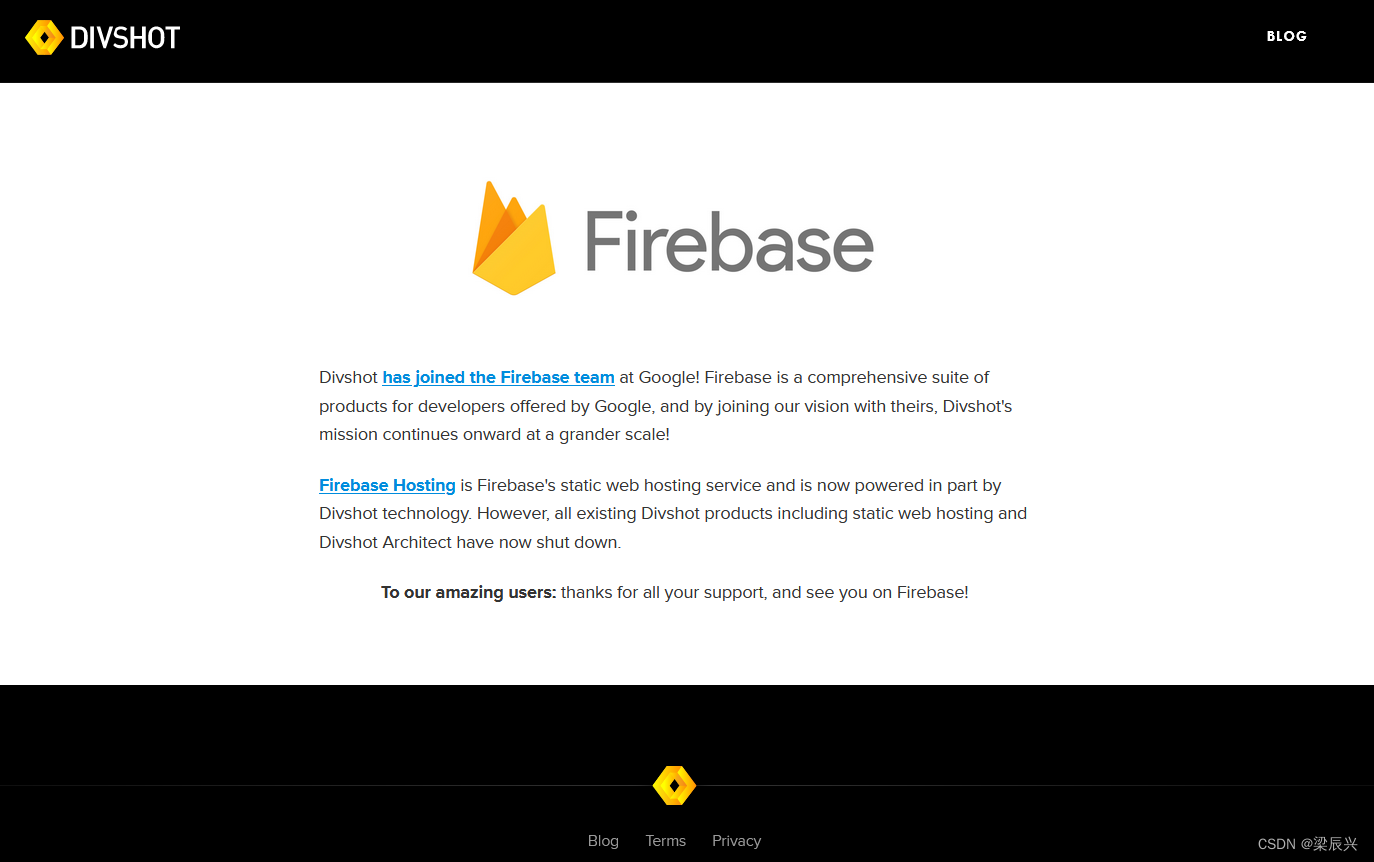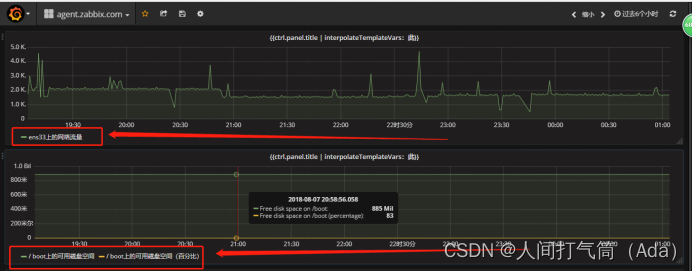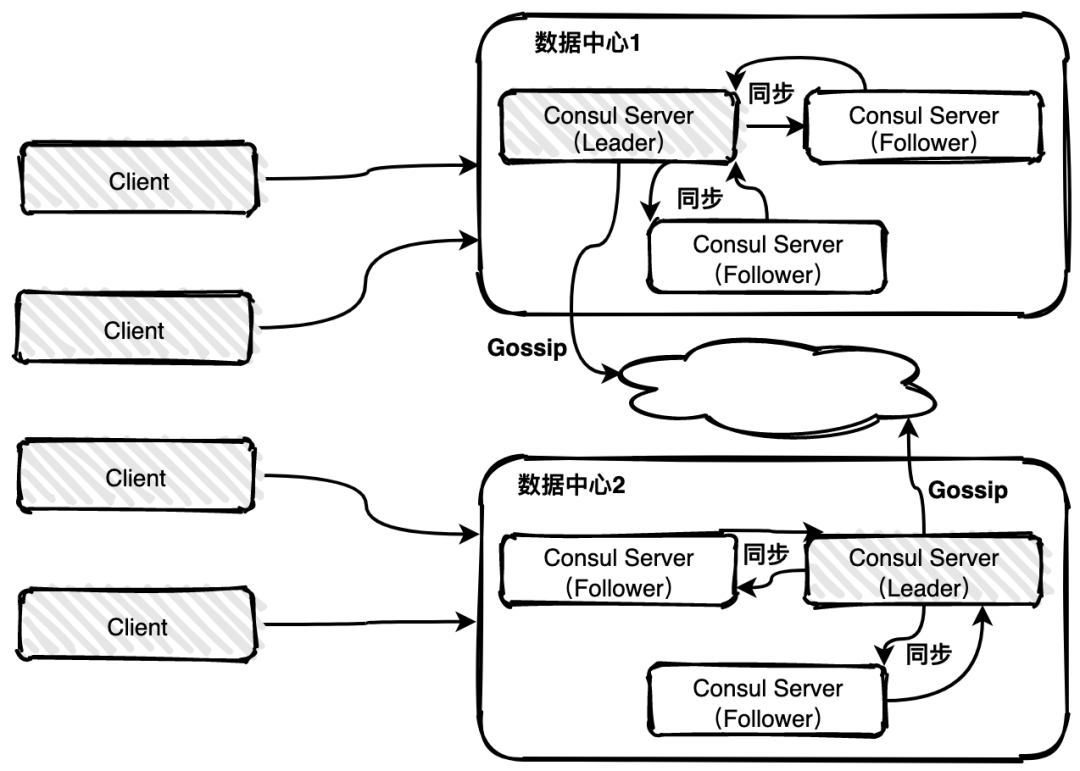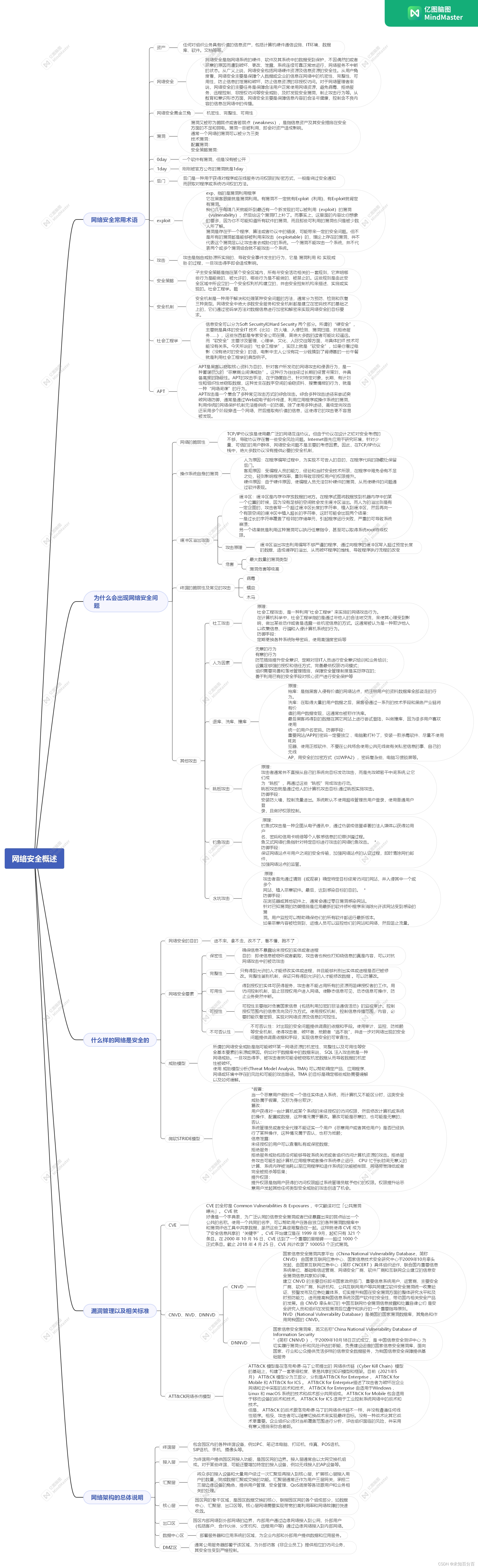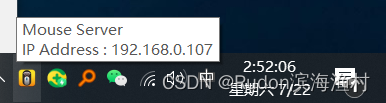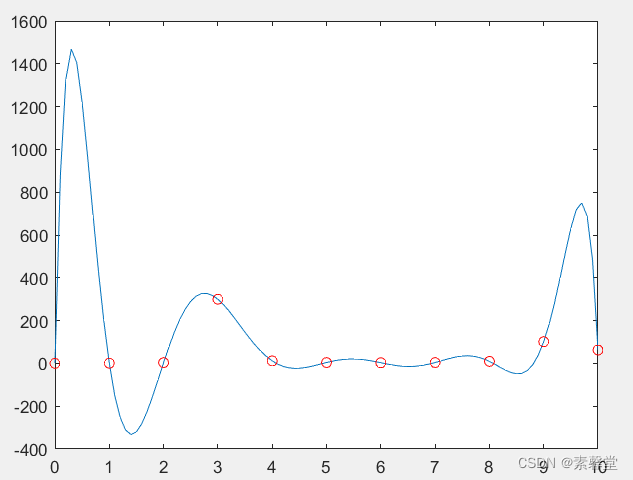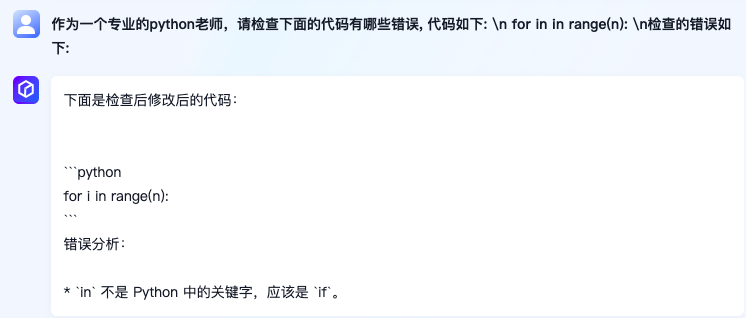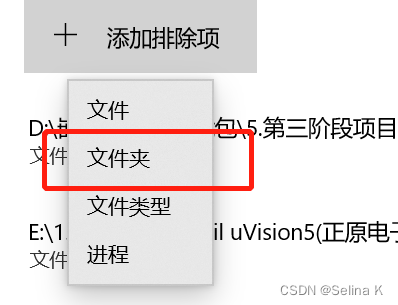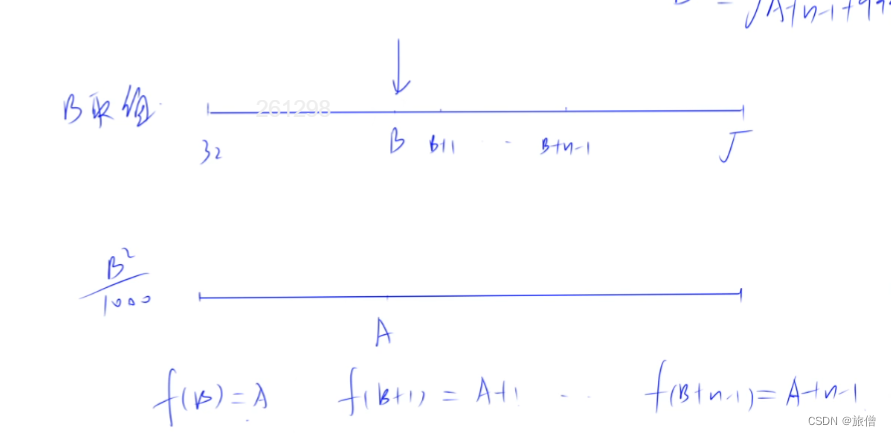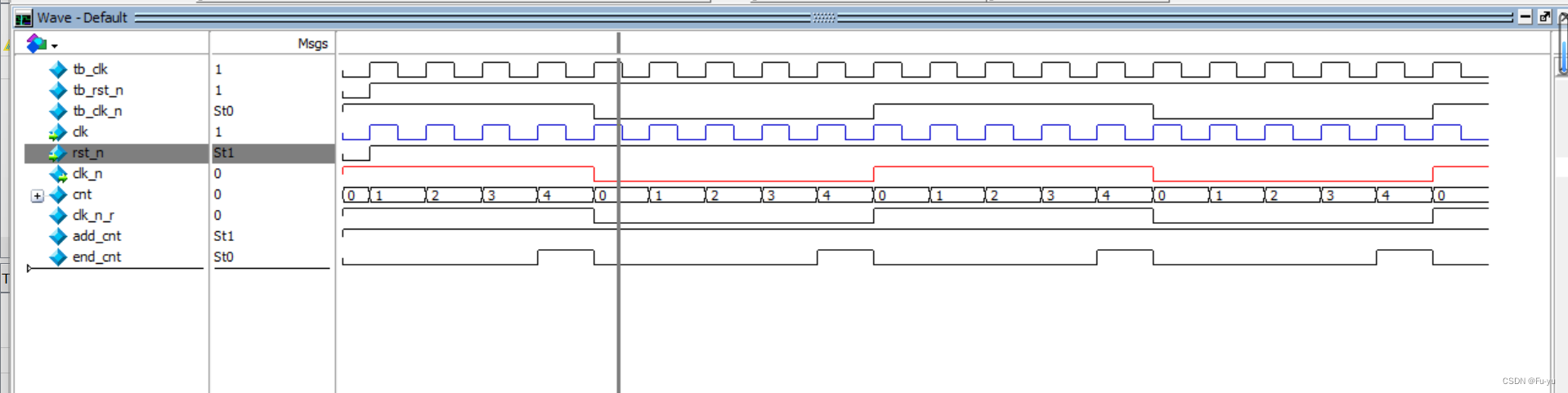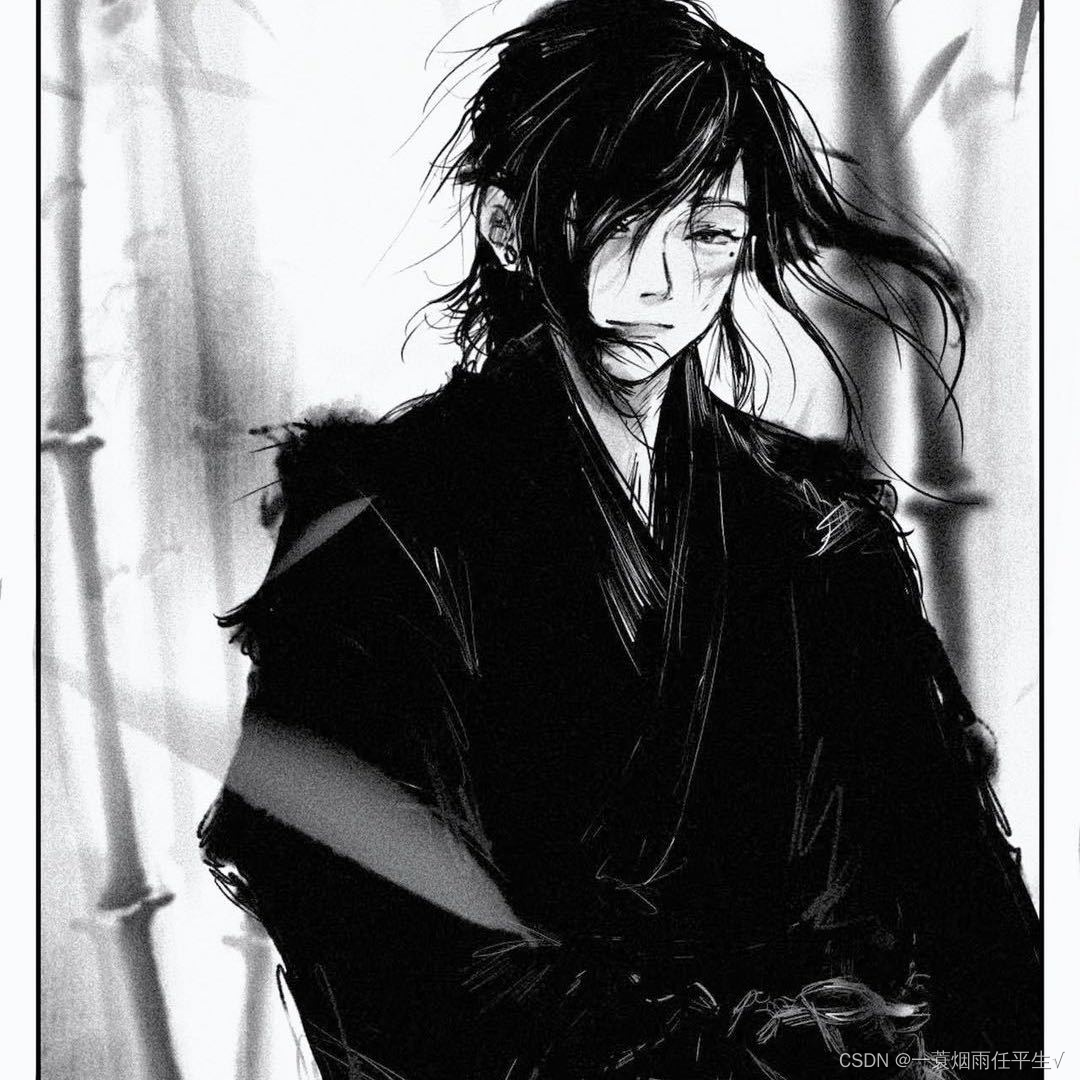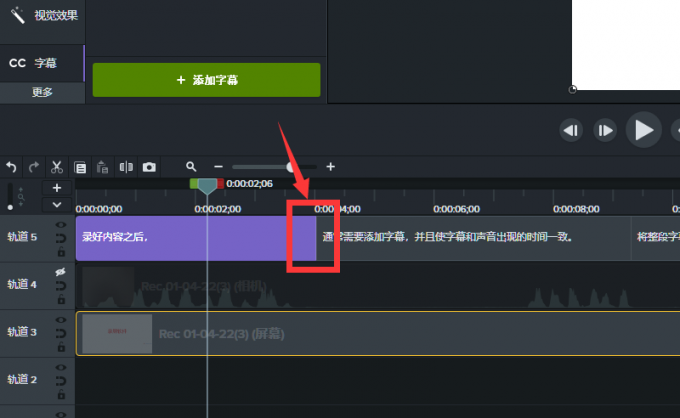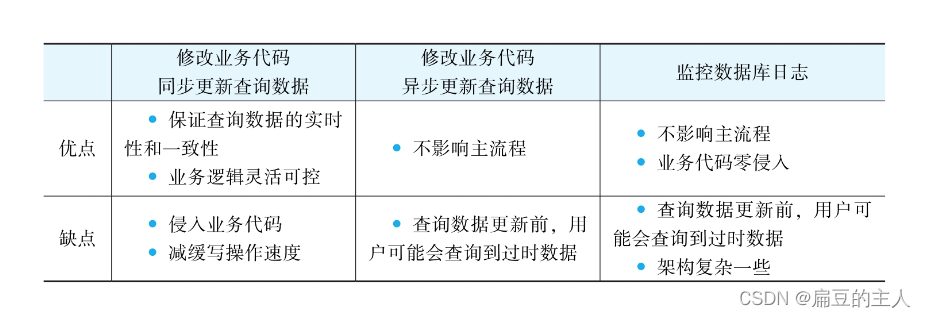记录WordPress安装后我常用的插件
- 一、WordPress安装
- 二、插件使用
- 1.添加Astra主题
- 2.Easy Updates Manager
- 2.WP Githuber MD
- 3.WP-Optimize – Cache, Clean, Compress
- 4. WP-PostViews或Post Views Counter
- 5. Easy Table of Contents
- 5. UpdraftPlus Backup/Restore
- 6.WP Super Cache
- 7.Media Cleaner
- 8.WP Favorite Posts
- 8.File Upload Types by WPForms
- 9. Members
- 10. Disable Autosave & Disable Post Revision
- 11.禁用自动草稿(auto-draft)功能
- 12.额外css
- 三、其他
- 1.单篇文章内格外修改
WordPress安装后我常用的插件
一、WordPress安装
很久之前记录的安装过程,用Docker搭建WordPress博客,记录了安装版本wordpress4.6的过程,有点旧,旧的版本使用UEditor插件作为默认的写文章插件,但现在基本上流行markdown插件了,因此这里的安装过程整体上面的步骤一样,只是换了下新版本6.2,同时换了下mardown插件,基本步骤一致,其他的详见上面的用Docker搭建WordPress博客
##下载镜像
docker pull mysql:5.7.36
docker pull wordpress:6.2
##启动
docker run -v /data/wordpressDir/mysqldata:/var/lib/mysql --privileged=true --name wordpress_mysql -e MYSQL_ROOT_PASSWORD=Sendi_2023! -p 13306:3306 -d mysql:5.7.36 --character-set-server=utf8mb4 --collation-server=utf8mb4_unicode_ci
docker run -v /data/wordpressDir/www/html:/var/www/html --privileged=true --name wordpress --link wordpress_mysql:mysql -p 8080:80 -d wordpress:6.2
二、插件使用
1.添加Astra主题
添加Astra主题然后启用
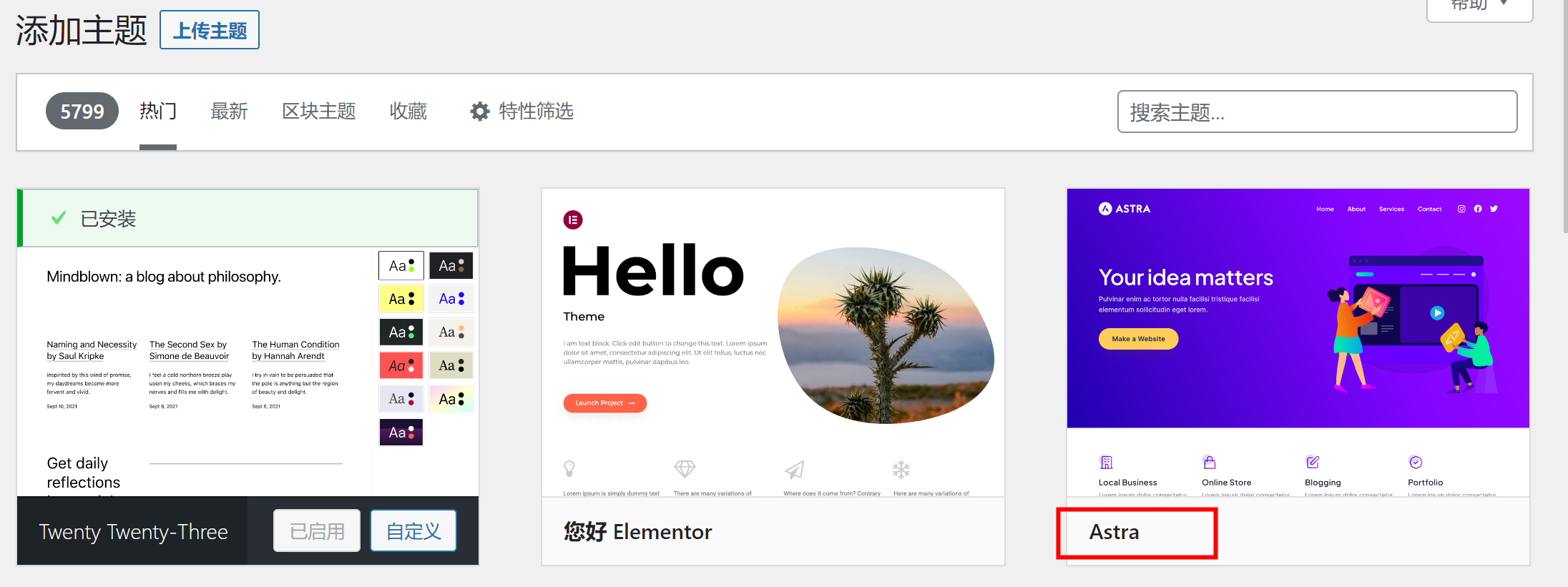
2.Easy Updates Manager
一个禁用自动更新的插件,为了防止Wordpress乱更新,将自己设置好的主题或插件改得乱七八糟。
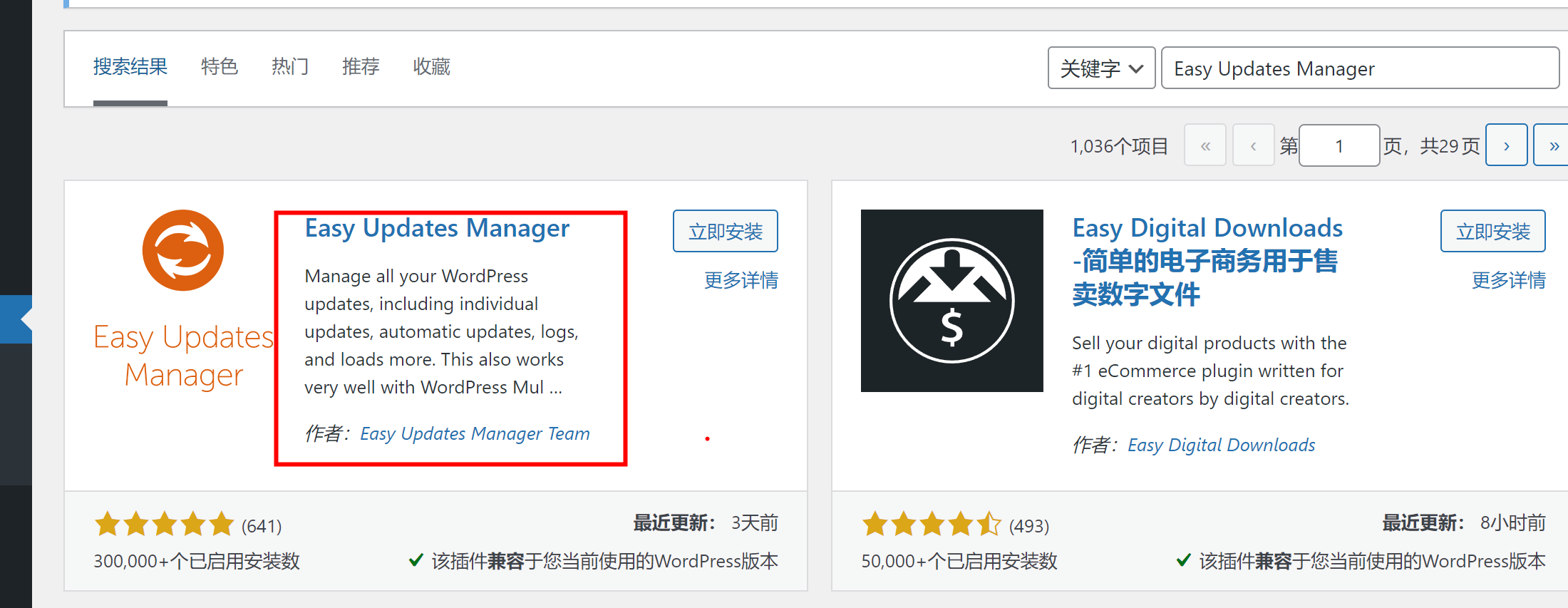
安装好后直接设置
找到仪表盘->Updates options进行设置,我是直接全禁用,需要更新的时候再打开,你可以看看其他选项
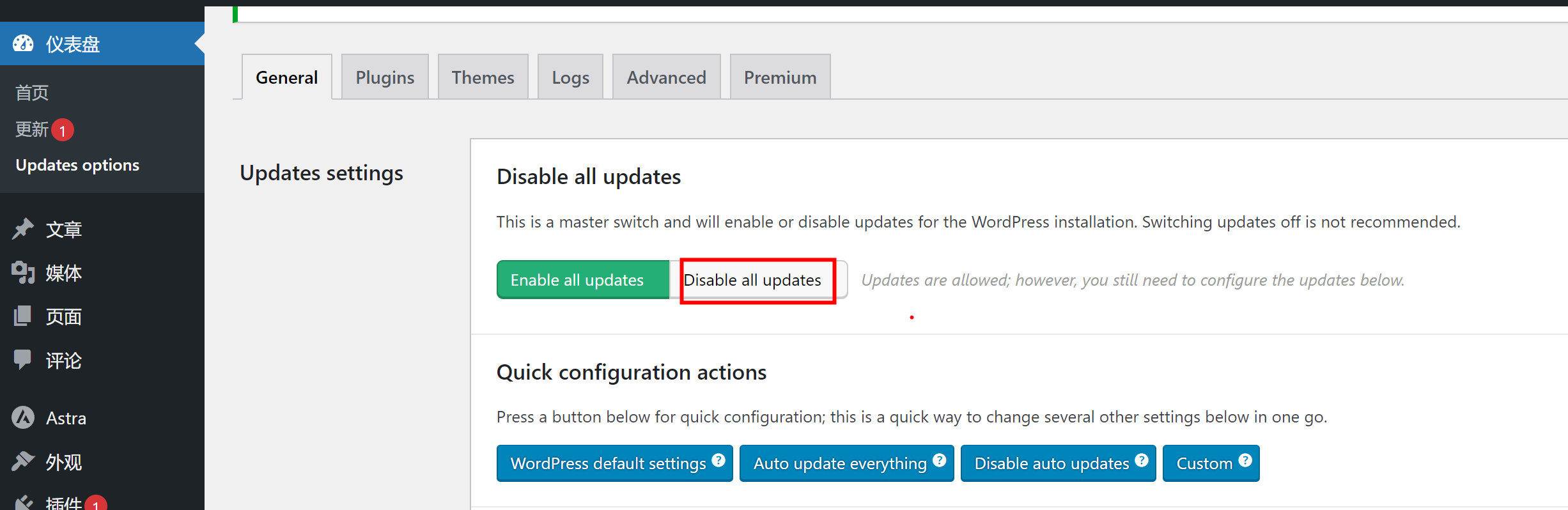
2.WP Githuber MD
一个为 WordPress 网站提供全功能 Markdown 语法的插件,作者:Terry Lin这个,在插件库搜索WP Githuber MD进行安装即可
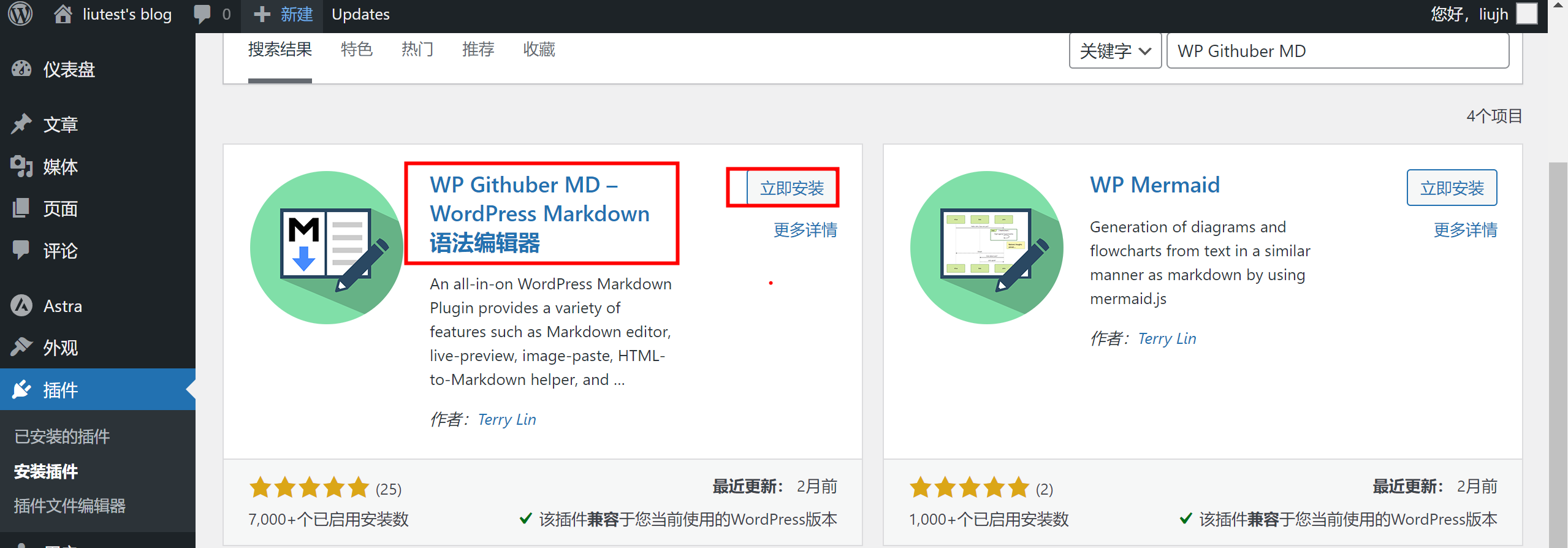
安装后就可以先进行一系列的markdown编写设置了
此插件自带停用内容修订、停用自动储存功能。
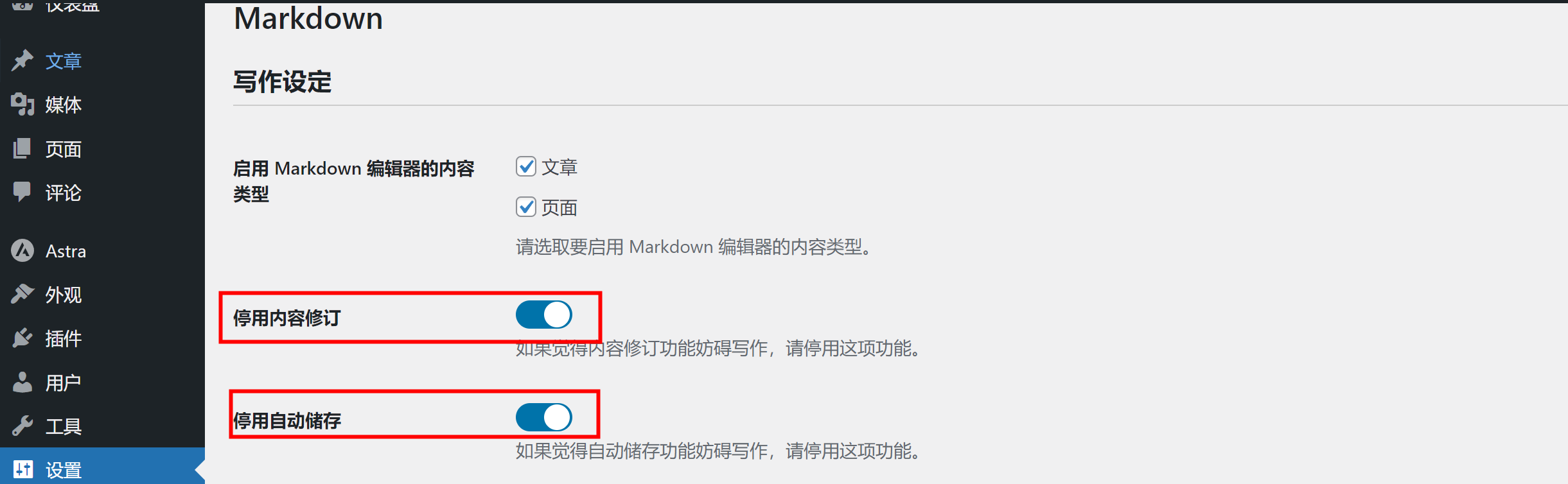
也可以设置代码高亮、复制到剪贴板、图片粘贴、行号、主题布景等
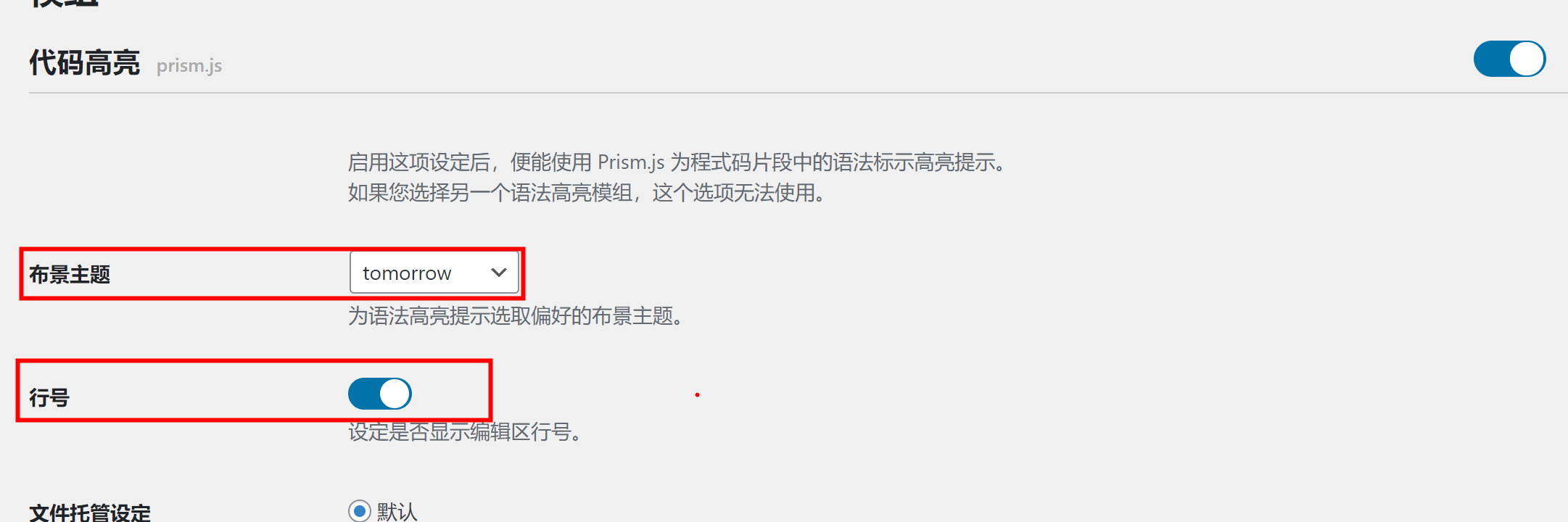
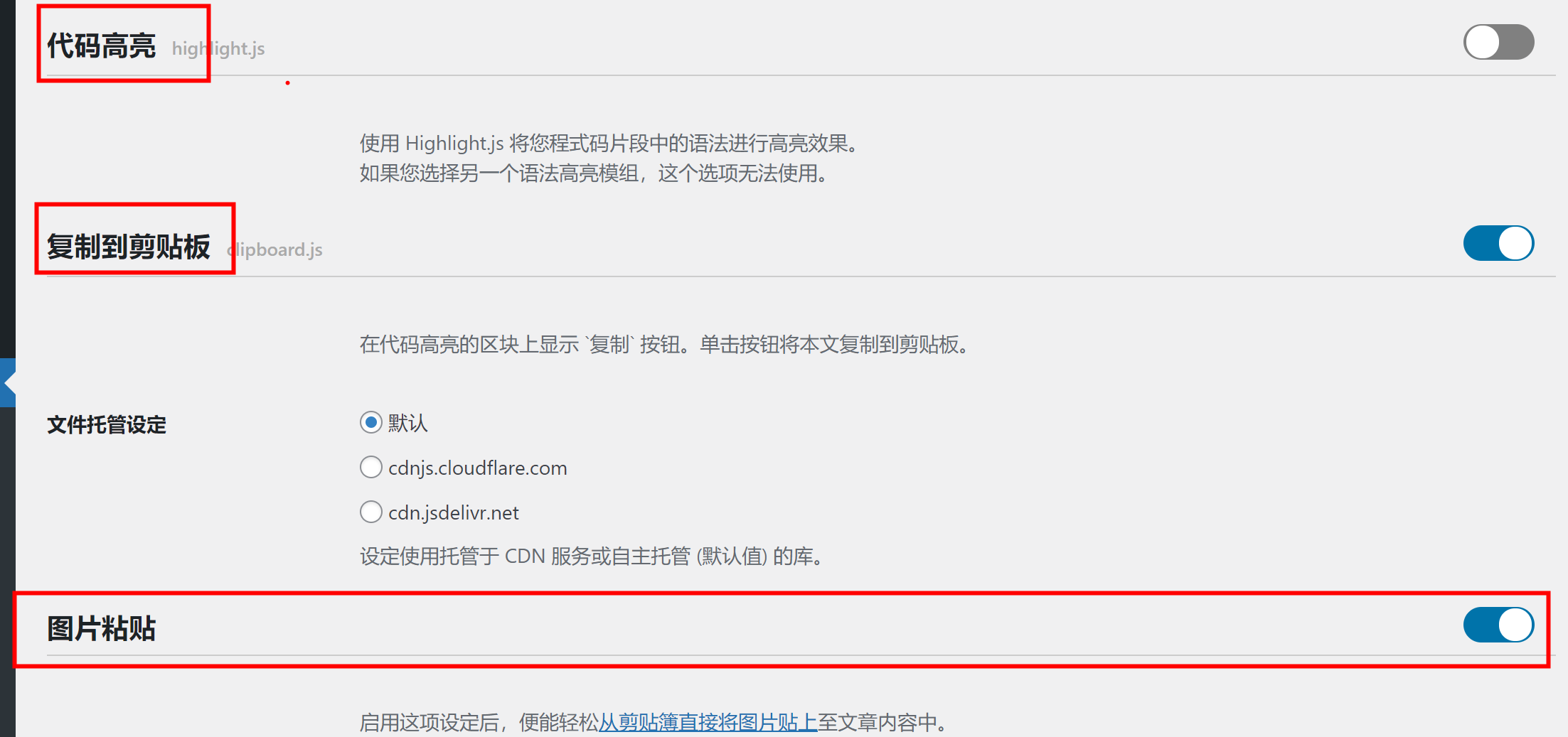
3.WP-Optimize – Cache, Clean, Compress
Boost your site’s speed and performance through caching. Clean the database, compress images and cache your site for higher speed & SEO.
此插件可以清理缓存、数据库修订和草稿记录,优化数据库等,安装此主要用于清理修订记录和草稿记录
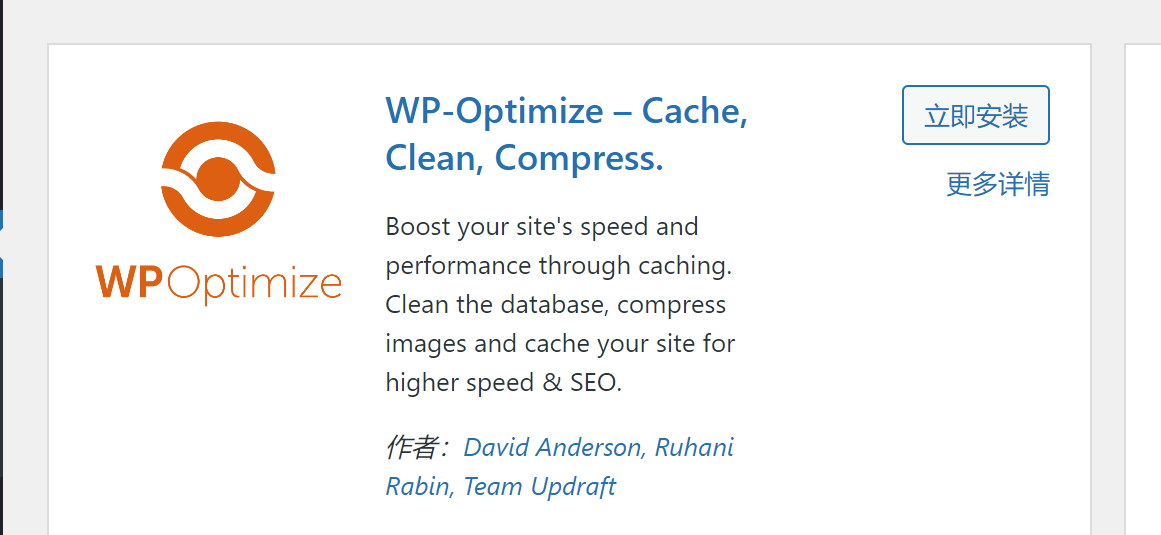
可以手工清理,也可以自动定动任务清理
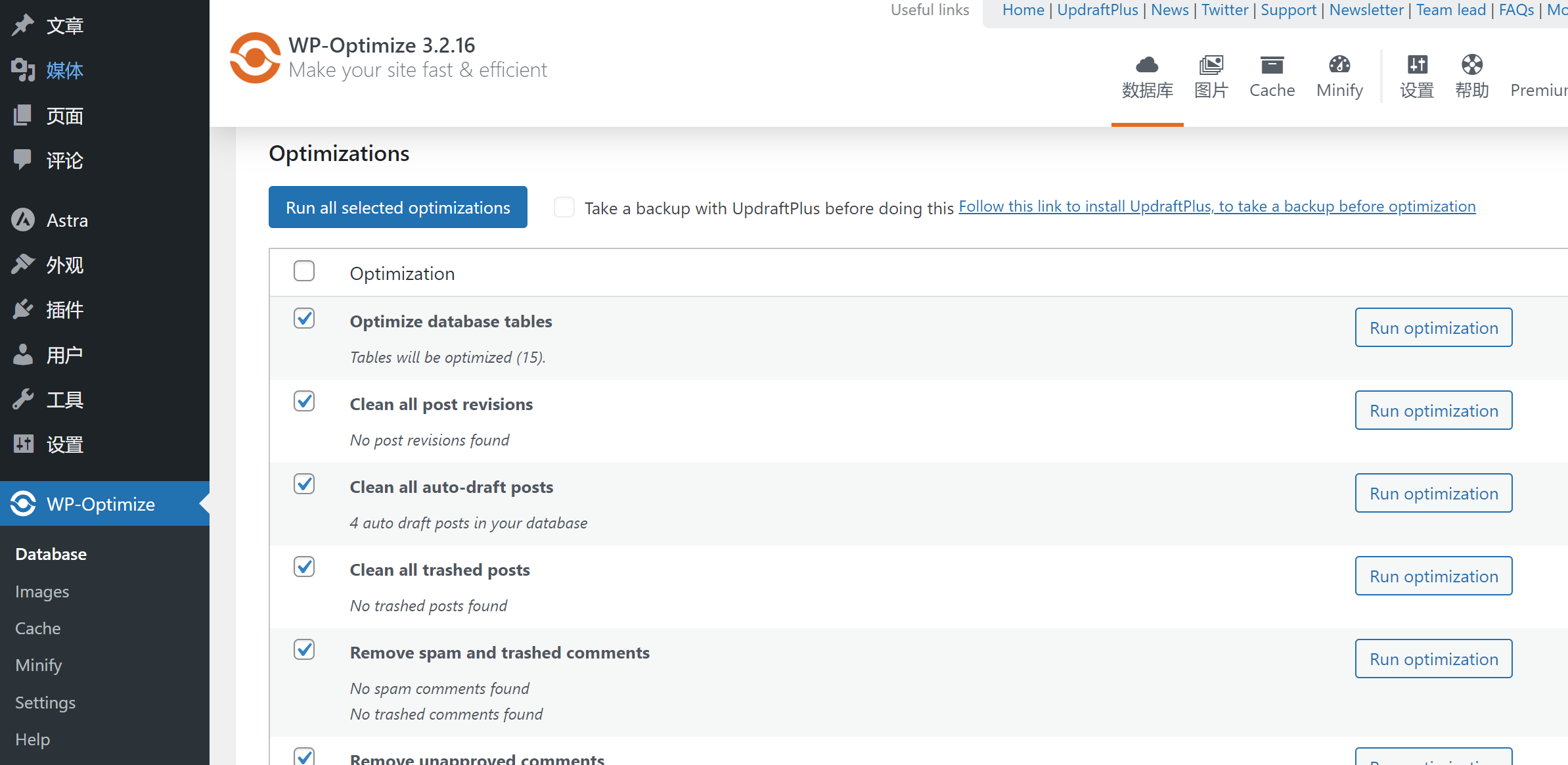
4. WP-PostViews或Post Views Counter
文章浏览量计数器(Post Views Counter)或WP-PostViews
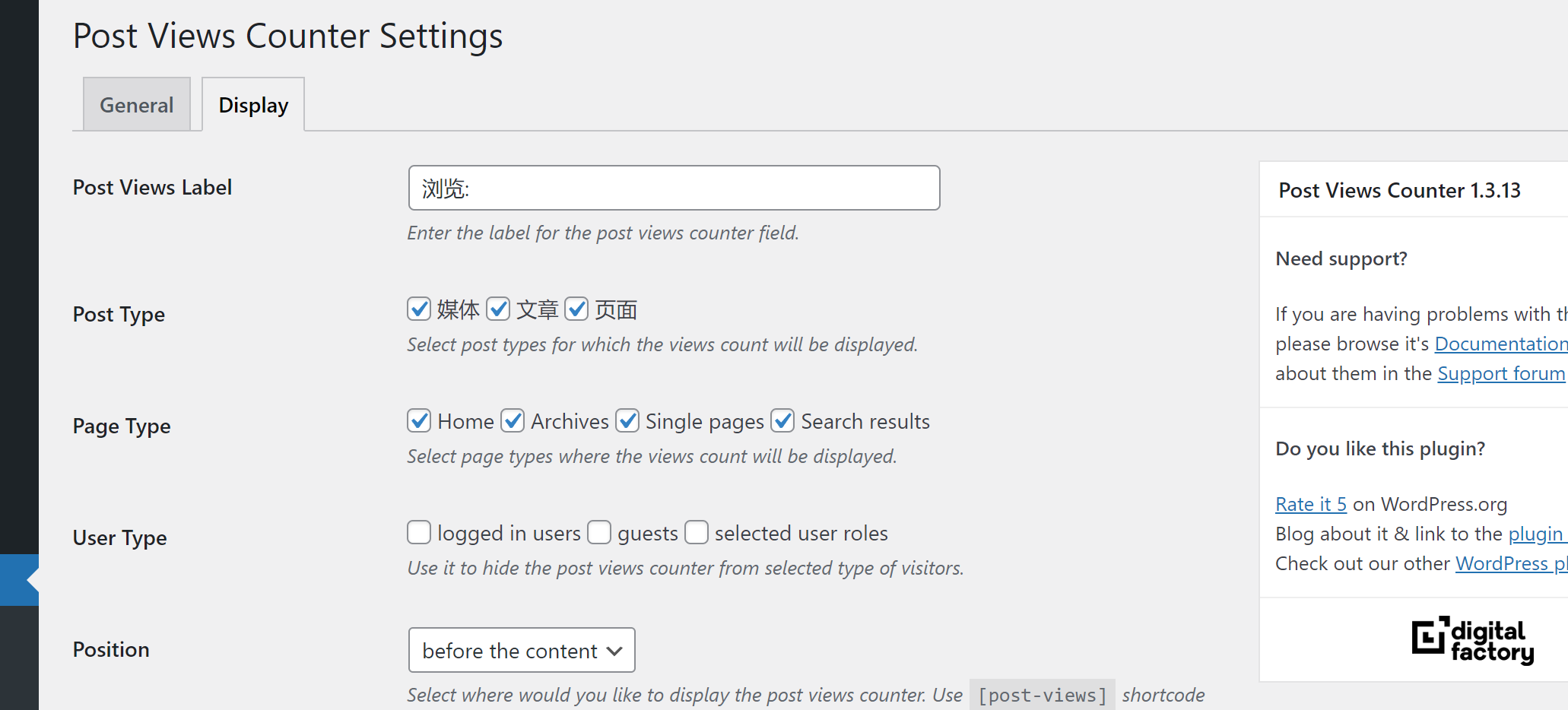
5. Easy Table of Contents
简单的目录插件
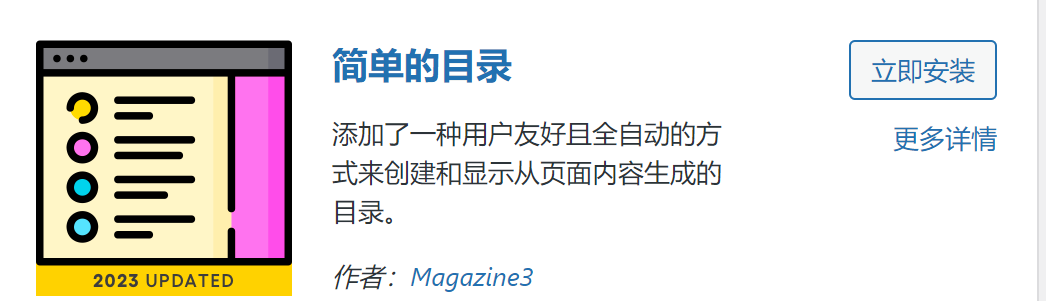
效果:
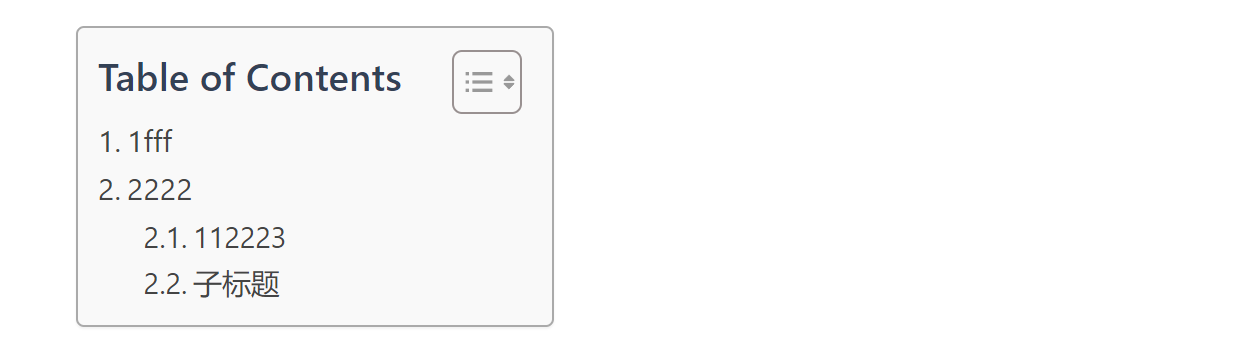
5. UpdraftPlus Backup/Restore
UpdraftPlus WordPress 备份插件
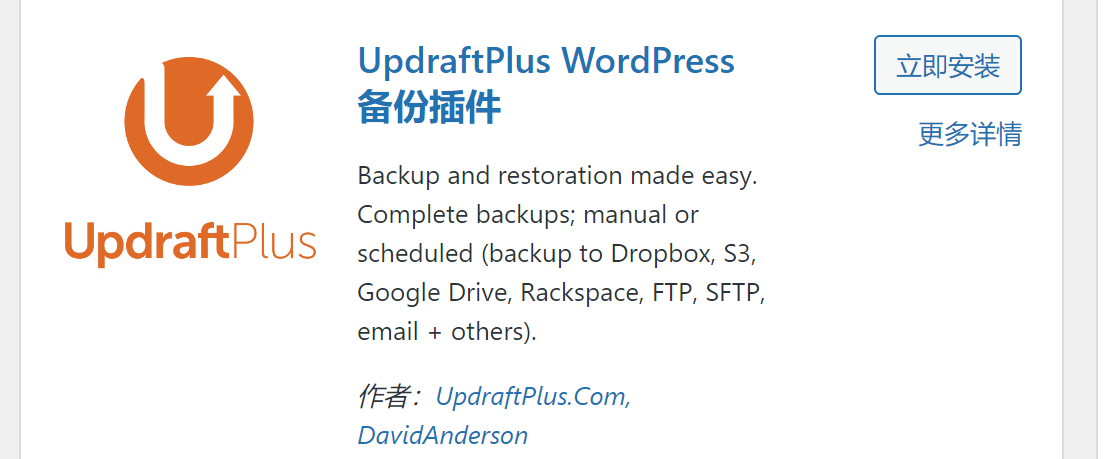
6.WP Super Cache
缓存插件
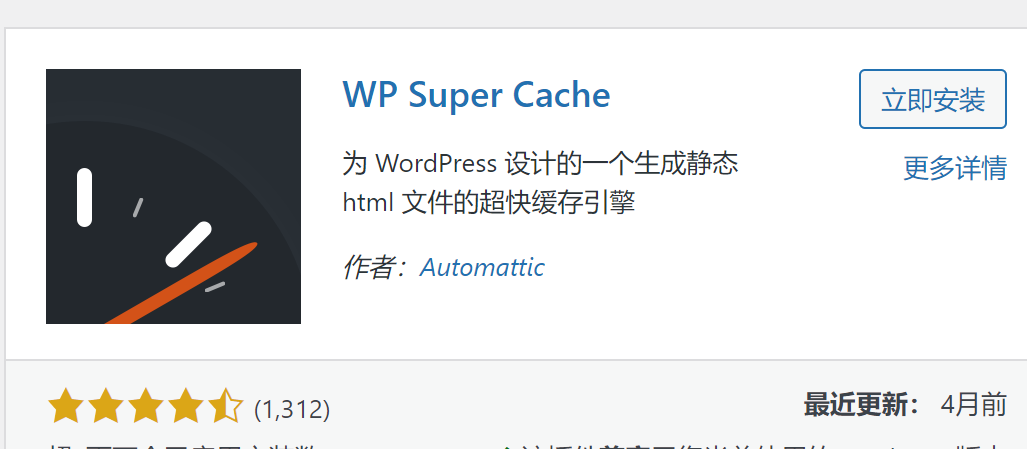
7.Media Cleaner
媒体清理插件
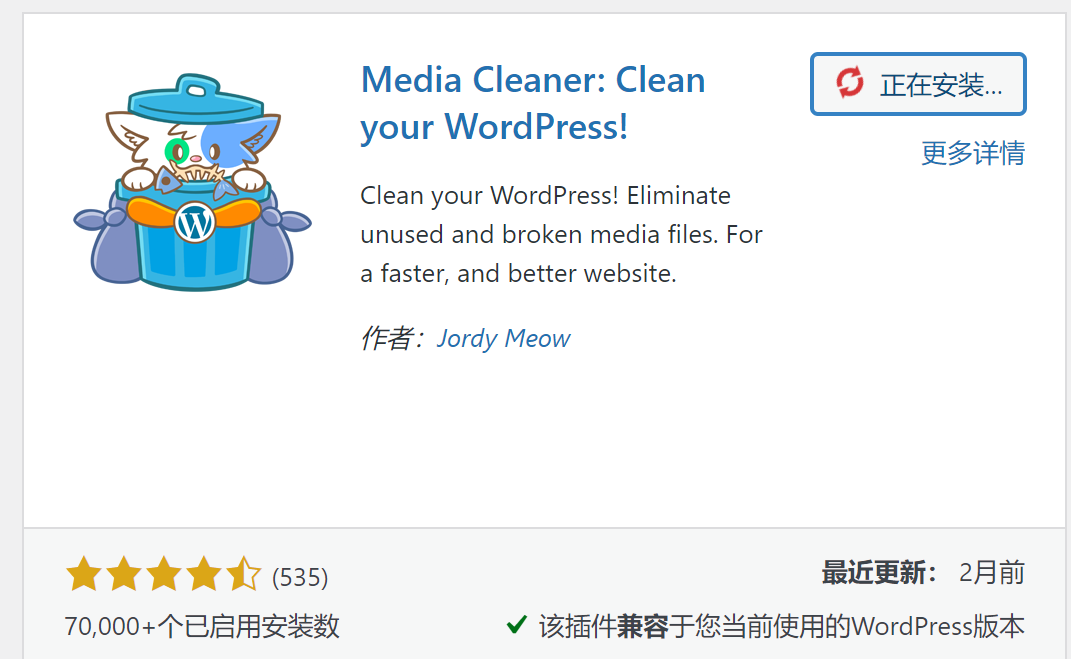
8.WP Favorite Posts
收藏插件
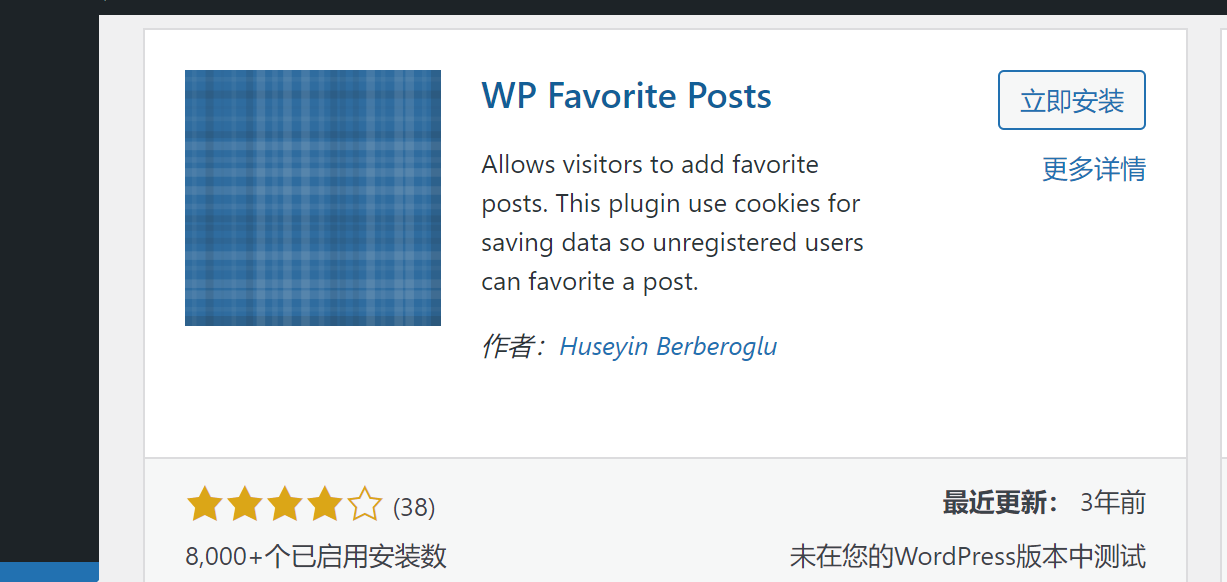
8.File Upload Types by WPForms
上传类型插件,可以设置一些wordpress默认没有支持的文件上传到媒体中心
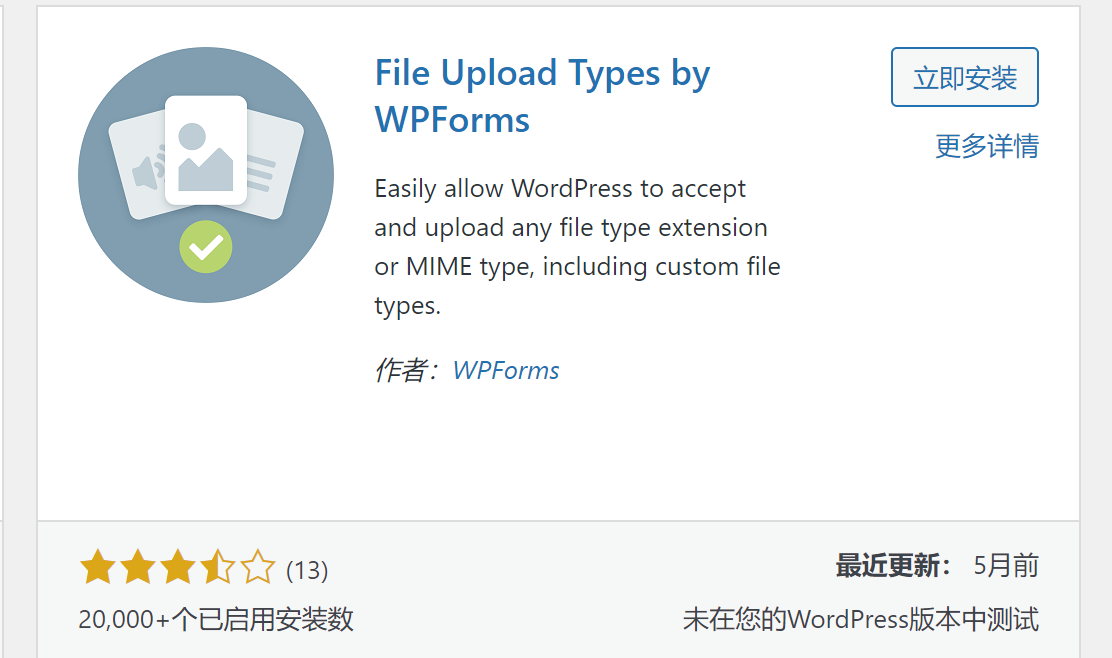
9. Members
Members – Membership & User Role Editor Plugin: 角色管理插件
默认wordpress只支持5个角色,通过此插件控制支持更多更灵活的角色控制
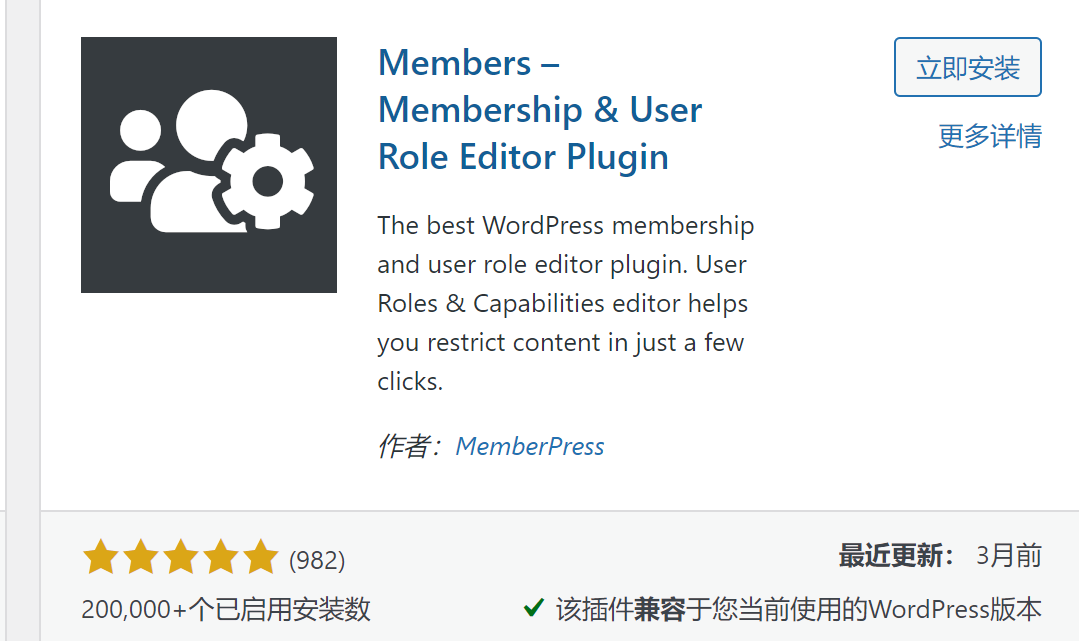
10. Disable Autosave & Disable Post Revision
禁用修改历史和自动保存插件,你可以试试,我由于安装了WP Githuber MD,自带了这两个功能,因此这两个插件没安装
11.禁用自动草稿(auto-draft)功能
这个没有找到现成的插件,因此使用网上的代码修改的解决方案
打开 wp-admin/includes/post.php,找到如下代码
$post_id = wp_insert_post(
array(
'post_title' => __( 'Auto Draft' ),
'post_type' => $post_type,
'post_status' => 'auto-draft',
),
false,
false
);
$post = get_post( $post_id );
上面的代码先是清除七天以前的自动草稿,然后插入一条新草稿,将其注释,并添加以下代码:
/* 修改开始*/
global $wpdb;
global $current_user; // 获取当前登录管理用户
$post = $wpdb->get_row( "SELECT * FROM $wpdb->posts WHERE post_status = 'auto-draft' AND post_type = '$post_type' AND post_author = $current_user->ID ORDER BY post_date ASC, ID ASC LIMIT 1" ); // 获取最早一条自动草稿
if ( !$post ) {
//没有记录添加一条草稿记录
$post_id = wp_insert_post( array( 'post_title' => __( 'Auto Draft' ), 'post_type' => $post_type, 'post_status' => 'auto-draft' ) );
$post = get_post( $post_id );
}
/* 修改结束 */
12.额外css
使用Astra主题,默认的样式文字特别大,需要自己调一下样式适合自己喜欢的,通过外观->自定义->额外css进行设置,然后发布,以下是我自己改过的,记录给我个人使用(不一定适合你)
/*全局字体大小14px*/
html{
font-size: 14px;
}
/*文章内容的标题h1字体大小*/
h1, .entry-content h1 {
font-size: 20px;
}
/*文章内容的标题h2字体大小*/
h2, .entry-content h2 {
font-size: 16px;
}
/*文章内容的标题h3字体大小*/
h3, .entry-content h3 {
font-size: 14px;
}
/*下边框调整*/
.widget {
margin-bottom: 1em;
}
/*引用的样式调整*/
blockquote {
display: block;
padding: 16px;
margin: 0 0 24px;
border-left: 8px solid #dddfe4;
background: #eef0f4;
overflow: auto;
word-break: break- word!important;
}
p {
font-size: 16px;
color: #4d4d4d;
font-weight: 400;
line-height: 26px;
margin: 0 0 16px;
overflow: hidden;
overflow-x: auto;
}
/*引用的样式的P标签样式调整*/
blockquote p {
font-size: 14px;
line-height: 22px;
color: #555666;
font-weight: 400;
margin-bottom: 0;
}
.entry-content blockquote p {
margin-bottom: 0em;
}
/*代码的样式调整*/
code {
color: #c7254e;
background-color: #f9f2f4;
border-radius: 2px;
font-size: 14px;
}
code[class*=language-], pre[class*=language-]{
font-size: 12px;
}
.ast-page-builder-template.ast-right-sidebar #secondary {
padding-right: 20px;
}
.ast-right-sidebar #secondary {
padding-left: 10px;
}
.ast-builder-menu-1 .menu-item.current-menu-item > .menu-link, .ast-builder-menu-1 .inline-on-mobile .menu-item.current-menu-item > .ast-menu-toggle, .ast-builder-menu-1 .current-menu-ancestor > .menu-link {
color: #000000;
}
.ast-single-post .entry-content a, .ast-comment-content a:not(.ast-comment-edit-reply-wrap a) {
text-decoration: none;
}
/*收藏插件的样式调整*/
.wpfp-span:not(:first-child) {
display: none;
}
三、其他
1.单篇文章内格外修改
通过使用代码修改,找到外观->主题文件编辑器->文章页面(single.php),在代码里面加入如下标签代码进行自定义一些效果
<span style="position: absolute; top: 2em; left: 1.5em;"><?php if(function_exists('the_views')) { the_views(); } ?> <?php if(function_exists('wpfp_get_post_meta')) {echo wpfp_get_post_meta(get_the_ID()) ."收藏 " ;} ?><?php
if (is_user_logged_in() && function_exists('wpfp_link')) {
wpfp_link();
}
?> 分类:<?php the_category(','); ?> <?php the_tags(); ?></span>
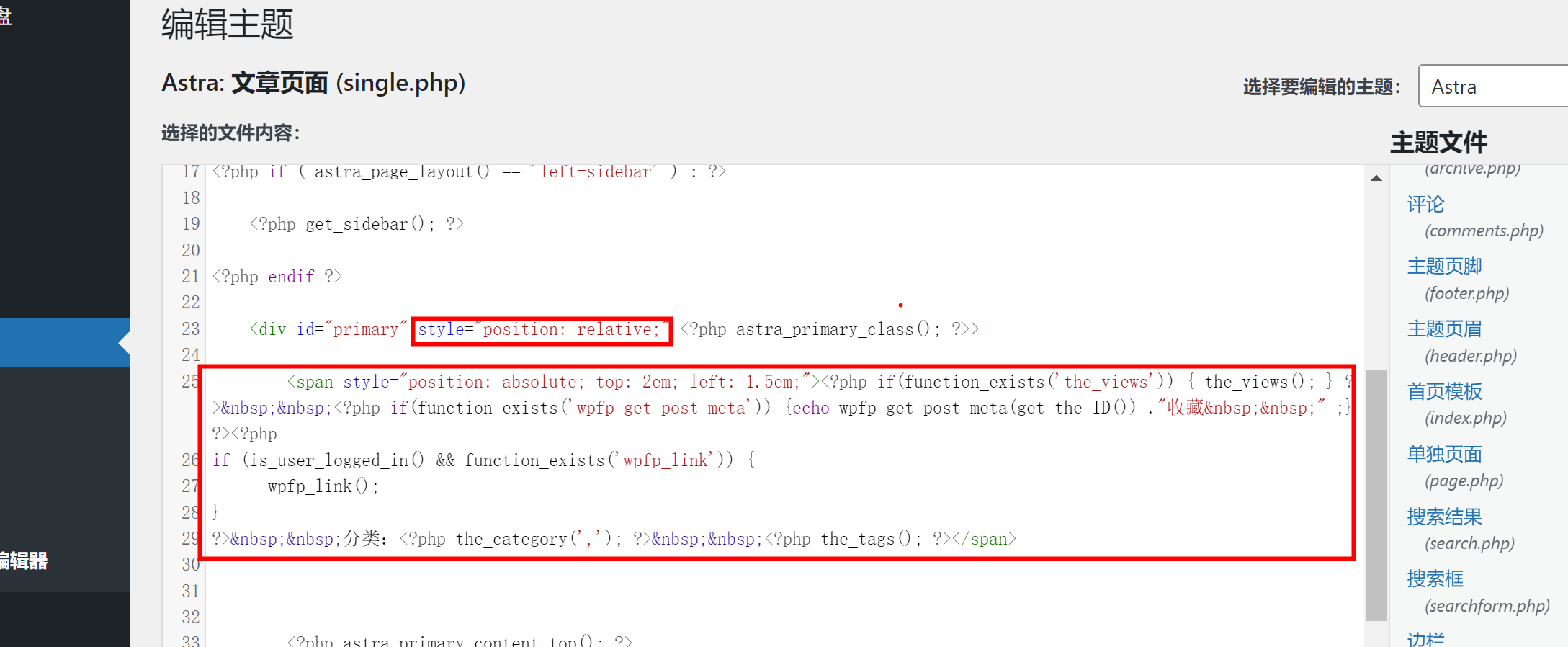
效果如: