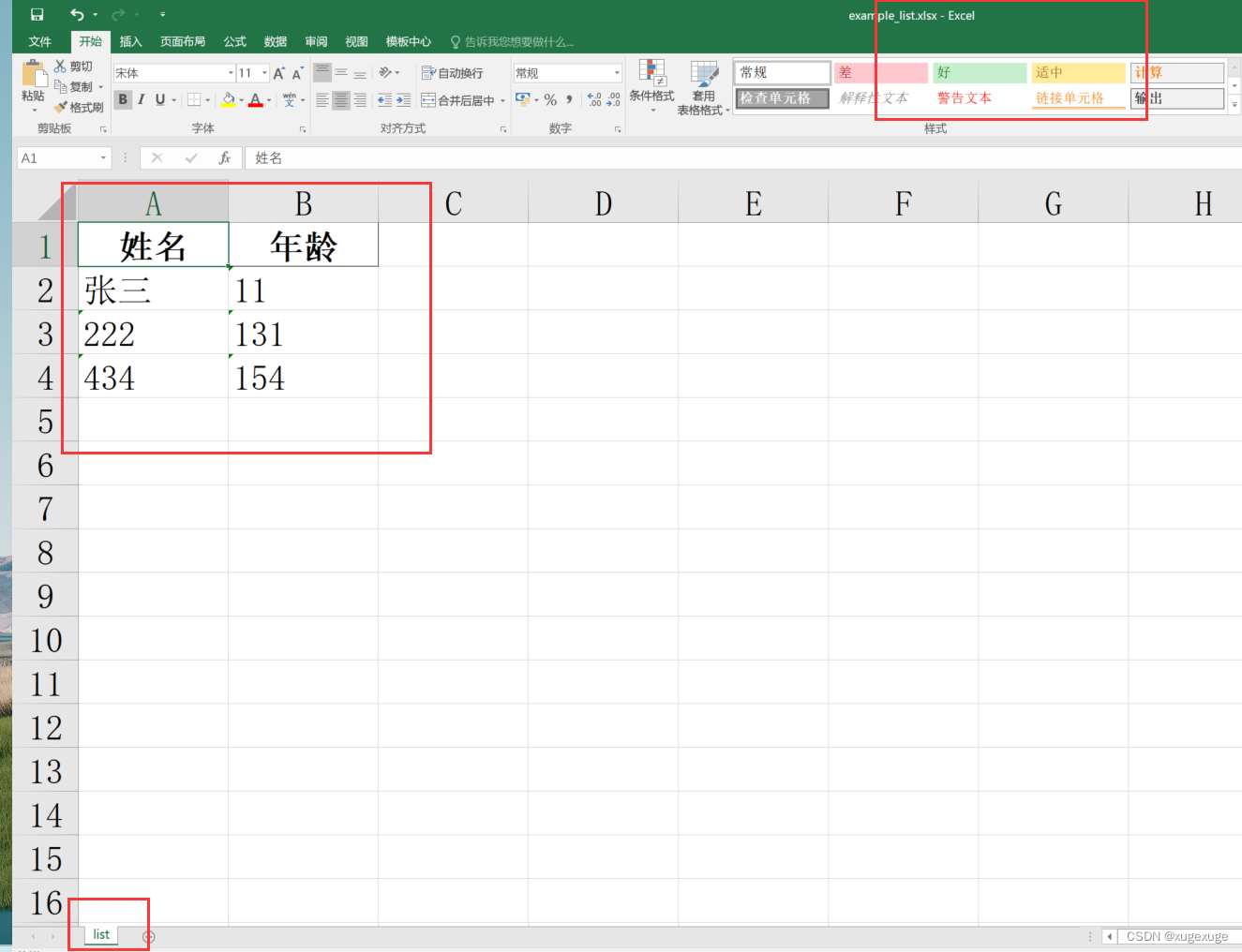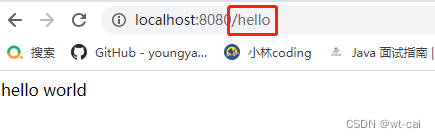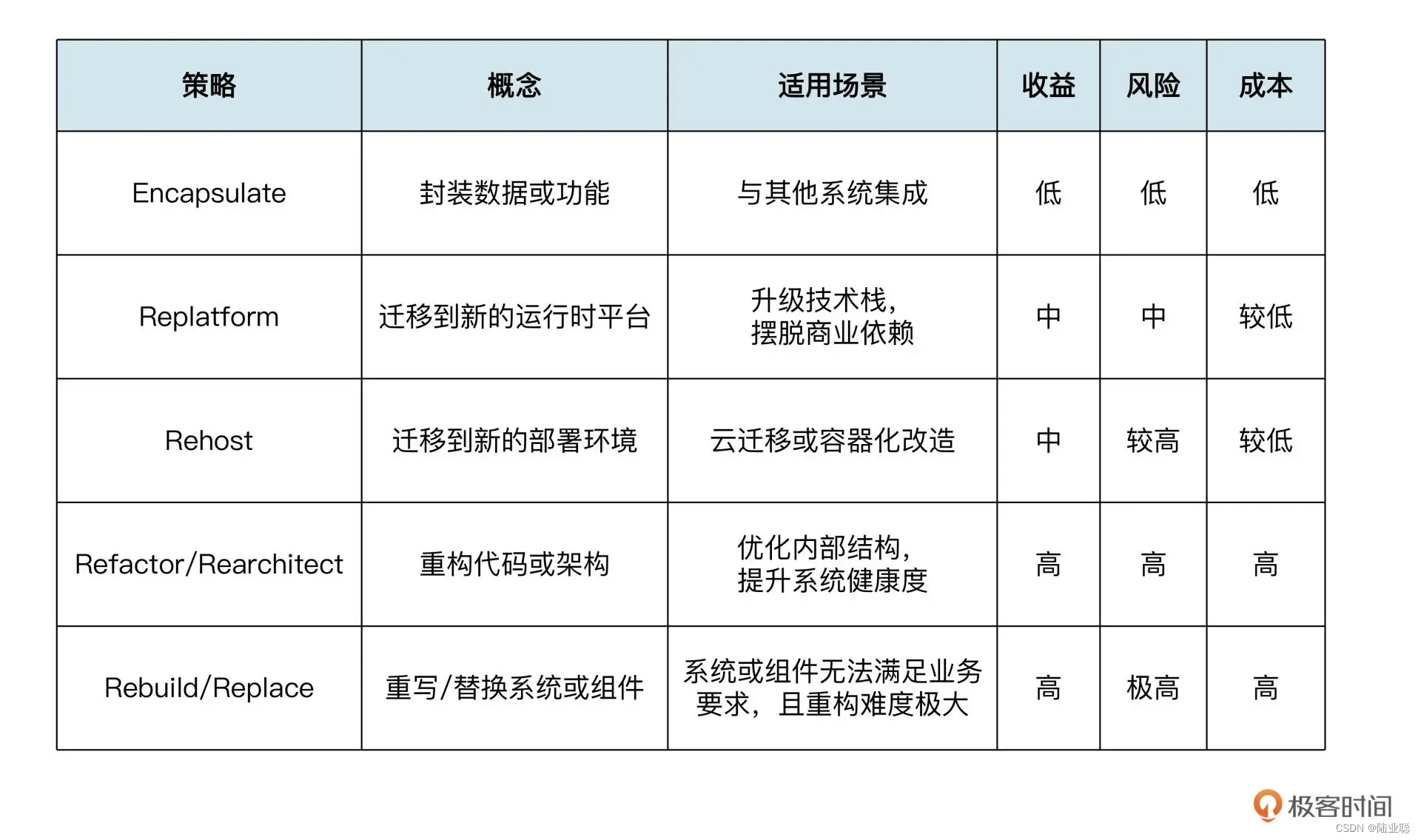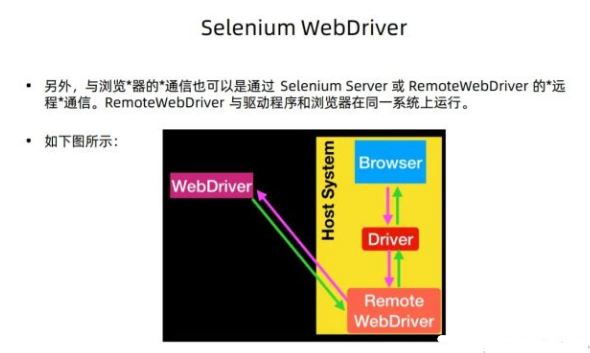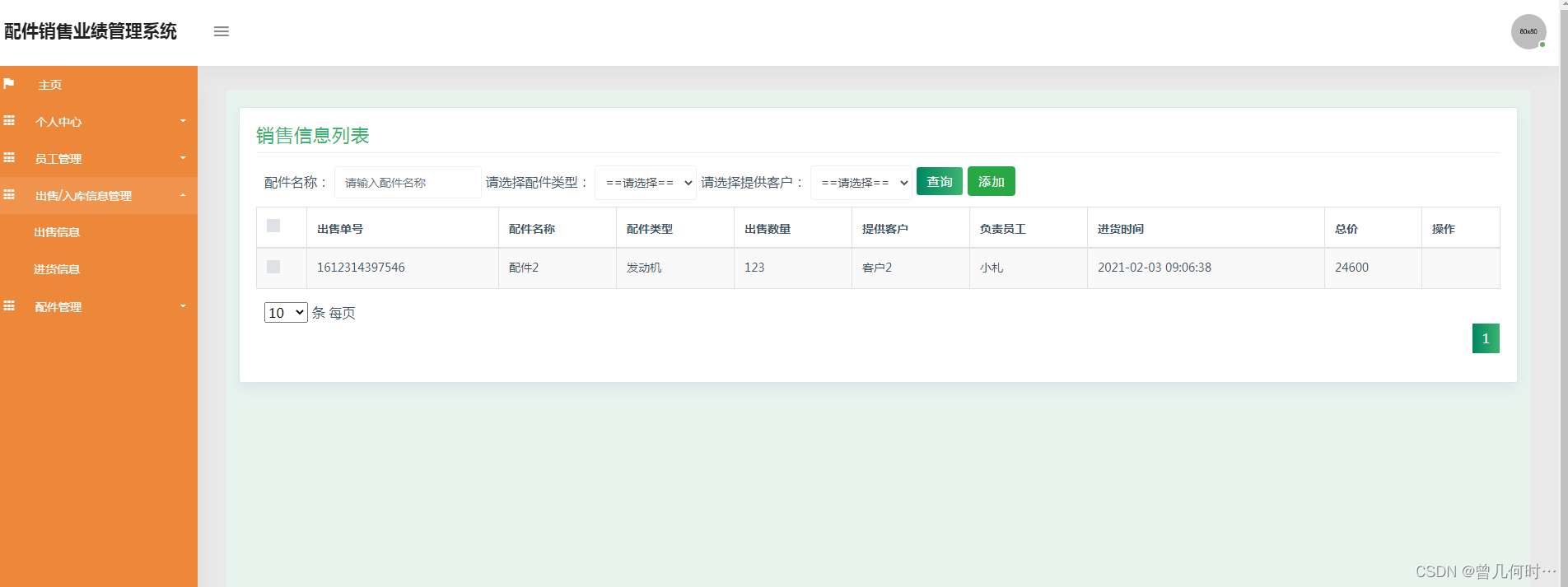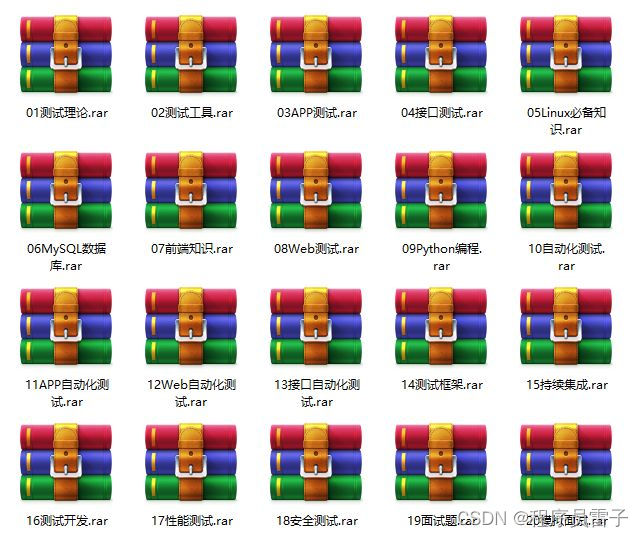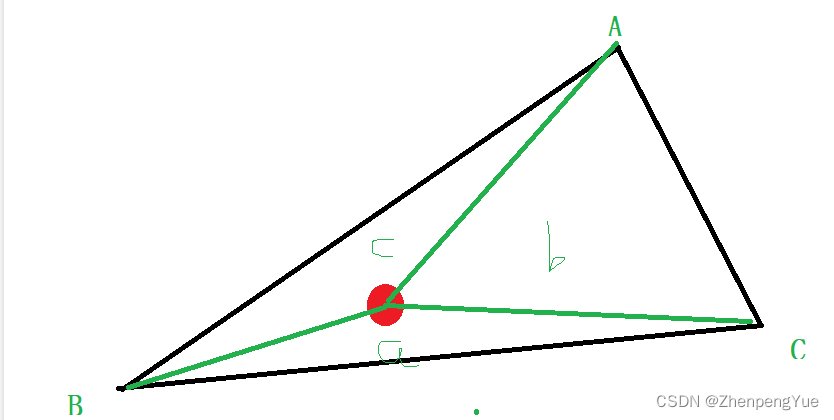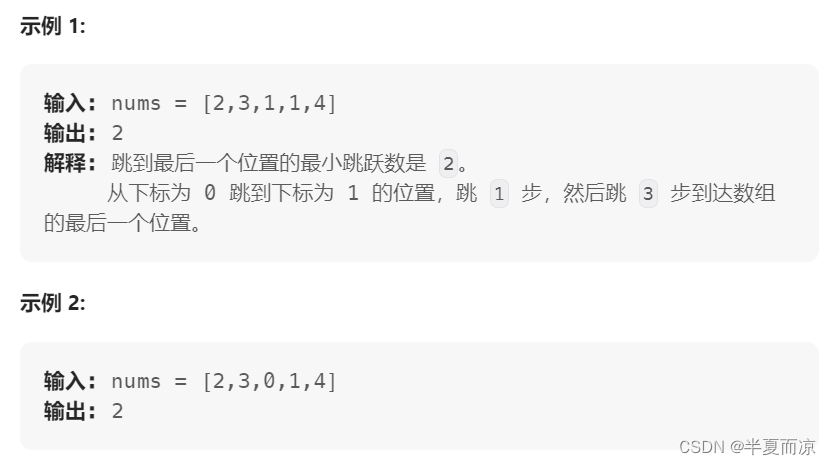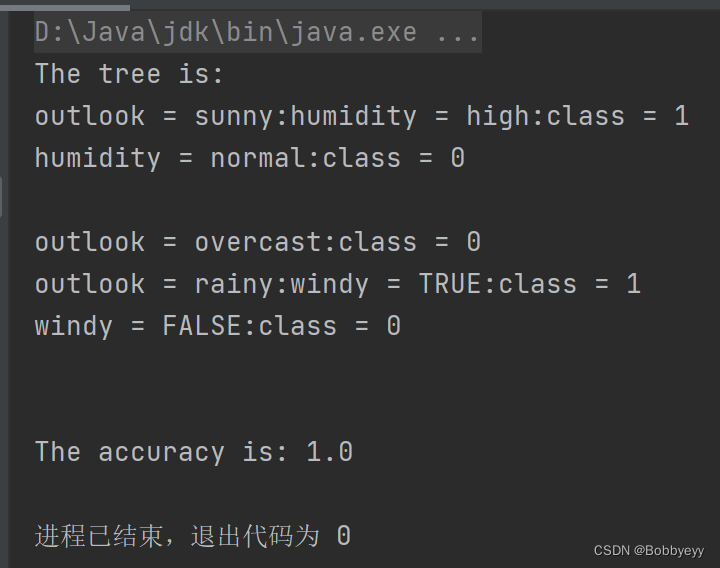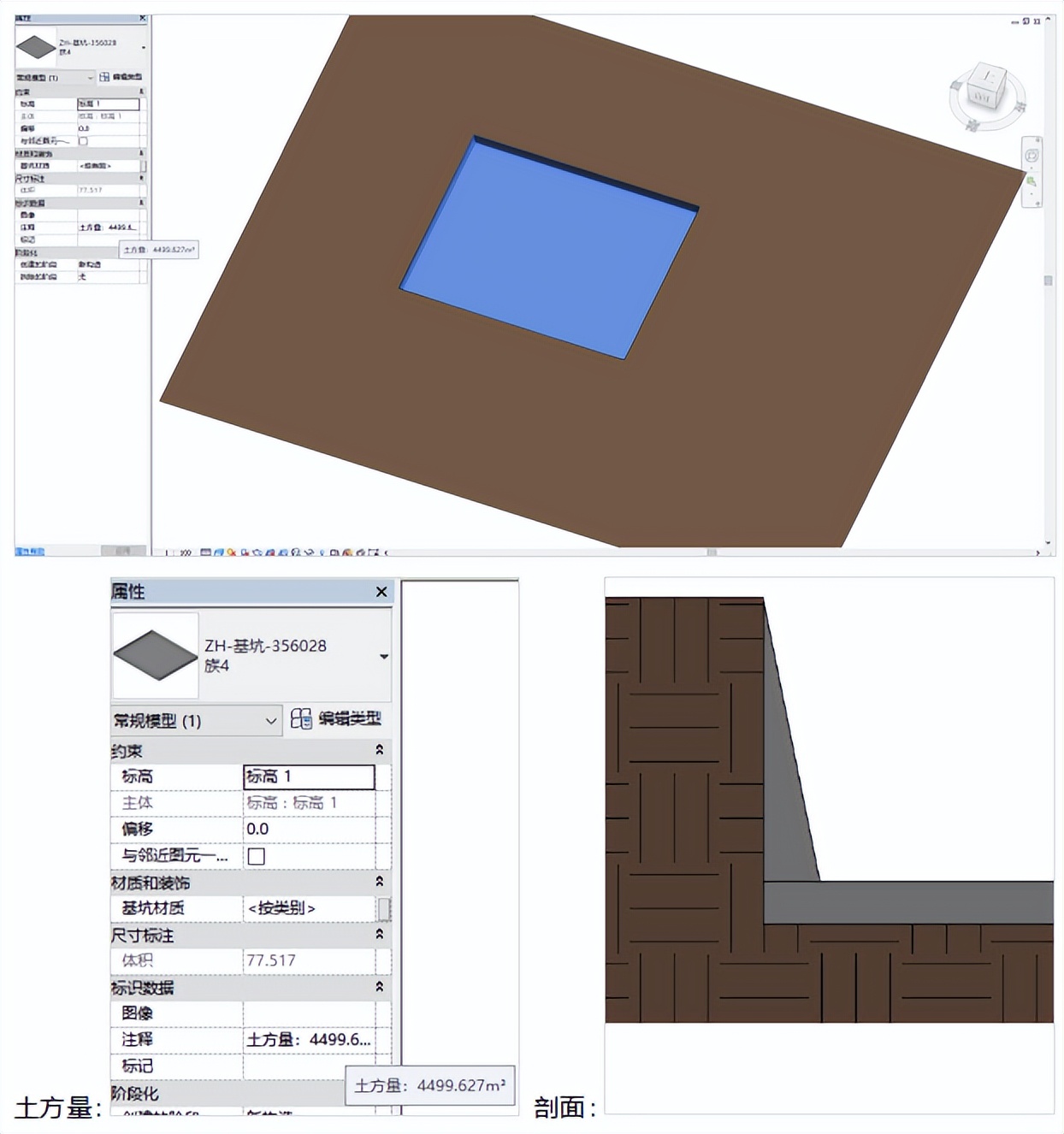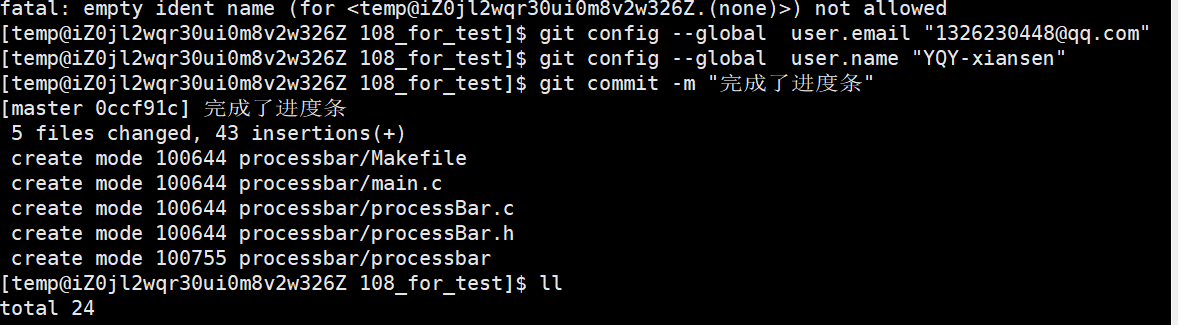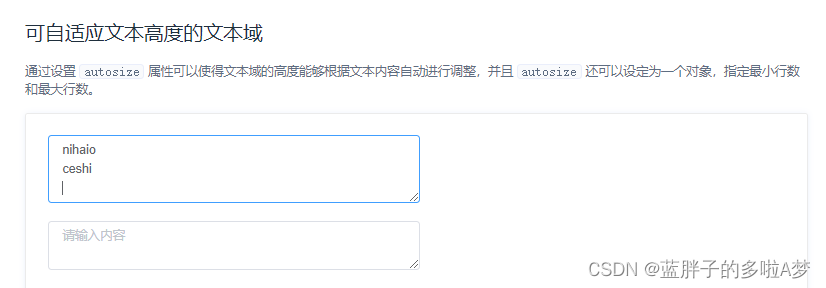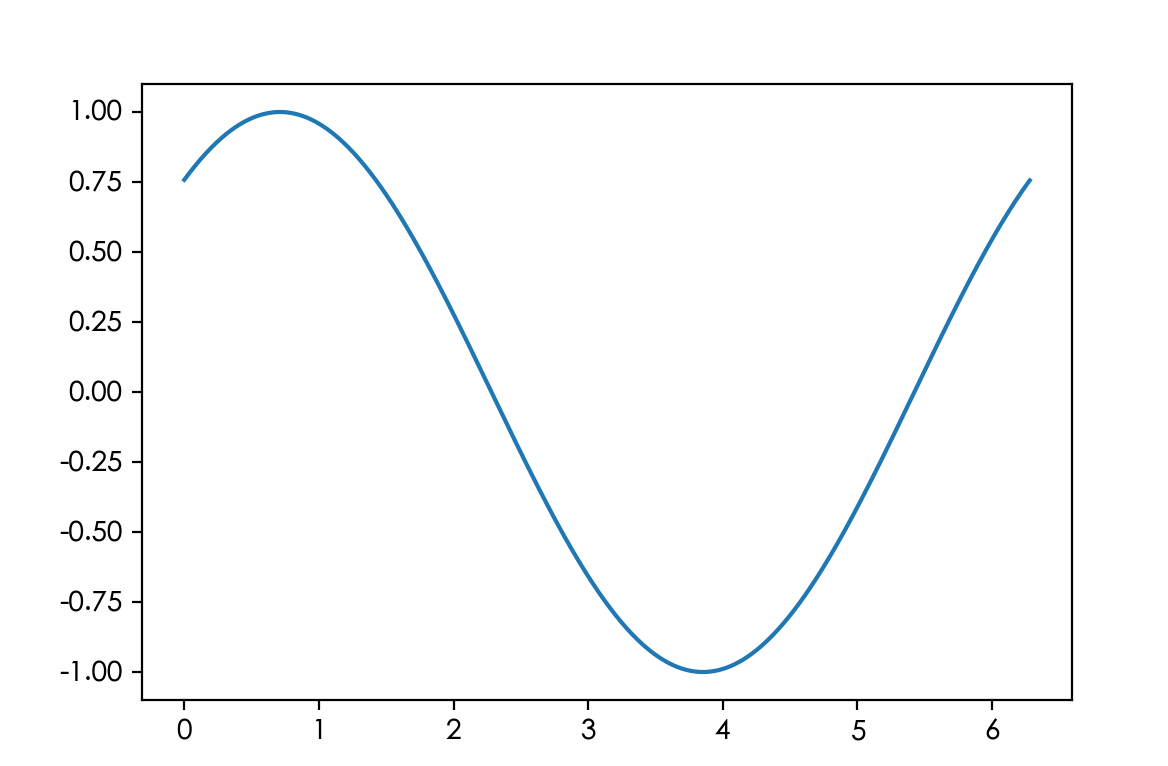想使用uni-data-picker,并修改成自己自定义的颜色和样式。
1:修改样式前后样式对比
图1为原本样式,图2,3为修改后的样式

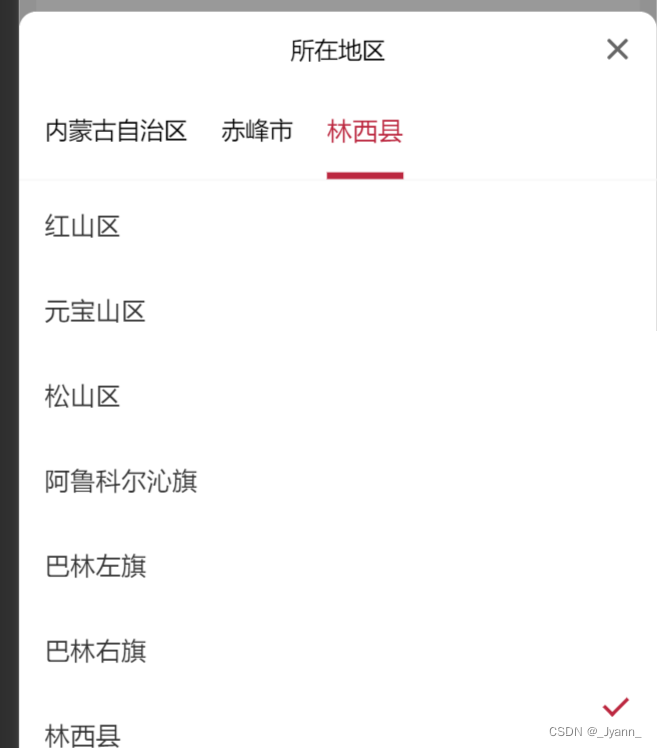
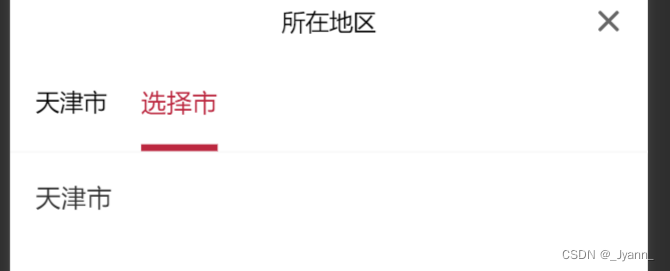
2:两种使用方法
直接使用uni-data-picker组件,会先显示请选择区域的下拉框,再显示选择区域;
直接使用后样式: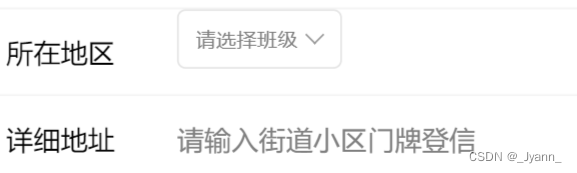
<uni-data-picker placeholder="请选择班级" popup-title="请选择所在地区" :localdata="dataTree" v-model="classes" @change="onchange" @nodeclick="onnodeclick" @popupopened="onpopupopened" @popupclosed="onpopupclosed">
</uni-data-picker>
使用插槽后样式:![]()
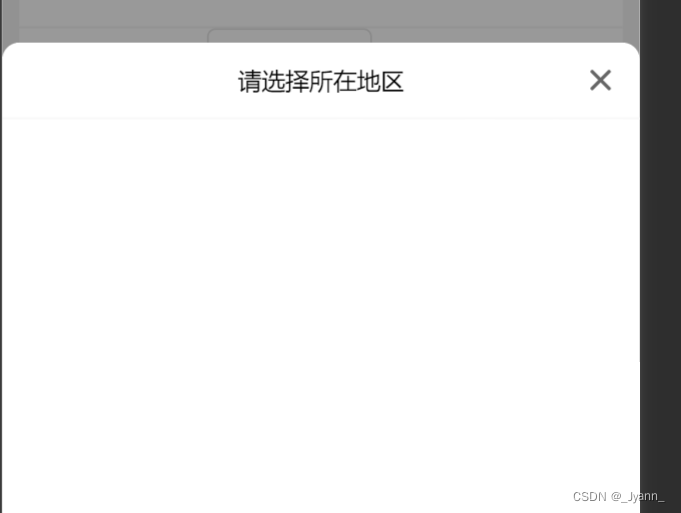
我这里需要第二种样式,所以需要使用uni-data-picker组件的插槽用法
3:uni-data-picker初引入
首先在插件市场通过HBuilderX导入该组件,然后加入以下代码;
如果需要使用本地数据,需要加入属性:localdata="cityData";
如果需要实现数据双绑,需要加入属性v-model="formItems[2].value";
<uni-data-picker v-slot:default="{data, error, options}" :localdata="cityData" v-model="formItems[2].value" popup-title="请选择所在地区">
<view v-if="error" class="error">
<text>{{error}}</text>
</view>
<view v-else-if="data.length" class="selected">
<view v-for="(item,index) in data" :key="index" class="selected-item">
<text>{{item.text}}</text>
</view>
</view>
<view v-else>
<text>请选择</text>
</view>
</uni-data-picker>4: 引入本地数据:
import cityData from "@/data/city-china.json";
....
data() {
return {
cityData,
}
},5:修改初始化"请选择"样式并加入图标
![]()
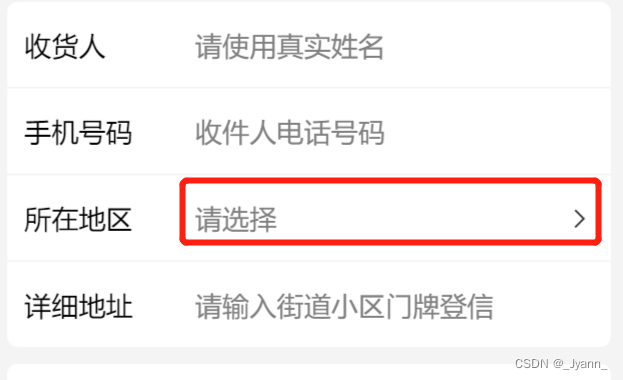
插槽以下处加入class样式,并加入uni-icons即可
<uni-data-picker class="data-picker" :localdata="cityData" v-model="formItems[2].value"
v-slot:default="{data, error, options}" popup-title="所在地区" placeholder="选择市">
<view v-if="error" class="error">
<text>{{error}}</text>
</view>
<view v-else-if="data.length" class="selected">
<view v-for="(item,index) in data" :key="index" class="selected-item">
<text>{{item.text}}</text>
</view>
</view>
<view v-else class="active-region">
<text>请选择</text>
<uni-icons type="forward"></uni-icons>
</view>
</uni-data-picker>$fontColor2: #808080;
.data-picker {
//data-picker必须和父级元素长度一直才能占满整个容器
width: 70%;
.selected {
// 修改选择完成后省市区横向显示(类名为uni-data-pickerview组件vue文件中定义)
display: flex;
font-size: 16px;
// 修改选择完成后省市区间隔距离
.selected-item {
padding-right: 10px;
}
}
.active-region {
font-size: 16px;
color: $fontColor2;
display: flex;
justify-content: space-between;
}
}6:修改选择区域样式
- 请选择--》修改为对应“选择省”“选择市”“选择区”
- 选择省的下边框颜色,padding和省市区padding
这些是uni-data-pickerview组件vue文件中定义好的,尝试修改没有成功,就直接修改文件了
<!--自定义: 改写字体样式 -->
<!-- <text>{{item.text || ''}}</text> -->
<!-- 从请选择修改为请选择省,市,区 -->
<text v-if="index===0" class="active-resion">{{item.value!==null?item.text : '选择省'}}</text>
<text v-else-if="index===1" class="active-resion">{{item.value!==null?item.text : '选择市'}}</text>
<text v-else class="active-resion">{{item.value!==null?item.text : '选择区'}}</text> // 自定义颜色
// $uni-primary: #007aff !default;
$uni-primary: #bc2840 !default;
...
.selected-item-active {
// 自定义border大小
// border-bottom: 2px solid $uni-primary;
border-bottom: 4px solid $uni-primary;
// 自定义请选择字体样式
.active-resion{
color: $uni-primary;
font-size: 15px;
}
}
...
.item {
// 自定义修改
// padding: 12px 15px;
font-size: 15px;
padding: 0px 15px;
/* border-bottom: 1px solid #f0f0f0; */
/* #ifndef APP-NVUE */
display: flex;
/* #endif */
flex-direction: row;
justify-content: space-between;
}7:修改样式后完整uni-data-pickerview组件vue文件
<template>
<view class="uni-data-pickerview">
<scroll-view v-if="!isCloudDataList" class="selected-area" scroll-x="true">
<view class="selected-list">
<view
class="selected-item"
v-for="(item,index) in selected"
:key="index"
:class="{
'selected-item-active':index == selectedIndex
}"
@click="handleSelect(index)"
>
<!--自定义: 改写字体样式 -->
<!-- <text>{{item.text || ''}}</text> -->
<!-- 从请选择修改为请选择省,市,区 -->
<text v-if="index===0" class="active-resion">{{item.value!==null?item.text : '选择省'}}</text>
<text v-else-if="index===1" class="active-resion">{{item.value!==null?item.text : '选择市'}}</text>
<text v-else class="active-resion">{{item.value!==null?item.text : '选择区'}}</text>
</view>
</view>
</scroll-view>
<view class="tab-c">
<scroll-view class="list" :scroll-y="true">
<view class="item" :class="{'is-disabled': !!item.disable}" v-for="(item, j) in dataList[selectedIndex]" :key="j"
@click="handleNodeClick(item, selectedIndex, j)">
<text class="item-text">{{item[map.text]}}</text>
<view class="check" v-if="selected.length > selectedIndex && item[map.value] == selected[selectedIndex].value"></view>
</view>
</scroll-view>
<view class="loading-cover" v-if="loading">
<uni-load-more class="load-more" :contentText="loadMore" status="loading"></uni-load-more>
</view>
<view class="error-message" v-if="errorMessage">
<text class="error-text">{{errorMessage}}</text>
</view>
</view>
</view>
</template>
<script>
import dataPicker from "./uni-data-picker.js"
/**
* DataPickerview
* @description uni-data-pickerview
* @tutorial https://ext.dcloud.net.cn/plugin?id=3796
* @property {Array} localdata 本地数据,参考
* @property {Boolean} step-searh = [true|false] 是否分布查询
* @value true 启用分布查询,仅查询当前选中节点
* @value false 关闭分布查询,一次查询出所有数据
* @property {String|DBFieldString} self-field 分布查询当前字段名称
* @property {String|DBFieldString} parent-field 分布查询父字段名称
* @property {String|DBCollectionString} collection 表名
* @property {String|DBFieldString} field 查询字段,多个字段用 `,` 分割
* @property {String} orderby 排序字段及正序倒叙设置
* @property {String|JQLString} where 查询条件
*/
export default {
name: 'UniDataPickerView',
emits: ['nodeclick', 'change', 'datachange', 'update:modelValue'],
mixins: [dataPicker],
props: {
managedMode: {
type: Boolean,
default: false
},
ellipsis: {
type: Boolean,
default: true
}
},
created() {
if (!this.managedMode) {
this.$nextTick(() => {
this.loadData();
})
}
},
methods: {
onPropsChange() {
this._treeData = [];
this.selectedIndex = 0;
this.$nextTick(() => {
this.loadData();
})
},
handleSelect(index) {
this.selectedIndex = index;
},
handleNodeClick(item, i, j) {
if (item.disable) {
return;
}
const node = this.dataList[i][j];
const text = node[this.map.text];
const value = node[this.map.value];
if (i < this.selected.length - 1) {
this.selected.splice(i, this.selected.length - i)
this.selected.push({
text,
value
})
} else if (i === this.selected.length - 1) {
this.selected.splice(i, 1, {
text,
value
})
}
if (node.isleaf) {
this.onSelectedChange(node, node.isleaf)
return
}
const {
isleaf,
hasNodes
} = this._updateBindData()
// 本地数据
if (this.isLocalData) {
this.onSelectedChange(node, (!hasNodes || isleaf))
} else if (this.isCloudDataList) { // Cloud 数据 (单列)
this.onSelectedChange(node, true)
} else if (this.isCloudDataTree) { // Cloud 数据 (树形)
if (isleaf) {
this.onSelectedChange(node, node.isleaf)
} else if (!hasNodes) { // 请求一次服务器以确定是否为叶子节点
this.loadCloudDataNode((data) => {
if (!data.length) {
node.isleaf = true
} else {
this._treeData.push(...data)
this._updateBindData(node)
}
this.onSelectedChange(node, node.isleaf)
})
}
}
},
updateData(data) {
this._treeData = data.treeData
this.selected = data.selected
if (!this._treeData.length) {
this.loadData()
} else {
//this.selected = data.selected
this._updateBindData()
}
},
onDataChange() {
this.$emit('datachange');
},
onSelectedChange(node, isleaf) {
if (isleaf) {
this._dispatchEvent()
}
if (node) {
this.$emit('nodeclick', node)
}
},
_dispatchEvent() {
this.$emit('change', this.selected.slice(0))
}
}
}
</script>
<style lang="scss">
// 自定义颜色
// $uni-primary: #007aff !default;
$uni-primary: #bc2840 !default;
.uni-data-pickerview {
flex: 1;
/* #ifndef APP-NVUE */
display: flex;
/* #endif */
flex-direction: column;
overflow: hidden;
height: 100%;
}
.error-text {
color: #DD524D;
}
.loading-cover {
position: absolute;
left: 0;
top: 0;
right: 0;
bottom: 0;
background-color: rgba(255, 255, 255, .5);
/* #ifndef APP-NVUE */
display: flex;
/* #endif */
flex-direction: column;
align-items: center;
z-index: 1001;
}
.load-more {
/* #ifndef APP-NVUE */
margin: auto;
/* #endif */
}
.error-message {
background-color: #fff;
position: absolute;
left: 0;
top: 0;
right: 0;
bottom: 0;
padding: 15px;
opacity: .9;
z-index: 102;
}
/* #ifdef APP-NVUE */
.selected-area {
width: 750rpx;
}
/* #endif */
.selected-list {
/* #ifndef APP-NVUE */
display: flex;
flex-wrap: nowrap;
/* #endif */
flex-direction: row;
padding: 0 5px;
border-bottom: 1px solid #f8f8f8;
}
.selected-item {
margin-left: 10px;
margin-right: 10px;
// 自定义padding
padding: 12px 0;
padding: 0px 0;
text-align: center;
/* #ifndef APP-NVUE */
white-space: nowrap;
/* #endif */
}
.selected-item-text-overflow {
width: 168px;
/* fix nvue */
overflow: hidden;
/* #ifndef APP-NVUE */
width: 6em;
white-space: nowrap;
text-overflow: ellipsis;
-o-text-overflow: ellipsis;
/* #endif */
}
.selected-item-active {
// 自定义border大小
// border-bottom: 2px solid $uni-primary;
border-bottom: 4px solid $uni-primary;
// 自定义请选择字体样式
.active-resion{
color: $uni-primary;
font-size: 15px;
}
}
.selected-item-text {
color: $uni-primary;
}
.tab-c {
position: relative;
flex: 1;
/* #ifndef APP-NVUE */
display: flex;
/* #endif */
flex-direction: row;
overflow: hidden;
}
.list {
flex: 1;
}
.item {
// 自定义修改
// padding: 12px 15px;
font-size: 15px;
padding: 0px 15px;
/* border-bottom: 1px solid #f0f0f0; */
/* #ifndef APP-NVUE */
display: flex;
/* #endif */
flex-direction: row;
justify-content: space-between;
}
.is-disabled {
opacity: .5;
}
.item-text {
/* flex: 1; */
color: #333333;
}
.item-text-overflow {
width: 280px;
/* fix nvue */
overflow: hidden;
/* #ifndef APP-NVUE */
width: 20em;
white-space: nowrap;
text-overflow: ellipsis;
-o-text-overflow: ellipsis;
/* #endif */
}
.check {
margin-right: 5px;
border: 2px solid $uni-primary;
border-left: 0;
border-top: 0;
height: 12px;
width: 6px;
transform-origin: center;
/* #ifndef APP-NVUE */
transition: all 0.3s;
/* #endif */
transform: rotate(45deg);
}
</style>