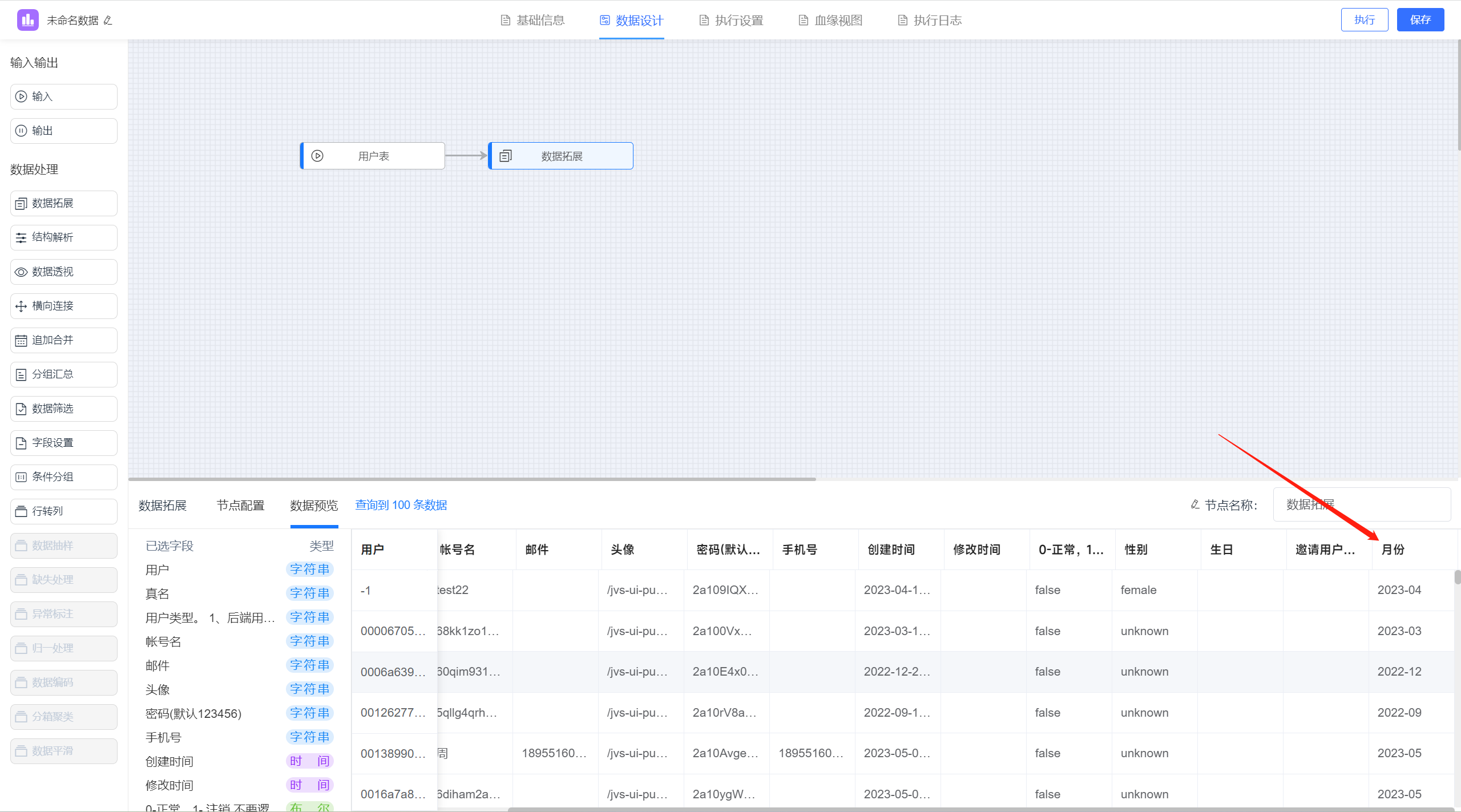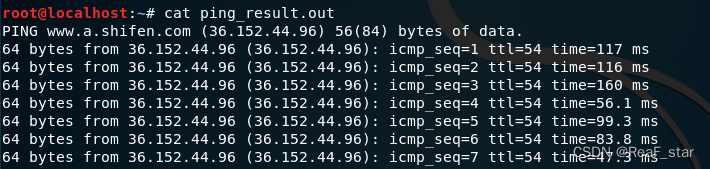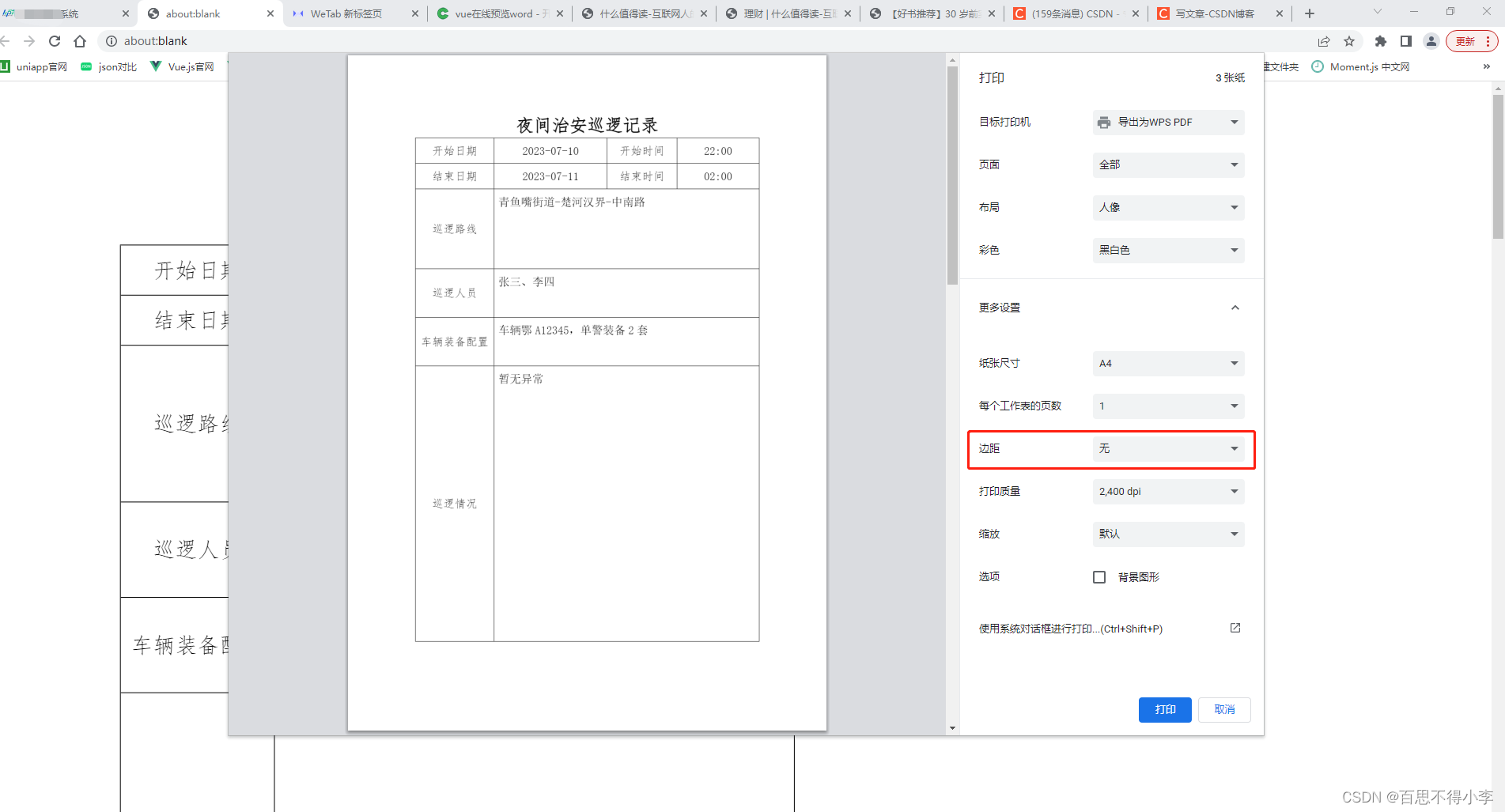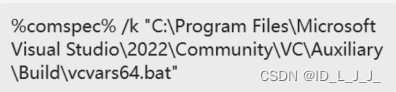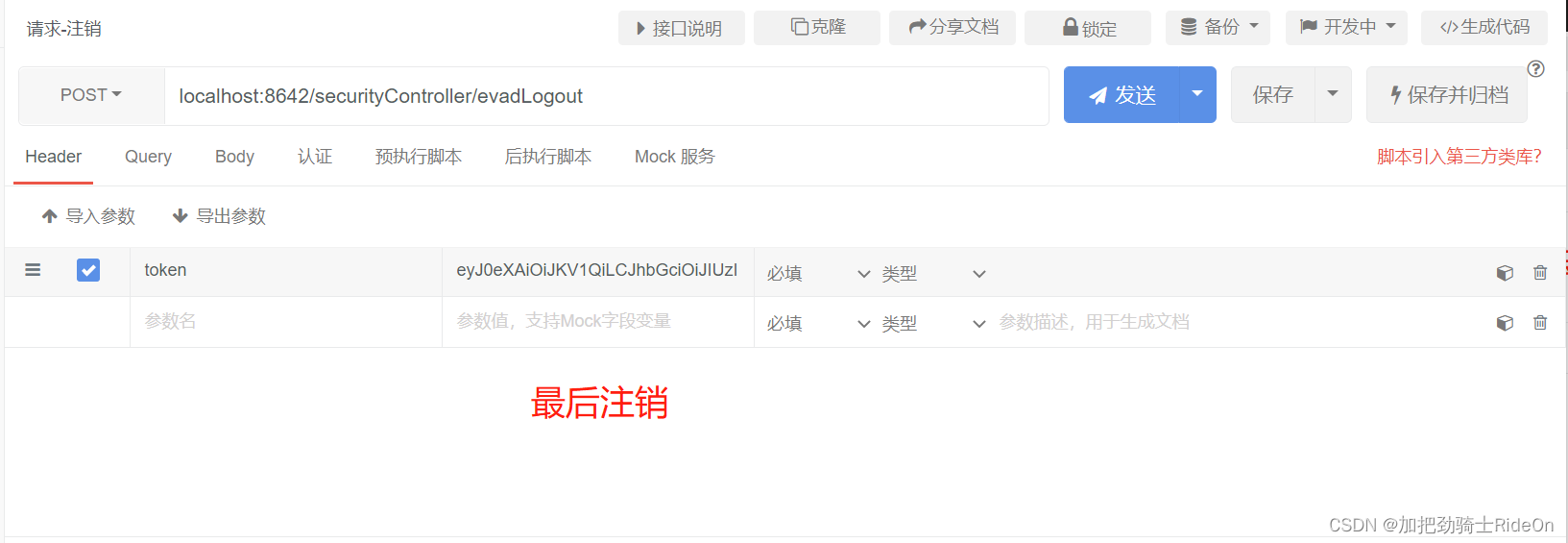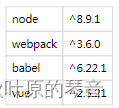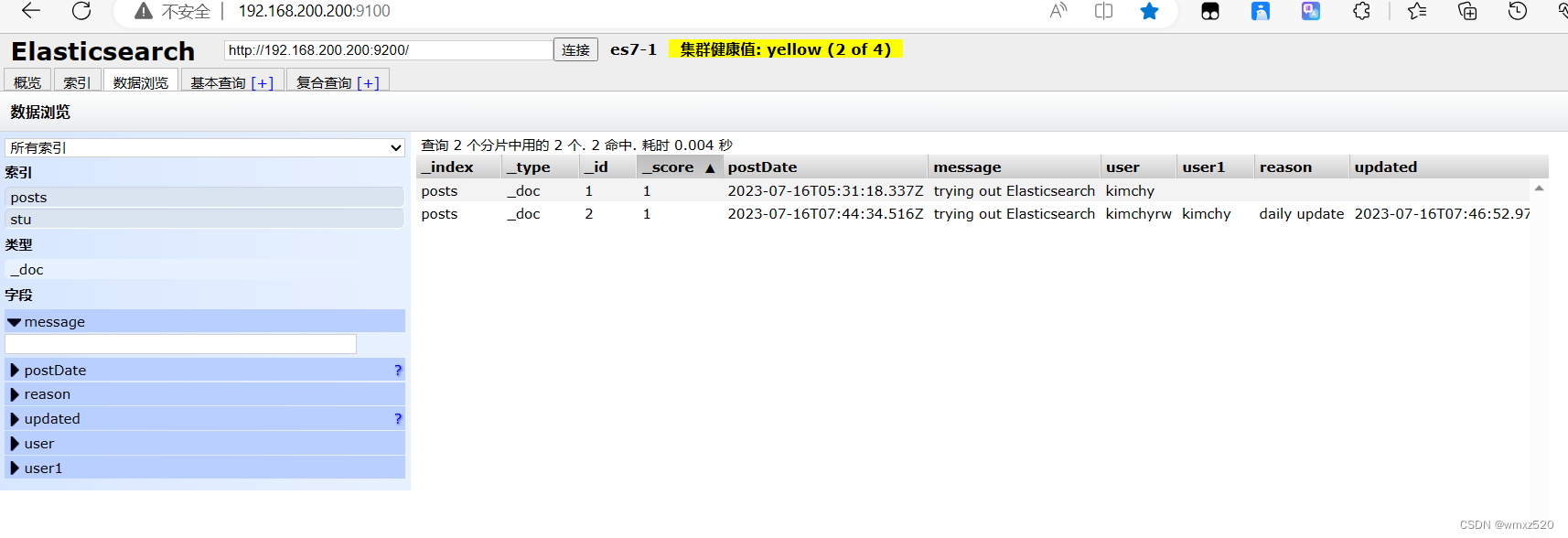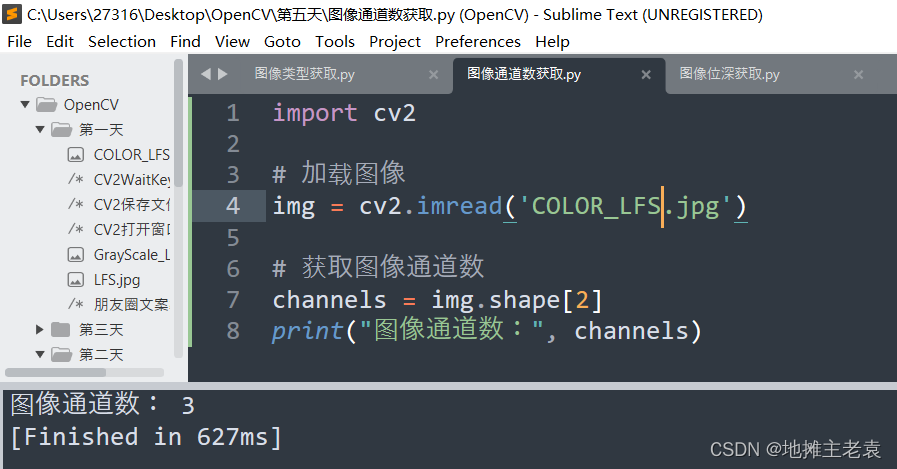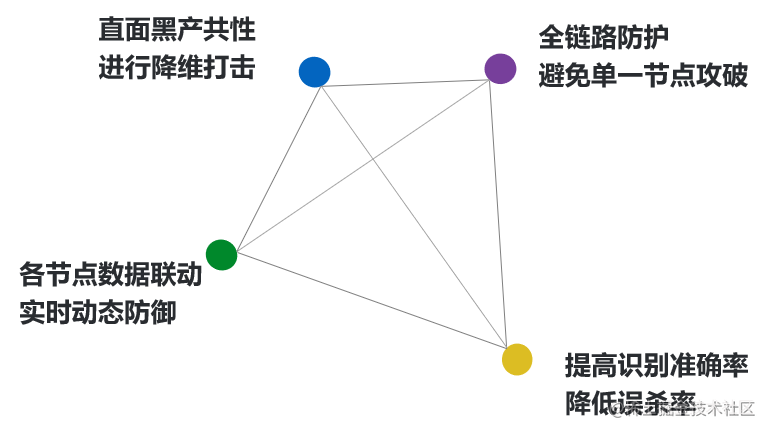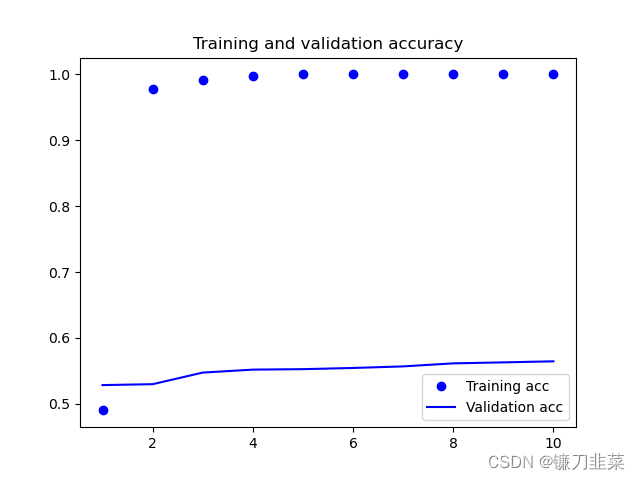一、转换
转换
- 在canvas内,也可以像css一样有一些类似于css2D转换的效果
- 位移
-
- 语法:
ctx.translate(x, y) - 注意:一定要在绘制(描边或填充)之前,进行位移
- 语法:
- 缩放
-
- 语法:
ctx.scale(x, y) - 注意:一定要在绘制(描边或填充)之前,进行缩放
- 语法:
- 旋转
-
- 语法:
ctx.rotate(弧度值)
- 语法:
-
-
- 角度转弧度公式:
弧度 = Math.PI/180*角度
- 角度转弧度公式:
-
-
- 注意:一定要在绘制(描边或填充)之前,进行旋转
- 旋转的圆心为画布的 0,0 点,可以配合 位移 修改旋转的中心
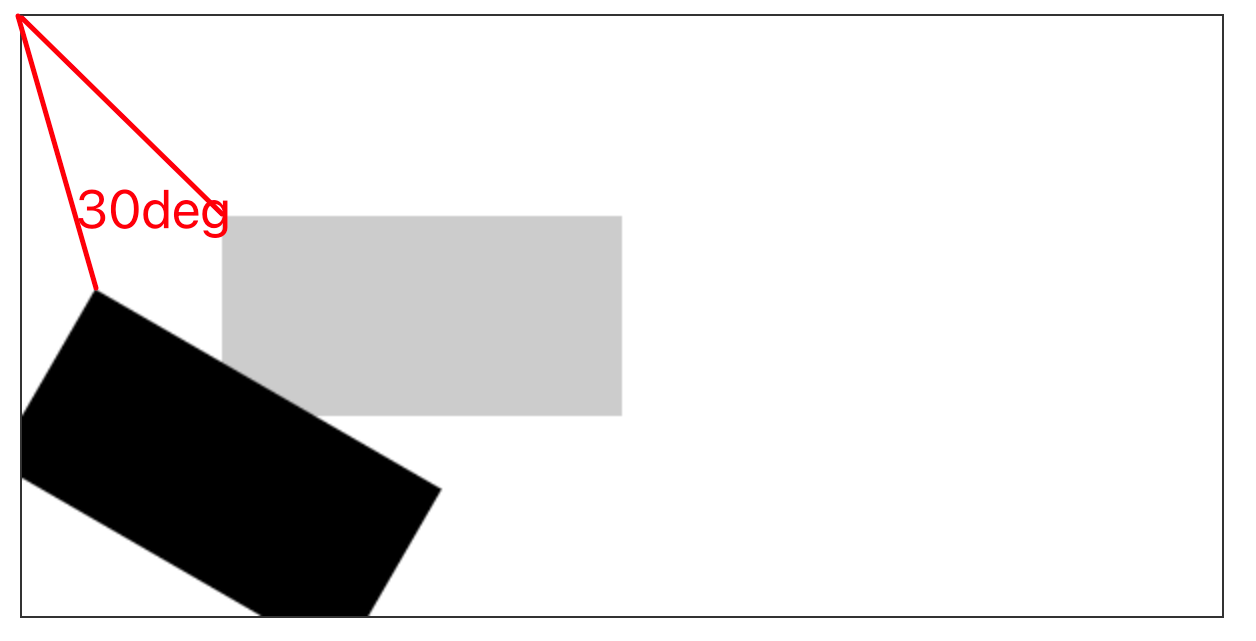
- 注意:
-
- canvas所有的转换操作都不只是在操作某个形状,而是对整个画布进行转换
- 如果需要对多个形状进行不同的转换,在每次绘制之前都需要先保存画笔状态,绘制之后重置画笔状态
-
-
- 保存画笔状态:
ctx.save();
- 保存画笔状态:
-
-
-
-
- 一般存在与转换之前
-
-
-
-
- 重置画笔状态:
ctx.restore();
- 重置画笔状态:
-
-
-
-
- 一般存在于转换之后
-
-
// 绘制两个矩形
ctx.strokeRect(100, 100, 100, 100);
ctx.strokeRect(300, 100, 100, 100);// 绘制两个矩形
ctx.strokeRect(100, 100, 100, 100);
ctx.strokeRect(300, 100, 100, 100);
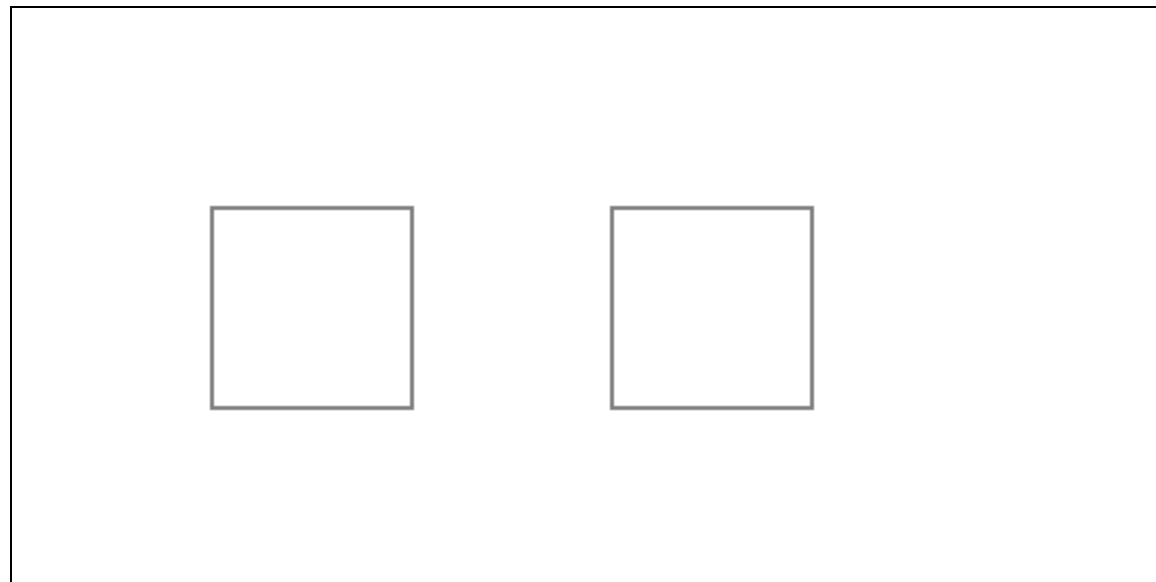
// 对画布进行旋转
ctx.rotate(0.5);
ctx.strokeRect(100, 100, 100, 100);
ctx.strokeRect(300, 100, 100, 100);// 对画布进行旋转
ctx.rotate(0.5);
ctx.strokeRect(100, 100, 100, 100);
ctx.strokeRect(300, 100, 100, 100);
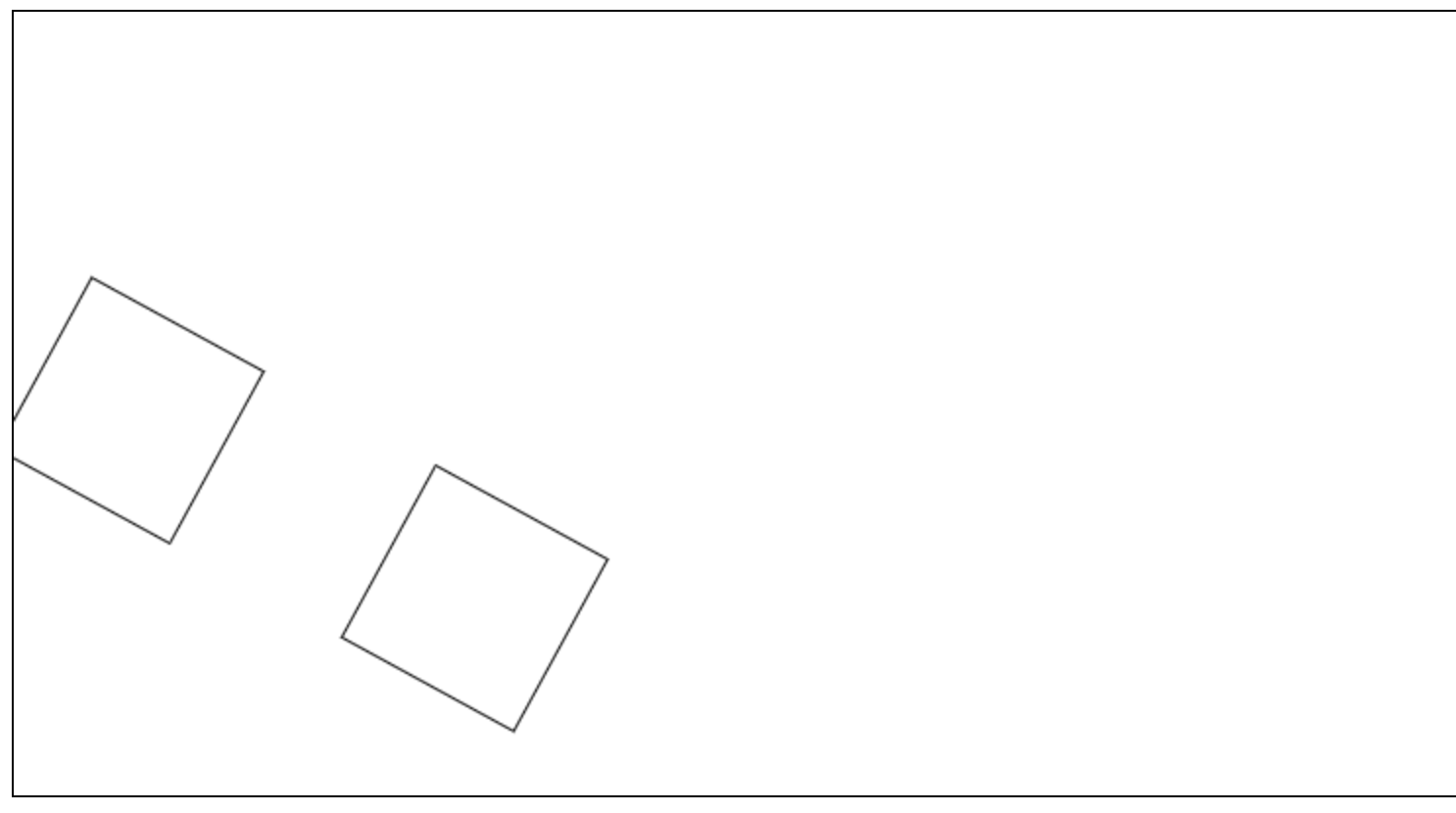
// 将 旋转和其中一个矩形绘制 存储为一次记录
ctx.save();
ctx.rotate(0.5);
ctx.strokeRect(100, 100, 100, 100);
ctx.restore();
ctx.strokeRect(300, 100, 100, 100);// 将 旋转和其中一个矩形绘制 存储为一次记录
ctx.save();
ctx.rotate(0.5);
ctx.strokeRect(100, 100, 100, 100);
ctx.restore();
ctx.strokeRect(300, 100, 100, 100);
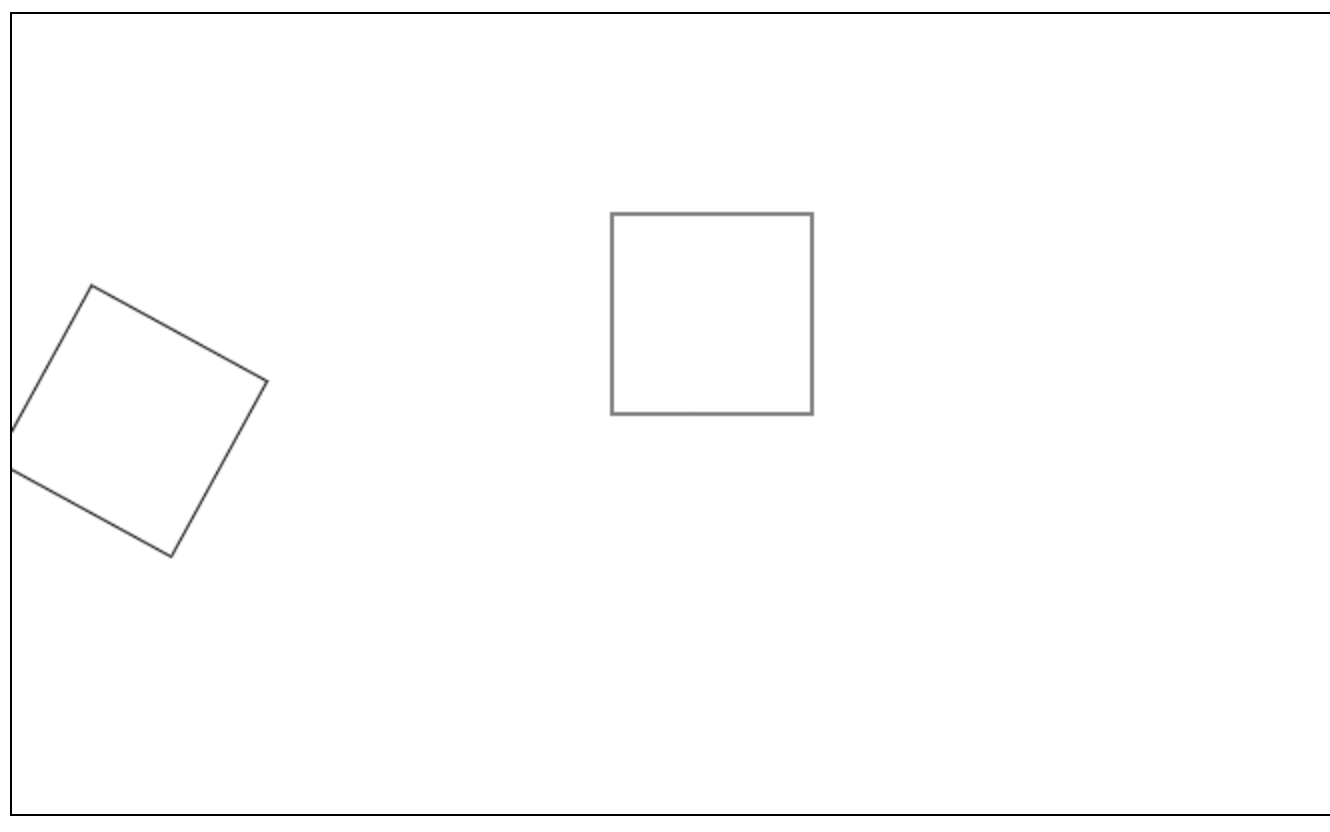
二、渐变色
- canvas的渐变色,就是提前配置好渐变色方案(从颜色1向颜色2过渡),然后将渐变色方案,设置给填充样式即可
- 渐变形式
-
- 线性渐变
-
-
- 创建渐变:
const lg = ctx.createLinearGradient(起点x坐标, 起点y坐标, 终点x坐标, 终点y坐标)
- 创建渐变:
-
-
-
-
- 指定渐变范围
-
-
-
-
- 添加渐变色:
lg.addColorStop(0, 'red')
- 添加渐变色:
-
-
-
-
- 向指定位置添加颜色,0表示开始坐标,1表示结束坐标,中间部分会自动填充渐变色
-
-
const canvas = document.querySelector(".mycanvas");
canvas.width = 800;
canvas.height = 400;
const ctx = canvas.getContext("2d");
const lg = ctx.createLinearGradient(0, 0, 800, 400);
lg.addColorStop(0, 'red');
lg.addColorStop(1, 'green');
ctx.fillStyle = lg;
ctx.fillRect(0, 0, 800, 400); const canvas = document.querySelector(".mycanvas");
canvas.width = 800;
canvas.height = 400;
const ctx = canvas.getContext("2d");
const lg = ctx.createLinearGradient(0, 0, 800, 400);
lg.addColorStop(0, 'red');
lg.addColorStop(1, 'green');
ctx.fillStyle = lg;
ctx.fillRect(0, 0, 800, 400);
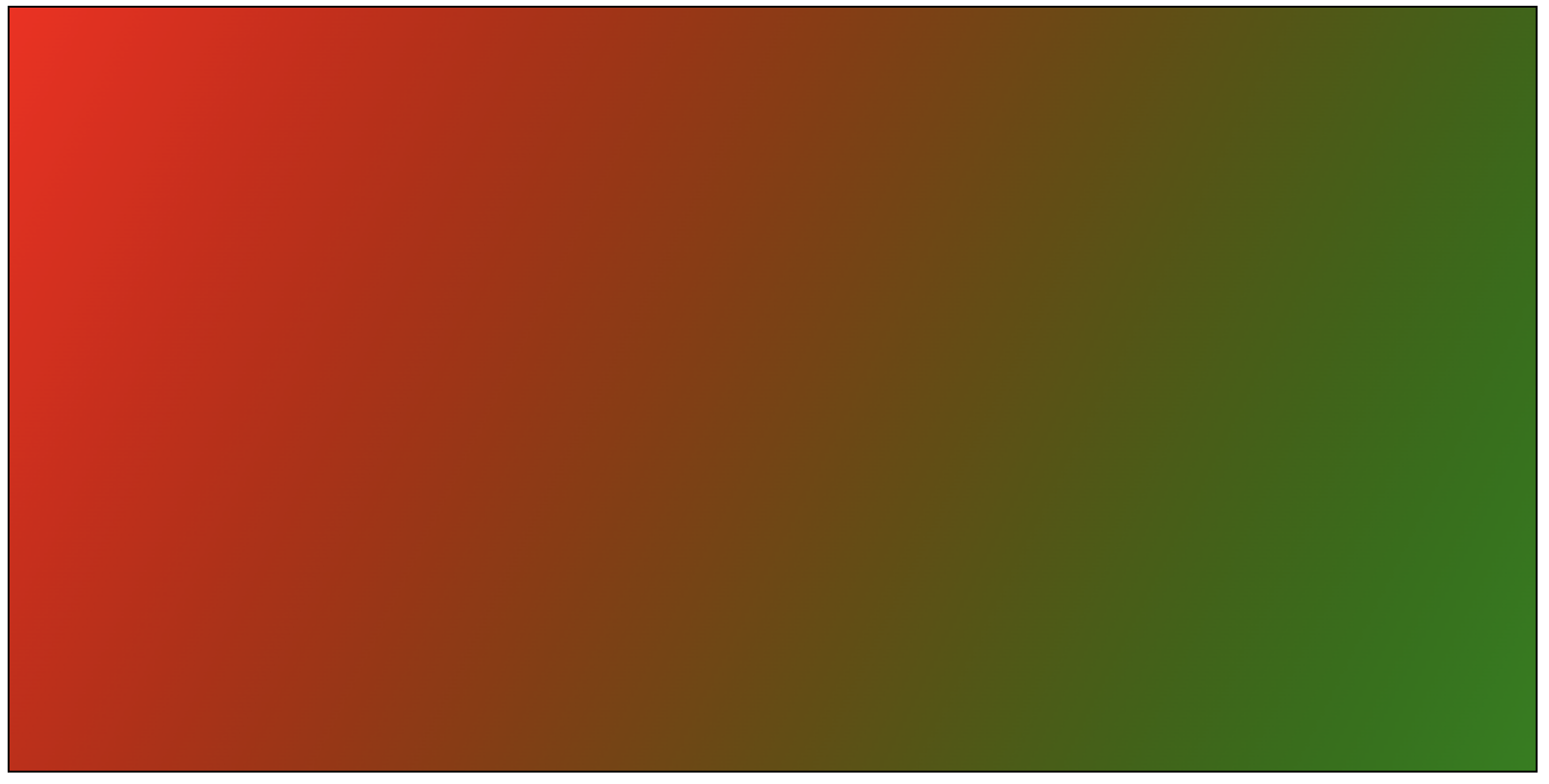
-
- 径向渐变
-
-
- 创建渐变:
const lg = ctx.createRadialGradient(x1, y1, r1, x2, y2, r2);
- 创建渐变:
-
-
-
-
- x1:起始圆圆心 x 轴坐标
- y1:起始圆圆心 y 轴坐标
- r1:起始圆半径
- x2:终止圆圆心 x 轴坐标
- y2:终止圆圆心 y 轴坐标
- r2:终止圆半径
-
-
-
-
- 添加渐变色:
lg.addColorStop(0, 'red')
- 添加渐变色:
-
-
-
-
- 同线性渐变
-
-
const canvas = document.querySelector(".mycanvas");
canvas.width = 800;
canvas.height = 400;
const ctx = canvas.getContext("2d");
const lg = ctx.createRadialGradient(200, 200, 50, 200, 200, 200);
lg.addColorStop(0, 'red');
lg.addColorStop(1, 'green');
ctx.fillStyle = lg;
ctx.fillRect(0, 0, 800, 400);const canvas = document.querySelector(".mycanvas");
canvas.width = 800;
canvas.height = 400;
const ctx = canvas.getContext("2d");
const lg = ctx.createRadialGradient(200, 200, 50, 200, 200, 200);
lg.addColorStop(0, 'red');
lg.addColorStop(1, 'green');
ctx.fillStyle = lg;
ctx.fillRect(0, 0, 800, 400);
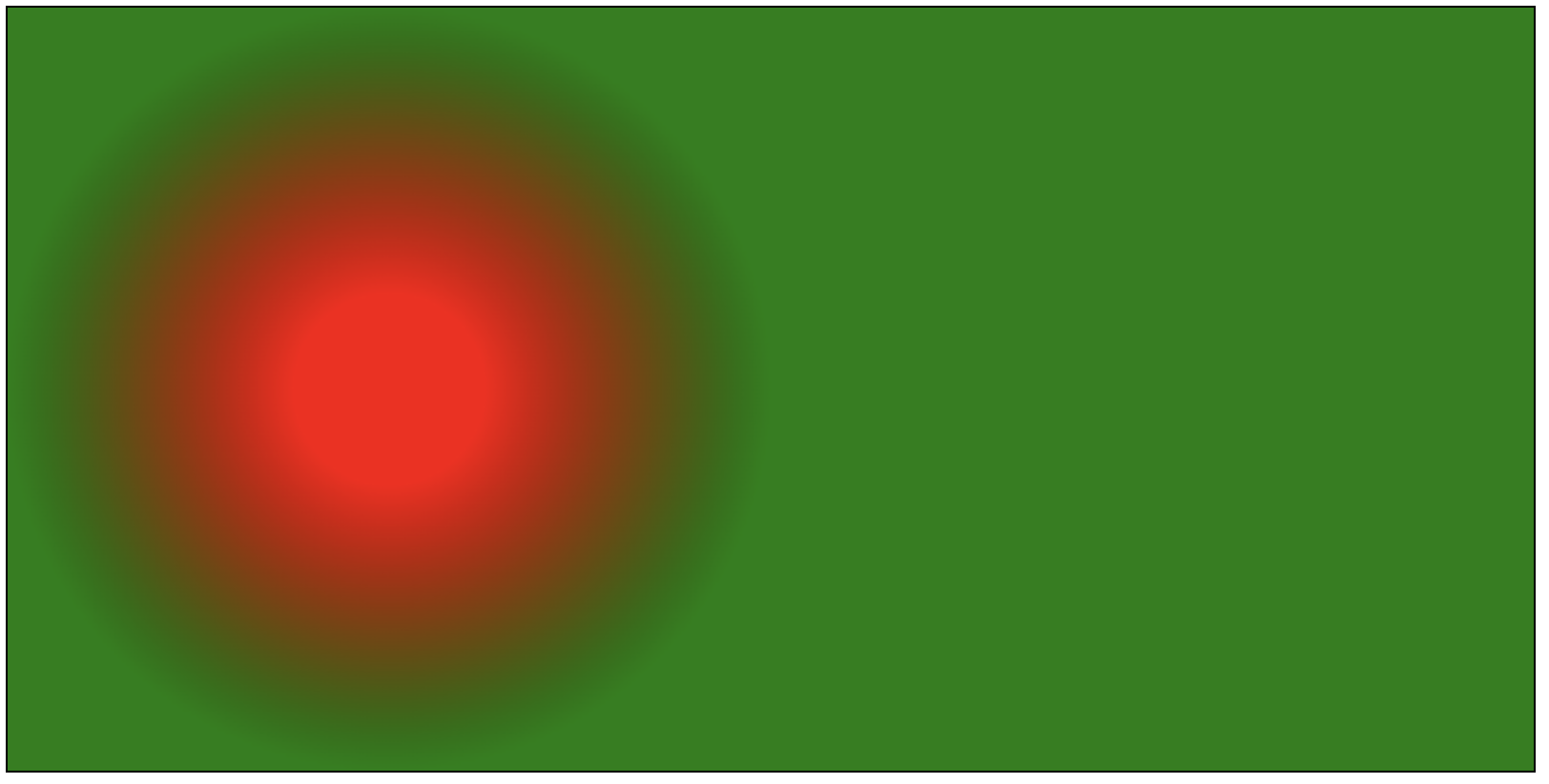
- 多区域不同渐变
-
- 本质为配置多套渐变方案,绘制到不同的形状
const canvas = document.querySelector(".mycanvas");
canvas.width = 800;
canvas.height = 400;
const ctx = canvas.getContext("2d");
const rg = ctx.createRadialGradient(200, 200, 50, 200, 200, 200);
rg.addColorStop(0, 'red');
rg.addColorStop(1, 'green');
ctx.fillStyle = rg;
ctx.fillRect(0, 0, 400, 400);
const lg = ctx.createLinearGradient(400, 0, 800, 0);
lg.addColorStop(0, 'blue');
lg.addColorStop(1, 'yellow');
ctx.fillStyle = lg;
ctx.fillRect(400, 0, 400, 400);const canvas = document.querySelector(".mycanvas");
canvas.width = 800;
canvas.height = 400;
const ctx = canvas.getContext("2d");
const rg = ctx.createRadialGradient(200, 200, 50, 200, 200, 200);
rg.addColorStop(0, 'red');
rg.addColorStop(1, 'green');
ctx.fillStyle = rg;
ctx.fillRect(0, 0, 400, 400);
const lg = ctx.createLinearGradient(400, 0, 800, 0);
lg.addColorStop(0, 'blue');
lg.addColorStop(1, 'yellow');
ctx.fillStyle = lg;
ctx.fillRect(400, 0, 400, 400);
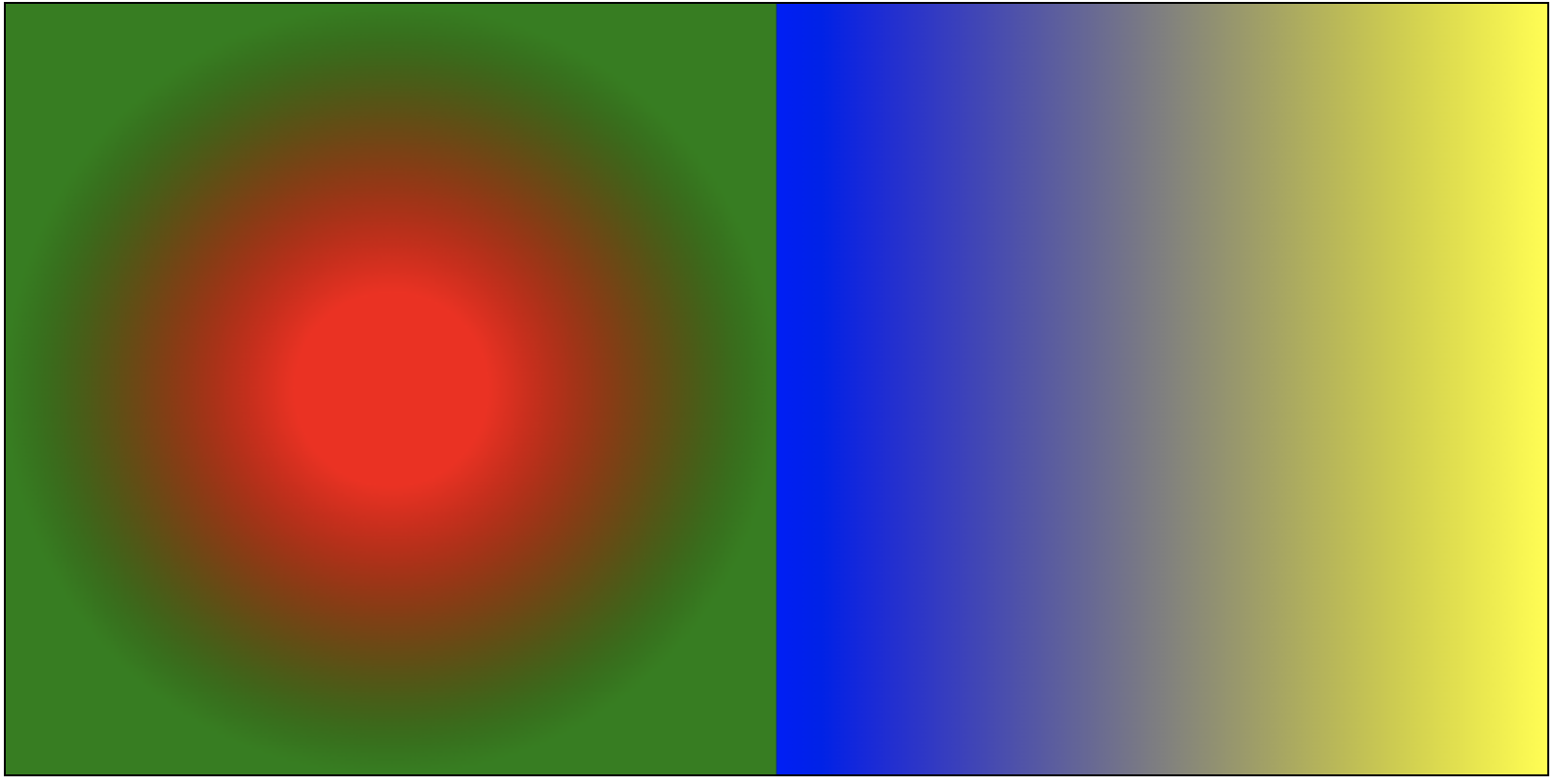
三、贝塞尔曲线
-
贝塞尔曲线(Bezier curve)是计算机图形学中相当重要的参数曲线,它通过一个方程来描述一条曲线,根据方程的最高阶数,又分为线性贝赛尔曲线,二次贝塞尔曲线、三次贝塞尔曲线和更高阶的贝塞尔曲线。
-
- 贝塞尔曲线需要提供几个点的参数,首先是 曲线的起点和终点
- 如果控制点数量为 0,我们称之为线性贝塞尔;
- 控制点数量为 1,则为二阶贝塞尔曲线;
- 控制点数量为 2,则为三阶贝塞尔曲线,依此类推。
- 二阶贝塞尔曲线
-
- 其实就是由 三个点 绘制成两个直线
- 然后同时从每条直线的起点开始,向终点移动,按比例拿到点。然后将这些点再连接,产生 n - 1 条直线。
- 就这样,我们继续同样的操作的,直到变成一条直线,然后再按比例取到一个点,这个点就是曲线经过的点。
- 当我们比例一点点变大(从 0 到 1),就拿到了曲线中间的所有点,最终绘制出完整的曲线。
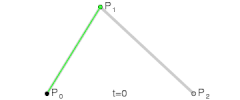
- 再来看看三阶贝塞尔曲线
-
- 和二阶贝塞尔曲线是一个道理,只不过控制点数量变成了两个
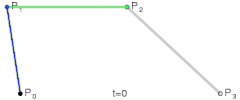
- 在canvas中不需要我们手动计算这么多点,canvas直接提供了相关的API
-
- 二阶贝塞尔曲线:
ctx.quadraticCurveTo(p1x, p1y, p2x, p2y) - 三阶贝塞尔曲线:
ctx.bezierCurveTo(p1x, p1y, p2x, p2y, p3x, p3y) - 在此之前需要先使用 moveTo 确定 p0 的位置
- 二阶贝塞尔曲线:
二阶
const cvs = document.querySelector(".cvs");
cvs.width = 400;
cvs.height = 400;
const ctx = cvs.getContext("2d");
ctx.beginPath();
ctx.moveTo(100, 100);
ctx.quadraticCurveTo(300, 200, 200, 300);
ctx.stroke();const cvs = document.querySelector(".cvs");
cvs.width = 400;
cvs.height = 400;
const ctx = cvs.getContext("2d");
ctx.beginPath();
ctx.moveTo(100, 100);
ctx.quadraticCurveTo(300, 200, 200, 300);
ctx.stroke();
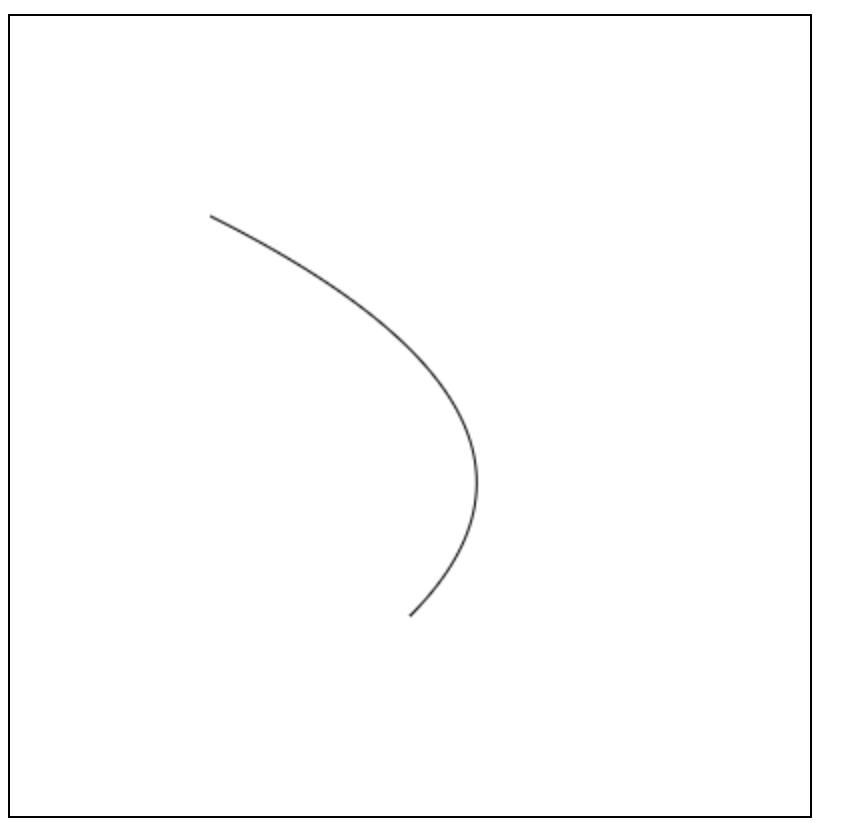
三阶
const cvs = document.querySelector(".cvs");
cvs.width = 400;
cvs.height = 400;
const ctx = cvs.getContext("2d");
ctx.beginPath();
ctx.moveTo(100, 100);
ctx.bezierCurveTo(60, 80, 150, 30, 170, 150);
ctx.stroke();const cvs = document.querySelector(".cvs");
cvs.width = 400;
cvs.height = 400;
const ctx = cvs.getContext("2d");
ctx.beginPath();
ctx.moveTo(100, 100);
ctx.bezierCurveTo(60, 80, 150, 30, 170, 150);
ctx.stroke();
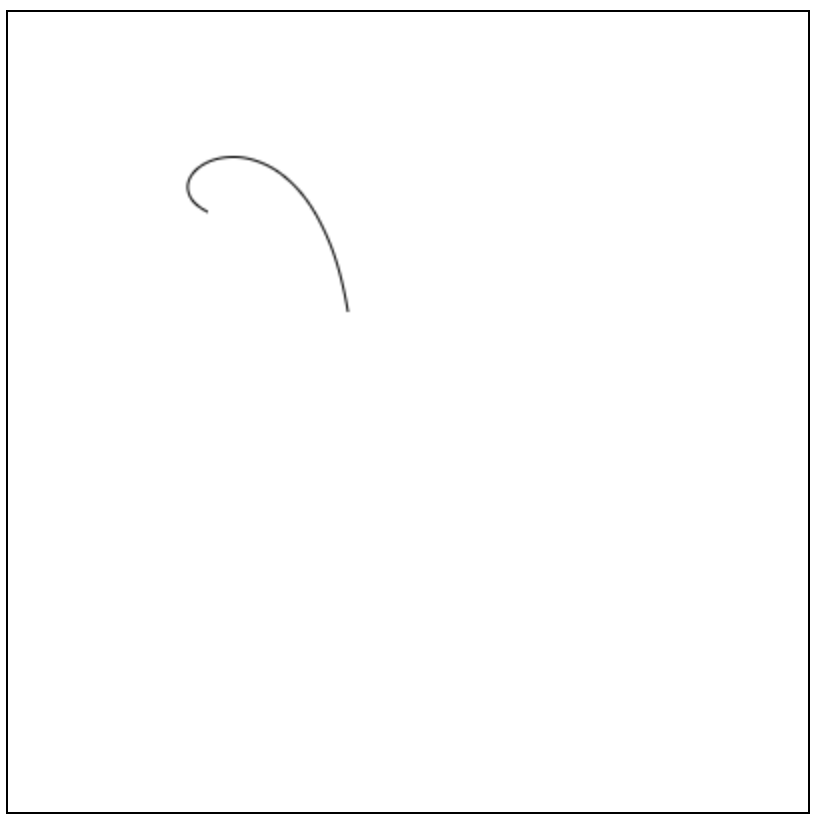
多阶
ctx.beginPath();
ctx.moveTo(75, 25);
ctx.quadraticCurveTo(25, 25, 25, 62.5);
ctx.quadraticCurveTo(25, 100, 50, 100);
ctx.quadraticCurveTo(50, 120, 30, 125);
ctx.quadraticCurveTo(60, 120, 65, 100);
ctx.quadraticCurveTo(125, 100, 125, 62.5);
ctx.quadraticCurveTo(125, 25, 75, 25);
ctx.stroke();ctx.beginPath();
ctx.moveTo(75, 25);
ctx.quadraticCurveTo(25, 25, 25, 62.5);
ctx.quadraticCurveTo(25, 100, 50, 100);
ctx.quadraticCurveTo(50, 120, 30, 125);
ctx.quadraticCurveTo(60, 120, 65, 100);
ctx.quadraticCurveTo(125, 100, 125, 62.5);
ctx.quadraticCurveTo(125, 25, 75, 25);
ctx.stroke();
ctx.moveTo(75, 40);
ctx.bezierCurveTo(75, 37, 70, 25, 50, 25);
ctx.bezierCurveTo(20, 25, 20, 62.5, 20, 62.5);
ctx.bezierCurveTo(20, 80, 40, 102, 75, 120);
ctx.bezierCurveTo(110, 102, 130, 80, 130, 62.5);
ctx.bezierCurveTo(130, 62.5, 130, 25, 100, 25);
ctx.bezierCurveTo(85, 25, 75, 37, 75, 40);
ctx.fill();ctx.moveTo(75, 40);
ctx.bezierCurveTo(75, 37, 70, 25, 50, 25);
ctx.bezierCurveTo(20, 25, 20, 62.5, 20, 62.5);
ctx.bezierCurveTo(20, 80, 40, 102, 75, 120);
ctx.bezierCurveTo(110, 102, 130, 80, 130, 62.5);
ctx.bezierCurveTo(130, 62.5, 130, 25, 100, 25);
ctx.bezierCurveTo(85, 25, 75, 37, 75, 40);
ctx.fill();
四、绘制图片
- 创建图片(非canvas操作)
-
- 创建图片对象:
const img = new Image(); - 设置资源地址:
img.src = "图片地址" - 资源加载完成:
img.onload = function(){ / * 图片加载完成 */ }
- 创建图片对象:
- 将图片绘制到canvas
-
- 三个参数:
gd.drawImage(图片对象, x, y)
- 三个参数:
-
-
- 从画布的 x,y 坐标开始绘制
-
const canvas = document.querySelector(".mycanvas");
canvas.width = 800;
canvas.height = 400;
const ctx = canvas.getContext("2d");
const img = new Image();
img.src = "../1.png";
img.onload = function(){
ctx.drawImage(this, 0, 100);
}const canvas = document.querySelector(".mycanvas");
canvas.width = 800;
canvas.height = 400;
const ctx = canvas.getContext("2d");
const img = new Image();
img.src = "../1.png";
img.onload = function(){
ctx.drawImage(this, 0, 100);
}
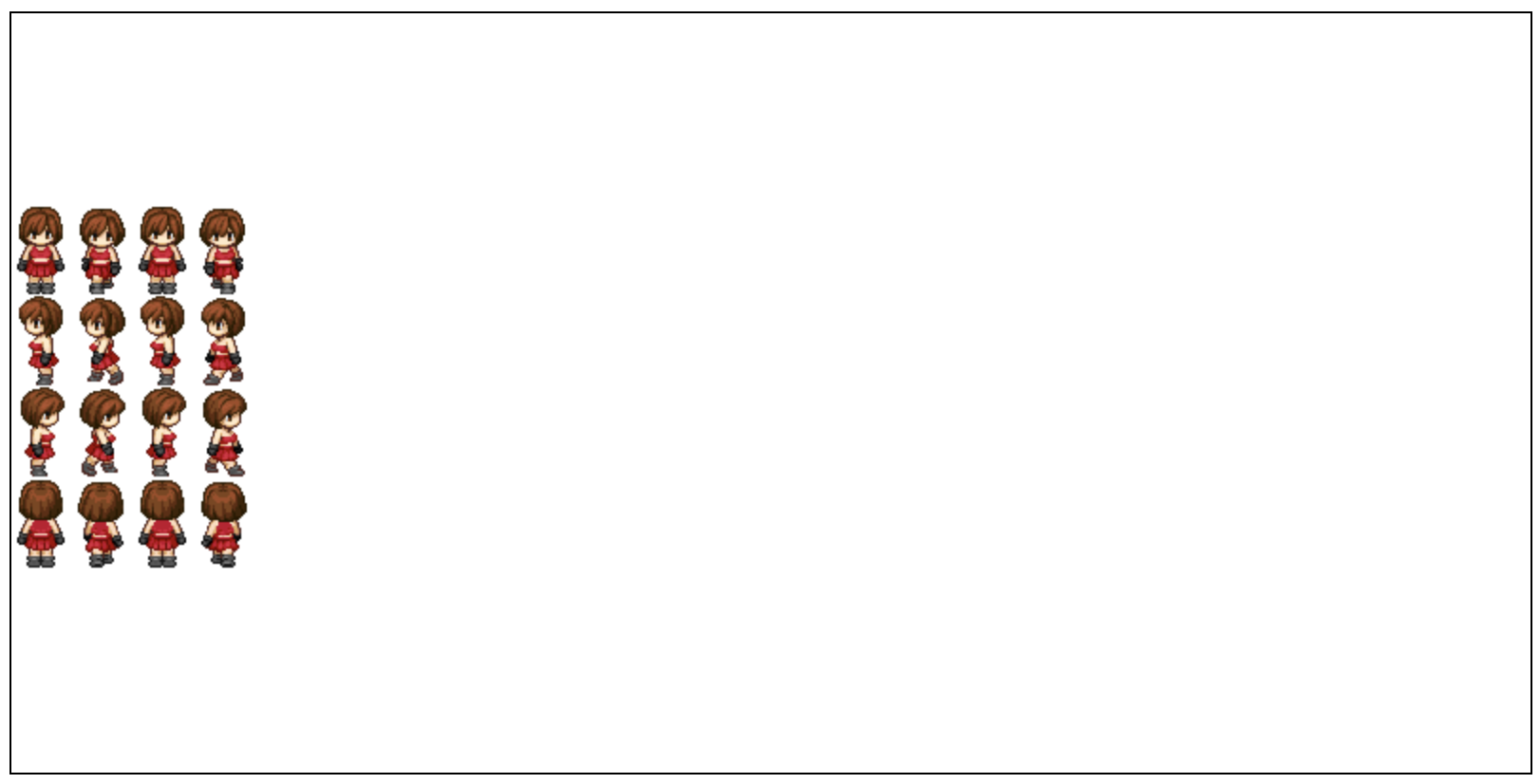
-
- 五个参数:
gd.drawImage(图片对象, x, y, w, h)
- 五个参数:
-
-
- 从画布的 x,y 坐标开始绘制,绘制到 宽w,高h 的区域
-
const canvas = document.querySelector(".mycanvas");
canvas.width = 800;
canvas.height = 400;
const ctx = canvas.getContext("2d");
const img = new Image();
img.src = "../1.png";
img.onload = function(){
ctx.drawImage(this, 0, 100, 200, 200);
}const canvas = document.querySelector(".mycanvas");
canvas.width = 800;
canvas.height = 400;
const ctx = canvas.getContext("2d");
const img = new Image();
img.src = "../1.png";
img.onload = function(){
ctx.drawImage(this, 0, 100, 200, 200);
}
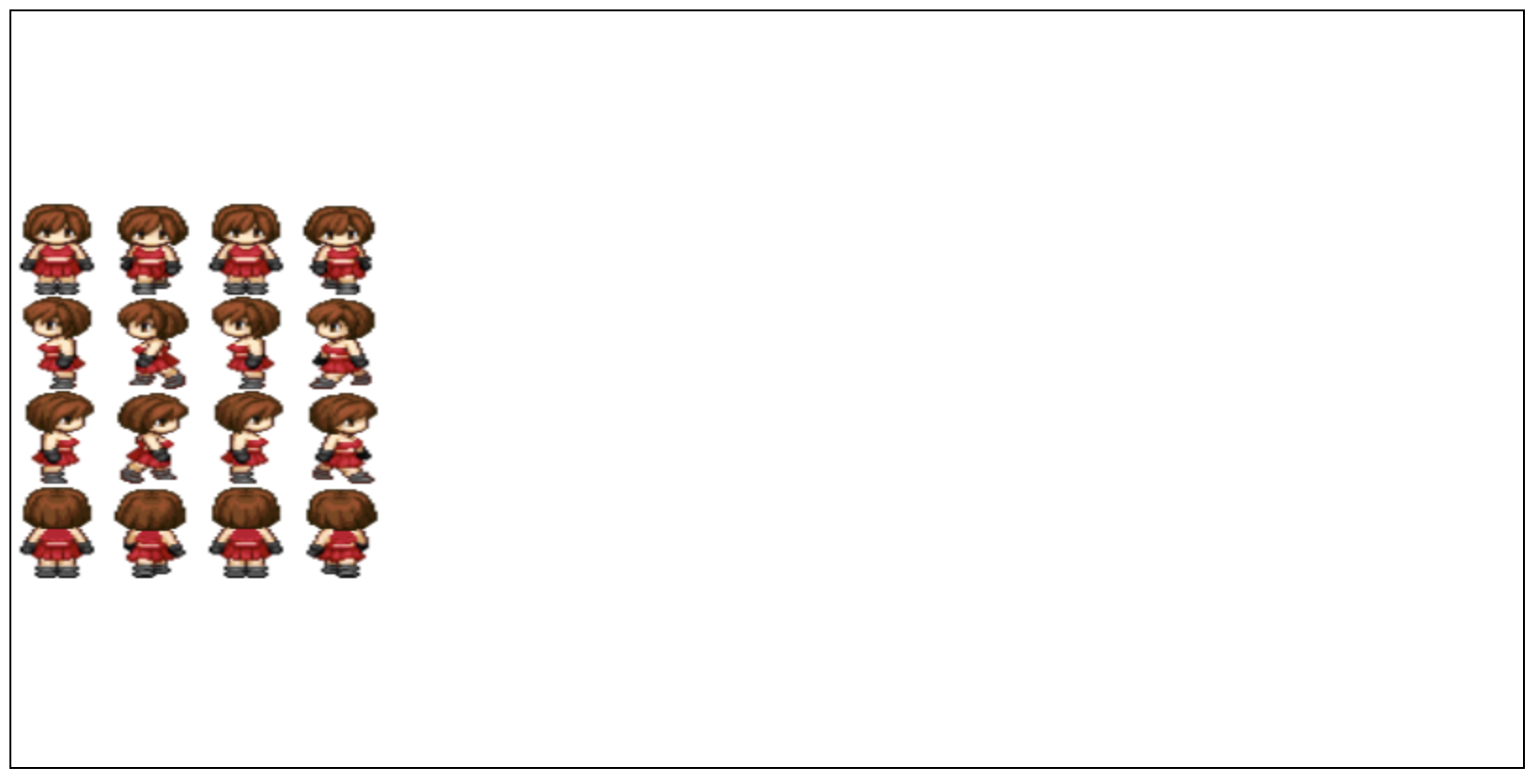
-
- 九个参数:
gd.drawImage(图片对象, sx, sy, sw, sh, dx, dy, dw, dh)
- 九个参数:
-
-
- s = source 原图 位置 宽高
- d = destination 目标(画布)画在哪,画多大
-
const canvas = document.querySelector(".mycanvas");
canvas.width = 800;
canvas.height = 400;
const ctx = canvas.getContext("2d");
const img = new Image();
img.src = "../1.png";
// 图片资源宽高
const imgW = 128;
const imgH = 194;
img.width = 128;
img.height = 194;
img.onload = function(){
ctx.drawImage(this, 0, 0, imgW/4, imgH/4, 0, 100, imgW/4, imgH/4);
}const canvas = document.querySelector(".mycanvas");
canvas.width = 800;
canvas.height = 400;
const ctx = canvas.getContext("2d");
const img = new Image();
img.src = "../1.png";
// 图片资源宽高
const imgW = 128;
const imgH = 194;
img.width = 128;
img.height = 194;
img.onload = function(){
ctx.drawImage(this, 0, 0, imgW/4, imgH/4, 0, 100, imgW/4, imgH/4);
}

五、事件
- canvas内没有事件系统,只能通过给canvas元素添加事件,配合事件对象,手动检测事件区域
- 矩形检测公式:
-
点击x > 矩形x && 点击x < 矩形x + 矩形w && 点击y > 矩形y && 点击y < 矩形y + 矩形h
- 圆形检测公式:
-
- 利用勾股定理:a^2 + b^2 = c^2
- a = 圆心x - 点击x
- b = 圆心y - 点击y
- c = Math.sqrt( a * a + b * b )
- 若 c < r ,则在圆形区域内
- 自动检测
-
ctx.isPointInPath(x, y)- 返回值:布尔值,表示指定坐标是否在一个路径范围内
六、导出(了解)
download.onclick = function(){
// 将canvas数据转成base64数据
const base64 = canvas.toDataURL("image/png");
// 将base64数据解码
const strBase64 = atob( base64.split(",")[1] );
// 创建utf-8原始数据(长度为base64解码后的字符长度)
const utf_8 = new Uint8Array(strBase64.length);
// 将base64解码后的数据转成Unicode编码后,存入utf-8数组
for(let n=0;n<strBase64.length;n++){
utf_8[n] = strBase64.charCodeAt(n)
}
// 根据utf-8数据,创建文件对象
const file = new File([utf_8], "测试图片", {type:"image/png"});
// 根据文件对象创建url字符
const href = URL.createObjectURL(file);
// 准备a标签,用于下载文件
const a = document.createElement("a");
a.href = href;
a.download = "测试图片";
document.body.appendChild(a);
a.click();
// 删除a标签
a.remove();
// 释放指向文件资源的url字符
URL.revokeObjectURL(href);
}download.onclick = function(){
// 将canvas数据转成base64数据
const base64 = canvas.toDataURL("image/png");
// 将base64数据解码
const strBase64 = atob( base64.split(",")[1] );
// 创建utf-8原始数据(长度为base64解码后的字符长度)
const utf_8 = new Uint8Array(strBase64.length);
// 将base64解码后的数据转成Unicode编码后,存入utf-8数组
for(let n=0;n<strBase64.length;n++){
utf_8[n] = strBase64.charCodeAt(n)
}
// 根据utf-8数据,创建文件对象
const file = new File([utf_8], "测试图片", {type:"image/png"});
// 根据文件对象创建url字符
const href = URL.createObjectURL(file);
// 准备a标签,用于下载文件
const a = document.createElement("a");
a.href = href;
a.download = "测试图片";
document.body.appendChild(a);
a.click();
// 删除a标签
a.remove();
// 释放指向文件资源的url字符
URL.revokeObjectURL(href);
}
七、总结
- 位移:
ctx.translate(x, y) - 旋转:
ctx.rotate(弧度值) - 缩放:
ctx.scale(x, y) - 保存画笔状态:
ctx.save() - 重置画笔状态:
ctx.restore() - 创建线性渐变:
ctx.createLinearGradient(起点x坐标, 起点y坐标, 终点x坐标, 终点y坐标) - 创建径向渐变:
const lg = ctx.createRadialGradient(x1, y1, r1, x2, y2, r2); - 添加渐变色:
lg.addColorStop(0, 'red') - 绘制图片:
gd.drawImage(图片对象, x, y) - 检测指定坐标是否在某个路径范围内:
ctx.isPointInPath(x, y)
八、拓展 - requestAnimationFrame
requestAnimationFrame
九、作业
- 机械时钟
- 运动的小人
- 飞机大战
x.translate(x, y)`
- 旋转:
ctx.rotate(弧度值) - 缩放:
ctx.scale(x, y) - 保存画笔状态:
ctx.save() - 重置画笔状态:
ctx.restore() - 创建线性渐变:
ctx.createLinearGradient(起点x坐标, 起点y坐标, 终点x坐标, 终点y坐标) - 创建径向渐变:
const lg = ctx.createRadialGradient(x1, y1, r1, x2, y2, r2); - 添加渐变色:
lg.addColorStop(0, 'red') - 绘制图片:
gd.drawImage(图片对象, x, y) - 检测指定坐标是否在某个路径范围内:
ctx.isPointInPath(x, y)
八、拓展 - requestAnimationFrame
requestAnimationFrame
九、作业
- 机械时钟
- 运动的小人
- 飞机大战
- 折线图
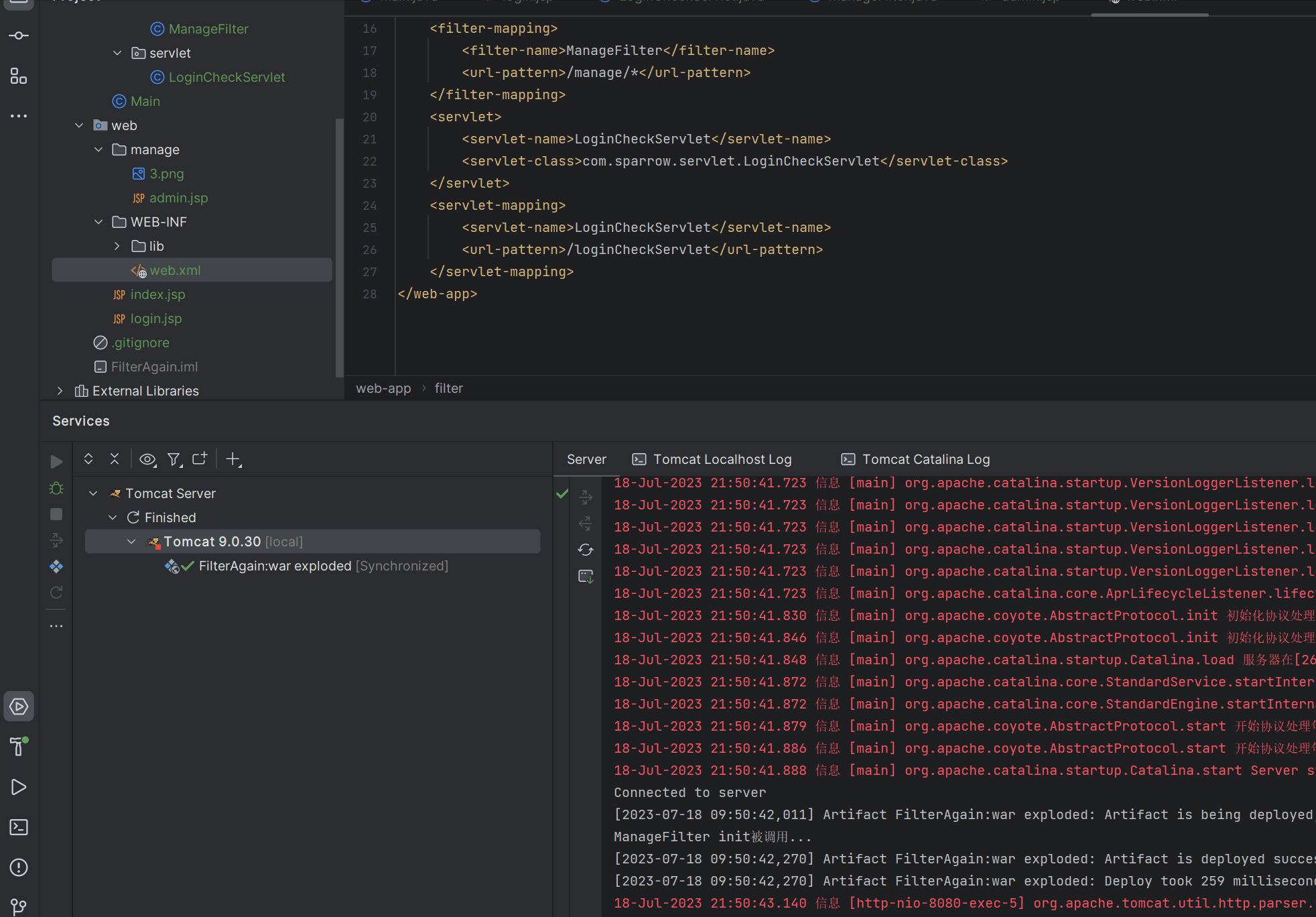
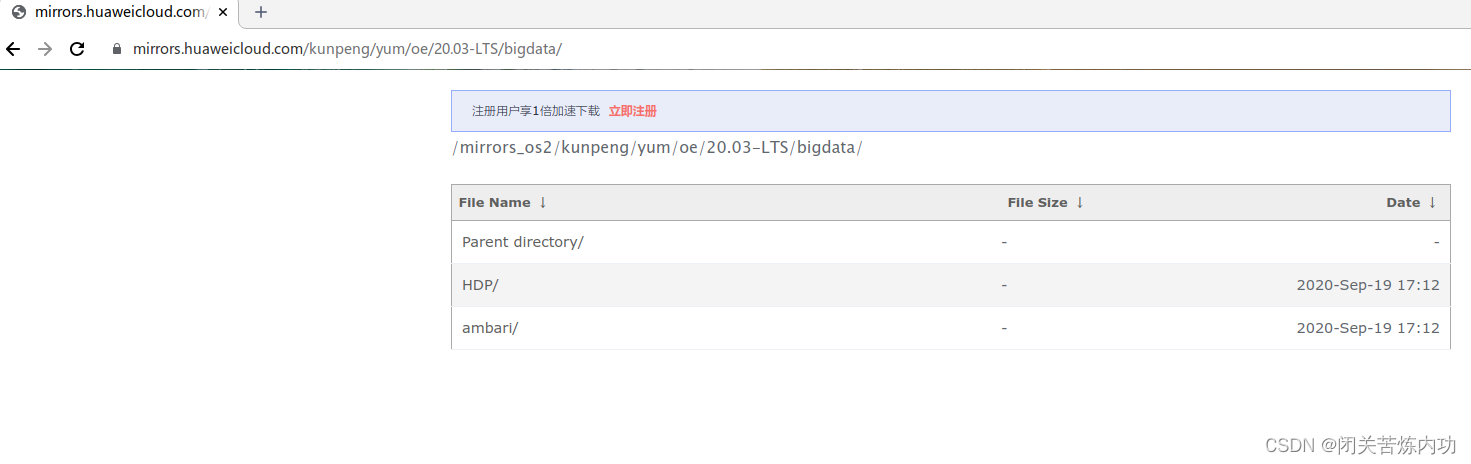
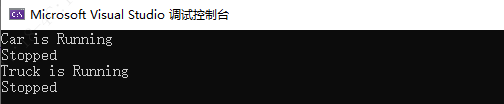

![[深度学习实战]基于PyTorch的深度学习实战(上)[变量、求导、损失函数、优化器]](https://img-blog.csdnimg.cn/aca54557632b457bb1e4aba99add9c70.png)