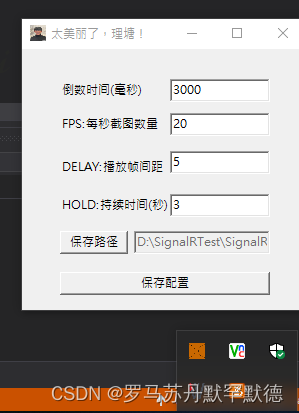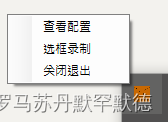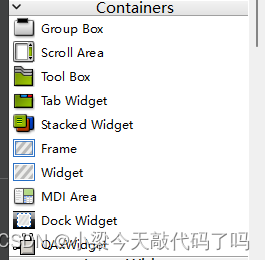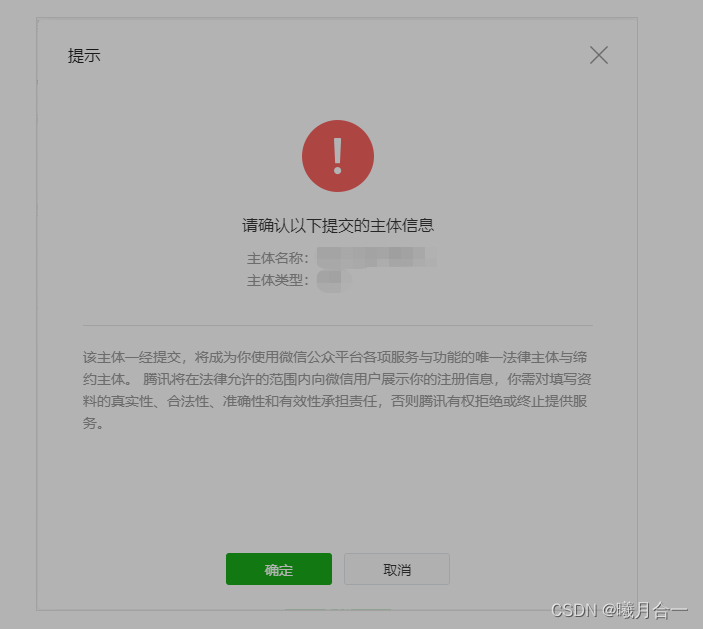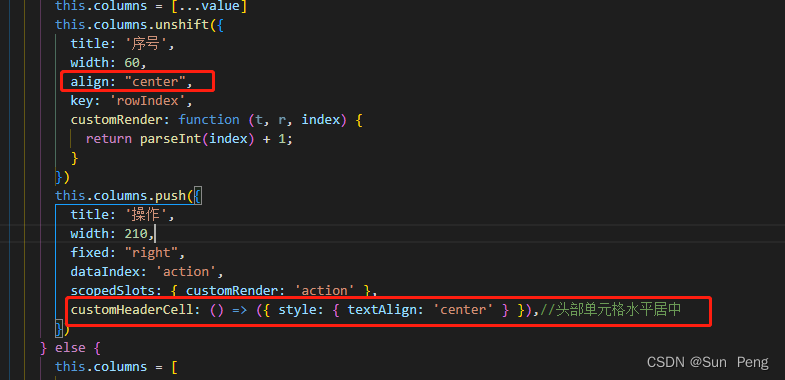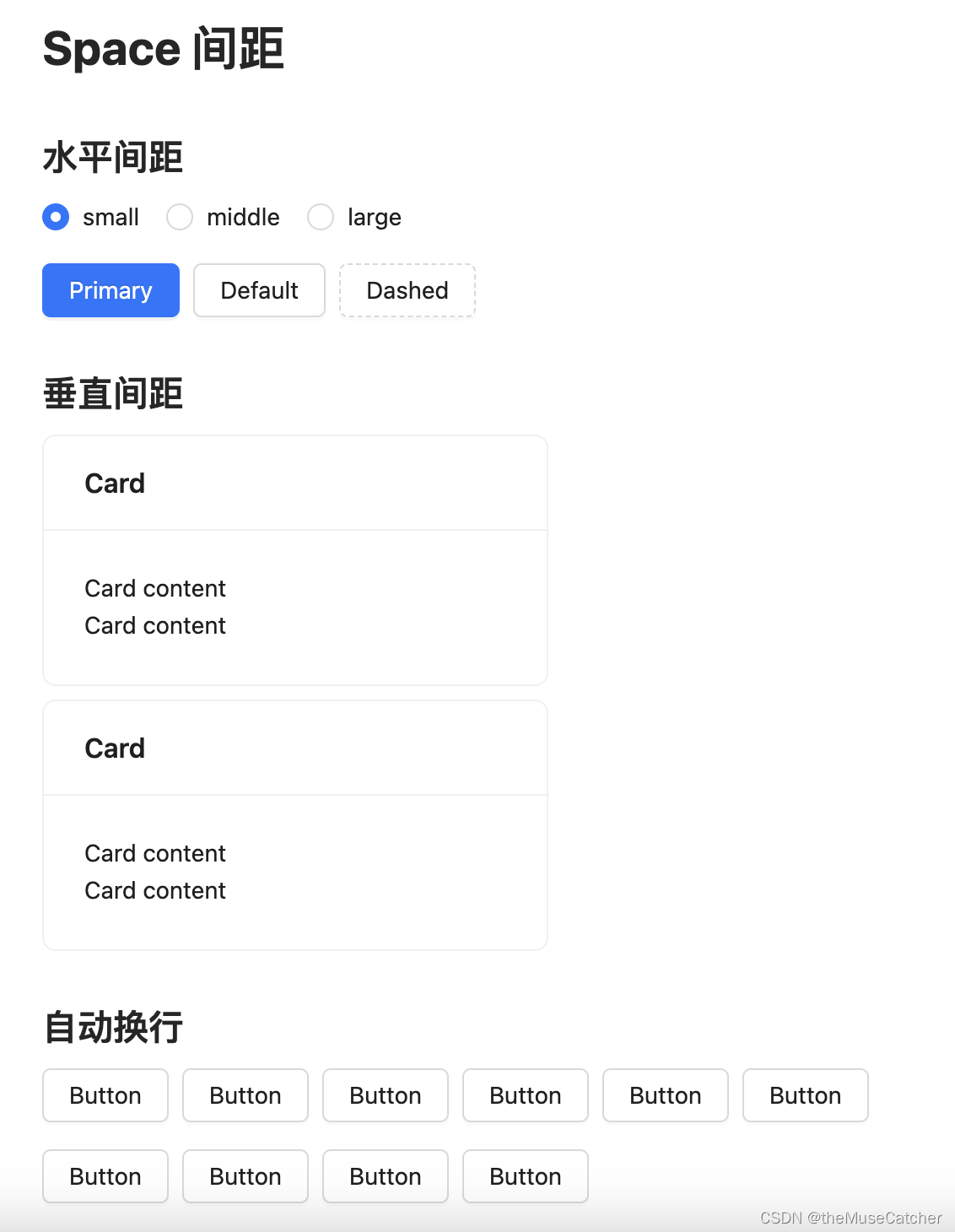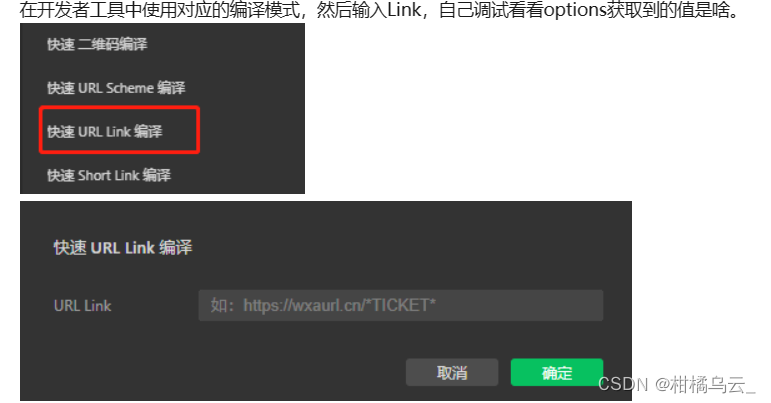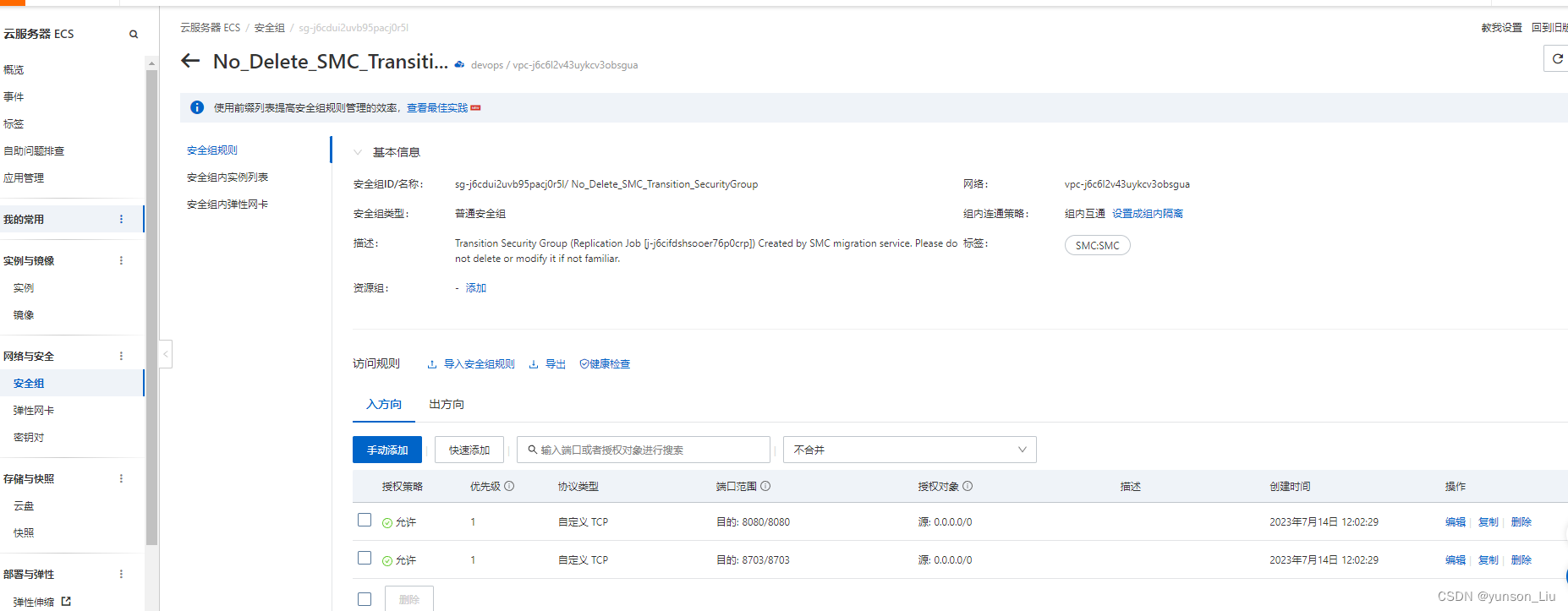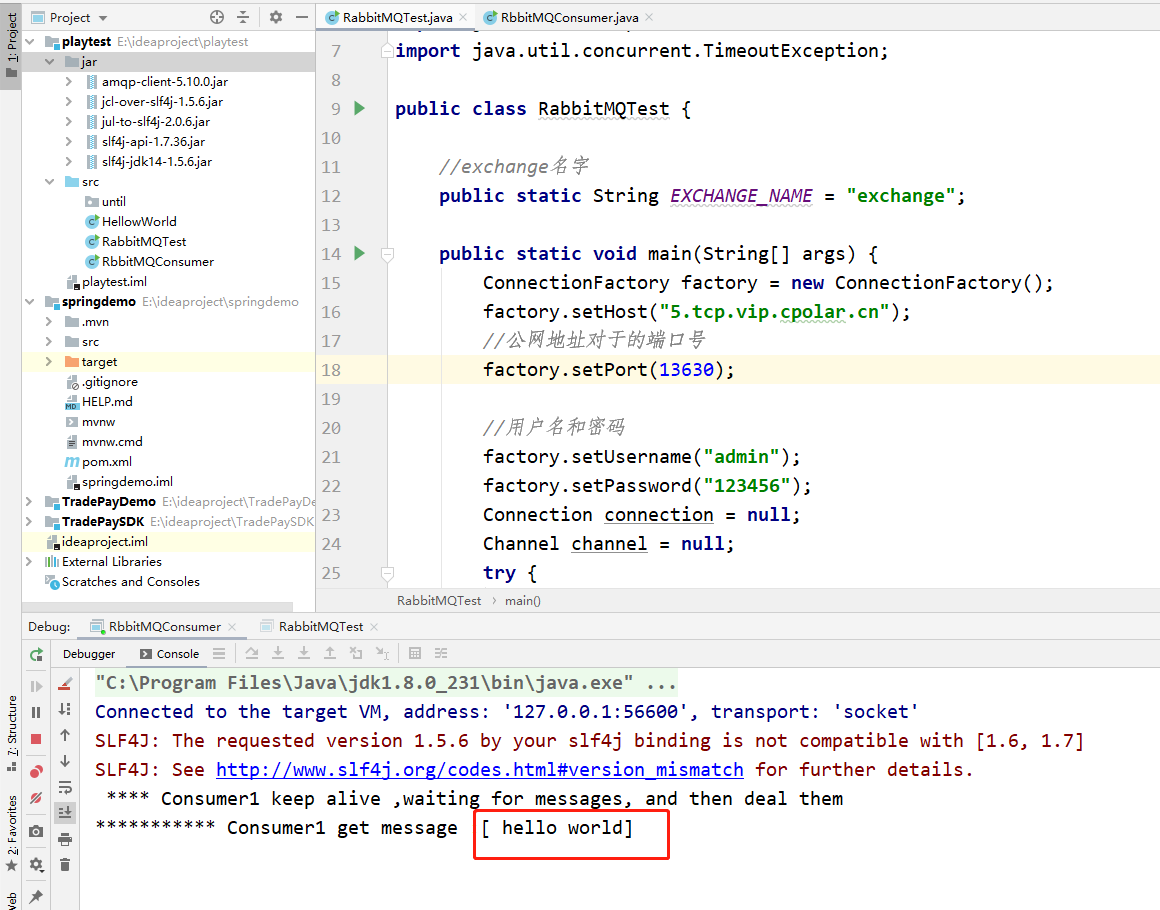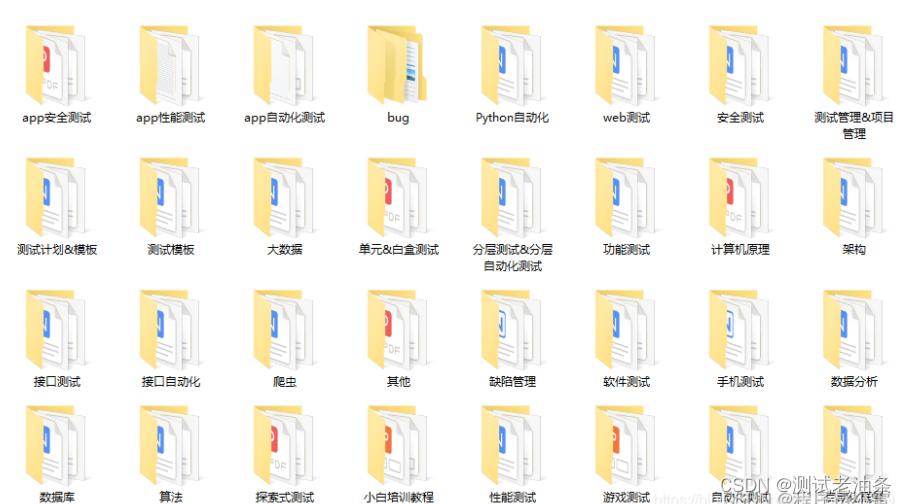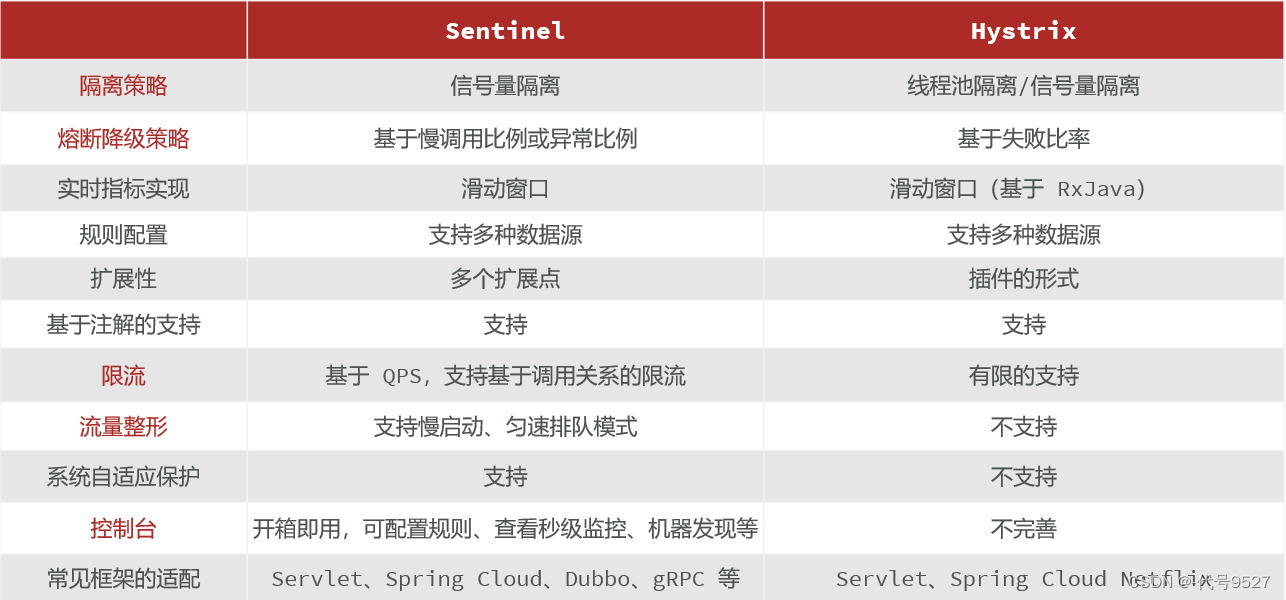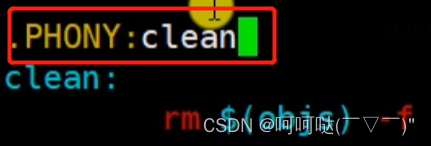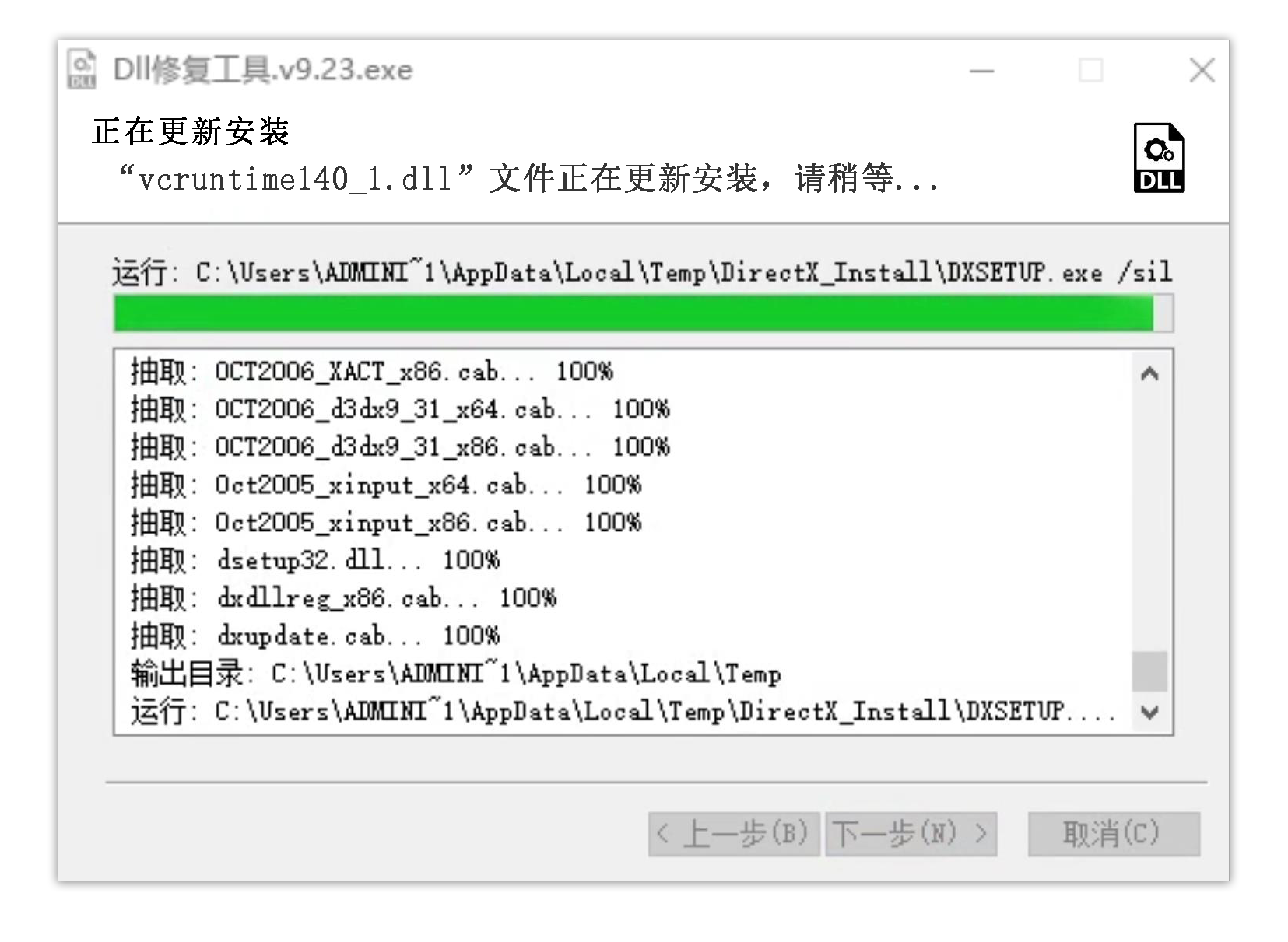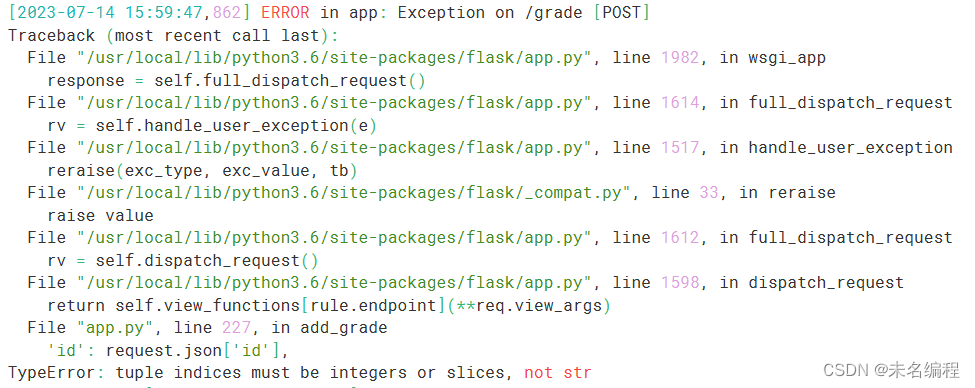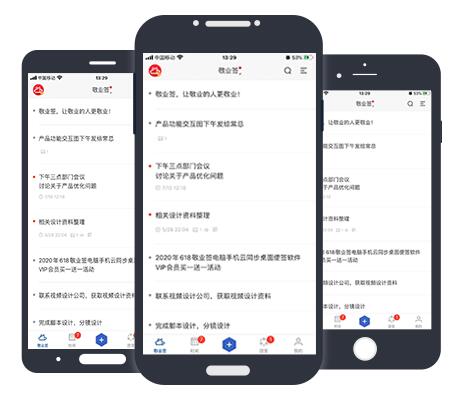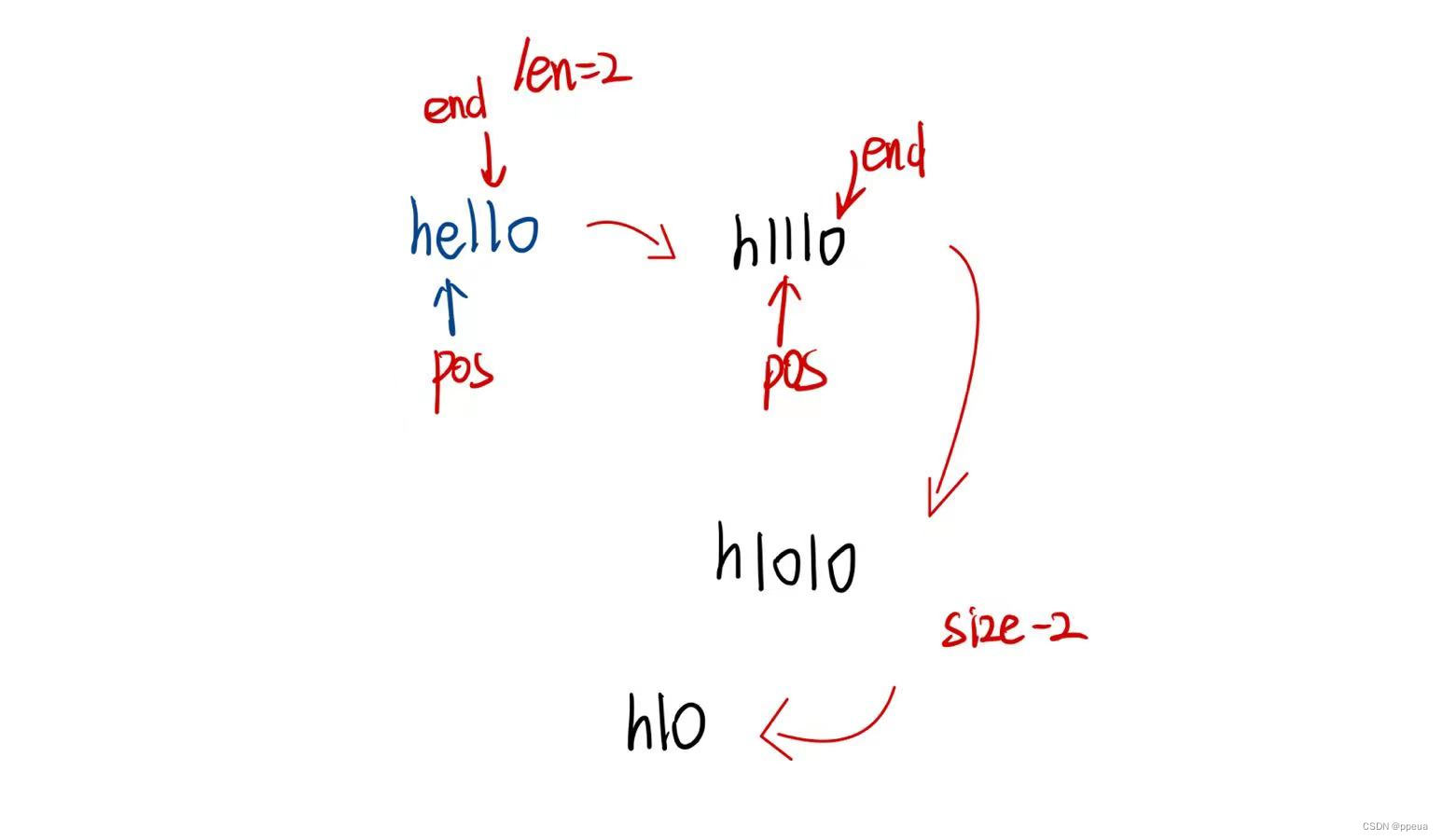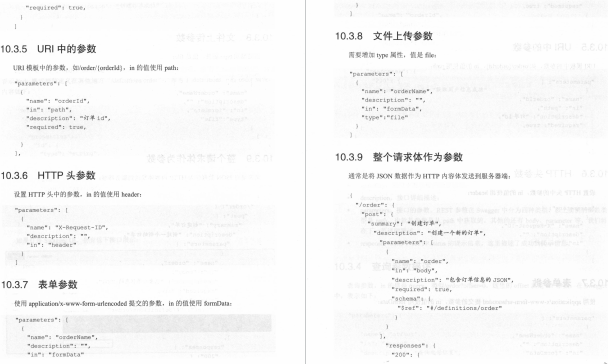🌮.NetCore录屏生成Gif动图程序(Form)的开发过程
前言:
开发环境:.NetCore3.1
GitCode地址:罗马苏丹默罕默德 / RecordDesktopGif · GitCode
FrameWork版本地址:尚未同步功能
实现功能
- 选中屏幕的一块矩形区域按照设置的参数录制生成Gif动图
🌀一,截取多张图片作为帧生成Gif
⛵️思路:
和视频一样,Gif同样是由多张大小一样的图片按帧进行播放,只需要多次截图屏幕(的区域),再按时间顺序合成,则可得到录屏的Gif
使用工具:ImageSharp和System.Drawing(Tip:两个组件中有一些同名的类,需要使用全限定的类名)
代码实现
int fps = 20; //每秒截图的数量
int Secs = 3; //持续录制的时长
int INCR = 1;
for (int i = 1; i <= Secs* fps; i++)
{
CaptureScreenArea(0, 0, 200, 200, ref INCR); //截取屏幕左上角200x200的区域
Thread.Sleep(50); //请注意这里SleepTimex(Secs*fps) = Secs(秒)
//Sleep时间和fps的公式为SleepTime = 1000/fps(毫秒)
}
//用一个数组加载上面保存再TempDir文件夹下的截图
SixLabors.ImageSharp.Image[] imgs = new SixLabors.ImageSharp.Image[Secs* fps];
for (int i = 0; i < Secs* fps; i++)
{
imgs[i] = SixLabors.ImageSharp.Image.Load($@"TempDir/{i+1}.png");
}
//创建Gif对象
Image<Rgba32> gif = new Image<Rgba32>(200, 200);
//获取Gif头帧的Meta信息
GifFrameMetadata meta = gif.Frames.RootFrame.Metadata.GetGifMetadata();
meta.FrameDelay = 0;//设置头帧开始播放的延迟
foreach (SixLabors.ImageSharp.Image im in imgs)
{ //设置加载图片的Gif格式的Meta信息
GifFrameMetadata temp_meta = im.Frames.RootFrame.Metadata.GetGifMetadata();
temp_meta.FrameDelay = 10;//梁振之前的间隔时间:(0~100,数值越小越快)
gif.Frames.AddFrame(im.Frames.RootFrame); //添加到Gif中
}
gif.Metadata.GetGifMetadata().RepeatCount = 0; //设置重复次数,0则一直循环
gif.SaveAsGif("holyshit.gif");
Directory.Delete("TempDir", true);
public static void CaptureScreenArea(int Left,int Top,int Length,int Width,ref int INCR)
{
Bitmap bitmap = new Bitmap(Length, Width);
//通过参数选择屏幕的区域
System.Drawing.Rectangle rect = new System.Drawing.Rectangle(Left, Top, Length, Width);
if (Directory.Exists("TempDir"))
{
using(Graphics g = Graphics.FromImage(bitmap))
{
g.CopyFromScreen(rect.Left, rect.Top, 0, 0, rect.Size);
}
//保存到上面的临时文件夹中
bitmap.Save($@"TempDir/{INCR}.png", System.Drawing.Imaging.ImageFormat.Png);
}
else
{
Directory.CreateDirectory("TempDir");
using (Graphics g = Graphics.FromImage(bitmap))
{
g.CopyFromScreen(rect.Left, rect.Top, 0, 0, rect.Size);
}
bitmap.Save($@"TempDir/{INCR}.png", System.Drawing.Imaging.ImageFormat.Png);
}
INCR++;
}
🍨 二,抽离并保存需要的参数
🌵保存方式:
- 保存在文件中(.config/.xml/.properties)
- 保存在数据库
例中需要保存的数据很少,故应保存在项目下的文件中。
🈂️Tip:这里我使用了.properties文件,但.Net默认不支持.properties格式的,需要先获取Util等工具来存取。
public class PropertiesUtil
{
public static Hashtable Load(string file)
{
Hashtable ht = new Hashtable(16);
string content = null;
try
{
content = File.ReadAllText(file, System.Text.Encoding.UTF8);
}
catch (Exception e)
{
return null;
}
string[] rows = content.Split('\n');
string[] kv = null;
foreach (string c in rows)
{
if (c.Trim().Length == 0)
continue;
kv = c.Split('=');
if (kv.Length == 1)
{
ht[kv[0].Trim()] = "";
}
else if (kv.Length == 2)
{
ht[kv[0].Trim()] = kv[1].Trim();
}
}
return ht;
}
public static bool Save(string file, Hashtable ht)
{
if (ht == null || ht.Count == 0)
return false;
StringBuilder sb = new StringBuilder(ht.Count * 12);
foreach (string k in ht.Keys)
{
sb.Append(k).Append('=').Append(ht[k]).Append(System.Environment.NewLine);
}
try
{
File.WriteAllText(file, sb.ToString(), System.Text.Encoding.UTF8);
return true;
}
catch (Exception e)
{
return false;
}
}
}
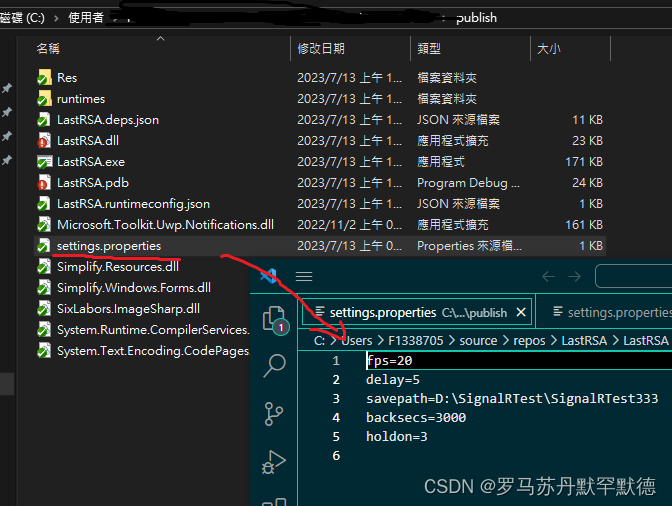
🍏 三,创建Form获取选择的目标区域的Rectangle信息
🍶思路:
Tip:参考Win10+Shift+s的截图样式,拉取一个框定区域的方法也可以满足Gif框定屏幕区的作用域。
这类/类截图代码在WinForm的资料中有很多,以下为项目中的框选代码。
public partial class ScreenBody : Form
{
public ScreenBody()
{
this.Load += ScreenBody_Load;
InitializeComponent();
this.MouseDoubleClick += ScreenBody_MouseDoubleClick;
this.MouseDown += ScreenBody_MouseDown;
this.MouseUp += ScreenBody_MouseUp;
this.MouseMove += ScreenBody_MouseMove;
}
private void InitializeComponent()
{
this.SuspendLayout();
//
// ScreenBody
//
this.BackgroundImageLayout = System.Windows.Forms.ImageLayout.None;
this.ClientSize = new System.Drawing.Size(284, 261);
this.FormBorderStyle = System.Windows.Forms.FormBorderStyle.None;
this.Name = "ScreenBody";
this.Opacity = 0.5D; //一定要设置背景透明
this.ResumeLayout(false);
}
private Graphics MainPainter; //主画面
private Pen pen; //画笔
private bool isDowned; //判断鼠标是否按下
private bool RectReady; //矩形是否绘制完成
private Image baseImage; //基本图形(原来的画面)
private Rectangle Rect; //就是要保存的矩形
private Point downPoint; //鼠标按下的点
int tmpx;
int tmpy;
//加载初始化
private void ScreenBody_Load(object sender, EventArgs e)
{
this.WindowState = FormWindowState.Maximized;
MainPainter = this.CreateGraphics();
pen = new Pen(Brushes.Blue);
isDowned = false;
baseImage = this.BackgroundImage;
Rect = new Rectangle();
RectReady = false;
}
//双击保存
private void ScreenBody_MouseDoubleClick(object sender, MouseEventArgs e)
{
if (e.Button == MouseButtons.Left && Rect.Contains(e.X, e.Y))
{
Image memory = new Bitmap(Rect.Width, Rect.Height);
Graphics g = Graphics.FromImage(memory);
g.CopyFromScreen(Rect.X + 1, Rect.Y + 1, 0, 0, Rect.Size);
//将区域拿到主方法中
Program.TheFinalRect = Rect;
Console.WriteLine("Left:"+Rect.Left+" |Top:"+Rect.Top+"|长宽"+Rect.Height+"/"+Rect.Width);
this.Dispose();
}
}
//左击开始截图或移动,右击撤销
private void ScreenBody_MouseDown(object sender, MouseEventArgs e)
{
if (e.Button == MouseButtons.Left)
{
isDowned = true;
if (RectReady == false)
{
Rect.X = e.X;
Rect.Y = e.Y;
downPoint = new Point(e.X, e.Y);
}
if (RectReady == true)
{
tmpx = e.X;
tmpy = e.Y;
}
}
if (e.Button == MouseButtons.Right)
{
this.Close();
return;
}
}
//左键放开,截图方框完成
private void ScreenBody_MouseUp(object sender, MouseEventArgs e)
{
if (e.Button == MouseButtons.Left)
{
isDowned = false;
RectReady = true;
}
}
//鼠标移动,画框或者拖动
private void ScreenBody_MouseMove(object sender, MouseEventArgs e)
{
if (RectReady == false)
{
if (isDowned == true)
{
Image New = DrawScreen((Image)baseImage.Clone(), e.X, e.Y);
MainPainter.DrawImage(New, 0, 0);
New.Dispose();
}
}
if (RectReady == true)
{
if (Rect.Contains(e.X, e.Y))
{
this.Cursor = Cursors.Hand;
if (isDowned == true)
{
//和上一次的位置比较获取偏移量
Rect.X = Rect.X + e.X - tmpx;
Rect.Y = Rect.Y + e.Y - tmpy;
//记录现在的位置
tmpx = e.X;
tmpy = e.Y;
MoveRect((Image)baseImage.Clone(), Rect);
}
}
else
{
this.Cursor = Cursors.Arrow;
}
}
}
//画屏幕
private Image DrawScreen(Image back, int Mouse_x, int Mouse_y)
{
Graphics Painter = Graphics.FromImage(back);
DrawRect(Painter, Mouse_x, Mouse_y);
return back;
}
//画矩形
private void DrawRect(Graphics Painter, int Mouse_x, int Mouse_y)
{
int width = 0;
int heigth = 0;
try
{
if (Mouse_y < Rect.Y)
{
Rect.Y = Mouse_y;
heigth = downPoint.Y - Mouse_y;
}
else
{
heigth = Mouse_y - downPoint.Y;
}
if (Mouse_x < Rect.X)
{
Rect.X = Mouse_x;
width = downPoint.X - Mouse_x;
}
else
{
width = Mouse_x - downPoint.X;
}
}
catch (Exception ee)
{
MessageBox.Show("cuo");
}
finally
{
Rect.Size = new Size(width, heigth);
Painter.DrawRectangle(pen, Rect);
}
}
//移动矩形
private void MoveRect(Image image, Rectangle Rect)
{
Graphics Painter = Graphics.FromImage(image);
Painter.DrawRectangle(pen, Rect.X, Rect.Y, Rect.Width, Rect.Height);
MainPainter.DrawImage(image, 0, 0);
image.Dispose();
}
}
🏮 四,在主Form任意组件上设置监听函数完成录屏
最后一步则比较随意,可以绑定到按钮上或是右键选项上
private void RecordGIF(object sender,EventArgs e)
{
if (data["savepath"] == null || !Directory.Exists(data["savepath"].ToString())){
MessageBox.Show("保存路径不存在,请重新设置保存路径", "FilePathNotFound保存路径不存在", MessageBoxButtons.OK, MessageBoxIcon.Error);
return;
}
System.Drawing.Image img = new Bitmap(Width = Screen.AllScreens[0].Bounds.Width, Height = Screen.AllScreens[0].Bounds.Height);
using (Graphics g = Graphics.FromImage(img))
{
g.CompositingMode = System.Drawing.Drawing2D.CompositingMode.SourceOver;
using (SolidBrush brush = new(System.Drawing.Color.FromArgb(128,45,89,124)))
{
g.FillRectangle(brush, 0, 0, Screen.AllScreens[0].Bounds.Width, Screen.AllScreens[0].Bounds.Height);
}
}
ScreenBody clip = new ScreenBody();
clip.BackgroundImage = img;
clip.ShowDialog();
//阻塞主线程直到框出区域
ClipForm progresser = new ClipForm();
progresser.ShowDialog();
System.Drawing.Rectangle rect = Program.TheFinalRect; //拿到选区的rect信息
int fps = Convert.ToInt32(data["fps"]); //秒/帧
int delay = Convert.ToInt32(data["delay"]); //gif延迟
decimal Secs = Convert.ToDecimal(data["holdon"]); //持续时间
int backsec = Convert.ToInt32(data["backsecs"]); //倒数时间
int INCR = 1;
int RealCount = (int)(Secs* fps);
for (int i = 1; i <= RealCount; i++)
{
Program.CaptureScreenArea(rect.Left,rect.Top, rect.Width, rect.Height, ref INCR);
Thread.Sleep(1000/fps);
}
SixLabors.ImageSharp.Image[] imgs = new SixLabors.ImageSharp.Image[RealCount];
for (int i = 0; i < RealCount; i++)
{
imgs[i] = SixLabors.ImageSharp.Image.Load($@"TempDir/{i + 1}.png");
}
Image<Rgba32> gif = new Image<Rgba32>(rect.Width, rect.Height);
GifFrameMetadata meta = gif.Frames.RootFrame.Metadata.GetGifMetadata();
meta.FrameDelay = 0;
foreach (SixLabors.ImageSharp.Image im in imgs)
{
GifFrameMetadata temp_meta = im.Frames.RootFrame.Metadata.GetGifMetadata();
temp_meta.FrameDelay = delay;
gif.Frames.AddFrame(im.Frames.RootFrame);
}
gif.Metadata.GetGifMetadata().RepeatCount = 0;
gif.SaveAsGif(data["savepath"]+$@"/RSA{DateTime.Now.ToString("yyyyMMddHHmmss")}.gif");
Directory.Delete("TempDir", true);
MessageBox.Show("截取区域完成","success",MessageBoxButtons.OK,MessageBoxIcon.Asterisk);
}
Final:运行截图