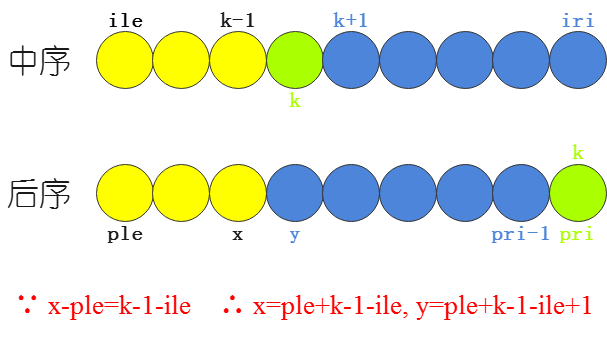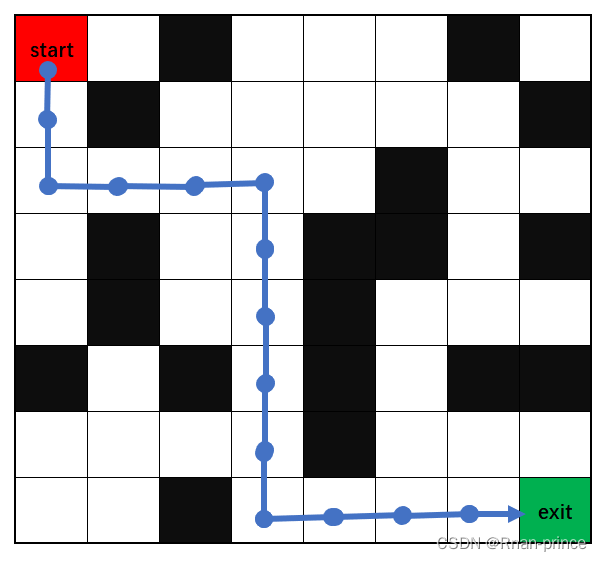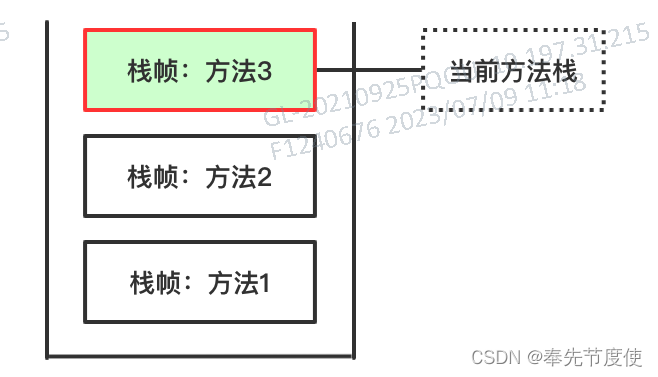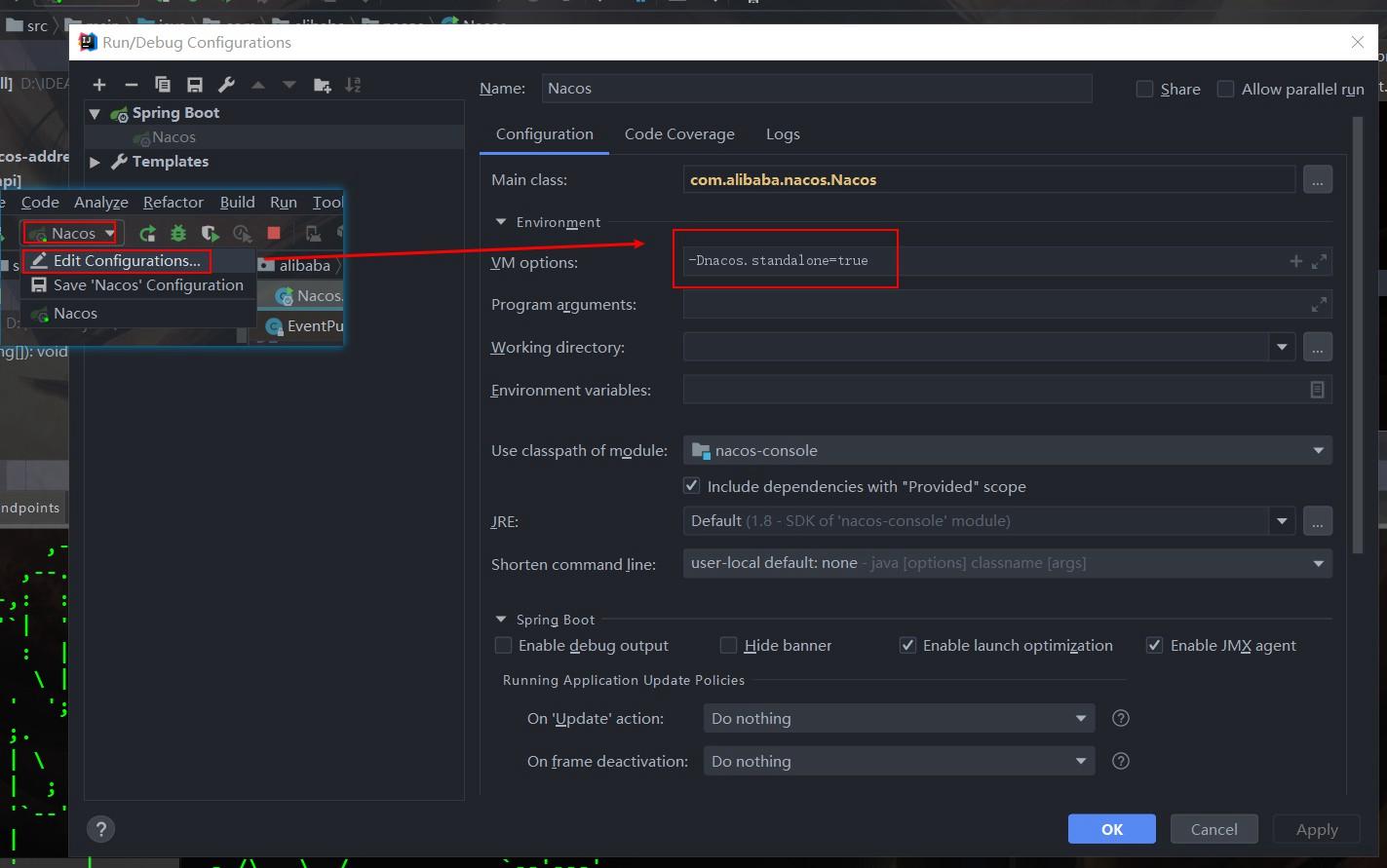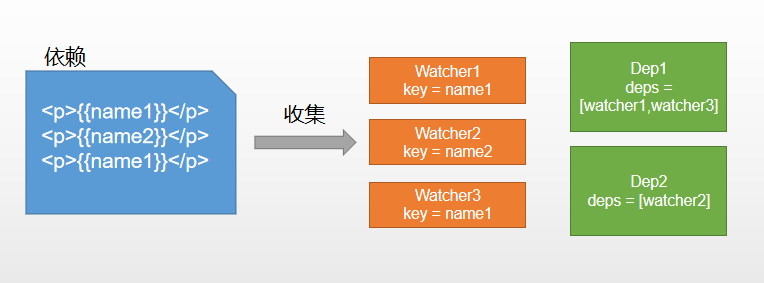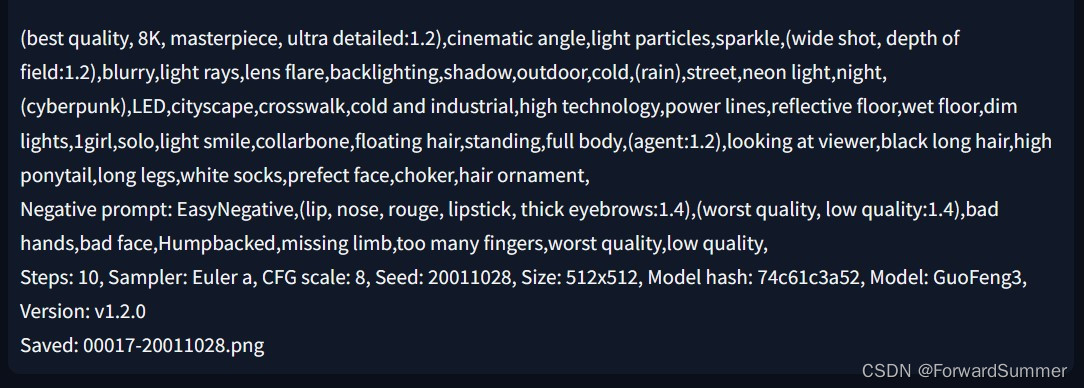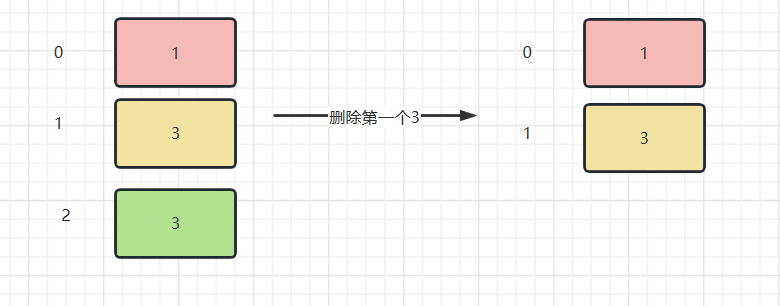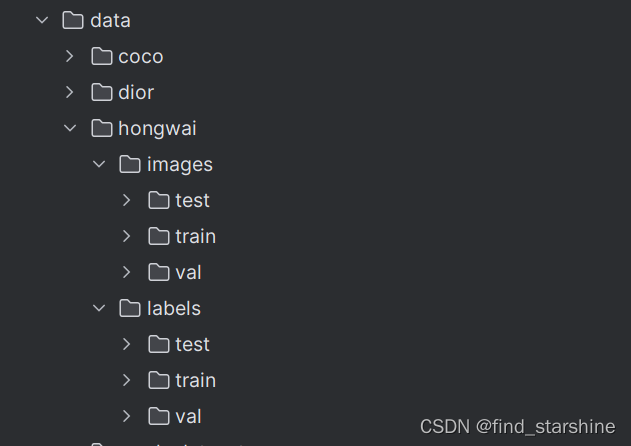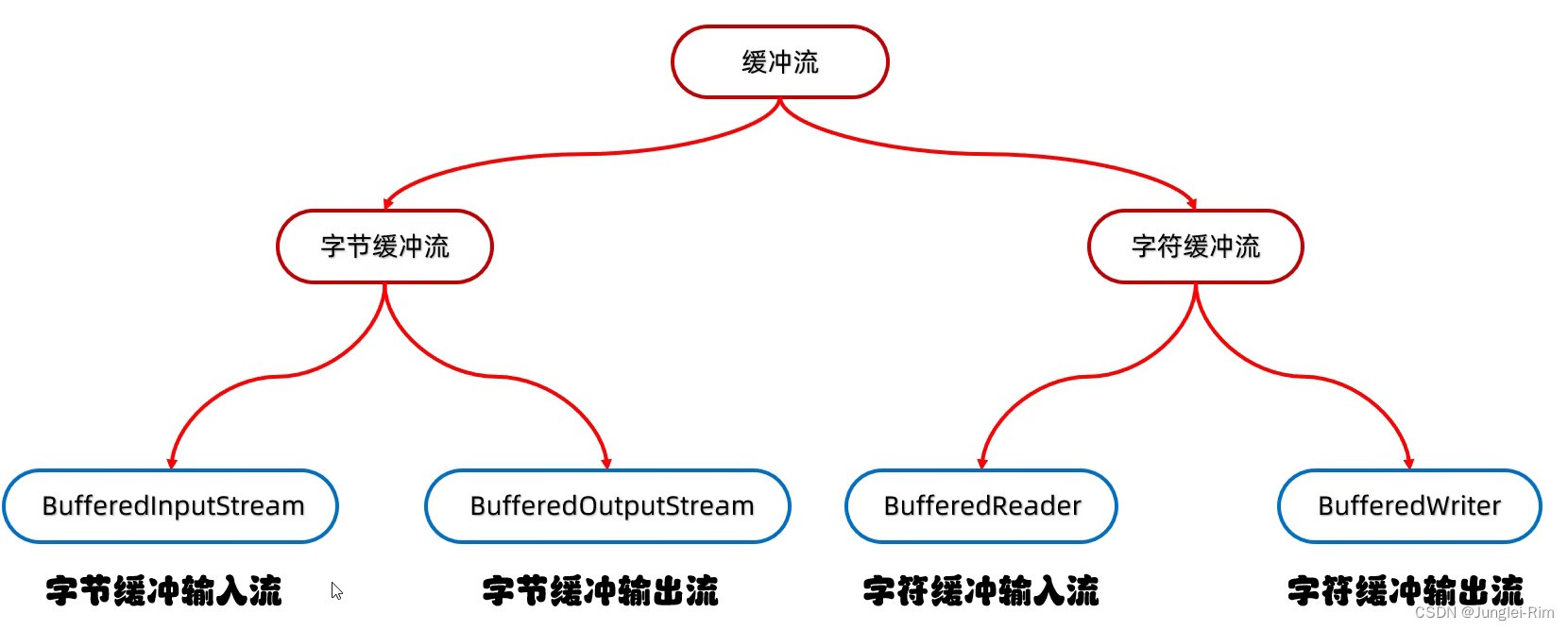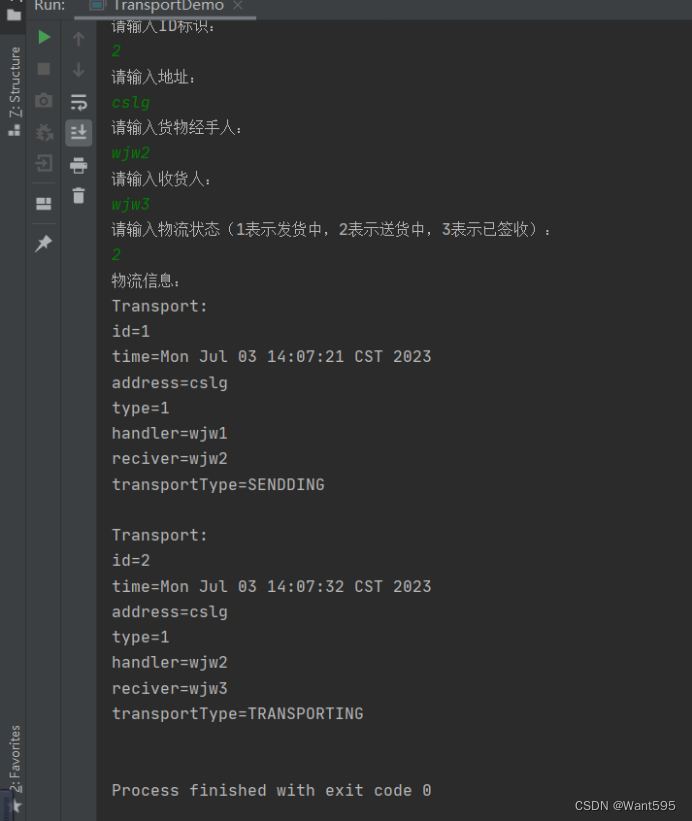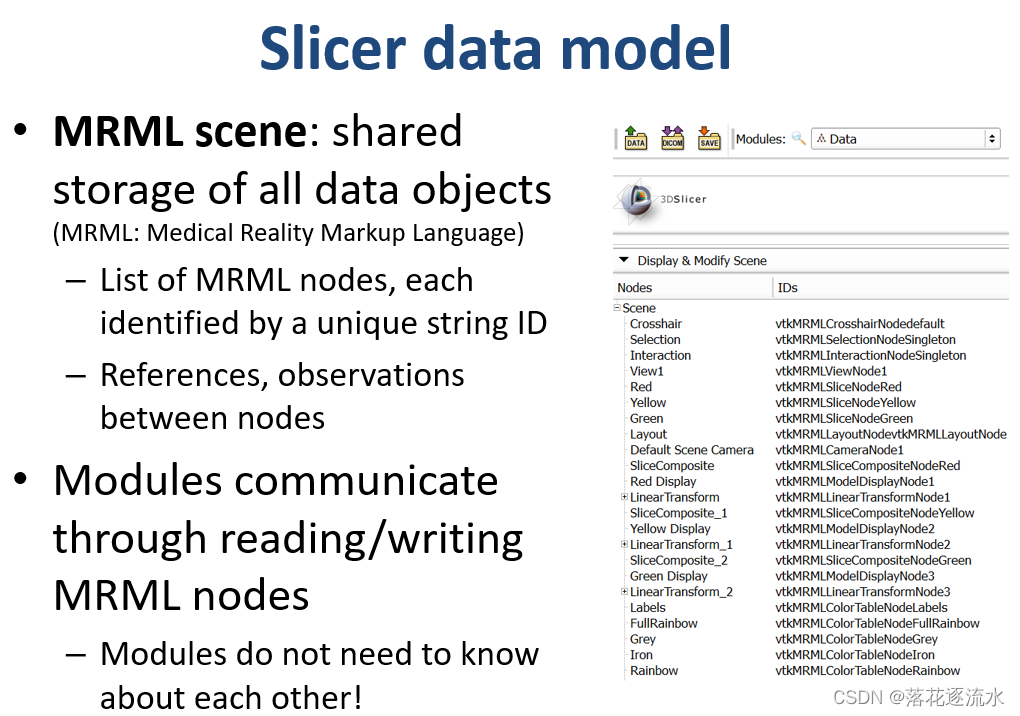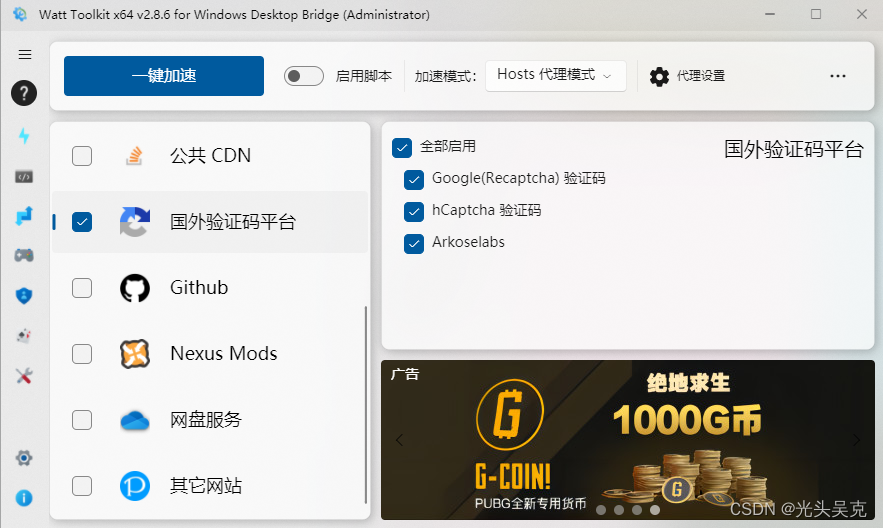vue是一个前端js框架,可以简化Dom操作,实现响应式数据驱动。前面全是废话,哈哈,接下来一起学习吧。
目录
一、vue基础
1.1、vue简介
1.2、第一个Vue程序
1.3、vue基础-el挂载点
1.4、data数据对象
二、本地应用-指令篇
2.1、v-text指令
2.2、v-html指令
2.3、v-on指令
2.4、计数器
2.5、v-show指令
2.6、v-if指令
2.7、v-bind指令
2.8、图片切换
2.9、v-for指令
2.10、v-model指令
三、本地应用-案例篇
3.1、记事本案例介绍
3.2、案例示意
四、网络应用
4.1基本介绍
4.2、axios的基本使用
4.3、axios+vue的使用
4.4、网络应用案例
五、综合应用
5.1、应用介绍
5.2、应用实现
vue2官网:介绍 — Vue.js
一、vue基础
1.1、vue简介
vue是一个js框架,可以简化Dom操作,实现响应式数据驱动。
Vue (读音 /vjuː/,类似于 view) 是一套用于构建用户界面的渐进式框架。与其它大型框架不同的是,Vue 被设计为可以自底向上逐层应用。Vue 的核心库只关注视图层,不仅易于上手,还便于与第三方库或既有项目整合。另一方面,当与现代化的工具链以及各种支持类库结合使用时,Vue 也完全能够为复杂的单页应用提供驱动。
1.2、第一个Vue程序
3个步骤:1、导入vue;2、创建vue实例对象,设置相关属性。 3、使用模板语法把数据渲染到页面。
<!DOCTYPE html>
<html>
<head>
<meta charest="utf-8">
<title>vue基础</title>
</head>
<body>
<!--导入vue.js-->
<script src="https://cdn.jsdelivr.net/npm/vue@2/dist/vue.js"></script>
<!--使用简洁的模板语法把数据渲染到页面上-->
<div id = "app">
{{message}}
</div>
<!--创建vue实例对象,设置el属性和data属性-->
<script>
var app = new Vue({
el: "#app",
data: {
message: "第一个vue程序!"
}
})
</script>
</body>
</html>
开发工具用的vscode,使用live server插件,实现左边代码右边浏览器实时分屏。

1.3、vue基础-el挂载点
el是用来设置vue实例挂载的,vue框架中会看到el挂在点,那么使用el挂载点,有哪些需要注意的问题呢,这里面主要考虑档额问题。
1、vue实例的作用范围:vue会管理el选项命中的元素机器内部的后代元素。
2、是否可以使用其它的选择:首先可以肯定的vue支撑其它选择器,但是建议使用id选择器。
3、是否可以设置其它Dom元素:可以使用其它的双标签不能使用HTML或body。
1.4、data数据对象
vue重用到的数据定义再data中,data中可以写复杂类型的数据,渲染复杂类型数据,遵循js的语法即可。
下面我们看一下例子吧,data中定义了复杂对象类型和数组类型,然后使用id选择器定义并渲染。

<!DOCTYPE html>
<html lang="en">
<head>
<meta charset="UTF-8">
<meta name="viewport" content="width=device-width, initial-scale=1.0">
<title>vue基础</title>
</head>
<body>
<!--导入vue.js-->
<script src="https://cdn.jsdelivr.net/npm/vue@2/dist/vue.js"></script>
<!--使用简洁的模板语法把数据渲染到页面上-->
<div id = "app">
{{message}}
<h2>{{university.name}} {{university.postcode}}</h2>
<li>{{address[0]}}</li>
<li>{{address[1]}}</li>
<li>{{address[2]}}</li>
</div>
<!--创建vue实例对象,设置el属性和data属性-->
<script>
var app = new Vue({
el: "#app",
data: {
message: "第一个vue程序!",
university:{
name: "江西理工大学",
postcode:"330000"
},
address:["南昌校区","三江校区","红旗校区"]
}
})
</script>
</body>
</html>二、本地应用-指令篇
2.1、v-text指令
v-text指令的作用是设置标签的内容,这个指令会替换全部的内容,使用插值表达式{{}}可以替换全部的内容。

<!DOCTYPE html>
<html lang="en">
<head>
<meta charset="UTF-8">
<meta name="viewport" content="width=device-width, initial-scale=1.0">
<title>vue基础</title>
</head>
<body>
<!--导入vue.js-->
<script src="https://cdn.jsdelivr.net/npm/vue@2/dist/vue.js"></script>
<!--使用简洁的模板语法把数据渲染到页面上-->
<div id = "app">
<!--v-text命令设置标签的内容,默认替换所有-->
<h2 v-text = "message"> 此处的被替换掉了 </h2>
<h2 v-text = "university.name">此处的被替换掉了</h2>
<h2>{{message}} 此处的没有被替换掉</h2>
</div>
<!--创建vue实例对象,设置el属性和data属性-->
<script>
var app = new Vue({
el: "#app",
data: {
message: "第一个vue程序!",
university:{
name: "江西理工大学",
postcode:"330000"
},
address:["南昌校区","三江校区","红旗校区"]
}
})
</script>
</body>
</html>2.2、v-html指令
v-html的指令是设置元素的innerhtml,内容中有html就会被解析为标签,v-text内容无论是什么,都只会被解析为文本。

<!DOCTYPE html>
<html lang="en">
<head>
<meta charset="UTF-8">
<meta name="viewport" content="width=device-width, initial-scale=1.0">
<title>vue基础</title>
</head>
<body>
<!--导入vue.js-->
<script src="https://cdn.jsdelivr.net/npm/vue@2/dist/vue.js"></script>
<!--使用简洁的模板语法把数据渲染到页面上-->
<div id = "app">
<!--v-text命令设置标签的内容,默认替换所有-->
<h2 v-text = "content"> </h2>
<h2 v-html = "content"></h2>
</div>
<!--创建vue实例对象,设置el属性和data属性-->
<script>
var app = new Vue({
el: "#app",
data: {
content:"<a href = 'http://www.baidu.com'>百度一下,你就知道</a>"
}
})
</script>
</body>
</html>2.3、v-on指令
v-on指令的作用是为元素绑定事件,事件名不需要写on,指令可以简写为@,绑定的方法定义在methods属性中,方法内部通过this关键字可以访问data中的数据。

<!DOCTYPE html>
<html lang="en">
<head>
<meta charset="UTF-8">
<meta name="viewport" content="width=device-width, initial-scale=1.0">
<title>vue基础</title>
</head>
<body>
<!--导入vue.js-->
<script src="https://cdn.jsdelivr.net/npm/vue@2/dist/vue.js"></script>
<!--使用简洁的模板语法把数据渲染到页面上-->
<div id = "app">
<input type="button" value="点击事件1" v-on:click="f1" >
<input type="button" value="点击事件2" @click = "f1">
<input type="button" value="双击事件" @dblclick = "f1">
<h2 @click = "f2">{{food}}</h2>
</div>
<!--创建vue实例对象,设置el属性和data属性-->
<script>
var app = new Vue({
el: "#app",
data: {
food: "黄焖鸡米饭"
},
methods:{
f1:function(){
alert("好好学习") ;
},
f2:function(){
this.food += "味道好啊"
}
}
})
</script>
</body>
</html>事件绑定的方法写成函数调用的形式,可以传入自定义参数,通过形参来定义,传递实参,事件后面跟上.修饰符可以对事件进行修饰,比如.enter是回车事件。
文档:API — Vue.js

<!DOCTYPE html>
<html lang="en">
<head>
<meta charset="UTF-8">
<meta name="viewport" content="width=device-width, initial-scale=1.0">
<title>vue基础</title>
<link rel="stylesheet" href="./out/css/index.css">
</head>
<body>
<!--导入vue.js-->
<script src="https://cdn.jsdelivr.net/npm/vue@2/dist/vue.js"></script>
<!--使用简洁的模板语法把数据渲染到页面上-->
<div id = "app">
<input type="button" value="点击事件" @click = "f1(1,2)">
<input type = "text" @keyup.enter = "f2">
</div>
<!--创建vue实例对象,设置el属性和data属性-->
<script>
var app = new Vue({
el: "#app",
data: {
},
methods:{
f1:function(p1,p2){
alert(p1+ p2) ;
},
f2:function(){
alert("come on!!!") ;
}
}
})
</script>
</body>
</html>2.4、计数器
下面使用之前学习的绑定监听事件的方法做个计数器的功能,创建vue:el是挂载点,data是数据,methods是方法,v-on指令绑定事件,可以直接简写成@,通过this关键子在方法中获取data的数据,v-text设置元素的文本值,v-html设置innerhtml。

<!DOCTYPE html>
<html lang="en">
<head>
<meta charset="UTF-8">
<meta name="viewport" content="width=device-width, initial-scale=1.0">
<title>vue基础</title>
</head>
<body>
<!--导入vue.js-->
<script src="https://cdn.jsdelivr.net/npm/vue@2/dist/vue.js"></script>
<!--使用简洁的模板语法把数据渲染到页面上-->
<div id = "app">
<!--计数器功能区-->
<div class="input-num">
<button @click = "sub">
-
</button>
<span>{{num}}</span>
<button @click = "add">
+
</button>
</div>
</div>
<!--创建vue实例对象,设置el属性和data属性-->
<script>
var app = new Vue({
el: "#app",
data: {
num: 1
},
methods:{
add:function(){
if(this.num < 10){
this.num ++ ;
}else{
alert("超过最大值了!!!") ;
}
},
sub:function(){
if(this.num > 0){
this.num -- ;
}else{
alert("超过最小值了!!!") ;
}
}
}
})
</script>
</body>
</html>2.5、v-show指令
v-show指令的作用是根据真假切换元素的显示状态,原理是修改元素的display实现隐藏,指令后面的内容,最终都会解析成布尔值,值为true的显示,值为false的隐藏。

<!DOCTYPE html>
<html lang="en">
<head>
<meta charset="UTF-8">
<meta name="viewport" content="width=device-width, initial-scale=1.0">
<title>vue基础</title>
</head>
<body>
<!--导入vue.js-->
<script src="https://cdn.jsdelivr.net/npm/vue@2/dist/vue.js"></script>
<!--使用简洁的模板语法把数据渲染到页面上-->
<div id = "app">
<input type="button" value="改变图片显示状态" @click = "change">
<img v-show = "isShow" src="./out/img/pk.jpg">
</div>
<!--创建vue实例对象,设置el属性和data属性-->
<script>
var app = new Vue({
el: "#app",
data: {
isShow : true
},
methods:{
change:function(){
this.isShow = !this.isShow ;
}
}
})
</script>
</body>
</html>2.6、v-if指令
v-if指令的作用是根据表达式的真假切换元素的显示状态,本质是操作dom元素来切换显示状态,表达式为true,保留元素在dom树,表达式为false,将元素从dom树移除。

<!DOCTYPE html>
<html lang="en">
<head>
<meta charset="UTF-8">
<meta name="viewport" content="width=device-width, initial-scale=1.0">
<title>vue基础</title>
</head>
<body>
<!--导入vue.js-->
<script src="https://cdn.jsdelivr.net/npm/vue@2/dist/vue.js"></script>
<!--使用简洁的模板语法把数据渲染到页面上-->
<div id = "app">
<input type="button" value="改变图片显示状态" @click = "change">
<img v-if = "isShow" src="./out/img/pk.jpg">
</div>
<!--创建vue实例对象,设置el属性和data属性-->
<script>
var app = new Vue({
el: "#app",
data: {
isShow : false
},
methods:{
change:function(){
this.isShow = !this.isShow ;
}
}
})
</script>
</body>
</html>2.7、v-bind指令
v-bind指令是为元素绑定属性,完整的写法是v-bind:属性名,可以简写省略v-bind,直接保留:属性名。

<!DOCTYPE html>
<html lang="en">
<head>
<meta charset="UTF-8">
<meta name="viewport" content="width=device-width, initial-scale=1.0">
<title>vue基础</title>
</head>
<style>
.active{
border: 1px solid red;
}
</style>
<body>
<!--导入vue.js-->
<script src="https://cdn.jsdelivr.net/npm/vue@2/dist/vue.js"></script>
<!--使用简洁的模板语法把数据渲染到页面上-->
<div id = "app">
<img v-bind:src = "images" >
<br>
<img v-bind:src = "images" v-bind:title = "titles"
v-bind:class = "{active:isActive}"
@click = "change">
</div>
<!--创建vue实例对象,设置el属性和data属性-->
<script>
var app = new Vue({
el: "#app",
data: {
images: "./out/img/pk.jpg" ,
titles:"北京大学",
isActive: false
},
methods:{
change:function(){
this.isActive = !this.isActive ;
}
}
})
</script>
</body>
</html>2.8、图片切换
定义data中包含数组图片,以及数组下标,通过监控methods中的切换页面的方法,显示相应的页面。

<!DOCTYPE html>
<html lang="en">
<head>
<meta charset="UTF-8">
<meta name="viewport" content="width=device-width, initial-scale=1.0">
<title>vue基础</title>
<link rel="stylesheet" href="./out/css/index.css">
</head>
<body>
<!--导入vue.js-->
<script src="https://cdn.jsdelivr.net/npm/vue@2/dist/vue.js"></script>
<!--使用简洁的模板语法把数据渲染到页面上-->
<div id = "mask">
<div class="center">
<img :src = "images[index]" >
<a href="javascript:void(0)" class="left" @click = "pre" v-show = "index != 0">
<img src = "./out/img/left.jpg" >
</a>
<a href="javascript:void(0)" class="right" @click = "next" v-show = "index < images.length-1">
<img src = "./out/img/right.jpg" >
</a>
</div>
</div>
<!--创建vue实例对象,设置el属性和data属性-->
<script>
var app = new Vue({
el: "#mask",
data: {
// 数组保存多组数据
images: ["./out/img/nj.jpg",
"./out/img/pk.jpg",
"./out/img/ts.jpg"],
index: 0
},
methods:{
pre:function(){
this.index -- ;
},
next:function(){
this.index ++ ;
}
}
})
</script>
</body>
</html>2.9、v-for指令
v-for指令的作用是根据数据生成列表结构,数组经常和v-for放一起使用,语法规则(item,index) in 数据;item和index可以结合其它指令一起使用,数组长度的更新会会同步到页面上。

<!DOCTYPE html>
<html lang="en">
<head>
<meta charset="UTF-8">
<meta name="viewport" content="width=device-width, initial-scale=1.0">
<title>vue基础</title>
<link rel="stylesheet" href="./out/css/index.css">
</head>
<body>
<!--导入vue.js-->
<script src="https://cdn.jsdelivr.net/npm/vue@2/dist/vue.js"></script>
<!--使用简洁的模板语法把数据渲染到页面上-->
<div id = "app">
<input type="button" value="新增选项" @click = "update">
<input type="button" value="删除选项" @click = "remove">
<ul>
<li v-for= "(item, index) in arrays">
{{index+1}} 四邮:{{item}}
</li>
</ul>
<h2 v-for = "item in objects" >{{item.name}} </h2>
</div>
<!--创建vue实例对象,设置el属性和data属性-->
<script>
var app = new Vue({
el: "#app",
data: {
arrays:["北京邮电大学","南京邮电大学","重庆邮电大学","西安邮电大学"],
objects:[
{name:"电子科技大学"},
{name:"西安电子科技大学"},
{name:"杭州电子科技大学"},
{name:"桂林电子科技大学"}]
},
methods:{
update:function(){
this.objects.push({name:"北京大学"}) ;
},
remove:function(){
this.objects.shift() ;
}
}
})
</script>
</body>
</html>2.10、v-model指令
v-model指令的作用是便捷设置和获取表单元素的值, 绑定的元素和表单元素双向关联。

<!DOCTYPE html>
<html lang="en">
<head>
<meta charset="UTF-8">
<meta name="viewport" content="width=device-width, initial-scale=1.0">
<title>vue基础</title>
<link rel="stylesheet" href="./out/css/index.css">
</head>
<body>
<!--导入vue.js-->
<script src="https://cdn.jsdelivr.net/npm/vue@2/dist/vue.js"></script>
<!--使用简洁的模板语法把数据渲染到页面上-->
<div id = "app">
<input type="button" value="点击事件" @click = "setMessage">
<input type = "text" v-model = "message" @keyup.enter = "getMessage">
</div>
<!--创建vue实例对象,设置el属性和data属性-->
<script>
var app = new Vue({
el: "#app",
data: {
message:"北京大学"
},
methods:{
getMessage:function(){
alert(this.message) ;
},
setMessage:function(){
this.message = "清华大学" ;
}
}
})
</script>
</body>
</html>三、本地应用-案例篇
3.1、记事本案例介绍
该记事本共包含新增、删除、统计、清空、隐藏等功能,应用上面学习过的vue基础实现。
3.2、案例示意

<!DOCTYPE html>
<html lang="en">
<head>
<meta charset="UTF-8">
<meta name="viewport" content="width=device-width, initial-scale=1.0">
<title>vue基础</title>
<link rel="stylesheet" href="./out/css/index.css">
</head>
<body>
<!-- 主体区域 -->
<section id="todoapp">
<!-- 输入框 -->
<header class="header">
<h1>记事本</h1>
<!---新增-->
<input v-model="inputValue" @keyup.enter="add" autofocus="autofocus" autocomplete="off" placeholder="请输入任务"
class="new-todo" />
</header>
<!-- 列表区域 -->
<section class="main">
<ul class="todo-list">
<li class="todo" v-for="(item,index) in list">
<div class="view">
<span class="index">{{ index+1 }}.</span>
<label>{{ item }}</label>
<!---删除-->
<button class="destroy" @click="remove(index)"></button>
</div>
</li>
</ul>
</section>
<!-- 统计和清空 -->
<footer class="footer" v-show="list.length!=0">
<span class="todo-count" v-if="list.length!=0">
<strong>{{ list.length }}</strong> 条记录
</span>
<button v-show="list.length!=0" class="clear-completed" @click="clear">
清空
</button>
</footer>
</section>
</footer>
<!-- 开发环境版本,包含了有帮助的命令行警告 -->
<script src="https://cdn.jsdelivr.net/npm/vue/dist/vue.js"></script>
<script>
var app = new Vue({
el: "#todoapp",
data: {
list: ["写bug", "吃外卖", "睡大觉"],
inputValue: ""
},
methods: {
add: function () {
this.list.push(this.inputValue);
},
remove: function (index) {
this.list.splice(index, 1);
},
clear: function () {
this.list = [];
}
},
})
</script>
</body>
</html>四、网络应用
4.1基本介绍
通过vue结合网络数据开发应用,学习axios网络请求库,结合vue一起学习。
4.2、axios的基本使用
axios必须先导入才能使用,使用get或post方法即可发送相应的请求,then方法中的回调函数会在请求成功或者失败的时候触发,通过回调函数的形参可以获得响应内容或者错误信息。
<!DOCTYPE html>
<html lang="en">
<head>
<meta charset="UTF-8">
<meta name="viewport" content="width=device-width, initial-scale=1.0">
<title>vue基础</title>
</head>
<body>
<!-- 官网提供的 axios 在线地址 -->
<script src="https://unpkg.com/axios/dist/axios.min.js"></script>
<input type="button" value="get请求" class="get">
<input type="button" value="post请求" class="post">
<script>
document.querySelector(".get").onclick = function () {
axios.get("https://autumnfish.cn/api/joke/list?num=6")
.then(function (response) {
alert(response) ;
},function(err){
alert(err);
})
}
document.querySelector(".post").onclick = function () {
axios.post("https://autumnfish.cn/api/user/reg",{username:"zhangsan"})
.then(function(response){
alert(response) ;
},function (err) {
alert(err);
})
}
</script>
</body>
</html>4.3、axios+vue的使用
axios回调函数中的this会改变,无法访问data中的数据,可以事先把this保存起来,回调函数直接使用事先保存的this就可以啦。

<!DOCTYPE html>
<html lang="en">
<head>
<meta charset="UTF-8">
<meta name="viewport" content="width=device-width, initial-scale=1.0">
<title>vue基础</title>
</head>
<body>
<div id="app">
<input type="button" value="获取笑话" @click="getJokes">
<p> {{ joke }}</p>
</div>
<!-- 官网提供的 axios 在线地址 -->
<script src="https://unpkg.com/axios/dist/axios.min.js"></script>
<!-- 开发环境版本,包含了有帮助的命令行警告 -->
<script src="https://cdn.jsdelivr.net/npm/vue/dist/vue.js"></script>
<script>
var app = new Vue({
el:"#app",
data: {joke: "笑话"},
methods:{
getJokes:function(){
var that = this ;
axios.get("https://autumnfish.cn/api/joke").then(function(response){
alert(response.data) ;
that.joke = response.data ;
},function(err){
alert(error) ;
})
}
}
}) ;
</script>
</body>
</html>4.4、网络应用案例
注意:应用的逻辑代码建议与页面分离,使用单独的js文件,axios回调this已经改变了,需要提前保存。自定义参数可以使得代码的复用率更高,methods中定义的方法内部,可以通过this关键字调出其它方法。

主页面:
<!DOCTYPE html>
<html lang="en">
<head>
<meta charset="UTF-8" />
<meta name="viewport" content="width=device-width, initial-scale=1.0" />
<meta http-equiv="X-UA-Compatible" content="ie=edge" />
<title>天气预报</title>
<link rel="stylesheet" href="./out/css/index.css" />
<link rel="stylesheet" href="./out/css/reset.css" />
</head>
<body>
<div class="wrap" id="app">
<div class="search_form">
<div class="logo"><img src="./out/img/logo.png" alt="logo" /></div>
<div class="form_group">
<input type="text" class="input_txt" placeholder="请输入查询的天气" v-model="city" @keyup.enter="queryWeather" />
<button class="input_sub" @click="queryWeather">
搜 索
</button>
</div>
<div class="hotkey">
<!-- <a href="javascript:;" @click="clickSearch('北京')">北京</a>
<a href="javascript:;" @click="clickSearch('上海')">上海</a>
<a href="javascript:;" @click="clickSearch('广州')">广州</a>
<a href="javascript:;" @click="clickSearch('深圳')">深圳</a> -->
<a href="javascript:;" v-for="city in hotCitys" @click="clickSearch(city)">{{ city }}</a>
</div>
</div>
<ul class="weather_list">
<li v-for="(item,index) in forecastList" :key="item.date" :style="{transitionDelay:index*100+'ms'}">
<div class="info_type">
<span class="iconfont">{{ item.type }}</span>
</div>
<div class="info_temp">
<b>{{ item.low}}</b>
~
<b>{{ item.high}}</b>
</div>
<div class="info_date">
<span>{{ item.date }}</span>
</div>
</li>
</ul>
</div>
<!-- 开发环境版本,包含了有帮助的命令行警告 -->
<script src="https://cdn.jsdelivr.net/npm/vue/dist/vue.js"></script>
<!-- 官网提供的 axios 在线地址 -->
<script src="https://unpkg.com/axios/dist/axios.min.js"></script>
<script>
new Vue({
el: "#app",
data: {
city: "武汉",
forecastList: [],
hotCitys: ["北京", "上海", "广州", "深圳","杭州","南京","南昌"]
},
methods: {
queryWeather() {
this.forecastList = [];
axios
.get(`http://wthrcdn.etouch.cn/weather_mini?city=${this.city}`)
.then(res => {
console.log(res);
this.forecastList = res.data.data.forecast;
})
.catch(err => {
console.log(err);
})
.finally(() => { });
},
clickSearch(city) {
this.city = city;
this.queryWeather();
}
}
});
</script>
</body>
</html>五、综合应用
5.1、应用介绍
该应用主要包括搜索歌曲,音乐播放以及mv播放等功能,我没加mv播放的按钮。

5.2、应用实现
主页面
<!DOCTYPE html>
<html lang="en">
<head>
<meta charset="UTF-8" />
<meta name="viewport" content="width=device-width, initial-scale=1.0" />
<meta http-equiv="X-UA-Compatible" content="ie=edge" />
<title>悦听player</title>
<!-- 样式 -->
<link rel="stylesheet" href="./out/css/index.css">
</head>
<body>
<div class="wrap">
<!-- 播放器主体区域 -->
<div class="play_wrap" id="player">
<div class="search_bar">
<img src="./out/img/player_title.png" alt="" />
<!-- 搜索歌曲 -->
<input type="text" autocomplete="off" v-model="query" @keyup.enter="searchMusic" />
</div>
<div class="center_con">
<!-- 搜索歌曲列表 -->
<div class='song_wrapper'>
<ul class="song_list">
<li v-for="item in musicList">
<a href="#" >
<img src="./out/img/play.png" @click="playMusic(item.id)" class="music-run-image">
<b class="music-list">{{ item.name }}</b>
<span v-if="item.mvid!=0" @click="playMV(item.mvid)"><i></i></span>
</a>
</li>
</ul>
<img src="images/line.png" class="switch_btn" alt="">
</div>
<!-- 歌曲信息容器 -->
<div class="player_con" :class="{playing:isPlaying}">
<img src="./out/img/player_bar.png" class="play_bar" />
<!-- 黑胶碟片 -->
<img src="./out/img/disc.png" class="disc autoRotate" />
<img :src="musicCover" class="cover autoRotate" />
</div>
<!-- 评论容器 -->
<div class="comment_wrapper">
<h5 class='title'>热门留言</h5>
<div class='comment_list'>
<dl v-for="item in hotComments">
<dt><img :src="item.user.avatarUrl" alt=""></dt>
<dd class="name">{{ item.nickname}}</dd>
<dd class="detail">
{{ item.content }}
</dd>
</dl>
</div>
<img src="./out/img/line.png" class="right_line">
</div>
</div>
<div class="audio_con">
<audio ref='audio' @play="play" @pause="pause" :src="musicUrl" controls autoplay loop class="myaudio"></audio>
</div>
<div class="video_con" v-show="isShow" style="display: none;">
<video :src="mvUrl" controls="controls"></video>
<div class="mask" @click="hide"></div>
</div>
</div>
</div>
<!-- 开发环境版本,包含了有帮助的命令行警告 -->
<script src="https://cdn.jsdelivr.net/npm/vue/dist/vue.js"></script>
<!-- 官网提供的 axios 在线地址 -->
<script src="https://unpkg.com/axios/dist/axios.min.js"></script>
<script src="./out/js/main.js"></script>
</body>
</html>vue.js逻辑
/*
1:歌曲搜索接口
请求地址:https://autumnfish.cn/search
请求方法:get
请求参数:keywords(查询关键字)
响应内容:歌曲搜索结果
2:歌曲url获取接口
请求地址:https://autumnfish.cn/song/url
请求方法:get
请求参数:id(歌曲id)
响应内容:歌曲url地址
3.歌曲详情获取
请求地址:https://autumnfish.cn/song/detail
请求方法:get
请求参数:ids(歌曲id)
响应内容:歌曲详情(包括封面信息)
4.热门评论获取
请求地址:https://autumnfish.cn/comment/hot?type=0
请求方法:get
请求参数:id(歌曲id,地址中的type固定为0)
响应内容:歌曲的热门评论
5.mv地址获取
请求地址:https://autumnfish.cn/mv/url
请求方法:get
请求参数:id(mvid,为0表示没有mv)
响应内容:mv的地址
*/
var app = new Vue({
el: "#player",
data: {
// 查询关键字
query: "",
// 歌曲数组
musicList: [],
// 歌曲地址
musicUrl: "",
// 歌曲封面
musicCover: "",
// 歌曲评论
hotComments: [],
// 动画播放状态
isPlaying: false,
// 遮罩层的显示状态
isShow: false,
// mv地址
mvUrl: ""
},
methods: {
// 歌曲搜索
searchMusic: function() {
var that = this;
axios.get("https://autumnfish.cn/search?keywords=" + this.query).then(
function(response) {
// console.log(response);
that.musicList = response.data.result.songs;
console.log(response.data.result.songs);
},
function(err) {}
);
},
// 歌曲播放
playMusic: function(musicId) {
// console.log(musicId);
var that = this;
// 获取歌曲地址
axios.get("https://autumnfish.cn/song/url?id=" + musicId).then(
function(response) {
// console.log(response);
// console.log(response.data.data[0].url);
that.musicUrl = response.data.data[0].url;
},
function(err) {}
);
// 歌曲详情获取
axios.get("https://autumnfish.cn/song/detail?ids=" + musicId).then(
function(response) {
// console.log(response);
// console.log(response.data.songs[0].al.picUrl);
that.musicCover = response.data.songs[0].al.picUrl;
},
function(err) {}
);
// 歌曲评论获取
axios.get("https://autumnfish.cn/comment/hot?type=0&id=" + musicId).then(
function(response) {
// console.log(response);
// console.log(response.data.hotComments);
that.hotComments = response.data.hotComments;
},
function(err) {}
);
},
// 歌曲播放
play: function() {
// console.log("play");
this.isPlaying = true;
},
// 歌曲暂停
pause: function() {
// console.log("pause");
this.isPlaying = false;
},
// 播放mv
playMV: function(mvid) {
var that = this;
axios.get("https://autumnfish.cn/mv/url?id=" + mvid).then(
function(response) {
// console.log(response);
console.log(response.data.data.url);
that.isShow = true;
that.mvUrl = response.data.data.url;
},
function(err) {}
);
},
// 隐藏
hide: function() {
this.isShow = false;
}
}
});
css修饰:
body,
ul,
dl,
dd {
margin: 0px;
padding: 0px;
}
.wrap {
position: fixed;
left: 0;
top: 0;
width: 100%;
height: 100%;
background: url("../images/bg.jpg") no-repeat;
background-size: 100% 100%;
}
.play_wrap {
width: 800px;
height: 544px;
position: fixed;
left: 50%;
top: 50%;
margin-left: -400px;
margin-top: -272px;
/* background-color: #f9f9f9; */
}
.search_bar {
height: 60px;
background-color: #1eacda;
border-top-left-radius: 4px;
border-top-right-radius: 4px;
display: flex;
align-items: center;
justify-content: space-between;
position: relative;
z-index: 11;
}
.search_bar img {
margin-left: 23px;
}
.search_bar input {
margin-right: 23px;
width: 296px;
height: 34px;
border-radius: 17px;
border: 0px;
background: url("../images/zoom.png") 265px center no-repeat
rgba(255, 255, 255, 0.45);
text-indent: 15px;
outline: none;
}
.center_con {
height: 435px;
background-color: rgba(255, 255, 255, 0.5);
display: flex;
position: relative;
}
.song_wrapper {
width: 200px;
height: 435px;
box-sizing: border-box;
padding: 10px;
list-style: none;
position: absolute;
left: 0px;
top: 0px;
z-index: 1;
}
.song_stretch {
width: 600px;
}
.song_list {
width: 100%;
overflow-y: auto;
overflow-x: hidden;
height: 100%;
}
.song_list::-webkit-scrollbar {
display: none;
}
.song_list li {
font-size: 12px;
color: #333;
height: 40px;
display: flex;
flex-wrap: wrap;
align-items: center;
width: 580px;
padding-left: 10px;
}
.song_list li:nth-child(odd) {
background-color: rgba(240, 240, 240, 0.3);
}
.song_list li a {
display: block;
width: 17px;
height: 17px;
background-image: url("../images/play.png");
background-size: 100%;
margin-right: 5px;
box-sizing: border-box;
}
.song_list li b {
font-weight: normal;
width: 122px;
overflow: hidden;
text-overflow: ellipsis;
white-space: nowrap;
}
.song_stretch .song_list li b {
width: 200px;
}
.song_stretch .song_list li em {
width: 150px;
}
.song_list li span {
width: 23px;
height: 17px;
margin-right: 50px;
}
.song_list li span i {
display: block;
width: 100%;
height: 100%;
cursor: pointer;
background: url("../images/table.png") left -48px no-repeat;
}
.song_list li em,
.song_list li i {
font-style: normal;
width: 100px;
}
.player_con {
width: 400px;
height: 435px;
position: absolute;
left: 200px;
top: 0px;
}
.player_con2 {
width: 400px;
height: 435px;
position: absolute;
left: 200px;
top: 0px;
}
.player_con2 video {
position: absolute;
left: 20px;
top: 30px;
width: 355px;
height: 265px;
}
.disc {
position: absolute;
left: 73px;
top: 60px;
z-index: 9;
}
.cover {
position: absolute;
left: 125px;
top: 112px;
width: 150px;
height: 150px;
border-radius: 75px;
z-index: 8;
}
.comment_wrapper {
width: 180px;
height: 435px;
list-style: none;
position: absolute;
left: 600px;
top: 0px;
padding: 25px 10px;
}
.comment_wrapper .title {
position: absolute;
top: 0;
margin-top: 10px;
}
.comment_wrapper .comment_list {
overflow: auto;
height: 410px;
}
.comment_wrapper .comment_list::-webkit-scrollbar {
display: none;
}
.comment_wrapper dl {
padding-top: 10px;
padding-left: 55px;
position: relative;
margin-bottom: 20px;
}
.comment_wrapper dt {
position: absolute;
left: 4px;
top: 10px;
}
.comment_wrapper dt img {
width: 40px;
height: 40px;
border-radius: 20px;
}
.comment_wrapper dd {
font-size: 12px;
}
.comment_wrapper .name {
font-weight: bold;
color: #333;
padding-top: 5px;
}
.comment_wrapper .detail {
color: #666;
margin-top: 5px;
line-height: 18px;
}
.audio_con {
height: 50px;
background-color: #f1f3f4;
border-bottom-left-radius: 4px;
border-bottom-right-radius: 4px;
}
.myaudio {
width: 800px;
height: 40px;
margin-top: 5px;
outline: none;
background-color: #f1f3f4;
}
/* 旋转的动画 */
@keyframes Rotate {
from {
transform: rotateZ(0);
}
to {
transform: rotateZ(360deg);
}
}
/* 旋转的类名 */
.autoRotate {
animation-name: Rotate;
animation-iteration-count: infinite;
animation-play-state: paused;
animation-timing-function: linear;
animation-duration: 5s;
}
/* 是否正在播放 */
.player_con.playing .disc,
.player_con.playing .cover {
animation-play-state: running;
}
.music-run-image {
width: 20px;
position: relative;
left: -10px;
top: 20px;
}
.music-list{
width: 20px;
position: relative;
left: 20px;
top: -1px;
}
.play_bar {
position: absolute;
left: 200px;
top: -10px;
z-index: 10;
transform: rotate(-25deg);
transform-origin: 12px 12px;
transition: 1s;
}
/* 播放杆 转回去 */
.player_con.playing .play_bar {
transform: rotate(0);
}
/* 搜索历史列表 */
.search_history {
position: absolute;
width: 296px;
overflow: hidden;
background-color: rgba(255, 255, 255, 0.3);
list-style: none;
right: 23px;
top: 50px;
box-sizing: border-box;
padding: 10px 20px;
border-radius: 17px;
}
.search_history li {
line-height: 24px;
font-size: 12px;
cursor: pointer;
}
.switch_btn {
position: absolute;
right: 0;
top: 0;
cursor: pointer;
}
.right_line {
position: absolute;
left: 0;
top: 0;
}
.video_con video {
position: fixed;
width: 800px;
height: 546px;
left: 50%;
top: 50%;
margin-top: -273px;
transform: translateX(-50%);
z-index: 990;
}
.video_con .mask {
position: fixed;
width: 100%;
height: 100%;
left: 0;
top: 0;
z-index: 980;
background-color: rgba(0, 0, 0, 0.8);
}
.video_con .shutoff {
position: fixed;
width: 40px;
height: 40px;
background: url("../images/shutoff.png") no-repeat;
left: 50%;
margin-left: 400px;
margin-top: -273px;
top: 50%;
z-index: 995;
}