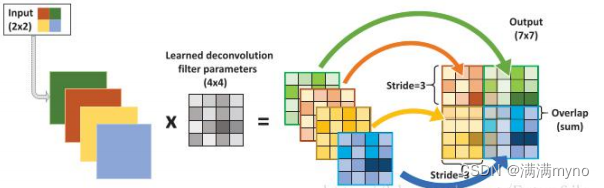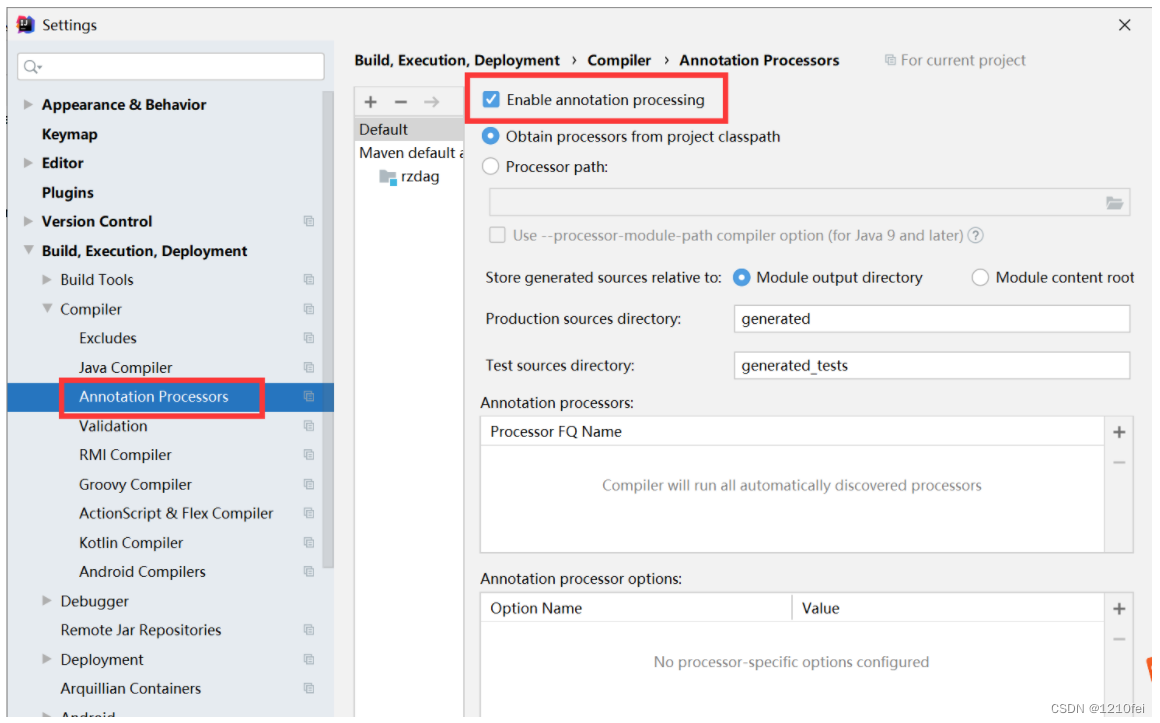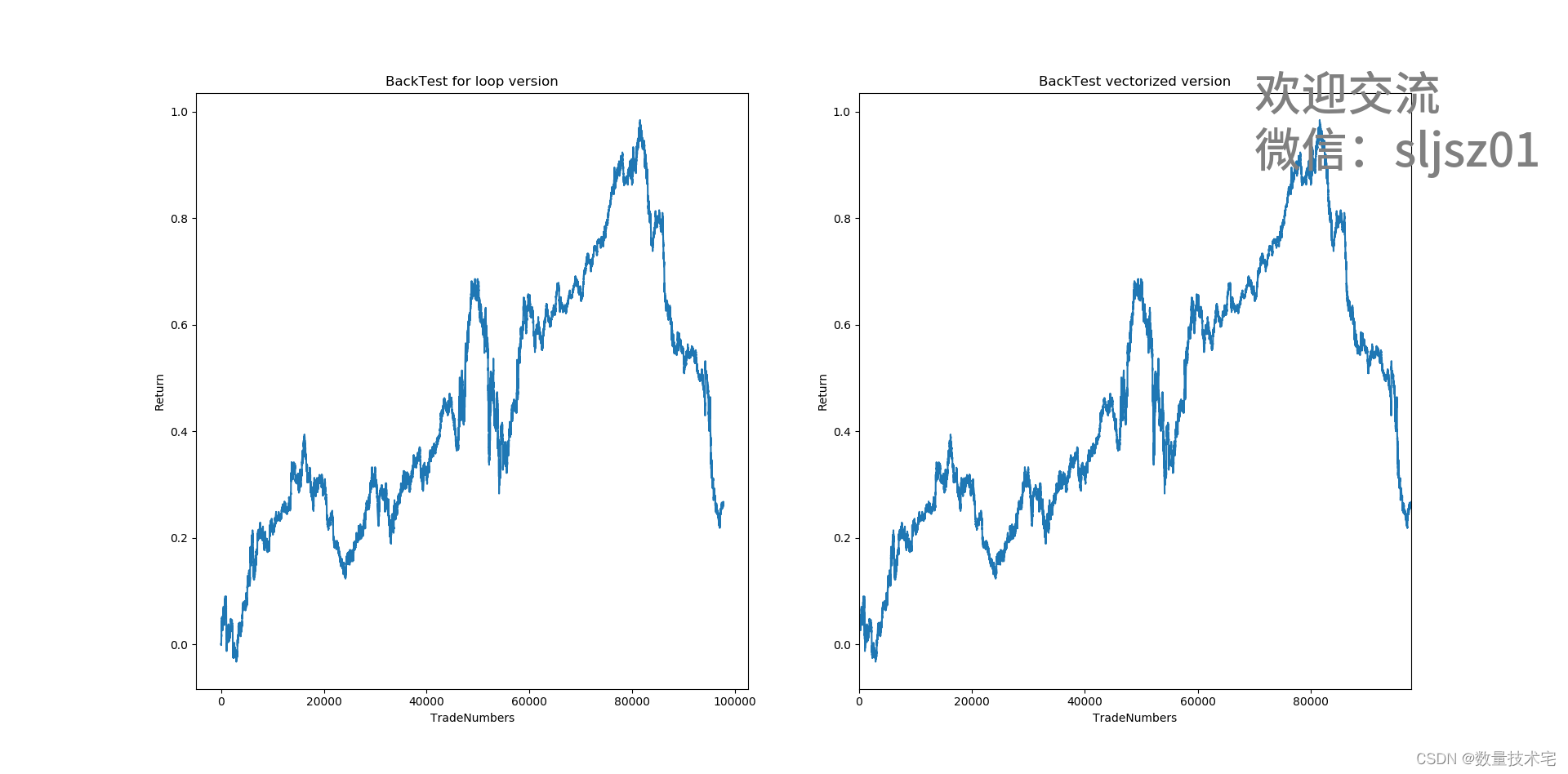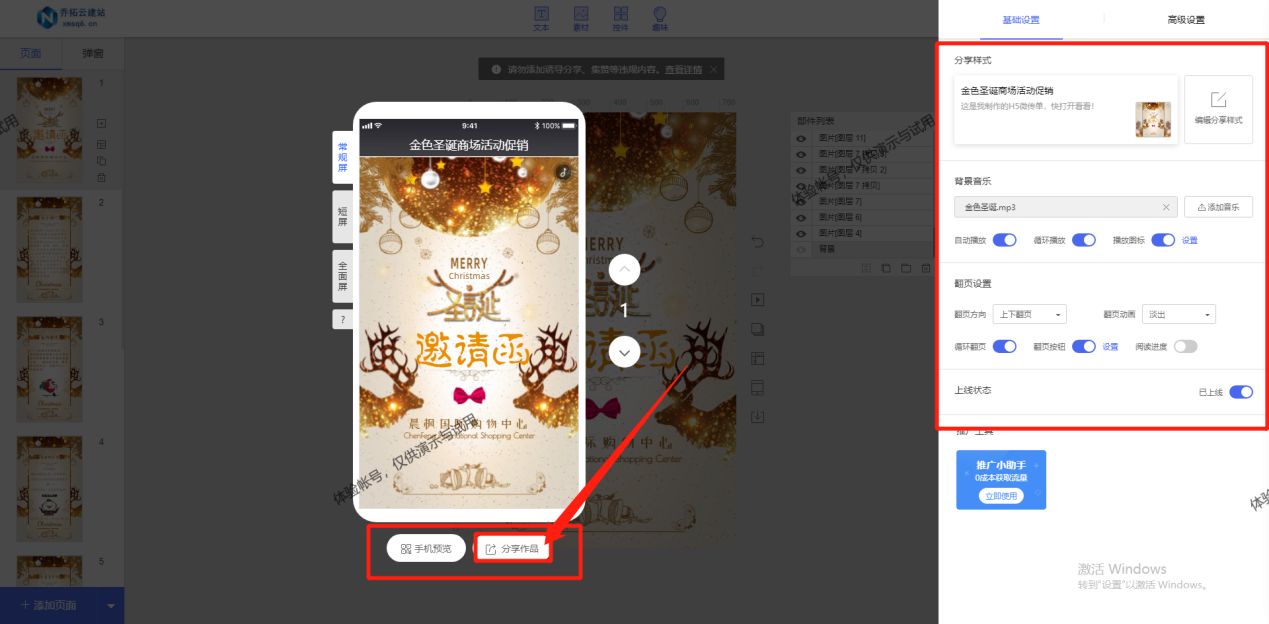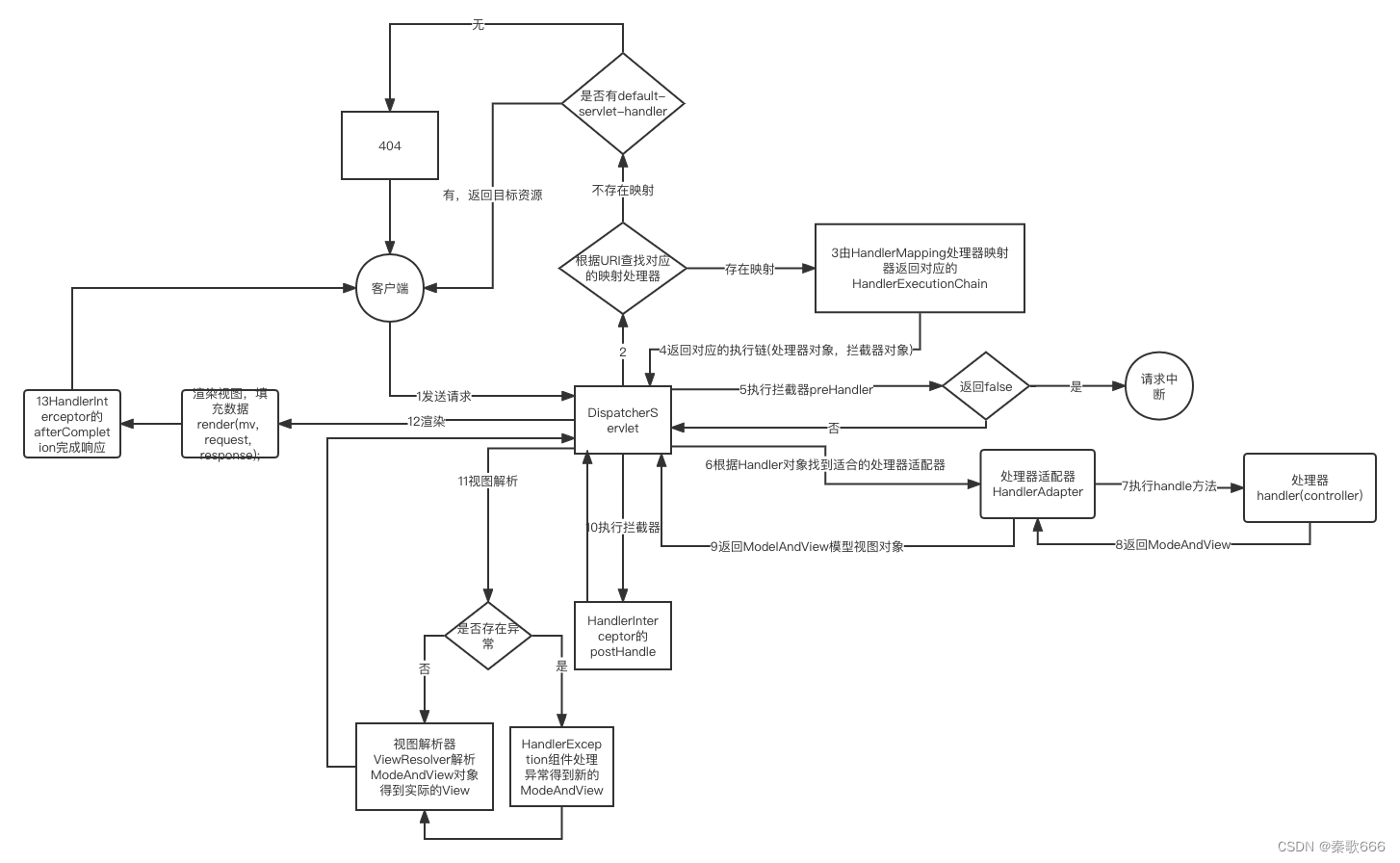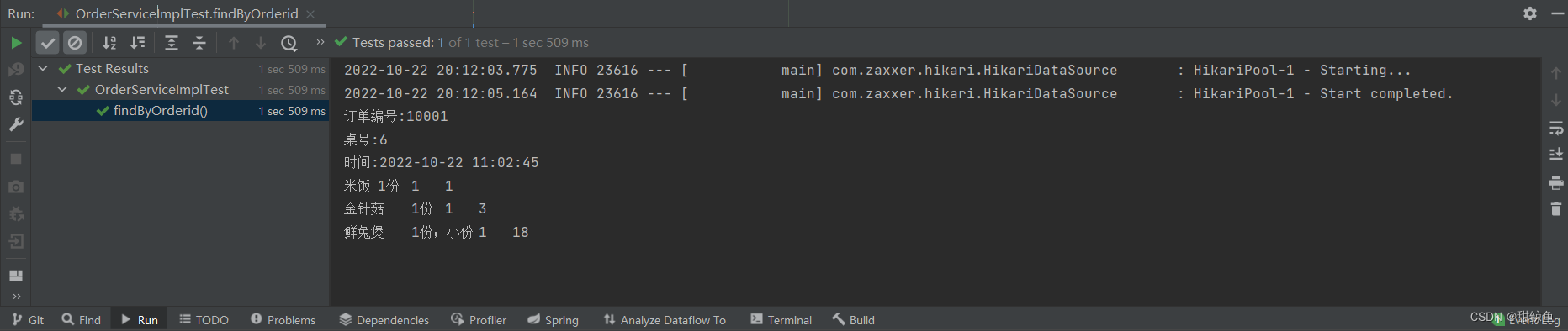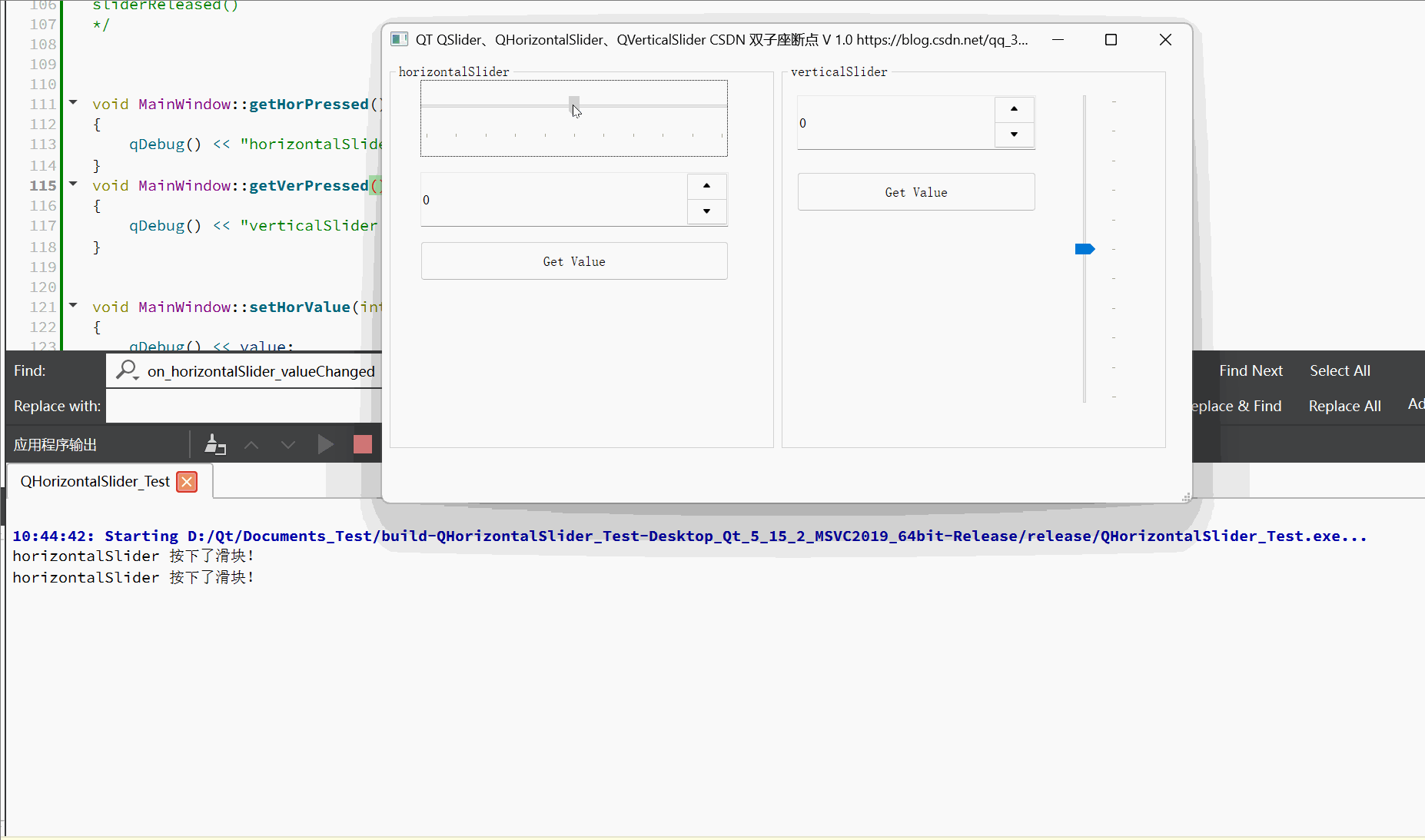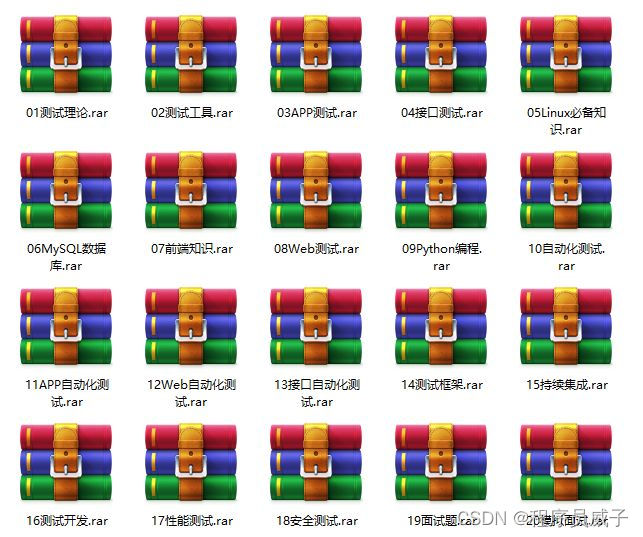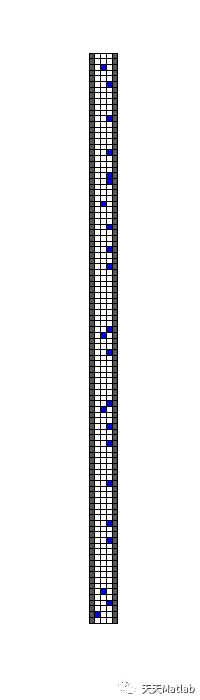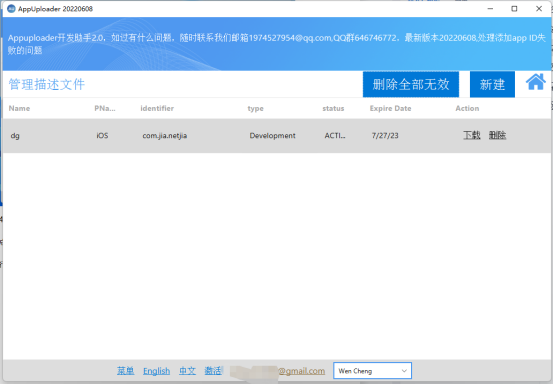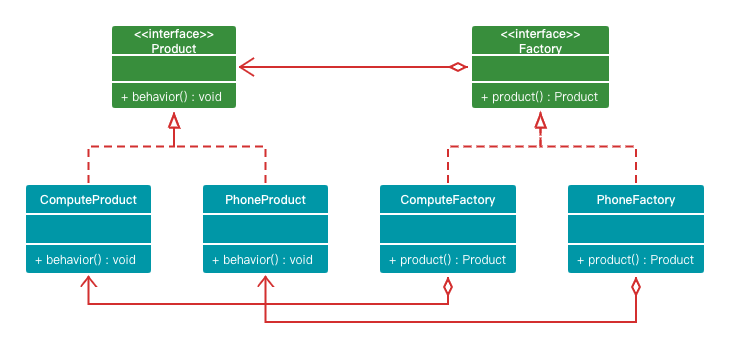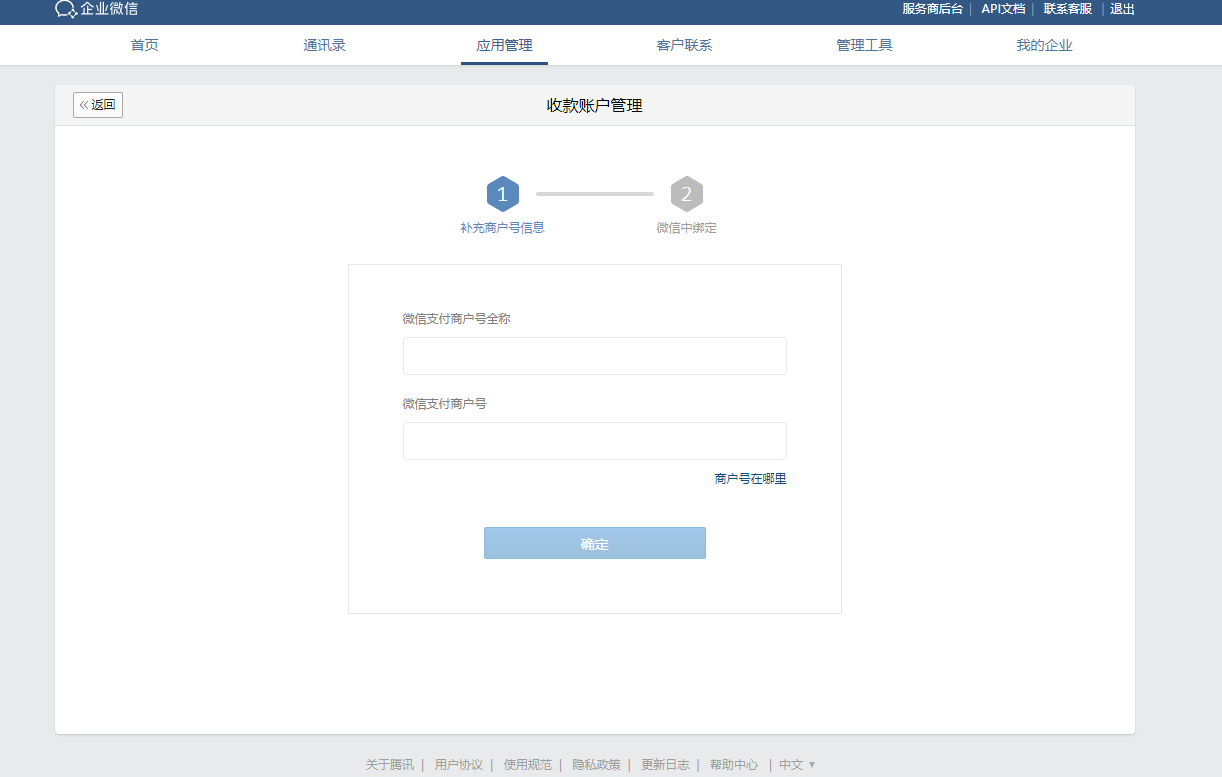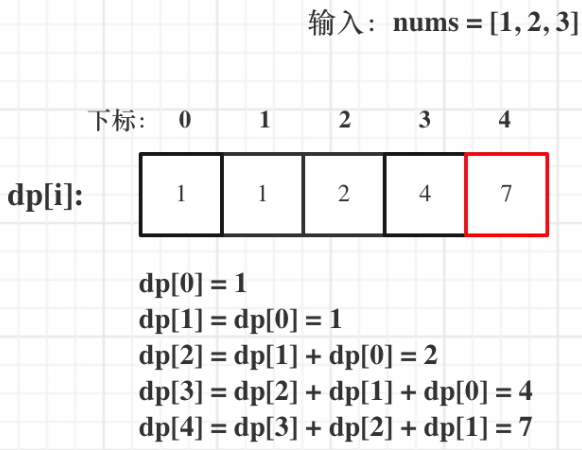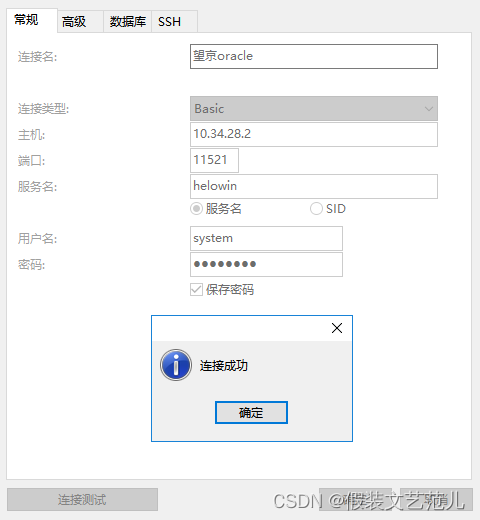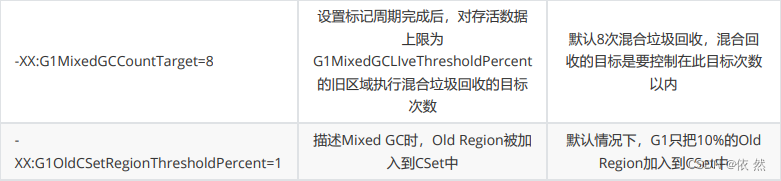目录
隐藏标题栏边框
①隐藏标题栏代码:
编辑②自定义标题栏(可以直接Copy)
使用
隐藏背景
①隐藏背景代码,此时背景上的样式都是无效的。
②自定义背景,通过重写paintEvent事件来完成
中间绘制的部分是我们想要的,只需要将标题栏边框隐藏掉就可以了。
窗体透明
①窗体透明代码,设置整个窗体的透明度
移动和缩放:隐藏标题栏边框后无法移动和缩放。
隐藏标题栏边框
①隐藏标题栏代码:
class TestWidget(QWidget):
def __init__(self, parent=None):
super(TestWidget, self).__init__(parent)
self.setWindowFlags(
Qt.Window
| Qt.FramelessWindowHint
| Qt.WindowSystemMenuHint
| Qt.WindowMinimizeButtonHint
| Qt.WindowMaximizeButtonHint
)
if __name__ == '__main__':
app = QApplication([])
main = TestWidget()
main.show()
app.exec()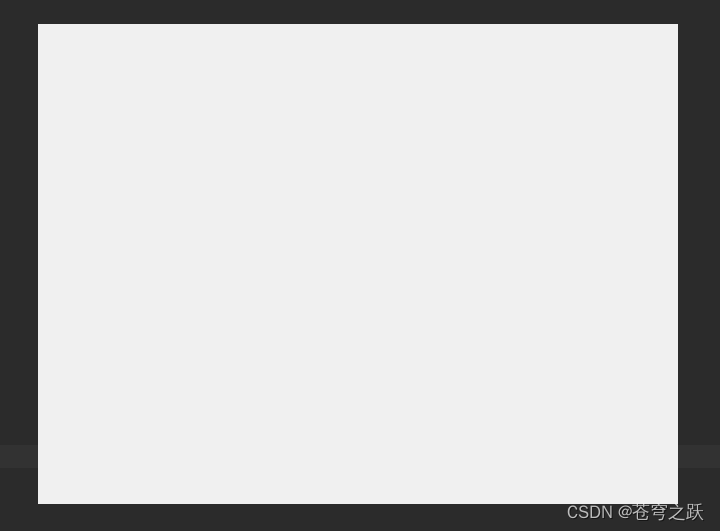
②自定义标题栏(可以直接Copy)
# 自定义标题栏
class QCustomTitleBar:
def __init__(self, window: QtWidgets):
self.window = window
# 默认标题栏高度 必须设
self.DEFAULT_TITILE_BAR_HEIGHT = 40
# 存储父类的双击事件
self.mouseDoubleClickEvent_parent = self.window.mouseDoubleClickEvent
# 将本类的双击事件赋值给将父类的双击事件
self.window.mouseDoubleClickEvent = self.mouseDoubleClickEvent
# 存储父类的窗口大小改变事件
self.resizeEvent_parent = self.window.resizeEvent
# 将本类的窗口大小改变事件赋值给将父类的窗口大小改变事件
self.window.resizeEvent = self.resizeEvent
# 设置ui文件里main_layout上边距,以免遮挡标题栏
self.window.setContentsMargins(0, self.DEFAULT_TITILE_BAR_HEIGHT, 0, 0)
# 1.设置无边框 和 透明背景 无边框必须设置全,不然会导致点击任务栏不能最小化窗口
self.window.setWindowFlags(
Qt.Window
| Qt.FramelessWindowHint
| Qt.WindowSystemMenuHint
| Qt.WindowMinimizeButtonHint
| Qt.WindowMaximizeButtonHint
)
# self.window.setAttribute(Qt.WA_TranslucentBackground)
# 2.添加自定义的标题栏到最顶部
self.title = QLabel("", self.window)
# 3.设置标题栏样式
self.setStyle()
# 4.添加按钮
# 添加关闭按钮
self.close_btn = QPushButton("", self.window)
self.close_btn.setGeometry(self.window.width() - 33, 10, 20, 20)
# 添加最大化按钮
self.max_btn = QPushButton("", self.window)
self.max_btn.setGeometry(self.window.width() - 66, 10, 20, 20)
# 添加最小化按钮
self.min_btn = QPushButton("", self.window)
self.min_btn.setGeometry(self.window.width() - 99, 10, 20, 20)
# 设置三个按钮的鼠标样式
self.close_btn.setCursor(Qt.PointingHandCursor)
self.max_btn.setCursor(Qt.PointingHandCursor)
self.min_btn.setCursor(Qt.PointingHandCursor)
# 设置三个按钮的样式
self.close_btn.setStyleSheet(
"QPushButton{border-image:url('./images/close.png');background:#ff625f;border-radius:10px;}"
"QPushButton:hover{background:#eb4845;}"
)
self.max_btn.setStyleSheet(
"QPushButton{border-image:url('./images/max.png');background:#ffbe2f;border-radius:10px;}"
"QPushButton:hover{background:#ecae27;}"
)
self.min_btn.setStyleSheet(
"QPushButton{border-image:url('./images/min.png');background:#29c941;border-radius:10px;}"
"QPushButton:hover{background:#1ac033;}"
)
# 5.添加工具栏按钮事件
# 关闭按钮点击绑定窗口关闭事件
self.close_btn.pressed.connect(self.window.close)
# 最大化按钮绑定窗口最大化事件
self.max_btn.pressed.connect(self.setMaxEvent)
# 最小化按钮绑定窗口最小化事件
self.min_btn.pressed.connect(self.window.showMinimized)
# 6.记录全屏窗口的大小-ps非常有用
self.window_max_size = None
# 7.设置标题栏鼠标跟踪 鼠标移入触发,不设置,移入标题栏不触发
self.title.setMouseTracking(True)
def setMaxEvent(self, flag=False):
"""
@description 最大化按钮绑定窗口最大化事件和事件 拿出来是因为拖动标题栏时需要恢复界面大小
@param flag 是否是拖动标题栏 bool
@return
"""
if flag:
if self.window.isMaximized():
self.window.showNormal()
self.max_btn.setStyleSheet(
"QPushButton{border-image:url('./images/max.png');background:#ffbe2f;border-radius:10px;}"
"QPushButton:hover{background:#ecae27;}"
)
return self.window_max_size
return None
else:
if self.window.isMaximized():
self.window.showNormal()
self.max_btn.setStyleSheet(
"QPushButton{border-image:url('./images/max.png');background:#ffbe2f;border-radius:10px;}"
"QPushButton:hover{background:#ecae27;}"
)
else:
self.window.showMaximized()
self.max_btn.setStyleSheet(
"QPushButton{border-image:url('./images/restore.png');background:#ffbe2f;border-radius:10px;}"
"QPushButton:hover{background:#ecae27;}"
)
# 记录最大化窗口的大小 用于返回最大化时拖动窗口恢复前的大小 这个程序循环帧会取不到恢复前的宽度
self.window_max_size = QSize(self.window.width(), self.window.height())
def setStyle(self, style: str = ""):
"""
@description 设置自定义标题栏样式
@param
@return
"""
# 想要边框 加上border:1px solid #cccccc;
DEFAULT_STYLE = """
background-color: qlineargradient(x1:0, y1:0, x2:0, y2:1,stop:0 #fafafa,stop:1 #d1d1d1);
color:#333333;padding:10px;border:1px solid #c6c6c6;
border-top-left-radius:4px;
border-top-right-radius:4px;
"""
self.title.setAlignment(Qt.AlignLeft | Qt.AlignVCenter)
# 设置样式
self.title.setStyleSheet(DEFAULT_STYLE if not style else DEFAULT_STYLE + style)
# 设置大小
self.title.setGeometry(0, 0, self.window.width(), self.DEFAULT_TITILE_BAR_HEIGHT)
def mouseDoubleClickEvent(self, a0: QtGui.QMouseEvent) -> None:
"""
@description 鼠标双击事件
@param
@return
"""
# 如果双击的是鼠标左键 且在标题栏范围内 则放大缩小窗口
if a0.button() == Qt.MouseButton.LeftButton and a0.position().y() < self.title.height():
self.setMaxEvent()
return self.mouseDoubleClickEvent_parent(a0)
def resizeEvent(self, a0: QtGui.QResizeEvent) -> None:
"""
@description 窗口缩放事件
@param
@return
"""
# 最大化最小化的时候,需要去改变按钮组位置
self.close_btn.move(self.window.width() - 33, 10)
self.max_btn.move(self.window.width() - 66, 10)
self.min_btn.move(self.window.width() - 99, 10)
self.title.resize(self.window.width(), self.DEFAULT_TITILE_BAR_HEIGHT)
return self.resizeEvent_parent(a0)使用
class TestWidget(QWidget):
def __init__(self, parent=None):
super(TestWidget, self).__init__(parent)
self.resize(400, 300)
QCustomTitleBar(self)
if __name__ == '__main__':
app = QApplication([])
main = TestWidget()
main.show()
app.exec()隐藏背景
①隐藏背景代码,此时背景上的样式都是无效的。
class TestWidget(QWidget):
def __init__(self, parent=None):
super(TestWidget, self).__init__(parent)
# 设置隐藏背景
self.setAttribute(Qt.WA_TranslucentBackground)
if __name__ == '__main__':
app = QApplication([])
main = TestWidget()
main.show()
app.exec()
②自定义背景,通过重写paintEvent事件来完成
class TestWidget(QWidget):
def __init__(self, parent=None):
super(TestWidget, self).__init__(parent)
self.resize(400, 300)
# 设置隐藏背景
self.setAttribute(Qt.WA_TranslucentBackground)
# 绘制事件
def paintEvent(self, event: PySide6.QtGui.QPaintEvent) -> None:
painter = QPainter(self)
# 设置无边缘
painter.setPen(Qt.NoPen)
# 设置抗锯齿,不然边框会有明显锯齿
painter.setRenderHint(QPainter.RenderHint.Antialiasing)
# 设置窗体颜色
painter.setBrush(QColor(50, 150, 250))
# 设置绘制区域
painter.drawRoundedRect(self.rect(), 50, 50)
super().paintEvent(event)
if __name__ == '__main__':
app = QApplication([])
main = TestWidget()
main.show()
app.exec()
中间绘制的部分是我们想要的,只需要将标题栏边框隐藏掉就可以了。
窗体透明
①窗体透明代码,设置整个窗体的透明度
class TestWidget(QWidget):
def __init__(self, parent=None):
super(TestWidget, self).__init__(parent)
self.setWindowOpacity(0.80) # 设置窗体透明度
if __name__ == '__main__':
app = QApplication([])
main = TestWidget()
main.show()
app.exec()移动和缩放:隐藏标题栏边框后无法移动和缩放。
①移动和缩放代码(可以直接Copy) )
# 实现拖动和缩放Widget
class QWindowMoveResizeWidget(QWidget):
def __init__(self, parent=None):
super(QWindowMoveResizeWidget, self).__init__(parent)
# 1.设置无边框 和 透明背景 无边框必须设置全,不然会导致点击任务栏不能最小化窗口
self.setWindowFlags(
Qt.Window
| Qt.FramelessWindowHint
| Qt.WindowSystemMenuHint
| Qt.WindowMinimizeButtonHint
| Qt.WindowMaximizeButtonHint
)
# 设置窗体透明度
self.setWindowOpacity(1)
# 设置背景透明
self.setAttribute(Qt.WA_TranslucentBackground)
# 默认标题栏高度 必须设
self.DEFAULT_TITILE_BAR_HEIGHT = 40
# 鼠标缩放窗口最小宽度,必须设
self.MIN_WINDOW_WIDTH = 10
self.MIN_WINDOW_HEIGHT = 10
# 鼠标拖动窗口的标识
self.m_flag = False
# 初始化鼠标拖动标题栏标志
self.drag_flag = False
# 记录按下时窗口坐标, 这个用于窗口移动
self.win_x = 0
self.win_y = 0
# 记录按下时鼠标坐标,这个用于计算鼠标移动的距离
self.mouse_x = 0
self.mouse_y = 0
# 记录鼠标移入的拖动区域,共8种区域 左上 左 左下 上 下 右上 右 右下
self.left_up = None
self.left = None
self.left_down = None
self.up = None
self.down = None
self.right_up = None
self.right = None
self.right_down = None
# 设置为True则mouseMoveEvent事件不需要按下也能触发,不然要按着鼠标左键或右键才能触发
self.setMouseTracking(True)
# 设置子类的mousetrack
# self.centralwidget.setMouseTracking(True)
# 记录按下时窗口的大小,用于计算鼠标相对于窗口移动的距离,用于缩放
self.win_w = 0
self.win_h = 0
# 初始化鼠标缩放标志
self.move_left_up_flag = False
self.move_left_flag = False
self.move_left_down_flag = False
self.move_up_flag = False
self.move_down_flag = False
self.move_right_up_flag = False
self.move_right_flag = False
self.move_right_down_flag = False
# 设置边框圆角
def paintEvent(self, event: PySide6.QtGui.QPaintEvent) -> None:
painter = QPainter(self)
painter.setPen(Qt.NoPen)
painter.setRenderHint(QPainter.RenderHint.Antialiasing) # 设置抗锯齿,不然边框会有明显锯齿
painter.setBrush(Qt.white) # 设置窗体颜色
painter.drawRoundedRect(self.rect(), 10, 10)
super().paintEvent(event)
def resizeEvent(self, a0: QtGui.QResizeEvent) -> None:
"""
@description 窗口缩放事件
@param
@return
"""
# 最大化最小化的时候,需要去改变按钮组位置
# self.titleBar.close_btn.move(self.width() - 33, 10)
# self.titleBar.max_btn.move(self.width() - 66, 10)
# self.titleBar.min_btn.move(self.width() - 99, 10)
# self.titleBar.title.resize(self.width(), DEFAULT_TITILE_BAR_HEIGHT)
# 记录鼠标移入的拖动区域,共8种区域
self.left_up = QRect(0, 0, 10, 10)
self.left = QRect(0, 10, 10, self.height() - 20)
self.left_down = QRect(0, self.height() - 10, 10, 10)
self.up = QRect(10, 0, self.width() - 20, 10)
self.down = QRect(10, self.height() - 10, self.width() - 20, 10)
self.right_up = QRect(self.width() - 10, 0, 10, 10)
self.right = QRect(self.width() - 10, 10, 10, self.height() - 20)
self.right_down = QRect(self.width() - 10, self.height() - 10, 10, 10)
return super().resizeEvent(a0)
def mousePressEvent(self, a0: QtGui.QMouseEvent) -> None:
"""
拖动窗口
"""
if a0.button() == QtCore.Qt.LeftButton and self.isMaximized() == False and self.cursor().shape() == QtGui.QCursor(
QtCore.Qt.ArrowCursor).shape():
self.m_flag = True
self.m_Position = a0.globalPosition().toPoint() - self.pos() # 获取鼠标相对窗口的位置
a0.accept()
self.setCursor(QtGui.QCursor(QtCore.Qt.OpenHandCursor)) # 更改鼠标图标
else:
"""
@description 鼠标按下事件
@param
@return
"""
# 记录按下时窗口坐标, 这个用于窗口移动
self.win_x = self.x()
self.win_y = self.y()
# 记录按下时鼠标坐标,这个用于计算鼠标移动的距离
self.mouse_x = a0.globalPosition().x()
self.mouse_y = a0.globalPosition().y()
# 记录按下时窗口的大小,用于计算鼠标相对于窗口移动的距离,用于缩放
self.win_w = self.width()
self.win_h = self.height()
if not self.isMaximized():
# 如果按下的是鼠标左键
if a0.button() == Qt.MouseButton.LeftButton and self.left_up.contains(a0.position().x(),
a0.position().y()):
self.move_left_up_flag = True
if a0.button() == Qt.MouseButton.LeftButton and self.left.contains(a0.position().x(),
a0.position().y()):
self.move_left_flag = True
if a0.button() == Qt.MouseButton.LeftButton and self.left_down.contains(
a0.position().x(), a0.position().y()
):
self.move_left_down_flag = True
if a0.button() == Qt.MouseButton.LeftButton and self.up.contains(a0.position().x(), a0.position().y()):
self.move_up_flag = True
if a0.button() == Qt.MouseButton.LeftButton and self.down.contains(a0.position().x(),
a0.position().y()):
self.move_down_flag = True
if a0.button() == Qt.MouseButton.LeftButton and self.right_up.contains(
a0.position().x(), a0.position().y()
):
self.move_right_up_flag = True
if a0.button() == Qt.MouseButton.LeftButton and self.right.contains(a0.position().x(),
a0.position().y()):
self.move_right_flag = True
if a0.button() == Qt.MouseButton.LeftButton and self.right_down.contains(
a0.position().x(), a0.position().y()
):
self.move_right_down_flag = True
return super().mousePressEvent(a0)
def mouseMoveEvent(self, a0: QtGui.QMouseEvent) -> None:
"""
拖动窗口
"""
if QtCore.Qt.LeftButton and self.m_flag and self.cursor().shape() == QtGui.QCursor(
QtCore.Qt.OpenHandCursor).shape():
self.move(a0.globalPosition().toPoint() - self.m_Position) # 更改窗口位置
a0.accept()
else:
"""
@description 鼠标按下移动事件
@param
@return
"""
# 获取移动后鼠标的位置
mouse_move_x = a0.globalPosition().x()
mouse_move_y = a0.globalPosition().y()
# 计算移动的距离
offset_x = mouse_move_x - self.mouse_x
offset_y = mouse_move_y - self.mouse_y
# 移动鼠标时设置鼠标样式
if not self.isMaximized():
# 不是拖动的时才可能是缩放状态
if not self.drag_flag:
# 左上
if self.left_up.contains(a0.position().x(), a0.position().y()):
self.setCursor(Qt.SizeFDiagCursor)
# 左
elif self.left.contains(a0.position().x(), a0.position().y()):
self.setCursor(Qt.SizeHorCursor)
# 左下
elif self.left_down.contains(a0.position().x(), a0.position().y()):
self.setCursor(Qt.SizeBDiagCursor)
# 上
elif self.up.contains(a0.position().x(), a0.position().y()):
self.setCursor(Qt.SizeVerCursor)
# 下
elif self.down.contains(a0.position().x(), a0.position().y()):
self.setCursor(Qt.SizeVerCursor)
# 右上
elif self.right_up.contains(a0.position().x(), a0.position().y()):
self.setCursor(Qt.SizeBDiagCursor)
# 右
elif self.right.contains(a0.position().x(), a0.position().y()):
self.setCursor(Qt.SizeHorCursor)
# 右下
elif self.right_down.contains(a0.position().x(), a0.position().y()):
self.setCursor(Qt.SizeFDiagCursor)
else:
self.setCursor(Qt.ArrowCursor)
else:
self.setCursor(Qt.ArrowCursor)
else:
self.setCursor(Qt.ArrowCursor)
# 如果按下且在左上角范围内则缩放(其他代码参考左上)
if self.move_left_up_flag:
# 拖动的时候也要设置一下形状
self.setCursor(Qt.SizeFDiagCursor)
resize_w = self.win_w - offset_x
resize_h = self.win_h - offset_y
# 如果缩放后的尺寸小于最小尺寸则窗口不能缩放了
resize_w = self.MIN_WINDOW_WIDTH if resize_w < self.MIN_WINDOW_WIDTH else resize_w
resize_h = self.MIN_WINDOW_HEIGHT if resize_h < self.MIN_WINDOW_HEIGHT else resize_h
# 设置窗口缩放尺寸
self.resize(resize_w, resize_h)
# 设置窗口移动,需要鼠标跟随
# x y 都要鼠标跟随
if resize_w != self.MIN_WINDOW_WIDTH and resize_h != self.MIN_WINDOW_HEIGHT:
self.move(self.win_x + offset_x, self.win_y + offset_y)
# 缩放宽度等于最小宽度,高度鼠标跟随
if resize_w == self.MIN_WINDOW_WIDTH and resize_h != self.MIN_WINDOW_HEIGHT:
self.move(self.x(), self.win_y + offset_y)
# 缩放高度等于最小高度,宽度鼠标跟随
if resize_w != self.MIN_WINDOW_WIDTH and resize_h == self.MIN_WINDOW_HEIGHT:
self.move(self.win_x + offset_x, self.y())
# 如果按下且在左边范围内则缩放
elif self.move_left_flag:
# 拖动的时候也要设置一下形状
self.setCursor(Qt.SizeHorCursor)
resize_w = self.win_w - offset_x
resize_h = self.win_h
# 如果缩放后的尺寸小于最小尺寸则窗口不能缩放了
resize_w = self.MIN_WINDOW_WIDTH if resize_w < self.MIN_WINDOW_WIDTH else resize_w
# 设置窗口缩放尺寸
self.resize(resize_w, resize_h)
# 设置窗口移动,需要鼠标跟随
# 只要宽度鼠标跟随
if resize_w != self.MIN_WINDOW_WIDTH:
self.move(self.win_x + offset_x, self.win_y)
# 如果按下且在左下角范围内则缩放
elif self.move_left_down_flag:
# 拖动的时候也要设置一下形状
self.setCursor(Qt.SizeBDiagCursor)
resize_w = self.win_w - offset_x
resize_h = self.win_h + offset_y
# 如果缩放后的尺寸小于最小尺寸则窗口不能缩放了
resize_w = self.MIN_WINDOW_WIDTH if resize_w < self.MIN_WINDOW_WIDTH else resize_w
resize_h = self.MIN_WINDOW_HEIGHT if resize_h < self.MIN_WINDOW_HEIGHT else resize_h
# 设置窗口缩放尺寸
self.resize(resize_w, resize_h)
# 设置窗口移动,需要鼠标跟随
# x y 都要鼠标跟随
if resize_w != self.MIN_WINDOW_WIDTH and resize_h != self.MIN_WINDOW_HEIGHT:
self.move(self.win_x + offset_x, self.y())
# 缩放高度等于最小高度,宽度鼠标跟随
if resize_w != self.MIN_WINDOW_WIDTH and resize_h == self.MIN_WINDOW_HEIGHT:
self.move(self.win_x + offset_x, self.y())
# 如果按下且在上边范围内则缩放
elif self.move_up_flag:
# 拖动的时候也要设置一下形状
self.setCursor(Qt.SizeVerCursor)
resize_w = self.win_w
resize_h = self.win_h - offset_y
# 如果缩放后的尺寸小于最小尺寸则窗口不能缩放了
resize_h = self.MIN_WINDOW_HEIGHT if resize_h < self.MIN_WINDOW_HEIGHT else resize_h
# 设置窗口缩放尺寸
self.resize(resize_w, resize_h)
# 设置窗口移动,需要鼠标跟随
# 只要高度鼠标跟随
if resize_h != self.MIN_WINDOW_HEIGHT:
self.move(self.win_x, self.win_y + offset_y)
# 如果按下且在下边范围内则缩放
elif self.move_down_flag:
# 拖动的时候也要设置一下形状
self.setCursor(Qt.SizeVerCursor)
resize_w = self.win_w
resize_h = self.win_h + offset_y
# 如果缩放后的尺寸小于最小尺寸则窗口不能缩放了
resize_h = self.MIN_WINDOW_HEIGHT if resize_h < self.MIN_WINDOW_HEIGHT else resize_h
# 设置窗口缩放尺寸
self.resize(resize_w, resize_h)
# 如果按下且在右上角范围内则缩放
elif self.move_right_up_flag:
# 拖动的时候也要设置一下形状
self.setCursor(Qt.SizeBDiagCursor)
resize_w = self.win_w + offset_x
resize_h = self.win_h - offset_y
# 如果缩放后的尺寸小于最小尺寸则窗口不能缩放了
resize_w = self.MIN_WINDOW_WIDTH if resize_w < self.MIN_WINDOW_WIDTH else resize_w
resize_h = self.MIN_WINDOW_HEIGHT if resize_h < self.MIN_WINDOW_HEIGHT else resize_h
# 设置窗口缩放尺寸
self.resize(resize_w, resize_h)
# 设置窗口移动,需要鼠标跟随
# x y 都要鼠标跟随
if resize_w != self.MIN_WINDOW_WIDTH and resize_h != self.MIN_WINDOW_HEIGHT:
self.move(self.win_x, self.win_y + offset_y)
# 缩放宽度等于最小宽度,高度鼠标跟随
if resize_w == self.MIN_WINDOW_WIDTH and resize_h != self.MIN_WINDOW_HEIGHT:
self.move(self.x(), self.win_y + offset_y)
# 如果按下且在右边范围内则缩放
elif self.move_right_flag:
# 拖动的时候也要设置一下形状
self.setCursor(Qt.SizeHorCursor)
resize_w = self.win_w + offset_x
resize_h = self.win_h
# 如果缩放后的尺寸小于最小尺寸则窗口不能缩放了
resize_w = self.MIN_WINDOW_WIDTH if resize_w < self.MIN_WINDOW_WIDTH else resize_w
# 设置窗口缩放尺寸
self.resize(resize_w, resize_h)
# 如果按下且在右下角范围内则缩放
elif self.move_right_down_flag:
# 拖动的时候也要设置一下形状
self.setCursor(Qt.SizeFDiagCursor)
resize_w = self.win_w + offset_x
resize_h = self.win_h + offset_y
# 如果缩放后的尺寸小于最小尺寸则窗口不能缩放了
resize_w = self.MIN_WINDOW_WIDTH if resize_w < self.MIN_WINDOW_WIDTH else resize_w
resize_h = self.MIN_WINDOW_HEIGHT if resize_h < self.MIN_WINDOW_HEIGHT else resize_h
# 设置窗口缩放尺寸
self.resize(resize_w, resize_h)
# 如果按下才能移动
elif self.drag_flag:
# 设置窗口移动的距离
self.move(self.win_x + offset_x, self.win_y + offset_y)
return super().mouseMoveEvent(a0)
def mouseReleaseEvent(self, a0: QtGui.QMouseEvent) -> None:
self.m_flag = False
self.setCursor(QtGui.QCursor(QtCore.Qt.ArrowCursor))
"""
@description 鼠标按下松开事件
@param
@return
"""
self.drag_flag = False
self.move_left_up_flag = False
self.move_left_flag = False
self.move_left_down_flag = False
self.move_up_flag = False
self.move_down_flag = False
self.move_right_up_flag = False
self.move_right_flag = False
self.move_right_down_flag = False
self.setCursor(QtGui.QCursor(QtCore.Qt.ArrowCursor))
return super().mouseReleaseEvent(a0)
②使用
class TestWidget(QWindowMoveResizeWidget):
def __init__(self, parent=None):
super(TestWidget, self).__init__(parent)
self.resize(400, 300)
# 绘制事件
def paintEvent(self, event: PySide6.QtGui.QPaintEvent) -> None:
painter = QPainter(self)
# 设置无边缘
painter.setPen(Qt.NoPen)
# 设置抗锯齿,不然边框会有明显锯齿
painter.setRenderHint(QPainter.RenderHint.Antialiasing)
# 设置窗体颜色
painter.setBrush(QColor(50, 150, 250))
# 设置绘制区域
painter.drawRoundedRect(self.rect(), 50, 50)
super().paintEvent(event)
if __name__ == '__main__':
app = QApplication([])
main = TestWidget()
main.show()
app.exec()