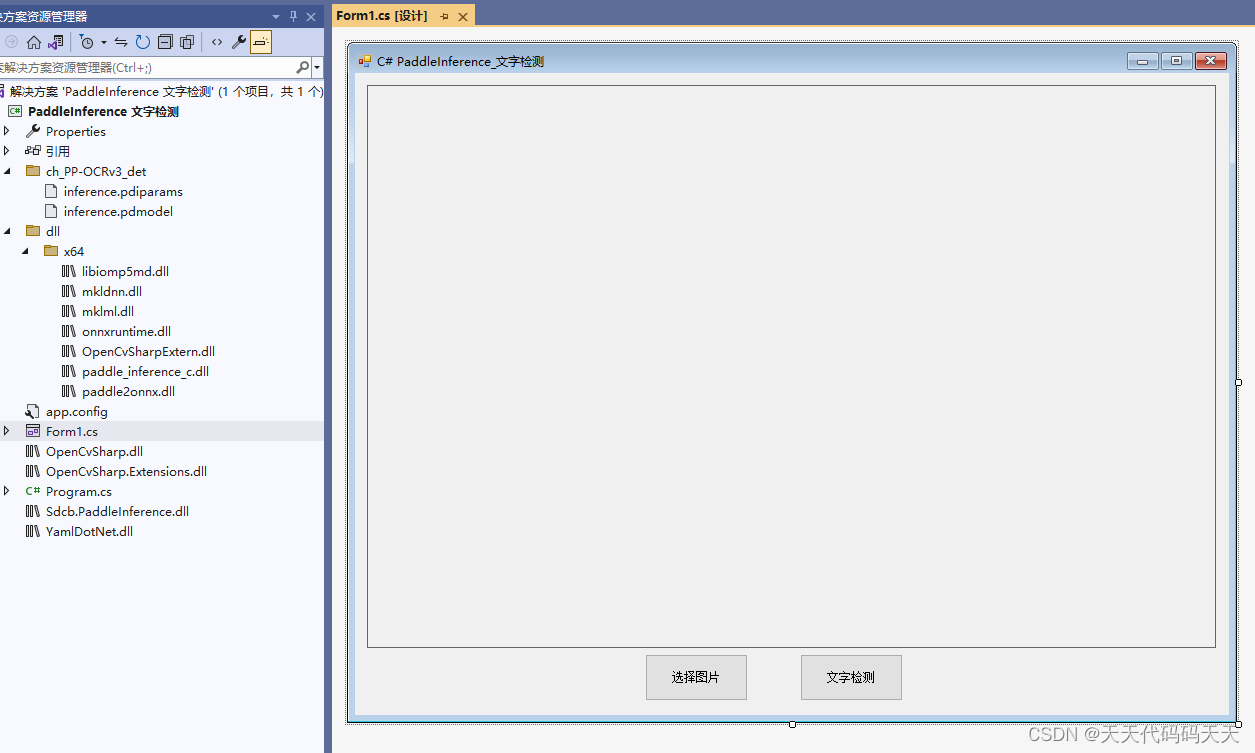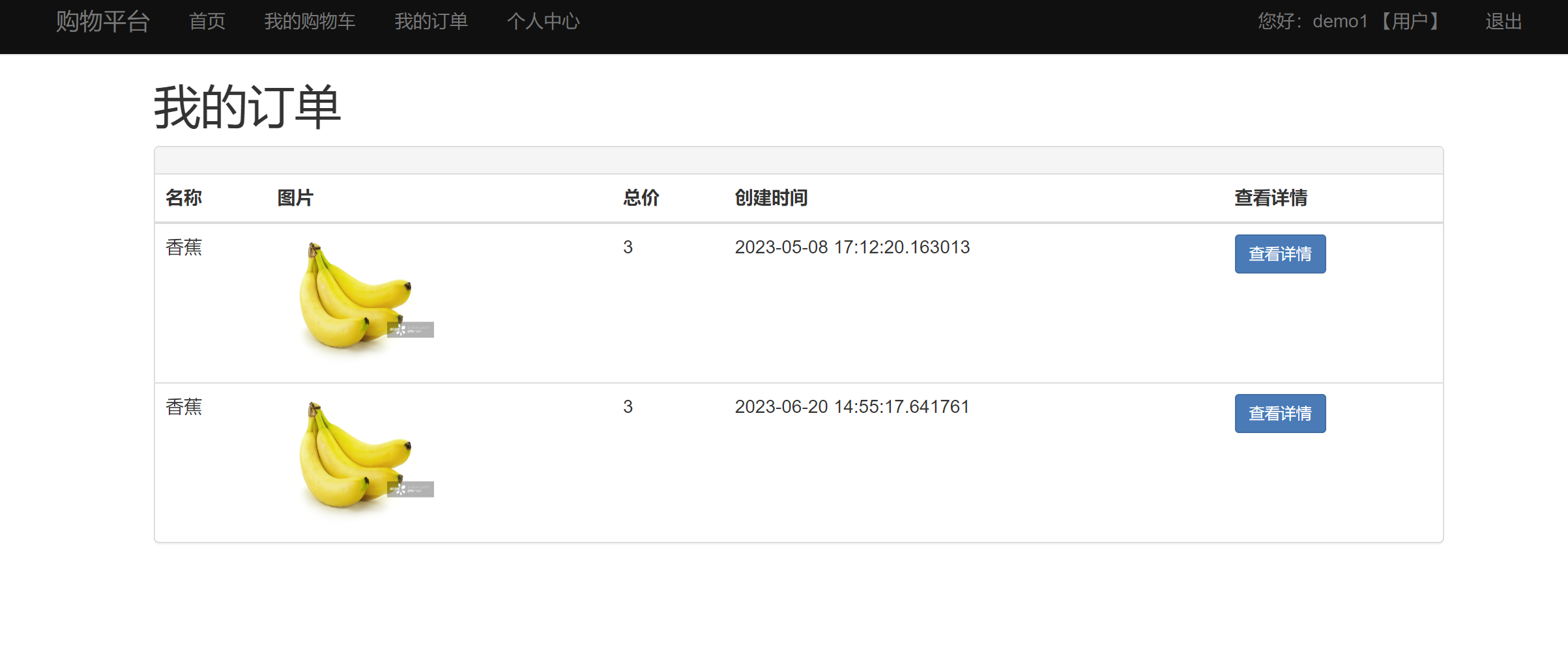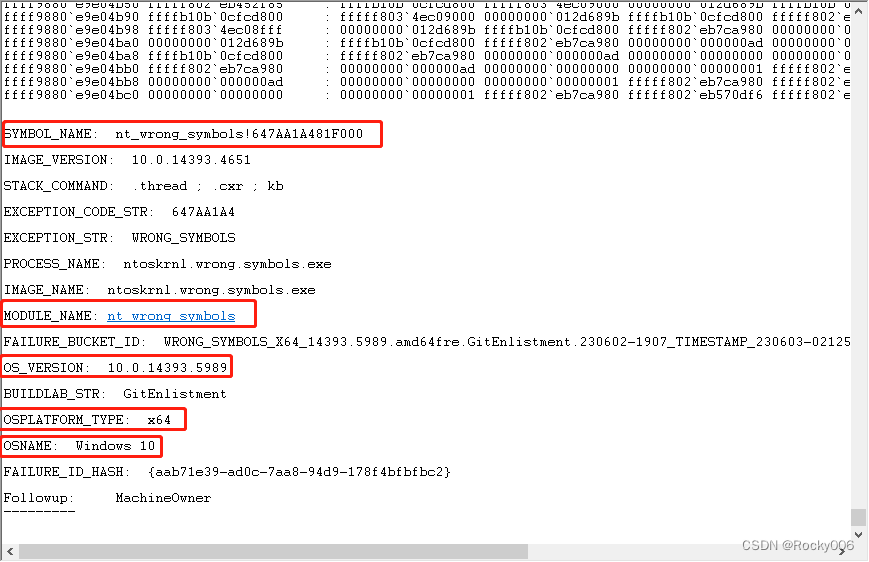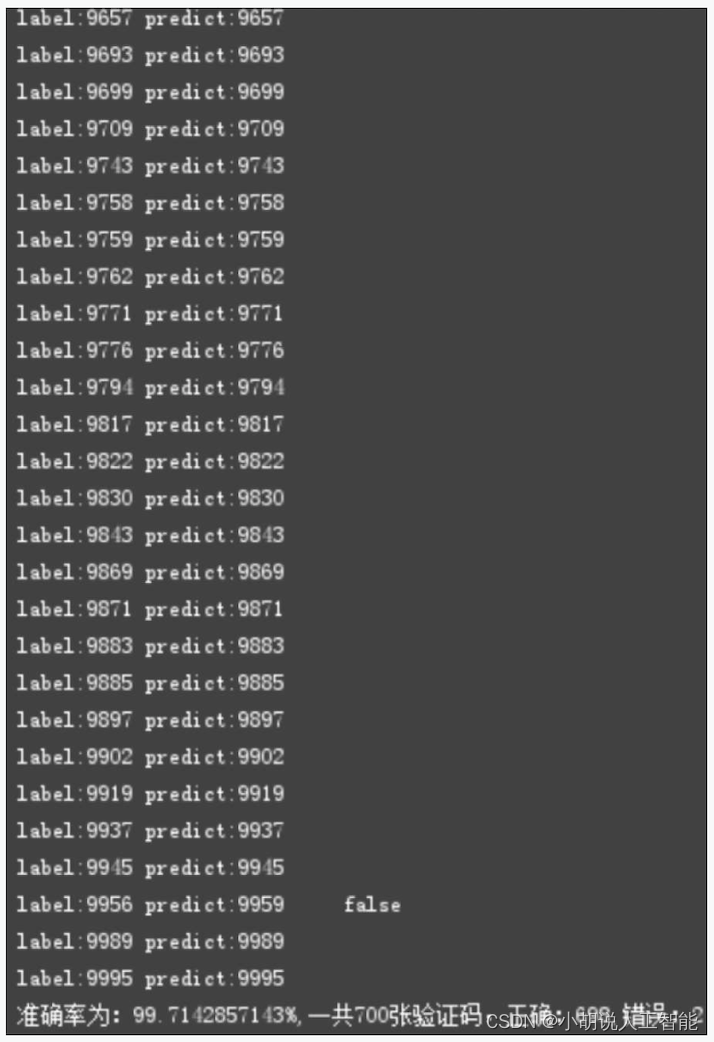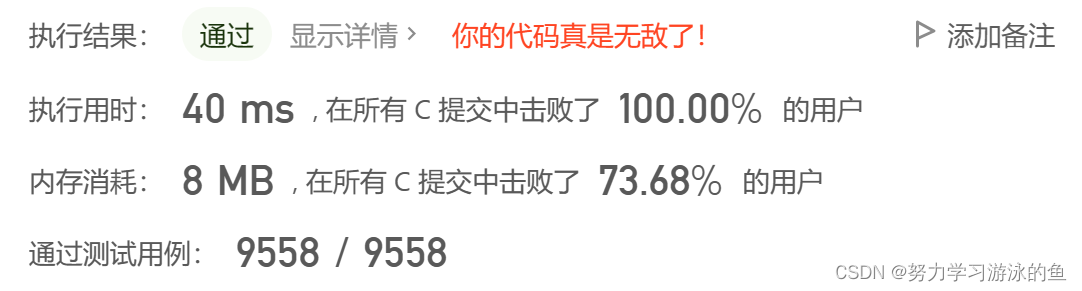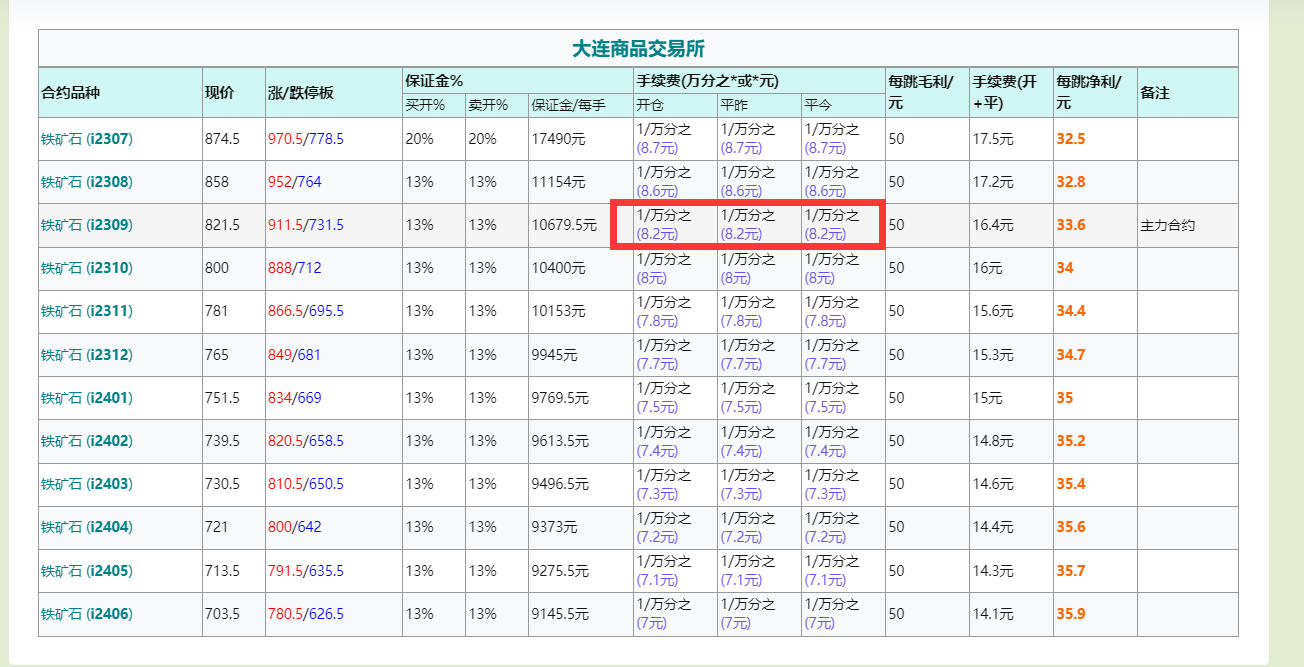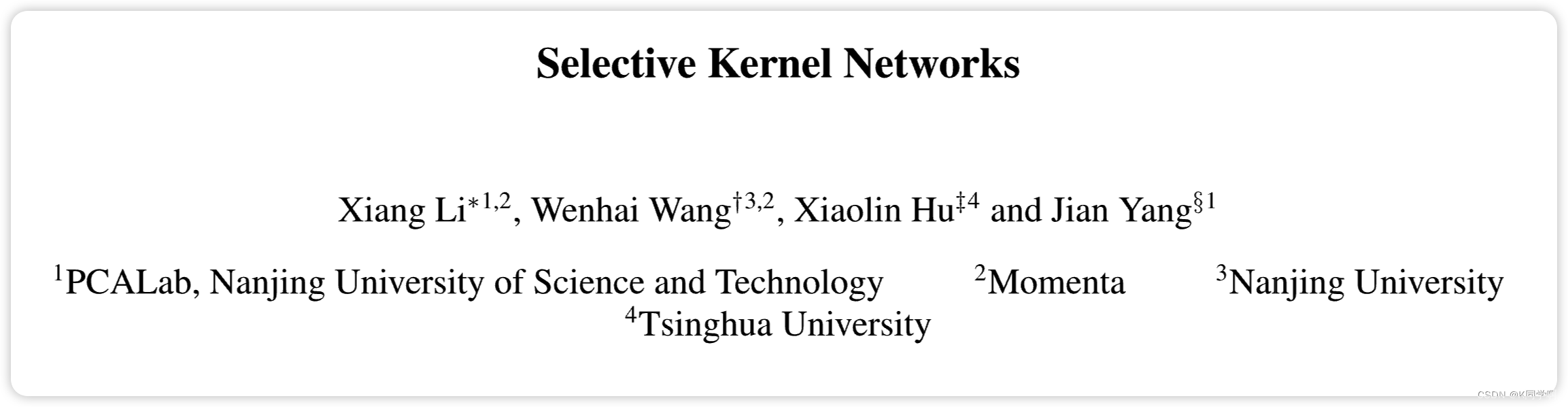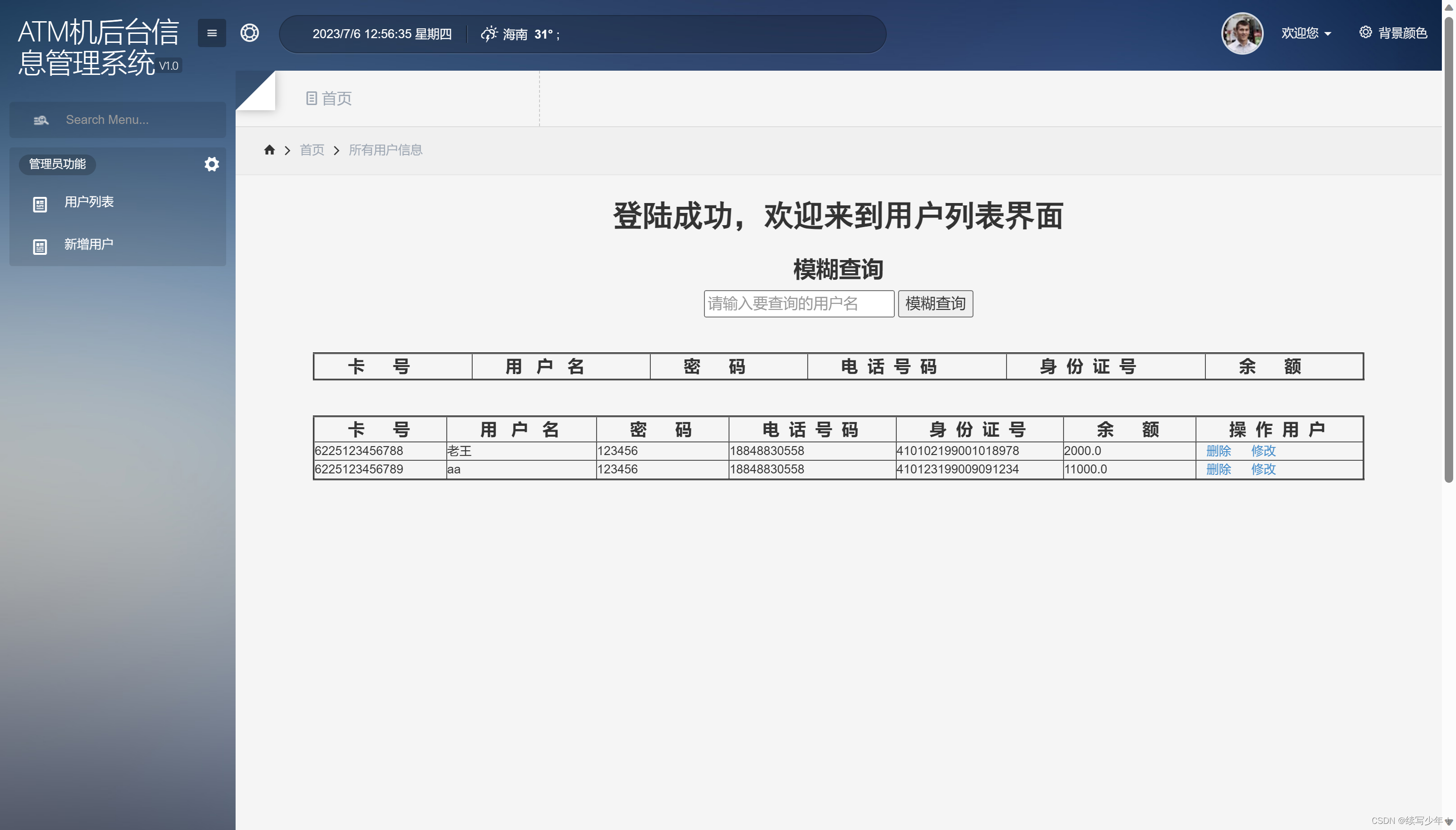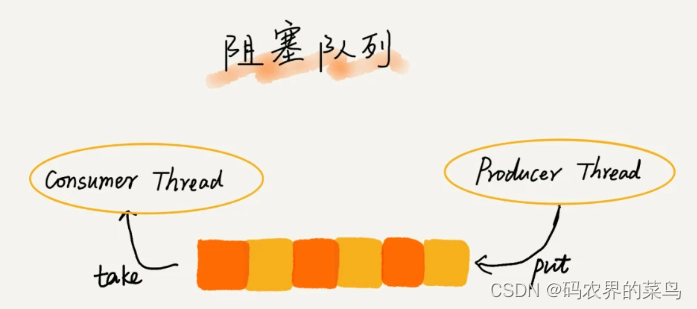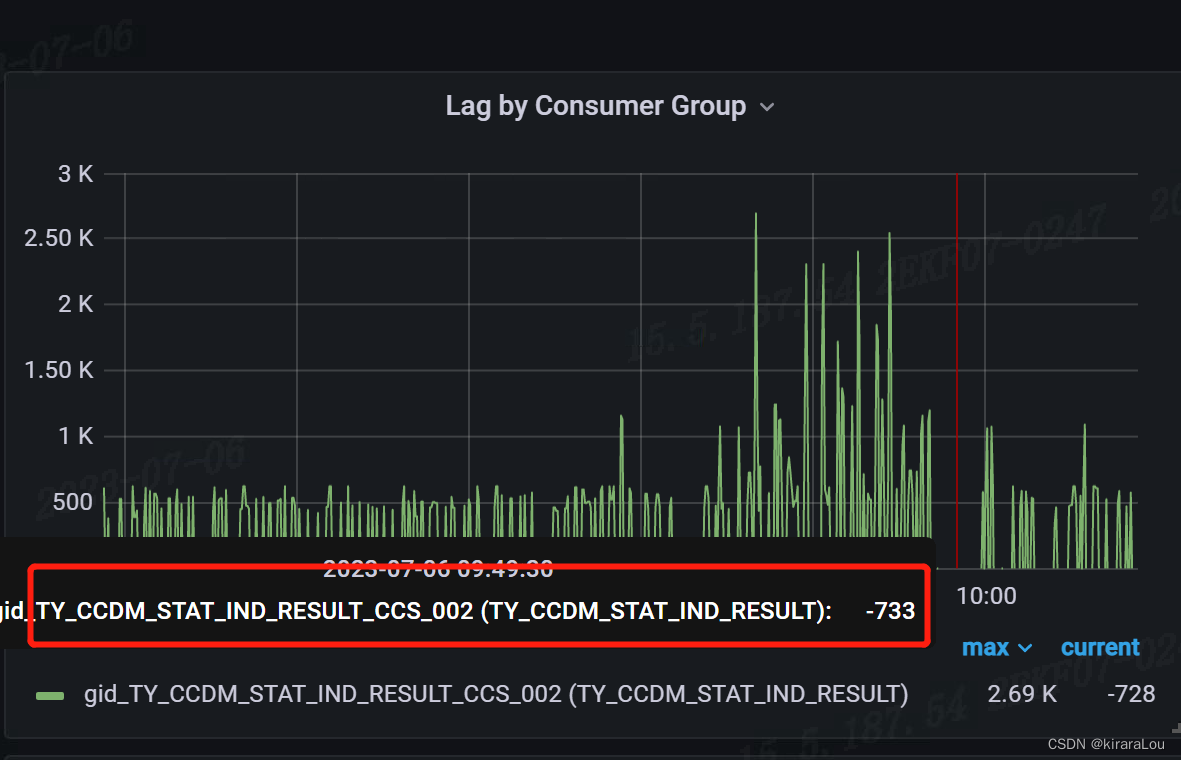LNMP架构及应用部署
安装nginx
关闭防火墙和selinux
[root@localhost ~]#systemctl stop firewalld
[root@localhost ~]# setenforce 0
[root@localhost ~]# iptables -F
安装依赖软件
[root@localhost ~]# mount /dev/cdrom /mnt ---挂载光盘(先要创建yum仓库)
[root@localhost ~]# yum -y install pcre-devel zlib-devel
创建管理nginx用户
[root@localhost ~]# useradd -M -s /sbin/nologin nginx
配置nginx
[root@localhost ~]# rz
[root@localhost ~]# tar xf nginx-1.16.0.tar.gz -C /usr/src
[root@localhost ~]# cd /usr/src/nginx-1.16.0/
[root@localhost nginx-1.16.0]#
配置nginx
[root@localhost nginx-1.16.0]# ./configure --prefix=/usr/local/nginx --with-http_stub_status_module --user=nginx (#如果没启动成功,可能是缺少C环境安装gcc)
编译安装
[root@localhost nginx-1.16.0]# make && make install
优化Nginx命令
[root@localhost ~]# ln -s /usr/local/nginx/sbin/* /usr/local/sbin/
检测配置文件是否有错误
[root@localhost ~]# nginx -t
[root@localhost etc]# vim /etc/init.d/nginx ——进入nginx脚本
#!/bin/bash
#chkconfig:2345 99 20
# description: Nginx Server Control Script
PROG="/usr/local/nginx/sbin/nginx"
PIDF="/usr/local/nginx/logs/nginx.pid"
PROG_FPM="/usr/local/sbin/php-fpm"
PIDF_FPM="/usr/local/php5/var/run/php-fpm.pid"
case "$1" in
start)+
$PROG
$PROG_FPM
;;
stop)
kill -s QUIT $(cat $PIDF)
kill -s QUIT $(cat $PIDF_FPM)
;;
restart)
$0 stop
$0 start
;;
reload)
kill -s HUP $(cat $PIDF)
;;
*)
echo "Usage: $0 (start|stop|restart|reload)"
exit 1
esac
exit 0
[root@localhost ~]# chmod +x /etc/init.d/nginx
[root@localhost ~]# chkconfig --add nginx
安装mysql数据库
[root@localhost conf]# yum -y install libaio
先查看有没有libaio依赖包
上传MySQL二进制安装包
[root@localhost ~]# tar xf mysql-5.7.24-linux-glibc2.12-x86_64.tar.gz -C /usr/local
——解压MySQL
[root@localhost ~]# cd /usr/local/
[root@localhost local]# mv mysql-5.7.24-linux-glibc2.12-x86_64/ mysql ——改名字
[root@localhost local]# useradd -s /sbin/nologin mysql ——添加用户和组
[root@localhost local]# cd mysql/
[root@localhost mysql]# chown -R mysql:mysql ./ ——将当前目录下的用户和组都递归给入权限
[root@localhost ~]# /usr/local/mysql/bin/mysqld --user=mysql --basedir=/usr/local/mysql --datadir=/usr/local/mysql/data --initialize -----初始化数据库
[root@localhost mysql]# vim /etc/my.cnf ——进入主配置文件
[mysqld] (#替换原有的路径)
datadir=/usr/local/mysql/data
socket=/tmp/mysql.sock
[mysqld_safe](#替换原有的路径)
log-error=/usr/local/mysql/data/mysql.log
pid-file=/usr/local/mysql/data/mysql.pid
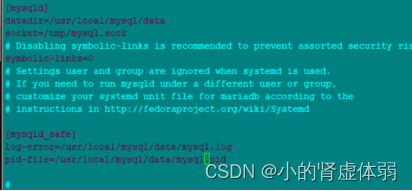
[root@localhost mysql]# ./support-files/mysql.server start ——重启服务
[root@localhost mysql]# cp support-files/mysql.server /etc/init.d/mysqld ——将MySQL服务加入到系统服务当中
[root@localhost mysql]# chmod +x /etc/init.d/mysqld ——将脚本加入执行权限
[root@localhost ~]# chkconfig --add mysqld ——优化命令
[root@localhost ~]# systemctl start mysqld ——启动
[root@localhost ~]# ln -s /usr/local/mysql/bin/* /usr/bin/
[root@localhost ~]# mysqladmin -uroot -p'T;PNK1Odu:i<' password 123456 ——修改MySQL密码
[root@localhost ~]# mysql -uroot -p123456 ——登录MySQL
安装PHP
[root@localhost ~]# yum -y install gd libxml2-devel.x86_64 libjpeg-devel libpng-devel
——查看是否安装依赖包
上传PHP安装包
[root@localhost ~]# tar xf php-5.6.39.tar.gz -C /usr/src ——解压安装包
[root@localhost ~]# cd /usr/src/php-5.6.39/ ——进入到解压路径
[root@localhost php-5.6.39]# ./configure --prefix=/usr/local/php5 --with-gd --with-zlib --with-mysql=/usr/local/mysql --with-mysqli=/usr/local/mysql/bin/mysql_config --with-config-file-path=/usr/local/php5 --enable-mbstring --enable-fpm --with-jbeg-dir=/usr/lib && make && make install ——进行安装
[root@localhost php-5.6.39]# cp php.ini-production /usr/local/php5/php.ini
——准备配置文件
[root@localhost php-5.6.39]# ln -s /usr/local/php5/bin/* /usr/local/bin/
[root@localhost php-5.6.39]# ln -s /usr/local/php5/sbin/* /usr/local/sbin/ ——命令优化
上传zend -loader安装包
[root@localhost ~]# tar xf zend-loader-php5.6-linux-x86_64_update1.tar.gz ——解压
[root@localhost ~]# cd zend-loader-php5.6-linux-x86_64/ 进入解压路径
[root@localhost zend-loader-php5.6-linux-x86_64]#
cp ZendGuardLoader.so /usr/local/php5/lib/php ----复制
[root@localhost zend-loader-php5.6-linux-x86_64]# vim /usr/local/php5/php.ini
——进入php配置文件

zend_extension=/usr/local/php5/lib/php/ZendGuardLoader.so
zend_loader.enable=1 -----------写入两行
[root@localhost zend-loader-php5.6-linux-x86_64]# cd /usr/local/php5/etc/
[root@localhost etc]# ls
pear.conf php-fpm.conf.default
[root@localhost etc]# mv php-fpm.conf.default php-fpm.conf ——调整
[root@localhost etc]# vim php-fpm.conf ——进入主配置文件
149 user = php
150 group = php
241 pm.max_children = 50
246 pm.start_servers = 20
251 pm.min_spare_servers = 5
256 pm.max_spare_servers = 35
[root@localhost etc]# useradd -M -s /sbin/nologin php ——创建程序用户
[root@localhost etc]# /usr/local/sbin/php-fpm ——启动
[root@localhost html]# vim /usr/local/nginx/conf/nginx.conf ——进入主配置文件
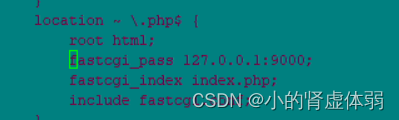
添加一个location
location ~ \.php$ {
root html;
fastcgi_pass 127.0.0.1:9000;
fastcgi_index index.php;
include fastcgi.conf;
}
![]()
第一个人location也要加一个index.php
[root@localhost html]# systemctl restart nginx ——重启
[root@localhost html]# vim /usr/local/nginx/html/php.php ——编写测试文件
<?php
phpinfo();
?>
客户端浏览http://192.168.200.112/php.php
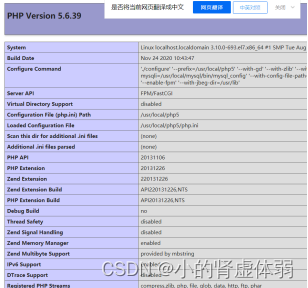
[root@localhost html]# vim /usr/local/nginx/html/mysql.php ——连接mysql
<?php
$link=mysqli_connect('localhost','root','123456');
if($link) echo"<h1>陈佳峰没u有小jj</h1>";
mysqli_close();
?>
访问:http://192.168.200.112/mysql.php
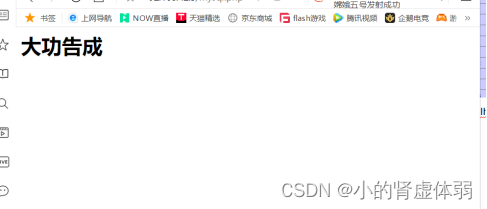
LNMP平台中部署WEB应用-1
- 解压
[root@localhost ~]# unzip SKYUC.v3.4.2.SOURCE.zip
[root@localhost ~]# cd SKYUC.v3.4.2.SOURCE
[root@localhost SKYUC.v3.4.2.SOURCE]# rm -rf /usr/local/nginx/html/*
[root@localhost SKYUC.v3.4.2.SOURCE]# cp -rf wwwroot/ /usr/local/nginx/html/
[root@localhost SKYUC.v3.4.2.SOURCE]# cd /usr/local/nginx/html
- 属主
[root@localhost html]#cd wwwroot
[root@localhost wwwroot]# chown -R php:php admincp/ data/ templates/ upload/ (#给这四个目录属主属组全部更改为php)
3.创建数据库和授权用户
[root@localhost html]# mysql -u root -p123456
mysql> create database skyuc;
mysql> grant all on skyuc.* to skyuc@localhost identified by '123';
mysql> flush privileges;
4.访问
IE --> http://192.168.100.20/wwwroot/index.php
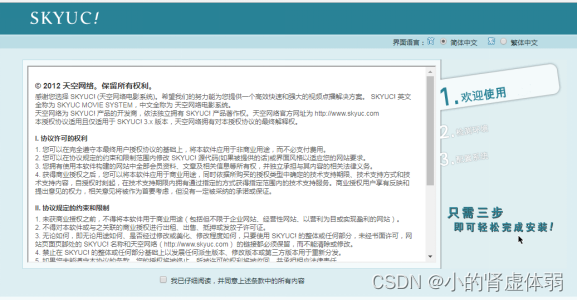
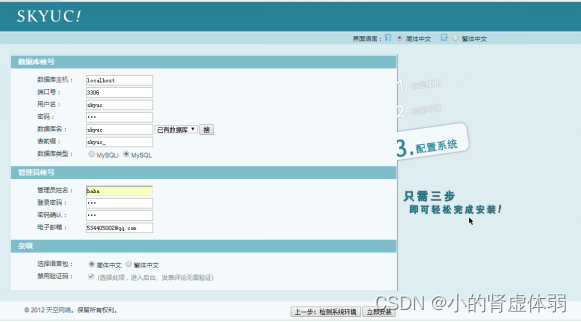
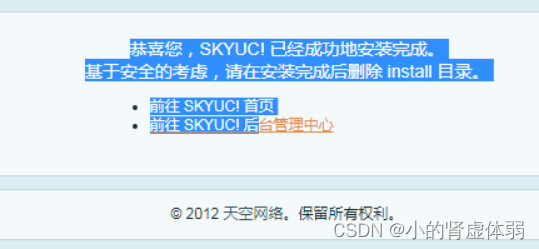
备注:配置完成删除目录下的install目录,防止下次登录清除网站界面信息
[root@localhost html]# mysql -u root -p123456
mysql> use skyuc;
mysql> show tables;
mysql> select * from skyuc_admin;

IE --> http://192.168.100.20/wwwroot/admincp/index.php
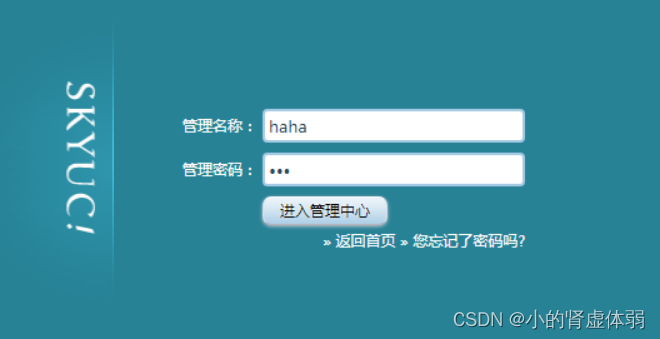
LNMP平台中部署WEB应用-2
上传论坛软件包
[root@localhost ~]# unzip ComsenzDiscuz-DiscuzX-master.zip ——下载
[root@localhost ~]# cd DiscuzX/ ——进入到解压路径下
[root@localhost DiscuzX]# ls
[root@localhost DiscuzX]# mv upload/ /usr/local/nginx/html/bbs ——名为bbs
http://192.168.42.5/bbs/install/index.php ——浏览器访问
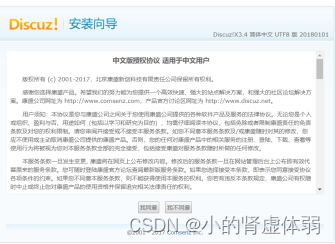
出现安装向导
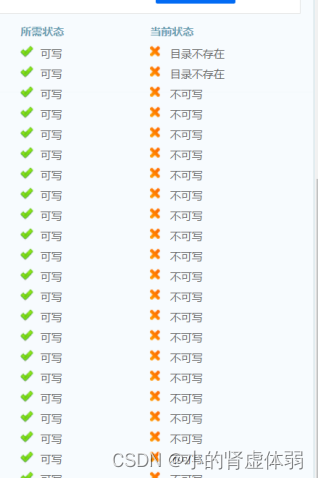
出现问题
[root@localhost DiscuzX]# cd /usr/local/nginx/html/bbs/config/ ——进入此路径
[root@localhost config]# cp config_global_default.php config_globa.php
[root@localhost config]# cp config_ucenter_default.php config_ucenter.php ——将两个文件复制一份
[root@localhost config]# cd ../ ——还是到bbs路径下
[root@localhost bbs]# chmod -R 777 config/ data/ uc_client/ uc_server/ ——给权限
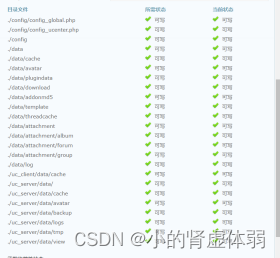
进行下一步安装
[root@localhost bbs]# mysql -uroot -p123456 ——进入mysql数据库
mysql> create database bbs; ——创建一个数据叫bbs
Query OK, 1 row affected (0.01 sec)
mysql> grant all on bbs.* to 'bbs'@'localhost' identified by '123456'; ——授权所有权限
Query OK, 0 rows affected, 1 warning (0.01 sec)
mysql> flush privileges; ——刷新授权表
Query OK, 0 rows affected (0.00 sec)
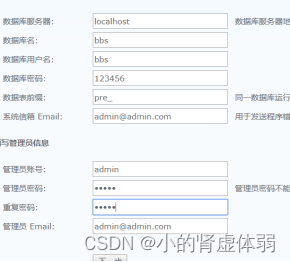
开始安装
192.168.1.51/bbs/index.php
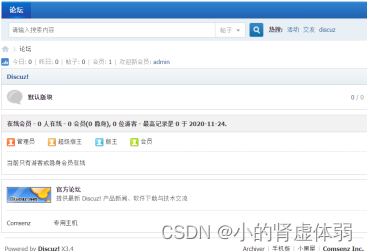
访问时后面不用加bbs:
[root@localhost bbs]# vim /usr/local/nginx/conf/nginx.conf ——进入nginx主配置文件
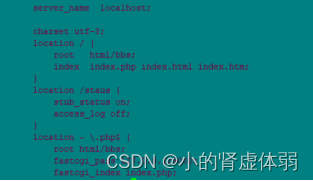 HTML后加上bbs
HTML后加上bbs
[root@localhost bbs]# nginx -s reload ——重新加载