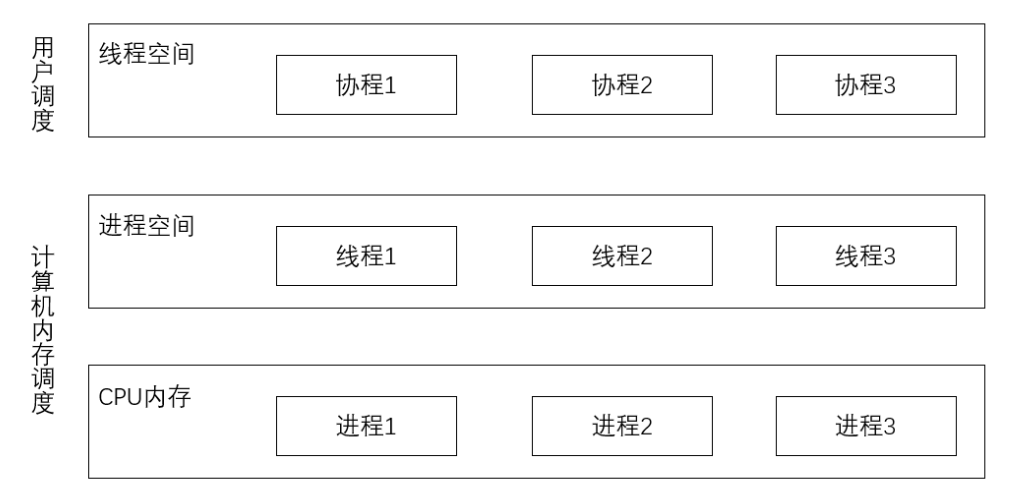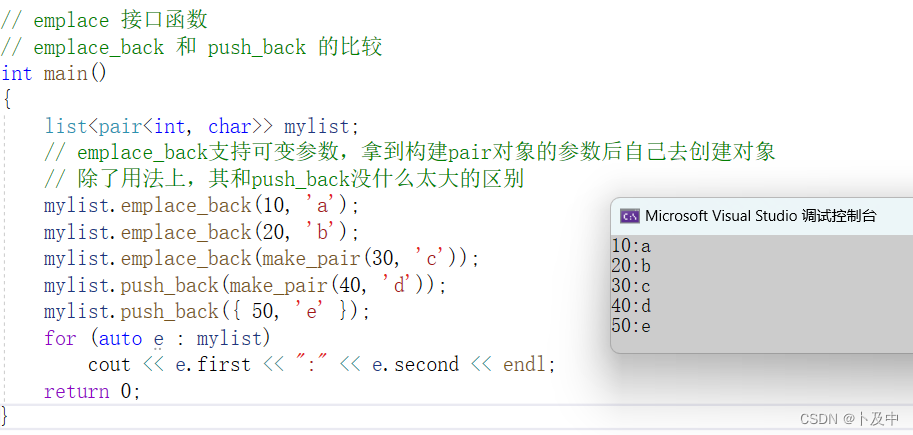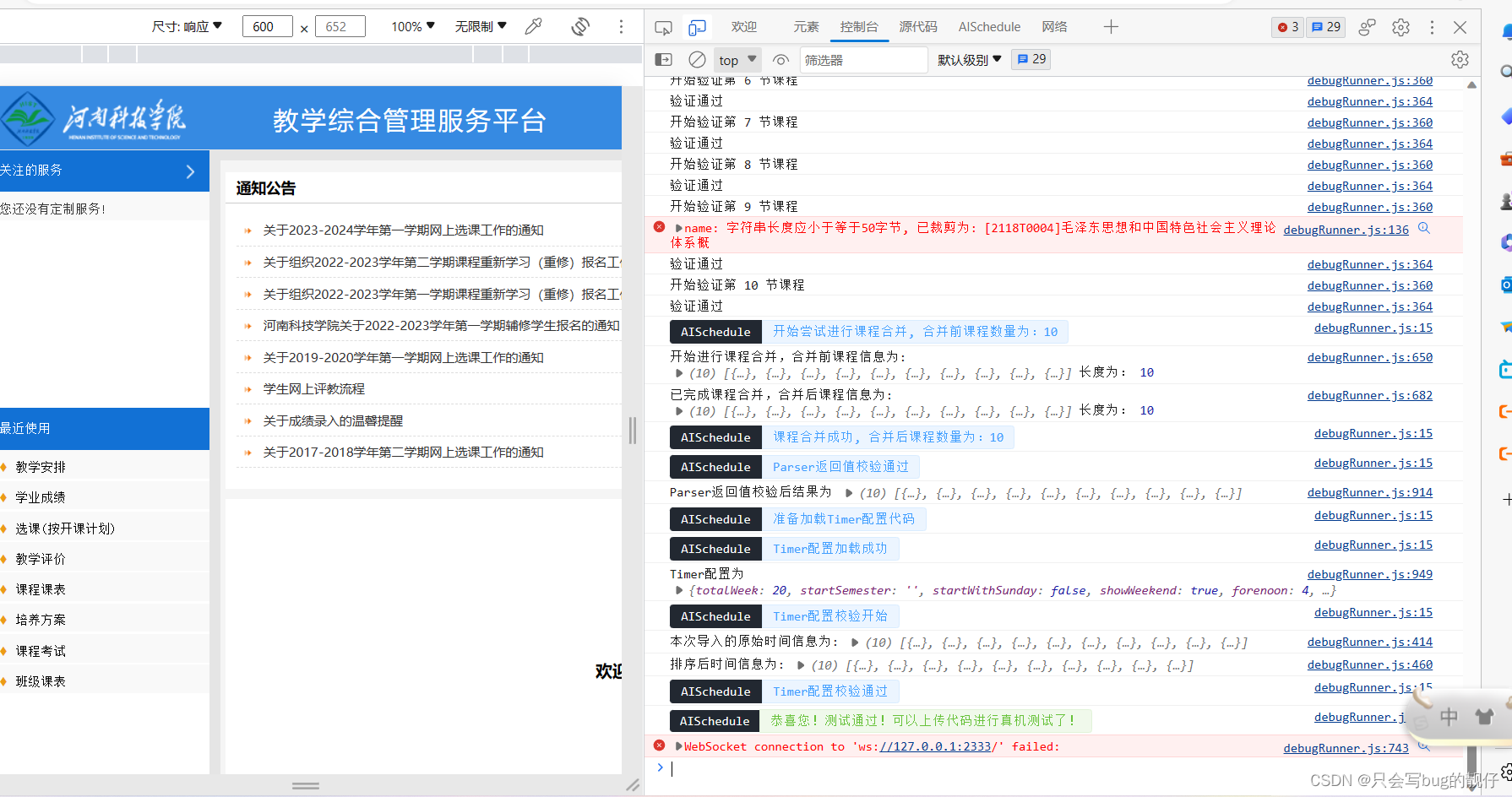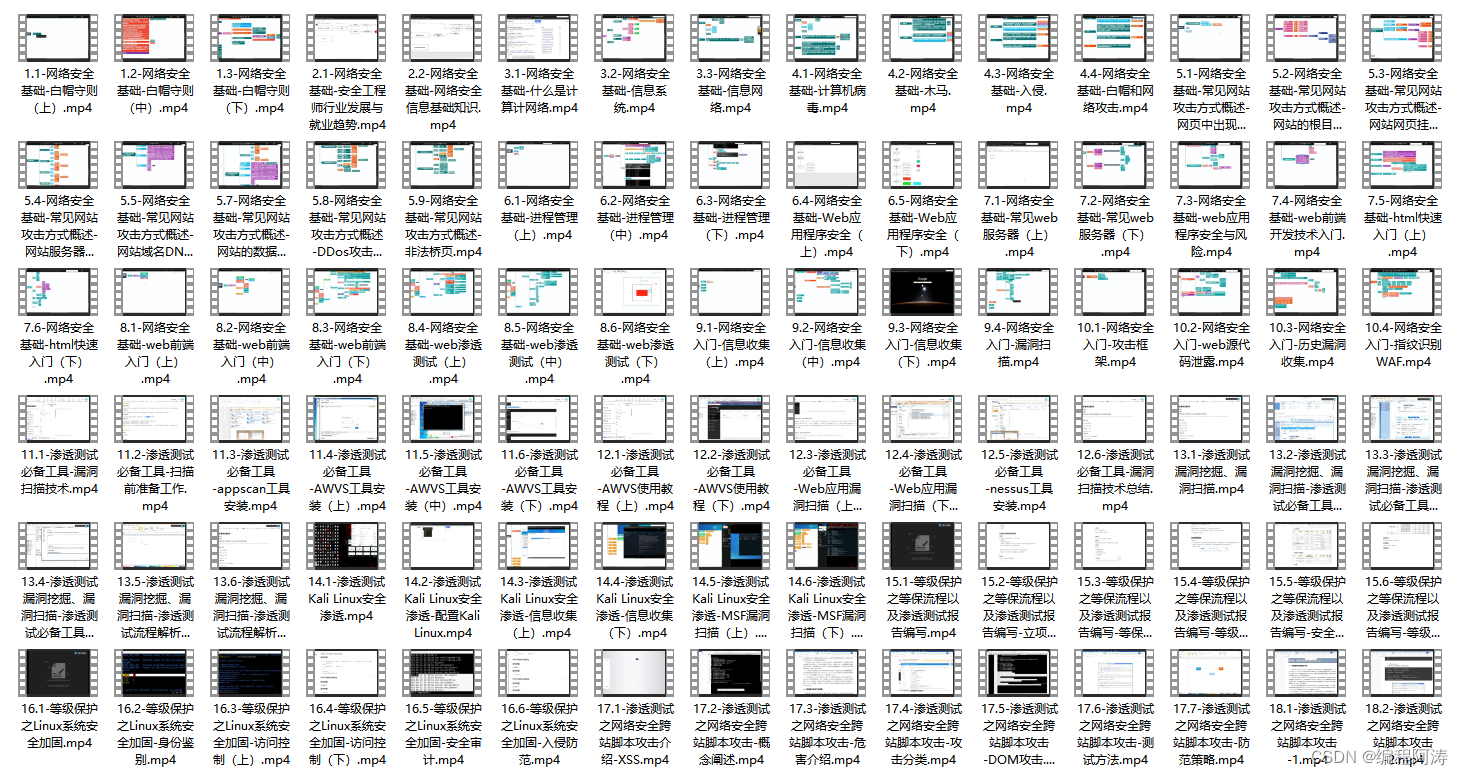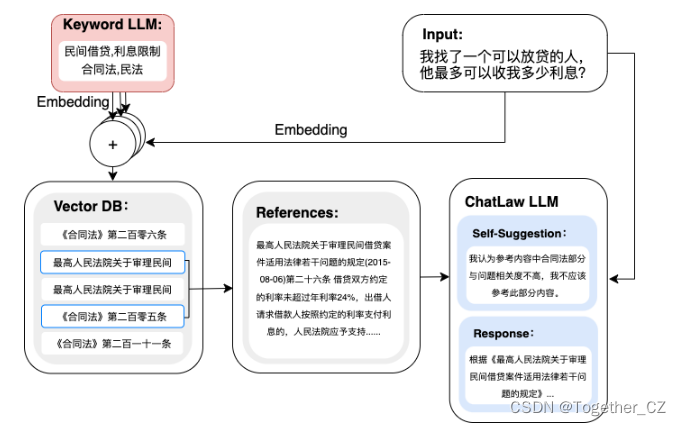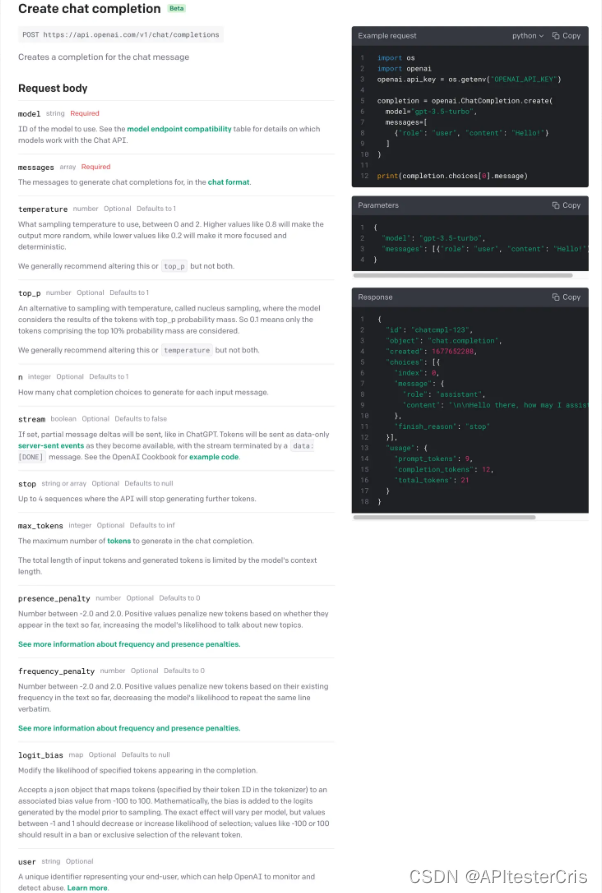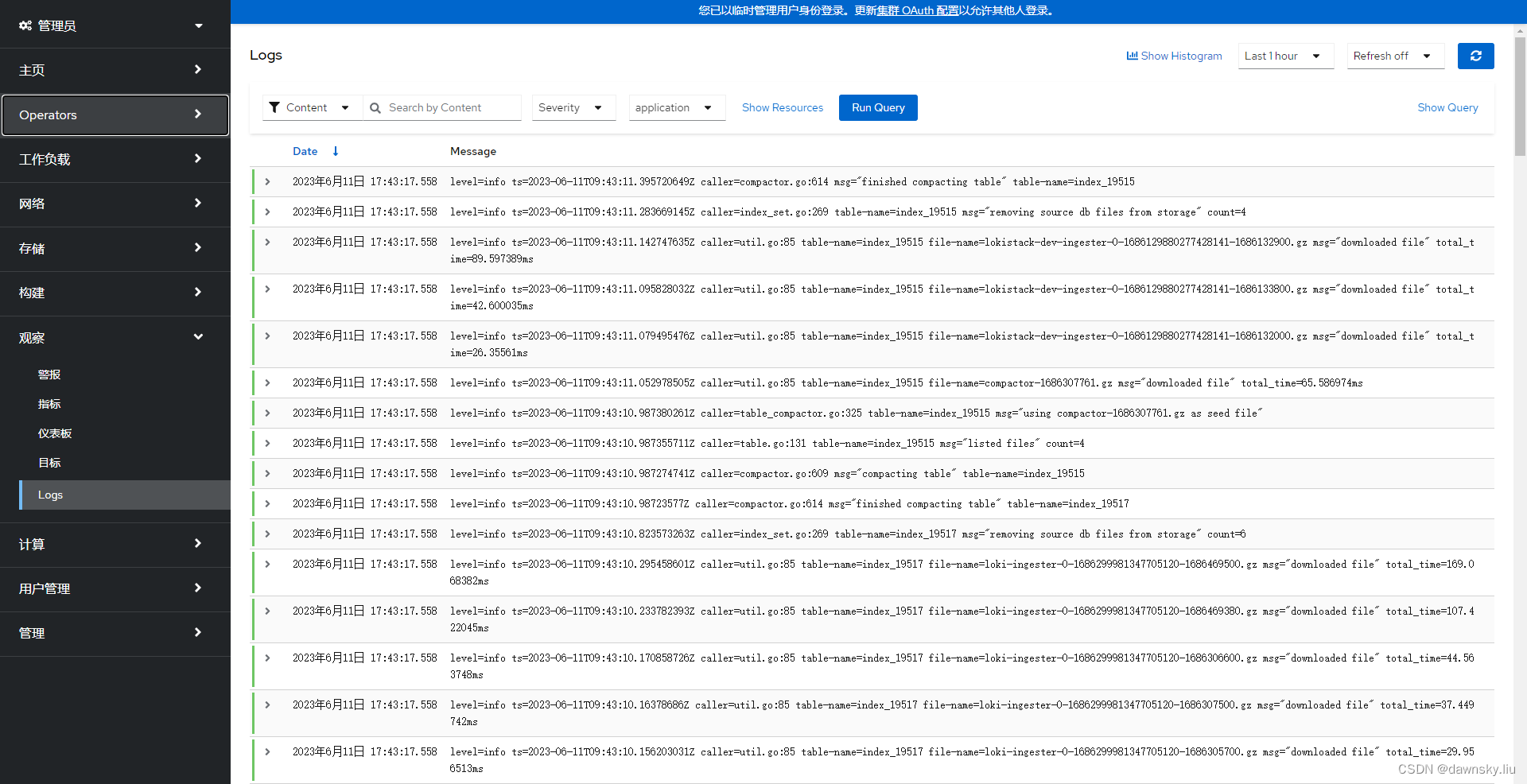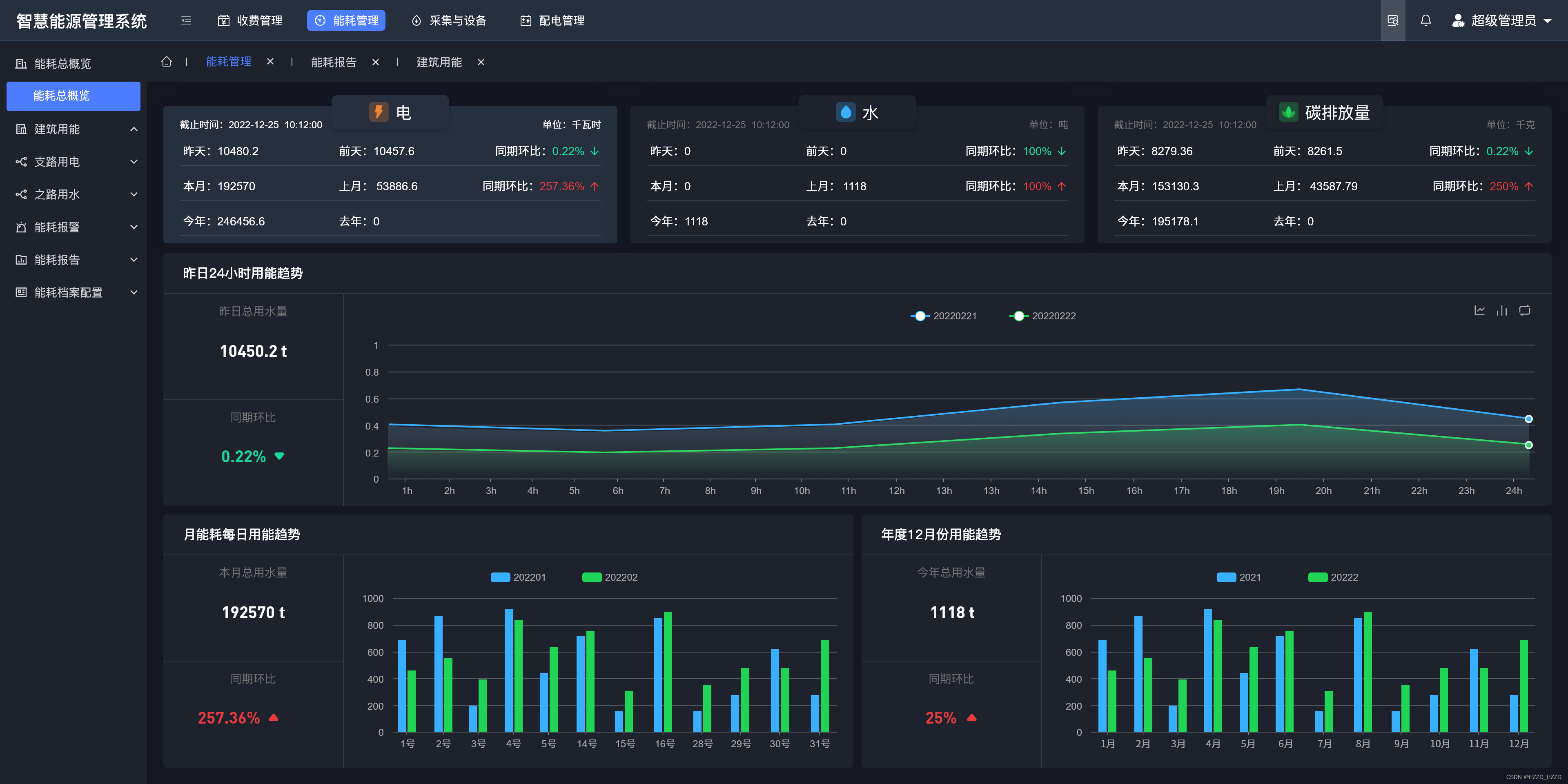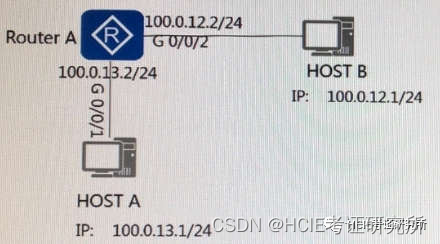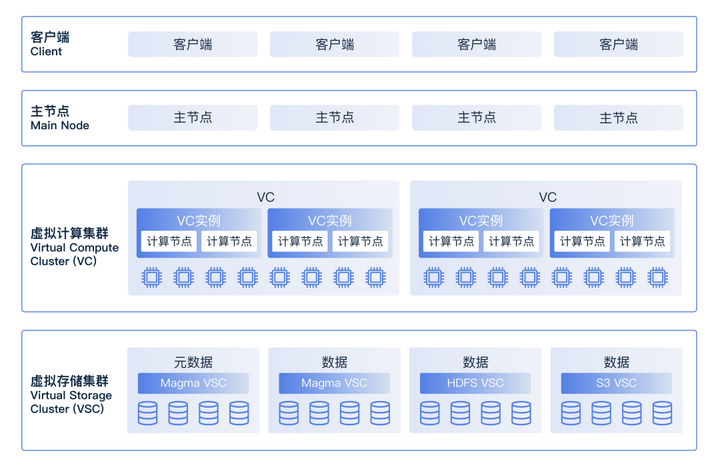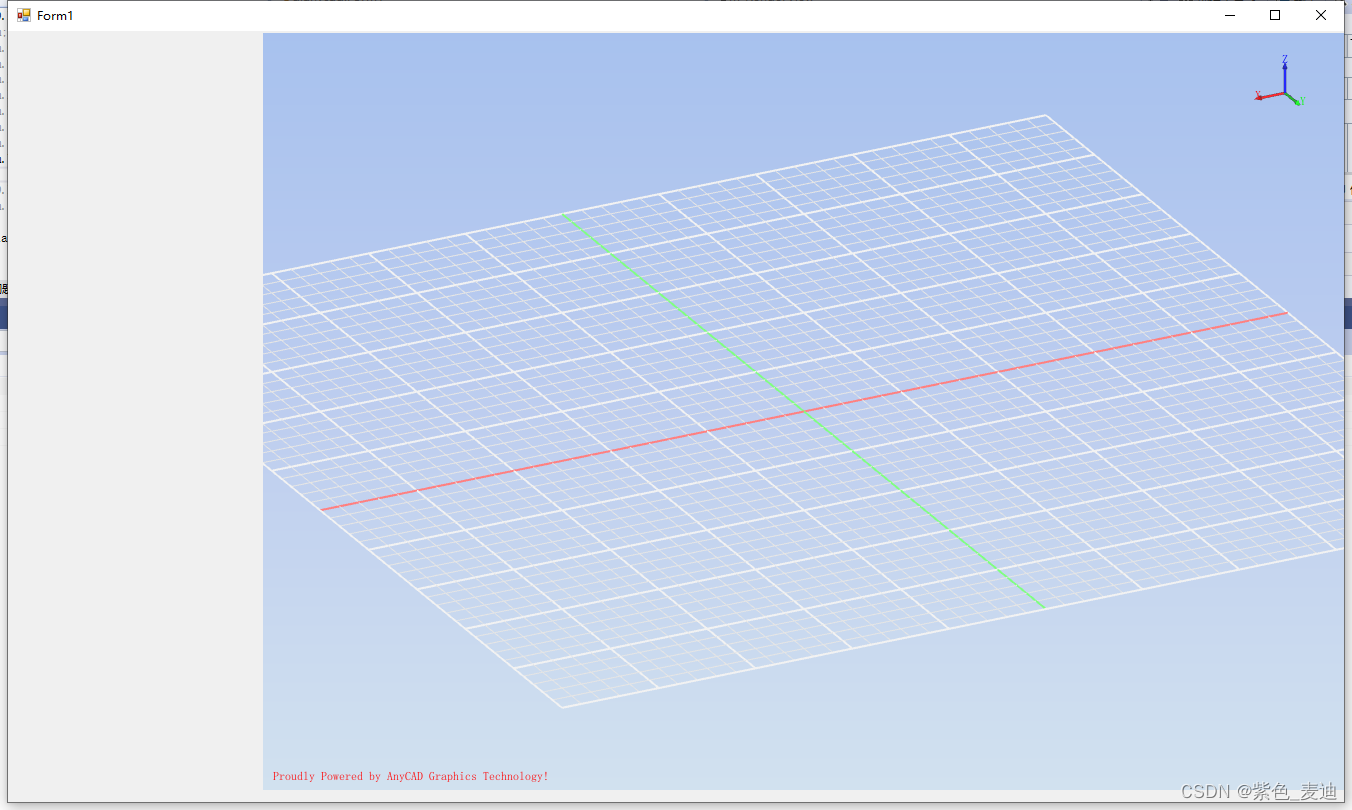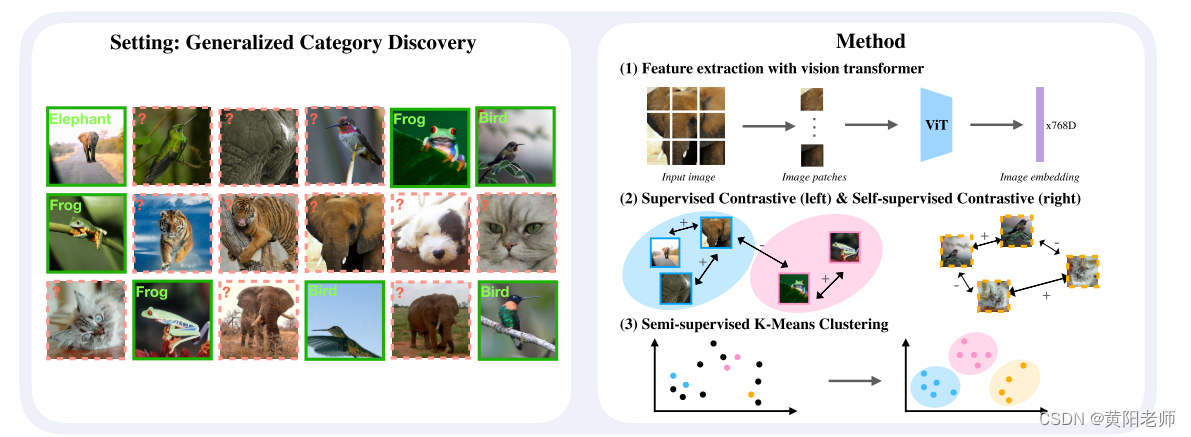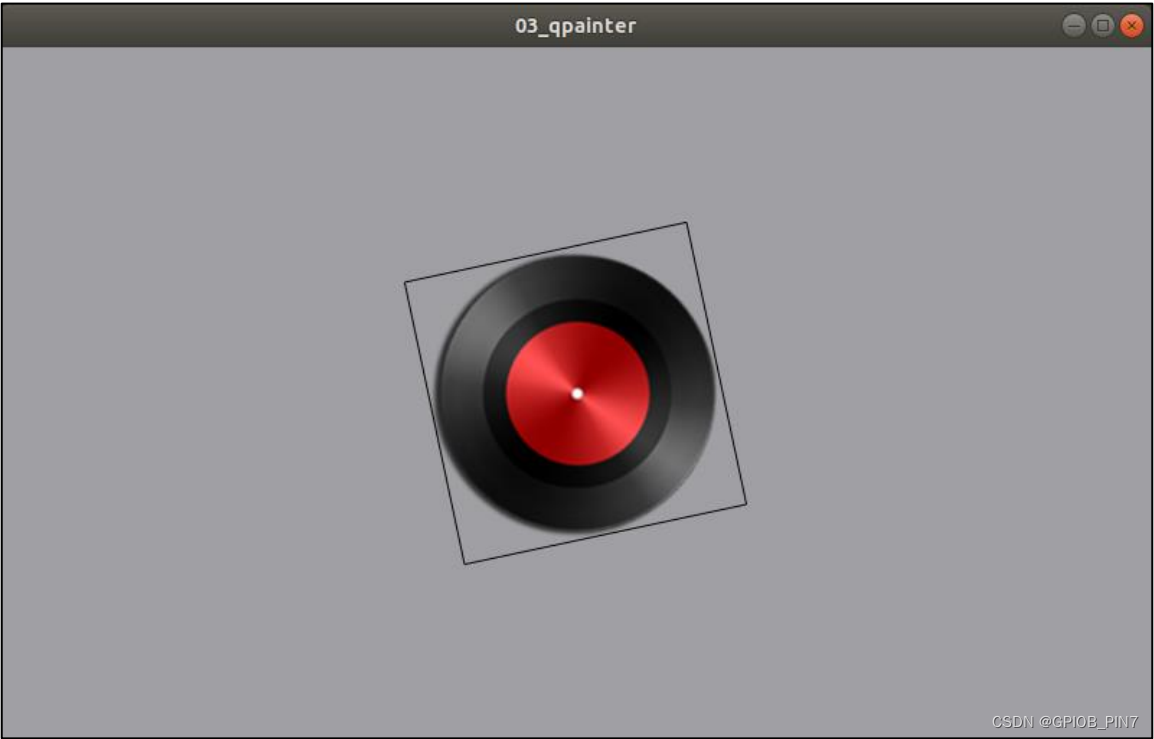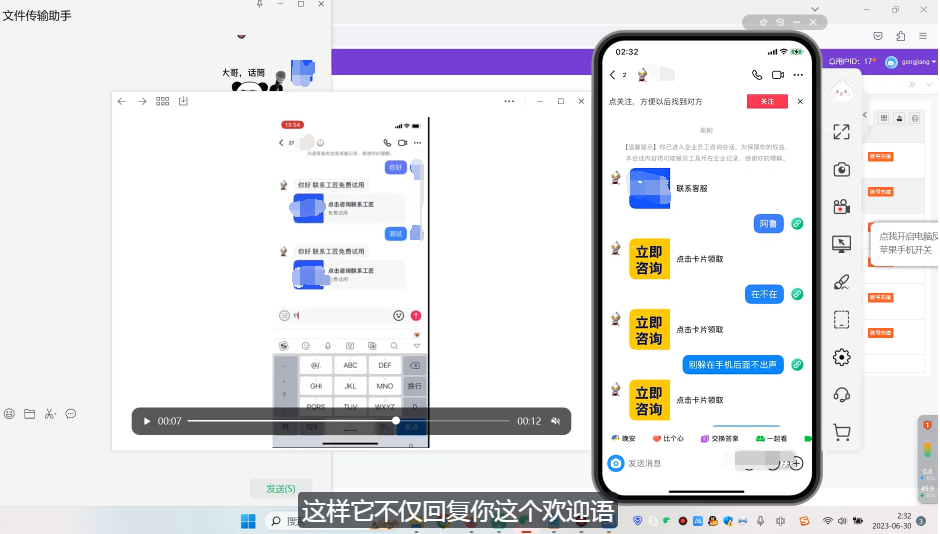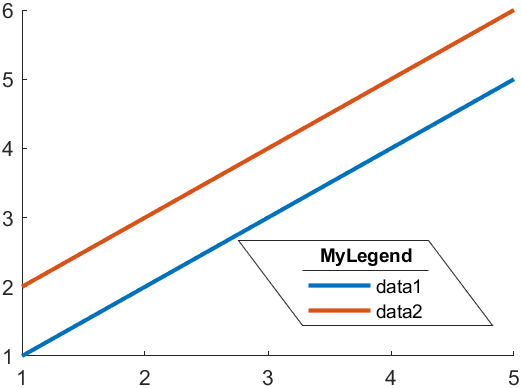Text:文字
Text("Flutter")Text是最常用也是最基础的,目前学习阶段只用来加载文字数据,更多属性和样式设置请查看源码自己探索。

Button:按钮
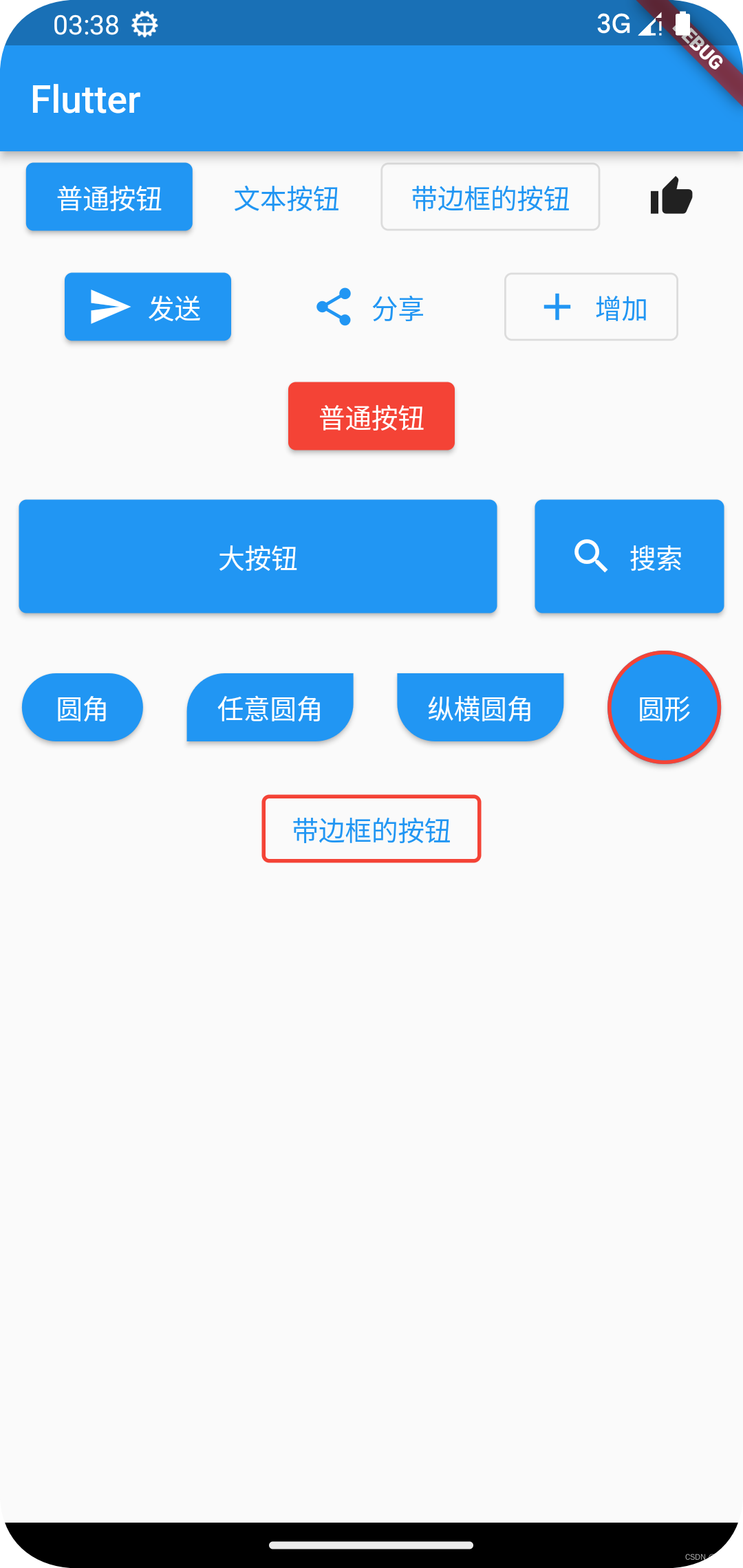
ElevatedButton:普通按钮
ElevatedButton(
onPressed: () {
if (kDebugMode) {
print("ElevatedButton");
}
},
child: const Text("普通按钮"),
),TextButton:文本按钮
TextButton(
onPressed: () {
if (kDebugMode) {
print("TextButton");
}
},
child: const Text("文本按钮"),
),OutlinedButton:带边框按钮
OutlinedButton(
onPressed: () {
if (kDebugMode) {
print("OutlinedButton");
}
},
child: const Text("带边框的按钮"),
),IconButton:图片按钮
IconButton(
onPressed: () {
if (kDebugMode) {
print("IconButton");
}
},
icon: const Icon(Icons.thumb_up),
)带图片的文本按钮,只需要在各控件后加.icon就可以了
ElevatedButton.icon(
onPressed: () {
if (kDebugMode) {
print('点击了发送按钮');
}
},
icon: const Icon(Icons.send),
label: const Text("发送"),
),自定义样式按钮
ElevatedButton(
style: ButtonStyle(
backgroundColor: MaterialStateProperty.all(Colors.red), //背景颜色
foregroundColor:
MaterialStateProperty.all(Colors.white), //文字图标颜色
),
onPressed: () {
if (kDebugMode) {
print("ElevatedButton");
}
},
child: const Text("普通按钮"),
)大按钮和设置按钮大小可以在容器里面设置按钮
Container(
width: 100,
height: 60,
margin: const EdgeInsets.all(10),
child: ElevatedButton.icon(
onPressed: () {},
icon: const Icon(Icons.search),
label: const Text("搜索"),
),加样式的各种圆角和边框按钮
Row(
mainAxisAlignment: MainAxisAlignment.spaceAround,
children: [
ElevatedButton(
style: ButtonStyle(
shape: MaterialStateProperty.all(
RoundedRectangleBorder(
borderRadius: BorderRadius.circular(20),
),
),
),
onPressed: () {},
child: const Text("圆角"),
),
ElevatedButton(
style: ButtonStyle(
shape: MaterialStateProperty.all(
const RoundedRectangleBorder(
borderRadius: BorderRadius.only(
topLeft: Radius.circular(20),
bottomRight: Radius.circular(20),
),
),
),
),
onPressed: () {},
child: const Text("任意圆角"),
),
ElevatedButton(
style: ButtonStyle(
shape: MaterialStateProperty.all(
const RoundedRectangleBorder(
borderRadius: BorderRadius.vertical(
top: Radius.circular(0),
bottom: Radius.circular(20),
),
),
),
),
onPressed: () {},
child: const Text("纵横圆角"),
),
SizedBox(
width: 60,
height: 60,
child: ElevatedButton(
style: ButtonStyle(
//按钮样式设置
shape: MaterialStateProperty.all(
const CircleBorder(
side: BorderSide(
width: 2, //边框宽度
color: Colors.red, //边框颜色
),
),
),
),
onPressed: () {},
child: const Text("圆形"),
),
),
],
),
const SizedBox(height: 10),
Row(
mainAxisAlignment: MainAxisAlignment.spaceAround,
children: [
OutlinedButton(
style: ButtonStyle(
side: MaterialStateProperty.all(
//修改边框颜色和宽度
const BorderSide(
width: 2,
color: Colors.red,
),
),
),
onPressed: () {},
child: const Text("带边框的按钮"),
)
],
),完整代码:
import 'package:flutter/foundation.dart';
import 'package:flutter/material.dart';
void main() {
runApp(const MyApp());
}
class MyApp extends StatelessWidget {
const MyApp({super.key});
@override
Widget build(BuildContext context) {
return MaterialApp(
theme: ThemeData(primarySwatch: Colors.blue),
home: Scaffold(
appBar: AppBar(
title: const Text("Flutter"),
),
body: const MyHomePage(),
),
);
}
}
class MyHomePage extends StatelessWidget {
const MyHomePage({Key? key}) : super(key: key);
@override
Widget build(BuildContext context) {
return const LayoutDemo();
}
}
class LayoutDemo extends StatelessWidget {
const LayoutDemo({super.key});
@override
Widget build(BuildContext context) {
return ListView(
children: [
Row(
mainAxisAlignment: MainAxisAlignment.spaceEvenly,
children: [
ElevatedButton(
onPressed: () {
if (kDebugMode) {
print("ElevatedButton");
}
},
child: const Text("普通按钮"),
),
TextButton(
onPressed: () {
if (kDebugMode) {
print("TextButton");
}
},
child: const Text("文本按钮"),
),
OutlinedButton(
onPressed: () {
if (kDebugMode) {
print("OutlinedButton");
}
},
child: const Text("带边框的按钮"),
),
IconButton(
onPressed: () {
if (kDebugMode) {
print("IconButton");
}
},
icon: const Icon(Icons.thumb_up),
)
],
),
const SizedBox(height: 10),
Row(
mainAxisAlignment: MainAxisAlignment.spaceEvenly,
children: [
ElevatedButton.icon(
onPressed: () {
if (kDebugMode) {
print('点击了发送按钮');
}
},
icon: const Icon(Icons.send),
label: const Text("发送"),
),
TextButton.icon(
onPressed: () {
if (kDebugMode) {
print('分享');
}
},
icon: const Icon(Icons.share),
label: const Text("分享"),
),
OutlinedButton.icon(
onPressed: () {},
icon: const Icon(Icons.add),
label: const Text("增加"),
)
],
),
const SizedBox(height: 10),
Row(
mainAxisAlignment: MainAxisAlignment.spaceEvenly,
children: [
ElevatedButton(
style: ButtonStyle(
backgroundColor: MaterialStateProperty.all(Colors.red), //背景颜色
foregroundColor:
MaterialStateProperty.all(Colors.white), //文字图标颜色
),
onPressed: () {
if (kDebugMode) {
print("ElevatedButton");
}
},
child: const Text("普通按钮"),
)
],
),
const SizedBox(height: 10),
Row(
mainAxisAlignment: MainAxisAlignment.center,
children: [
Expanded(
flex: 1,
child: Container(
height: 60,
margin: const EdgeInsets.all(10),
child: ElevatedButton(
onPressed: () {},
child: const Text("大按钮"),
),
),
),
Container(
width: 100,
height: 60,
margin: const EdgeInsets.all(10),
child: ElevatedButton.icon(
onPressed: () {},
icon: const Icon(Icons.search),
label: const Text("搜索"),
),
)
],
),
const SizedBox(height: 10),
Row(
mainAxisAlignment: MainAxisAlignment.spaceAround,
children: [
ElevatedButton(
style: ButtonStyle(
shape: MaterialStateProperty.all(
RoundedRectangleBorder(
borderRadius: BorderRadius.circular(20),
),
),
),
onPressed: () {},
child: const Text("圆角"),
),
ElevatedButton(
style: ButtonStyle(
shape: MaterialStateProperty.all(
const RoundedRectangleBorder(
borderRadius: BorderRadius.only(
topLeft: Radius.circular(20),
bottomRight: Radius.circular(20),
),
),
),
),
onPressed: () {},
child: const Text("任意圆角"),
),
ElevatedButton(
style: ButtonStyle(
shape: MaterialStateProperty.all(
const RoundedRectangleBorder(
borderRadius: BorderRadius.vertical(
top: Radius.circular(0),
bottom: Radius.circular(20),
),
),
),
),
onPressed: () {},
child: const Text("纵横圆角"),
),
SizedBox(
width: 60,
height: 60,
child: ElevatedButton(
style: ButtonStyle(
//按钮样式设置
shape: MaterialStateProperty.all(
const CircleBorder(
side: BorderSide(
width: 2, //边框宽度
color: Colors.red, //边框颜色
),
),
),
),
onPressed: () {},
child: const Text("圆形"),
),
),
],
),
const SizedBox(height: 10),
Row(
mainAxisAlignment: MainAxisAlignment.spaceAround,
children: [
OutlinedButton(
style: ButtonStyle(
side: MaterialStateProperty.all(
//修改边框颜色和宽度
const BorderSide(
width: 2,
color: Colors.red,
),
),
),
onPressed: () {},
child: const Text("带边框的按钮"),
)
],
),
],
);
}
}
Card:卡片
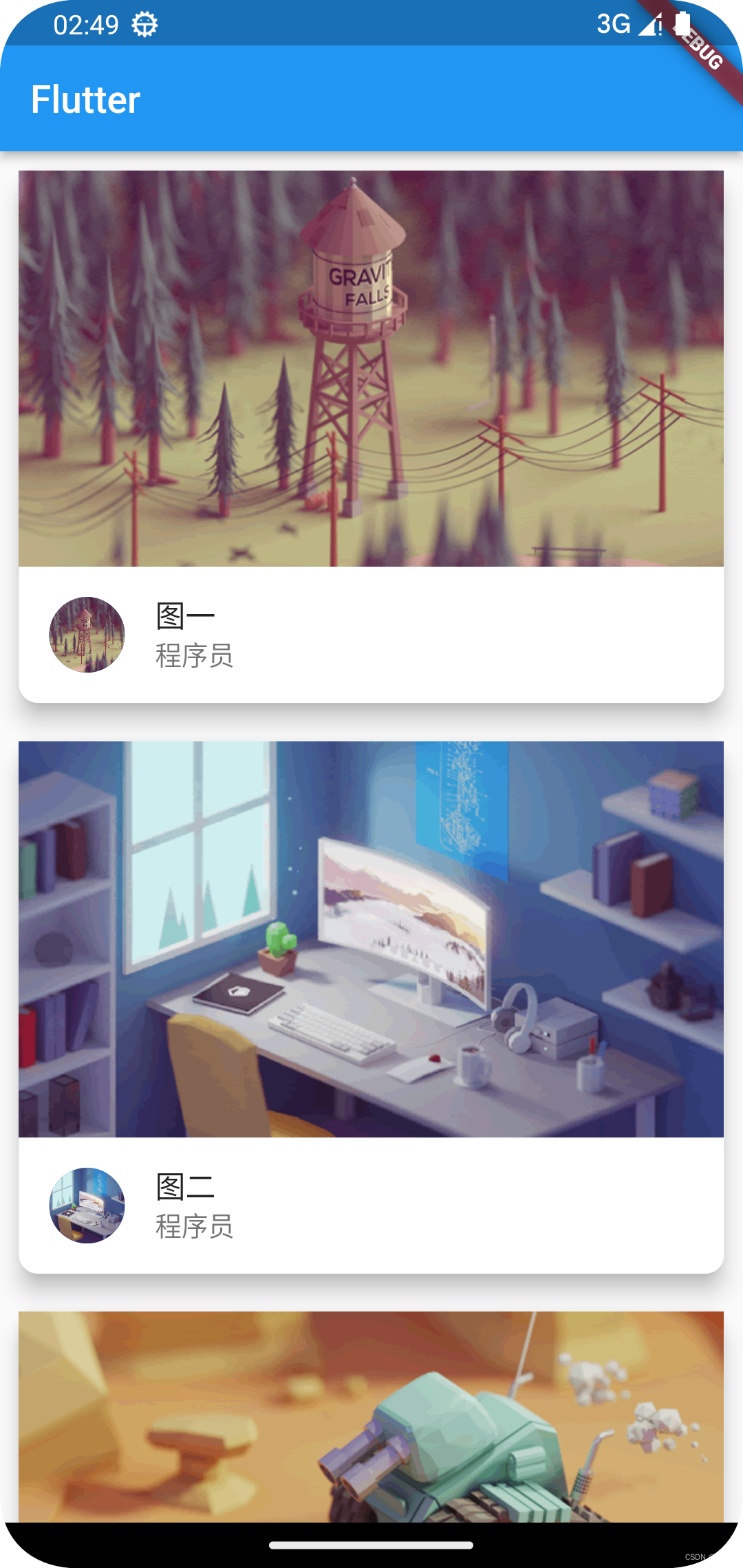
Card相当于原生中的CardView控件,用于卡片样式布局。
完整代码:
import 'package:flutter/material.dart';
import 'package:flutter_demo/res/listData.dart';
void main() {
runApp(const MyApp());
}
class MyApp extends StatelessWidget {
const MyApp({super.key});
@override
Widget build(BuildContext context) {
return MaterialApp(
theme: ThemeData(primarySwatch: Colors.blue),
home: Scaffold(
appBar: AppBar(
title: const Text("Flutter"),
),
body: const MyHomePage(),
),
);
}
}
class MyHomePage extends StatelessWidget {
const MyHomePage({Key? key}) : super(key: key);
@override
Widget build(BuildContext context) {
return const LayoutDemo();
}
}
class LayoutDemo extends StatelessWidget {
const LayoutDemo({super.key});
List<Widget> _initCardData() {
var tempList = listData.map((value) {
//卡片控件
return Card(
shape: RoundedRectangleBorder(borderRadius: BorderRadius.circular(10)), //圆角大小
elevation: 10, //阴影深度
margin: const EdgeInsets.all(10),//四周间距
child: Column(
children: [
AspectRatio(
aspectRatio: 16 / 9,//屏幕比例
child: Image.network(value["imageUrl"], fit: BoxFit.cover),
),
ListTile(
//ClipOval实现圆角图片设置
/*leading: ClipOval(
child: Image.network(
value["imageUrl"],
fit: BoxFit.cover,
width: 40,
height: 40,
),
),*/
//CircleAvatar实现圆角图片设置
leading: CircleAvatar(
backgroundImage: NetworkImage(value["imageUrl"]),
),
title: Text(value["title"]),
subtitle: Text(value["author"]),
),
],
),
);
});
return tempList.toList();
}
@override
Widget build(BuildContext context) {
return ListView(
children: _initCardData(),
);
}
}
Card控件下的shape属性用于设置卡片样式,elevation属性用于设置卡片阴影深度。
AspectRatio控件设置图片比例。
ListView实现数据列表,相当于原生ScrollView、NestedScrollView、ListView、RecyclerView。
ListTile填充列表数据,title属性添加列表标题,subtitle为副标题,还有更多属性请查看ListTile源码。
CircleAvatar或者ClipOval控件实现圆形图片显示。
数据文件listData.dart
List listData = [
{
"title": "图一",
"author": "程序员",
"imageUrl": "https://www.itying.com/images/flutter/1.png",
},
{
"title": "图二",
"author": "程序员",
"imageUrl": "https://www.itying.com/images/flutter/2.png",
},
{
"title": "图三",
"author": "程序员",
"imageUrl": "https://www.itying.com/images/flutter/3.png",
},
{
"title": "图四",
"author": "程序员",
"imageUrl": "https://www.itying.com/images/flutter/4.png",
},
{
"title": "图五",
"author": "程序员",
"imageUrl": "https://www.itying.com/images/flutter/5.png",
},
{
"title": "图六",
"author": "程序员",
"imageUrl": "https://www.itying.com/images/flutter/6.png",
},
];