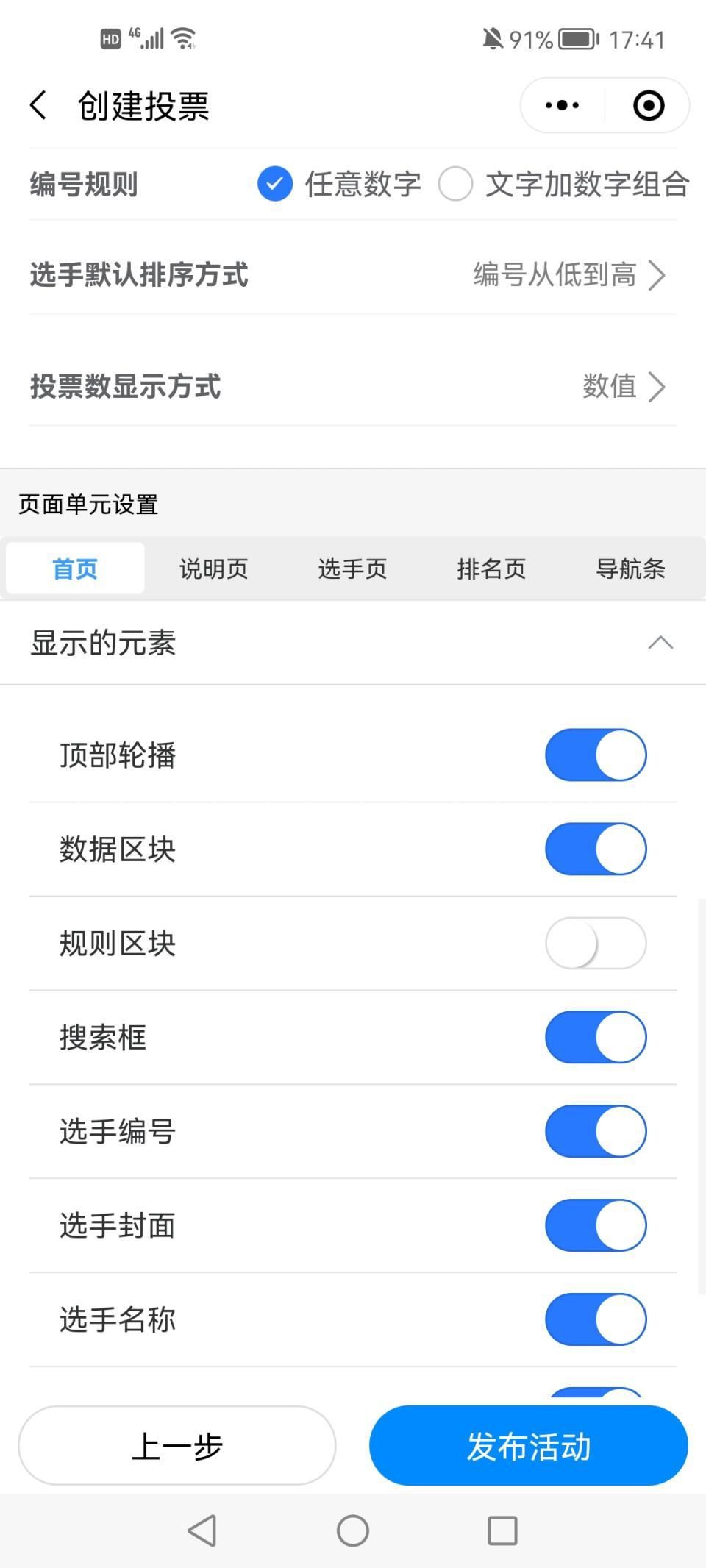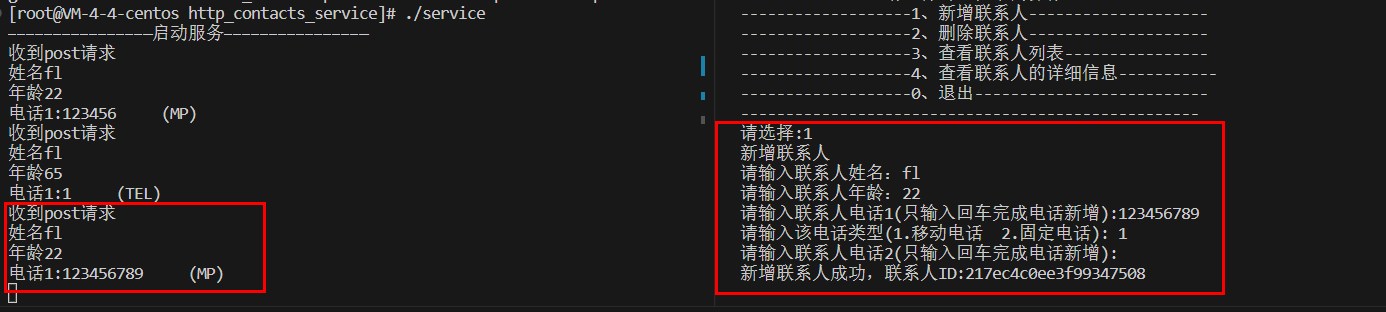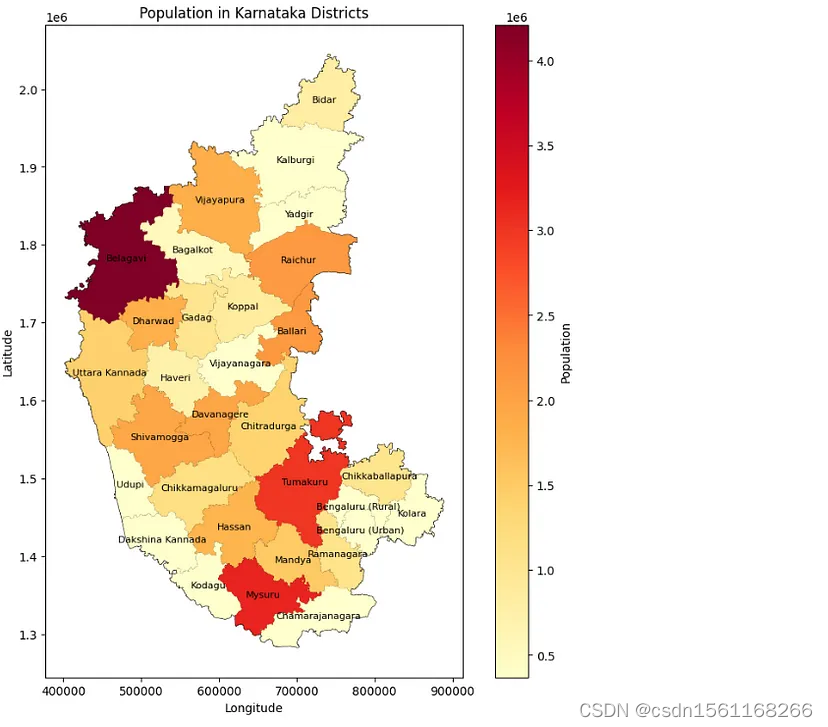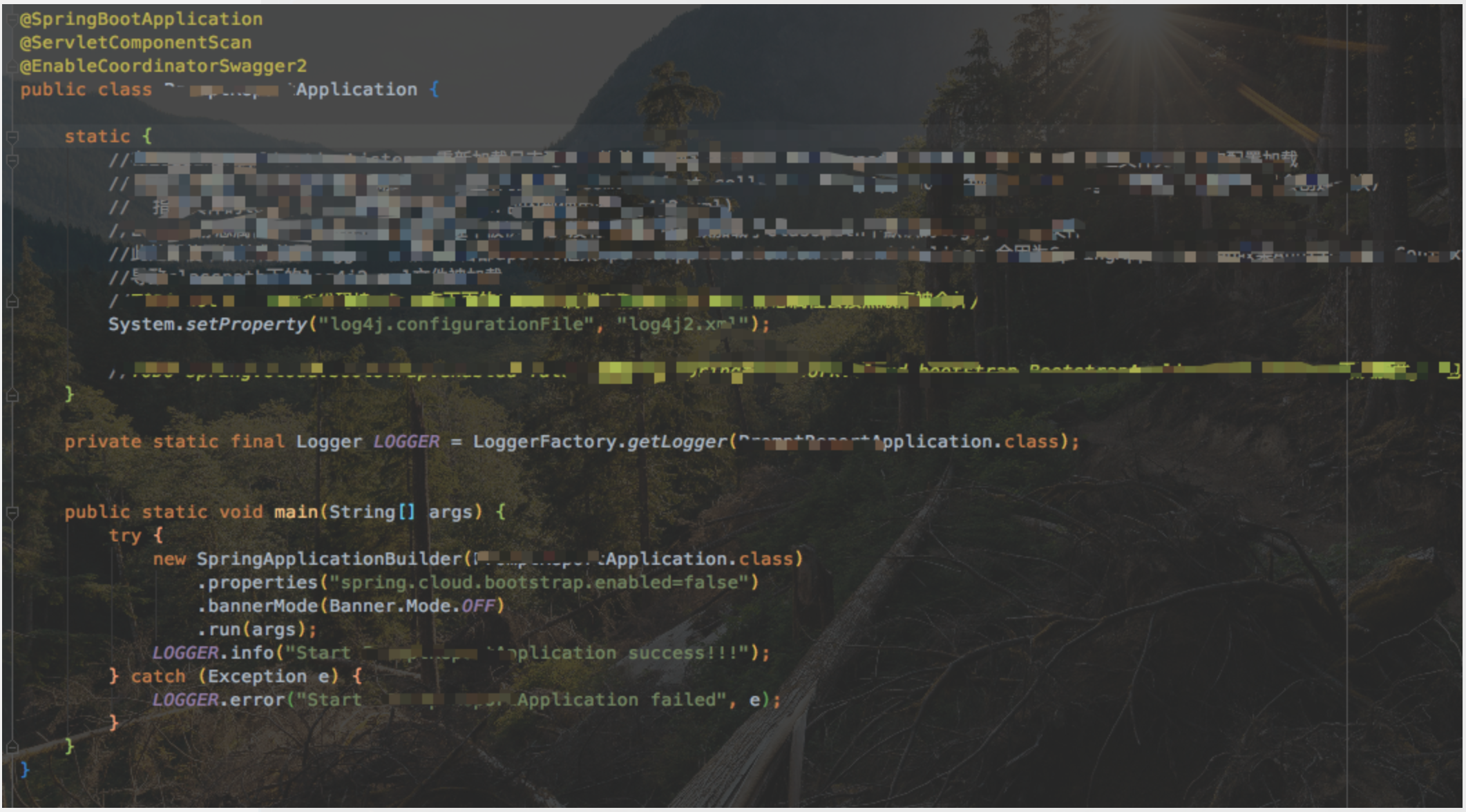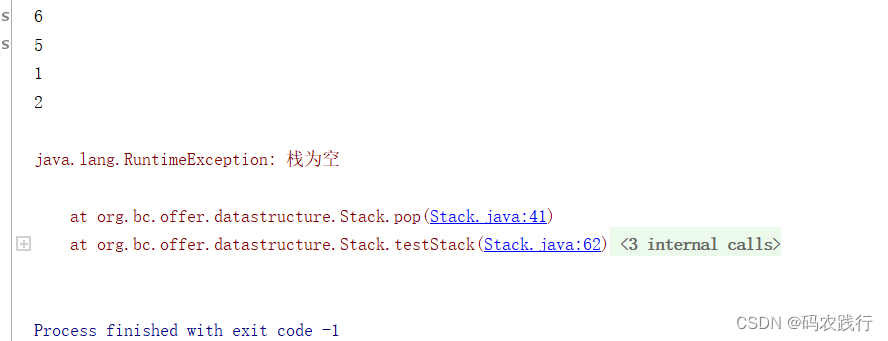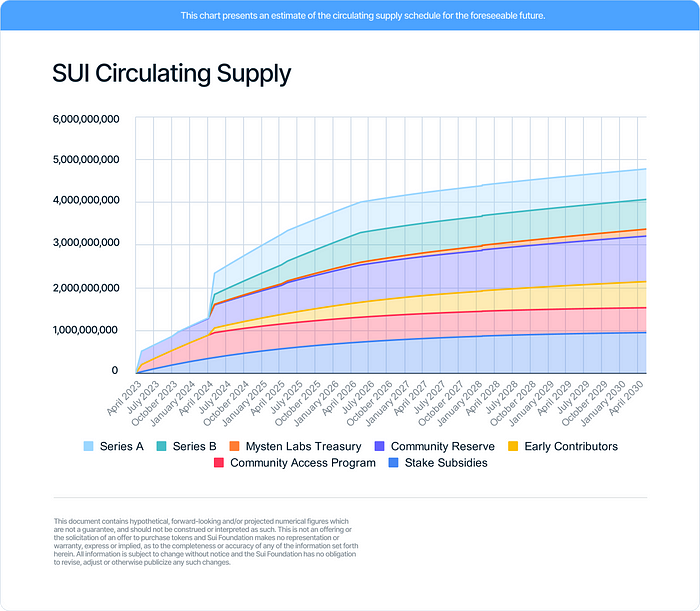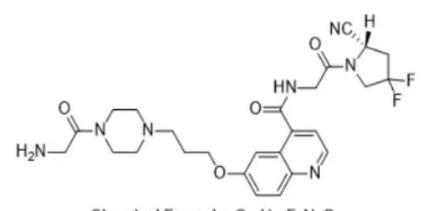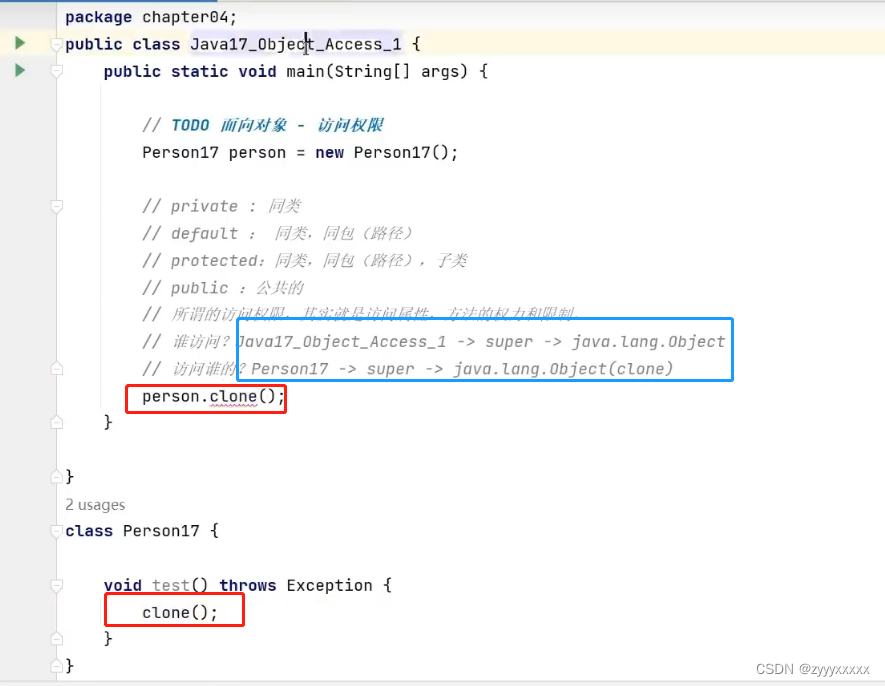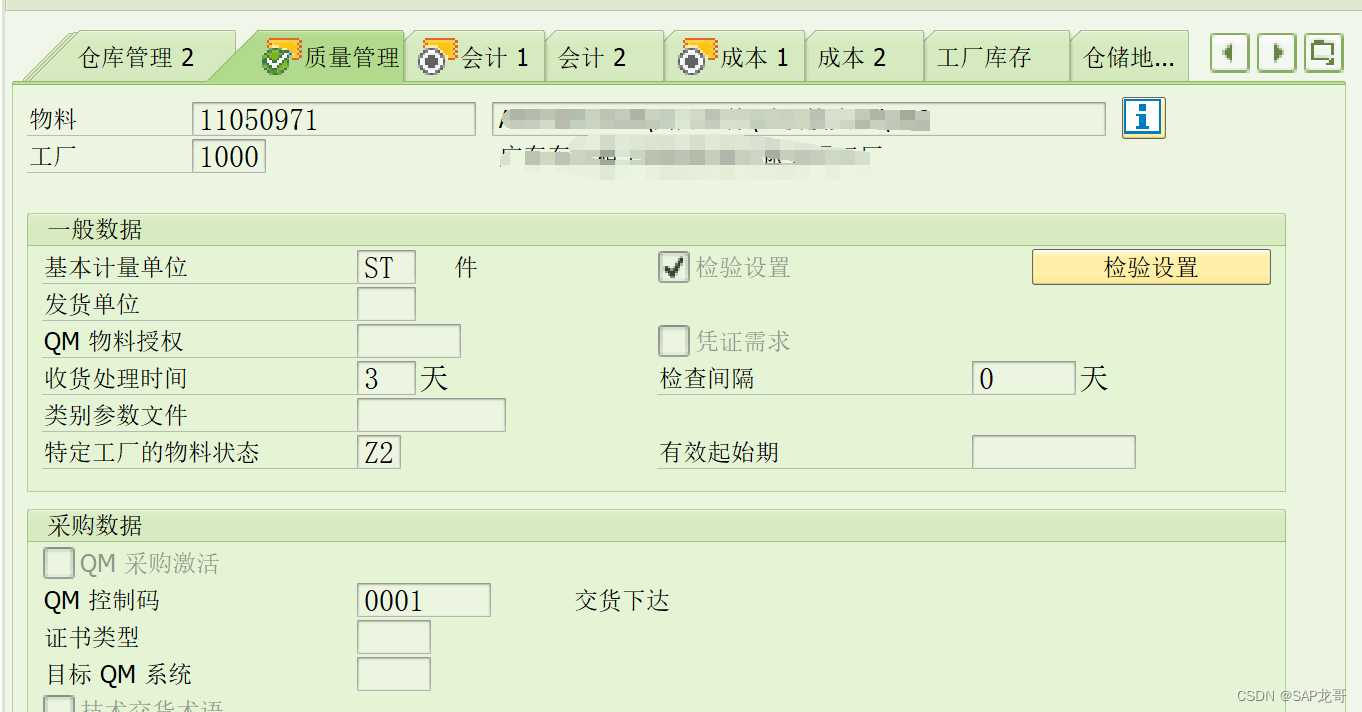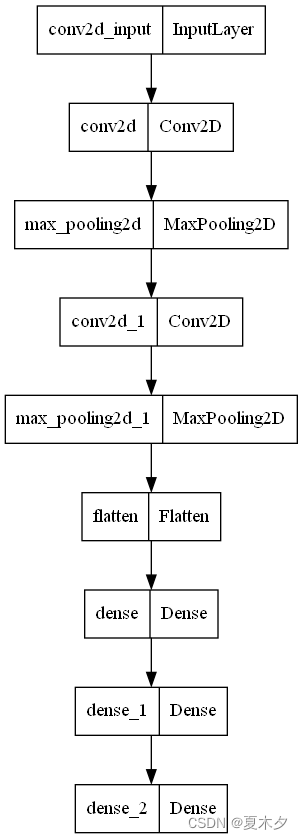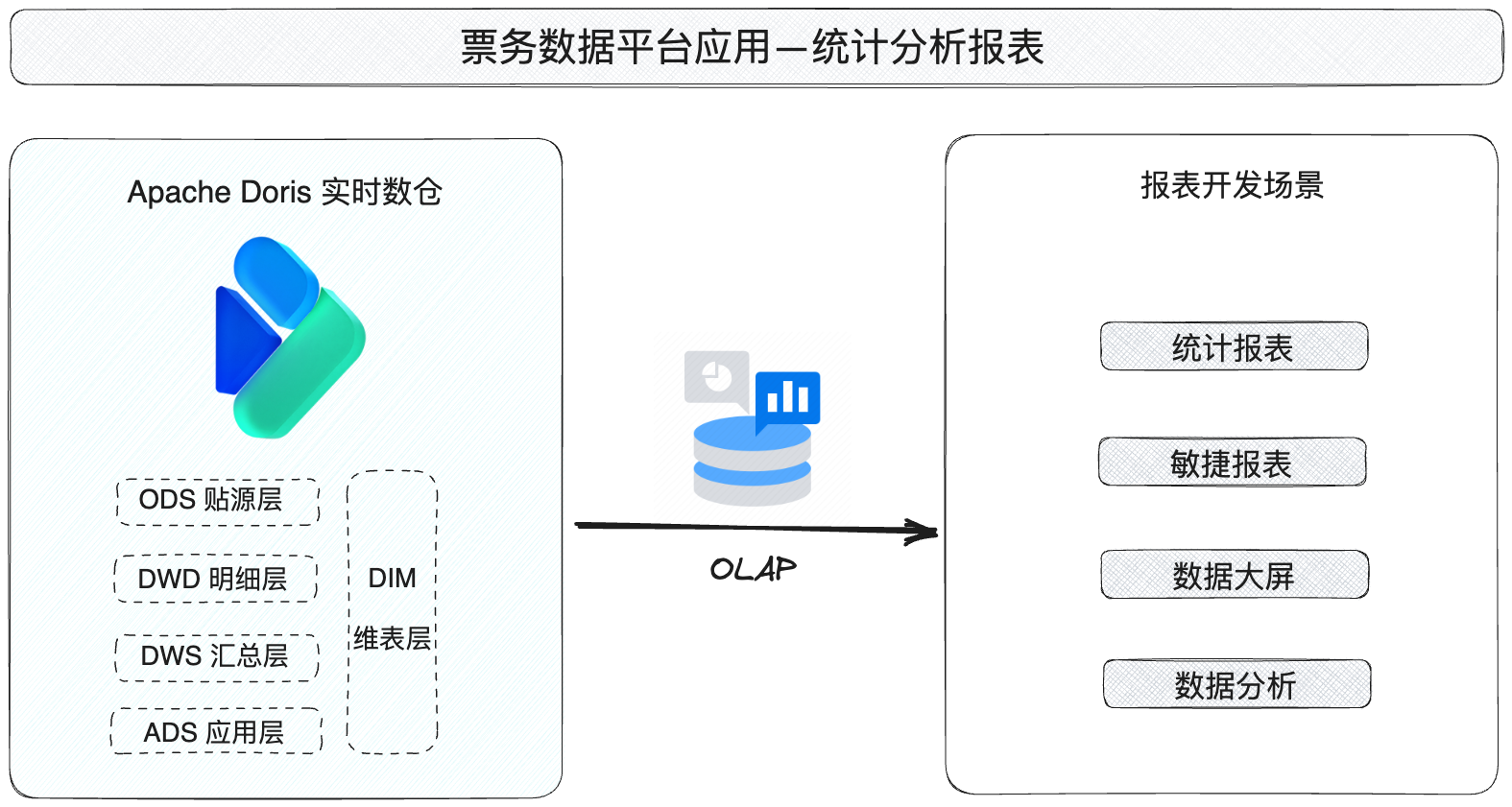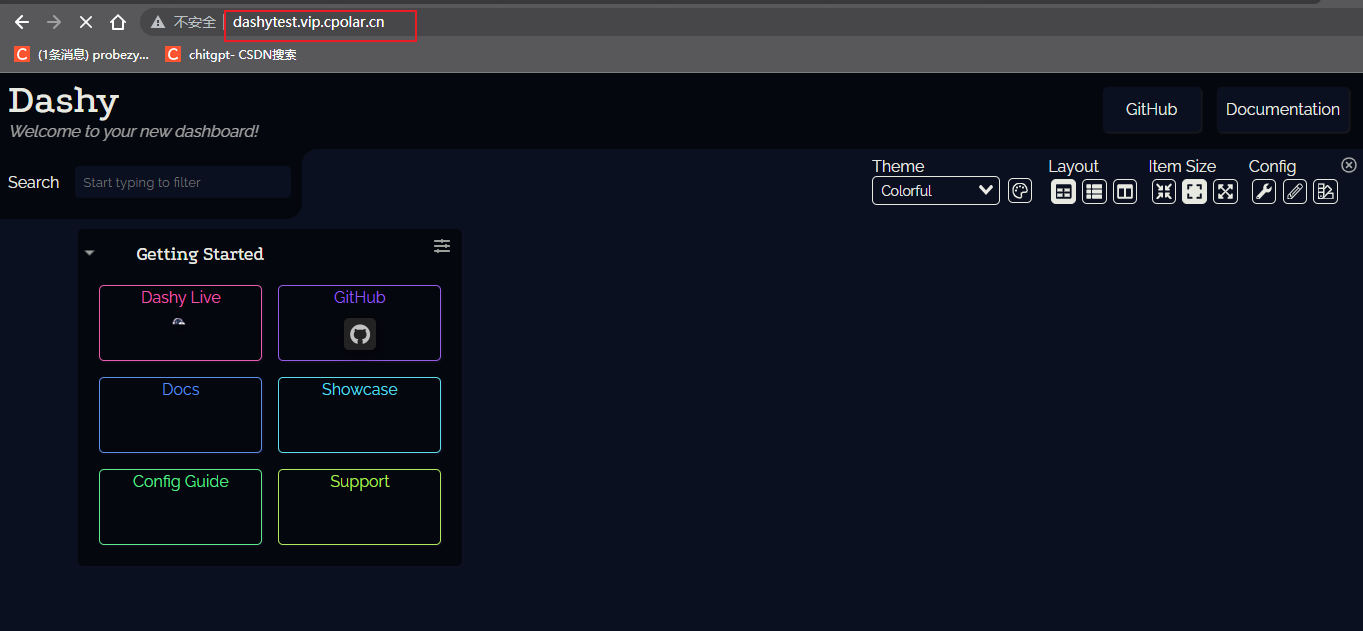在开发 Android 应用时,对话框是一个常见的 UI 元素,用于向用户显示信息或获取用户的反馈。在 Jetpack Compose 中,我们可以使用 AlertDialog 组件来创建对话框。在这篇博客中,我们将深入了解如何使用 Jetpack Compose 的 AlertDialog 组件。
一、什么是 Jetpack Compose?
Jetpack Compose 是一个现代的、功能齐全的 Android UI 工具包,它使用 Kotlin 编程语言的强大功能,简化了 UI 设计和实现的过程。
二、开始使用 AlertDialog
首先,在你的 Compose 函数中,你需要一个状态变量来控制 AlertDialog 的显示。
val showDialog by remember { mutableStateOf(true) }
然后,你可以使用 AlertDialog 组件,并使用参数来定制它的外观和行为。
@Preview
@Composable
fun alertDialog(){
var showDialog by remember {
mutableStateOf(true)
}
Button(onClick = { showDialog=true}) {
Text(text = "显示弹框")
}
if(showDialog){
AlertDialog(onDismissRequest = { /*TODO*/ },
title = {
Text(text = "AlertDialog 标题")
},
text = {
Text(text = "这是对话框的内容")
},
confirmButton = {
Button(onClick = { showDialog=false }) {
Text(text = "确认")
}
},
dismissButton = {
Button(onClick = { showDialog=false }) {
Text(text = "取消")
}
}
)
}
}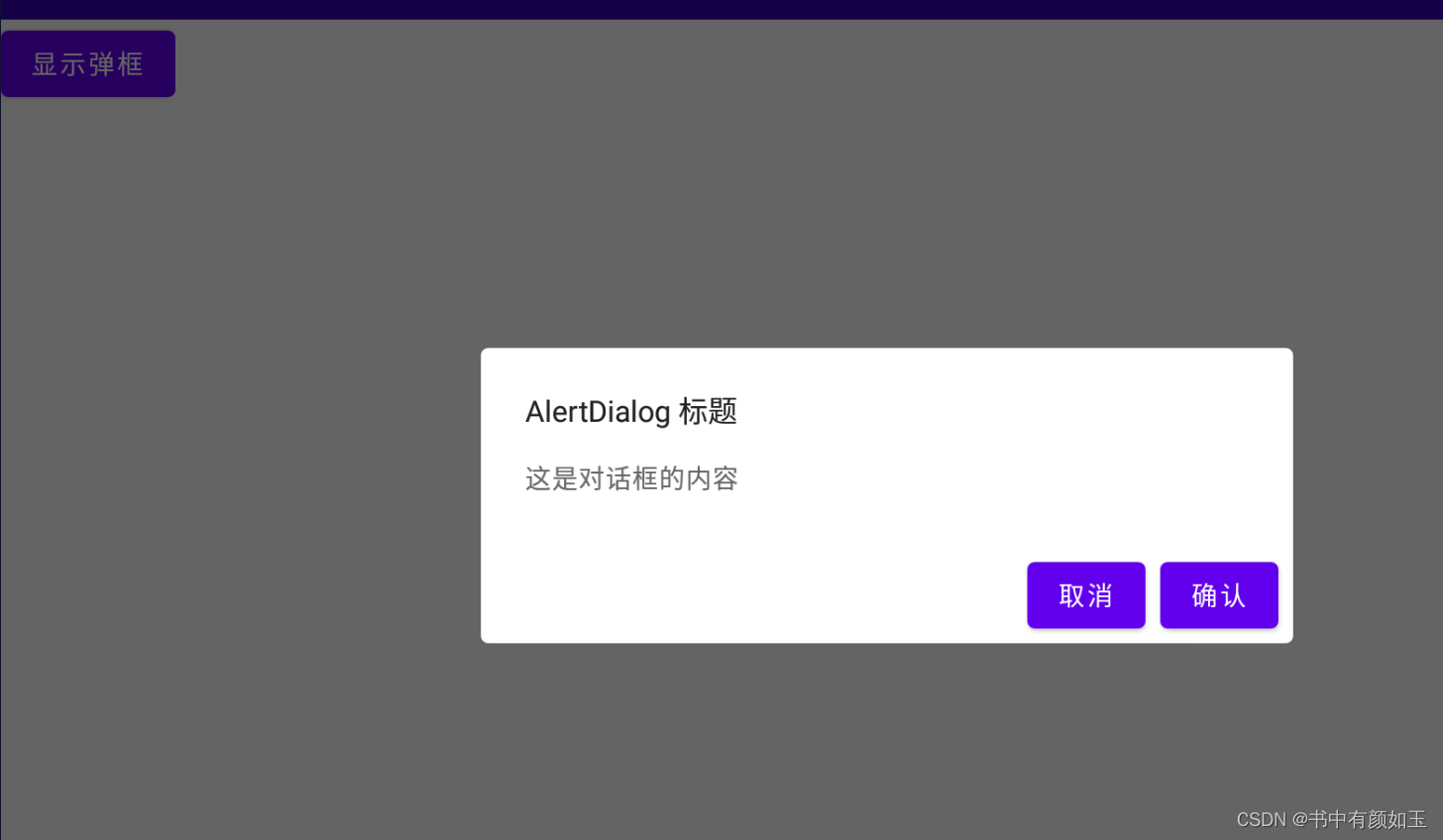
三、定制 AlertDialog
1.改变背景颜色
你可以通过设置 backgroundColor 参数来改变对话框的背景颜色。
AlertDialog(
// ...
backgroundColor = Color.Red
)
2.添加自定义视图
如果你需要在对话框中添加自定义视图,你可以使用 buttons 参数。
AlertDialog(
// ...
buttons = {
Column {
// 在这里添加你的自定义视图
}
}
)
3.高级用法 - 创建一个可复用的 AlertDialog 组件
在大型项目中,你可能希望创建一个可复用的 AlertDialog 组件,以保持代码的整洁和一致性。
@Composable
fun CustomAlertDialog(
title:String,
message:String,
onConfirm:() -> Unit,
onDismiss:() -> Unit
){
AlertDialog(
onDismissRequest = onDismiss,
title = {
Text(text = title)
},
text = { Text(text = message)},
confirmButton = {
Button(onClick = onConfirm) {
Text(text = "确认")
}
},
dismissButton = {
Button(onClick = onDismiss) {
Text(text = "取消")
}
}
)
}四、完整Demo
@Preview
@Composable
fun alertDialog(){
Column(){
var showDialog by remember {
mutableStateOf(true)
}
Button(onClick = { showDialog=true}) {
Text(text = "显示弹框")
}
if(showDialog){
AlertDialog(
onDismissRequest = { /*TODO*/ },
title = {
Text(text = "AlertDialog 标题")
},
text = {
Text(text = "这是对话框的内容")
},
confirmButton = {
Button(onClick = { showDialog=false }) {
Text(text = "确认")
}
},
dismissButton = {
Button(onClick = { showDialog=false }) {
Text(text = "取消")
}
},
backgroundColor = Color.Red
)
}
Spacer(modifier = Modifier.height(50.dp))
var showDialog1 by remember {
mutableStateOf(false)
}
Button(onClick = { showDialog1=true }) {
Text(text = "弹框1")
}
if(showDialog1){
CustomAlertDialog(title ="提醒" , message = "点击错误", onConfirm = { showDialog1=false}, onDismiss = {showDialog1=false})
}
}
}
@Composable
fun CustomAlertDialog(
title:String,
message:String,
onConfirm:() -> Unit,
onDismiss:() -> Unit
){
AlertDialog(
onDismissRequest = onDismiss,
title = {
Text(text = title)
},
text = { Text(text = message)},
confirmButton = {
Button(onClick = onConfirm) {
Text(text = "确认")
}
},
dismissButton = {
Button(onClick = onDismiss) {
Text(text = "取消")
}
}
)
}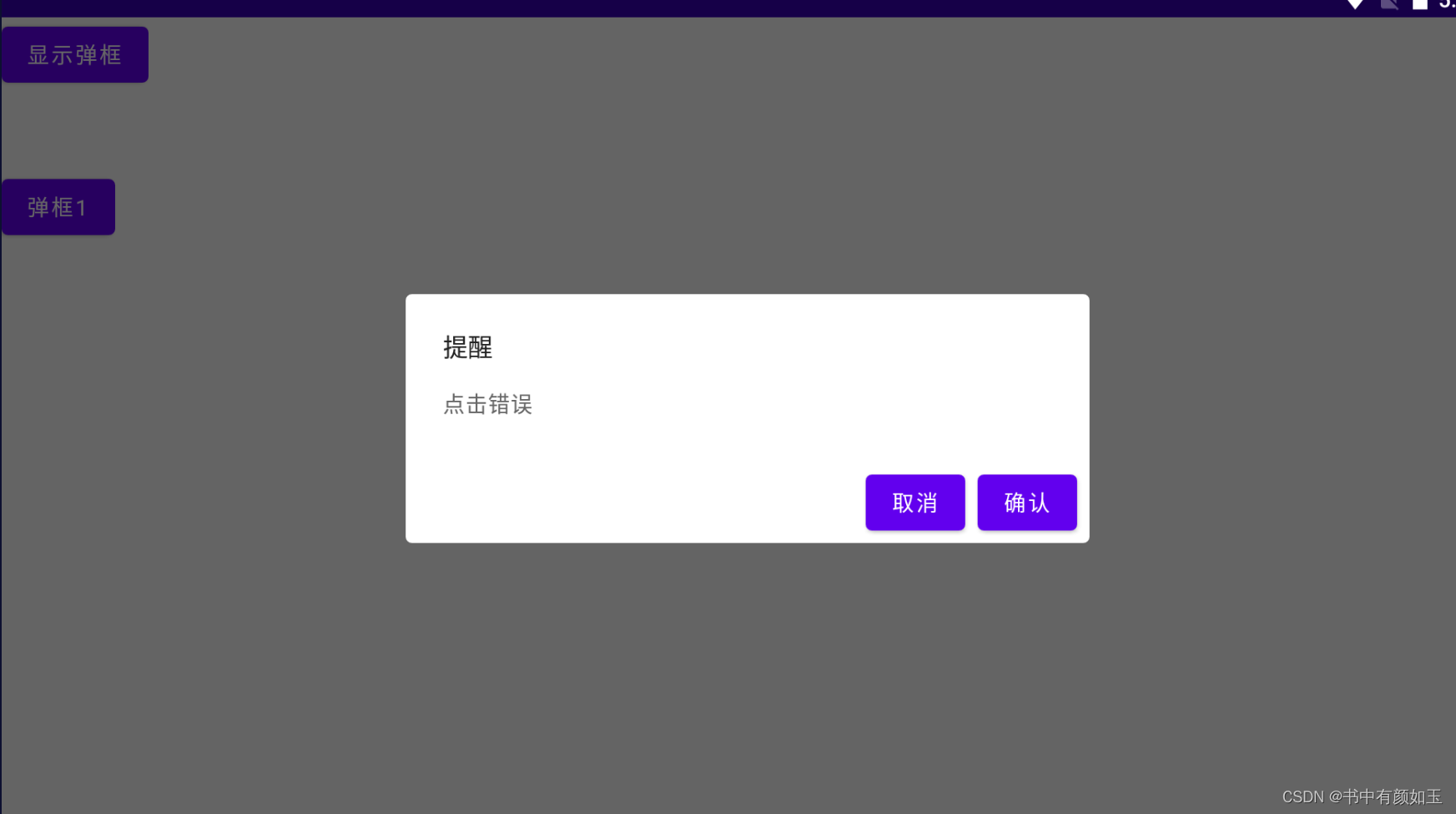
然后,你可以在你的项目中反复使用这个自定义的 AlertDialog 组件。
结论
AlertDialog 是 Jetpack Compose 中一个非常有用的组件,允许开发者以声明式的方式创建对话框。通过灵活使用其属性和参数,我们可以创建出丰富多样的对话框来满足各种需求。
在你的下一个 Android 项目中,尝试使用 Jetpack Compose 的 AlertDialog 组件,你会发现它比传统的 Android 对话框更加简单、灵活。