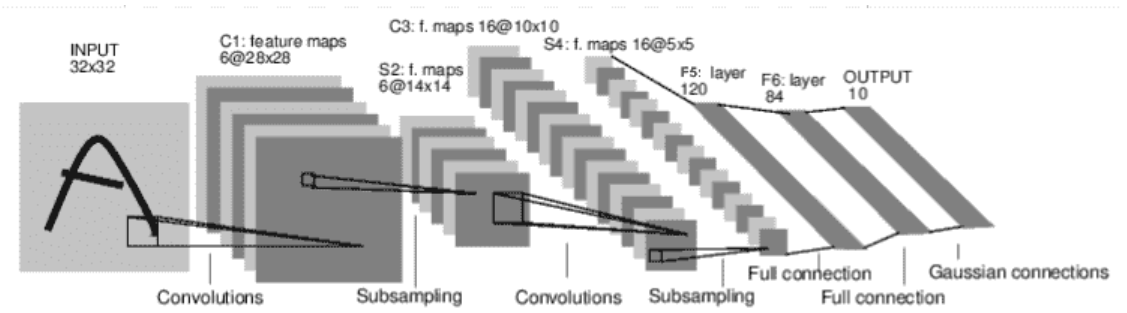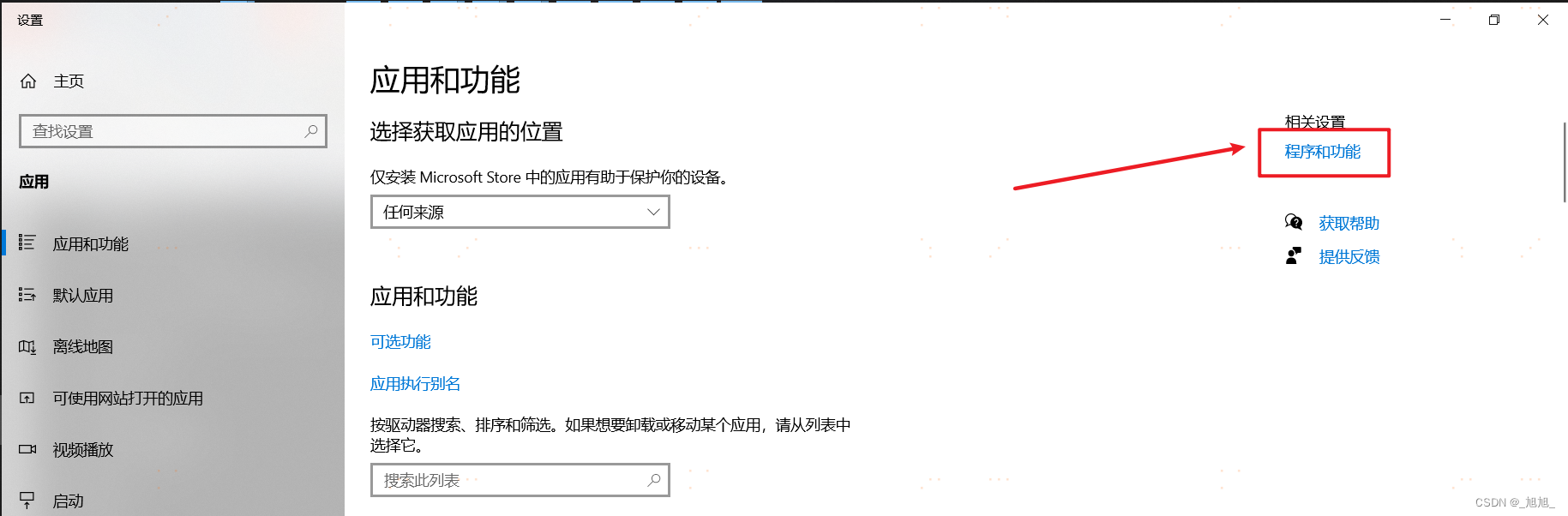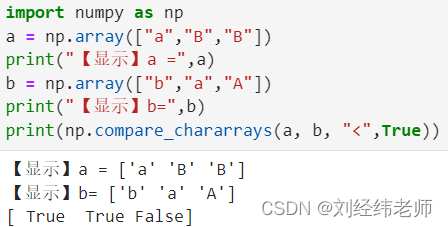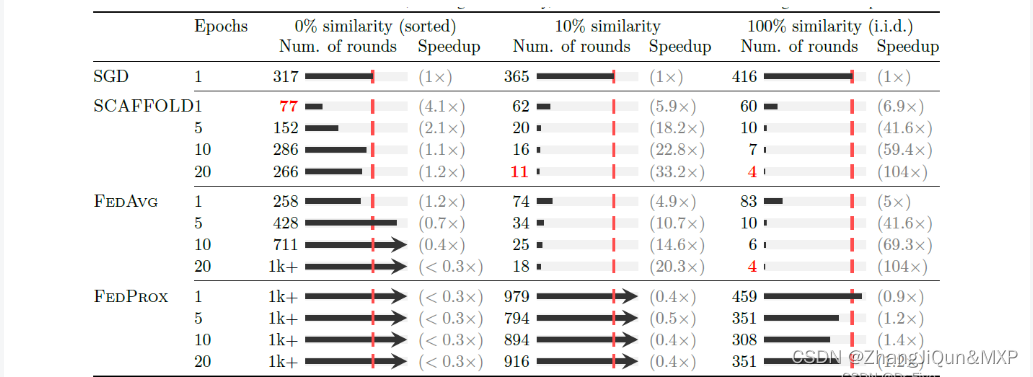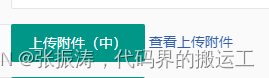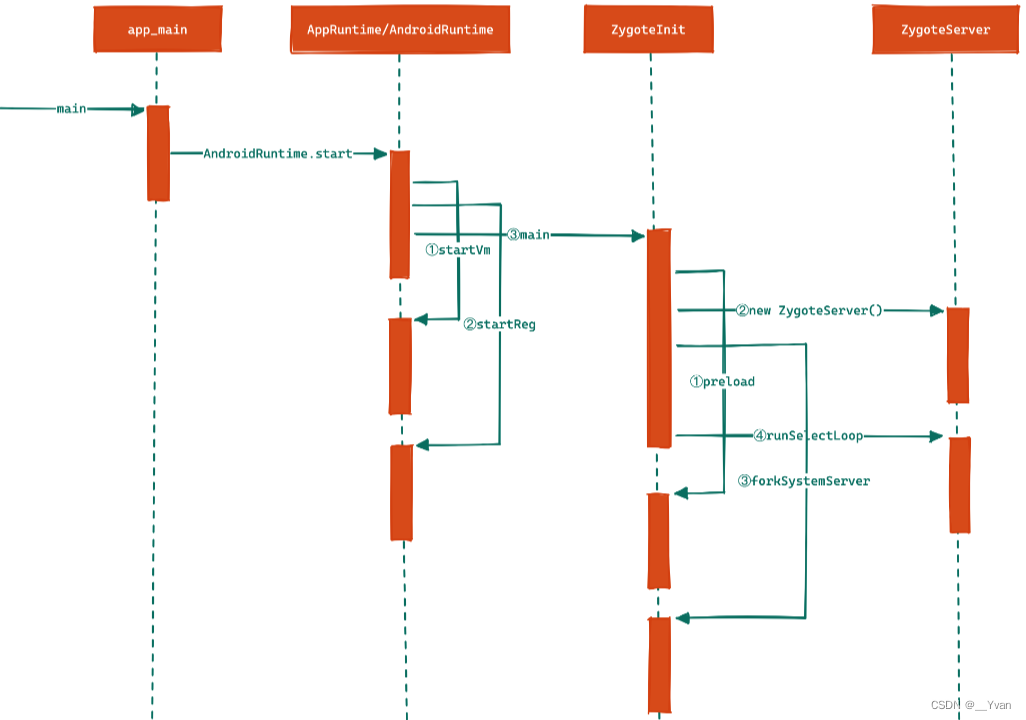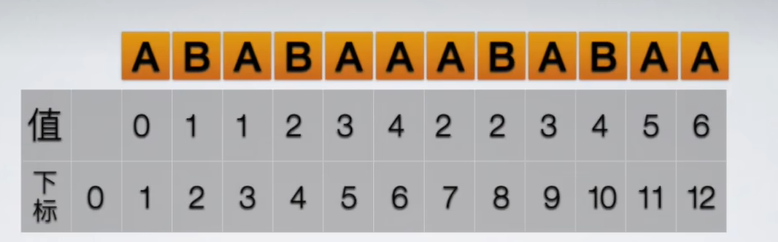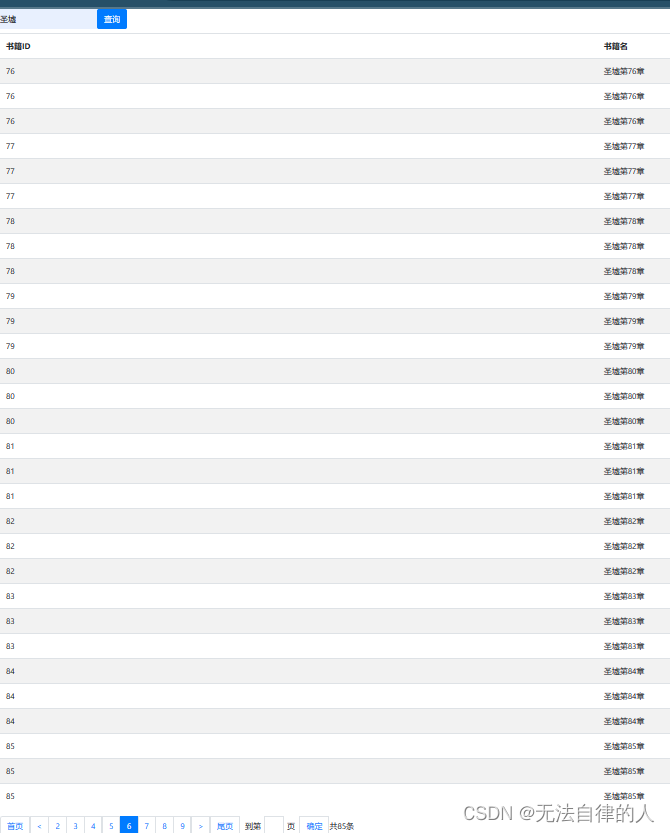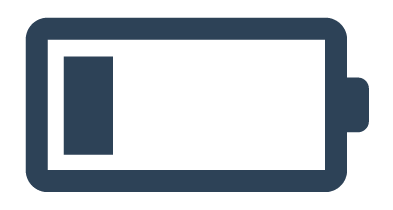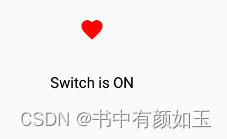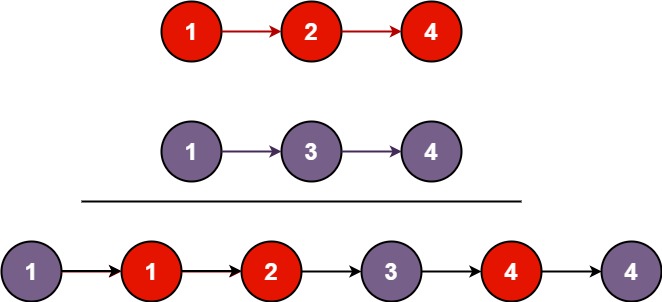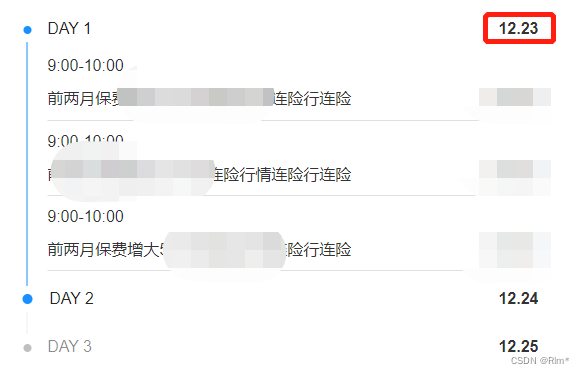文章目录
- 需求背景
- 解决效果
- 接口地址
- index.vue
- weather.vue
- 图标文件
- 视频效果
需求背景
使用墨迹天气api实现天气预报,空气质量预报功能
解决效果

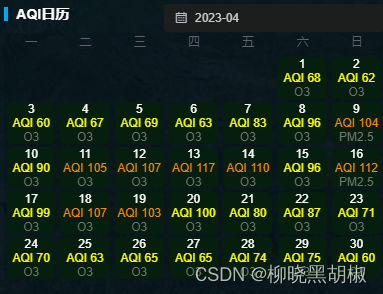
接口地址
墨迹天气
index.vue
<template>
<div class="dqhjjc-wrap">
<div class="first_level_heading">
<span>大气环境检测</span>
<el-select v-model="curCity" placeholder="站点类型" size="mini" style="width:130px" @change="getlist">
<el-option v-for="item in citys" :label="item.label" :value="item.value"></el-option>
</el-select>
</div>
<div class="main-con">
<weather :sunSetHour="sunSetHour" :sunRiseHour="sunRiseHour" :hourlys="hourlys" :forecasts="forecasts"/>
</div>
</div>
</template>
<script>
import Weather from './weather'
import Real from './real'
import SiteAir from './siteAir'
import Wind from './wind'
import qs from 'qs'
import {
data24hours,
day15Data,
aqis
} from './weatherData'
export default {
name: 'YuxiEnvironmentalDqhjjc',
components: {
Weather,
Real,
SiteAir,
Wind
},
data() {
return {
sunSetHour: 22,//日落小时
sunRiseHour: 6,//日出小时
hourlys: [],// 24小时天气数据
forecasts: [],// 15天天气数据
headers: {},
citys: [
{ label: '玉溪市', value: 2851 },
{ label: '江川县', value: 2852 },
{ label: '澄江市', value: 2853 },
{ label: '通海县', value: 2854 },
{ label: '华宁县', value: 2855 },
{ label: '易门县', value: 2856 },
{ label: '峨山彝族自治县', value: 2857 },
{ label: '新平彝族傣族自治县', value: 2858 },
{ label: '元江哈尼族彝族傣族自治县', value: 2859 }
],
curCity: 2851
}
},
methods: {
getlist() {
// 天气实况
fetch('http://aliv18.data.moji.com/whapi/json/alicityweather/condition', {
method: 'POST',
headers: this.headers,
body: qs.stringify({ cityId: this.curCity })
}).then(response => response.json()).then(res => {
this.sunSetHour = new Date(res.data.condition.sunSet).getHours()
this.sunRiseHour = new Date(res.data.condition.sunRise).getHours()
})
// 天气预报24小时
fetch('http://aliv18.data.moji.com/whapi/json/alicityweather/forecast24hours', {
method: 'POST',
headers: this.headers,
body: qs.stringify({ cityId: this.curCity })
}).then(response => response.json()).then(res => {
this.hourlys = res.data.hourly
})
// 天气预报15天
fetch('http://aliv18.data.moji.com/whapi/json/alicityweather/forecast15days', {
method: 'POST',
headers: this.headers,
body: qs.stringify({ cityId: this.curCity })
}).then(response => response.json()).then(res => {
this.forecasts = res.data.forecast
})
// AQI预报5天
fetch('http://aliv18.data.moji.com/whapi/json/alicityweather/aqiforecast5days', {
method: 'POST',
headers: this.headers,
body: qs.stringify({ cityId: this.curCity })
}).then(response => response.json()).then(res => {
// this.forecasts = res.data.forecast
console.log(res, 3333)
})
}
},
mounted() {
this.headers = new Headers()
this.headers.append('Content-Type', 'application/x-www-form-urlencoded; charset=UTF-8')
this.headers.append('Authorization', 'APPCODE f70abac0ebcb459588c96c4ec7a8bcad') // 登录凭证
// this.getlist() // todo 天气接口次数有限
// 模拟接口
const self = this
window.setTimeout(() => {
self.hourlys = data24hours.data.hourly// 24小时数据
self.forecasts = day15Data.data.forecast// 15天数据
self.aqis = aqis.data.data.aqi // 当日aqi数据
}, 500)
}
}
</script>
weather.vue
<template>
<div>
<div class="wrap">
<span class="panelSecondTitle">天气预警</span>
<div class="btn">
<button
v-for="item in weatherTypes"
:key="item.id"
:class="weatherTypeActiveId === item.id?'select':''"
@click="weatherTypeActiveId = item.id"
>
{{ item.label }}
</button>
</div>
</div>
<div id="weatherLineChart" :style="{height:weatherTypeActiveId==1?'185px':'230px'}">
<div v-show="weatherTypeActiveId==1">
<div class="weather24IconBox">
<div v-for="(item, index) in weather24Icons" :key="index" class="iconItem">
<div class="iconImg">
<img :src="require(`/public/img/weather/${item.icon}.png`)"/>
</div>
<div class="iconCon">{{ item.con }}</div>
<div class="state">良</div>
</div>
</div>
<div id="dqhjjc24WeatherChart" style="width: 1100px;height: 120px"></div>
</div>
<div v-show="weatherTypeActiveId!=1">
<div class="weather15DayBox">
<div v-for="(item, index) in weather15DayIcons" :key="index" class="iconItem">
<div class="iconWeek">{{ item.week }}</div>
<div class="iconDate">{{ item.date }}</div>
<div class="iconImg">
<img :src="require(`/public/img/weather/${item.icon}.png`)"/>
</div>
<div class="iconCon">{{ item.con }}</div>
</div>
</div>
<div id="dqhjjc15WeatherChart" style="width: 900px;height: 120px"></div>
<div class="weather15NightBox">
<div v-for="(item, index) in weather15NightIcons" :key="index" class="iconItem">
<div class="iconImg">
<img :src="require(`/public/img/weather/${item.icon}.png`)"/>
</div>
<div class="iconCon">{{ item.con }}</div>
</div>
</div>
</div>
</div>
</div>
</template>
<script>
import * as echarts from 'echarts'
export default {
props: ['sunSetHour', 'sunRiseHour', 'hourlys', 'forecasts'],
data() {
return {
weatherTypes: [
{ label: '24小时', id: 1 },
{ label: '15天', id: 2 }
],
weatherTypeActiveId: 1,
my24Chart: null,
my15Chart: null,
weather24Icons: [],
weather15DayIcons: [],
weather15NightIcons: []
}
},
watch: {
hourlys: {
handler: {
handler(data) {
const option = this.my24Chart.getOption()
option.xAxis[0].data = data.map((item) => item.hour + ':00')
option.series[0].data = data.map((item) => item.temp)
this.weather24Icons = data.map((item) => {
let temp = {}
temp.con = item.condition
temp.id = item.hour
if (
item.hour < this.sunSetHour &&
item.hour >= this.sunRiseHour
) {
temp.icon = 'W' + item.iconDay
} else {
temp.icon = 'W' + item.iconNight
}
return temp
})
this.my24Chart.setOption(option)
}
}
},
forecasts: {
handler(data) {
const option = this.my15Chart.getOption()
option.xAxis[0].data = data.map((item) => item.predictDate.split('-')[1] + '/' + item.predictDate.split('-')[2])
option.series[0].data = data.map((item) => item.tempDay)
option.series[1].data = data.map((item) => item.tempNight)
this.weather15DayIcons = data.map(item => ({
icon: 'W' + item.conditionIdDay,
con: item.conditionDay,
date:
item.predictDate.split('-')[1] +
'/' +
item.predictDate.split('-')[2],
week: new Date(item.predictDate).format('l')
}))
this.weather15NightIcons = data.map(item => ({
icon: 'W' + item.conditionIdNight,
con: item.conditionNight
}))
this.my15Chart.setOption(option)
}
}
},
methods: {
draw24WeatherChart() { // 24小时天气
let chartDom = document.getElementById('dqhjjc24WeatherChart')
if (chartDom == null) {
return
}
echarts.dispose(chartDom)
this.my24Chart = echarts.init(chartDom)
const option = {
color: ['#0C65F6', '#00D68A'],
tooltip: {
confine: true
},
grid: {
left: '-2%',
right: '0%',
top: '17% ',
bottom: '5%',
containLabel: true
},
legend: {
show: false
},
xAxis: {
type: 'category',
axisLine: {
lineStyle: {
color: 'rgba(255,255,255,0.2)'
}
},
interval: 1,
axisLabel: {
align: 'center',
fontSize: 12,
color: '#fff'
},
axisTick: {
show: false
},
splitLine: {
show: false
},
data: ['20:00', '21:00', '22:00', '23:00', '0:00', '1:00', '2:00', '3:00', '4:00', '5:00', '6:00', '7:00', '8:00', '9:00', '10:00', '11:00', '12:00', '13:00', '14:00', '15:00', '16:00', '17:00', '18:00', '19:00', '20:00']
},
yAxis: {
show: false,
type: 'value'
},
series: [
{
type: 'line',
// showSymbol: false,
smooth: true,
name: '气温', // 图例对应类别
data: ['15', '13', '12', '11', '11', '10', '10', '9', '8', '7', '7', '7', '6', '10', '13', '17', '18', '19', '19', '19', '19', '19', '19', '18', '17'], // 纵坐标数据
areaStyle: {
color: new echarts.graphic.LinearGradient(0, 0, 0, 1,
[
{
offset: 0,
color: '#09515a'
},
{
offset: 0.5,
color: '#09515a'
},
{
offset: 1,
color: 'transparent'
}
],
false
)
},
lineStyle: {
color: '#20b3c8',
width: 2
},
itemStyle: {
color: '#c3e2fc'
},
tooltip: {
show: true,
trigger: 'item',
formatter: '{a}:<br />{c}℃'
},
label: {
show: true,
position: 'top',
color: '#fff'
}
}
]
}
option && this.my24Chart.setOption(option)
this.dragScroll('weatherLineChart')
},
draw15WeatherChart() {
let chartDom = document.getElementById('dqhjjc15WeatherChart')
if (chartDom == null) {
return
}
echarts.dispose(chartDom)
this.my15Chart = echarts.init(chartDom)
const option = {
grid: {
left: '-3%',
right: '0%',
top: '0% ',
bottom: '-29%',
containLabel: true
},
tooltip: {
trigger: 'axis'
},
xAxis: [
{
type: 'category',
data: ['10/09', '10/10', '10/11', '10/12', '10/13', '10/14', '10/15', '10/16', '10/17', '10/18', '10/19', '10/20', '10/21', '10/22', '10/23', '10/24'],
show: false
}
],
yAxis: {
type: 'value',
show: false
},
series: [
{
data: ['20', '19', '21', '20', '24', '25', '25', '26', '24', '23', '24', '29', '31', '28', '28', '31'],
type: 'line'
},
{
data: ['7', '7', '7', '10', '13', '13', '14', '14', '9', '7', '11', '13', '14', '13', '13', '13'],
type: 'line'
}
]
}
option && this.my15Chart.setOption(option)
},
dragScroll(moveTarget) {
const title = document.getElementById(moveTarget)
let startScrollLeft = 0
let startX = 0
let dragging = false
title.addEventListener('mousedown', function(e) {
e.stopPropagation()
startScrollLeft = title.scrollLeft
startX = e.clientX
dragging = true
})
title.addEventListener('mousemove', function(e) {
if (dragging) {
const distance = e.clientX - startX
title.scrollLeft = startScrollLeft - distance
}
})
title.addEventListener('mouseup', function() {
dragging = false
})
// -----鼠标滑轮滚动-----
title.addEventListener('wheel', event => {
event.preventDefault()
const delta = event.deltaX || event.deltaY
title.scrollLeft += delta
})
}
},
mounted() {
this.draw24WeatherChart()
this.draw15WeatherChart()
}
}
</script>
<style lang="scss" scoped>
.wrap {
display: flex;
justify-content: space-between;
/*定义滚动条高宽及背景高宽分别对应横竖滚动条的尺寸*/
.btn {
height: 30px;
border-radius: 5px;
border: 1px solid rgb(35, 145, 255);
box-sizing: border-box;
overflow: hidden;
> button {
width: 70px;
text-align: center;
line-height: 30px;
margin: 0;
padding: 0;
background-color: transparent;
border: none;
color: rgb(35, 145, 255);;
&.select {
background: rgb(35, 145, 255);;
color: #fff;
}
}
}
}
#weatherLineChart {
width: 100%;
height: 185px;
flex-grow: 1;
overflow-x: auto;
position: relative;
&::-webkit-scrollbar {
width: 0px;
height: 0px;
}
.weather24IconBox, {
width: 1100px;
height: calc(100% - 121px);
display: flex;
justify-content: space-around;
overflow: hidden;
margin-top: 10px;
user-select: none;
.iconItem {
display: flex;
flex-direction: column;
align-items: center;
justify-content: center;
height: 100%;
.iconImg {
width: 25px;
height: 25px;
img {
display: block;
width: 100%;
height: 100%;
}
}
.iconCon {
color: #ffffffde;
font-size: 14px;
}
.state {
width: 35px;
margin-top: 2px;
color: #ffff00;
text-align: center;
font-size: 12px;
border: 1px solid #ffff00;
border-radius: 5px;
background: rgba(255, 255, 0, 0.2);
}
}
}
.weather15DayBox {
display: flex;
justify-content: space-between;
width: 900px;
height: 64px;
padding-left: 2px;
padding-right: 7px;
margin-top: 10px;
cursor: move;
box-sizing: border-box;
user-select: none;
.iconItem {
display: flex;
flex-direction: column;
align-items: center;
justify-content: center;
height: 100%;
.iconWeek {
font-size: 14px;
color: #ffffffe6;
}
.iconDate {
font-size: 12px;
color: #ffffff87;
}
.iconImg {
width: 20px;
height: 20px;
img {
width: 100%;
height: 100%;
}
}
.iconCon {
color: #ffffffde;
font-size: 12px;
}
}
}
.weather15NightBox {
width: 900px;
height: calc(100% - 65px - 64px);
display: flex;
justify-content: space-between;
cursor: move;
box-sizing: border-box;
padding-left: 12px;
padding-right: 18px;
user-select: none;
.iconItem {
display: flex;
flex-direction: column;
align-items: center;
justify-content: center;
height: 100%;
.iconImg {
width: 20px;
height: 20px;
img {
width: 100%;
height: 100%;
}
}
.iconCon {
color: #ffffffde;
font-size: 12px;
}
}
}
}
</style>
图标文件
视频效果
天气