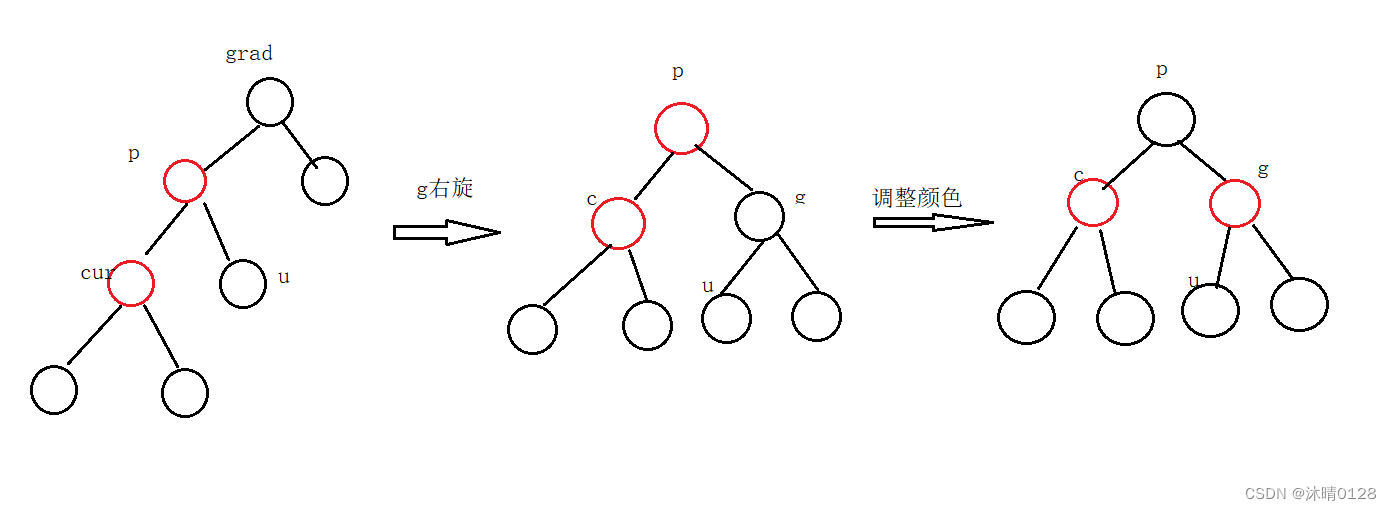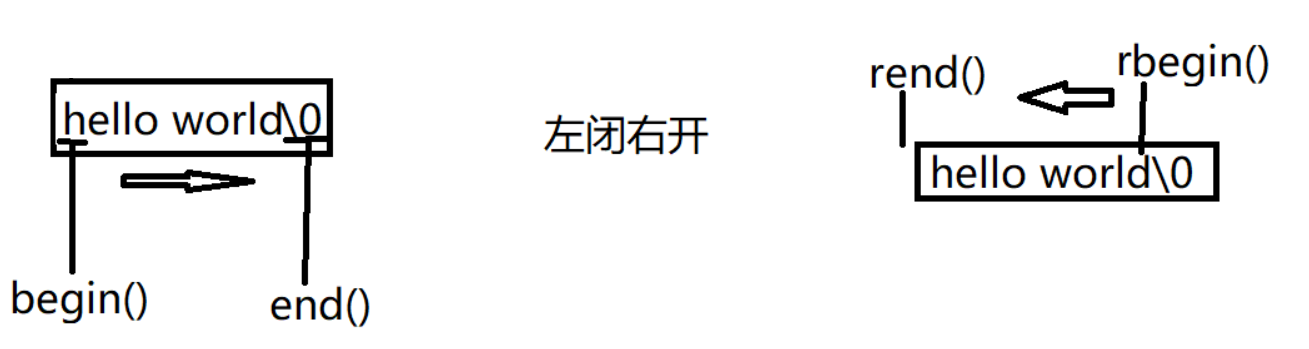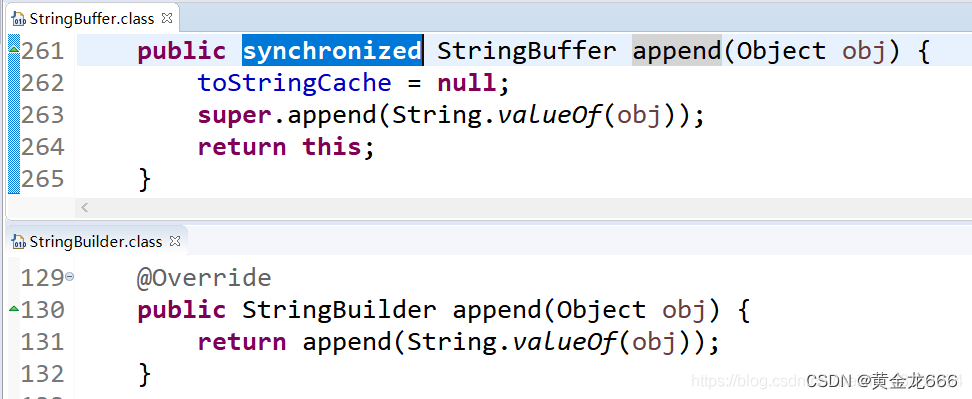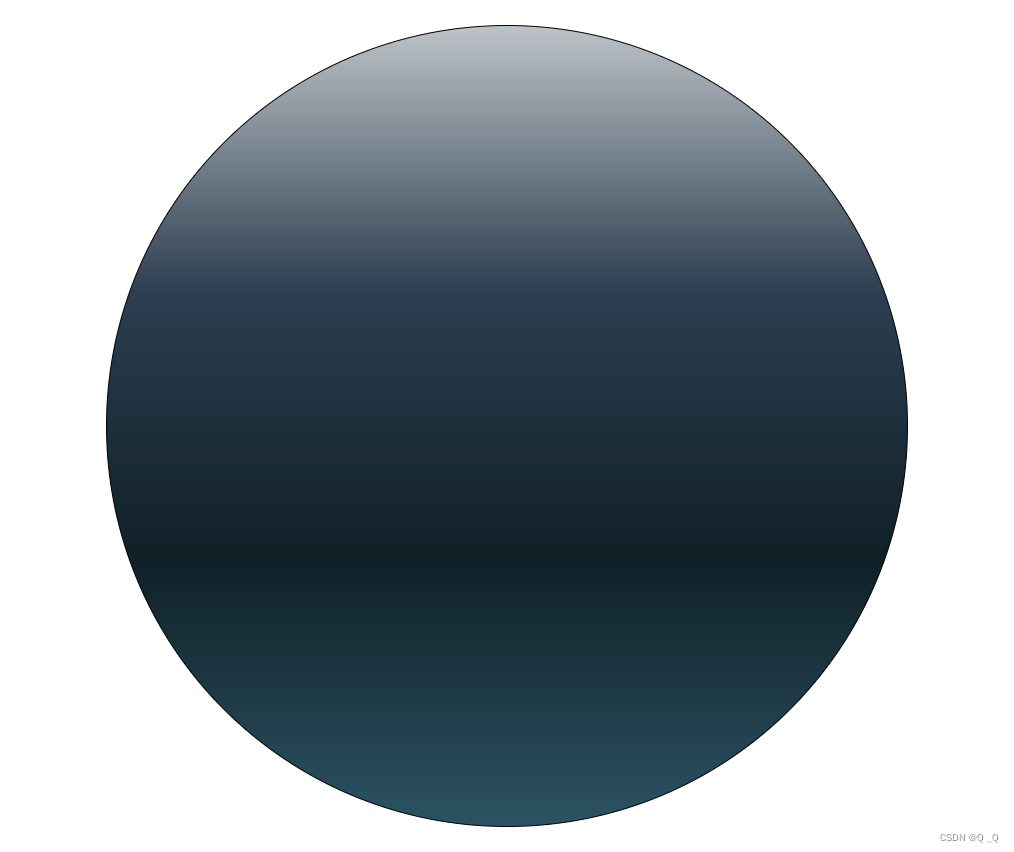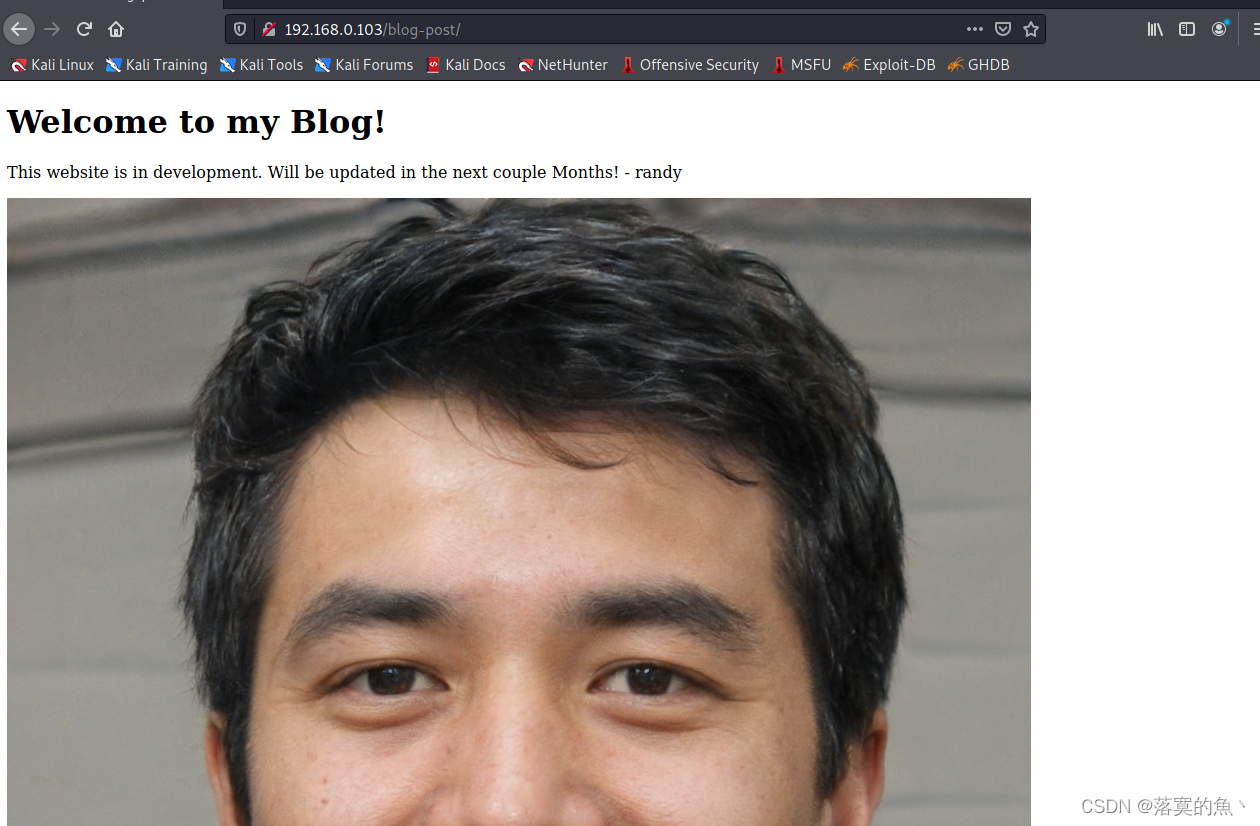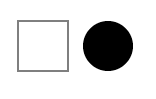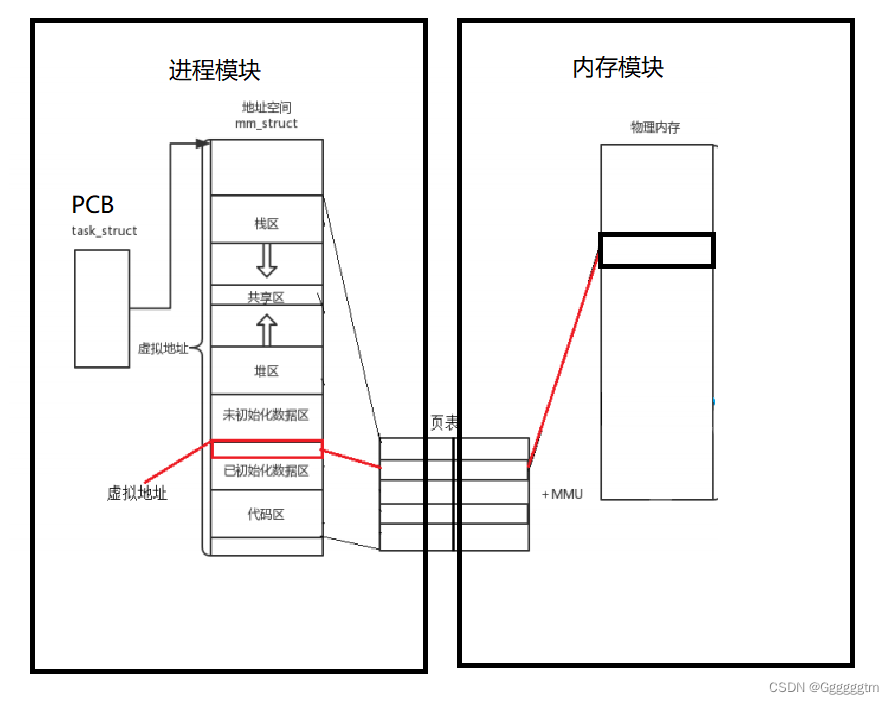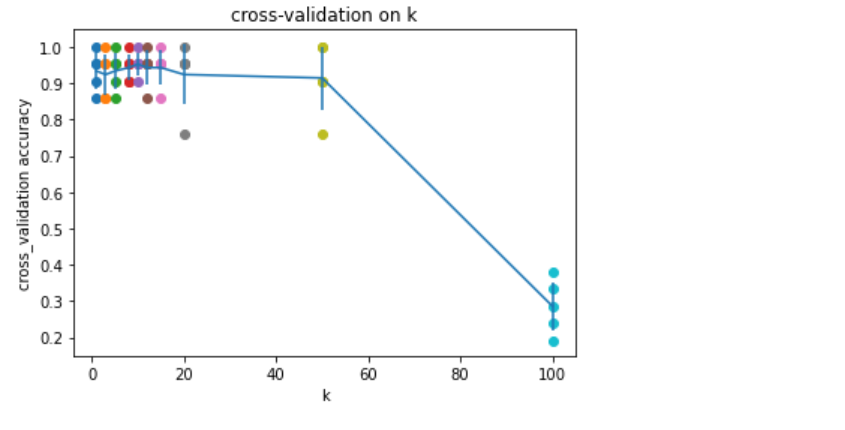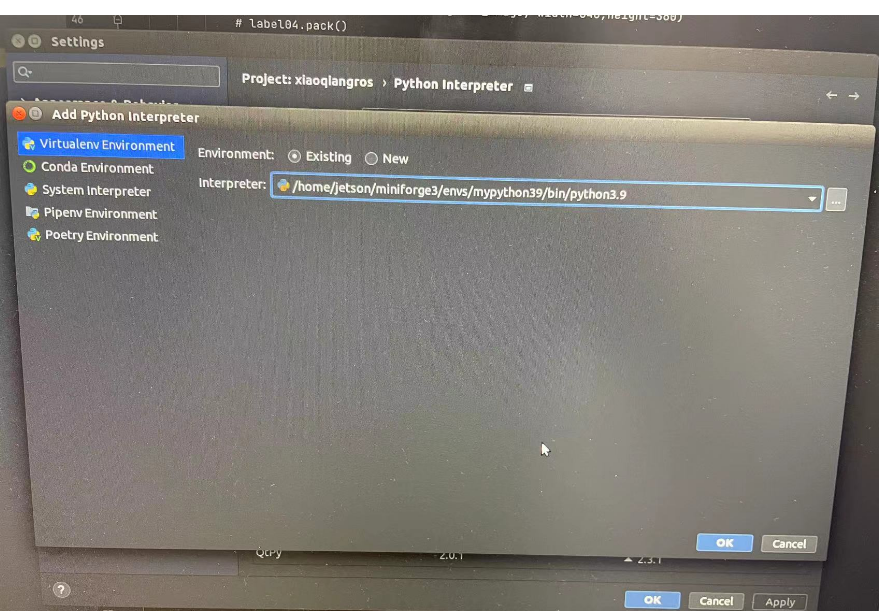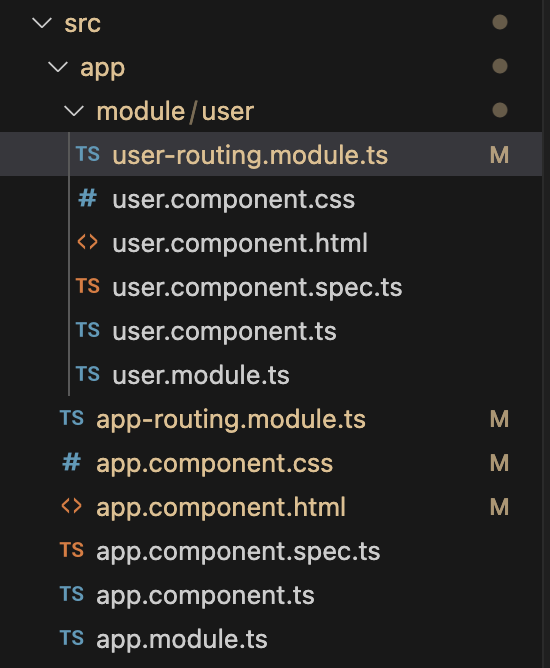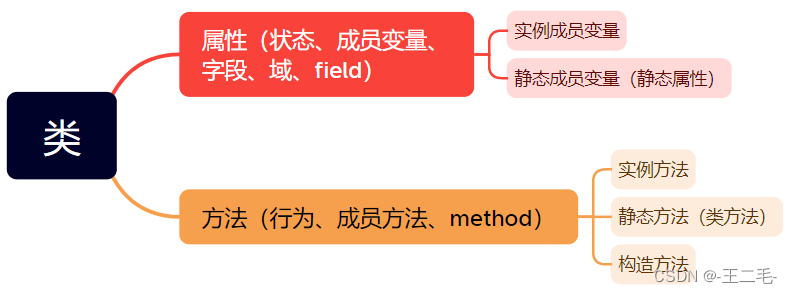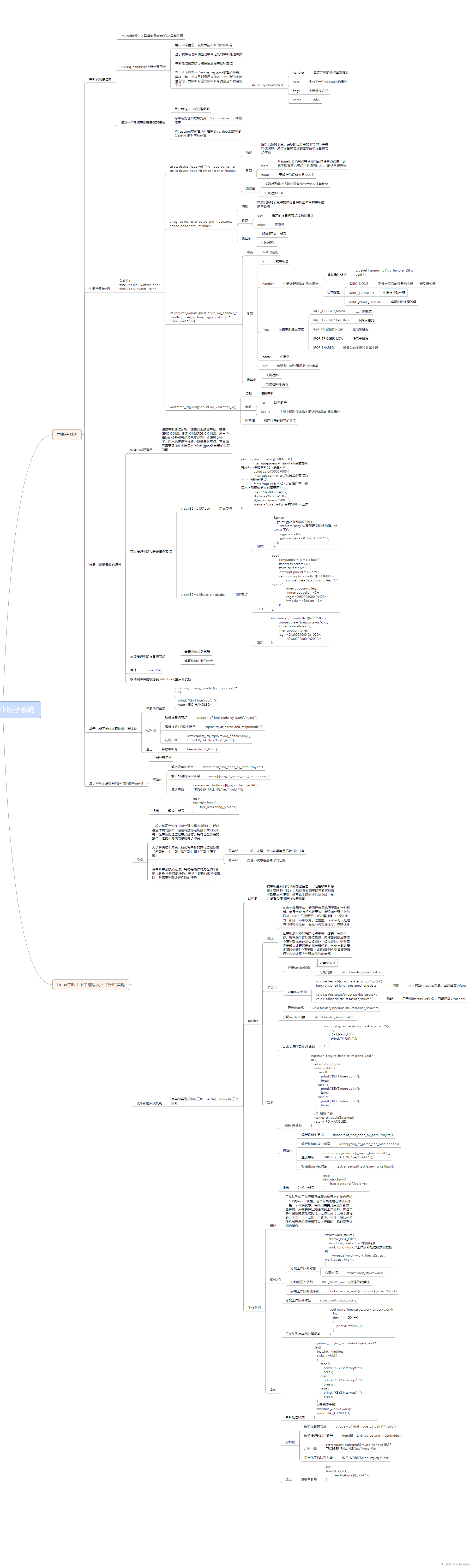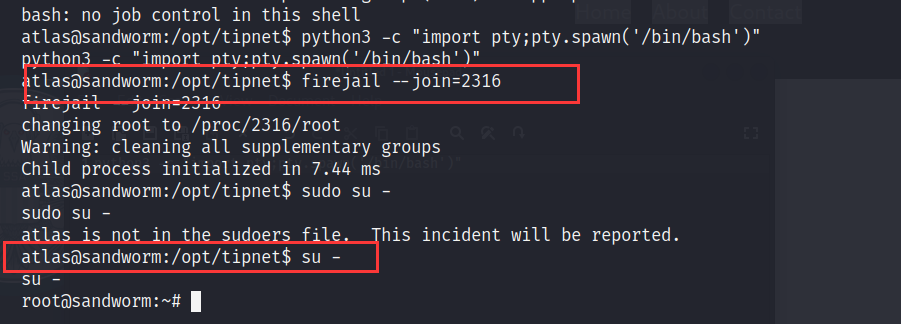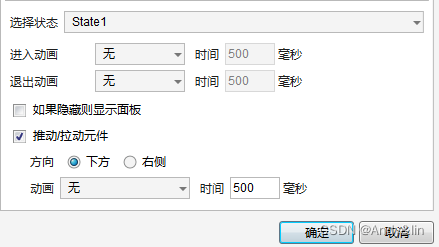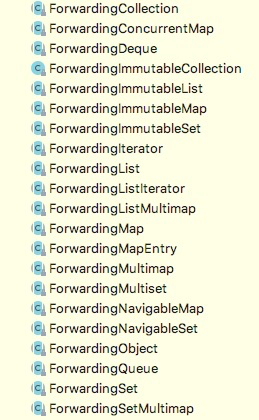实用图表工具Echars
前言
由于工作的需要,在写材料的时候需要使用到柱状图、饼状图、折线图等等展示数据,可以使用PPT等办公软件构建出图表,在这里可以使用更加方便、更加美观的工具Echars。
Echars图表使用
Echars官网:Ecahrs官方图表案例
数据的展示和x、y轴的信息,看模板应该都知道如何填写,这里着重介绍的是常见样式的调整。
1、数据展示
1.1 柱状图
官方例子地址:柱状图案例
柱状图为例:
option = {
xAxis: {
type: 'category',
// x轴坐标
data: ['Mon', 'Tue', 'Wed', 'Thu', 'Fri', 'Sat', 'Sun']
},
yAxis: {
type: 'value'
},
series: [
{
// 柱状图柱子的值 对应的是y轴
data: [120, 200, 150, 80, 70, 110, 130],
type: 'bar'
}
]
};

1.2 饼状图
官方例子地址:饼状图案例
饼状图为例:
option = {
title: {
text: 'Referer of a Website',
subtext: 'Fake Data',
left: 'center'
},
tooltip: {
trigger: 'item'
},
legend: {
orient: 'vertical',
left: 'left'
},
series: [
{
name: 'Access From',
type: 'pie',
radius: '50%',
data: [
// value 扇形的面积的占比 name 属性名
{ value: 1048, name: 'Search Engine' },
{ value: 735, name: 'Direct' },
{ value: 580, name: 'Email' },
{ value: 484, name: 'Union Ads' },
{ value: 300, name: 'Video Ads' }
],
emphasis: {
itemStyle: {
shadowBlur: 10,
shadowOffsetX: 0,
shadowColor: 'rgba(0, 0, 0, 0.5)'
}
}
}
]
};
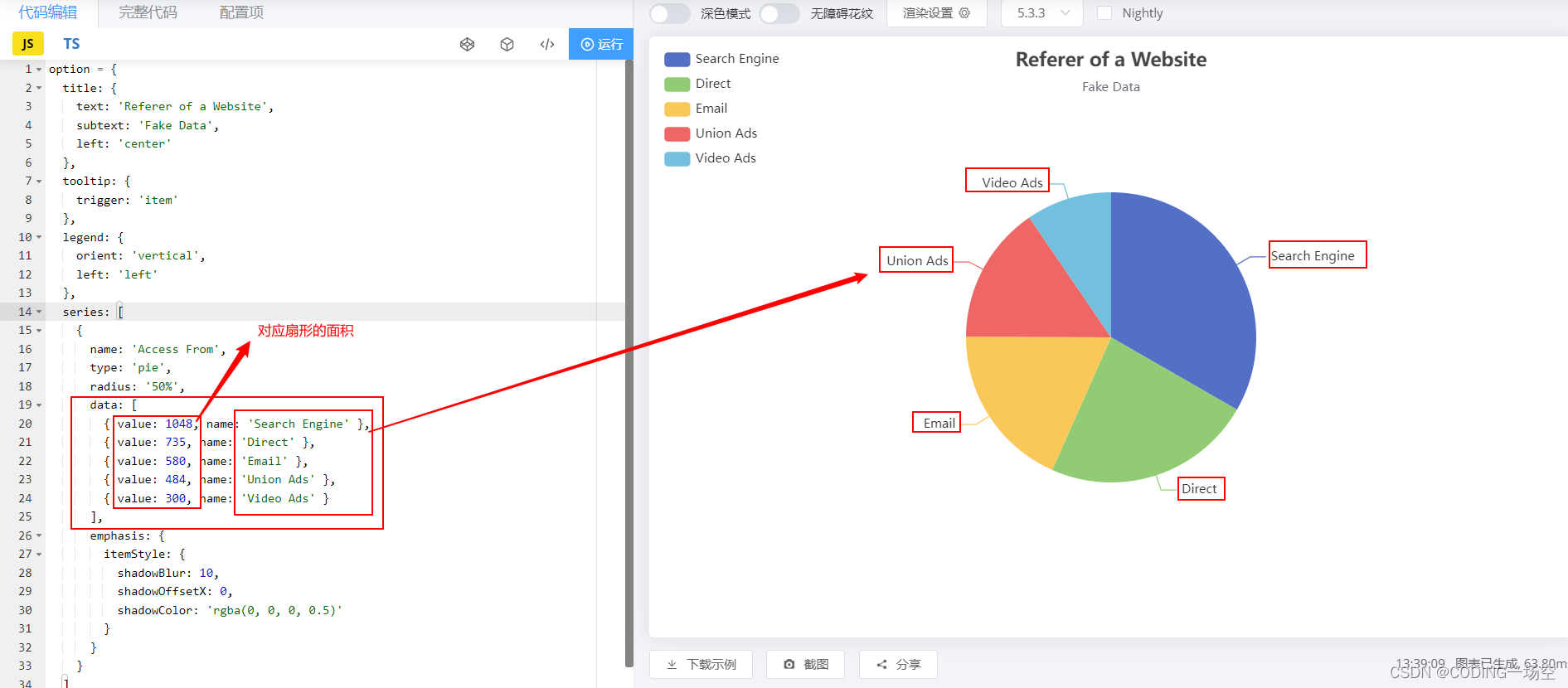
2、图表通用样式
2.1 关于标题/副标题样式
案例代码:
option = {
// 标题副标题 设置开始
title: {
text: 'Referer of a Website',
subtext: 'Fake Data',
left: 'center'
},
// 标题副标题 设置结束
tooltip: {
trigger: 'item'
},
legend: {
orient: 'vertical',
left: 'left'
},
series: [
{
name: 'Access From',
type: 'pie',
radius: '50%',
data: [
{ value: 1048, name: 'Search Engine' },
{ value: 735, name: 'Direct' },
{ value: 580, name: 'Email' },
{ value: 484, name: 'Union Ads' },
{ value: 300, name: 'Video Ads' }
],
emphasis: {
itemStyle: {
shadowBlur: 10,
shadowOffsetX: 0,
shadowColor: 'rgba(0, 0, 0, 0.5)'
}
}
}
]
};
设置标题副标题的代码:
title: {
text: 'Referer of a Website',
subtext: 'Fake Data',
left: 'center'
},
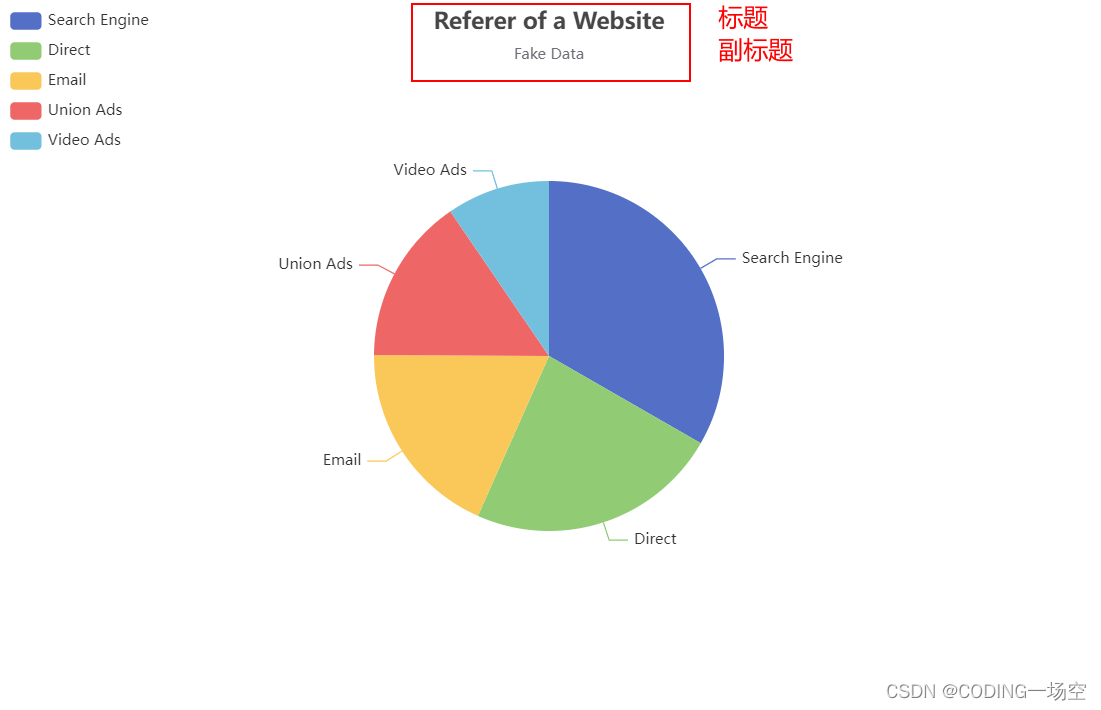
整个中文对比
title: {
text: '标题--饼状图的名称',
subtext: '副标题',
left: 'center'
},

关于标题的摆放位置和标题字体的大小设置
标题字体大小:
title: {
text: '标题--饼状图的名称',
subtext: '副标题',
left: 'center',
// 标题字体大小
textStyle:{
fontSize: 40
},
// 副标题字体大小
subtextStyle:{
fontSize: 30
}
},

标题摆放位置:
最简单的方法设置(x,y)坐标位置
title: {
text: '标题--饼状图的名称',
subtext: '副标题',
left: 'center',
textStyle:{
fontSize: 40
},
subtextStyle:{
fontSize: 30
},
// 可以设置x轴坐标位置 和y轴坐标位置
y: 60
},
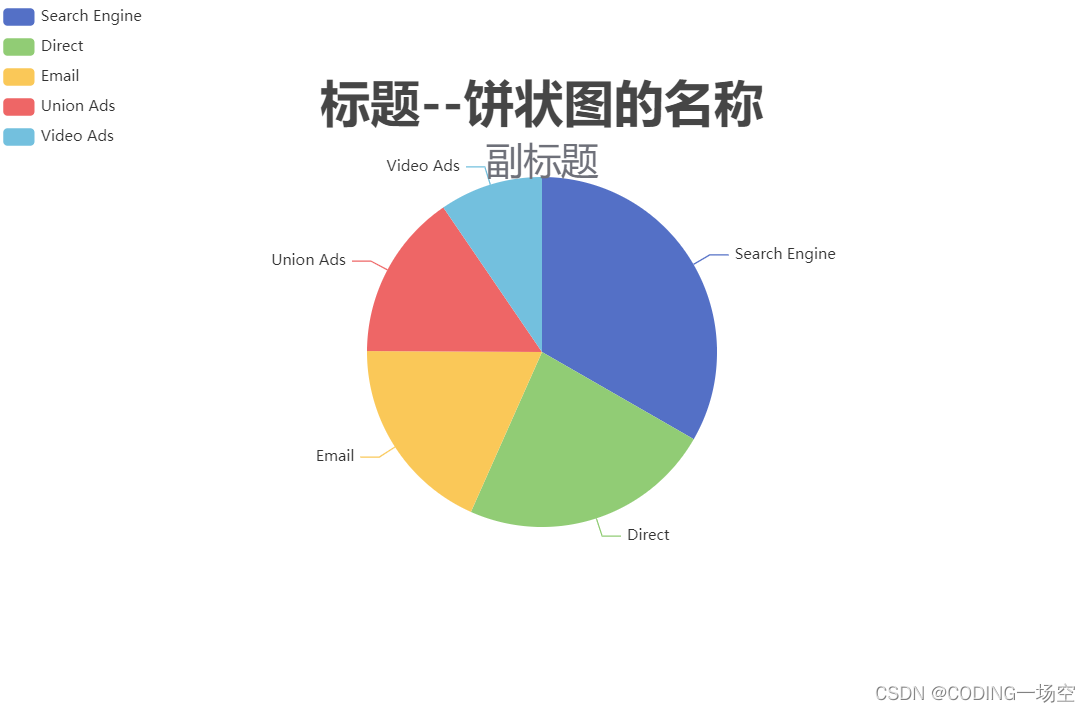
2.2 关于图例属性的样式
legend: {
orient: 'vertical',
left: 'left'
},

关于属性说明的摆放位置和字体的大小设置
字体大小设置:
legend: {
orient: 'vertical',
left: 'left',
textStyle:{
fontSize: 20
}
},

属性说明位置摆放设置:
legend: {
orient: 'vertical',
left: 'right',
textStyle:{
fontSize: 20
}
},

设置x/y坐标
legend: {
orient: 'vertical',
//left: 'left',
y:300,
x:100
},

2.3 关于设置柱状图/饼状图颜色
柱状图
option = {
xAxis: {
type: 'category',
data: ['Mon', 'Tue', 'Wed', 'Thu', 'Fri', 'Sat', 'Sun']
},
yAxis: {
type: 'value'
},
series: [
{
data: [120, 200, 150, 80, 70, 110, 130],
type: 'bar'
}
]
};

柱状图颜色设置
color: ['#c23531']

设置单个柱子的颜色
option = {
xAxis: {
type: 'category',
data: ['Mon', 'Tue', 'Wed', 'Thu', 'Fri', 'Sat', 'Sun']
},
yAxis: {
type: 'value'
},
series: [
{
data: [
120,
{
value: 200,
itemStyle: {
color: '#a90000'
}
},
150,
80,
70,
110,
130
],
type: 'bar'
}
]
};
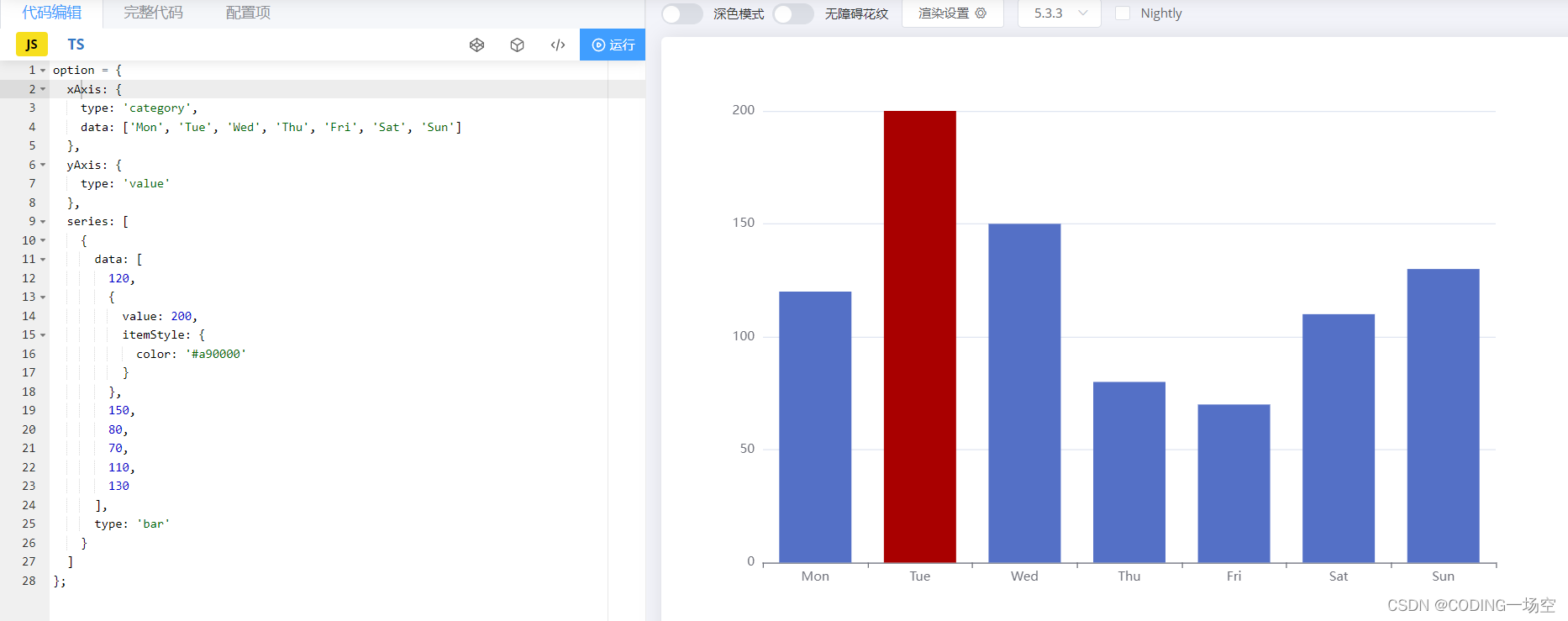
饼状图

饼状图颜色设置
color: ['#c23531','#2f4554', '#61a0a8','#111111','#147222'],

2.4 关于设置x/y轴属性
字体大小设置
以柱状图为例
option = {
xAxis: {
type: 'category',
data: ['Mon', 'Tue', 'Wed', 'Thu', 'Fri', 'Sat', 'Sun']
},
yAxis: {
type: 'value'
},
series: [
{
data: [120, 200, 150, 80, 70, 110, 130],
type: 'bar'
}
]
};

设置字体大小
axisLabel:{
textStyle: {
fontSize: 30
}
}
option = {
xAxis: {
type: 'category',
data: ['Mon', 'Tue', 'Wed', 'Thu', 'Fri', 'Sat', 'Sun'],
axisLabel:{
textStyle: {
fontSize: 30
}
}
},
yAxis: {
type: 'value',
axisLabel:{
textStyle: {
fontSize: 30
}
}
},
series: [
{
data: [120, 200, 150, 80, 70, 110, 130],
type: 'bar'
}
]
};
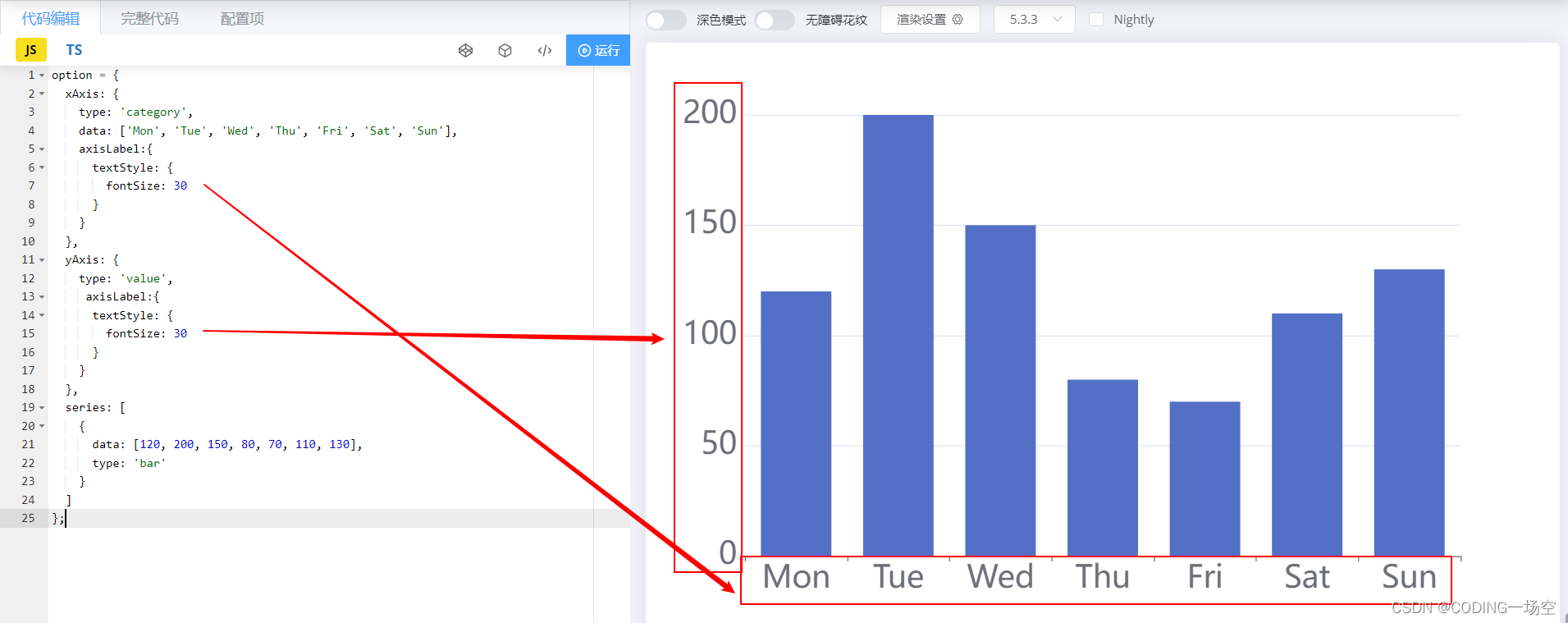
更多样式请参照:
史上最全Echars样式博文