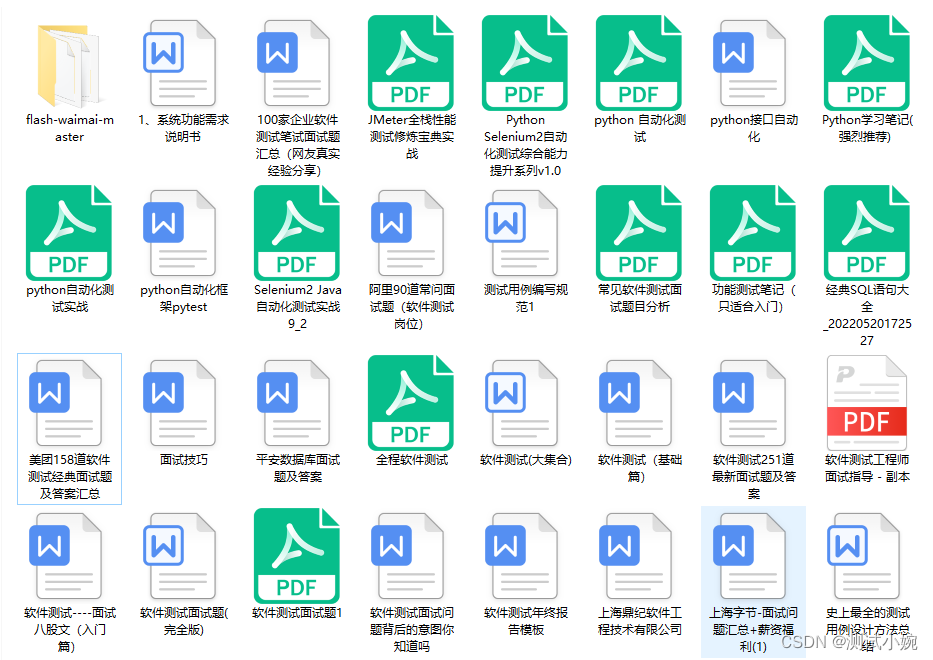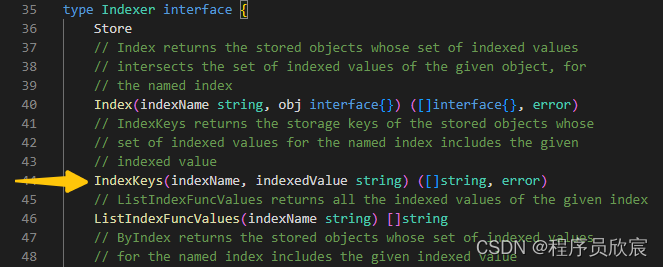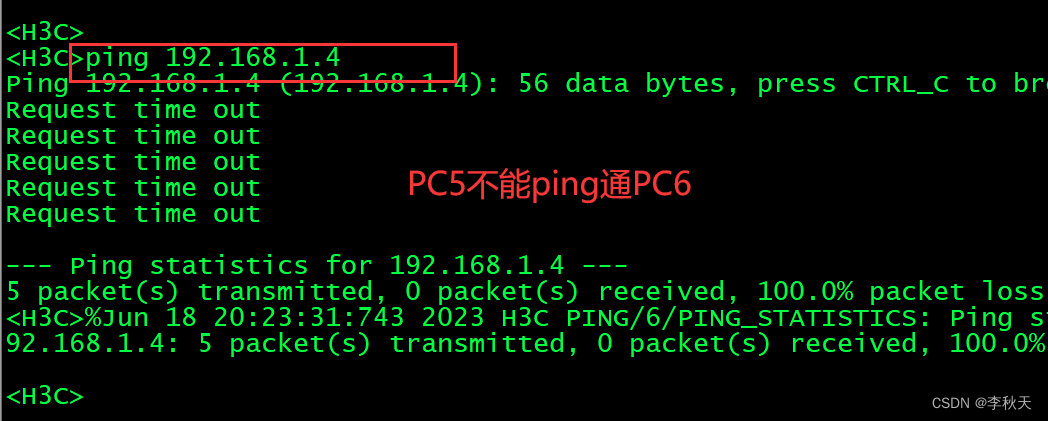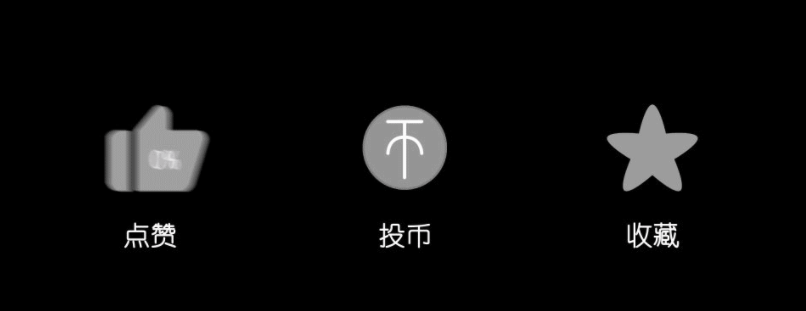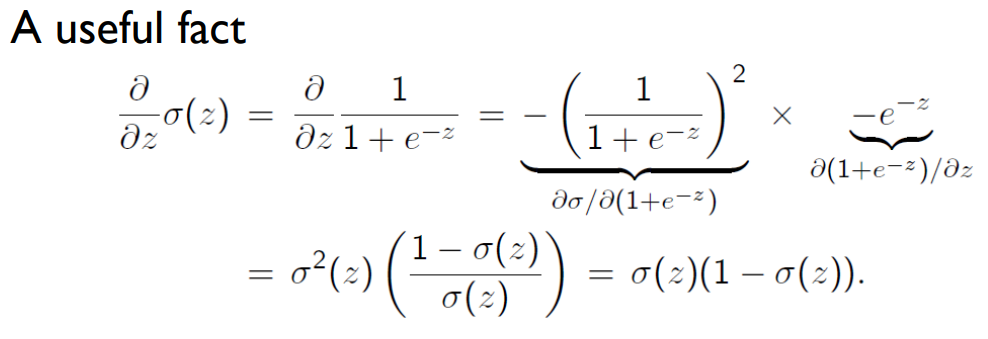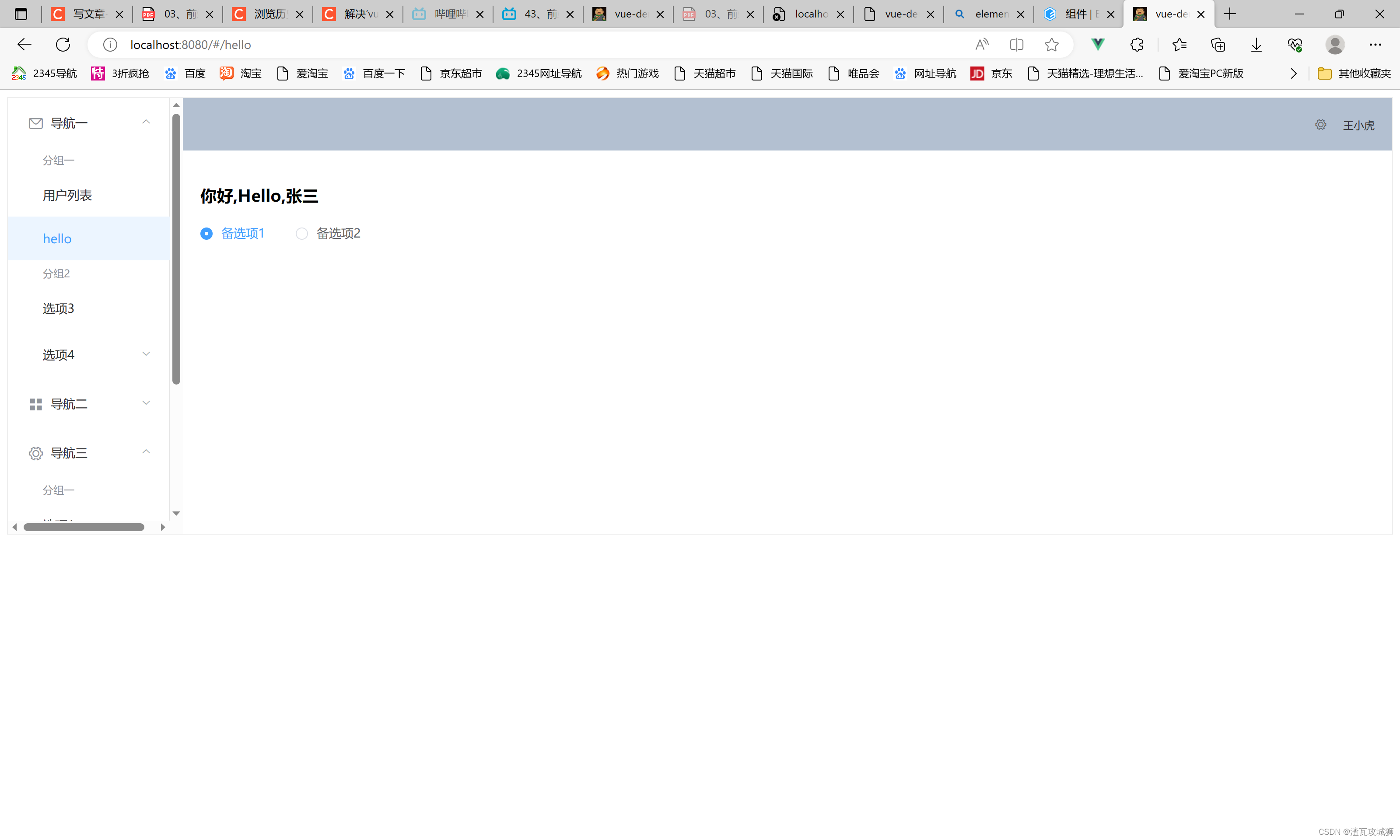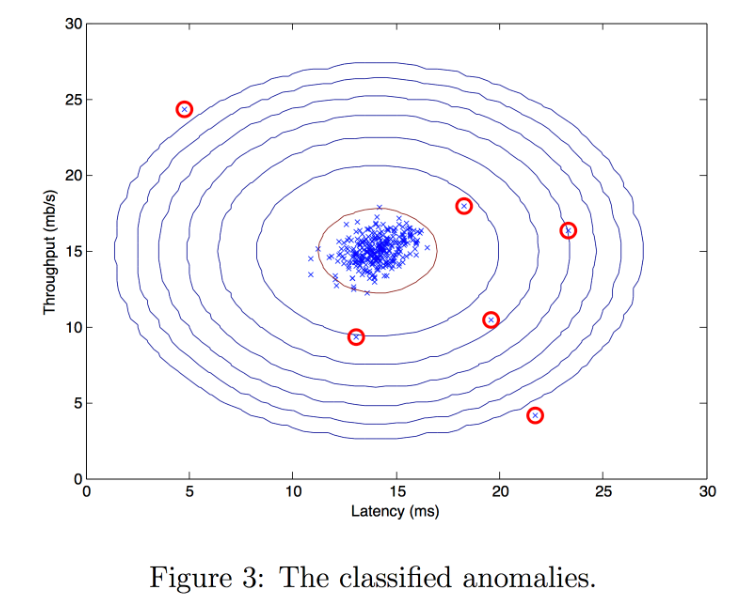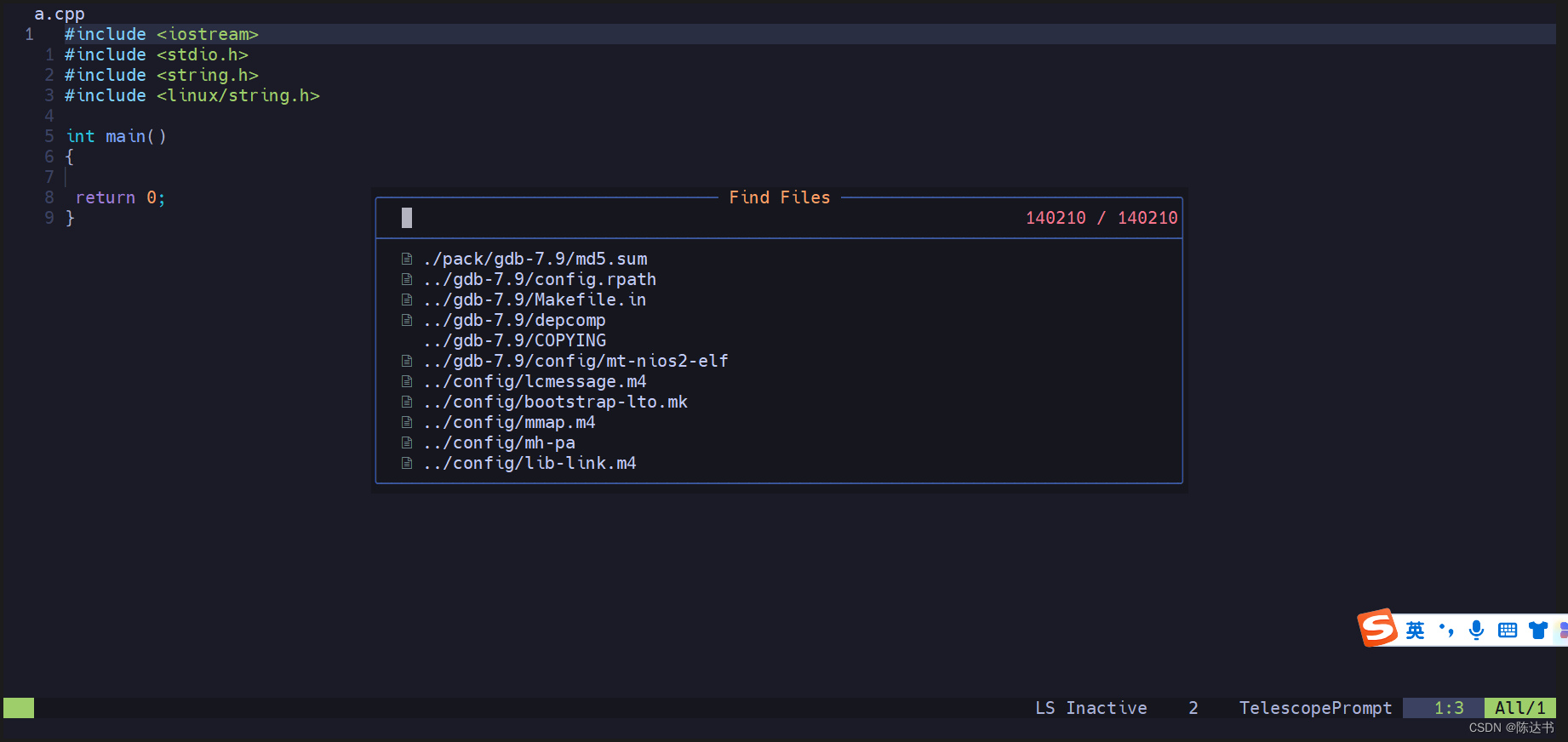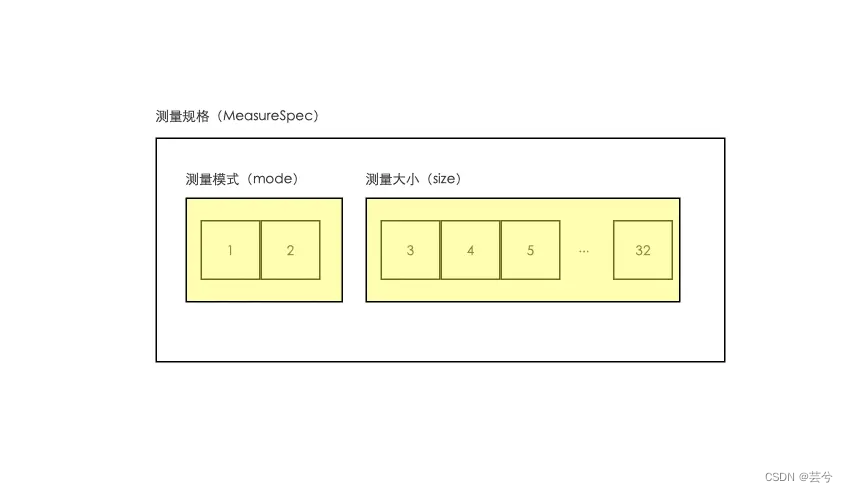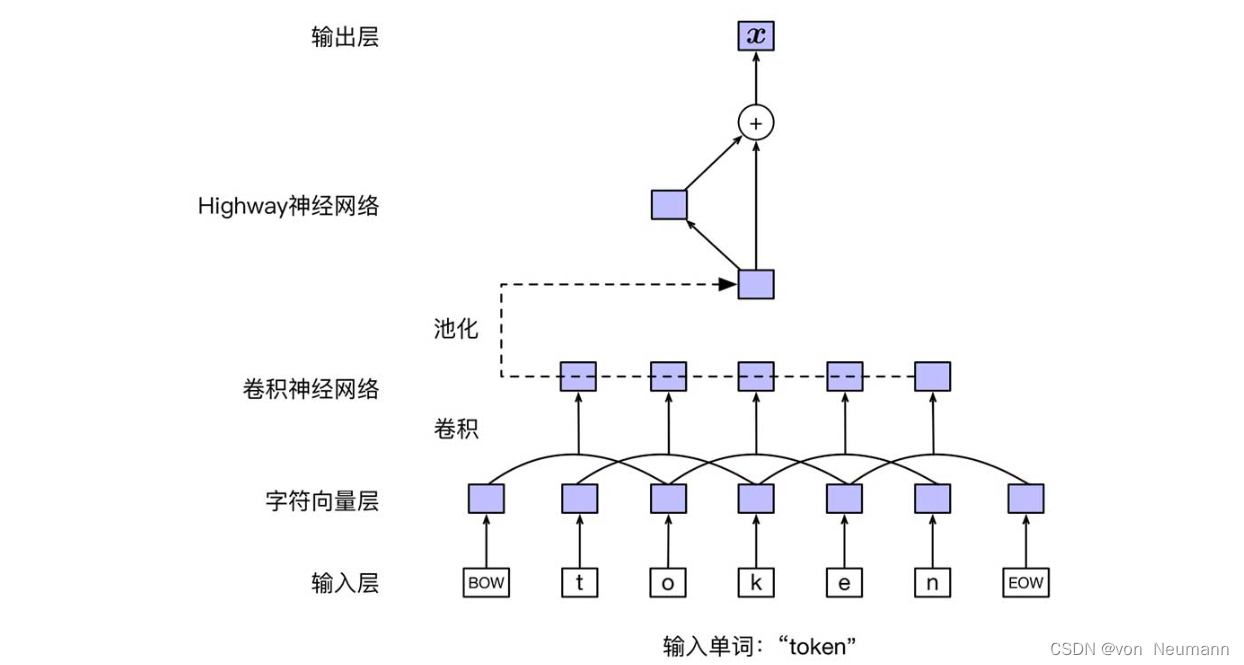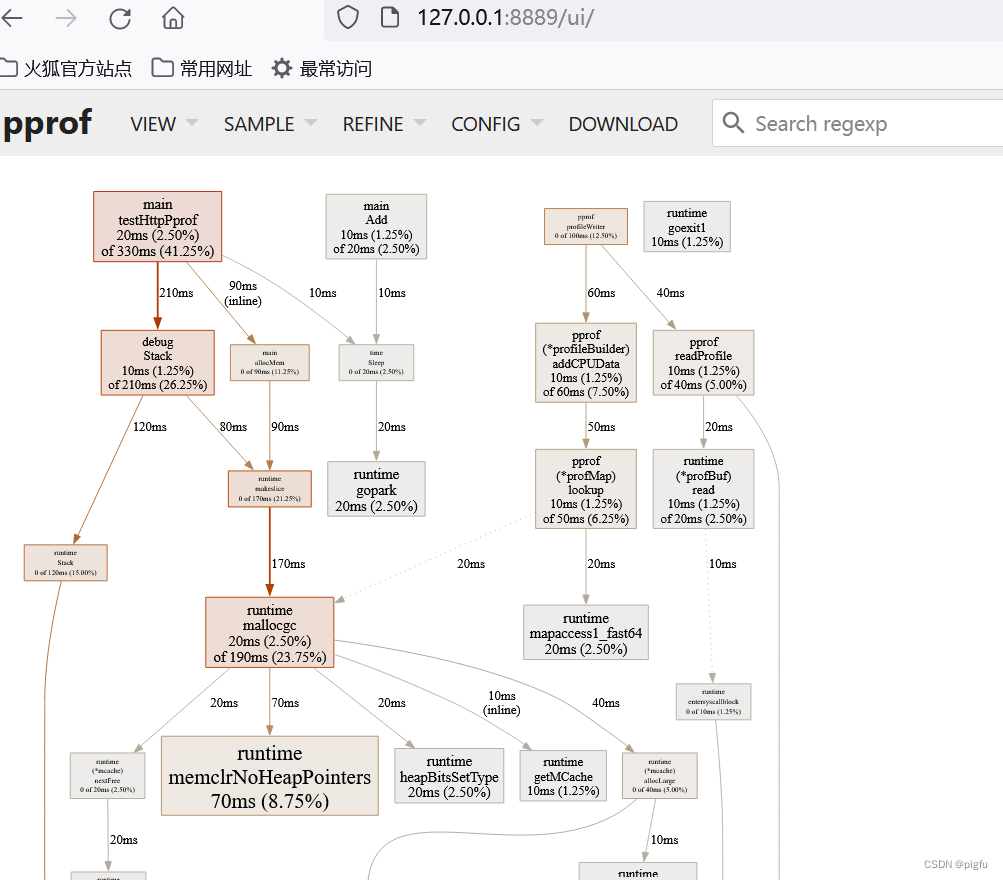这里给大家分享我在网上总结出来的一些知识,希望对大家有所帮助
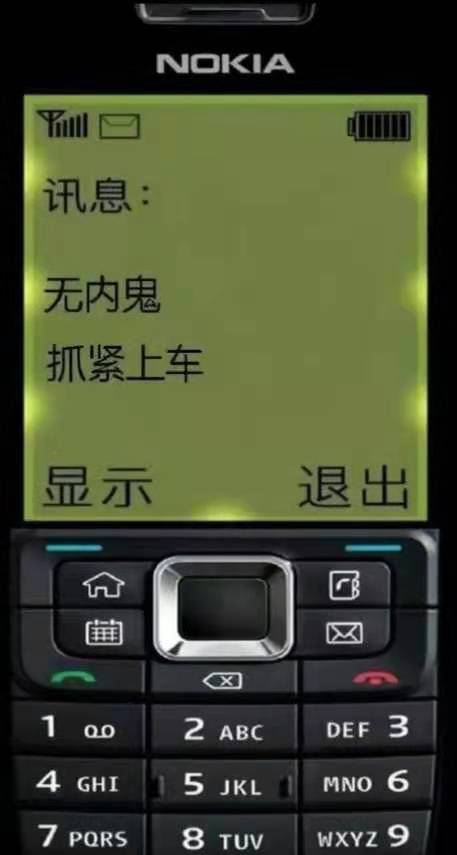
前言
在使用vue项目编写的时候,不可避免的会碰到需要时js api来调用组件进行显示的情况
例如饿了么element ui 的 Notification 通知、Message 消息提示等组件
虽然已经提供了,但是由于api的限制,我们只能通过特定的参数来有限的改变组件的样式
之前的文章说过可以使用 new Vue()、Vue.extends等方法来进行改变这些api组件的样式
但是同时它们也有个缺点,无法自动实时更新数据,也就是没有双向绑定,只能静态布局,为了解决这个痛点
我们自己动手封装一个全局js api调用组件,然后再把需要的数据传过去进去更新,自己动手丰衣足食
就以饿了么element-ui的通知组件Notification为例,实现一个全局通知弹窗下载进度条组件
正文
使用Vue.extend构造器来创建是最为方便的,不过和之前不同的是,这样创建的实例组件只能创建单个,每一次调用都会重新创建一个新的实例,不会对原有的实例进行更新,所以我,我们要对实例进行缓存,以便后续的数据更新
这里我以自定义创建一个下载进度弹窗通知为例
首先我们创建一个组件文件夹下的js文件
/components/DownLoadNotification/index.js
实现思路是用Vue.extend构造组件后,把api接收的参数直接传入组件data使用,并为每个实例生成id,拿出dom插入到全局body中,当生成多个实例时动态计算定位的偏移量避免组件重叠
import Vue from 'vue'
import component from './index.vue'
const DownLoadNotification = Vue.extend(component)
const instances = [] // 实例缓存列表
export const notify = (options) => {
let instance; // 单个实例
options.onClose = function() { // 把删除当前实例的方法传入组件内
removeNotify(instance.id)
}
options.onCloseAll = () => { // 把删除所有实例的方法传入组件内
removeNotifyAll()
}
// 直接控制实例的data,而不是通过propsData传入
instance = new DownLoadNotification({
data: options,
})
instance.id = Date.now(); // 生成id
instance.$mount(); // 挂载,生成dom节点
document.body.appendChild(instance.$el) // 把dom节点添加到body全局
instance.visible = true // 先挂载节点再显示节点里的内容,可以出现过渡动画,而不是一开始全部显示
// 计算多个实例时的偏移量
// 第一个不需要计算,把push放到循环下面,数组为空时不会循环,第二次开始则会进行计算
let verticalOffset = 0
instances.forEach((item) => {
verticalOffset += item.$el.offsetHeight + 16 // 每个组件高度间隔16px
})
verticalOffset += 16 // 首次最下面的组件底部距离最底部也有16px的间隙
instance.verticalOffset = verticalOffset // 计算出来的偏移量赋值到组件中data
instances.push(instance) // 缓存实例
return instance
}
// 删除单个组件实例
function removeNotify(id) {
const index = instances.findIndex(item => item.id === id)
index !== -1 && instances.splice(index, 1)
}
// 删除所有组件实例
function removeNotifyAll() {
for (let i = instances.length - 1; i >= 0; i--) {
instances[i].close(); // 调用组件内的删除方法来同时删除实例和dom
}
}
删除时既要清空组件dom又要删除实例,所以把在js中定义的删除实例方法传入组件,组件需要删除时调用即可
需要注意的是,当有多个全局组件,删除其中一个时,位置应当发生改变
所以删除其中的一个组件实例时要重新计算偏移量位置
重新改造一下 删除单个组件实例 的方法,大致做法就是,拿到被删除的当前实例的高度,然后从被删除实例的位置开始遍历,后面的实例逐一删除被删除的实例高度和边距
// 删除单个组件实例
function removeNotify(id) {
let index = -1;
const len = instances.length; // 未删除前数组总长度
const instance = instances.filter((instance, i) => { // 获取保存当前删除的实例
if (instance.id === id) {
index = i; // 保存索引
return true;
}
return false;
})[0];
instances.splice(index, 1); // 删除实例
if (len <= 1) return // 只有一个实例时不需要重新计算位置
const position = instance.position; // 获取实例定位字段
const removedHeight = instance.$el.offsetHeight; // 获取实例高度
for (let i = index; i < len - 1 ; i++) { // 从被删除的位置开始遍历
if (instances[i].position === position) { // 修改的位置定位是否一致
// 将后续元素的定位位置 减去 上一个删除的元素宽度 + 16px 的首次底部边距
instances[i].$el.style[instance.verticalProperty] =
parseInt(instances[i].$el.style[instance.verticalProperty], 10) - removedHeight - 16 + 'px';
}
}
}
<template>
<el-collapse-transition>
<div v-if="visible" :class="['DownLoadNotification']" :style="positionStyle">
<div class="header">
<span>{{ fileName }}</span>
<span>{{ fileSize }}</span>
</div>
<el-progress
:percentage="downLoadProgress"
:status="downStatus"
:stroke-width="15"
></el-progress>
<el-button @click="close" size="mini">关 闭</el-button>
</div>
</el-collapse-transition>
</template>
<script>
export default {
data() {
return {
/* 自定义数据 */
fileName: "",
fileSize: "",
downLoadProgress: 0,
downStatus: "",
/* 组件基础数据 */
id: null, // 实例id
visible: false, // 显示控制按钮
position: "bottom-left", // 显示方位
verticalOffset: 0, // 位置偏移量
onClose: null, // js中传入的删除当前组件方法
onCloseAll: null, // js中传入的删除所有组件方法
};
},
computed: {
// 默认纵向布局,定位为 左 或者 右 时边距为10px
horizontalClass() {
// 实例左偏移还是右偏移
return this.position.indexOf("right") > -1 ? "right" : "left";
},
verticalProperty() {
// 实例上还是下
return /^top-/.test(this.position) ? "top" : "bottom";
},
positionStyle() {
// 多个实例时的偏移量
return {
[this.verticalProperty]: `${this.verticalOffset}px`,
};
},
},
methods: {
// 销毁当前组件
close() {
this.visible = false;
this.$el.addEventListener("transitionend", this.destroyElement); // 添加事件,在过渡效果结束后再销毁组件
this.onClose(); // 调用外面js传入组件的方法
},
// 销毁所有组件
closeAll() {
this.onCloseAll();
},
// 销毁组件方法
destroyElement() {
this.$el.removeEventListener("transitionend", this.destroyElement);
this.$destroy(true);
},
},
};
</script>
<style lang="less" scoped>
.DownLoadNotification {
width: 300px;
height: 60px;
background-color: #dcdfe6;
position: fixed;
border-radius: 10px;
box-shadow: 0 2px 4px rgba(0, 0, 0, 0.12), 0 0 6px rgba(0, 0, 0, 0.04);
padding: 20px;
.header {
color: #606266;
margin-bottom: 10px;
}
}
.right {
right: 10px;
}
.left {
left: 10px;
}
</style>
data中的自定数据的就相当于使用api传入的参数,当我们保存实例后,可以修改这个实例内的data,来达成实时更新的效果
多个实例使用案例参考
<template>
<div id="app">
<div class="btn">
<el-button @click="show(1)">显示实例1</el-button>
<el-button @click="addBtn(1)">增加进度</el-button>
</div>
<div class="btn">
<el-button @click="show(2)">显示实例1</el-button>
<el-button @click="addBtn(2)">增加进度</el-button>
</div>
<div class="btn">
<el-button @click="show(3)">显示实例1</el-button>
<el-button @click="addBtn(3)">增加进度</el-button>
</div>
</div>
</template>
<script>
import { notify } from "./components/DownLoadNotification/index.js";
export default {
name: "App",
data() {
return {
instance1: null,
instance2: null,
instance3: null,
};
},
methods: {
show(index) {
this[`instance${index}`] = notify({
fileName: `测试文件${index}.zip`,
fileSize: "100mb",
downLoadProgress: 0,
downStatus: "success",
})
},
addBtn(index) {
this[`instance${index}`].downLoadProgress += 10
},
},
}
</script>
<style lang="less">
#app{
display: flex;
align-items: center;
}
.btn{
display: flex;
flex-direction: column;
}
</style>

本文转载于:
https://juejin.cn/post/7243725204002209852
如果对您有所帮助,欢迎您点个关注,我会定时更新技术文档,大家一起讨论学习,一起进步。